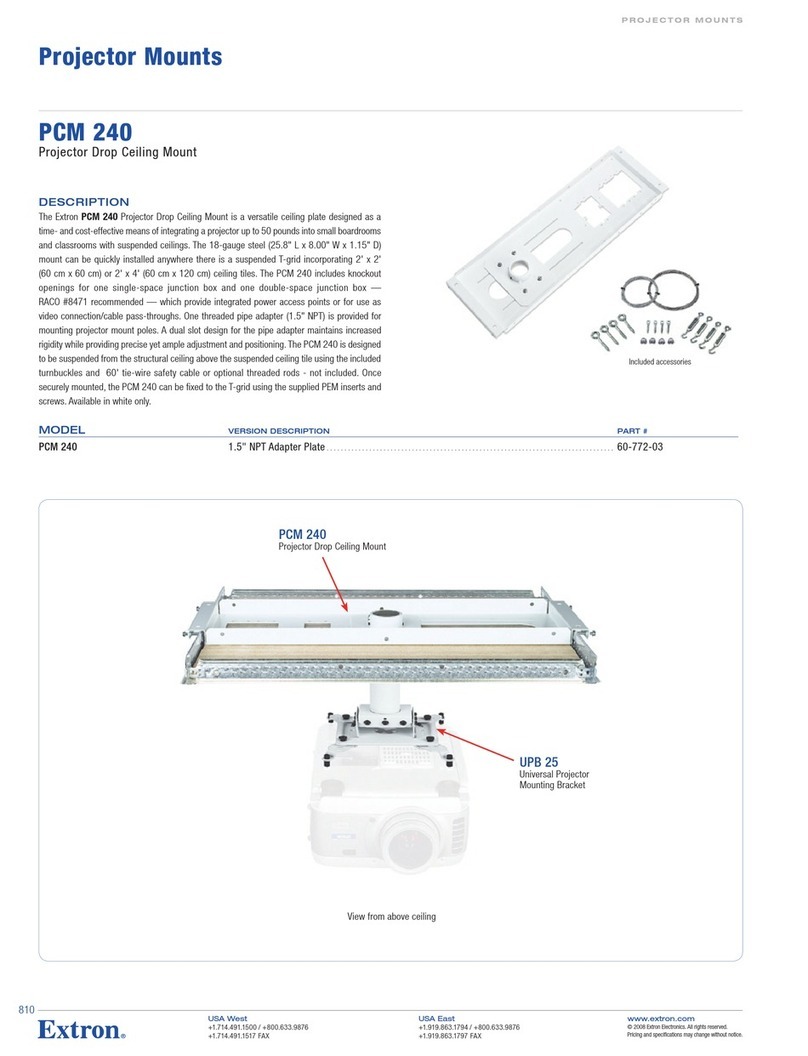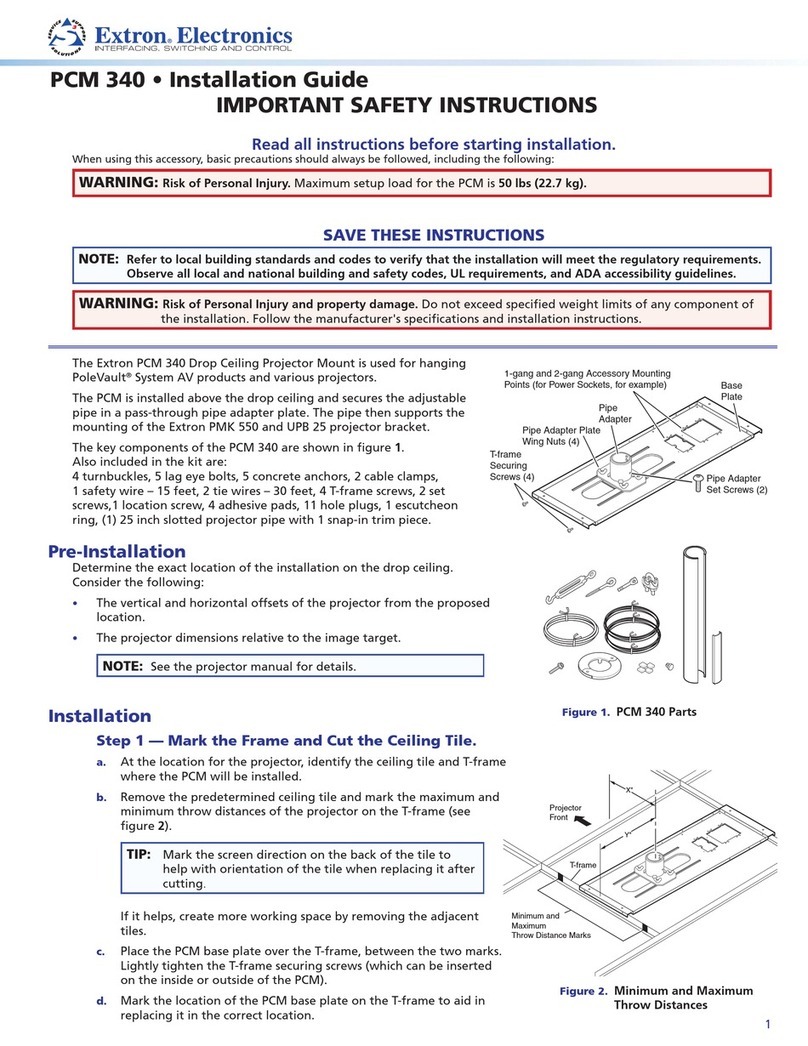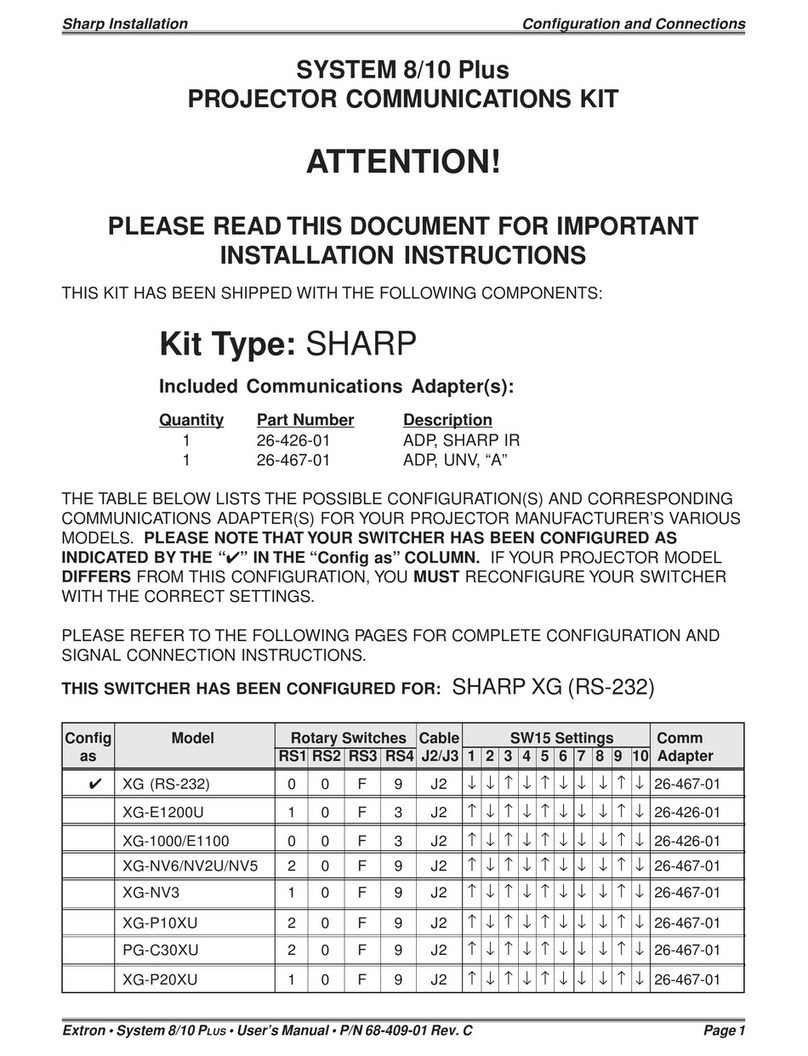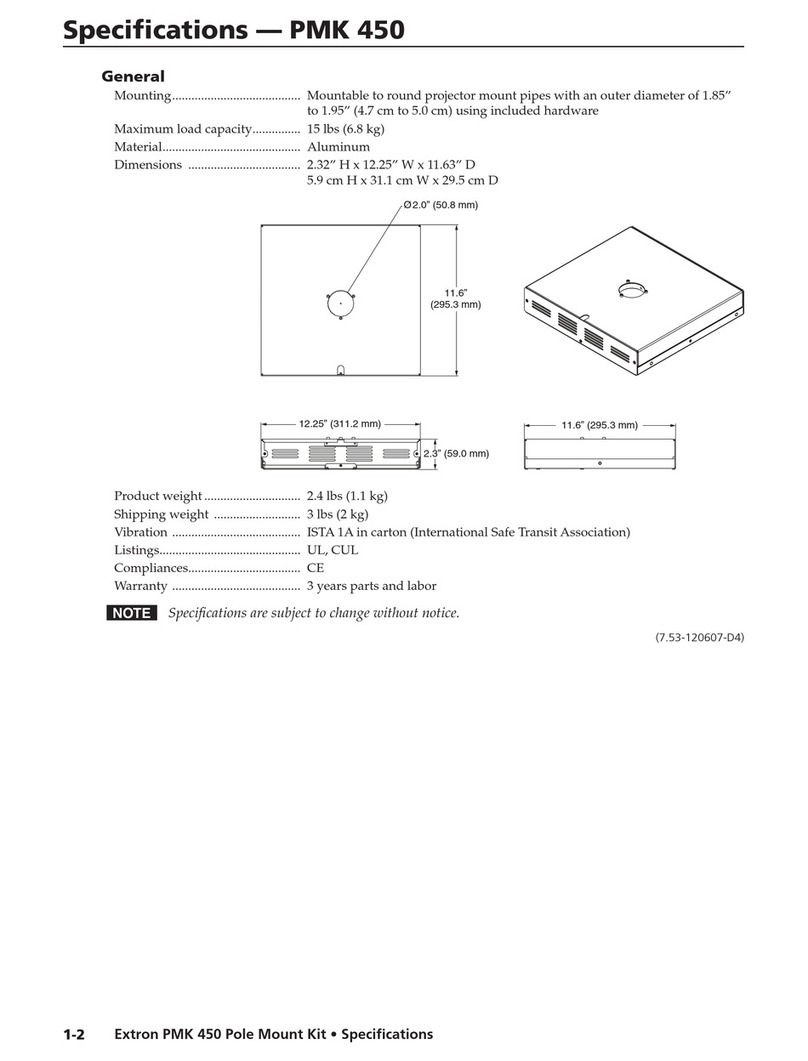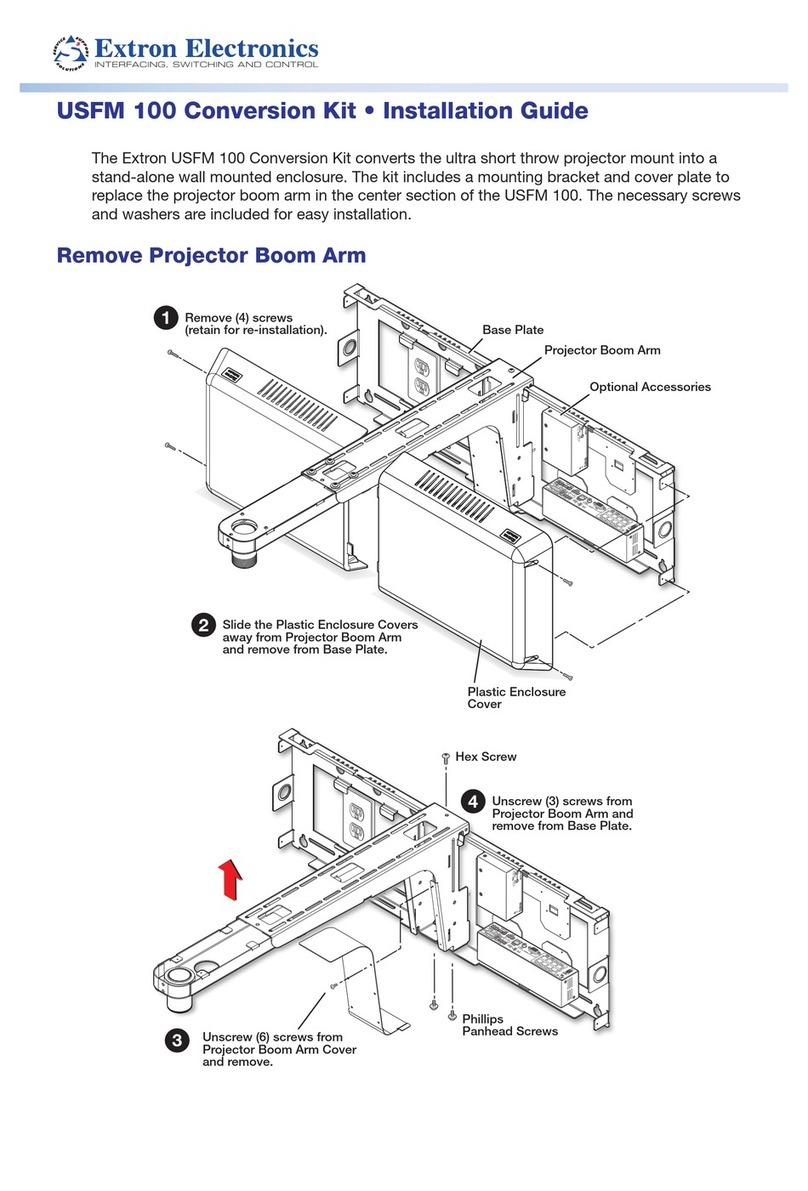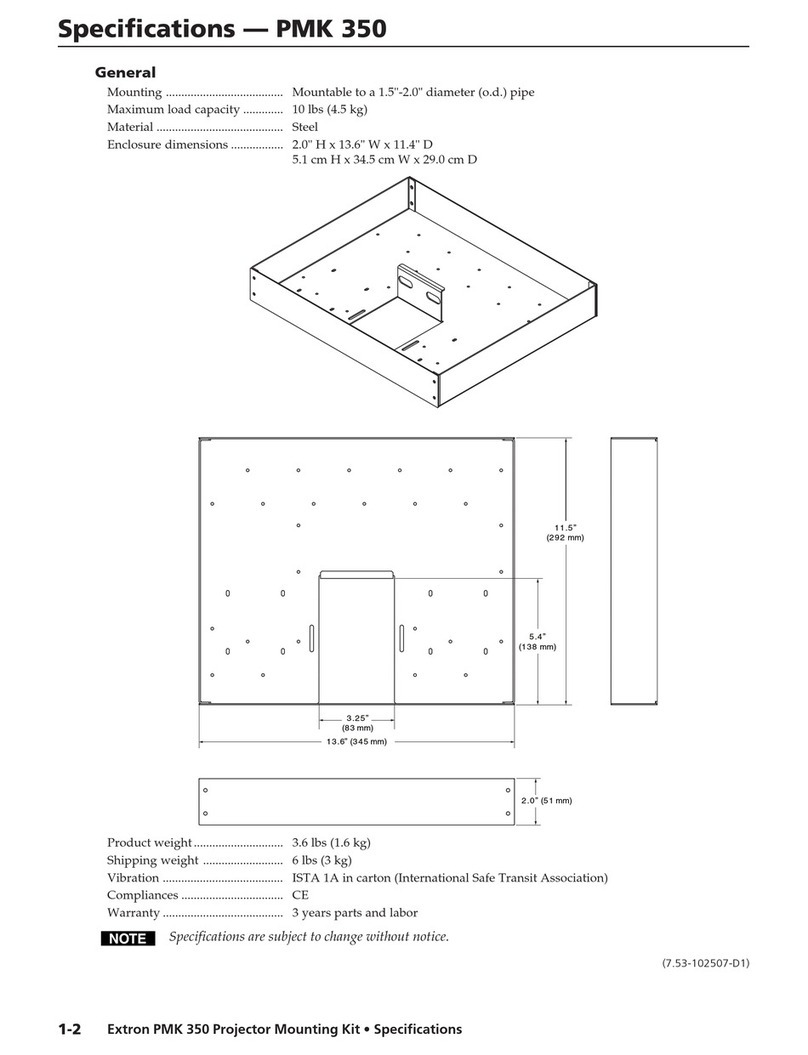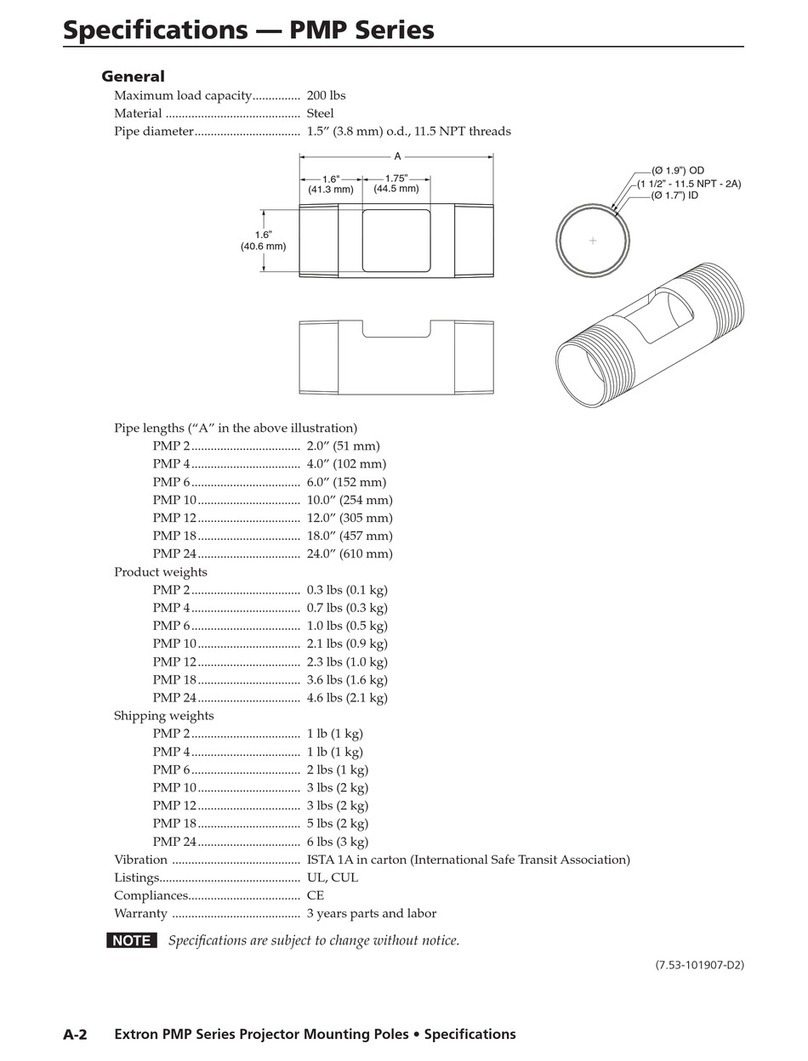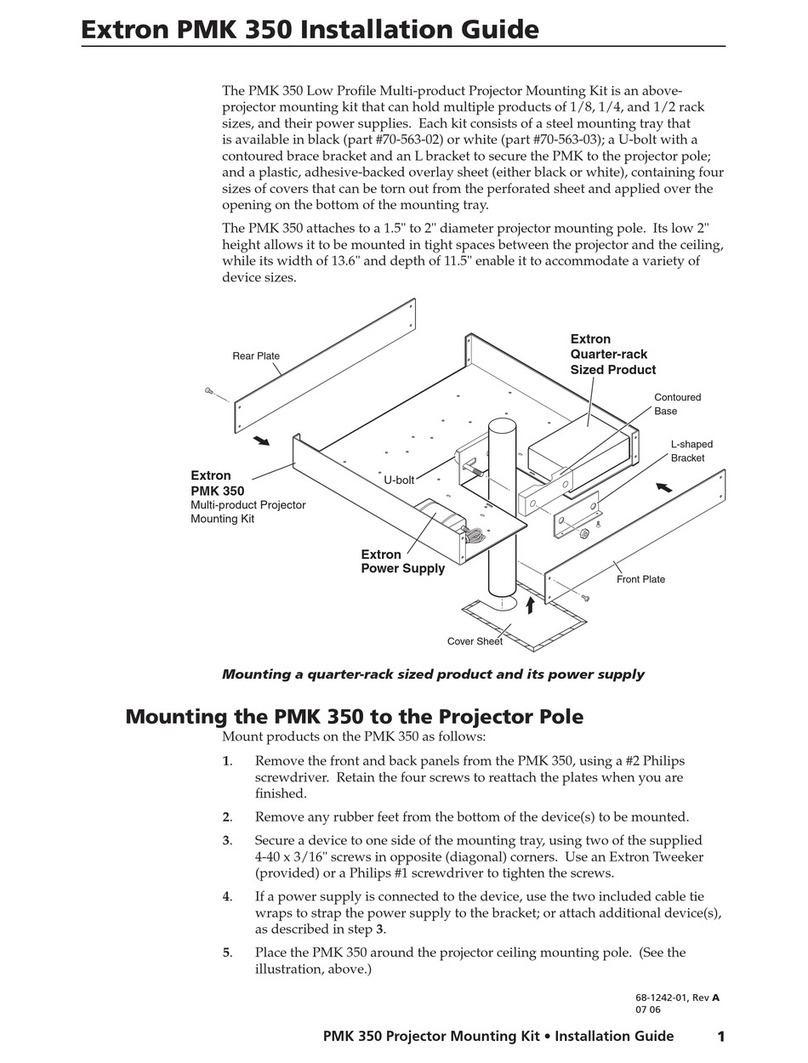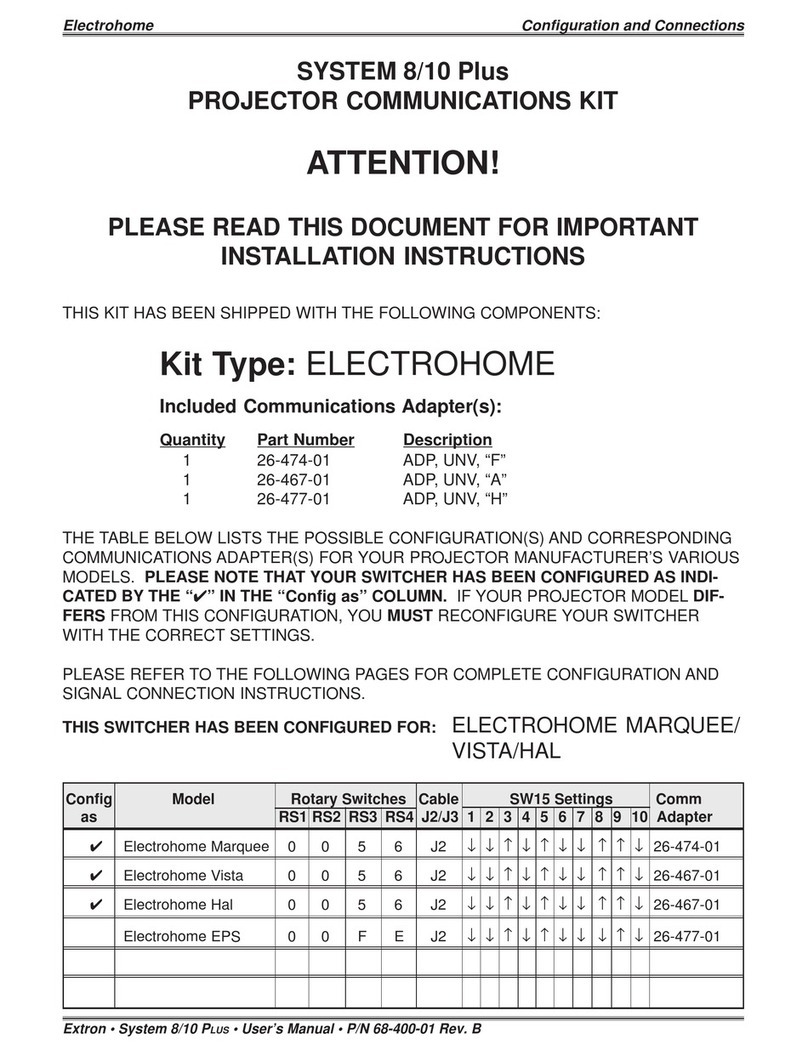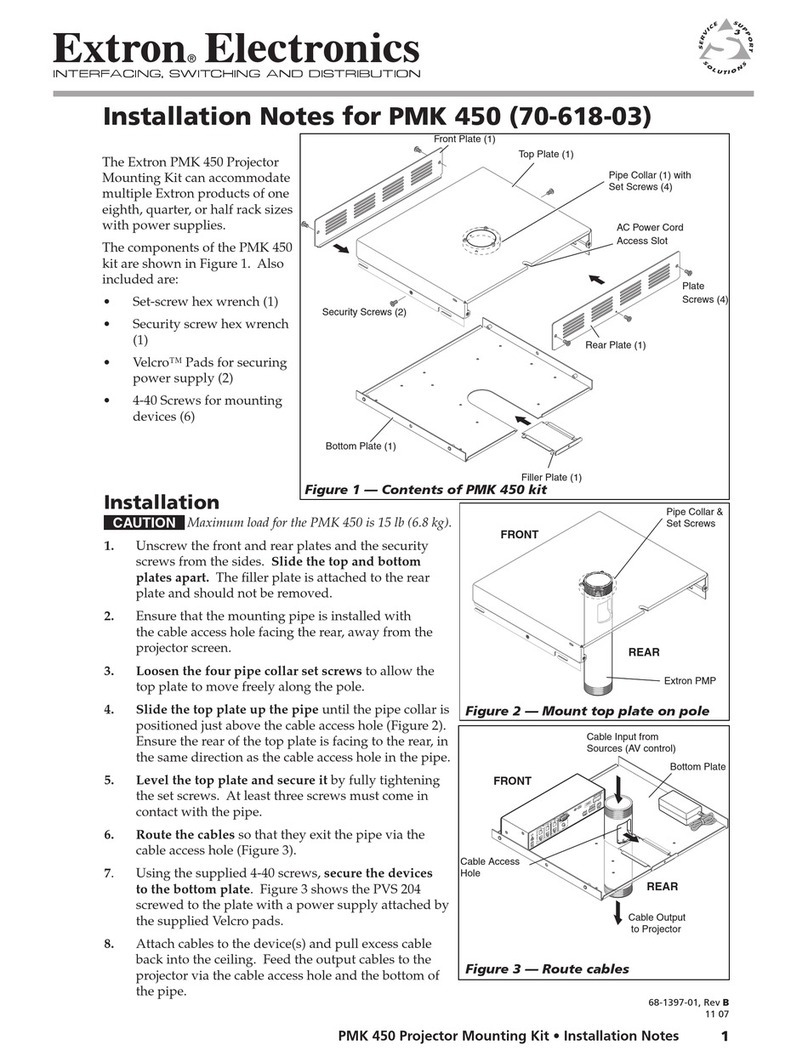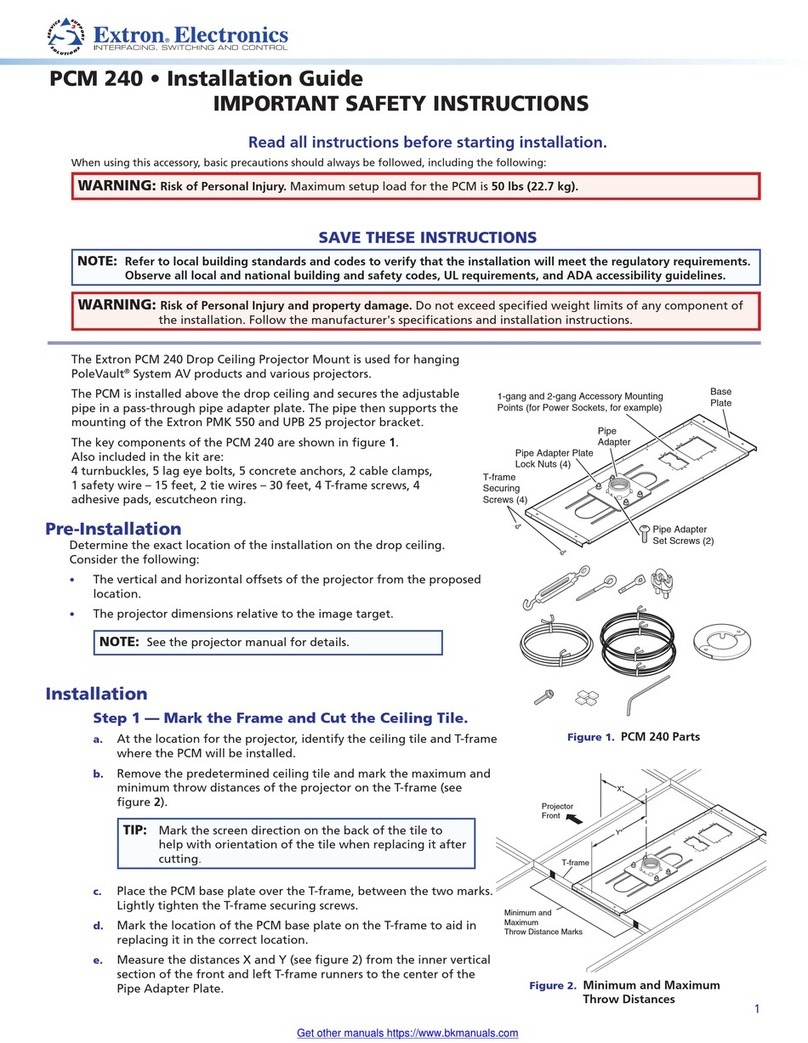9
To configure the AV settings using the OSD and front panel buttons:
1. Connect an HDMI display device to the HDMI/CEC output connector on the HCR102.
2. Power on the receiver and the display device, if they are not already powered on.
3. Press the front panel Menu button on the HCR102 (see figure 3, Fon page 3, or
the image at right). The OSD main menu appears on the display
(see the example below, at right).
The OSD menu system consists of the following menus:
• Quick Setup • Picture Controls • Input
• Output • Audio • Advanced
• Communication
and one read-only information screen (Device Info).
4. Navigate through the menus and make adjustments.
a. Press the up and down arrow navigation buttons
(see H) to navigate to and highlight the desired menu or
submenu.
b. Press the Enter button (G) or right arrow button
to access submenu items for the selected submenu (see
Using the OSD menu to configure the AV settings for
information about the contents of each submenu).
c. Press the up and down arrow buttons to navigate to
and highlight submenu items.
d. Press the Enter or right arrow button to adjust a
submenu item.
NOTE: The OSD times out and closes after one minute if no
buttons are pressed.
Using the OSD menu to configure the AV settings
• Use the Quick Setup submenu to set input EDID settings, set output resolution, mute audio, activate video test patterns,
enable or disable DHCP, and set the IP address.
• Use the Picture Controls submenu to view the image position and size.
• Use the Input submenu to set the input format for digital inputs, set horizontal and vertical start values, set the total pixels
and phase, set HDCP authorization, and set the EDID for the current input.
• Use the Output submenu to set output resolution, HDMI output format, and HDCP notification.
• Use the Audio submenu to mute audio, set the audio input format (see table below) for the selected input, set program audio
volume, and set audio output format (stereo, mono).
Audio Input Format Details
None Mutes all audio for selected input. Sets “No Audio” EDID.
Analog Sets the selected input to analog (default for input 1). Sets “No Audio” EDID.
LPCM-2Ch Sets the selected input to LPCM-2Ch digital audio (default for input 2). Sets 2Ch audio EDID.
Multi-Ch Sets the selected input to Multi-Ch digital audio. Sets Multi-Ch audio EDID.
LPCM-2Ch auto Sets the selected input to prioritize digital audio (default for input 3). Analog audio is passed when digital
audio is not present. Sets 2Ch audio EDID.
Multi-Ch auto Sets the selected input to prioritize digital audio. Analog audio is passed when digital audio is not
present. Sets Multi-Ch audio EDID.
• Use the Advanced submenu to select a test pattern, set the screen saver, set the aspect ratio, configure auto switching, and
reset the device to factory defaults.
• Use the Communication submenu to view the device MAC address, DHCP status, the current IP address and subnet mask,
and gateway.
NOTE: Press and hold the Enter button for 10 seconds to edit settings in the Communication submenu.
• Use the Device Info screen to view the device name, firmware build, temperature, input and output information, and
detected display. This screen is read-only.
See the HC400 Series User Guide for details about the menus and available settings, and for a list of output scaler rates.
HCR 102
MENU
ENTER
HOLD FOR 720p/1080p
Navigation buttons
Enter button
Menu button
Quick Setup
Picture Controls
Input
Output
Audio
Advanced
Communications
Device Info
icture
ontrol
nput
utput
udio
vance
ommunications
evice In
o
IP Address
192 . 168 .254 . 250
DHCP Mode
Off
Test Pattern
Crop
Audio Mute
On
Output Resolution
1920x1200 @60Hz
Input 3: EDID
1920x1080 @60Hz
Input 3: Input Format
HDMI
Quick Setup
1920x1200 @ 60Hz
Output Resolution
1920x1080 @ 60Hz
Input 3
FW 1.00
192.168.254.250
HCR 102
Extron Electronics