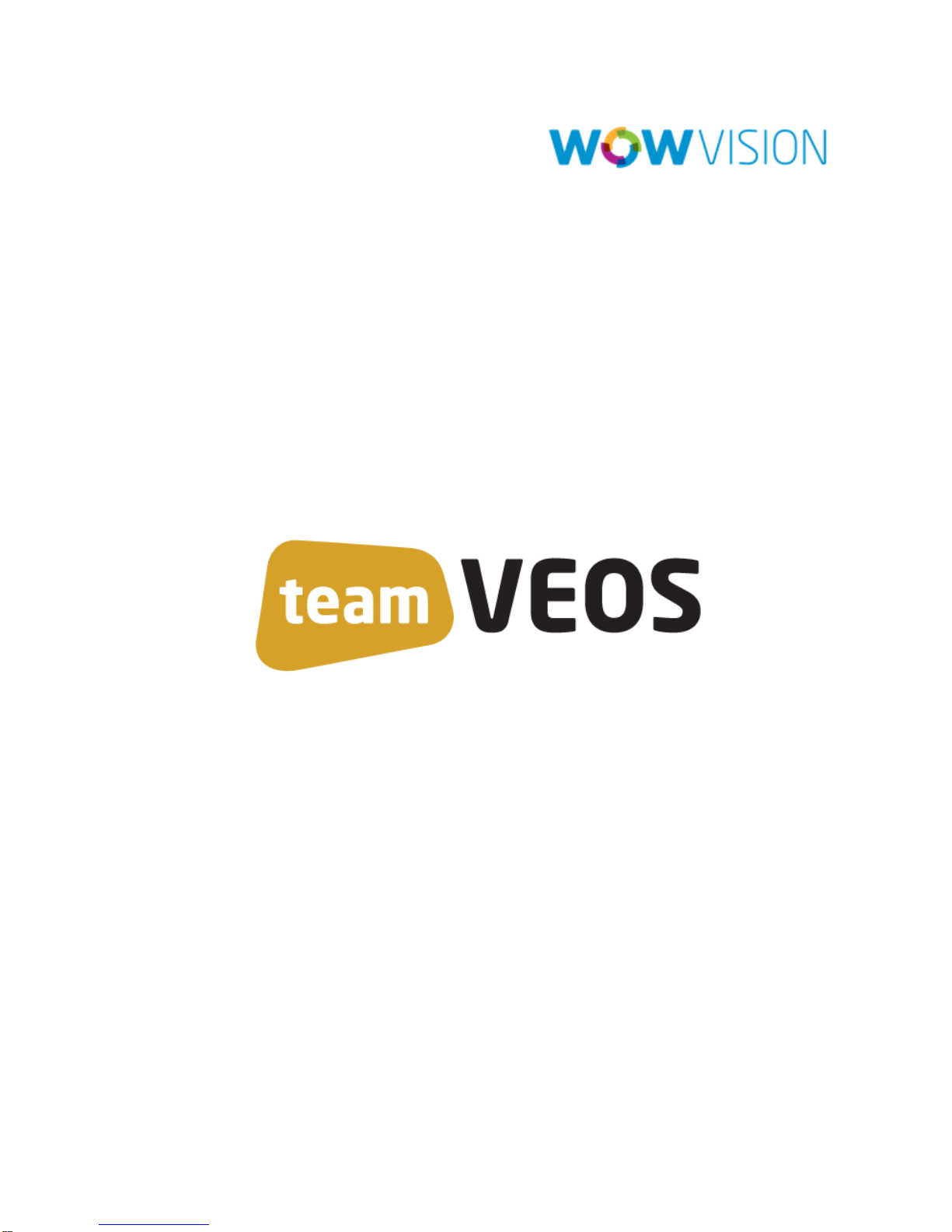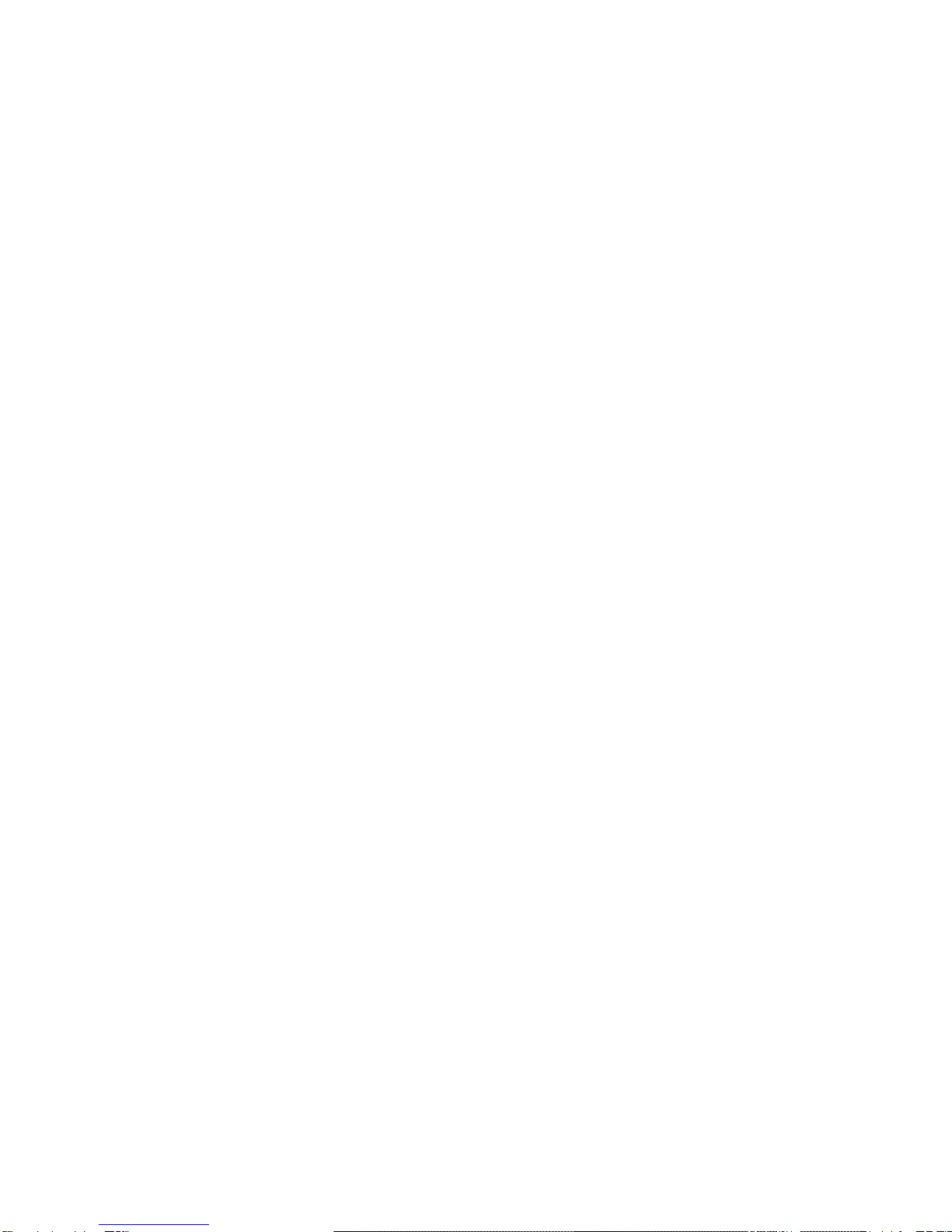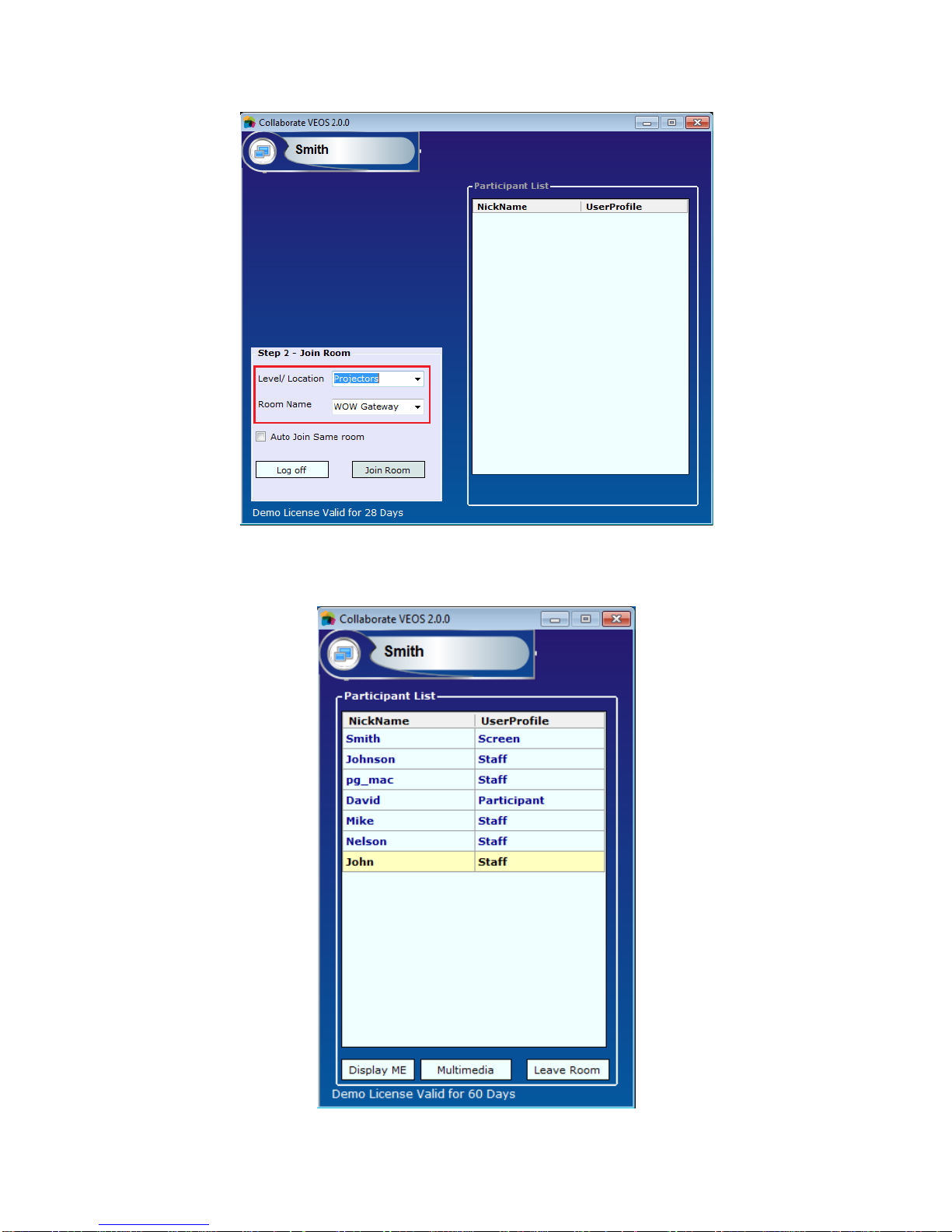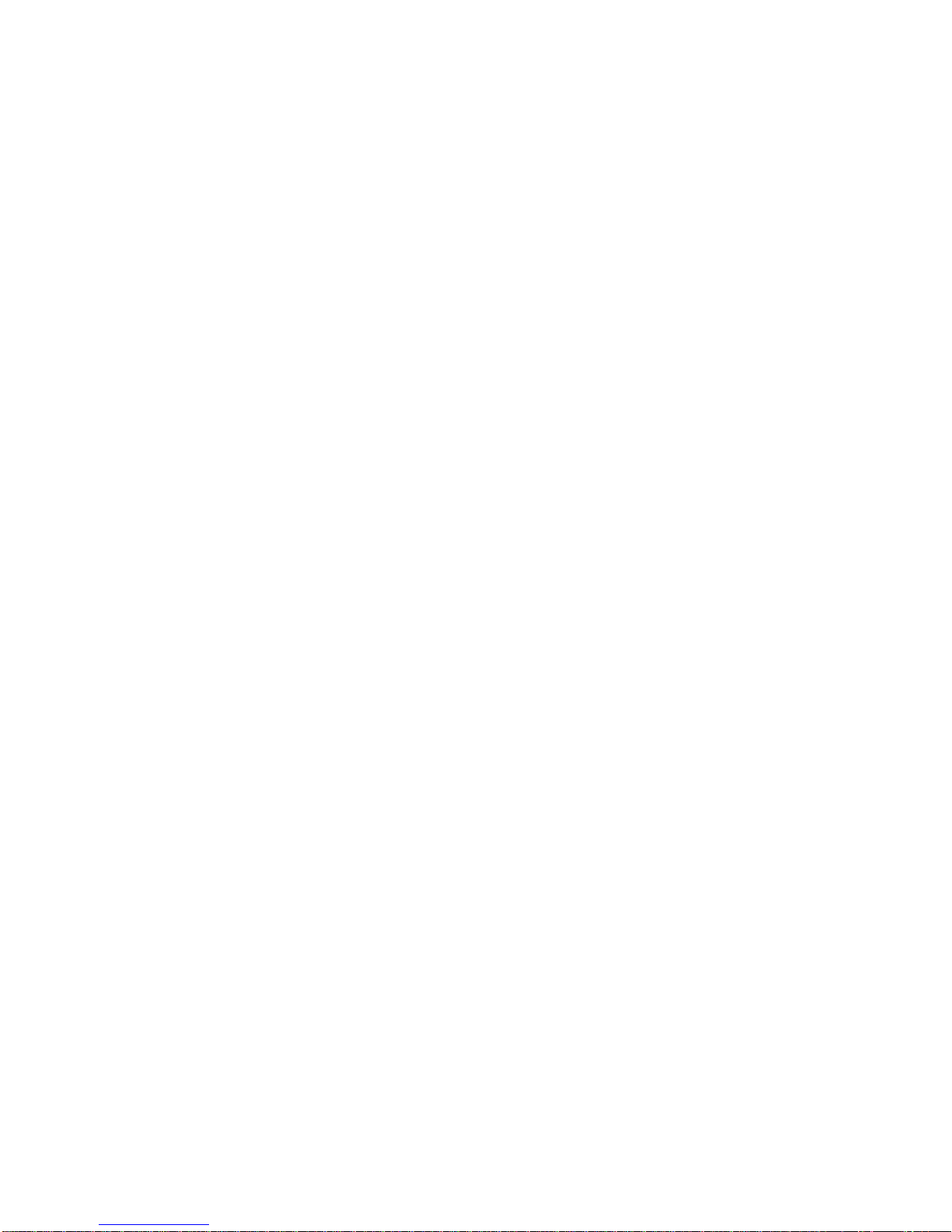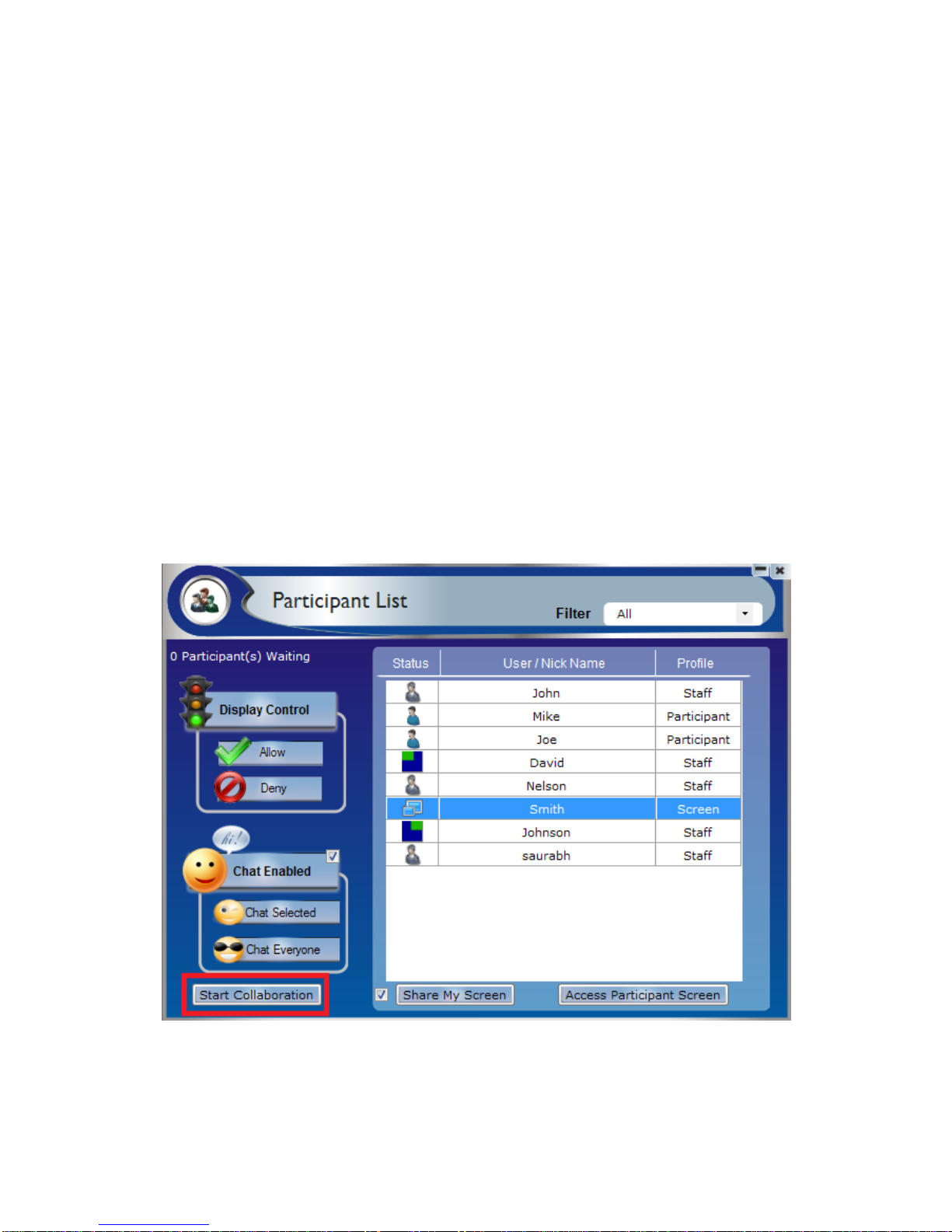teamVEOS User Manual Page 1
Contents
Welcome .......................................................................................2
Login to teamVEOS.....................................................................................................4
Start Collaboration ........................................................................6
Multiple Collaborations in a Class................................................................................8
Share Contents .............................................................................9
Drag and Drop File to Transfer....................................................................................9
Share Screen.............................................................................................................13
Presenting with teamVEOS.........................................................14
Start Presentation......................................................................................................15
Stop Presentation......................................................................................................15
Playing Music and Movies...........................................................16
Playing a Media File ..................................................................................................18
Logout from teamVEOS..............................................................19