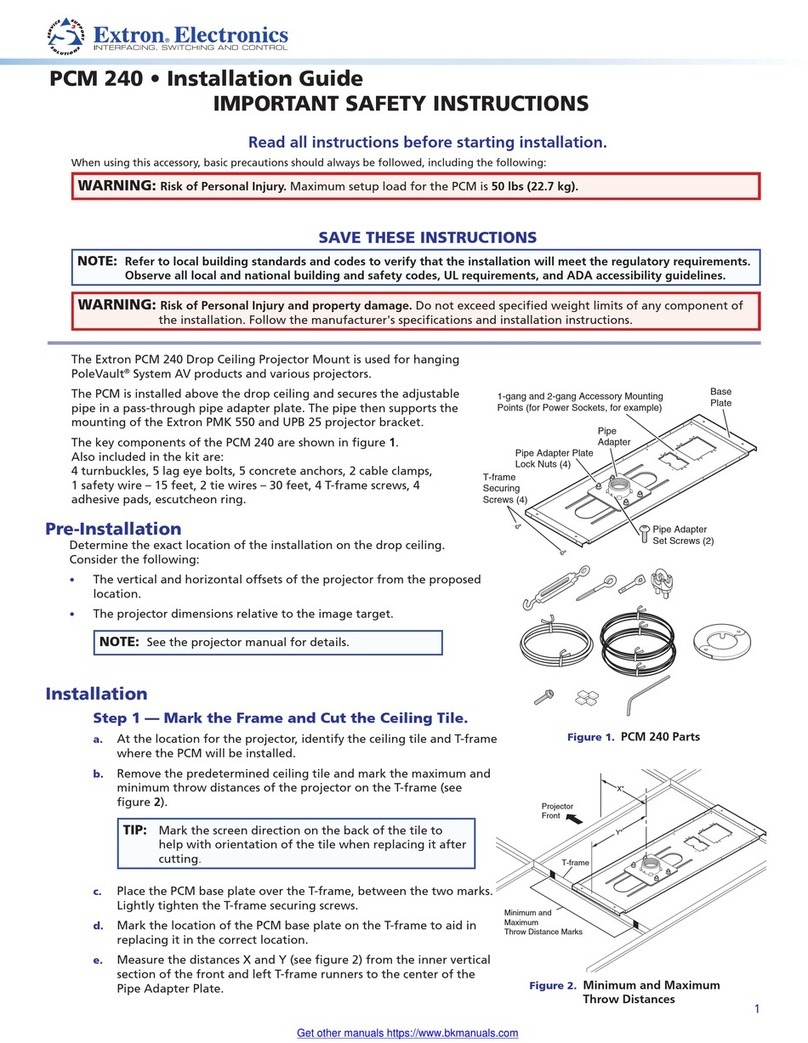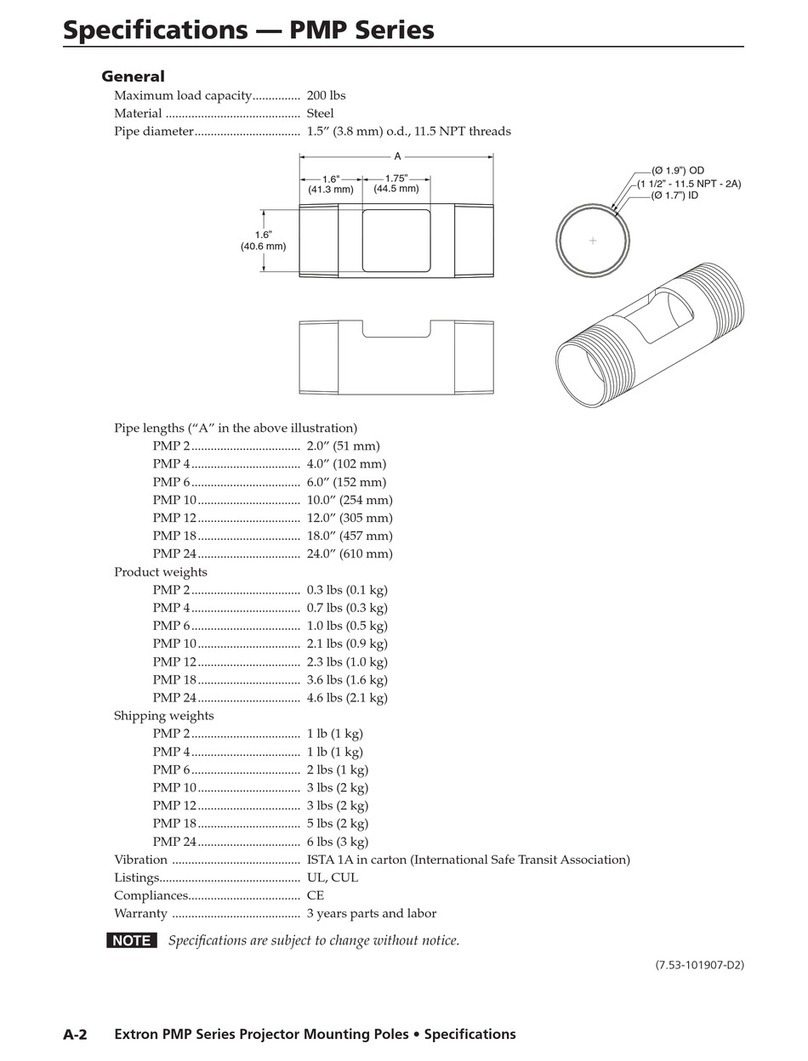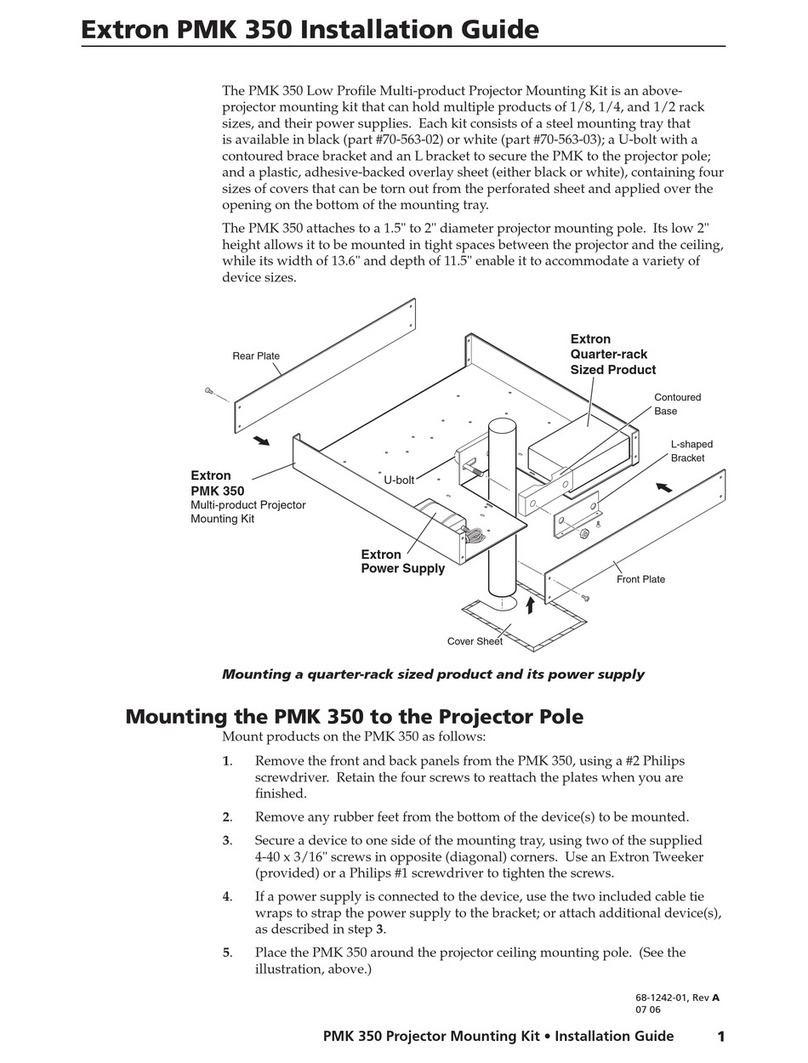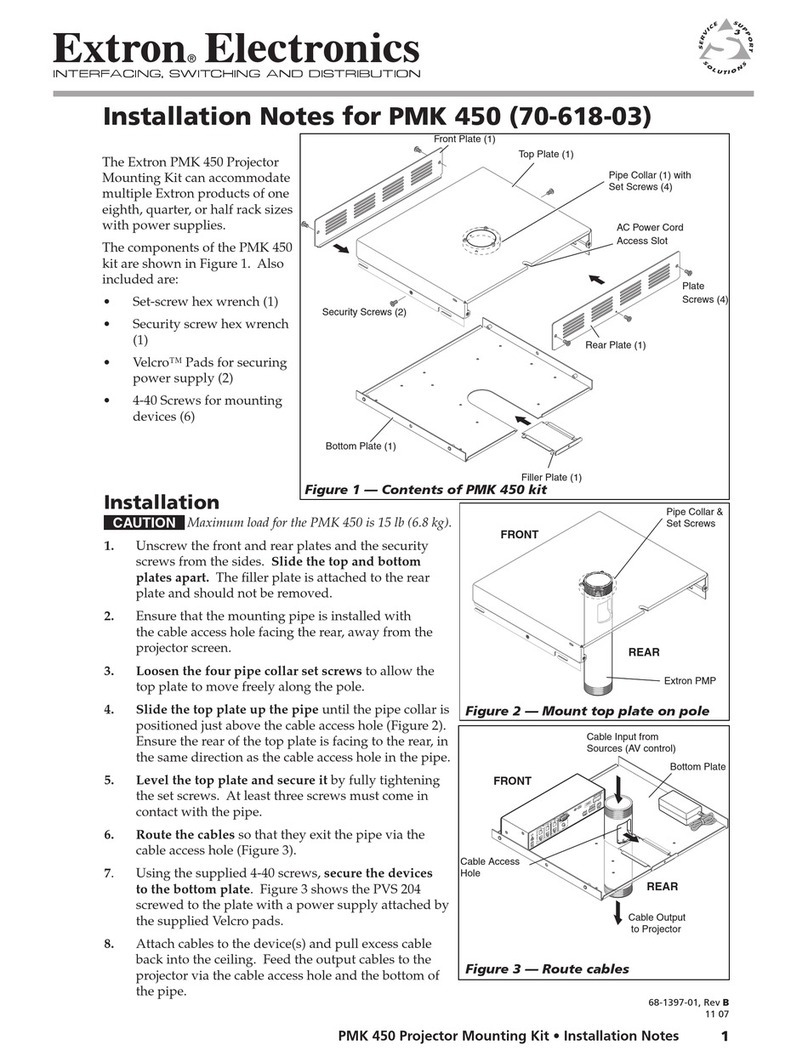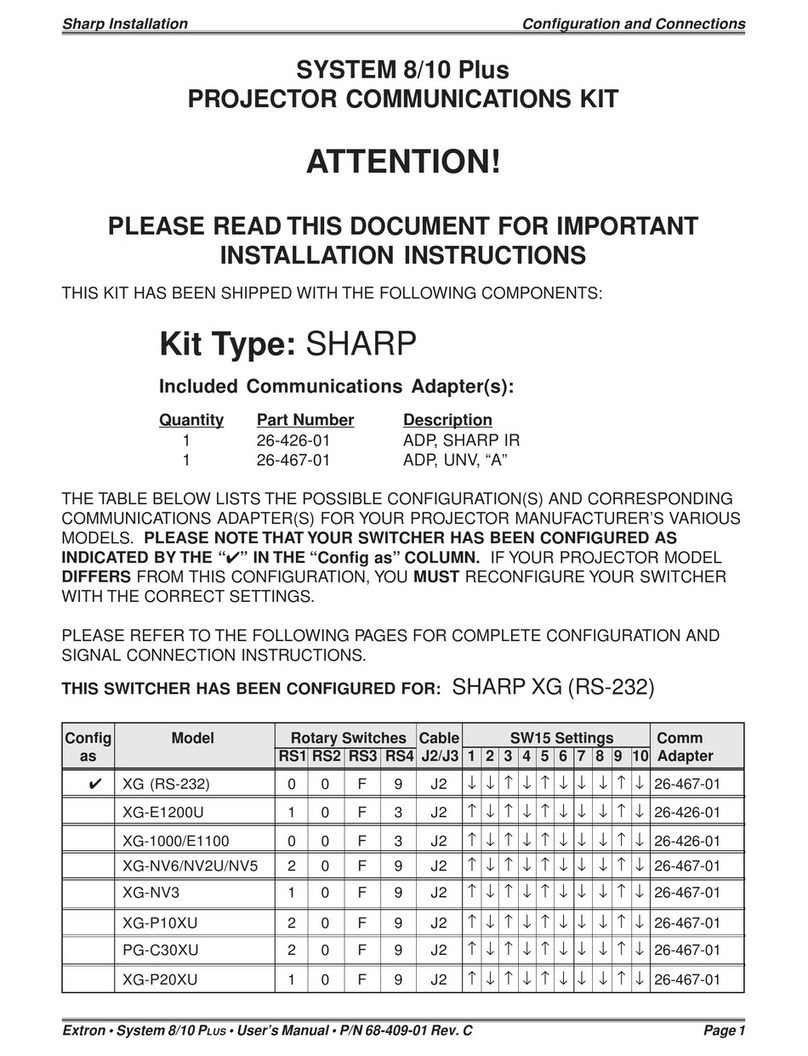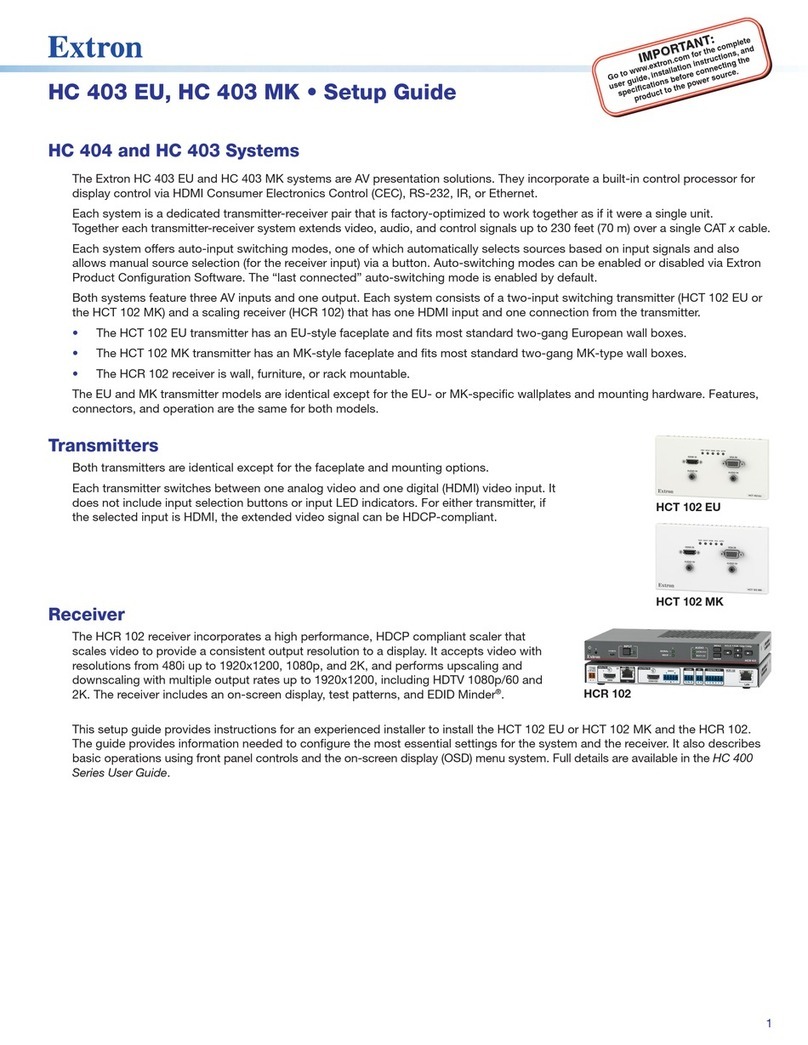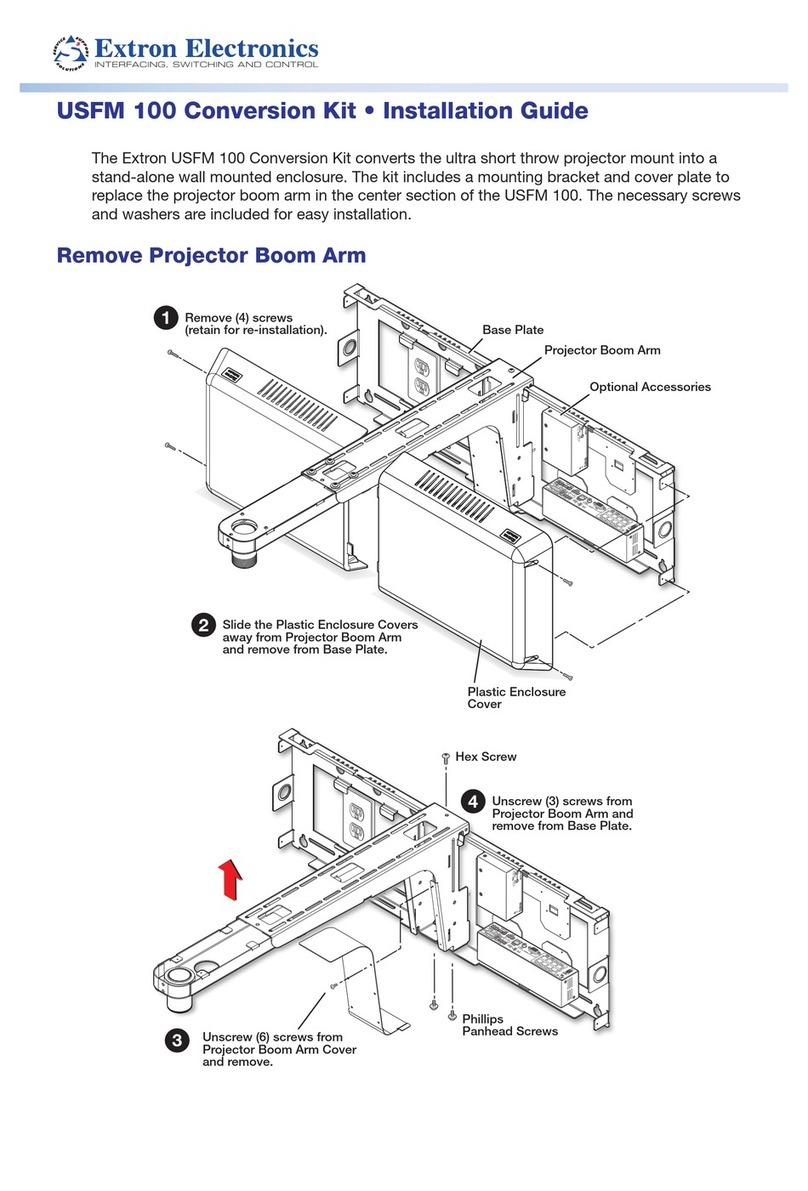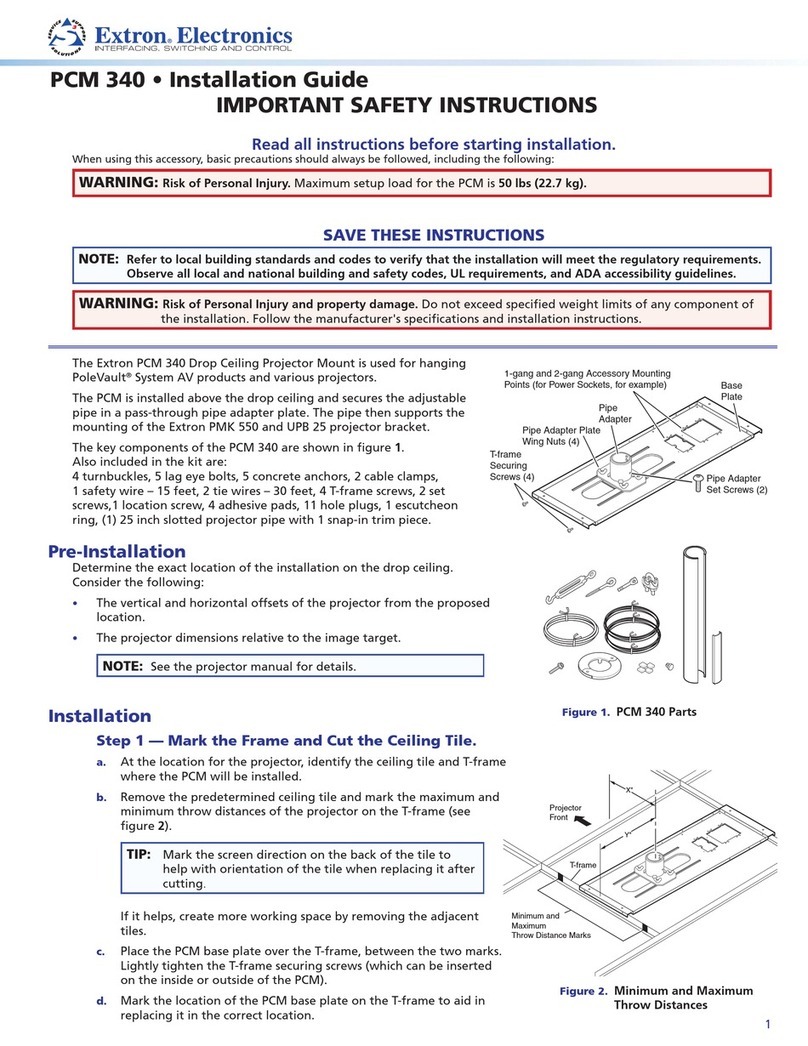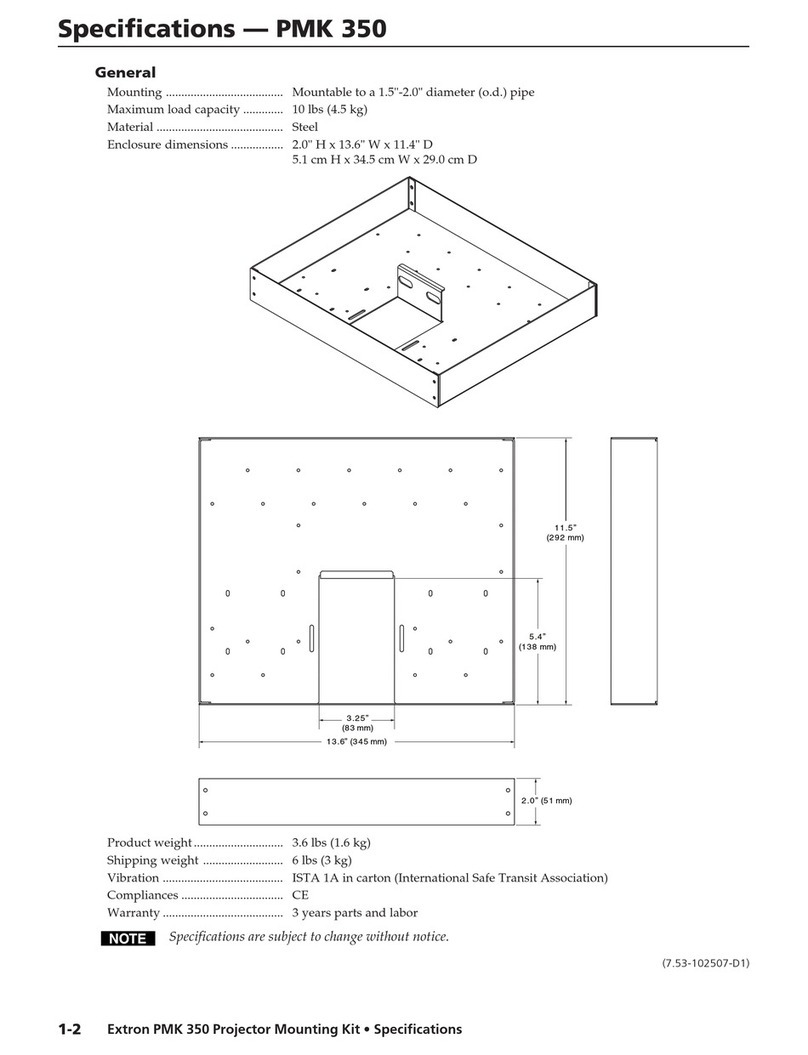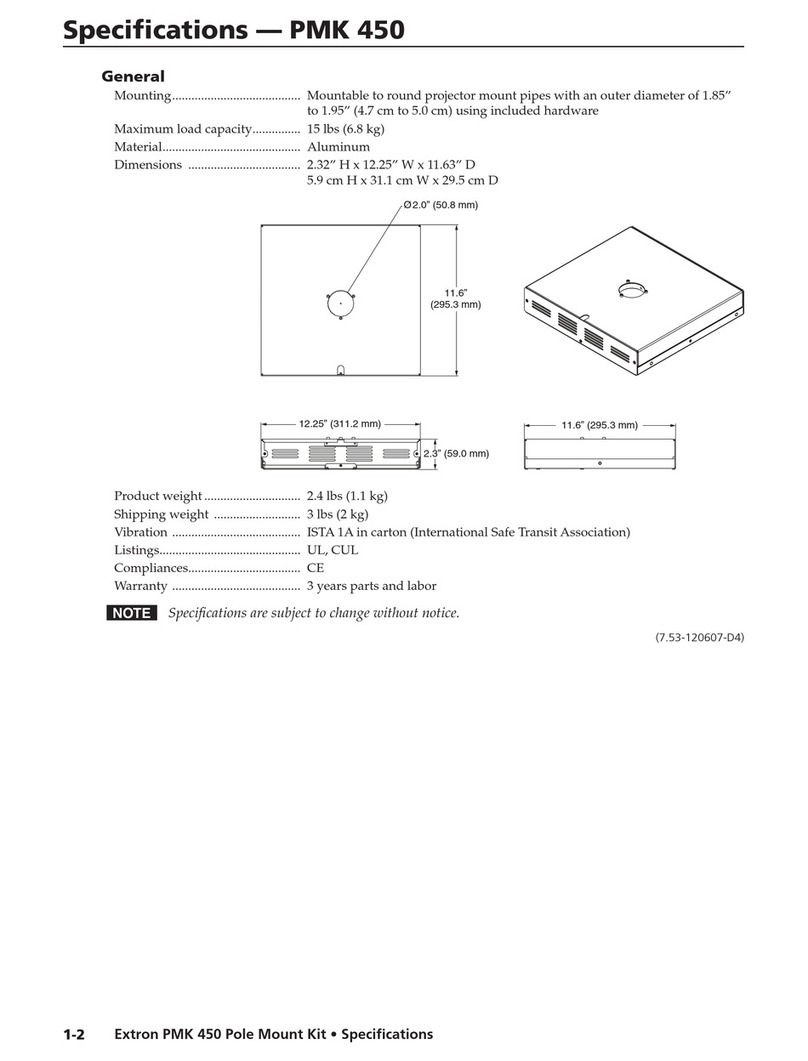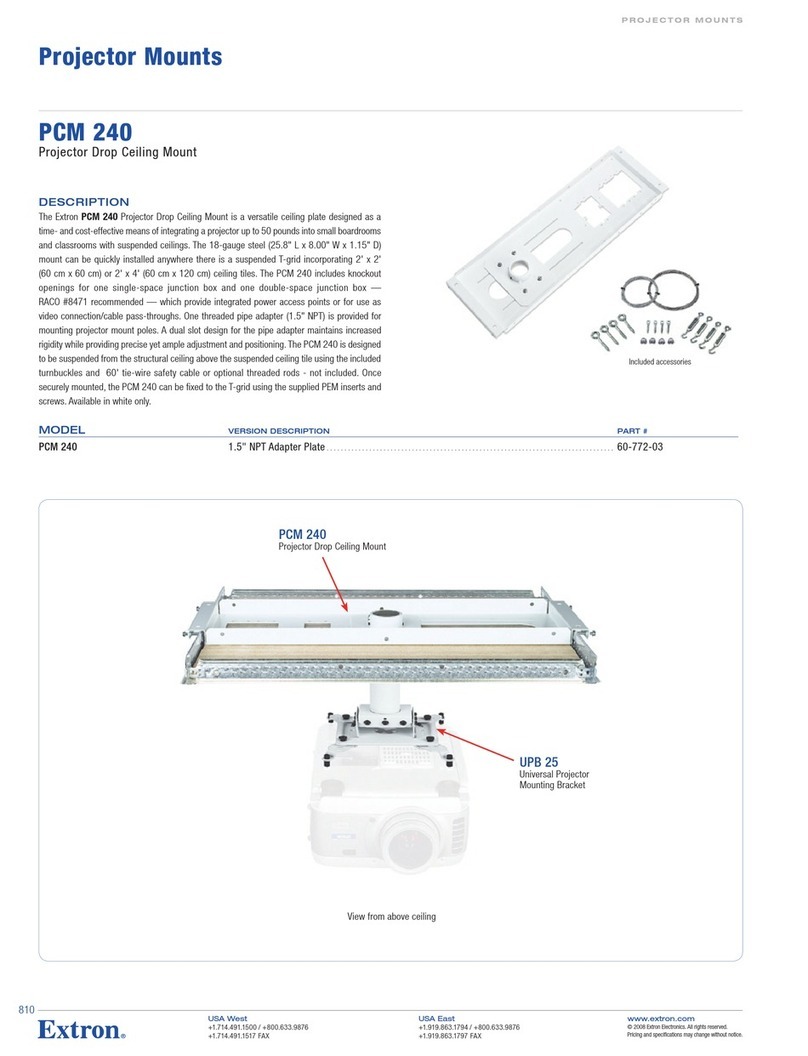Extron • System 8/10 P
LUS
• User’s Manual • P/N 68-400-01 Rev. B
Electrohome Configuration and Connections
Electrohome Marquee/Vista/Hal Projector Configuration
Check to see if the System 8/10 PLUS is already configured for the Marquee/
VistaPro/Hal projector. The general setup is explained on page 3-4 and the
switch settings for the projector are repeated below.
1. Use a small screwdriver to remove the access cover from the System 8/10 PLUS
front panel. See bottom of page 3-3. The label on the back of the access cover
also has the configuration information.
__________ Before changing anything, remove the AC power cord to the System 8/10 P
LUS
to verify that the main power is OFF; also turn the projector power OFF.
2. Set the switches as follows:
Config Model Rotary Switches Cable SW15 Settings Comm
as RS1 RS2 RS3 RS4 J2/J3 1 2 3 4 5 6 7 8 9 10 Adapter
✔Electro. Marquee 0 0 5 6 J2 ↓↓↑↓↑↓ ↓↑↑↓ 26-474-01
✔Electro. Vista 0 0 5 6 J2 ↓↓↑↓↑↓ ↓↑↑↓ 26-467-01
✔Electro. Hal 0 0 5 6 J2 ↓↓↑↓↑↓ ↓↑↑↓ 26-467-01
_ When connecting the
projector for Video Loopback
(VLB) operation SW15, DIP
switch #8 must be Down.
See page 3-4 for switch
description, and page 2-10
for VLB operation.
RS5 is for RGB switching
delay. See page 3-4 for
more information on switch
functions.
3. Use a grease pencil (or other rub-off marker) to mark the space on
the label next to “Marquee” or “VistaPro” or “Hal”.
4. Locate the switcher’s Address DIP switches on the rear panel, lower right.
Unless this is part of a host/peripheral system, set #3 and #5 to the up position
and the others down. See illustration to the left.
Use the illustration on the following page to do the following steps.
5. Connect the Comm Adapter’s 9-pin male connector to the 9-pin female
“Switcher” connector on the rear panel of the projector.
6. Connect the CC-50' (or CC-100') cable from the 9-pin male connector of the
Comm Adapter to the 15-pin HD “Projector Control” port located on the rear
panel of the System 8/10 PLUS.
______ Secure the screws on all D connectors.
7. Connect the BNC (RGBS) cables from the System 8/10 PLUS outputs to the
Marquee/VistaPro projector inputs according to the application requirements.
8. Apply Main Power to the System 8/10 PLUS by connecting the power cord. The
Main Power LED should light. Apply power to the projector.
9. Return System 8/10 PLUS and projector to normal operation.
Configured For:
RS-232
3456 7891012
SW15 DIP Switch
ON
RS5 RS2
RS2
RS1
RS3
RS4
RS1
RS3 RS4
Page 1