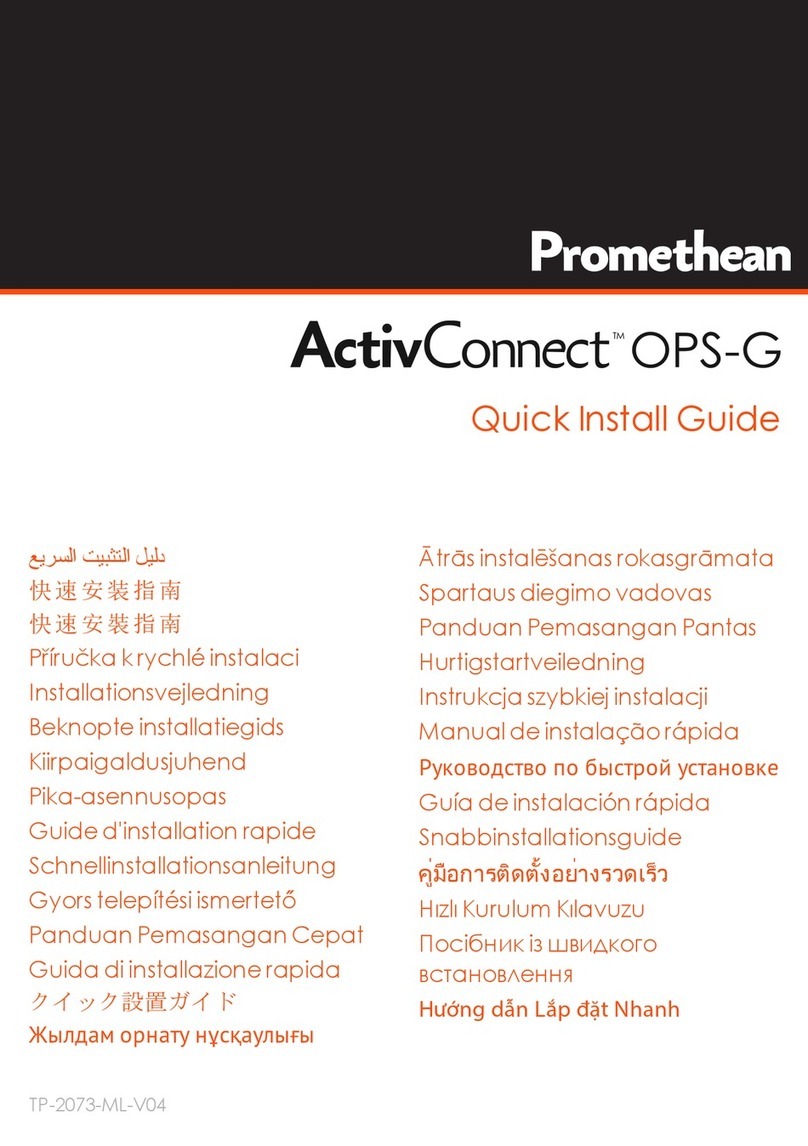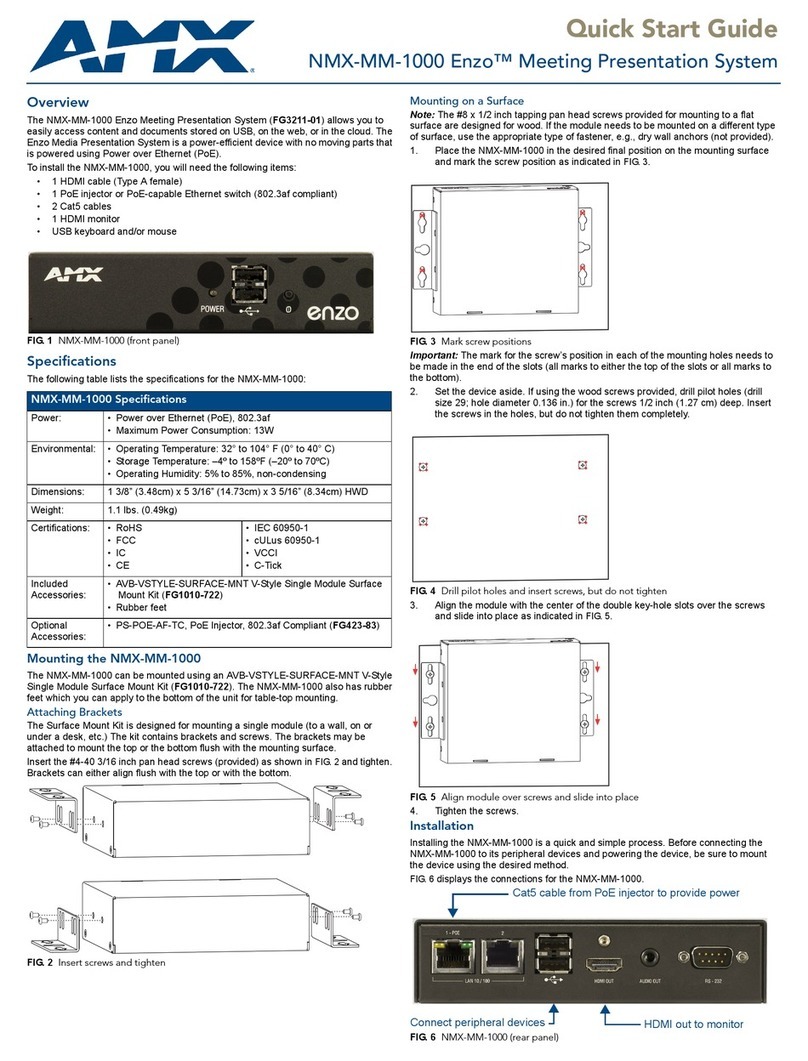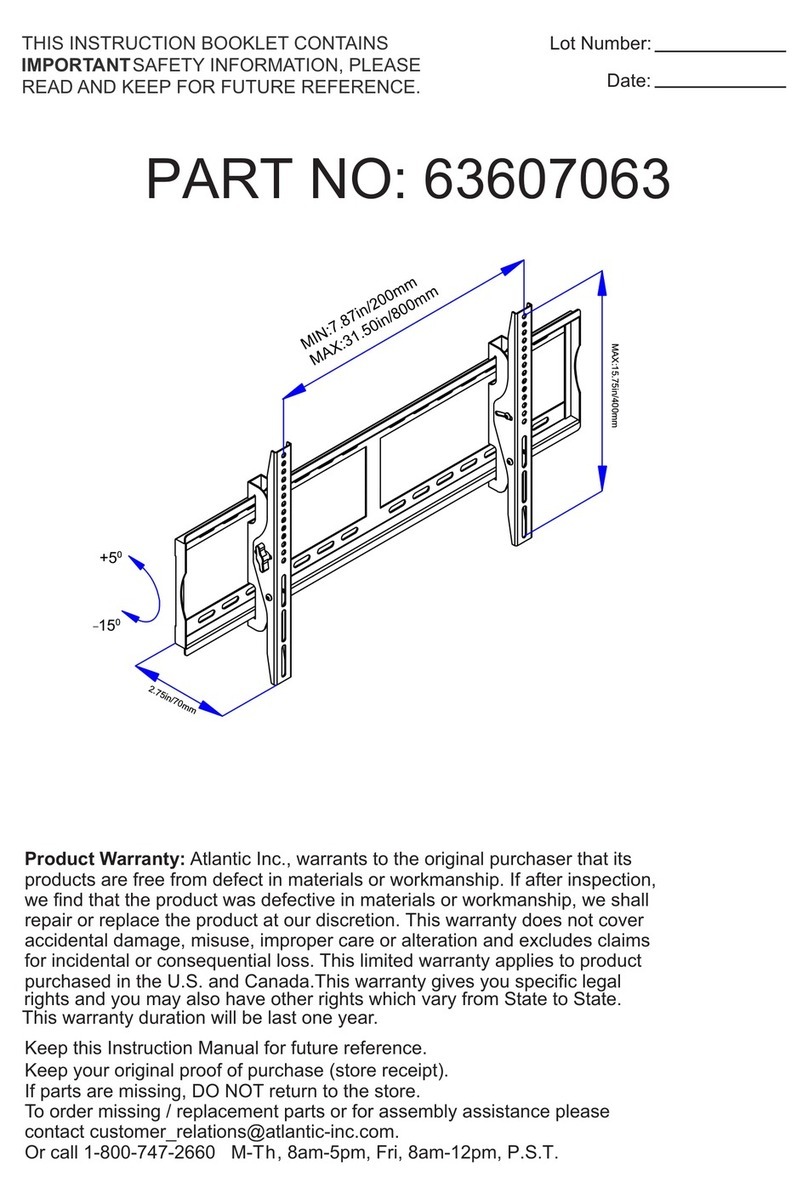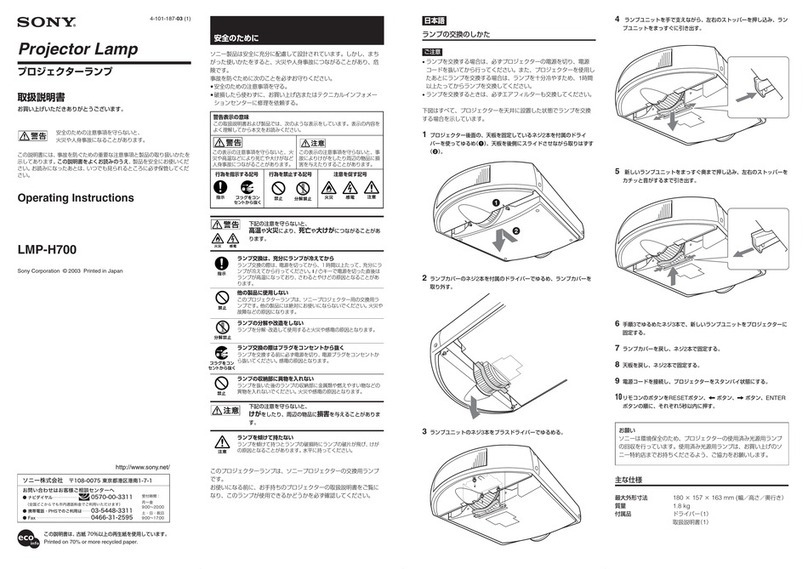promethean ActivExpression 2 User guide

Startup Guide
ActivExpression 2

Startup Guide ActivExpression 2 2
Copyright Information
TP1817EN Issue 1 ©2011 Promethean Limited. All rights reserved.
All software, resources, drivers and documentation supplied with the product are copyright Promethean Ltd 2011.
Promethean is owner of a number of trademarks in several jurisdictions across the world. The Promethean products
documented in this guide include aspects which are protected under their respective patent, copyright,design
copyright, registered design and trademark laws.
Windows, the Windows logo and Excel are registered trademarks or trademarks of Microsoft Corporation in the
United States and other countries.
All other trademarks remain the property of their respective owners.
This guide is distributed with the product. It may only be reproduced for use within the institution in which the
product is used. For use outside of your institution, no part of this guide may be reproduced, transmitted, stored in
a retrieval system or translated into any other language without the prior permission of Promethean Ltd.
Please note that the content in this guide is protected under copyright law. Although every care has been taken
in the compilation of this guide, Promethean Ltd accepts no responsibility for errors or omissions, or for damages
resulting from the use of information contained within the following pages.

Contents
Startup Guide ActivExpression 2 3
ActivExpression 2
About this guide 4
Overview 4
What’s included? 5
What do you need? 5
Installation and setup 6
Registration 12
Voting 17
Voting Results 24
More information 25
Compliance 26
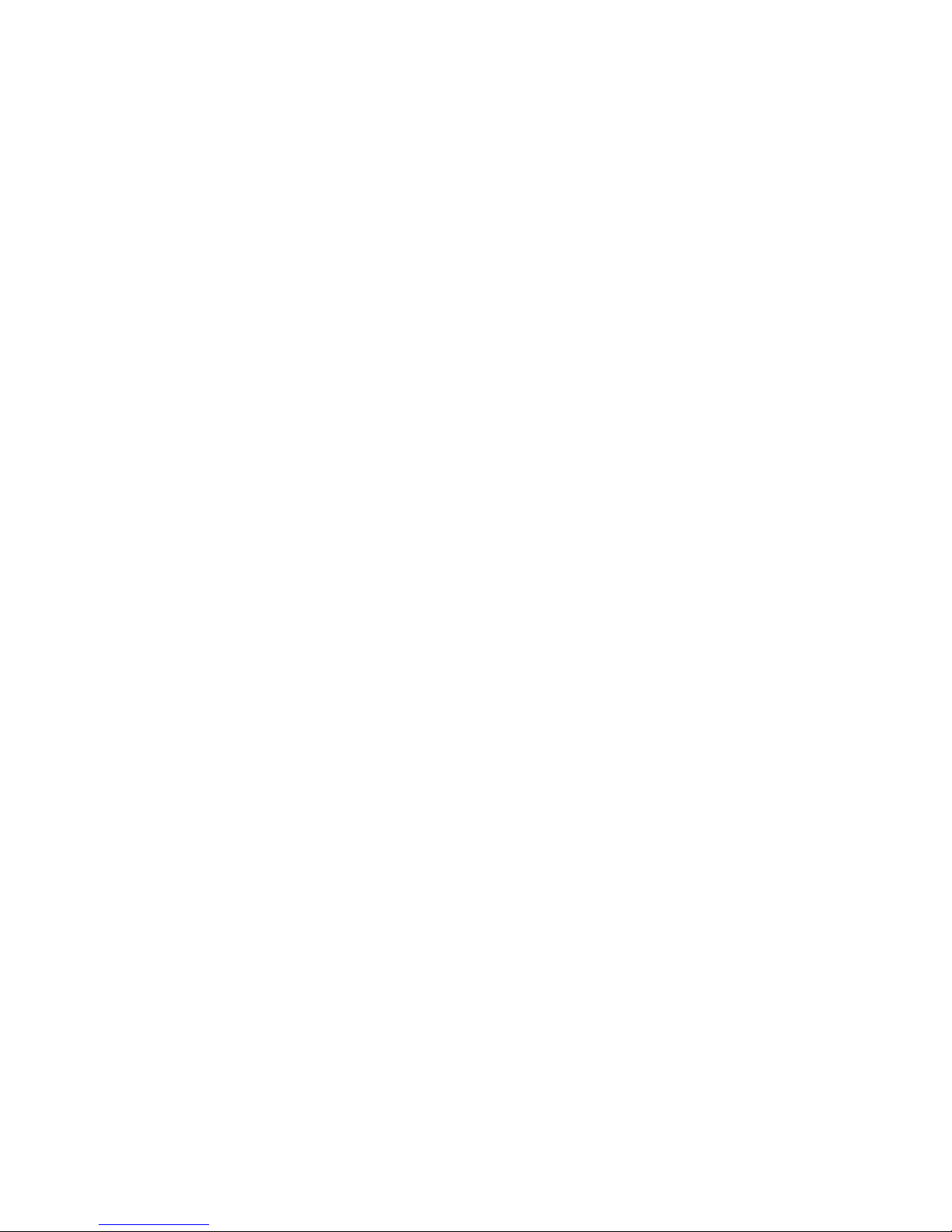
4 ActivExpression 2 Startup Guide
ActivExpression 2
About this guide
This guide describes how to set up and use ActivExpression 2 devices in voting sessions with ActivInspire
or Promethean ActivOffice. It takes you through setup, device registration, voting sessions from both the
teacher’s and learner’s perspectives, as well as voting results.
The guide is in five parts.
—
This section briefly introduces the product and its key features, as well as what’s included in the kit and
what else you may need.
—
This section is for teachers who want to use ActivExpression 2 devices in the classroom.
This section:
• Provides information on:
• How to connect the device batteries on new devices
• How to change device batteries
• The ActivHub and how to connect it
• Why it’s important to regularly check device firmware and where you can get upgrades
• How to change the device language to something other than English
• Shows how to register mobile devices in ActivInspire and Promethean ActivOffice.
• Introduces the different types of voting sessions available:
• ExpressPoll for ad-hoc questions.
• Prepared questions for structured learning.
• Self-Paced questions for tests or individual journeys of discovery.
• Briefly describes ways to display voting results.
—
This section is for teachers and learners who want to familiarise themselves with how to enter and send
answers with the ActivExpression 2 device.
—
This section provides links to additional information, help and support available from Promethean.
—
This section contains important information about the international standards with which
ActivExpression 2 devices and ActivHubs conform.
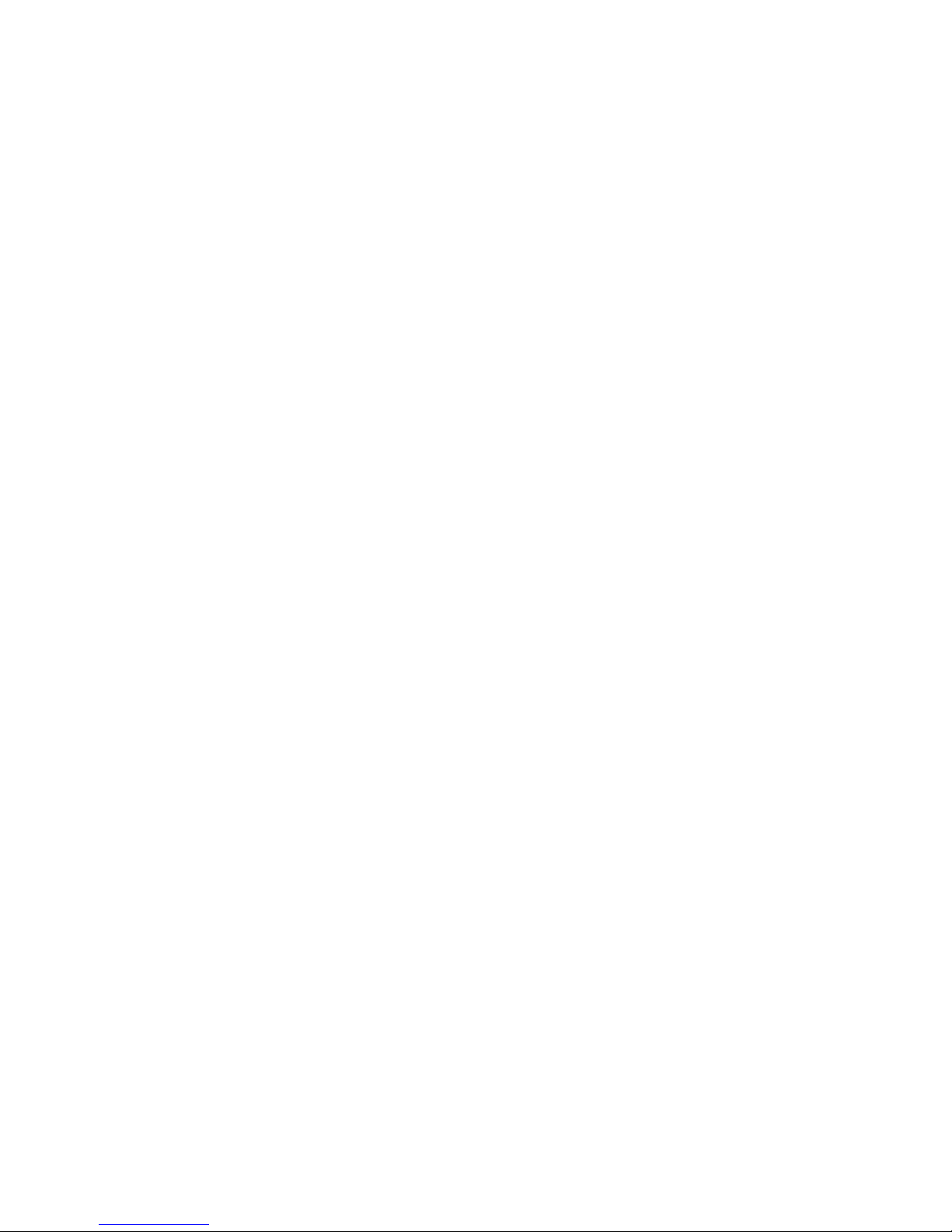
Startup Guide ActivExpression 2 5

6 ActivExpression 2 Startup Guide
ActivExpression 2
What is ActivExpression 2?
ActivExpression 2 is the newest addition to the Promethean family of Learner Response System (LRS)
devices.
This response device is equally at home in the classroom, boardroom, lecture theatre or workshop.
The device includes all the features you appreciate
from earlier ActivExpression devices, plus:
• A contemporary look and ergonomic feel
• A full keypad with European, Cyrillic or Arabic
keys
• A new menu system that provides:
• Cursor keys to navigate menu items
• Context specific Hotkeys to select an
option, send a response, or return to the
previous menu
• A 5.5cm x 3.8cm backlit display
• A mathematical equation editor
• The ability to display both questions and
answers on the device
• A Multifunction key to switch focus from
questions to answers and back, to allow
scrolling through longer entries
Users can:
• Send answers of up to 255 characters, or
equations that fill the display.
• Express themselves through words, numbers,
symbols, Likert scales and more.
Self-Paced Learning functionality allows teachers to enable learners to work at their own pace and level.

Startup Guide ActivExpression 2 7
ActivExpression 2 allows every student to express themselves in words, phrases, and even natural
math equations.
With a new keyboard no message is too complex to communicate.
Power On/Off Key
Press and hold for 1 second to
power device on/off
Menu Key
Press to access Settings
Multifunction Key
Press to change focus
between question
and answer, display
different views of a
question set, or launch
an app
Backspace Key
Press to delete
preceding character
New Line Key
Hotkeys
Function depends on
circumstances
Super-/Subscript Control Key
(Equation Editor)
Shift Key
Press to change case
Symbol Key
Press and hold to
launch symbol table
Numeric/Voting Keys
Press to enter numbers
or answer multiple
choice questions
FractionControl Key
(Equation Editor)
Cursor Control Key
Press to navigate up,
down and sideways
You can can switch device backlighting on and off, and control length and intensity of lighting from
within ActivInspire.

8 ActivExpression 2 Startup Guide
ActivExpression 2
’
ActivExpression 2 devices are available in kits of 32 devices. All devices are supplied with three AA
batteries inserted, ready to use.
Your kit includes: *
• ActivExpression 2 devices
• Soft hangable carrying case
• Security screwdriver
• 2.4 GHz ActivHub
• ActivHub holder and 1.8m USB extension cable
• ActivInspire 1.6 Professional Edition International DVD
• Promethean ActivOffice 1.1 DVD
• TP1817 ActivExpression 2 Startup Guide DVD
• TP1803 Compliance statement for ActivExpression 2, ActivExpression , ActiVote and ActivHub
* Subject to change without notice
Rechargeable batteries are not recommended for use with ActivExpression 2 devices.
To run voting session with ActivExpression2 devices, you also need presentation software. ActivExpression
2 devices are compatible with the following:
Promethean products • ActivInspire Professional Edition *
• Promethean ActivOffice
• ActivProgress
* You need ActivInspire Professional Edition 1.6 or later to use
the Equation Editor. The Equation Editor is not currently available in
Promethean ActivOffice.
Other products Any 3rd party software that has been developed for use with Promethean
LRS devices.
For details of software and hardware requirements for Promethean products, go to
www.promethanworld.com, click Our Solutions and browse for information about the product of
your choice.
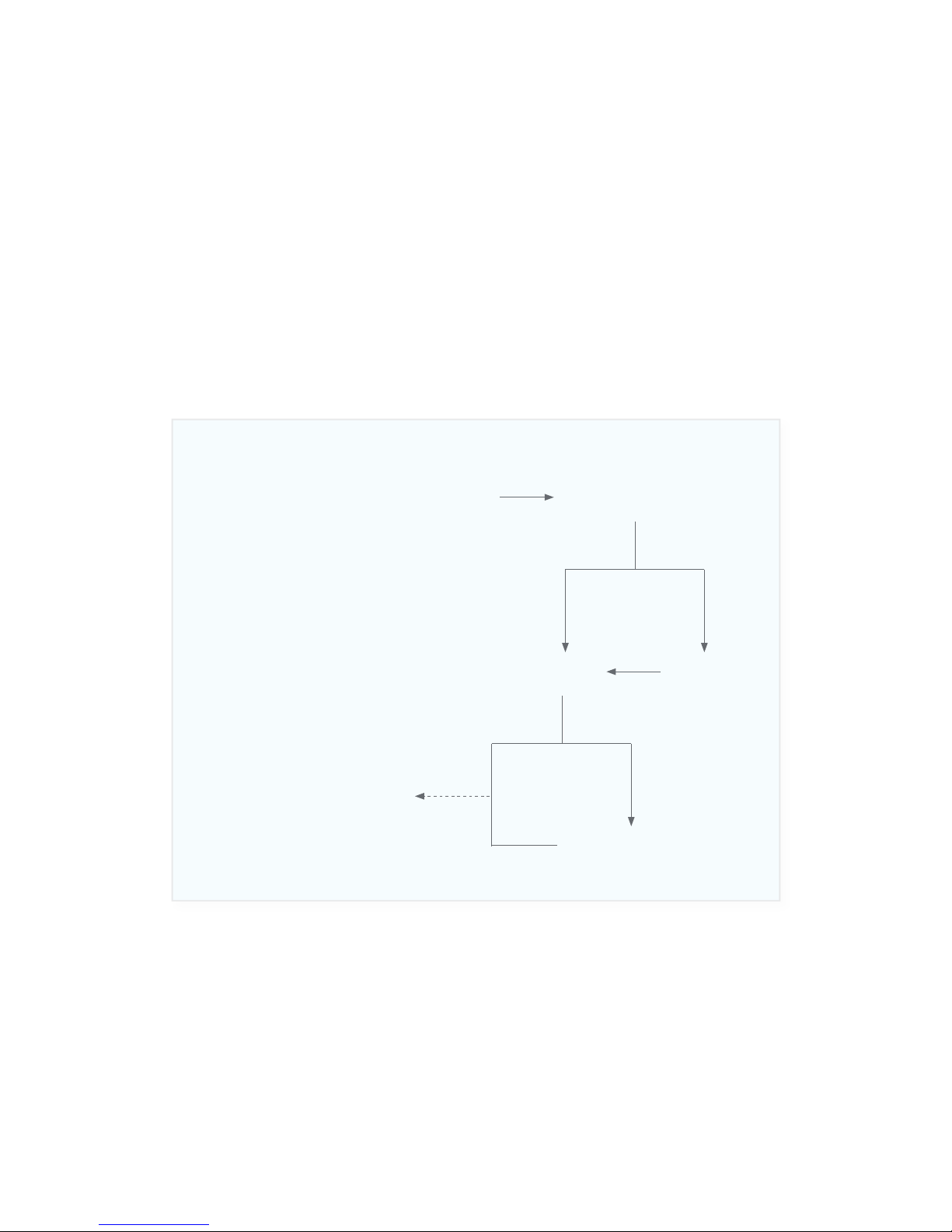
Startup Guide ActivExpression 2 9
Quick Start Guide
Setup
Although all devices are ready to use when you take them out of the box, we strongly recommend that
you check if a firmware upgrade is available.
One of the following has aklready
been installed or updated on
your computer:
• ActivInspire
• Promethean ActivOffice
• ActivProgress
• Compatible 3rd party
presentation software
Connect ActivHub
to computer
Firmware upgrade required?
See page 10
Change device
language?
Upgrade firmware
See page 10
Change device language
See page 10
Register devices
See page 12
No Yes
No Yes

10 ActivExpression 2 Startup Guide
ActivExpression 2
The ActivHub enables LRS devices, your computer and other Promethean products to communicate with
each other. Promethean devices are registered on the ActivHub. The ActivHub must be plugged in before
you can use any devices.
Use the 1.8m USB extension cable if necessary.
Devices remember the last ActivHub to which they were registered. If they were last registered to
your ActivHub, you can take the ActivHub to another computer, insert it and use the devices without
registering them again.
Raise the ActivHub
antenna
Insert into USB
port on your
computer
Flashing indicator lights
Red lights up when you first plug in the ActivHub;
at any other time it indicates a problem
Green flashes when data is transmitted or received
In new devices the batteries are protected by a small plastic tab. Before you use a device for the first time,
pull the tab out of the device to allow the batteries to connect.
Need picture of a device with tab in place

Startup Guide ActivExpression 2 11
Firmware is a small, permanent program on Promethean devices that controls basic functionality.
To get the most out of your devices, check periodically for firmware upgrades on the Promethean
Knowledgebase.
For instructions on how to check which firmware version you are using, and how to upgrade, go to
www.prometheankb.com and search for ‘firmware’.
1. Power On the device
2. Press Menu.
3. Use the Cursor
Control Key to scroll
to Setup.
4. Press the Select Hotkey.
Language is already pre-selected.
5. Press the Select softkey.

12 ActivExpression 2 Startup Guide
ActivExpression 2
6. Use the Cursor Control Key to
scroll to your chosen language.
7. Press the Select Hotkey.
English is the default language.
8. Press the Exit Hotkey twice to
return to the default screen.
Change device batteries
Use the security screwdriver included in the kit to unscrew the back of the ActivExpression 2 device. Pull
the bottom panel down out of the device. Device batteries must be replaced only with Alkaline batteries.
Caution:
Risk of explosion if batteries are replaced by an incorrect type.
Dispose of used batteries according to the instructions
Please dispose of device batteries responsibly by recycling them.
Recycle or dispose of batteries in accordance with the battery manufacturer’s instructions and any local or
regional regulations for disposal and recycling.
If in doubt please contact your Promethean reseller.

Startup Guide ActivExpression 2 13
Promethean ActivOffice
Start Registration
ActivInspire
In Device Registration in ActivInspire or Promethean ActivOffice, make sure that you select your
ActivHub, then select ActivExpression(s) before you click Register.
Select your ActivHub
Select ActivExpression(s)
Other physical and virtual
ActivHubs may be displayed
above or below your own
Click to register
Registration
Device registration is the process of telling the ActivHub how many devices there are in the classroom,
and their names.
You need to register devices to your ActivHub before you begin a voting session.
You start registration from the Voting Browser in ActivInspire or Promethean ActivOffice.
Make sure ActivExpressions is selected.
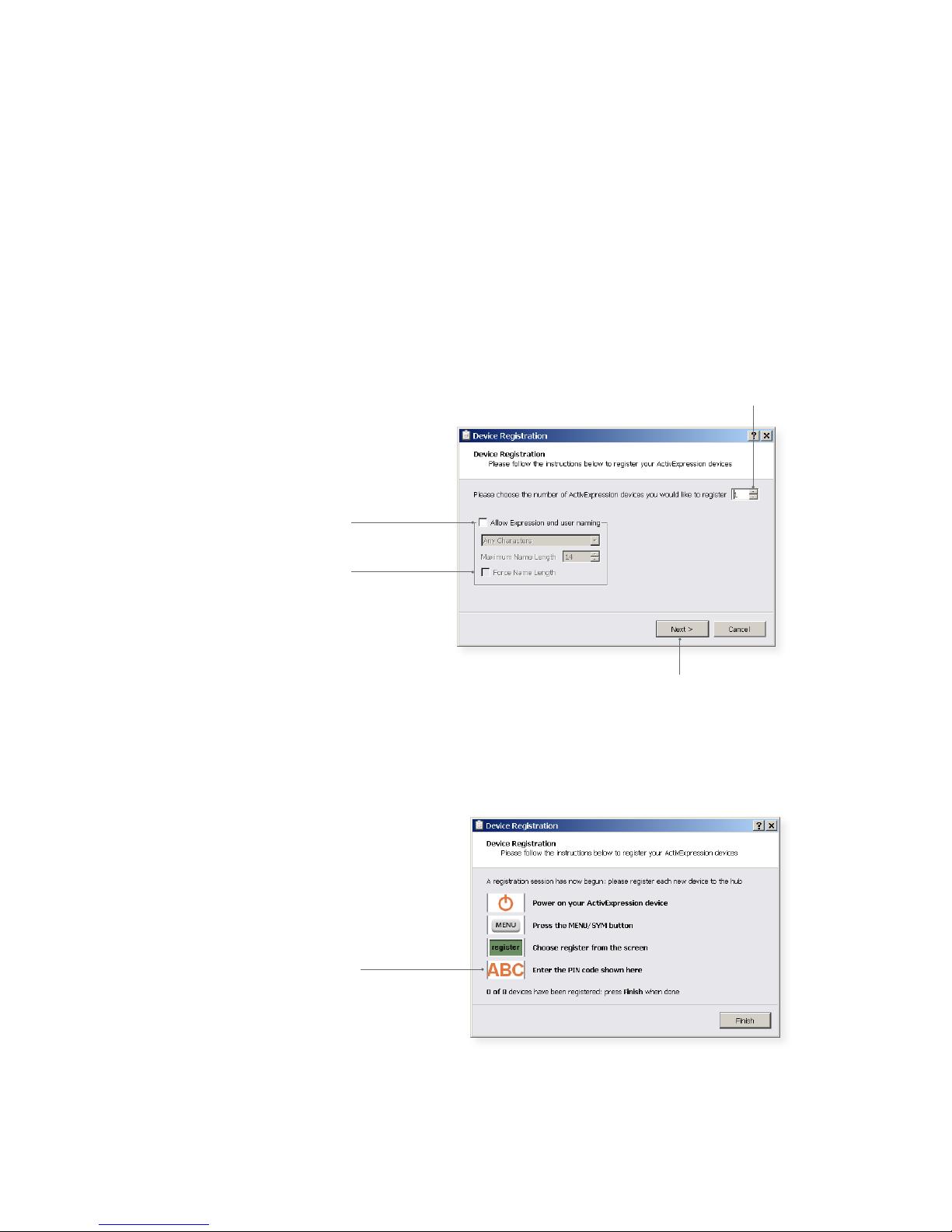
14 ActivExpression 2 Startup Guide
ActivExpression 2
During registration, ActivInspire and Promethean ActivOffice allocate names to devices.
You have two choices at this time:
• The quickest way is to let the software allocate default names during registration.
• Alternatively, you can let your learners name their ActivExpression devices during registration.
Whichever option you choose, devices must be powered on and within transmission range of the
ActivHub.
Check to let learners
name devices
Choose number of devices
Click to proceed
Specify naming options
if required
ActivInspire or Promethean ActivOffice displays a 3-letter PIN code. All learners must enter
the correct PIN.
PIN to be entered
by learners

Startup Guide ActivExpression 2 15
Name
Click to end
Registration
To register, learners must enter the 3-letter PIN generated in ActivInspire or Promethean ActivOffice on
their devices.
As soon as all required learners send the correct PIN, Device Registration in ActivInspire or Promethean
ActivOffice shows their devices as registered.
Each device name is displayed on the right of the Device Registration dialog.
Check the Voting Browser in ActivInspire or Promethean ActivOffice at any time to see the list of clients
registered to your ActivHub.
You can add more clients to the register as necessary, but only when there is no voting session in progress.
Start registration, specify the number of additional devices, then complete the steps as shown before.
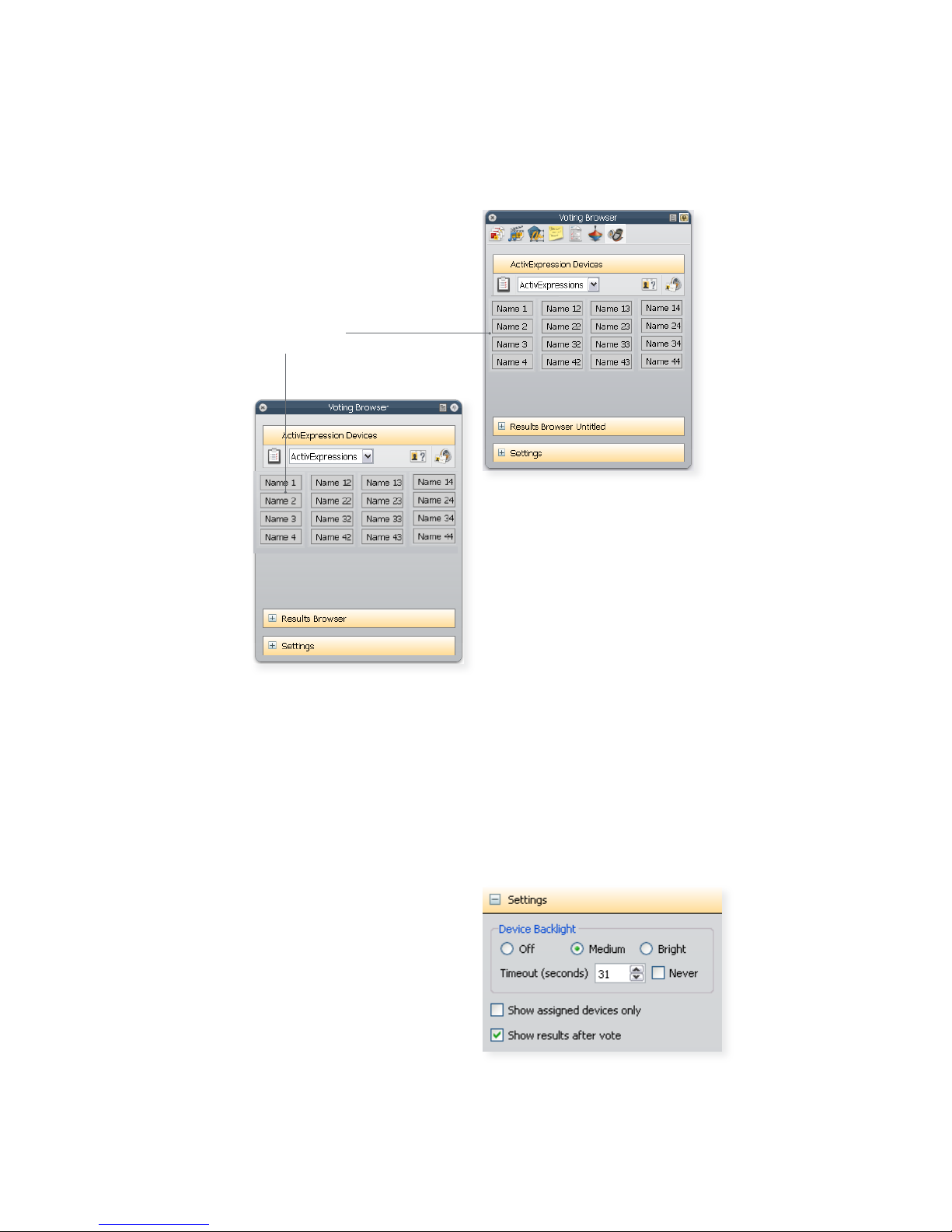
16 ActivExpression 2 Startup Guide
ActivExpression 2
Promethean ActivOffice
ActivInspire
Registered devices
Save energy!
In ActivInspire, you can also control how long registered devices remain powered on when they are not in
use, and the intensity of the backlight.
While you have the Voting Browser open, why not check and adjust the device settings for the
ActivExpression 2 devices you just registered?
In the Voting Browser, click Settings. Then adjust
the timeout and backlighting as appropriate.
Any changes becomes effective immediately.
If a device is not powered on when you change a
setting, the change becomes effective next time the
device is powered on while you run ActivInspire
ActivInspire

Startup Guide ActivExpression 2 17
Voting
Once learners have registered, they can use their devices to answer questions you ask in ActivInspire or
Promethean ActivOffice.
If you have Promethean ActivEngage Mobile or Desktop clients, you can use these in the same voting
session as ActivExpression devices.
There are three types of voting session.
Session Description
ExpressPoll
Learners answer a quick or ad hoc question. You can hold an ExpressPoll at any
time, even when there is no flipchart or slide show open.
For multiple choice questions, ActivExpression devices and Promethean
ActivEngage Mobile or Desktop clients can send multiple responses to a single
question.
Prepared Questions Learners answer prepared questions.
You can insert one question and an optional follow-on question into each
flipchart page or slide. Questions appear on the flipchart page or slide.
All learners answer the same question at the same time.
Self-Paced Questions Questions are sent to each learner’s device one question at a time.
Each learner works through the question set at their own pace.
You can choose from the following question types:
• Multiple choice
• Sort in order
• Yes/No
• True/False
• Likert Scale
• Text Entry
• Number Entry

18 ActivExpression 2 Startup Guide
ActivExpression 2
Use ExpressPoll to quickly ask a question and capture learners’ responses. For example, to assess
confidence at the start, then to check for changes in perception later.
ActivInspire
Promethean
ActivOffice
Click ExpressPoll
In Promethean ActivOffice you can
also select ExpressPoll from the
ribbon
Move the mouse pointer over the
Wonderwheel to display options
Select a question type
and options
For more information about voting sessions, and how to prepare question pages or slides, see one of the
following:
• ActivInspire WebHelp
• Promethean ActivOffice WebHelp

Startup Guide ActivExpression 2 19
Type of question and
possible type or number
of responses
Click to Stop the vote
Click to Pause the vote
Click to set
optional timer
Click to Close
For more information about ExpressPoll, see one of the following:
• ActivInspire WebHelp
• Promethean ActivOffice WebHelp
Move the mouse pointer over
the Wonderwheel again
When you ask a question with ExpressPoll, the system copies the question data to a new page or slide
at the end of the flipchart or show, together with a snapshot of the original page or slide. This gives you
the option to use the question in another session. You can edit the question properties with Question
Manager and format the page or slide.
Question copied to
new slide or page
Snapshot acts
as reminder
Promethean ActivOffice

20 ActivExpression 2 Startup Guide
ActivExpression 2
Use the Question Manager in ActivInspire or Promethean ActivOffice to prepare individual questions
in advance. The process is identical in both, although there are some small differences in the layout of the
Question Manager screen.
Please note the following:
• In ActivInspire you can insert single questions into different flipchart pages in multiple flipcharts.
• In Promethean ActivOffice you can insert single questions into different slides in a single slide show.
• In ActivInspire you can also enter mathematical equations and formulae with the Equation Editor.
• In both applications, make sure you only insert one question into each slide or page.
Select Question Type
Enter Question Properties
Optional:
Include a follow-on question
Choose how the question will
appear on the page or slide
Click to Close
Click to discard any
changes since last Apply
Click to apply changes and continue
working in Question Manager
ActivInspire
Go to another page
Go to another flipchart
ActivInspire only:
Launch Equation Editor
ActivInspire only:
Launch Equation Editor
Other manuals for ActivExpression 2
1
Table of contents
Other promethean Projector Accessories manuals
Popular Projector Accessories manuals by other brands

ViewSonic
ViewSonic WMK-005 installation manual

Brateck
Brateck EPB-1 installation instructions

Premier Mounts
Premier Mounts GearBox GB-SEC1B Specifications

Panasonic
Panasonic Panaboard KX-BP535 operating instructions

Dream Vision
Dream Vision BEST 3D Passive Assembly and calibration

Kindermann
Kindermann Klick & Show K-42U quick start guide