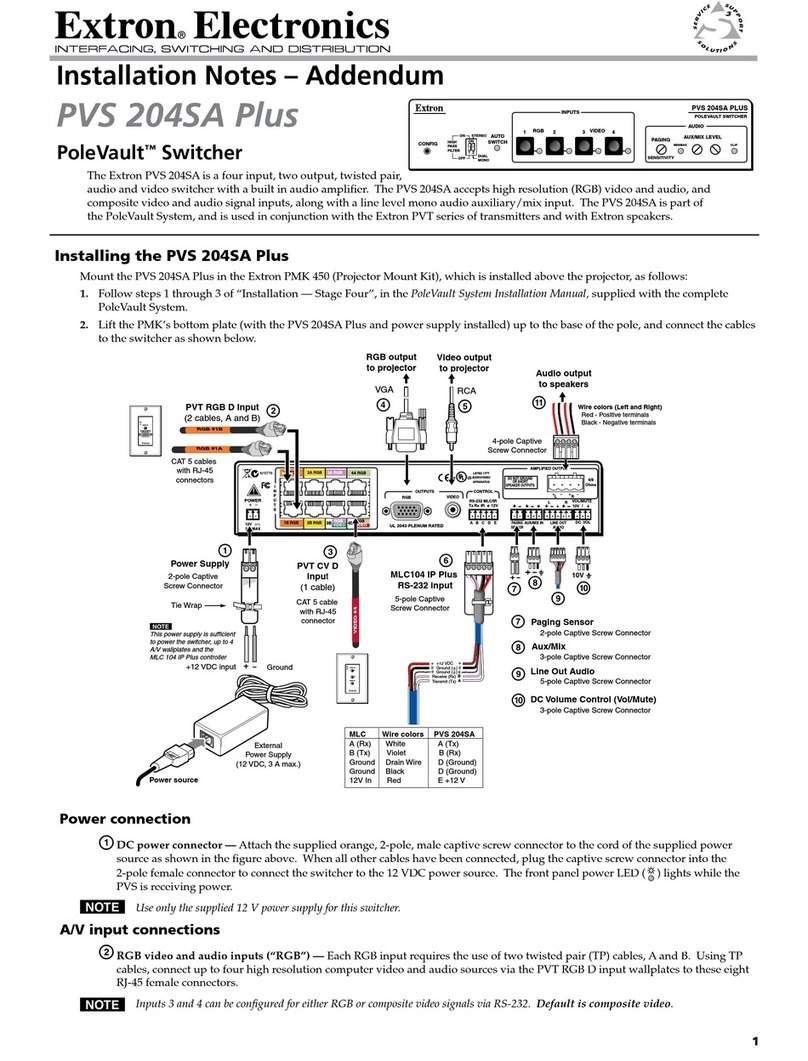Extron electronics PVS 407D User manual
Other Extron electronics Switch manuals
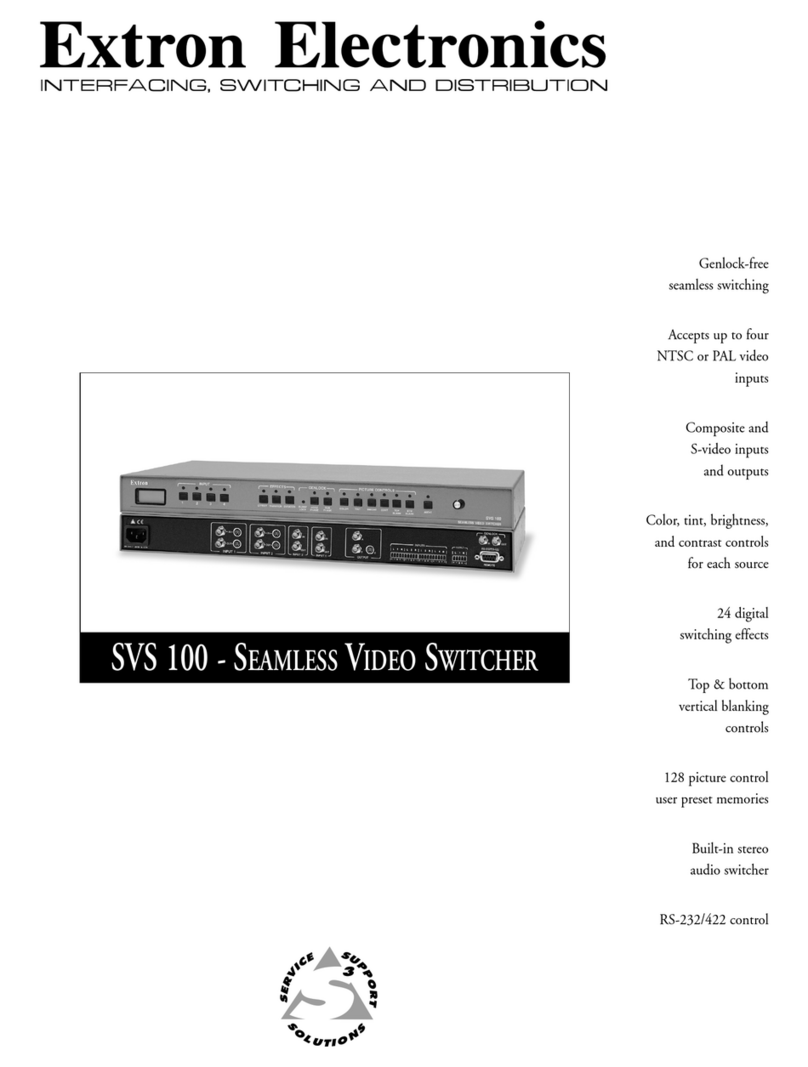
Extron electronics
Extron electronics SVS 100 User manual

Extron electronics
Extron electronics IN1508 User manual
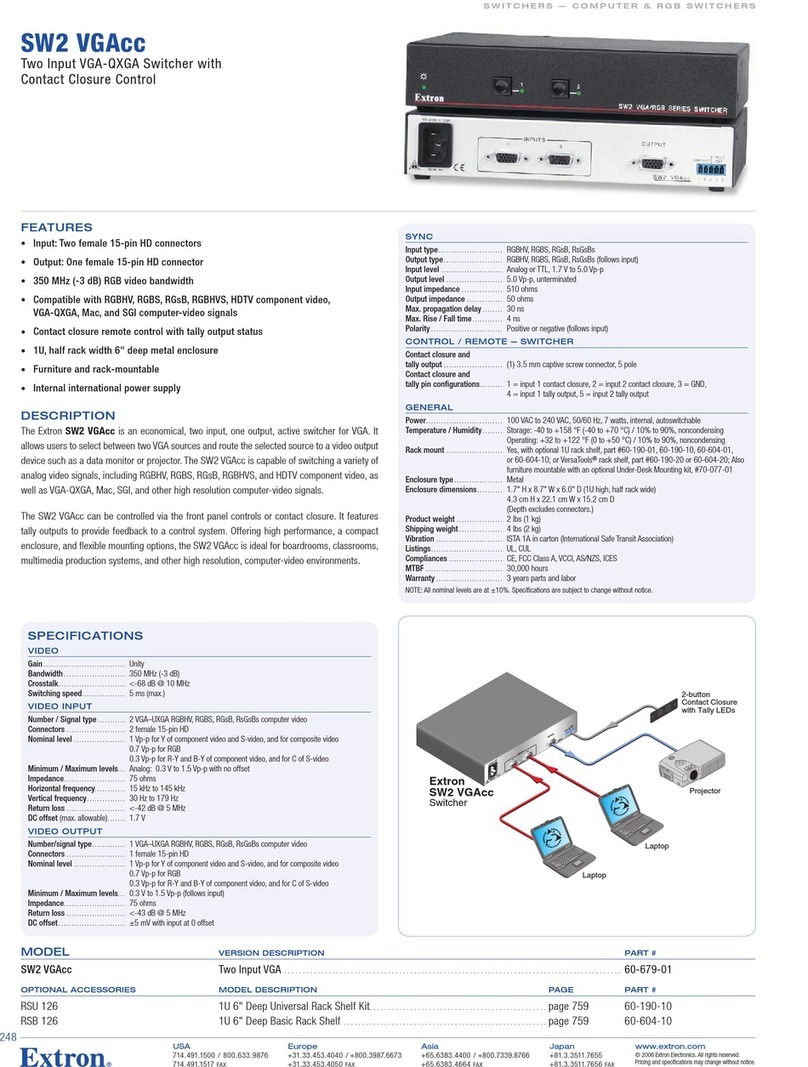
Extron electronics
Extron electronics Extron SW 2 VGAcc User manual

Extron electronics
Extron electronics DTP T DSW 4K 333 User manual

Extron electronics
Extron electronics MPS 602 User manual
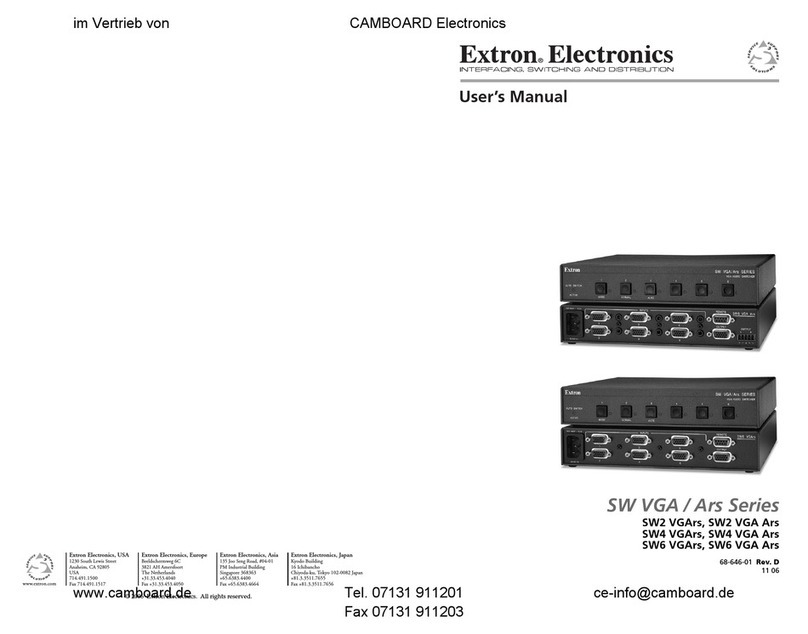
Extron electronics
Extron electronics SW2 VGArs User manual

Extron electronics
Extron electronics ISS 506 Series User manual

Extron electronics
Extron electronics HD 4K 110 AAP User manual

Extron electronics
Extron electronics DTP2 T 212 User manual
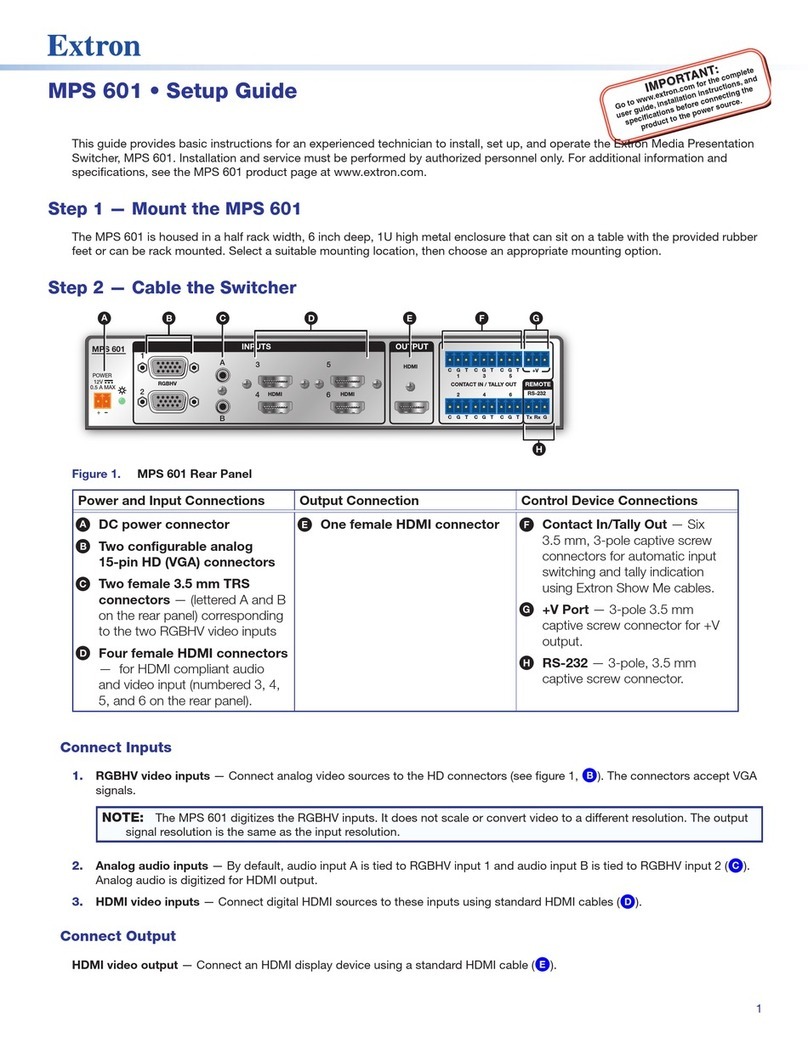
Extron electronics
Extron electronics MPS 601 User manual
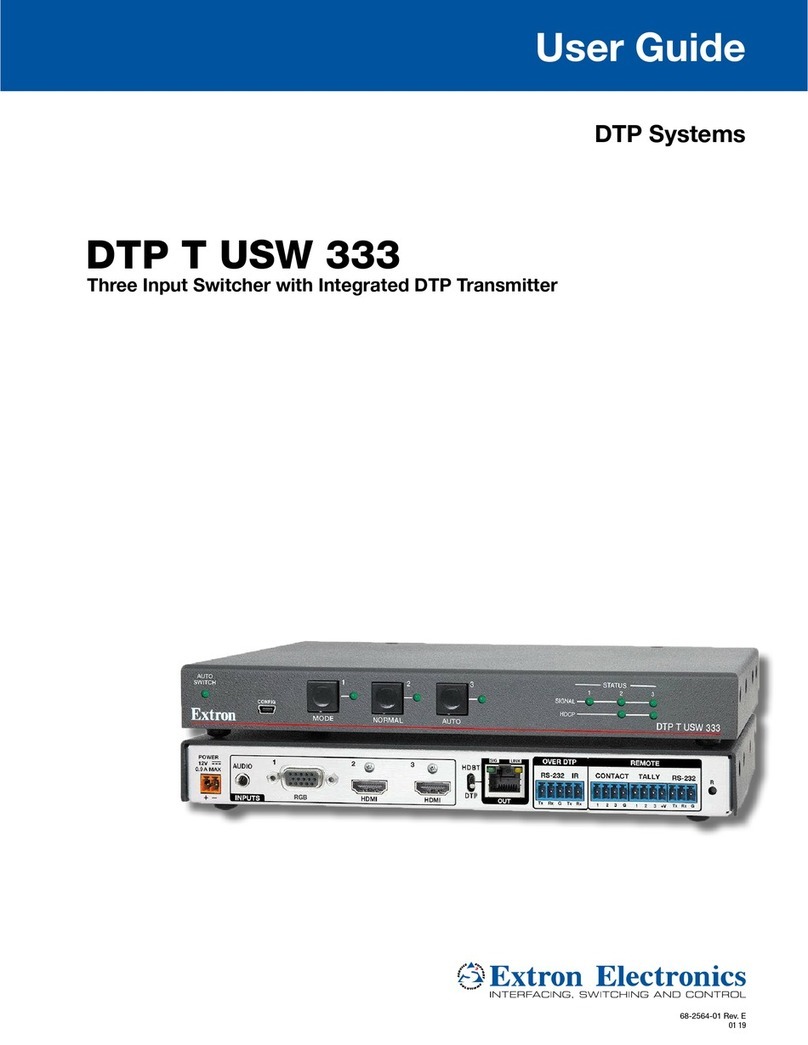
Extron electronics
Extron electronics DTP T USW 333 User manual

Extron electronics
Extron electronics EBDB Mini User manual
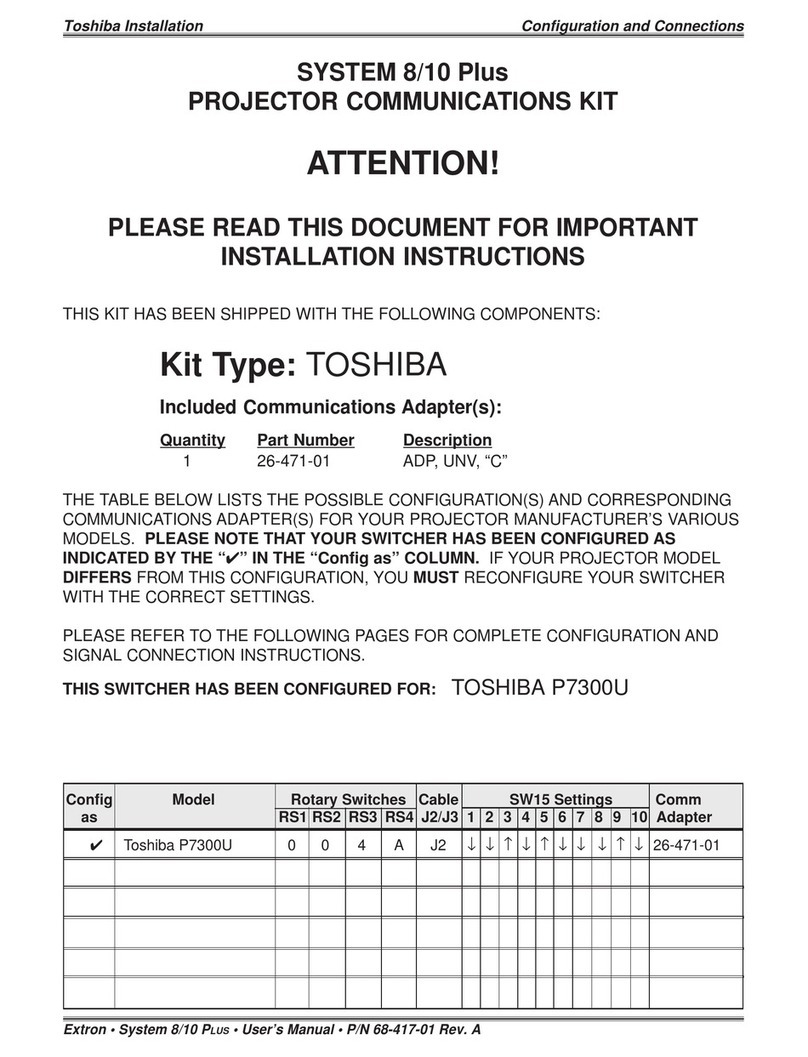
Extron electronics
Extron electronics System 8/10 Plus User manual

Extron electronics
Extron electronics SW HDMI Series User manual
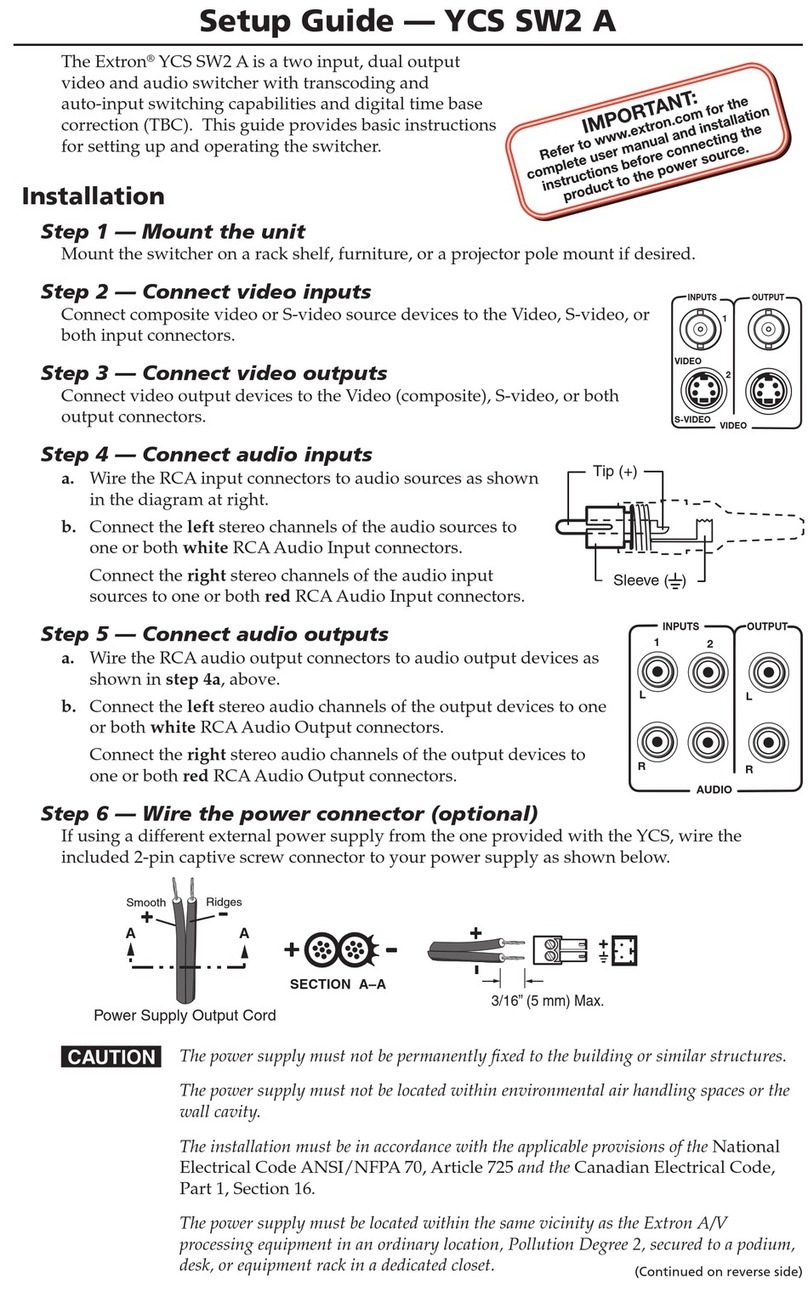
Extron electronics
Extron electronics YCS SW2 A User manual

Extron electronics
Extron electronics ISM 1WB User manual

Extron electronics
Extron electronics VSW 2VGA A User manual
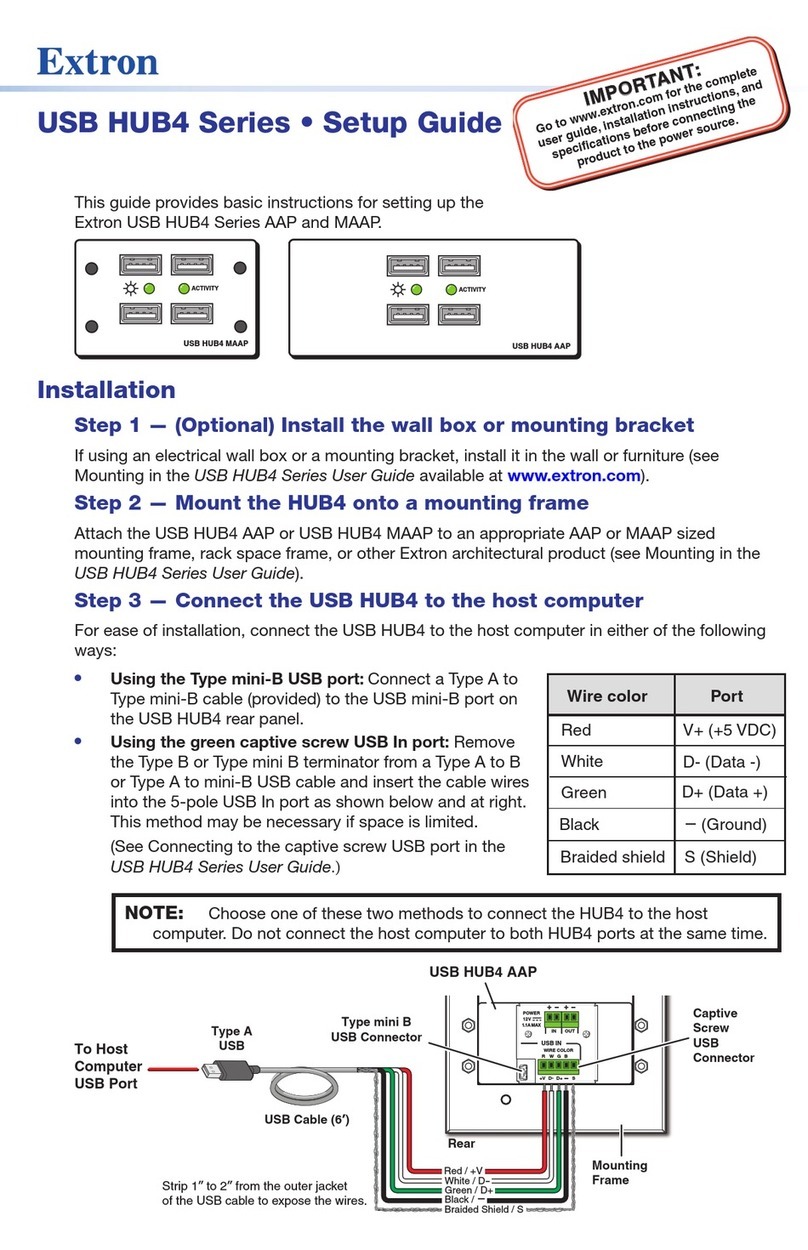
Extron electronics
Extron electronics USB HUB4 Series User manual

Extron electronics
Extron electronics USB HUB4 Series User manual

Extron electronics
Extron electronics IN1606 User manual
Popular Switch manuals by other brands

SMC Networks
SMC Networks SMC6224M Technical specifications

Aeotec
Aeotec ZWA003-S operating manual

TRENDnet
TRENDnet TK-209i Quick installation guide

Planet
Planet FGSW-2022VHP user manual

Avocent
Avocent AutoView 2000 AV2000BC AV2000BC Installer/user guide

Moxa Technologies
Moxa Technologies PT-7728 Series user manual

Intos Electronic
Intos Electronic inLine 35392I operating instructions

Cisco
Cisco Catalyst 3560-X-24T Technical specifications

Asante
Asante IntraCore IC3648 Specifications

Siemens
Siemens SIRIUS 3SE7310-1AE Series Original operating instructions

Edge-Core
Edge-Core DCS520 quick start guide

RGBLE
RGBLE S00203 user manual