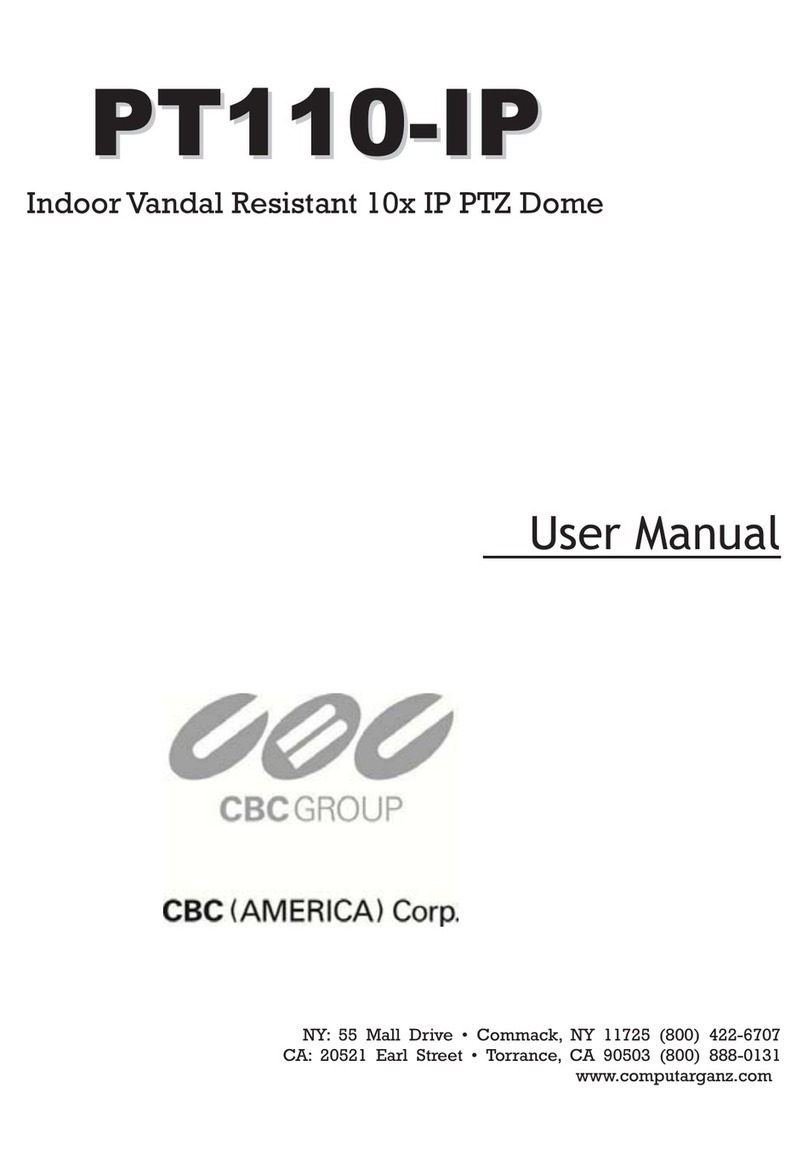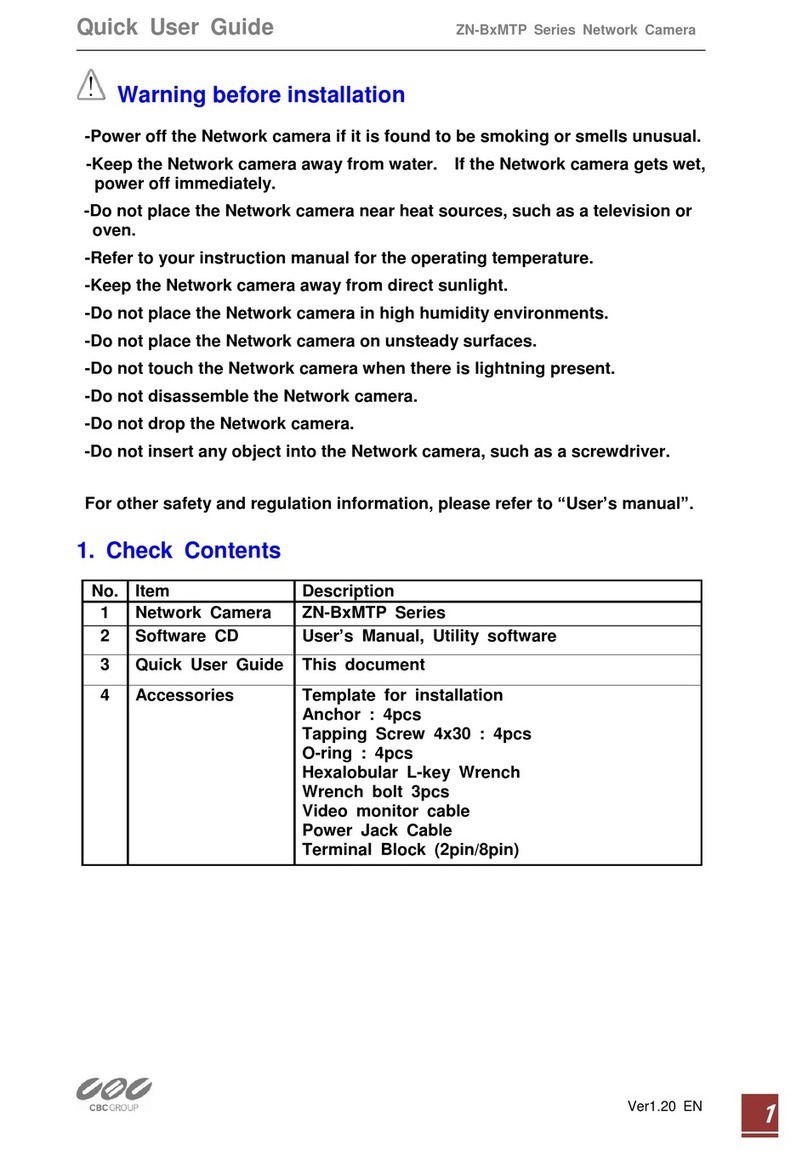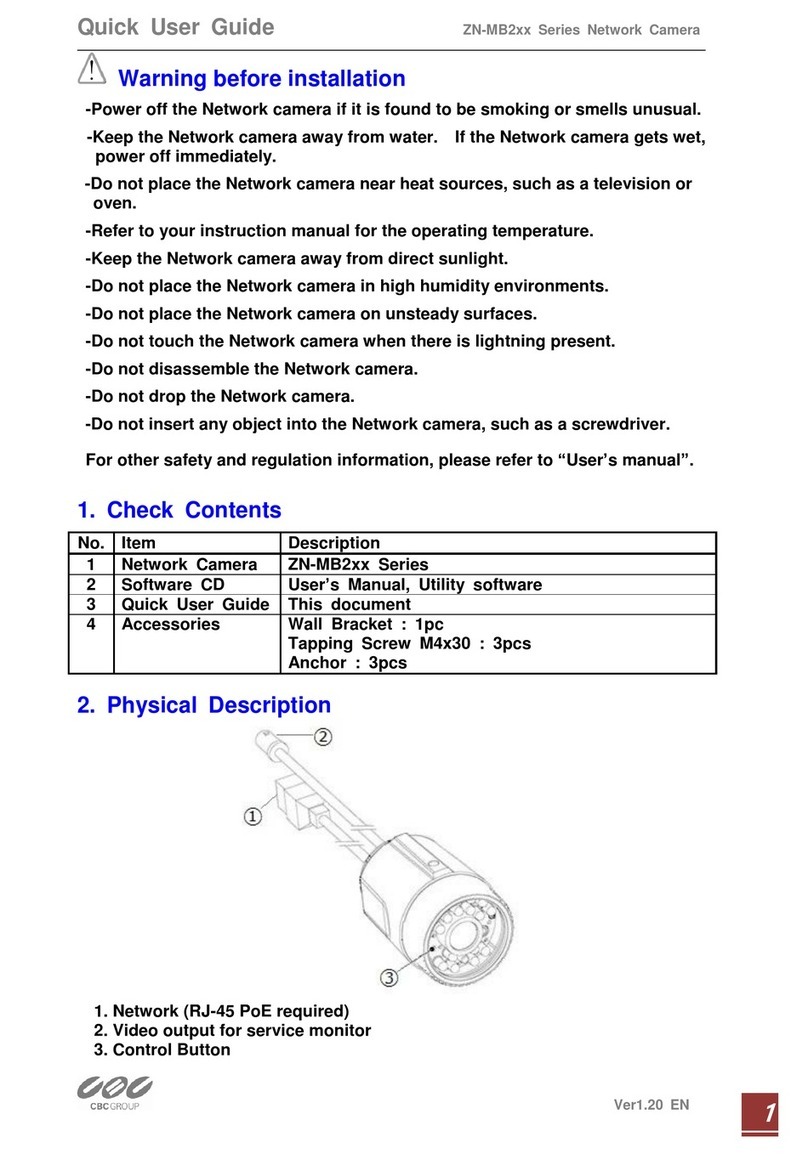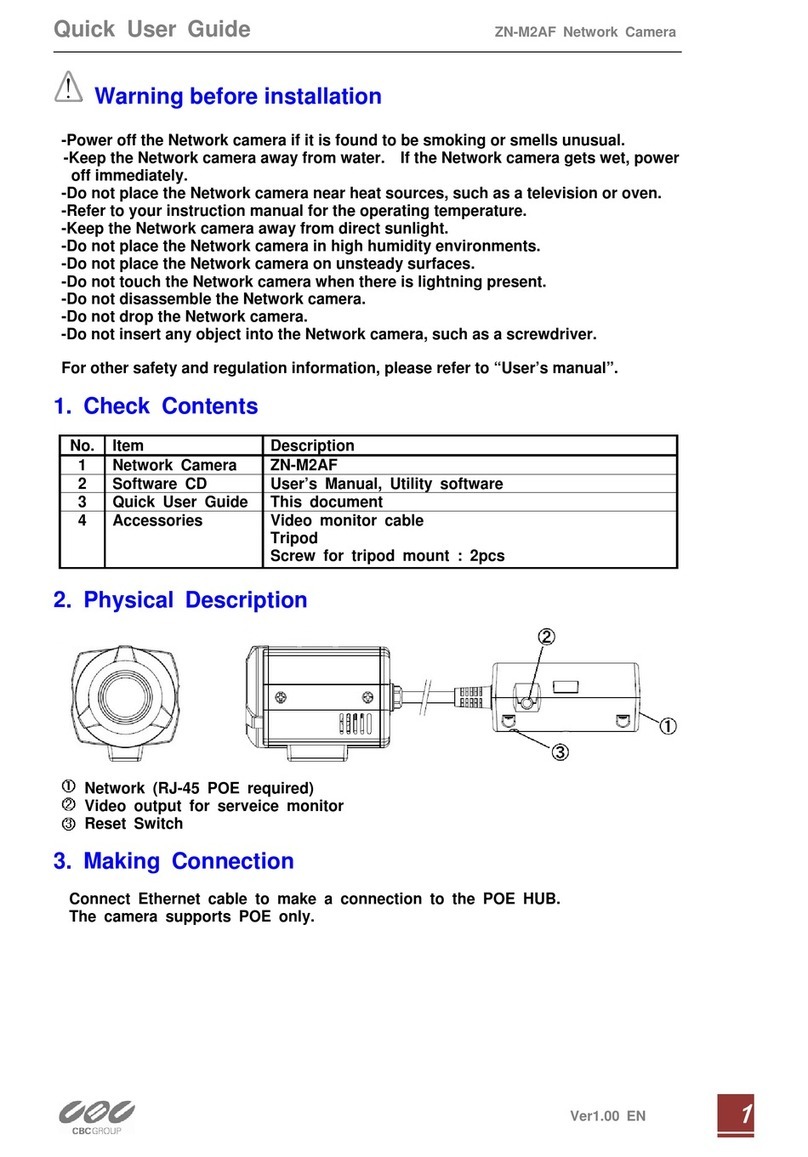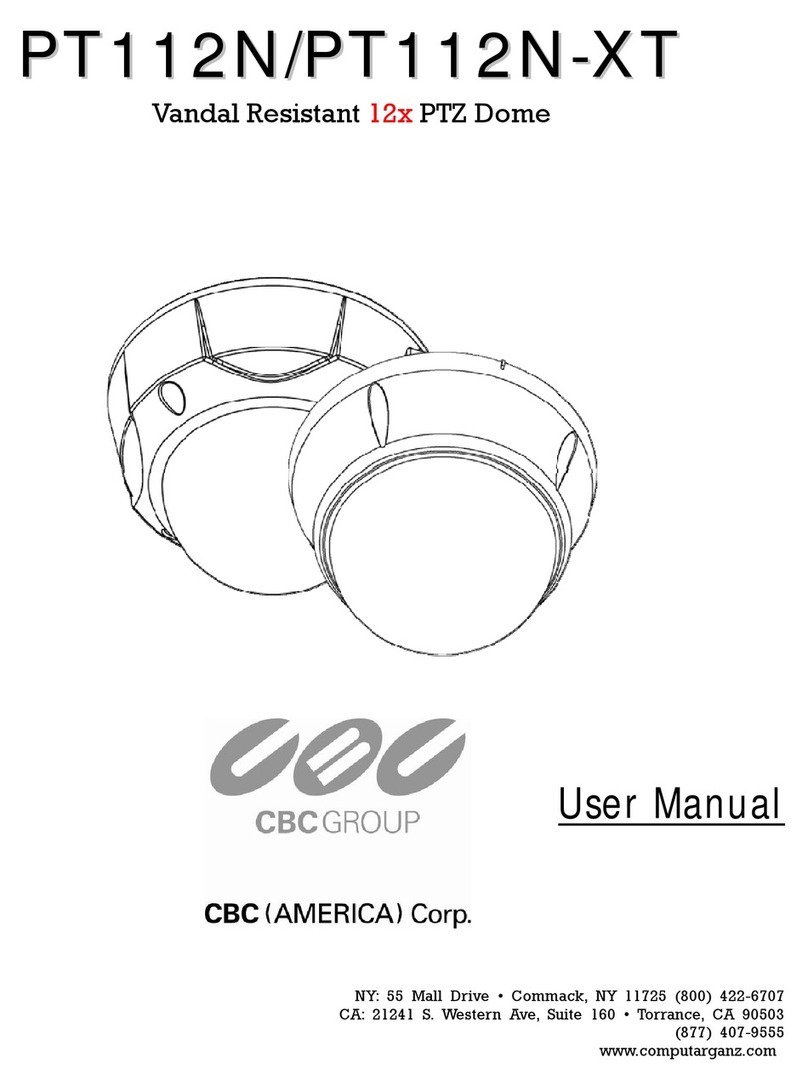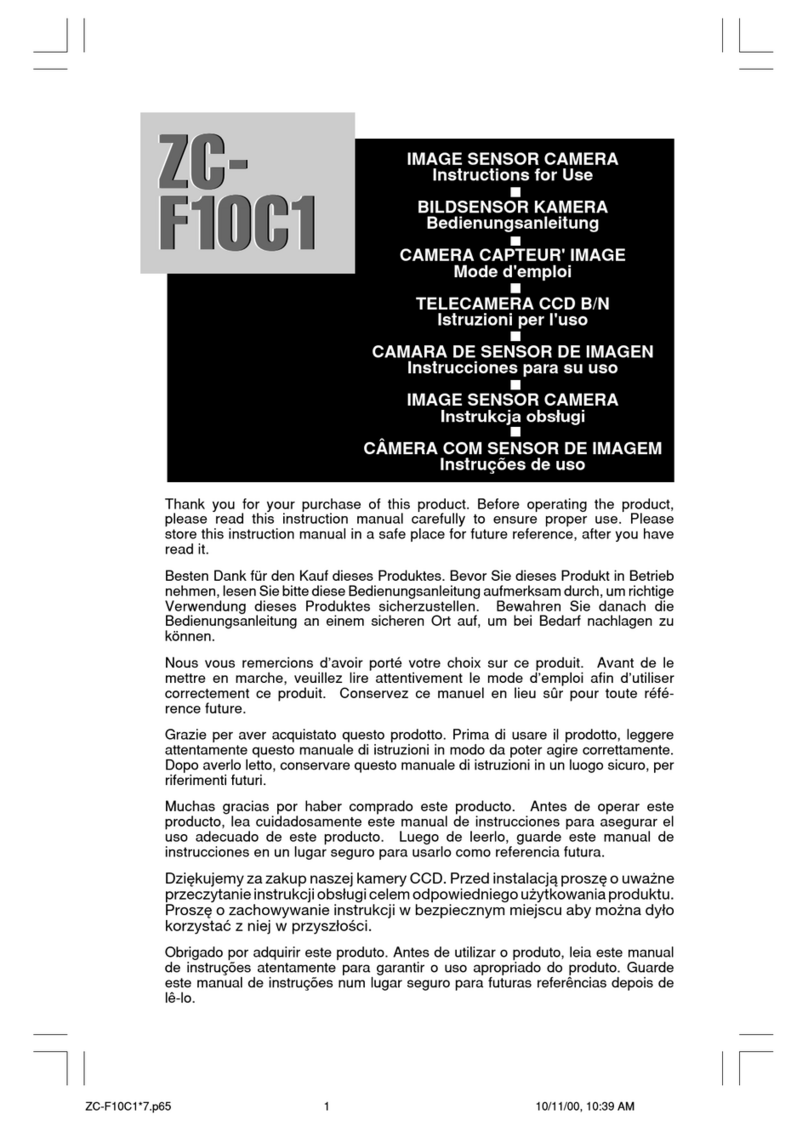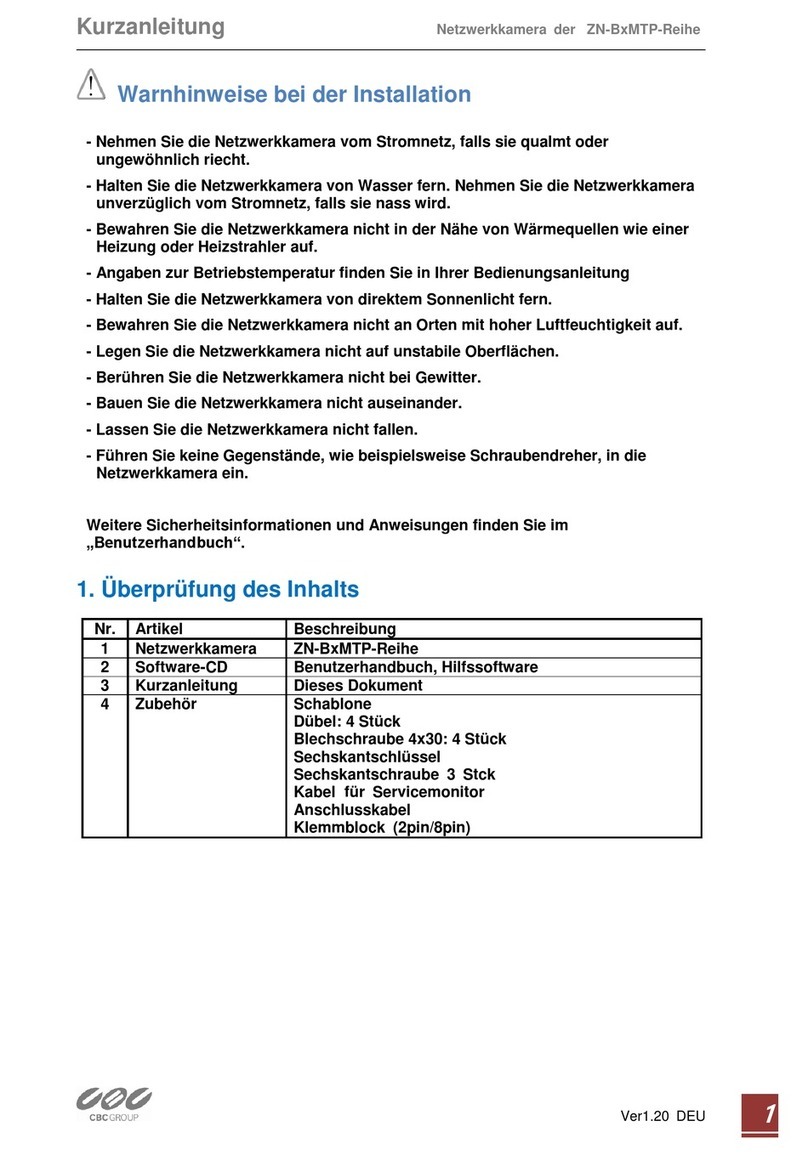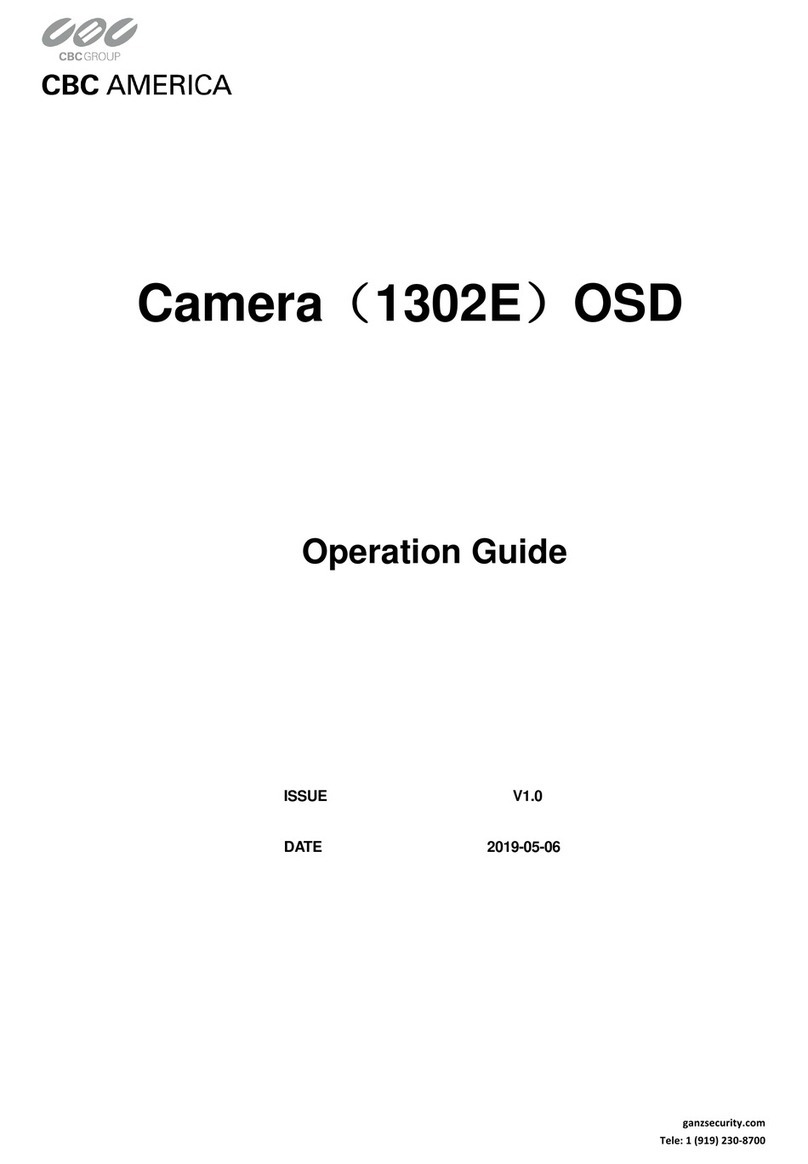G
G
Speed Dome Camera Instruction Manual
zMAX. 8 sets of Swing are programmable. This function is that the camera moves
repetitively between two preset positions at programmed speeds.
zMAX. 4 Patterns are programmable. This function is that the camera memorizes the
path (mostly curve path) by the joystick of the controller and revives the trajectory
operated by the joystick as closely as possible.
zMAX. 8 sets of Group are programmable. This function is that the camera memorizes
the combination of Presets, Pattern and/or Swings sequently and runs Presets, Pattern
and/or Swings repetitively. A Group can be combined upto 20 functions with any of
Preset/Pattern/Swing.
zMAX. 8 Privacy Masks are programmable, not to intrude on any other’s privacy.
PTZ(Pan/Tilt/Zoom) Control
zWith the RS-485 communication connection, MAX. 255 units of cameras can be
connected to a single controller.
zPelco-D or Pelco-P protocols can be selected as a control protocol in the current
firmware version.
OSD(On Screen Display) Menu
zOSD menu is provided to display the status of camera and to configure the functions
interactively.
zThe information such as Camera ID, Pan/Tilt Angle, Direction, Alarm Input and Preset
is displayed on screen.
Alarm In/Out Function
z3 alarm sensor inputs and 1 alarm sensor outputs are available.
zAlarm sensor input is decoupled with photo-couplers to avoid external electric noise
and shock perfectly.
zBoth of N.O.(Normal Open) sensors and N.C.(Normal Close) sensors can be used and
the signal range of the Alarm output is from DC 5.0V to 12.0V for various applications.
zThe camera can be set to move to a Preset position or to run functions such as Pattern,
Swing and Group when there are external sensor activations. Also “Post Alarm”
function is possible, which is supposed to activate after user-defined time period and
sequentially in succession to the action by external sensor activations.
Reserved Presets(Hot Keys)
zMost camera setup options can be set up easily and directly with the reserved presets
(Hot Keys), without entering into OSD menu. For more information, refer to “Reserved
Presets(Hot Keys)” in this manual.