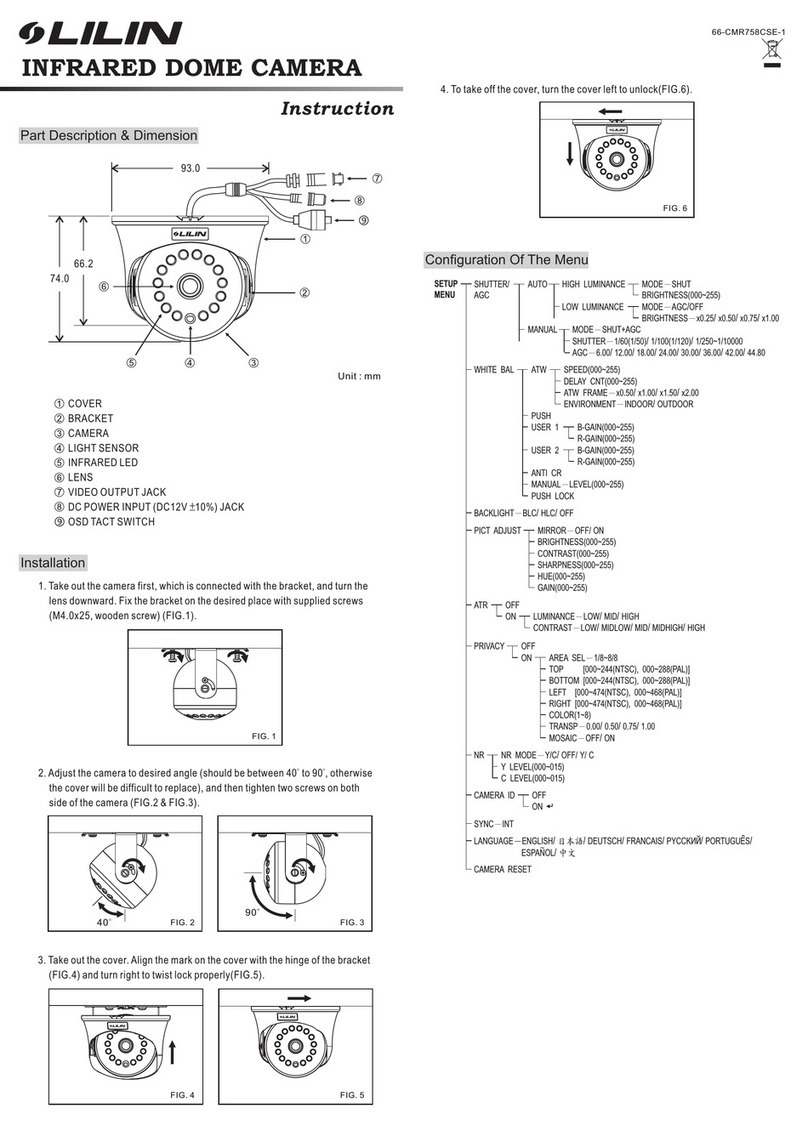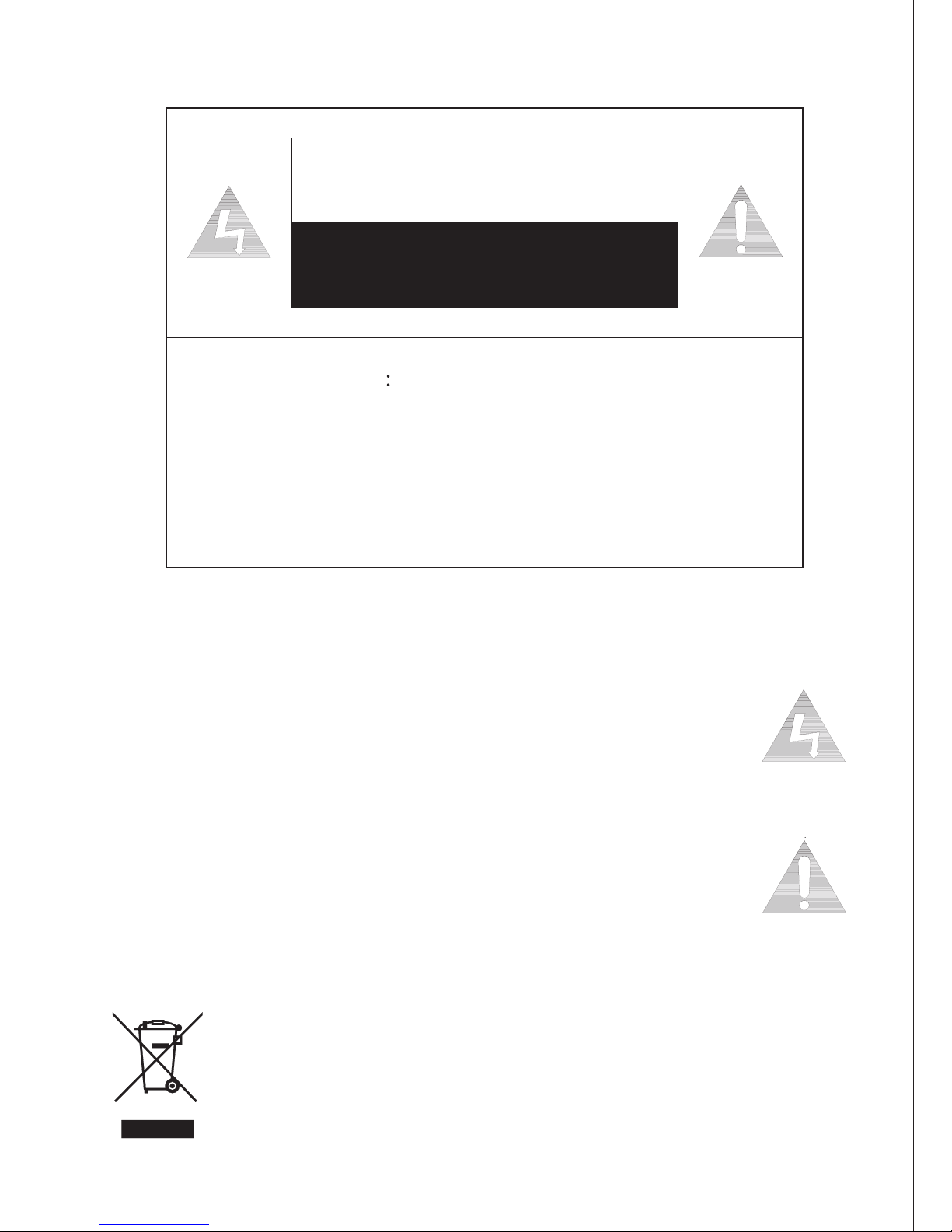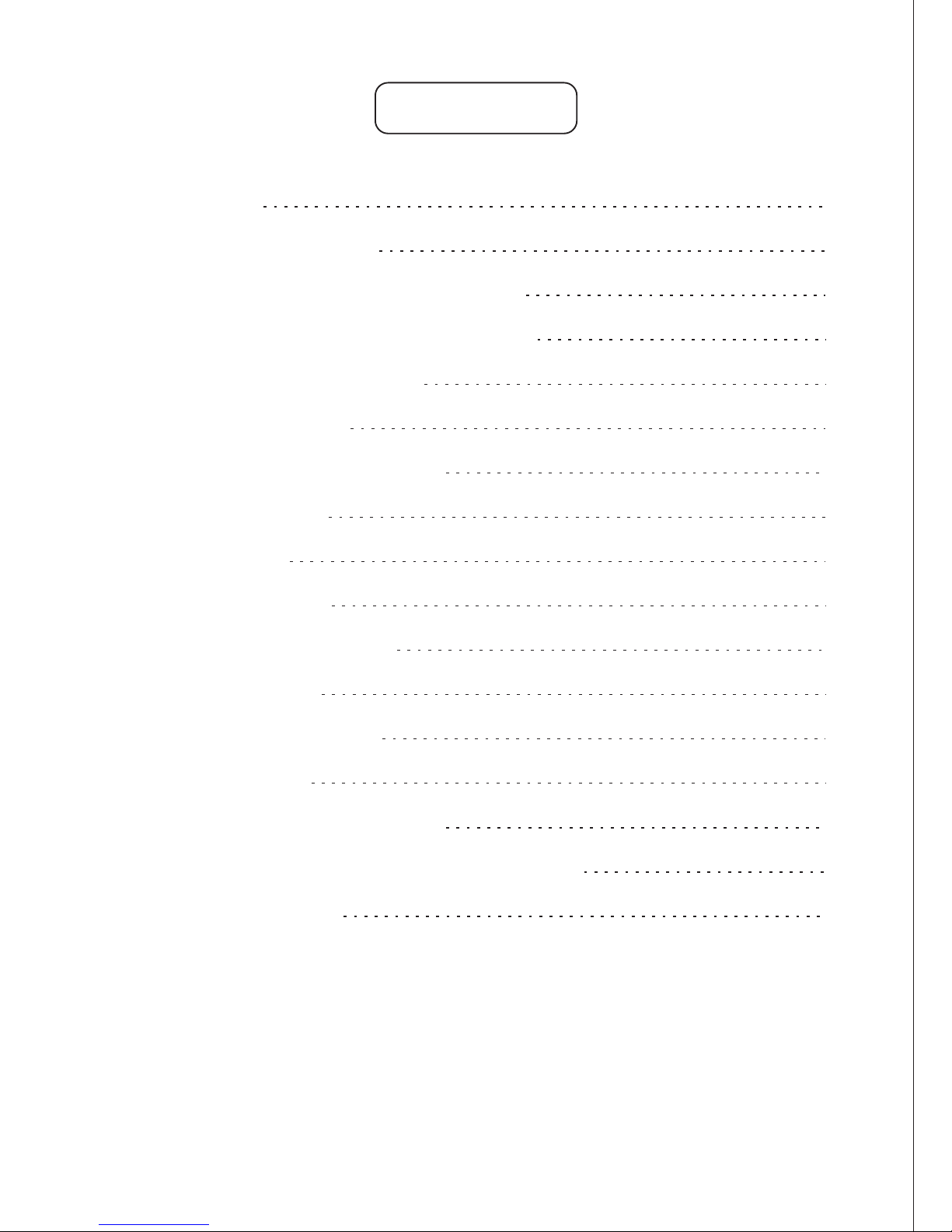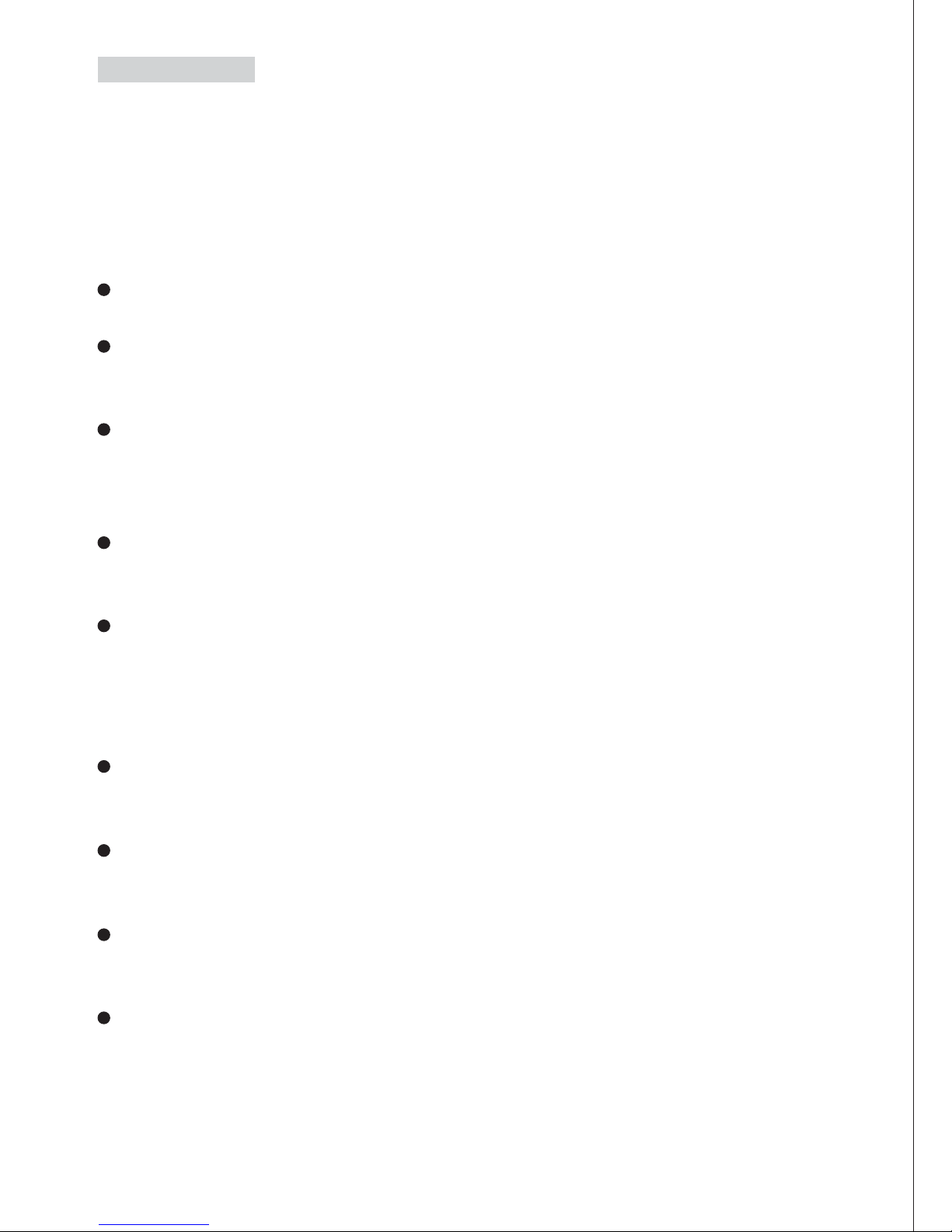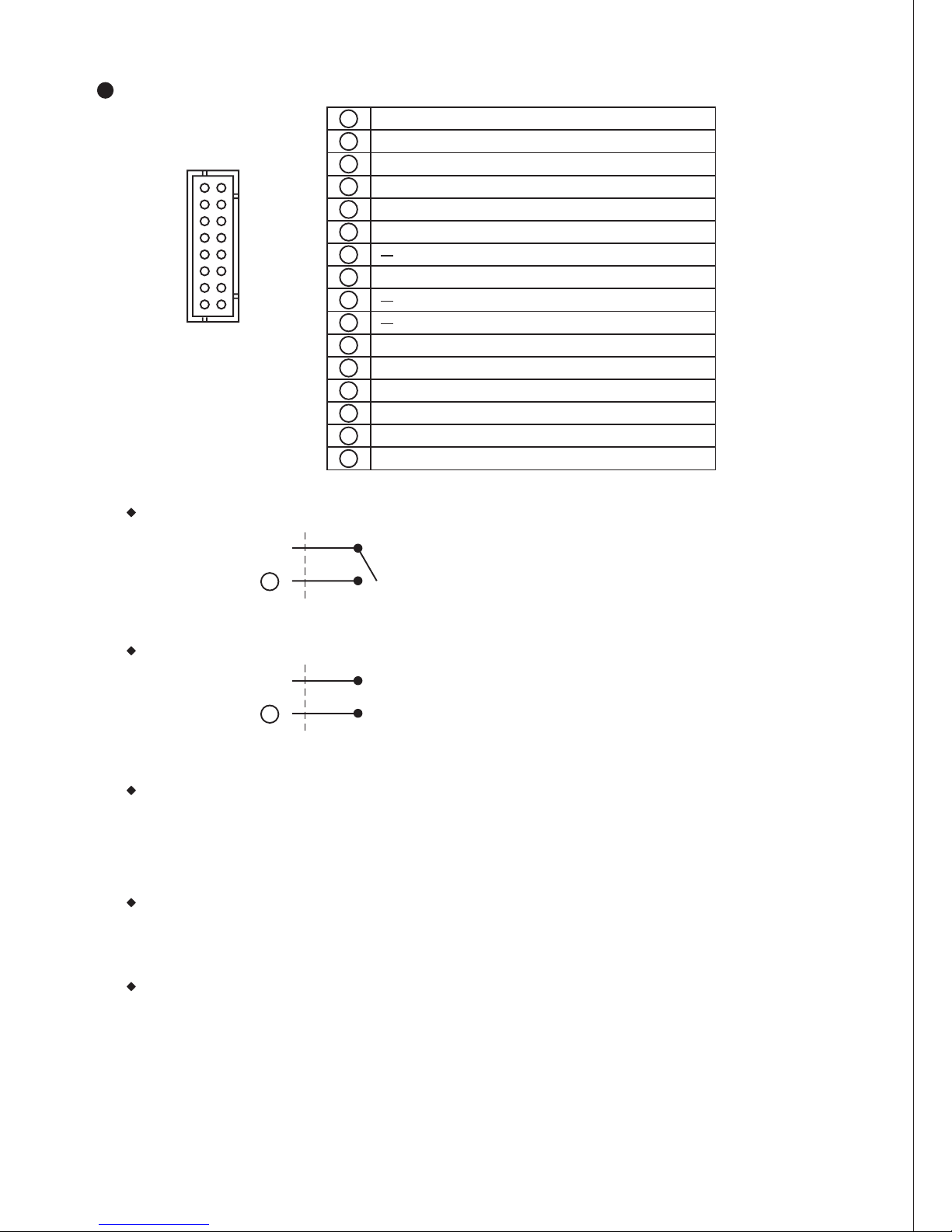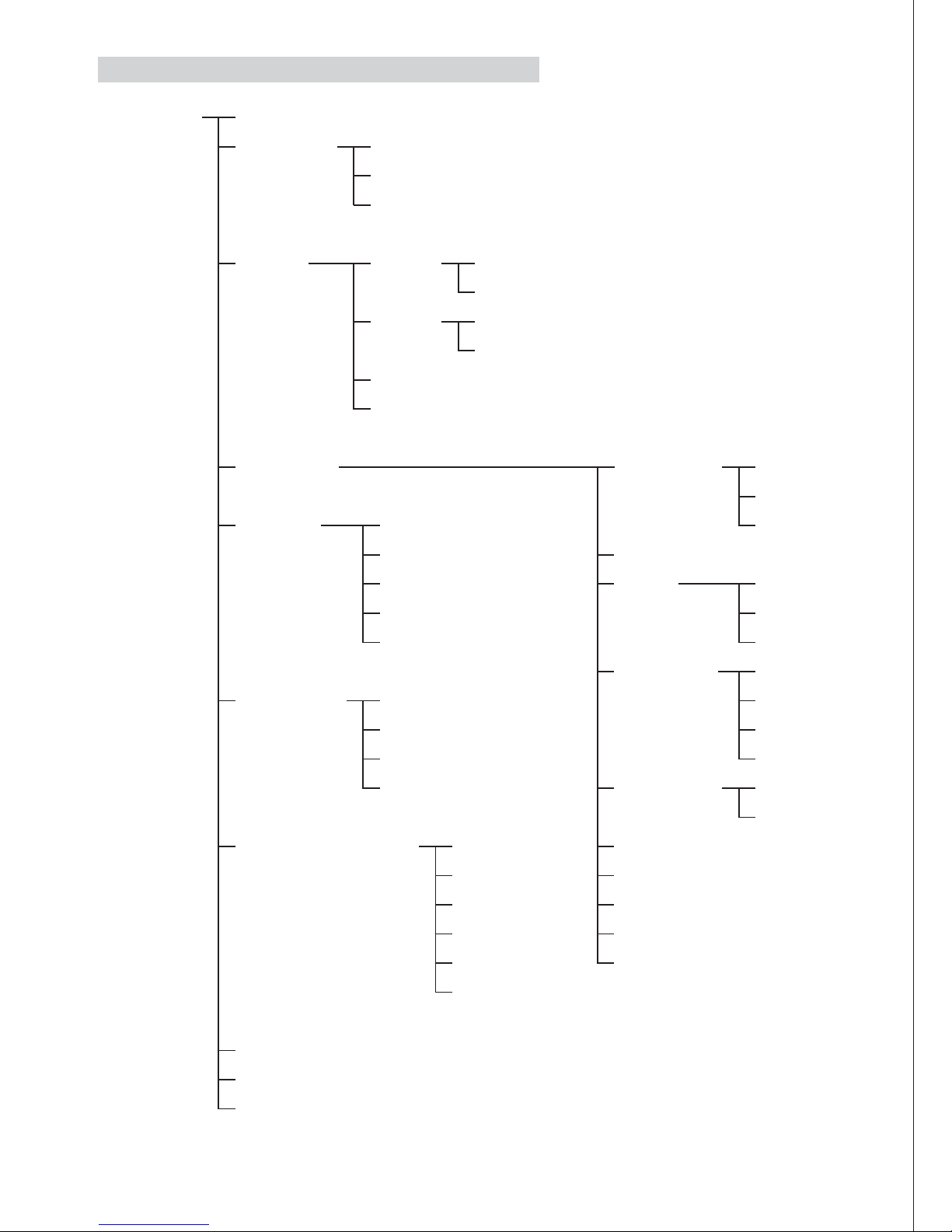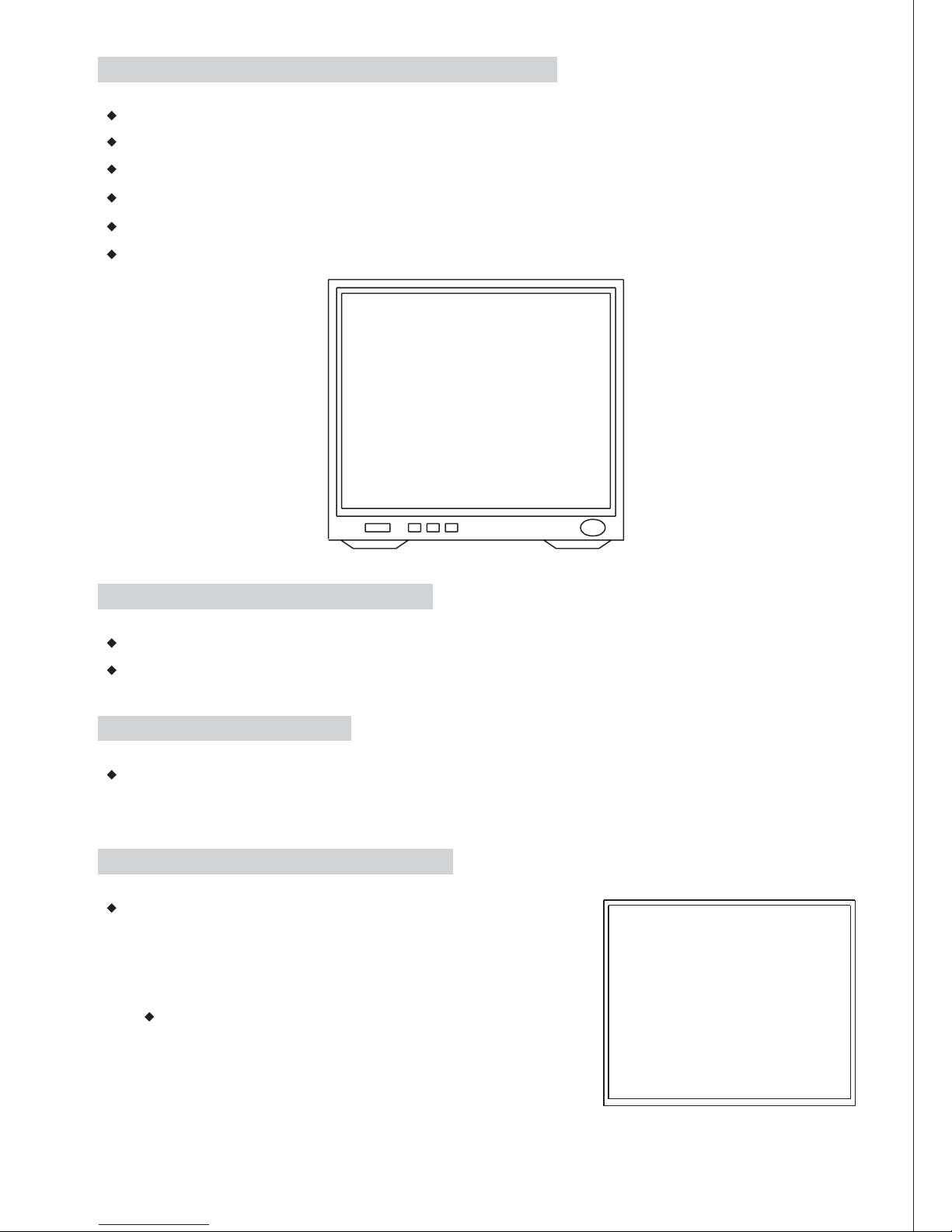The CMG052X35 series 35X Super Hi-Resolution Day&Night Camera introduces supremacy
in video quality. This compact yet full functional color DSP camera use SONY high sensitive
1/4" interline transfer CCD. It delivers 520TVL of high resolution, superior color images in
day condition and clear sharp monochrome pictures in night condition. The evolution 2-in-1
intelligent video camera brings your security surveillance system to a new digital era.
FEATURES
35X AUTO FOCUS LENS
SUPER HIGH RESOLUTION MODE
PRIVACY ZONE
ON SCREEN DISPLAY CONTROL (OSD)
DAY & NIGHT (IR Cut Filter removable)
SENSITIVITY
EXPOSURE MODE
BACK LIGHT COMPENSATION
WHITE BALANCE
Build-in 35X optical zoom lens with focal length 3.43~120mm
Using an aperture compensation generation block to provide high resolution within
brightness signal processing, More than 520 horizontal TVL resolution.
Privacy Zones prevent objects and areas such as windows and doors which are within the
camera's viewing range but not in the scope of surveillance, 8 masking areas per screen
simultaneously.
This camera provides an on-screen display (OSD) setup menu where all advanced functions
can be selected and setup via OSD Setup Menu.
The camera provides automatic mode changeover from color to monochrome or
monochrome to color by sensing different light conditions. It remains at true color mode in
the day condition for optimal color and switched to monochrome mode in night condition for
clear viewing by removing the Infrared Cut Filter.
This is a highly sensitive camera with very low minimum scene illumination, ensuring good
quality images in low light environments.
When using manual or fixed iris lenses, the electronic shutter controls the amount of light
captured by CCD by altering the shutter speed between 1/50(1/60) ~ 1/100,000.
Lights from the behind of the objects can be enhanced automatically to compensate for
poorly illuminated scenes through DSP control such as iris and shutter speeds.
Color-temperature is adjusted automatically to produce clean, natural and rich color images.
Auto Correction, Auto Tracking and Manual modes are available to obtain most suitable
selection.
1