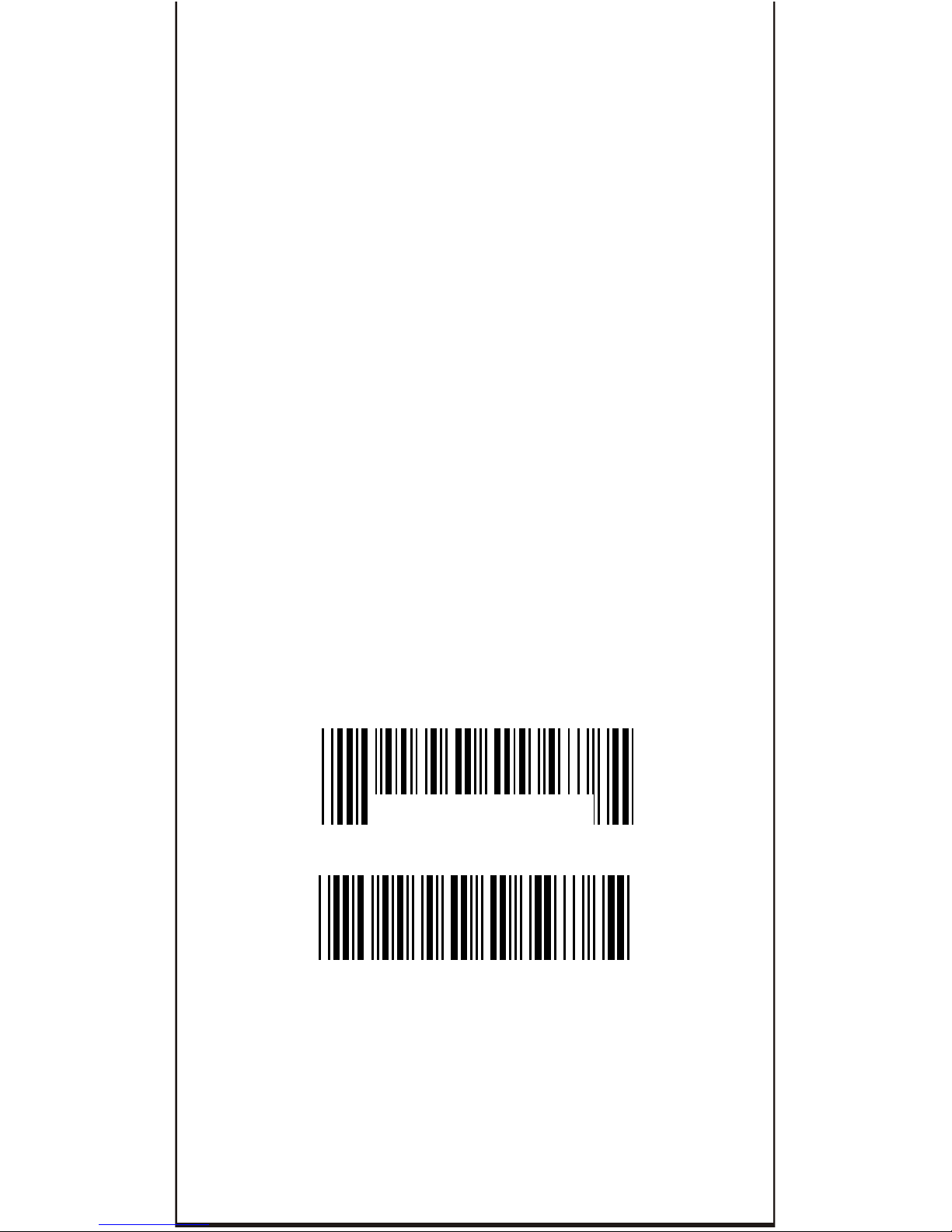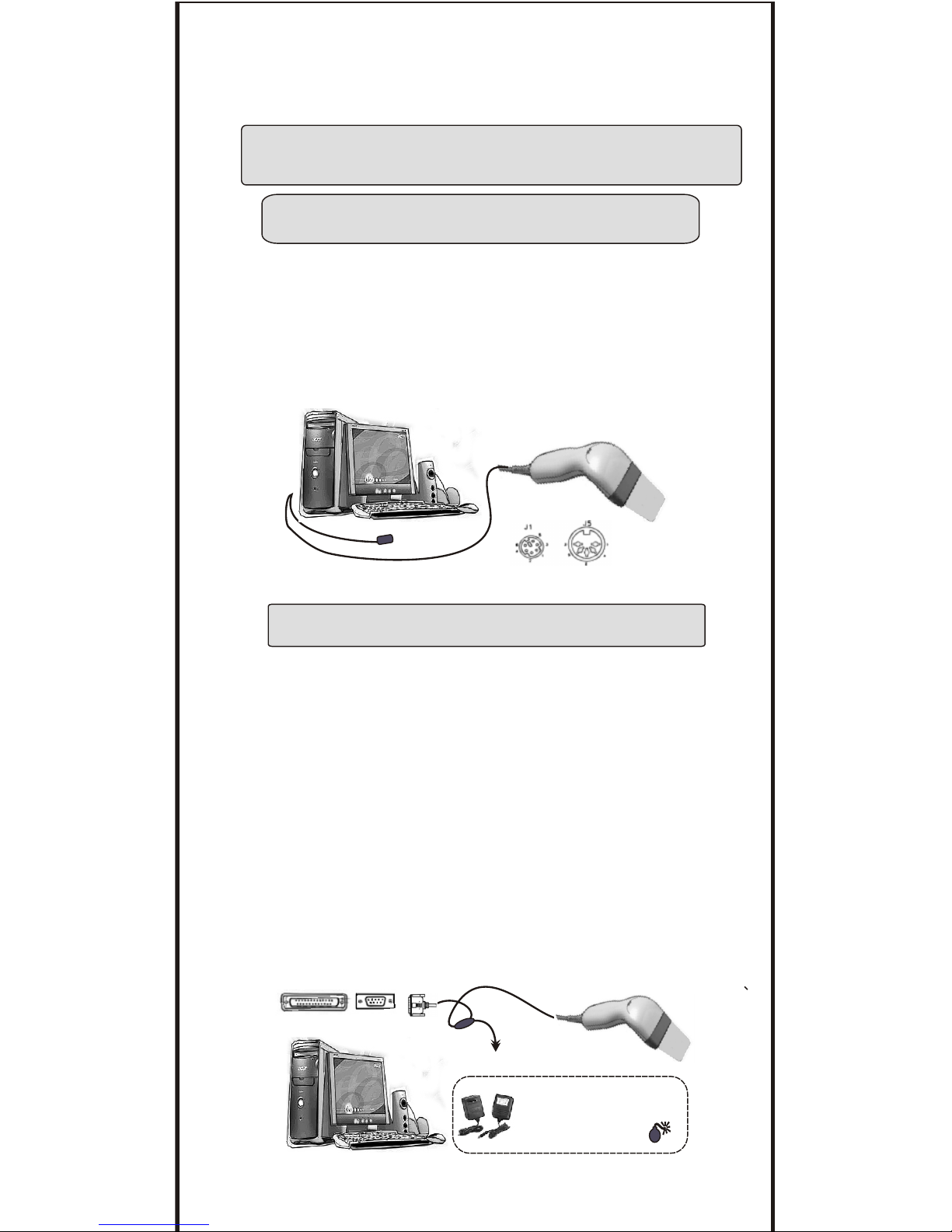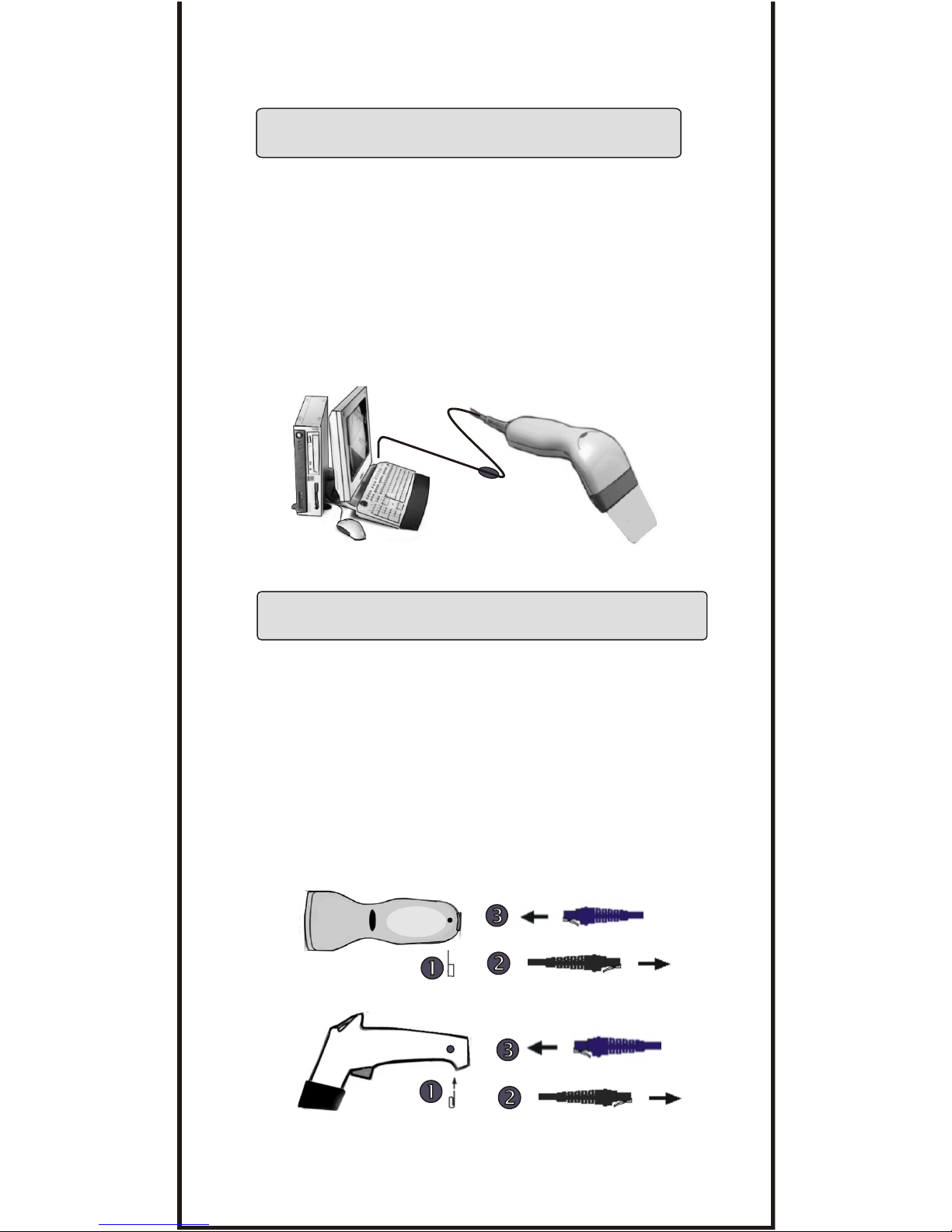CONTENTS
TABLE OF CONTENTS ----------------------------------------------------------------------- 1
CLONING MODE ----------------------------------------------------------------------------4~5
GETTING STARTED
>>> HOW TO FIX THE SCANNER TO THE TERMINAL -----------------------6~7
>>> HOW TO CHANGE A CABLE -------------------------------------------------------- 7
>>> HOW TO SETUP THE PARAMETER.---------------------------------------------- 8
GROUP 1 >>>> INTERFACES SELECTION, COMPUTER TYPE, DEFAULT. ---------- 9
GROUP 2 >>>> READING MODE SETTING. -------------------------------------------- -------10
GROUP 3 >>>> CHECK VERSION, BEEP TONE, CAPLOCK MODE.-------------------- 11
GROUP 4 >>>> PREAMBLE AND POSTAMBLE.-----------------------------------------------12
GROUP 5 >>>> ACCURACY ADJUSTMENT.----------------------------------------------------13
INTRODUCTION, EZ TROUBLESHOOTING ----------------------- --- ----------- 2~3
GROUP 6 >>>> ENABLE AND DISABLE CODE ID.------------------------------------------- 14
GROUP 7 >>>> SYMBOLOGIES CODE ID IDENTIFIER., SET ID --------------- -------- 15
GROUP 8~9 >> CODE ID CONFIGURATION: SET CODE ID ----------------------- 16~17
GROUP 10 >>> DELAY BETWEEN BLOCK AND CHARACTER.-------------------------- 18
GROUP 11 >>> TERMINATOR AND KEYBOARD LAYOUT. -------------------------------- 19
GROUP 12 >>> RS232-BAUD RATE, DATA BITS & PARITY, STOP BITS.--------------- 20
GROUP 13 >>> HANDSHAKING, ------------------------------------------------------------------ 21
GROUP 14 >>> WAND EMULATION PARAMETER SETTING. --------------------------- 21
.
SYMBOLOGIES FORMATING (GROUP 15~ GROUP 31).
GROUP 15 >>> ENABLE AND DISABLE SYMBOLOGIES. -------------------------------- 22
GROUP 16 >>> ENABLE AND DISABLE SYMBOLOGIES. -------------------------------- 23
GROUP 17 >>> CHINA POST CODE ( TOSHIBA CODE), CODE 32.----------------- 24
APPEND 1 >>> NUMERIC TABLE, MIN/MAX LENGTHS SETTING -------------------- 25
GROUP 18 >>> UK PLESSEY CODE, MSI CODE. ----------------------------------------- 26
APPEND 1 >>> NUMERIC TABLE, MIN/MAX LENGTHS SETTING ------------------ 27
GROUP 19 >>> CODE IATA, CODE93.TELEPEN.-------------------------------------------- 28
APPEND 1 >>> NUMERIC TABLE, MIN/MAX LENGTHS SETTING -------------------- 29
GROUP 20 >>> INTERLEAVED 2 OF 5, CODE 11 .----------------------------------------- 30
APPEND 1 > >> NUMERIC TABLE, MIN/MAX LENGTHS SETTING ------------------- 31
GROUP 21 >>> CODABAR.------------------------------------------------------------------------- 32
APPEND 1 >>> NUMERIC TABLE, MIN/MAX LENGTHS SETTING---------------------- 33
GROUP 22 >>> ABC-CODABAR, CX CODE ----------------.--------------------------------- 34
GROUP 23 >>> CODABAR COUPLING, ------------------------------------------------------- 35
GROUP 24 >>> CODE 128, STANDARD CODE 39, FULL ASCII CODE 39.----------- 36
APPEND 1 >>> NUMERIC TABLE, MIN/MAX LENGTHS SETTING -------------------- 37
GROUP 25 >>> INDUSTRIAL 2 OF 5, MATRIX 2 OF 5.------------------------------------- 38
APPEND 1 >>> NUMERIC TABLE, MIN/MAX LENGTHS SETTING--------------------- 39
GROUP 26 >>> UPC-E. ----------------------------------------------------------------------------- 40
GROUP 27 >>> UPC-E(0), (1) ,UPC-E & UPC-A EXPAND ----------------------------- 41
GROUP 28 >>> UPC-A..----------------------------------------------------------------------------- 42
GROUP 29 >>> EAN 8. ------------------------------------------------------------------------------ 43
GROUP 30 >>> EAN 13 ----------------------------------------------------------------------------- 44
GROUP 31 >>> EAN/ UCC 128 -------------------------------------------------------------------- 45
GROUP 32 ~ 39 >>>> FULL ASCII TABLE ( CODE 39 --------------------- 46 ~53
GROUP 40 >>>>> NUMERIC ( CODE 39 ) TABLE. --------------------------- 54
GROUP 41~ 42 >>>> FUNCTION CODE ( CODE 39 ) FOR PC AT.----- 55~56
GROUP 43~ 46 >>>> TROUBLE SHOOTING --------------------------------- 57~60
Ms6262 CONTROL CODE LIST FOR Rs232. -------------------------------------------61
GENERAL
SETTING GROUP
1