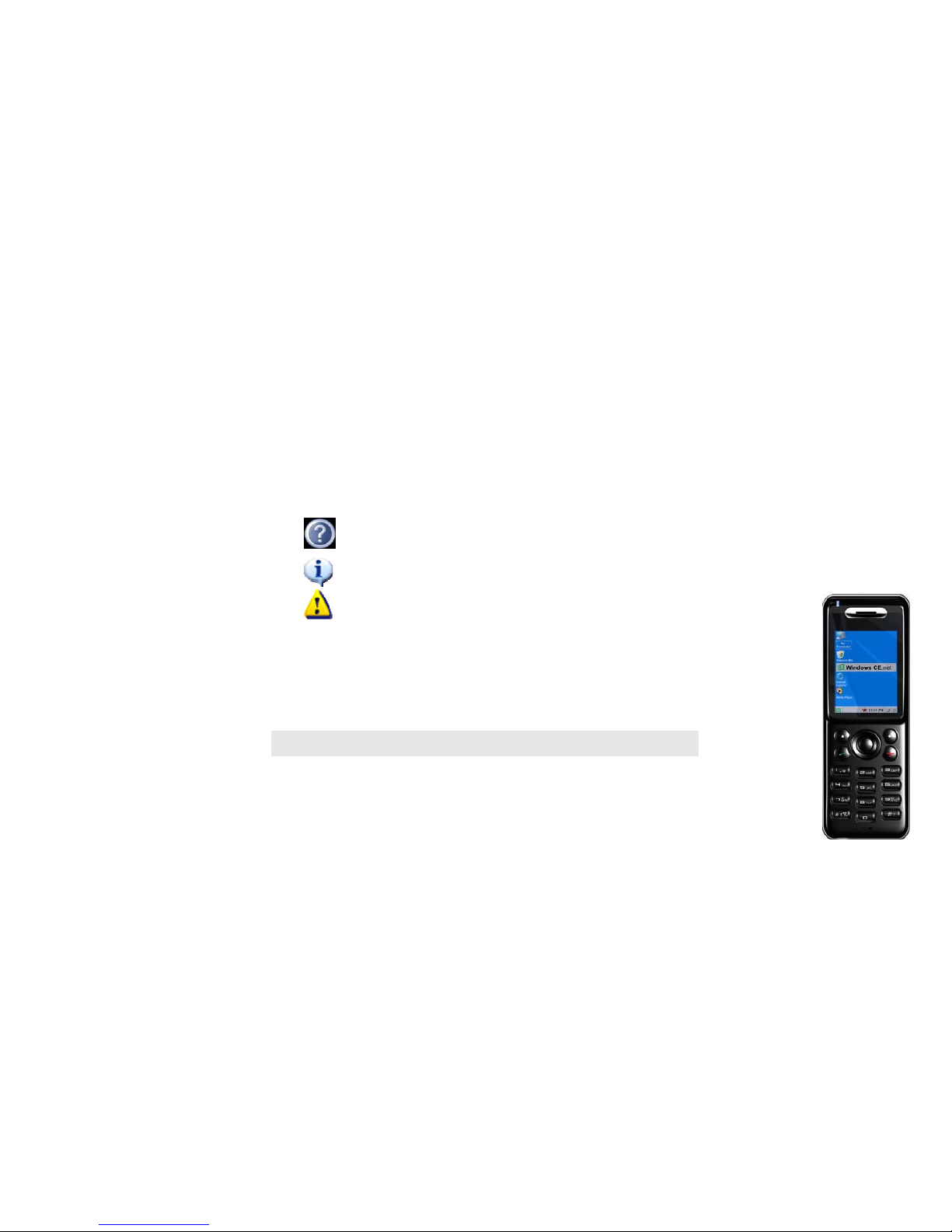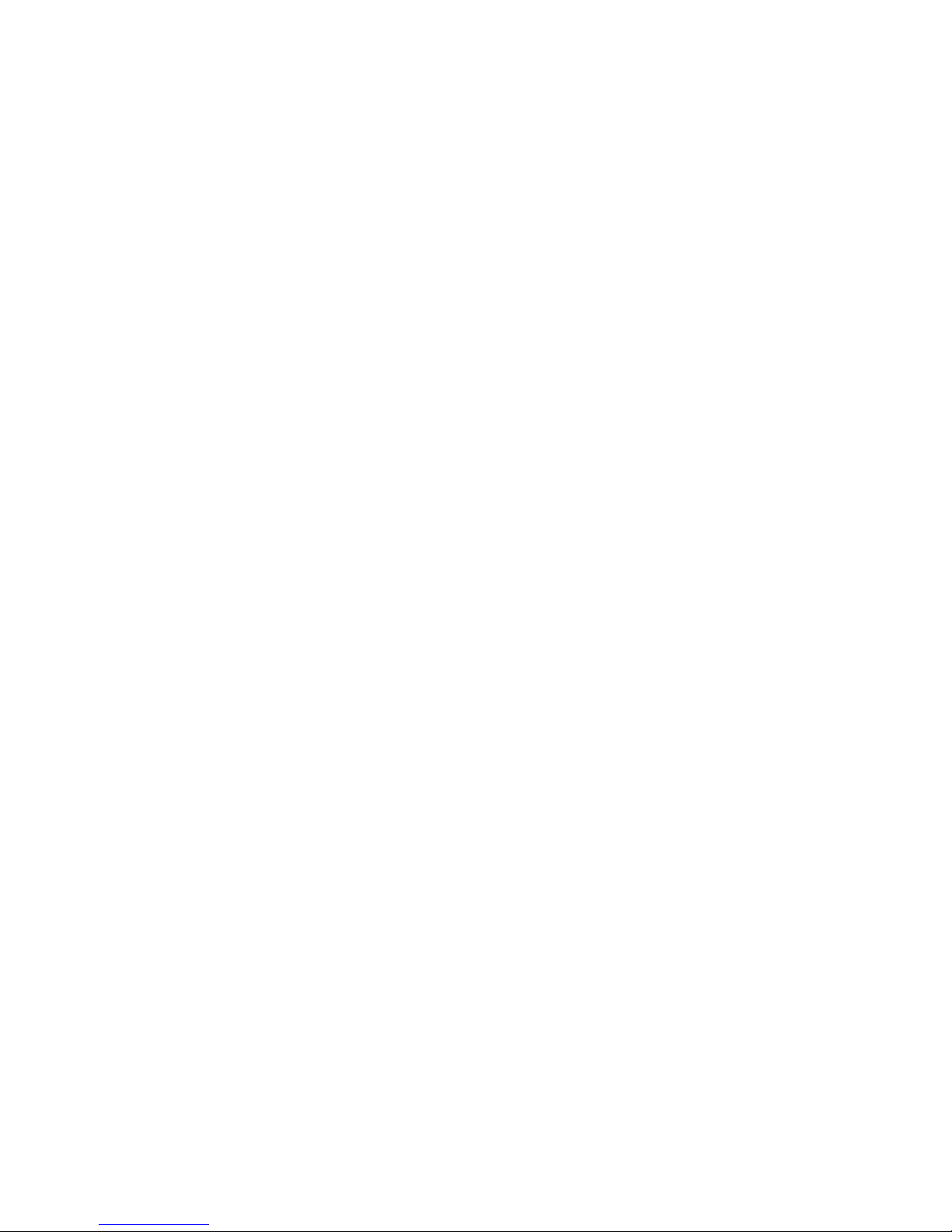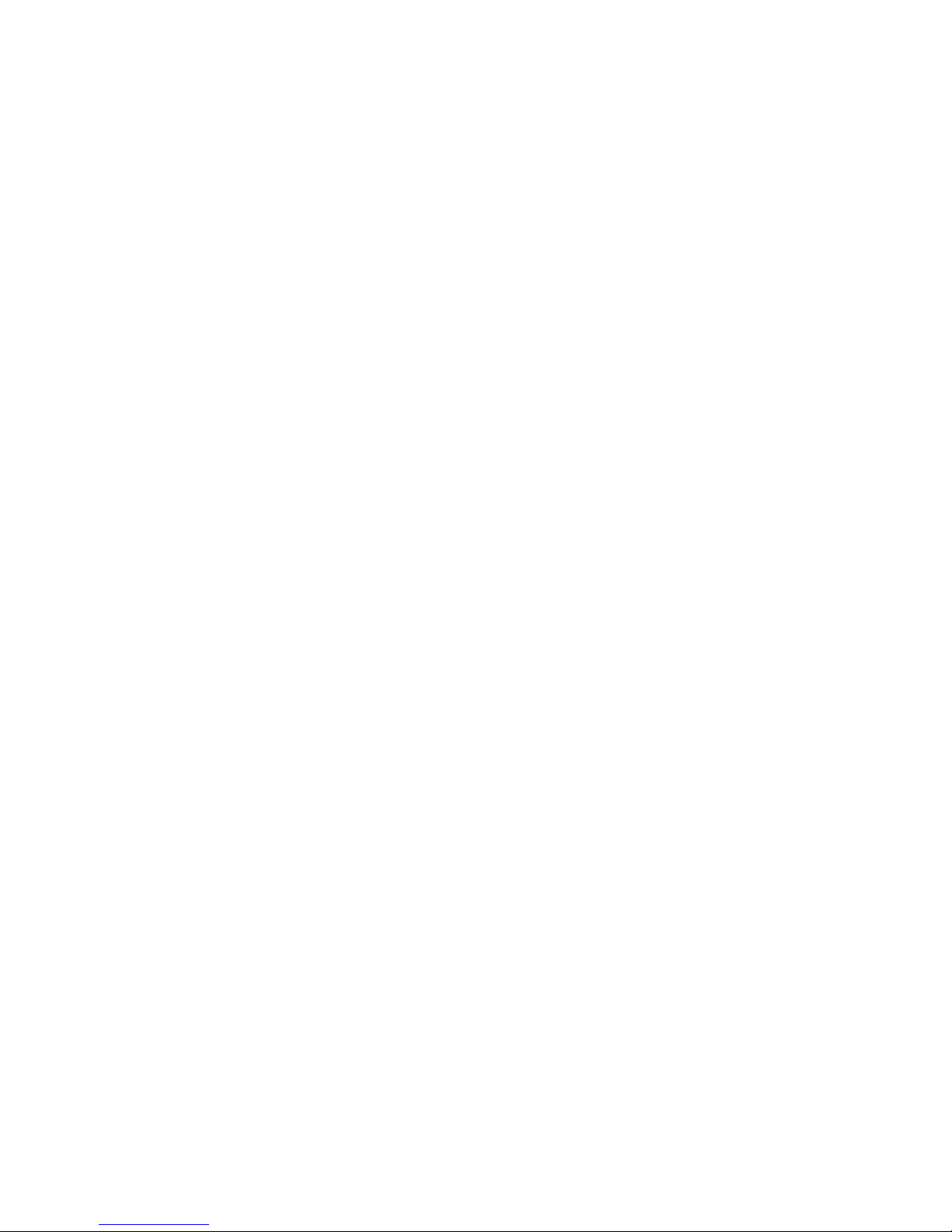Figure 4-15: Network Settings – DHCP 35
Figure 4-16: Network
Setting
s - Fixed IP 36
Figure 4-17: Enter IP Ad
dress 36
Figure 4-18: Edit
Su
bnet Mask 36
Figure 4-19: Enter Subnet Mask 36
Figure 4-20: Wireless 37
Figure 4-21: Scanning for Wireless Networks 37
Figure 4-22: List of Wireless Networks 37
Figure 4-23: Connecting to Wireless Network 38
Figure 4-24: Enter WEP Ke
y (fo
r
Secured Network) 38
Figure 4-25: Enter WPA
Ke
y (fo
r
Secured Net
w
ork) 38
Figure 4-26: Connecting to Wireless Network 38
Figure 4-27: Select Default Hotspot 39
Figure 4-28: Detect Hotspot 40
Figure 4-29: Connecting to Hotspot 40
Figure 4-30: Getting
IP Address 40
Figure 4-31: Select IE Browser 40
Figure 4-32: Wi-Fi Profiles 41
Figure 4-33: Edit
SSID 41
Figure 4-34: Edit
Wireless Mode 41
Figure 4-35: Change Authen
tication Mode 42
Figure 4-36: Edit
WEP Key 42
Figure 4-37: Enter WEP Key 42
Figure 4-38: Change EAP Type (802.1x) 42
Figu
re 4-39: Edit EAP Type (WPA
-PSK) 43
Figu
re 4-40: Change EAP Type (WPA-PSK) 43
Figure 4-41: Enter
SSID 43
Figure 4-42: Change Transmit Key 44
Figure 4-43: Edit WPA Key 44
Figu
re 4-44: Profile Added 45
Figure 4-45: Select Hotspot 46
Figure 4-46: Edit User Name 4
6
Figure 4-47: Select
Phone Settings 47
Figure 4-48: Phone Settings 47
Figure 4-49: Ring Options 47
Figure 4-50: Ring Types 47
Figure 4-51: Keypad Tone 48
Figure 4-52: Wallpaper 48
Figure 4-53: Change Time
Format 49
Figure 4-54: Change Clock
Type 49
Figure 4-55: Change Time
Zones 49
Figu
re 4-56: Change Daylight Time 49
Figu
re 4-57: Enable NTP 50
Figure 4-58: Disable NTP 50
Figure 4-59: Change Date 50
Figure 4-60: Change Clock 50
Figure 4-61: Se
l
e
ct
La
nguage
51
Figu
re 4-62: Language 51