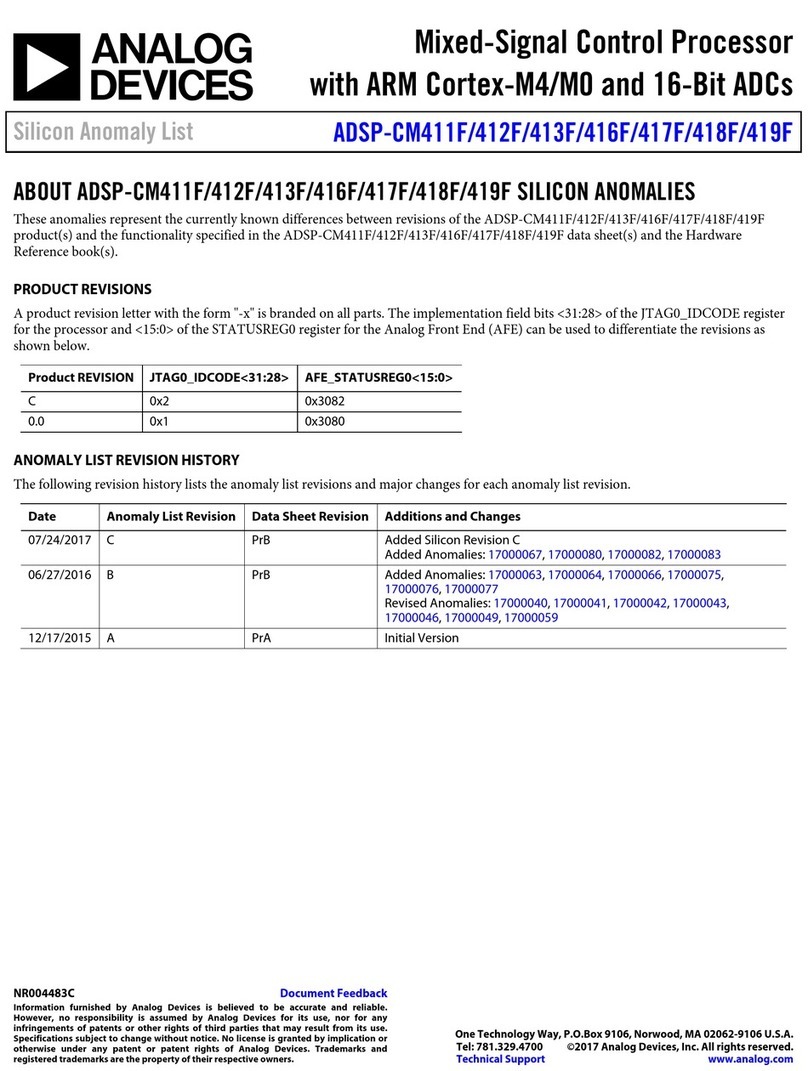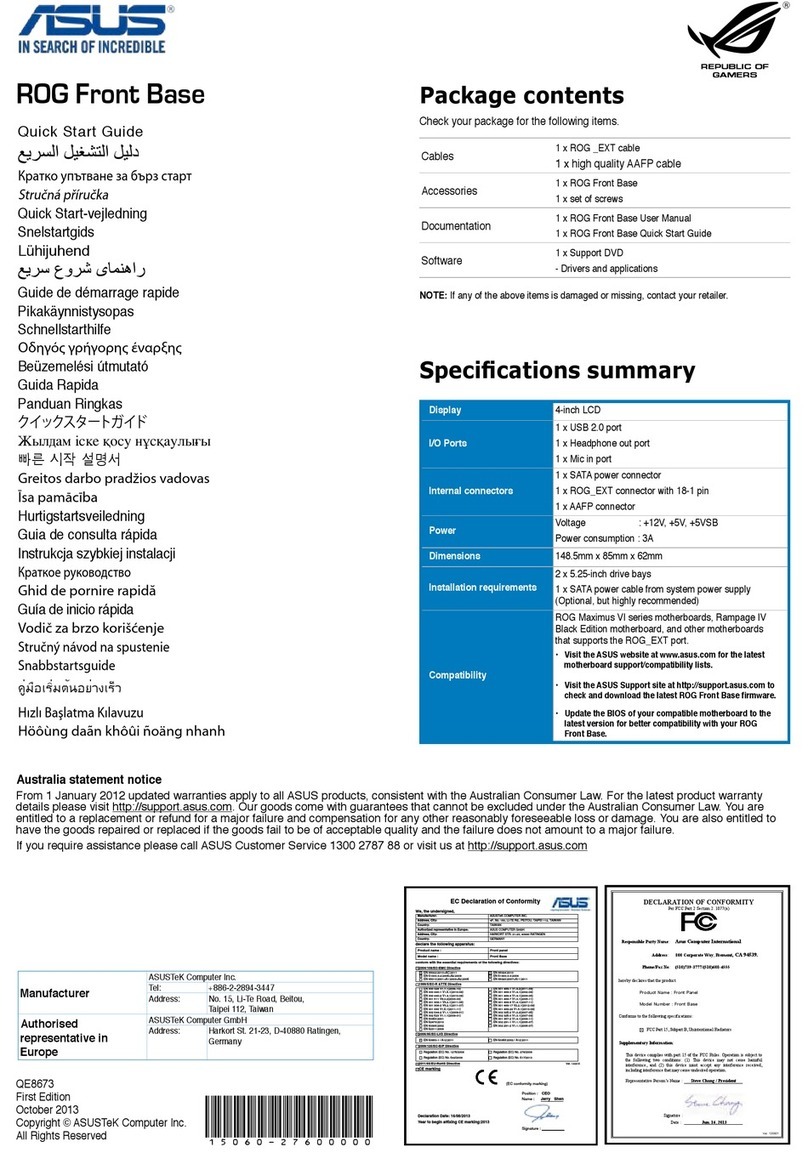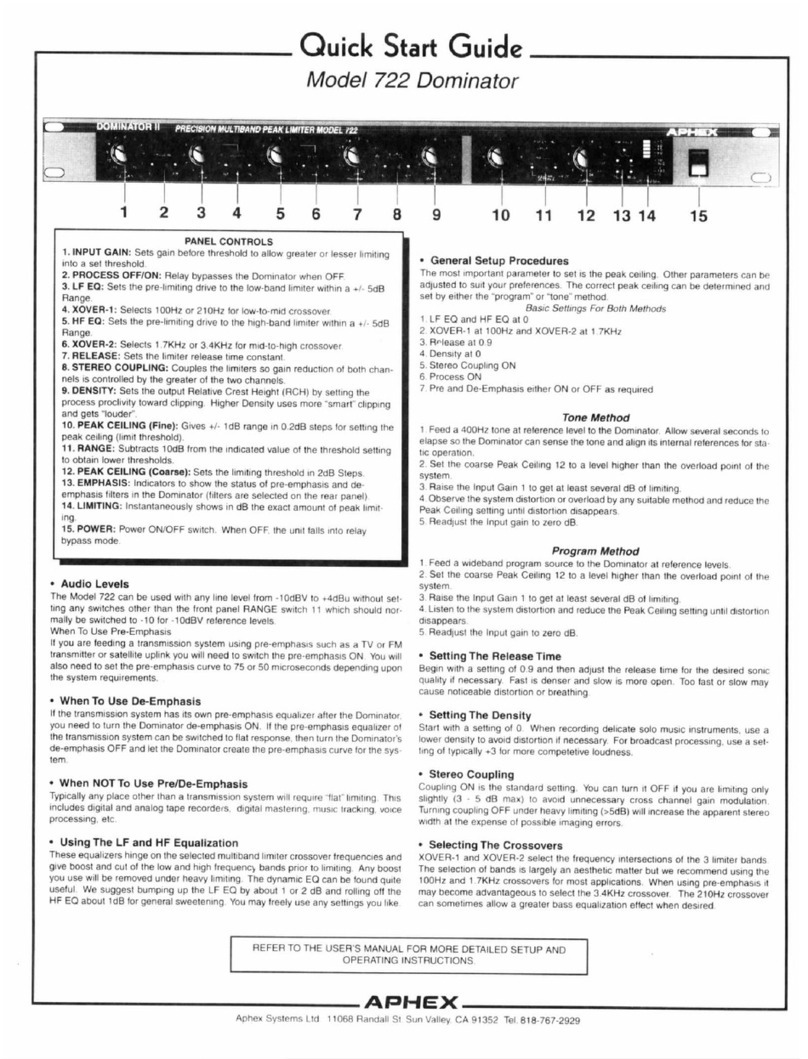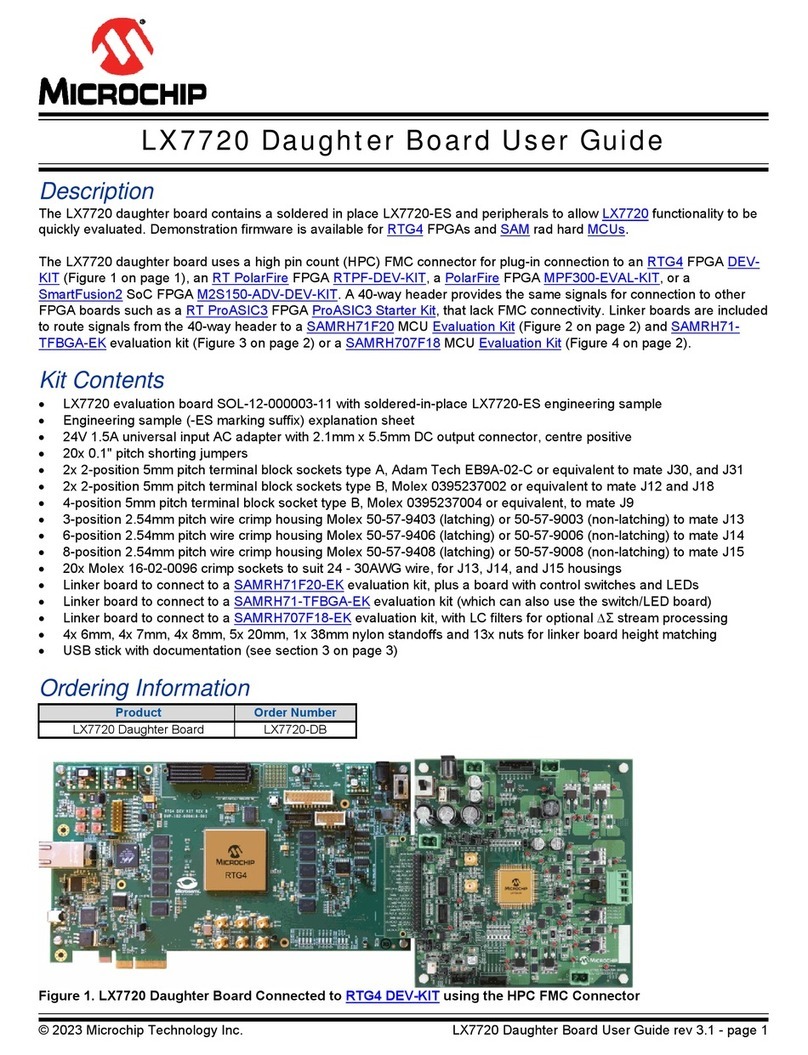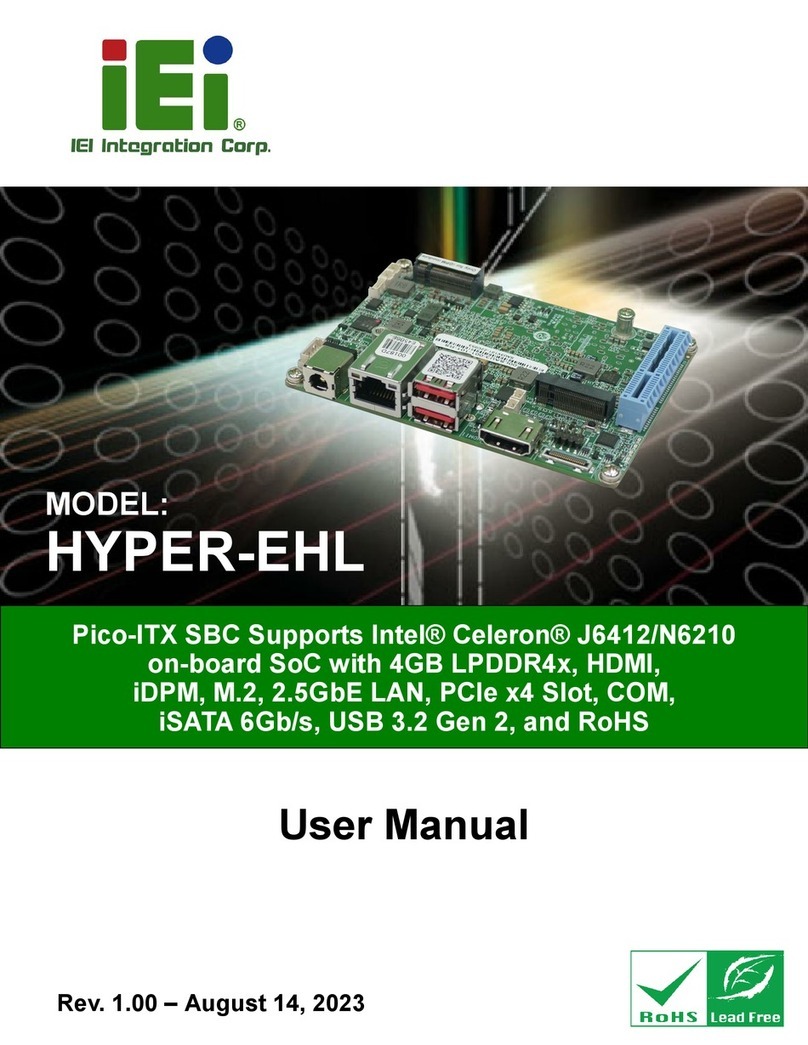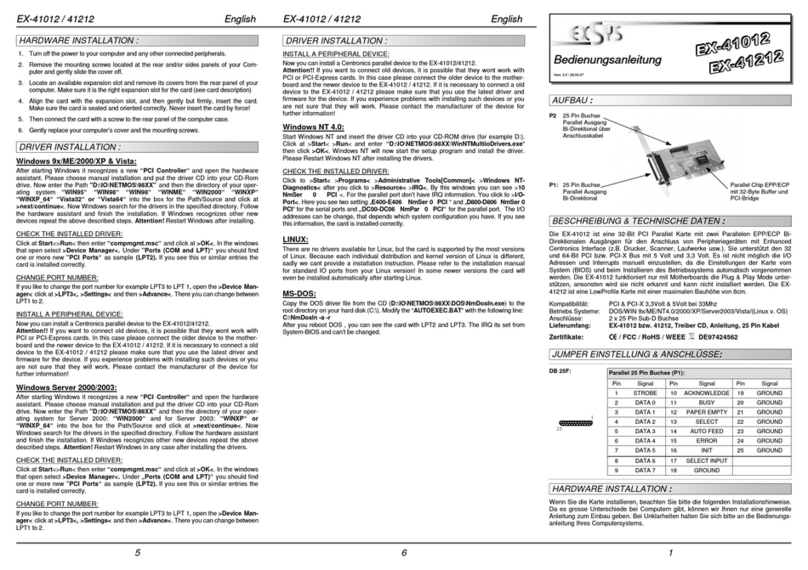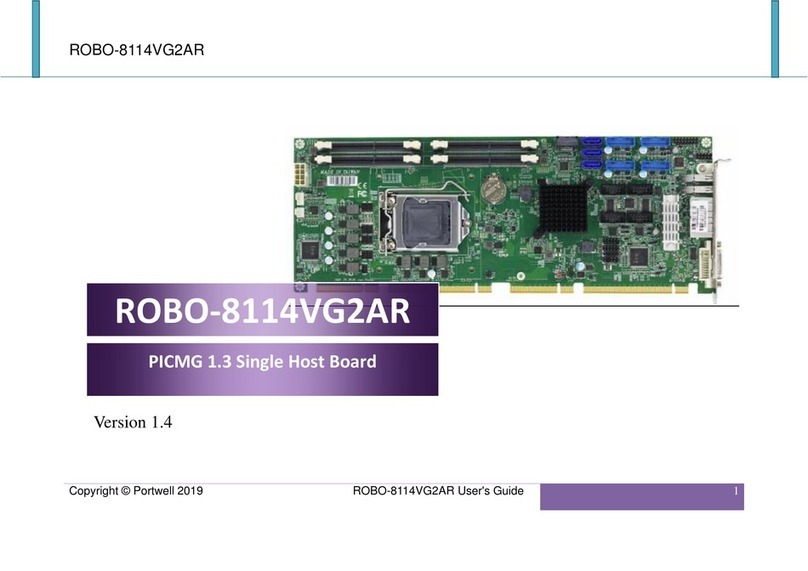F5 VIPRION 2400 User manual

Platform Guide: VIPRION®2400
MAN-0344-05


Table of Contents
Legal Notices..............................................................................................................................7
Legal Notices.....................................................................................................................7
The VIPRION®2400 Platform......................................................................................................9
About the platform..............................................................................................................9
About the chassis...............................................................................................................9
About the blades..............................................................................................................10
USB LCD module.............................................................................................................11
Using the USB LCD module..................................................................................11
About LCD menus.................................................................................................12
Indicator LEDs.................................................................................................................13
Indicator LED actions............................................................................................13
Blade indicator LEDs.............................................................................................14
Blade standard operating states............................................................................14
Blade LED status conditions.................................................................................14
Fan tray indicator LED...........................................................................................14
AC power supply indicator LEDs...........................................................................15
DC power supply indicator LEDs...........................................................................15
LED alert conditions..............................................................................................16
Defining custom alerts...........................................................................................16
Platform interfaces...........................................................................................................17
About blade interfaces...........................................................................................17
About 40GbE QSFP+ interfaces...........................................................................17
About managing interfaces....................................................................................19
Network interface LED behavior............................................................................21
Transceiver module specifications.........................................................................22
Cable pinout specifications....................................................................................22
Always-On Management..................................................................................................23
AOM Command Menu options..............................................................................23
Accessing the AOM Command Menu from the serial console..............................24
Capturing a blade console.....................................................................................24
Platform Installation.................................................................................................................25
About installing the platform.............................................................................................25
About general recommendations for rack mounting.........................................................25
Hardware included with the AC-powered chassis............................................................25
Hardware included with blades........................................................................................26
Peripheral hardware requirements...................................................................................26
Unpacking the chassis.....................................................................................................27
3
Table of Contents

About installing the chassis..............................................................................................28
About the two-point rack mounting brackets.........................................................29
About the four-point rack mounting rail kit.............................................................30
Installing the cable management system..............................................................31
About grounding the chassis............................................................................................32
Connecting the chassis grounding stud to the ground terminal............................33
About powering the VIPRION 2400 AC platform.............................................................33
Powering the AC platform......................................................................................34
About powering the VIPRION 2400 DC platform.............................................................35
Connecting DC power to the platform...................................................................35
About installing blades.....................................................................................................36
Removing a blank..................................................................................................36
Removing a blade.................................................................................................37
Installing a blade...................................................................................................37
Connecting the cables and other hardware.....................................................................39
About cluster management..............................................................................................40
Configuring the cluster IP address from the LCD..................................................40
Configuring the cluster IP address using the config utility.....................................42
Configuring the cluster IP address using tmsh......................................................42
Licensing the platform......................................................................................................42
Verifying blade availability................................................................................................43
Platform Maintenance...............................................................................................................45
About maintaining the platform........................................................................................45
About AC power supplies.................................................................................................45
Removing a power supply.....................................................................................46
Installing a power supply.......................................................................................46
About DC power supplies.................................................................................................47
Removing a power supply.....................................................................................48
Installing a DC power supply.................................................................................48
Wiring the DC connector.......................................................................................49
Connecting DC power to the platform...................................................................50
About the fan tray.............................................................................................................51
Replacing the fan tray............................................................................................52
About the drive assembly.................................................................................................52
Replacing a hard disk drive assembly...................................................................53
Environmental Guidelines........................................................................................................55
General environmental guidelines....................................................................................55
Guidelines for the AC-powered platform..........................................................................56
Guidelines for the DC-powered platform..........................................................................56
Platform airflow diagram..................................................................................................57
Platform Specifications............................................................................................................59
4
Table of Contents

General specifications for system features......................................................................59
Blade hardware specifications.........................................................................................59
Chassis hardware specifications......................................................................................60
Chassis environmental operating specifications..............................................................60
About AC power requirements.........................................................................................61
About AC power cables.........................................................................................61
AC power redundancy provisioning.......................................................................61
AC platform power consumption (low-line input)...................................................62
AC platform power consumption (high-line input)..................................................63
DC power requirements...................................................................................................64
DC platform power consumption...........................................................................64
Safety requirements.........................................................................................................65
EMC requirements...........................................................................................................65
Acoustic, airflow, and altitude specifications....................................................................66
China RoHS Requirements......................................................................................................69
RoHS declaration.............................................................................................................69
Hazardous substance levels for China.............................................................................69
Repackaging Guidelines..........................................................................................................73
About repackaging the platform.......................................................................................73
Repackaging the chassis.................................................................................................73
Repackaging a blade.......................................................................................................75
Returned Material Data Security Statement...........................................................................79
About returned material data security..............................................................................79
About memory technologies used in F5 equipment.........................................................79
Volatile memory.....................................................................................................79
Battery-backed volatile memory............................................................................79
Non-volatile memory.............................................................................................79
About removing data from F5 components......................................................................80
Removing sensitive data from storage drives........................................................80
Removing IP address data from Always-On Management....................................81
Removing sensitive data from an internal hardware security module (HSM)........81
5
Table of Contents

6
Table of Contents

Legal Notices
Legal Notices
Publication Date
This document was published on September 8, 2015.
Publication Number
MAN-0344-05
Copyright
Copyright ©2015, F5 Networks, Inc. All rights reserved.
F5 Networks, Inc. (F5) believes the information it furnishes to be accurate and reliable. However, F5 assumes
no responsibility for the use of this information, nor any infringement of patents or other rights of third
parties which may result from its use. No license is granted by implication or otherwise under any patent,
copyright, or other intellectual property right of F5 except as specically described by applicable user
licenses. F5 reserves the right to change specications at any time without notice.
Trademarks
AAM, Access Policy Manager, Advanced Client Authentication, Advanced Firewall Manager, Advanced
Routing, AFM, APM, Application Acceleration Manager, Application Security Manager, AskF5, ASM,
BIG-IP, BIG-IP EDGE GATEWAY, BIG-IQ, Cloud Extender, Cloud Manager, CloudFucious, Clustered
Multiprocessing, CMP, COHESION, Data Manager, DDoS Frontline, DDoS SWAT, Defense.Net, defense.net
[DESIGN], DevCentral, DevCentral [DESIGN], DNS Express, DSC, DSI, Edge Client, Edge Gateway,
Edge Mobile, Edge Mobility, Edge Portal, ELEVATE, EM, ENGAGE, Enterprise Manager, F5, F5
[DESIGN], F5 Agility, F5 Certied [DESIGN], F5 Networks, F5 SalesXchange [DESIGN], F5 Synthesis,
f5 Synthesis, F5 Synthesis [DESIGN], F5 TechXchange [DESIGN], Fast Application Proxy, Fast Cache,
FCINCO, Global Trafc Manager, GTM, GUARDIAN, iApps, IBR, iCall, iControl, iHealth, Intelligent
Browser Referencing, Intelligent Compression, IPv6 Gateway, iQuery, iRules, iRules OnDemand, iSession,
L7 Rate Shaping, LC, Link Controller, LineRate, LineRate Point, LineRate Precision, LineRate Systems
[DESIGN], Local Trafc Manager, LROS, LTM, Message Security Manager, MobileSafe, MSM,
OneConnect, Packet Velocity, PEM, Policy Enforcement Manager, Protocol Security Manager, PSM, Ready
Defense, Real Trafc Policy Builder, SalesXchange, ScaleN, SDAS (except in Japan), SDC, Signalling
Delivery Controller, Solutions for an application world, Software Designed Application Services, Silverline,
SSL Acceleration, SSL Everywhere, StrongBox, SuperVIP, SYN Check, SYNTHESIS, TCP Express, TDR,
TechXchange, TMOS, TotALL, TDR, TMOS, Trafc Management Operating System, Trafx, Trafx
[DESIGN], Transparent Data Reduction, UNITY, VAULT, vCMP, VE F5 [DESIGN], Versafe, Versafe
[DESIGN], VIPRION, Virtual Clustered Multiprocessing, WebSafe, and ZoneRunner, are trademarks or
service marks of F5 Networks, Inc., in the U.S. and other countries, and may not be used without F5's
express written consent.
All other product and company names herein may be trademarks of their respective owners.
Patents
This product may be protected by one or more patents indicated at: https://f5.com/about-us/policies/patents

Export Regulation Notice
This product may include cryptographic software. Under the Export Administration Act, the United States
government may consider it a criminal offense to export this product from the United States.
RF Interference Warning
This is a Class A product. In a domestic environment this product may cause radio interference, in which
case the user may be required to take adequate measures.
FCC Compliance
This equipment has been tested and found to comply with the limits for a Class A digital device pursuant
to Part 15 of FCC rules. These limits are designed to provide reasonable protection against harmful
interference when the equipment is operated in a commercial environment. This unit generates, uses, and
can radiate radio frequency energy and, if not installed and used in accordance with the instruction manual,
may cause harmful interference to radio communications. Operation of this equipment in a residential area
is likely to cause harmful interference, in which case the user, at his own expense, will be required to take
whatever measures may be required to correct the interference.
Any modications to this device, unless expressly approved by the manufacturer, can void the user's authority
to operate this equipment under part 15 of the FCC rules.
Canadian Regulatory Compliance
This Class A digital apparatus complies with Canadian ICES-003.
Standards Compliance
This product conforms to the IEC, European Union, ANSI/UL and Canadian CSA standards applicable to
Information Technology products at the time of manufacture.
VCCI Class A Compliance
This is a Class A product. In a domestic environment, this product may cause radio interference, in which
case the user may be required to take corrective actions. VCCI-A
8
Legal Notices

The VIPRION®2400 Platform
About the platform
The VIPRION®2400 system provides you with the exibility and feature-rich capabilities of F5®products
on a powerful and highly-extensible hardware platform. With this platform, you install and congure multiple
F5 products using hot-swappable blades. This provides you with the ability to add, remove, or change the
platform's conguration to best t your network. Many components are available for you to add, remove,
or change including the blades, power supplies, fan tray, and more. This conguration allows for an extremely
robust and exible system that can manage large amounts of application trafc, and remain operational
even if one of its components goes ofine.
VIPRION platforms include two types of components: blades, which provide the hardware and software
needed to manage network trafc, and a chassis, which houses the blades.
The VIPRION 2400 platform supports either AC or DC power. If you ordered DC power as a factory option,
the platform comes pre-installed with DC power supplies. If you ordered DC power supplies from F5
Networks as an upgrade to an AC-powered platform, you have to switch out the AC power supplies for DC
power supplies.
Important: The chassis and blades are shipped in separate boxes. The blades are not designed to be shipped
inside a chassis.
Although the VIPRION 2400 platform is highly extensible and designed to be easy to implement, familiarity
with the platform components can help ensure that you install and integrate the platform successfully and
effectively.
About the chassis
The chassis is the housing unit that contains all of the components necessary for the VIPRION®2400
platform to operate effectively.
Figure 1: Front view of a VIPRION C2400 chassis with four blades installed and pre-installed two-point
rack mounting brackets

1. Power supply 1
2. Power supply 2
3. Blades (1-4)
The fan tray is on the back of the chassis.
Figure 2: Back view of the chassis
About the blades
A blade is the primary component that handles the trafc management within the VIPRION®platform. You
can install up to four blades in a VIPRION 2400 chassis. These blades comprise a group, known as a cluster.
The chassis includes blanks in the slots where blades are not installed.
Blanks must be installed in all unused slots, as they help ensure proper airow within the chassis and EMI
compliance of the unit.
Figure 3: Front view of the B2100/B2150 blade
1. Captive screws
2. SFP+ ports (8)
3. Console port
4. Serial (hard-wired) failover port
5. Management port
6. USB ports (2)
7. Indicator LEDs
10
The VIPRION®2400 Platform

Figure 4: Front view of the B2250 blade
1. Captive screws
2. 40GbE QSFP+ ber ports (4)
3. Console port
4. Management port
5. USB ports (2)
6. Indicator LEDs
USB LCD module
An external USB LCD module is available for use with the VIPRION 2000 Series platform.
Note: The USB LCD module is an optional device that is not included with the platform by default. It works
only with VIPRION®2000 Series platforms.
Figure 5: USB LCD module
Using the USB LCD module
You can connect a USB LCD module to the primary blade in a VIPRION®2000 Series chassis and use the
module to congure and manage the unit without attaching a console or network cable.
1. Insert the plug into one of the two USB ports located on the front of the primary blade (the blade on
which the Primary LED is lit).
The USB LCD module powers on and displays BIG-IP®software information.
2. Press the Check button to clear any alerts on the LCD screen.
11
Platform Guide: VIPRION®2400

You must clear any alerts on the screen before you can use the LCD module.
3. Press the X button to put the LCD in Menu mode.
The Left Arrow, Right Arrow, Up Arrow, and Down Arrow buttons are functional only when the LCD
is in Menu mode.
Pausing on a screen
Normally, the screens cycle on the LCD module at a constant rate, but you can pause on a specic screen.
Push the Check button to switch the LCD screen between Hold and Rotate modes.
In Hold mode, a single screen is displayed. The Rotate mode changes the screen that is displayed on the
LCD screen every four seconds.
Clearing alerts
Use the LCD control buttons to clear alerts from the LCD screen.
Press the Check button to clear any alerts on the LCD screen.
You must clear any alerts on the screen before you can use the LCD module.
About LCD menus
There are three menus on the LCD module. You can congure the display options to meet your needs.
Options menu
You can use the Options menu to adjust the display properties of the LCD module.
DescriptionOption
Enables (checked) or disables (unchecked) the heartbeat panel on the LCD.
This heartbeat does not affect the failover mechanism of the system.
Heartbeat
Species an LCD screen backlighting option. Select from these options:Backlight
• ON enables the backlight.
• GRAY enables the software to specify when the backlight is illuminated.
• OFF disables the backlight.
Sets the contrast of the LCD.Contrast
Adjusts LCD backlight brightness.On Brightness
Controls the brightness of the LCD when the backlight is off.Off Brightness
Screens menu
You can use the Screens menu to specify the information that is displayed on the default screens.
12
The VIPRION®2400 Platform

DescriptionOption
Displays the date and time.DateScreen
Displays the information screen menu.InfoScreen
Displays product version information.VersionScreen
System menu
You can use the System menu to congure the management interface on both clusters and blades. This
menu also provides various options for the hardware.
SuboptionsDescriptionOption
Cluster Mgmt
Select from these suboptions:
Congures the cluster IP address, netmask,
and default gateway for managing the
cluster.
Cluster
• Cluster IP sets the cluster IP address.
• Cluster IP Mask sets the netmask.
• Gateway sets the default gateway for
managing the cluster.
• Commit saves your changes.
Cluster Mbrs
Select from these suboptions:
Congures the management IP addresses
of the blades within the cluster.
• Blade [1-4] Mgmt
• Blade Mgmt IP sets the management IP
address of the selected blade within the
cluster.
• Commit saves your changes.
Indicator LEDs
The VIPRION®2400 platform includes indicator LEDs in three locations: on the individual blades, on the
power supplies, and on the fan tray.
Indicator LED actions
The behavior of the LEDs indicate system or component status.
DescriptionAction
LED is not lit and does not display any color.Off (none)
LED is lit and does not blink.Solid
LED turns on and off at a regular frequency.Blinking
LED turns on and off with an irregular frequency and might appear solid.Intermittent
13
Platform Guide: VIPRION®2400

Blade indicator LEDs
The blade LEDs indicate whether the blade is a primary or secondary blade, and show alarm and blade
status.
StatusLED
Indicates that the blade is a primary blade for a cluster.Primary
Indicates that the blade is a secondary blade for a cluster.Secondary
Indicates the state of the system.Status
Indicates a non-specic alert level. Use SNMP traps, system logs, or the LCD display for
more information.
Alarm
Blade standard operating states
The blade LEDs indicate the operating state of a blade.
Note: On power up, the Status LED of each blade turns yellow. When the BIG-IP®software boots
successfully, the Status LED changes to green.
Alarm LED
(ALM)
Status LED
(STA)
Secondary LED
(SEC)
Primary LED
(PRI)
System state
Off/NoneGreen solidOff/NoneOff/NoneActive mode
Off/NoneOff/NoneOff/NoneOff/NonePowered off
Blade LED status conditions
The blade LEDs indicate specic operating conditions, such as when a blade is shut down, reset, or not
properly seated.
Alarm LEDStatus LEDSecondaryLEDPrimary LEDBlade state
Off/NoneGreen blinking
(with trafc)
Green blinking
(with trafc)
Green blinking
(with trafc)
User-initiated blade
power down
Red solidYellow blinking
(with trafc)
Yellow blinking
(with trafc)
Yellow blinking
(with trafc)
Blade shut down due to
thermal overtemp limit
Red solidYellow solidYellow blinking
(with trafc)
Yellow blinking
(with trafc)
Blade not seated properly
Red solidN/AN/AN/APower supply inserted,
but not supplying power
Fan tray indicator LED
The fan tray LED indicates the status of the fan tray.
14
The VIPRION®2400 Platform

StatusAction
Indicates that either the fan tray controller is powering on, or one or more fans are not
spinning within the specied RPM range.
Yellow solid
Indicates that the fan tray controller is fully functional, and all fans are spinning within
the specied RPM range.
Green solid
AC power supply indicator LEDs
The AC power supply LEDs indicate the status of the power supply and power input.
StatusLED
Indicates that AC input voltage is operational (on) or non-functioning (off).AC
Indicates that DC output voltage is operational (on) or non-functioning (off).DC
Indicates these conditions:FAIL
• No AC input
• Fan failure
• Power supply errors or failures (for example, high temperature, high voltage)
Indicates these conditions:SYS
• Yellow status when the fan tray is powered, and one of these conditions are true:
• AC failure
• DC failure
• Any other power supply faults, such as fan failure (indicated by the FAIL LED)
• Green status when the fan tray is powered, and the power supply is fully functional
(AC and DC are OK; no other faults indicated by the FAIL LED).
DC power supply indicator LEDs
The DC power supply LEDs indicate the status of the power supply and power input.
StatusLED
Indicates that DC input voltage is operational (on) or non-functioning (off).IN
Indicates that DC output voltage is operational (on) or non-functioning (off).OUT
Indicates these conditions:FAIL
• No DC input
• Fan failure
• Power supply errors or failures (for example, high temperature, high voltage)
Indicates these conditions:SYS
• Yellow status when the fan tray is powered, and one of these conditions are true:
• DC failure
• Any other power supply faults, such as fan failure (indicated by the FAIL LED)
• Green status when the fan tray is powered, and the power supply is fully functional
(DC is OK; no other faults indicated by the FAIL LED).
15
Platform Guide: VIPRION®2400

LED alert conditions
The Alarm LED indicates when there is an alert condition on the system.
Note: The Alarm LED might continue to display until alerts are cleared using the LCD module.
DescriptionAction
Alarm LED behaviorSystem situation
Red blinking (with trafc)Emergency
Red solidAlert or Critical
Yellow blinking (with trafc)Error
Yellow solidWarning
Defining custom alerts
The /etc/alertd/alert.conf and the /config/user_alert.conf les on the VIPRION®system
dene alerts that cause the indicators to change. The /etc/alertd/alert.conf le denes standard
system alerts, and the /config/user_alert.conf le denes custom settings. You should edit only the
/config/user_alert.conf le.
1. Open a command prompt on the system.
2. Change to the /config directory.
cd /config
3. Using a text editor, such as vi or Pico, open the /config/user_alert.conf le.
4. Add these lines to the end of the le:
alert BIGIP_MCPD_MCPDERR_POOL_MEMBER_MON_DOWN "Pool member (.*?):(.*?) monitor
status down."
{
snmptrap OID=".1.3.6.1.4.1.3375.2.4.0.10";
lcdwarn description="Node down" priority="1"
}
alert BIGIP_MCPD_MCPDERR_NODE_ADDRESS_MON_DOWN "Node (.*?) monitor status
down." {
snmptrap OID=".1.3.6.1.4.1.3375.2.4.0.12";
lcdwarn description="Node address down" priority="1"
}
alert BIGIP_MCPD_MCPDERR_POOL_MEMBER_MON_UP "Pool member (.*?):(.*?) monitor
status up."
{
snmptrap OID=".1.3.6.1.4.1.3375.2.4.0.11"
}
alert BIGIP_MCPD_MCPDERR_NODE_ADDRESS_MON_UP "Node (.*?) monitor status up."
{
snmptrap OID=".1.3.6.1.4.1.3375.2.4.0.13"
}
5. Save the le and exit the text editor.
The front panel LEDs now indicate when a node is down.
16
The VIPRION®2400 Platform

Platform interfaces
Every platform includes multiple interfaces. The exact number of interfaces that are on the system depends
on the platform type.
Each interface on the platform has a set of properties that you can congure, such as enabling or disabling
the interface, setting the requested media type and duplex mode, and conguring ow control.
About blade interfaces
B2100 Series blades
The B2100 Series blades have eight 10GbE SFP+ optic interfaces that are connected internally. The SFP+
connectors can each support 10G speed with an F5®-branded optic SFP+ module or 1000 Mbit speed with
an F5-branded optic SFP 1GbE module installed.
B2250 blade
The B2250 blade has four 40GbE QSFP+ ber interfaces that support up to four 40GbE ports (2.1-2.4),
which you can use as individual 10GbE ports or as 40GbE ports, depending on how you bundle the ports.
There are LEDs for both 10GbE and 40GbE operation.
Figure 6: B2250 blade interfaces and LEDs
Supported transceivers
For current specication information for optical transceivers that are supported by this platform, see F5®
Platforms: Accessories.
About 40GbE QSFP+ interfaces
On platforms that include QSFP+ interface ports, you can use the ports as a single 40GbE port or as four
10GbE SFP+ ports.
You can also disable the 40GbE bundle and use them as individual 10GbE ports (1.1-1.4, 1.5-1.8, 1.9-1.12,
and 1.13-1.16) using a QSFP+ breakout cable. This cable has a female MPO/MTP connector at one end,
which connects to the QSFP+ port, and four LC duplex connectors at the other end, which connect to SFP+
modules on an upstream switch.
Note: If you are using a breakout cable for 10GbE connectivity, you should use the supported distance as
detailed in the Specications for ber QSFP+ modules section of this platform guide and not the
Specications for ber SFP+ modules section.
17
Platform Guide: VIPRION®2400

Figure 7: An example of a QSFP+ breakout cable
You can order these QSFP+ components from F5®Networks:
• QSFP+ breakout cables (MTP to LC), provided as a pair, in these lengths:
• 1 meter (F5-UPG-QSFP+-1M-2)
• 3 meter (F5-UPG-QSFP+-3M-2+)
• 10 meter (F5-UPG-QSFP+-10M-2)
• F5-branded 40GbE QSFP+ transceiver modules (F5-UPG-QSFP+)
Note: Only the VIPRION B2250 blade includes 40GbE QSFP+ interface ports.
Configuring bundling for 40GbE QSFP+ interfaces using tmsh
You can use tmsh to congure bundling for the 40GbE QSFP+ interfaces on the platform. When you disable
bundling, you can use the 40GbE ports as individual 10GbE ports.
1. Open the Trafc Management Shell (tmsh).
tmsh
2. Change to the network module.
net
The command prompt updates with the module name:
user@bigip01(Active)(/Common)(tmos.net)#.
3. Congure bundling for a specic interface, where <interface_key> is 2.1, 2.2, 2.3, or 2.4.
modify interface <interface_key> bundle [enabled | disabled]
Note: When a 2.x port is bundled, the LEDs for the 10GbE ports remain off. When a 2.x port is unbundled,
the 40GbE LEDs remain off.
Configuring bundling for 40GbE QSFP+ interfaces using the Configuration utility
You can use the Conguration utility to congure bundling for the 40GbE QSFP+ interfaces on the platform.
When you disable bundling, you can use the 40GbE ports as individual 10GbE ports.
1. On the Main tab, click Network >Interfaces.
This displays the list of available interfaces.
2. Click an interface name.
18
The VIPRION®2400 Platform

The properties screen for that interface opens.
3. From the Bundled list, select whether to enable or disable bundling.
4. Click Update.
About managing interfaces
You can use tmsh or the Conguration utility to congure platform interfaces.
Viewing the status of a specific interface using tmsh
You can use tmsh to view the status of a specic interface on a platform.
1. Open the Trafc Management Shell (tmsh).
tmsh
2. Change to the network module.
net
The command prompt updates with the module name:
user@bigip01(Active)(/Common)(tmos.net)#.
3. Display the current status of a specic interface.
show interface <interface_key>
This is an example of the output that you might see when you issue this command on interface 1.2:
---------------------------------------------------------
Net::Interface
Name Status Bits Bits Errs Errs Drops Drops Colli
In Out In Out In Out sions
---------------------------------------------------------
1.2 up 191.4K 0 0 0 374 0 0
Viewing the status of all interfaces using tmsh
You can use tmsh to view the status of all interfaces on the platform.
1. Open the Trafc Management Shell (tmsh).
tmsh
2. Change to the network module.
net
The command prompt updates with the module name:
user@bigip01(Active)(/Common)(tmos.net)#.
3. Display the current status of all interfaces.
show interface
This is an example of the output you might see when you issue this command:
------------------------------------------------------------
Net::Interface
Name Status Bits Bits Errs Errs Drops Drops Colli
In Out In Out In Out sions
19
Platform Guide: VIPRION®2400

------------------------------------------------------------
1.1 down 0 0 0 0 0 0 0
1.2 up 191.4K 0 0 0 374 0 0
1.3 down 0 0 0 0 0 0 0
1.4 up 22.5K 0 0 0 44 0 0
2.1 miss 0 0 0 0 0 0 0
2.2 miss 0 0 0 0 0 0 0
mgmt up 43.2G 160.0G 0 0 0 0 0
Viewing the status of all interfaces using the Configuration utility
You can use the Conguration utility to view the status of all interfaces on the platform.
1. On the Main tab, click Network >Interfaces.
This displays the list of available interfaces.
2. Click Statistics.
The Statistics screen for all interfaces opens.
About interface media type and duplex mode
All interfaces on the system default to auto-negotiate speed and full duplex settings. We recommend that
you also congure any network equipment that you plan to use with the system to auto-negotiate speed and
duplex settings. If you connect the system to network devices with forced speed and duplex settings, you
must force the speed and duplex settings of the system to match the settings of the other network device.
Important: If the system is attempting to auto-negotiate interface settings with an interface that has the
speed and duplex settings forced (that is, auto-negotiation is disabled), you will experience severe
performance degradation. This applies to 10GbE and 40GbE interfaces.
By default, the media type on interfaces is set to automatically detect speed and duplex settings, but you
can specify a media type as well. Use the following syntax to set the media type:
tmsh modify net interface <interface_key> media <media_type> | auto
If the media type does not accept the duplex mode setting, a message appears. If media type is set to auto,
or if the interface does not accept the duplex mode setting, the duplex setting is not saved to the
/config/bigip_base.conf le.
Important: Auto-MDI/MDIX functionality is retained when you manually congure an interface to use
specic speed and duplex settings. You can use either a straight-through cable or a crossover cable when
media settings are forced, and you will be able to successfully link to either DTE or DCE devices.
Valid media types
These media types are valid for the tmsh interface command.
Note: This platform might not support all of the media type options that are available in tmsh.
100BaseTX full10BaseT half
1000BaseLX full10BaseT full
1000BaseCX full10GBaseER full
20
The VIPRION®2400 Platform
Other manuals for VIPRION 2400
1
Table of contents
Popular Computer Hardware manuals by other brands
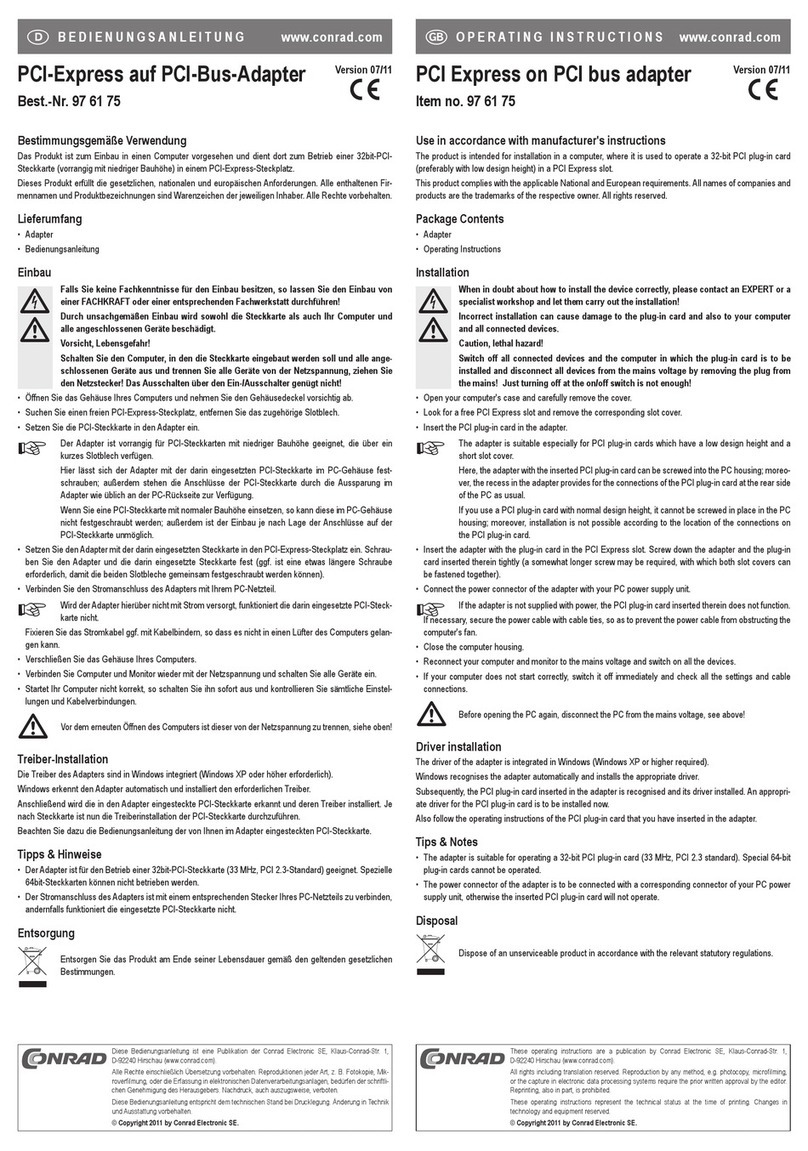
Conrad
Conrad 97 61 75 operating instructions

MicroBoards Technology
MicroBoards Technology BD-121 user manual
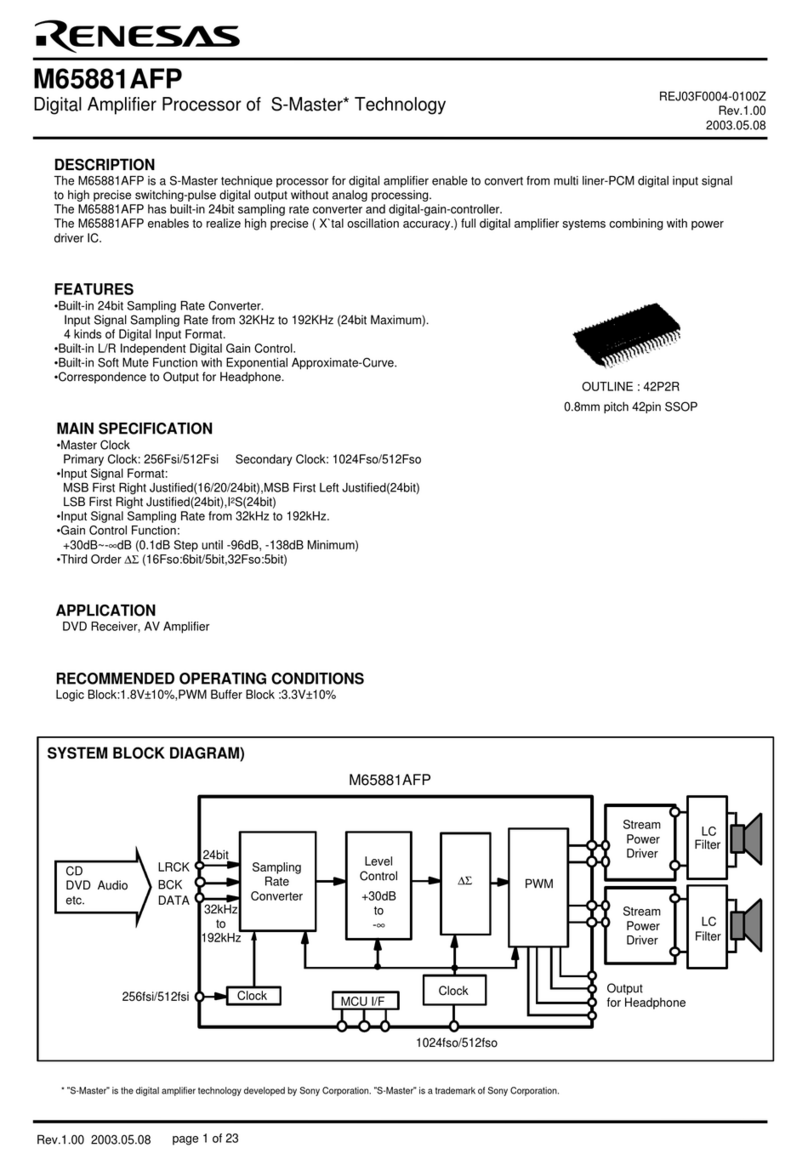
Renesas
Renesas M65881AFP Specification sheet

FujiFilm
FujiFilm FNDX 5 Service manual

Delta Tau
Delta Tau PMAC2 PCI Hardware reference manual
Silicon Laboratories
Silicon Laboratories BRD4170A user guide