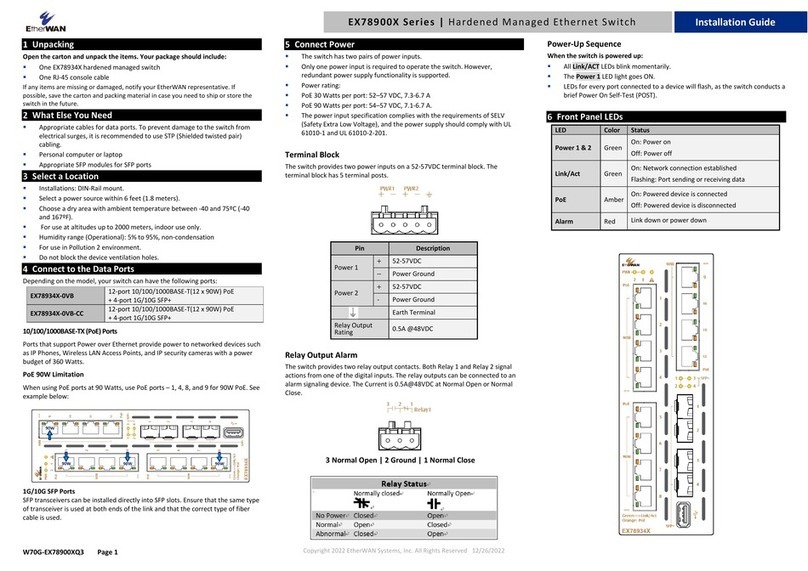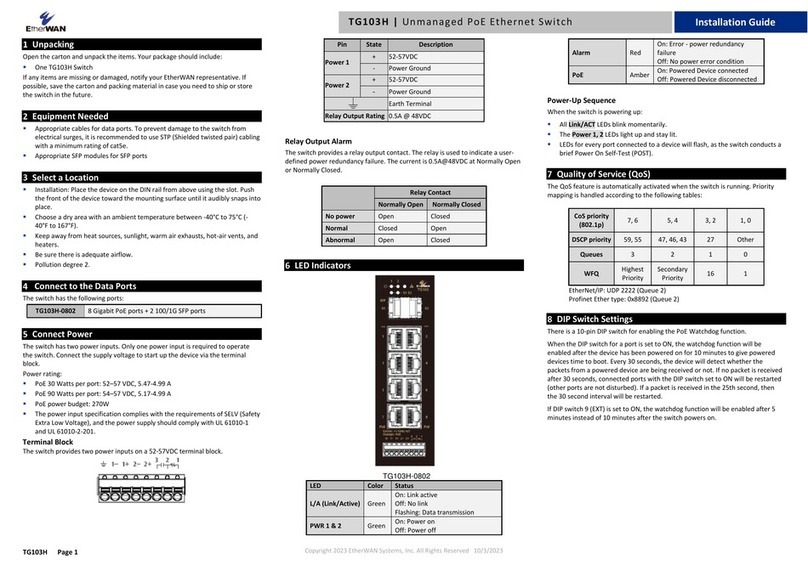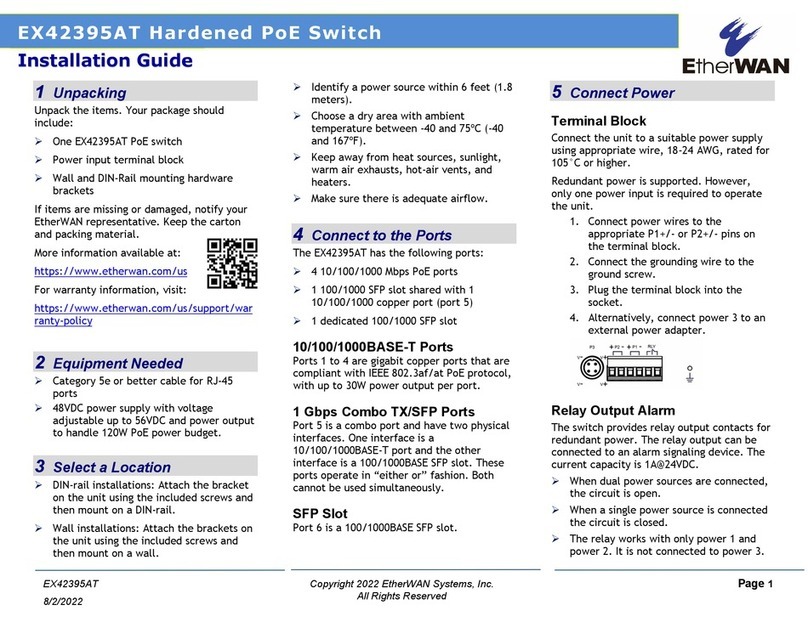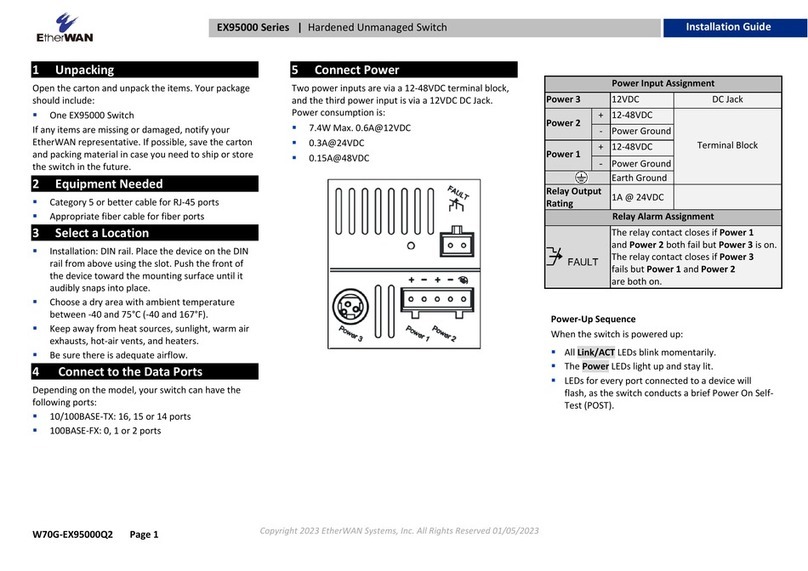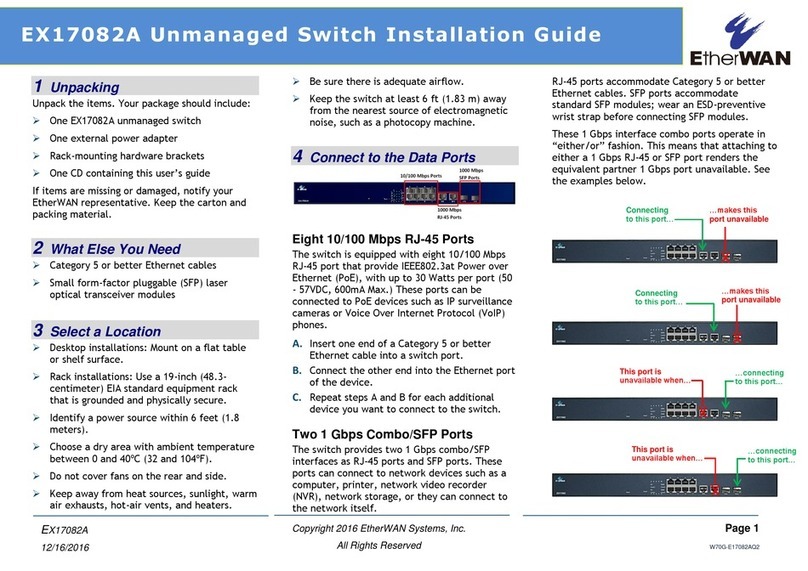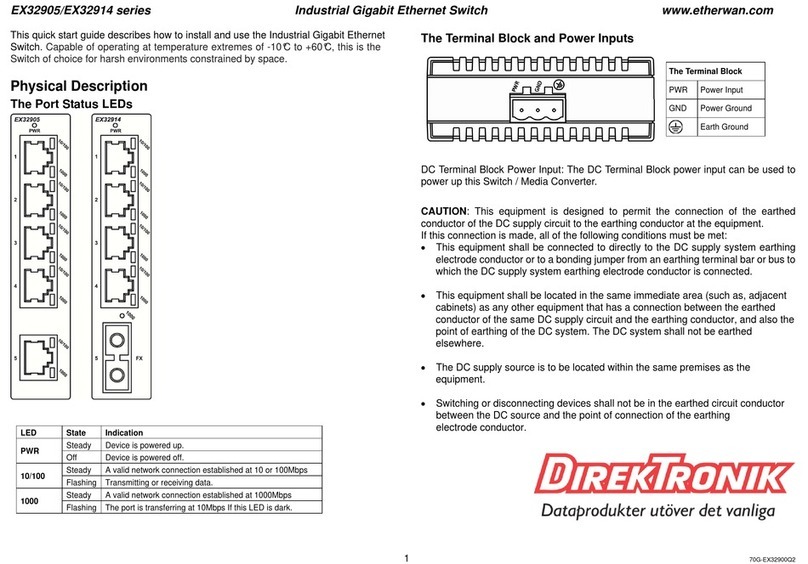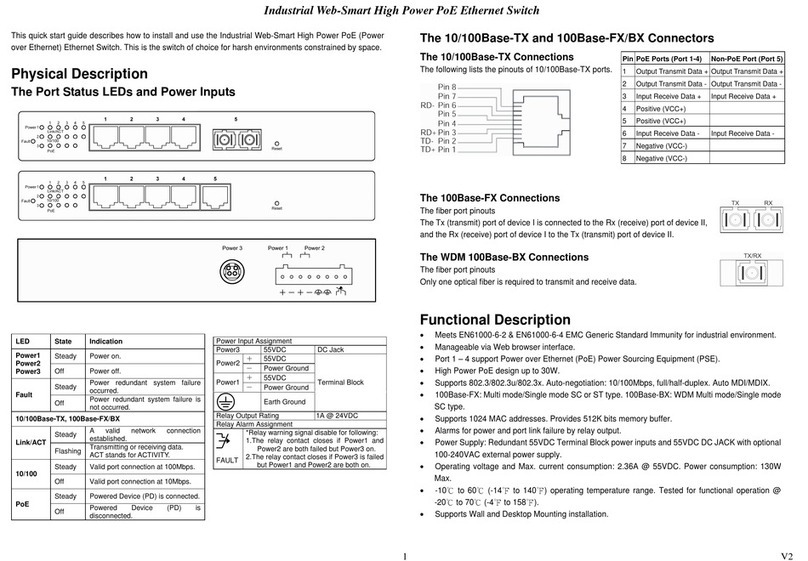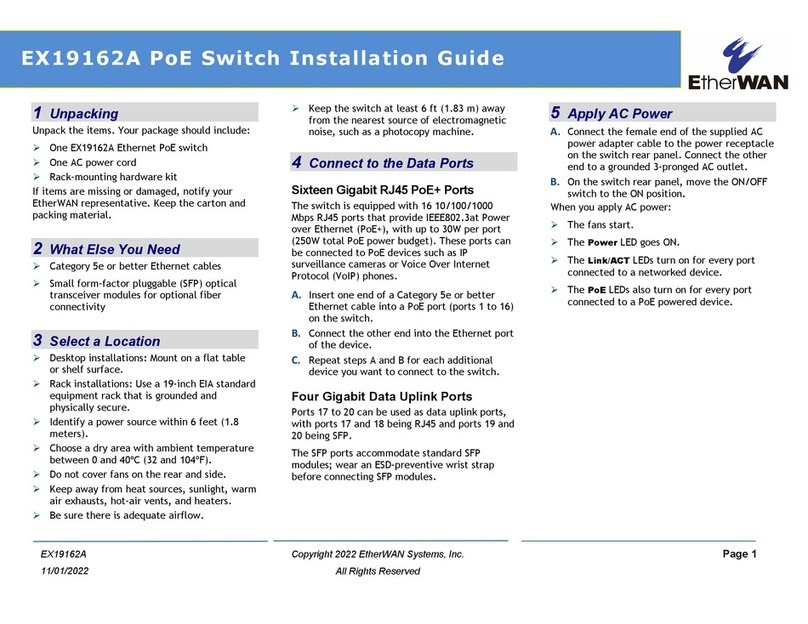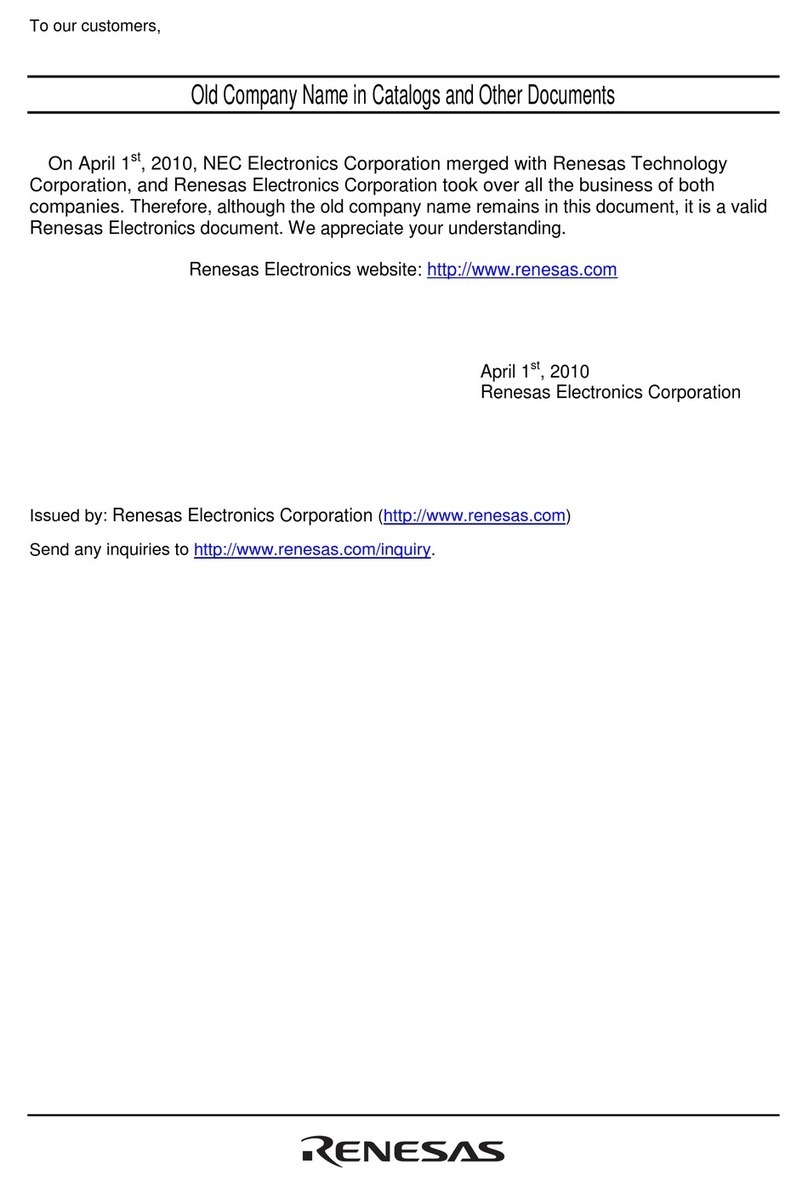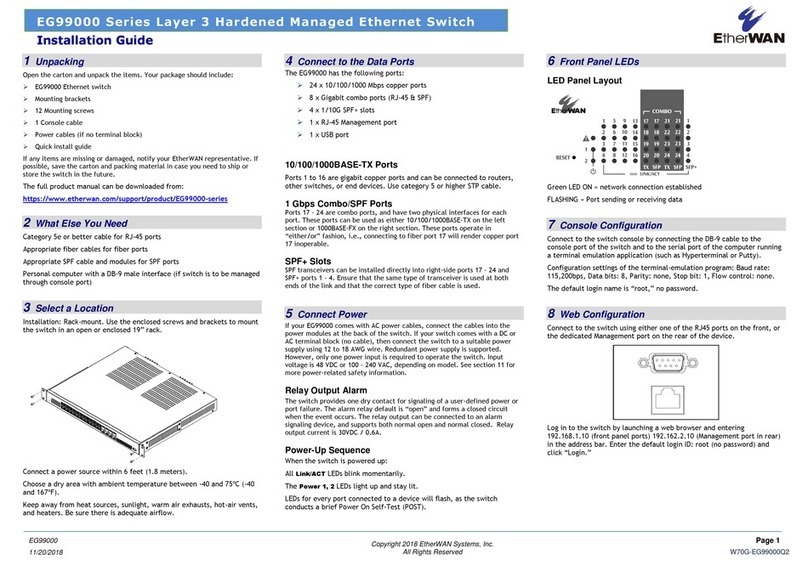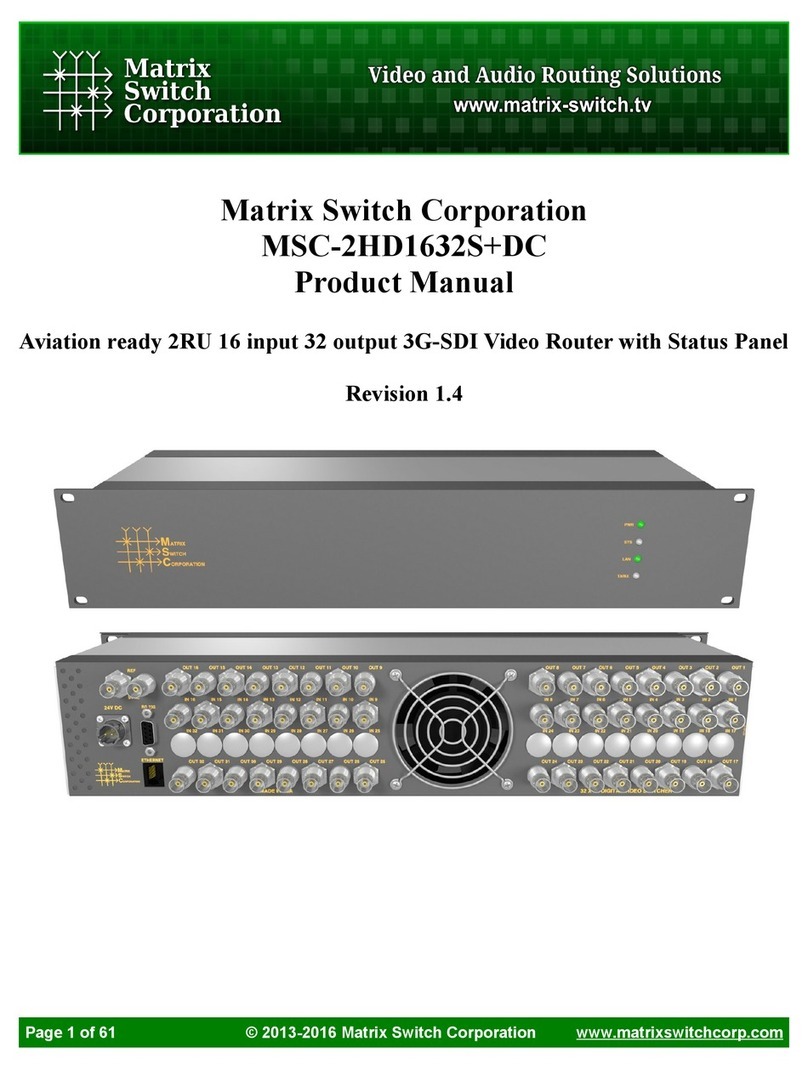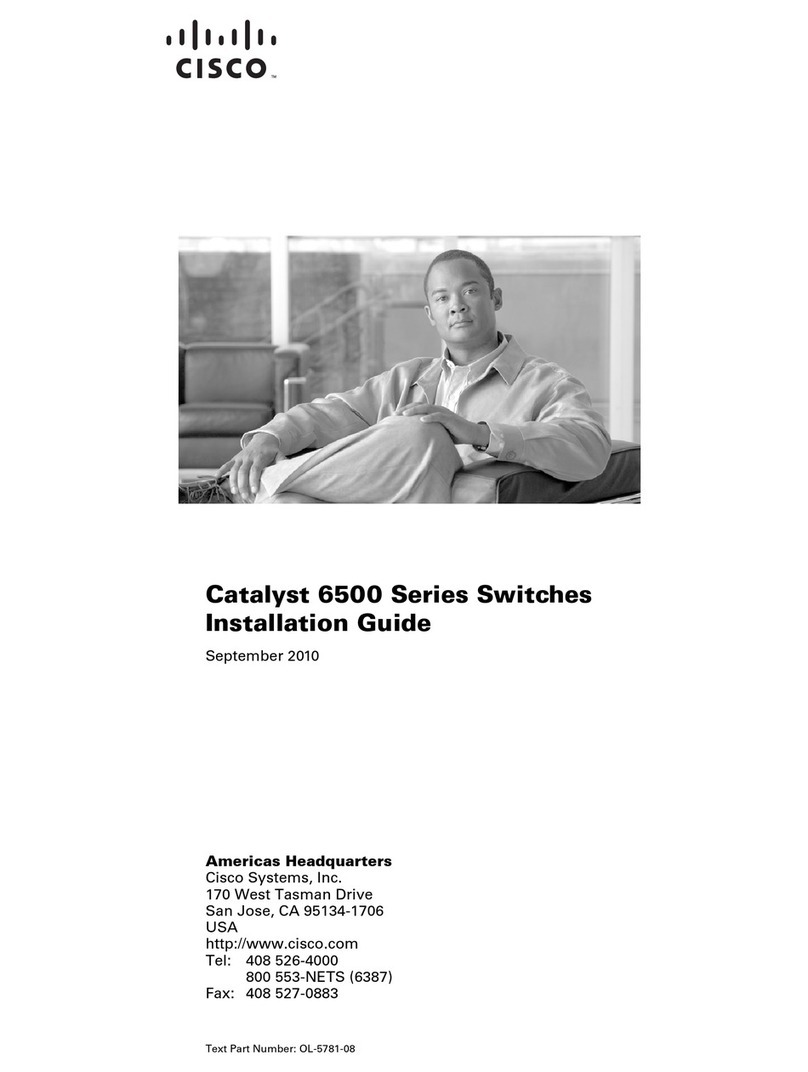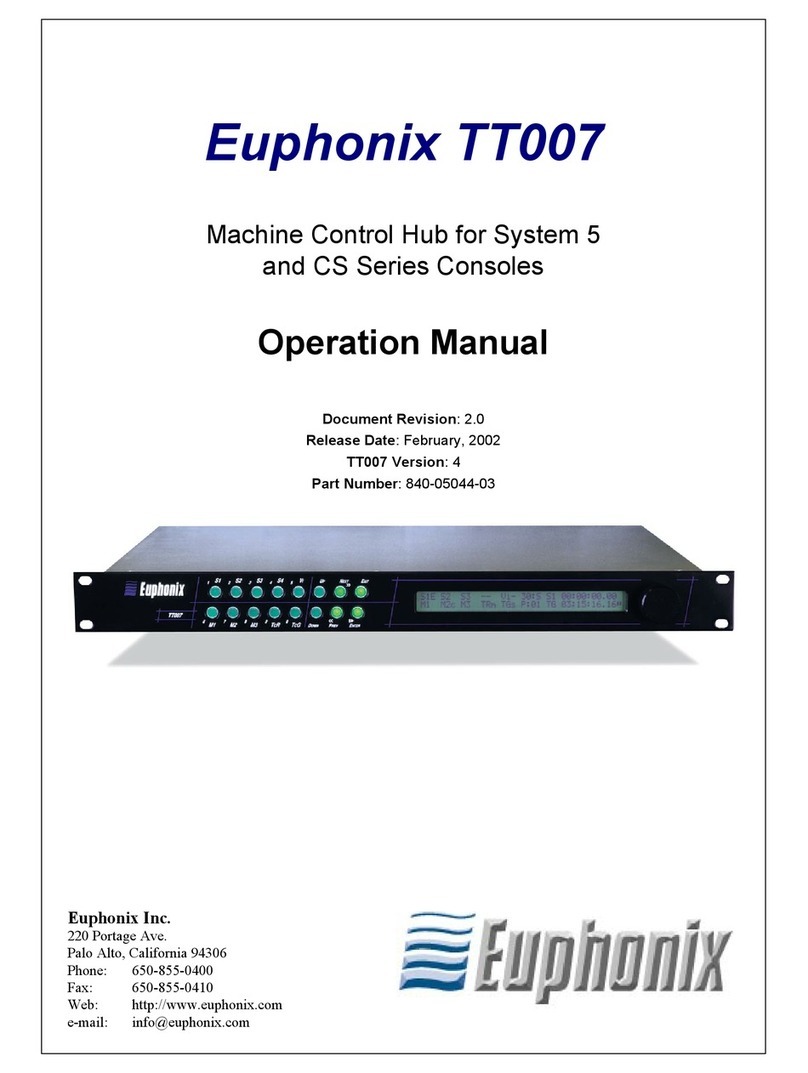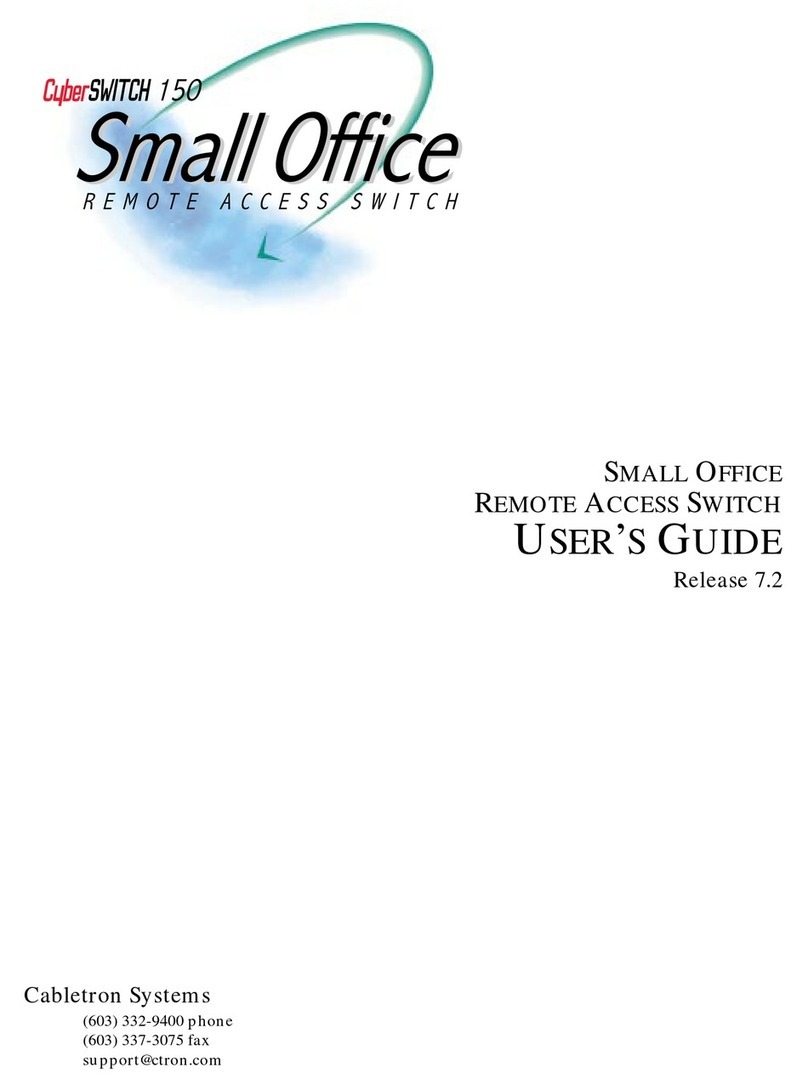Copyright 2021 EtherWAN Systems, Inc. Page 1
All Rights Reserved
EX19164
1/6//2021
1
Unpacking
Unpack the items. Your package should include:
One EX19164 Ethernet PoE switch
One AC power cord
Rack-mounting hardware kit
If items are missing or damaged, notify your
EtherWAN representative. Keep the carton and
packing material.
2
What Else You Need
Category 5 or better Ethernet cables
Small form-factor pluggable (SFP) optical
transceiver modules for optional fiber
connectivity
PC with an Ethernet (RJ45) interface and a
web browser for configuration
3
Select a Location
Desktop installations: Mount on a flat table
or shelf surface.
Rack installations: Use a 19-inch EIA standard
equipment rack that is grounded and
physically secure.
Identify a power source within 6 feet (1.8
meters).
Choose a dry area with ambient temperature
between 0 and 40ºC (32 and 104ºF).
Do not cover fans on the rear and side.
Keep away from heat sources, sunlight, warm
air exhausts, hot-air vents, and heaters.
Be sure there is adequate airflow.
Keep the switch at least 6 ft (1.83 m) away
from the nearest source of electromagnetic
noise, such as a photocopy machine.
4
Connect to the Data Ports
Sixteen Gigabit RJ45 Ports
The switch is equipped with 16 10/100/1000
Mbps RJ45 ports that provide IEEE802.3at Power
over Ethernet (PoE+), with up to 30W per port
(250W total PoE power budget). These ports can
be connected to PoE devices such as IP
surveillance cameras or Voice Over Internet
Protocol (VoIP) phones.
A.
Insert one end of a Category 5 or better
Ethernet cable into a switch port.
B.
Connect the other end into the Ethernet port
of the device.
C.
Repeat steps A and B for each additional
device you want to connect to the switch.
Four Gigabit Combo/SFP Ports
The RJ45 Ports 13 to 16 can be used as combo
ports along with four 100/1000Mbps SFP ports.
The SFP ports accommodate standard SFP
modules; wear an ESD-preventive wrist strap
before connecting SFP modules.
These combo ports operate in “either/or”
fashion. This means that attaching to either an
RJ45 or SFP port renders the equivalent partner
port unavailable. See the examples below.
5
Apply AC Power
A.
Connect the female end of the supplied AC
power adapter cable to the power receptacle
on the switch rear panel. Connect the other
end to a grounded 3-pronged AC outlet.
B.
On the switch rear panel, move the ON/OFF
switch to the ON position.
When you apply AC power:
The fans start.
The orange Power LED goes ON.
The Link/ACT LEDs turn on for every port
connected to a powered device.
EX19164 Smart-Managed Switch Installation Guide
Connecting
to this port…
…makes this
port unavailable
…connecting
to this port
This port is
unavailable when…