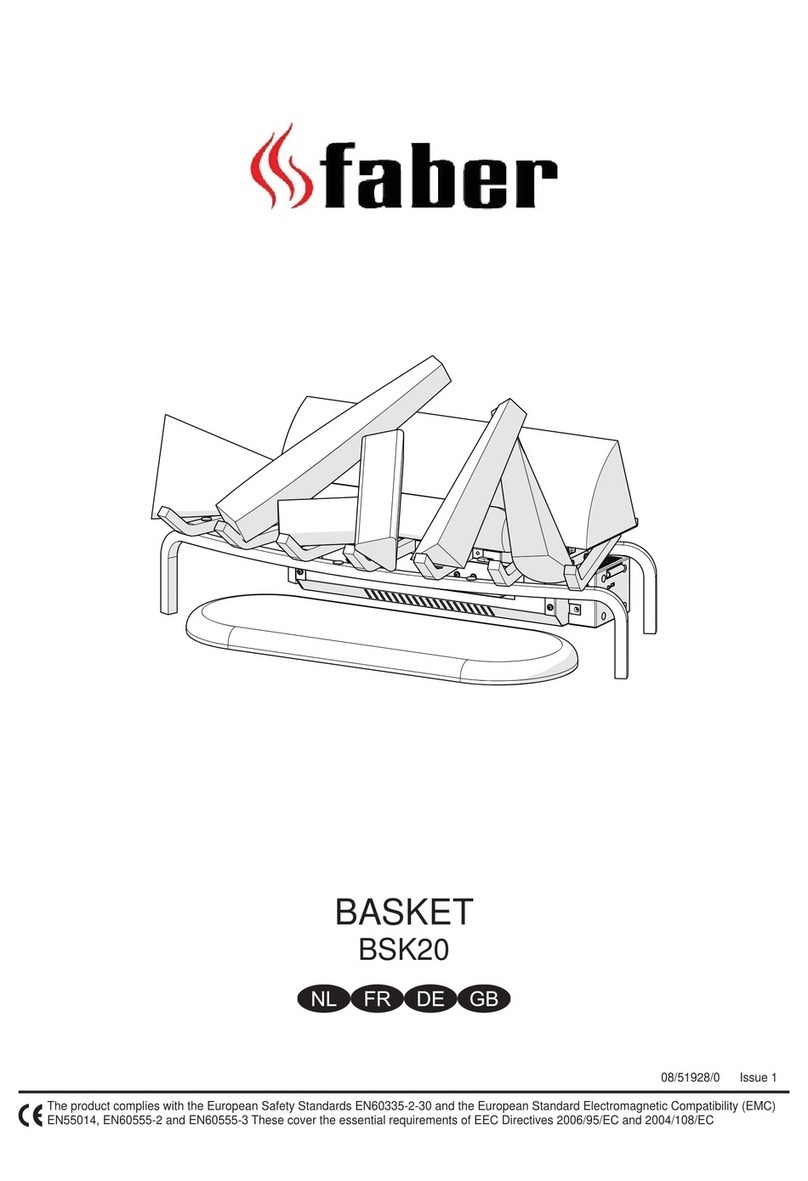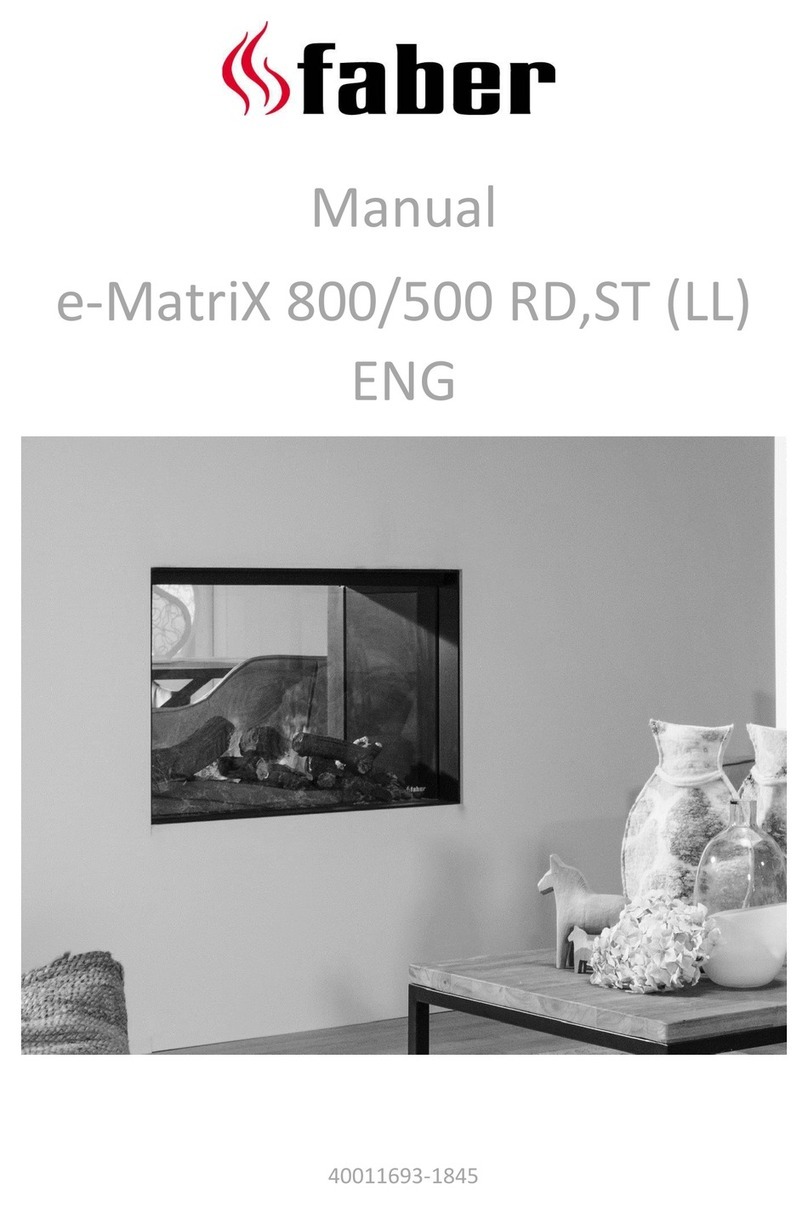Faber MatriX 800/400 I User manual
Other Faber Indoor Fireplace manuals
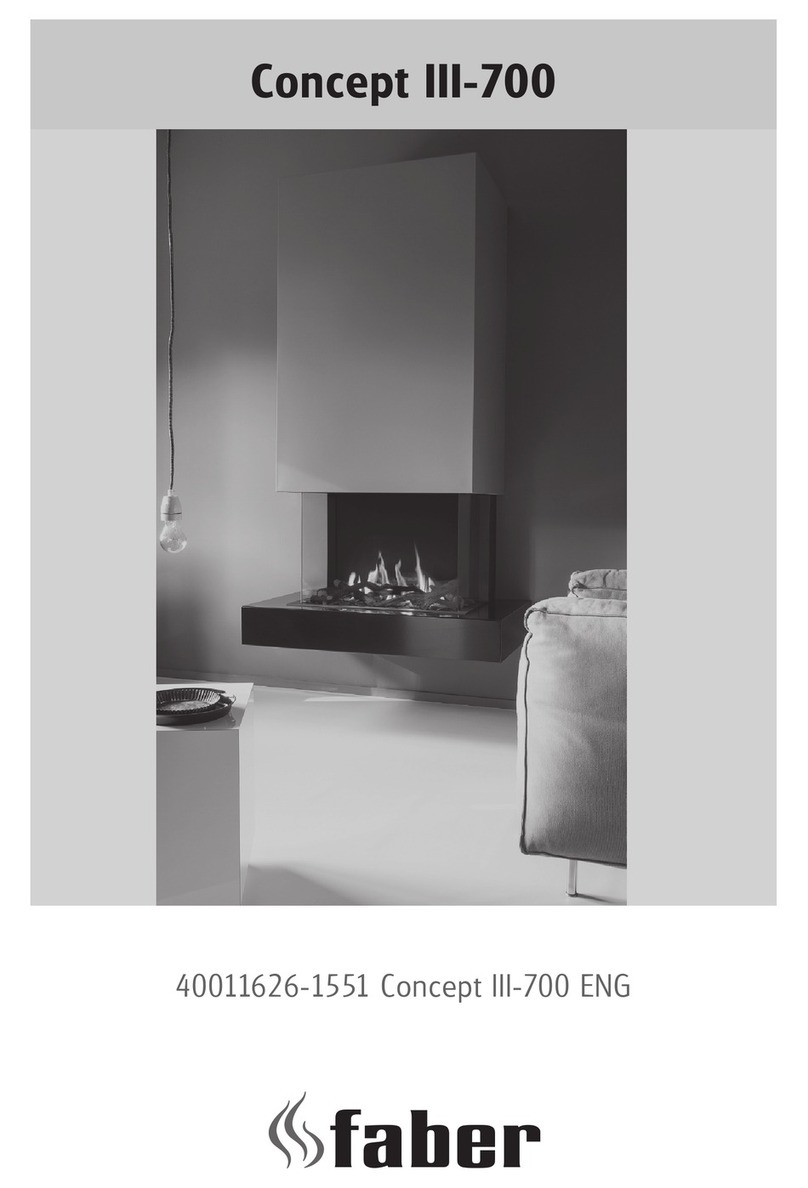
Faber
Faber Concept III-700 User manual
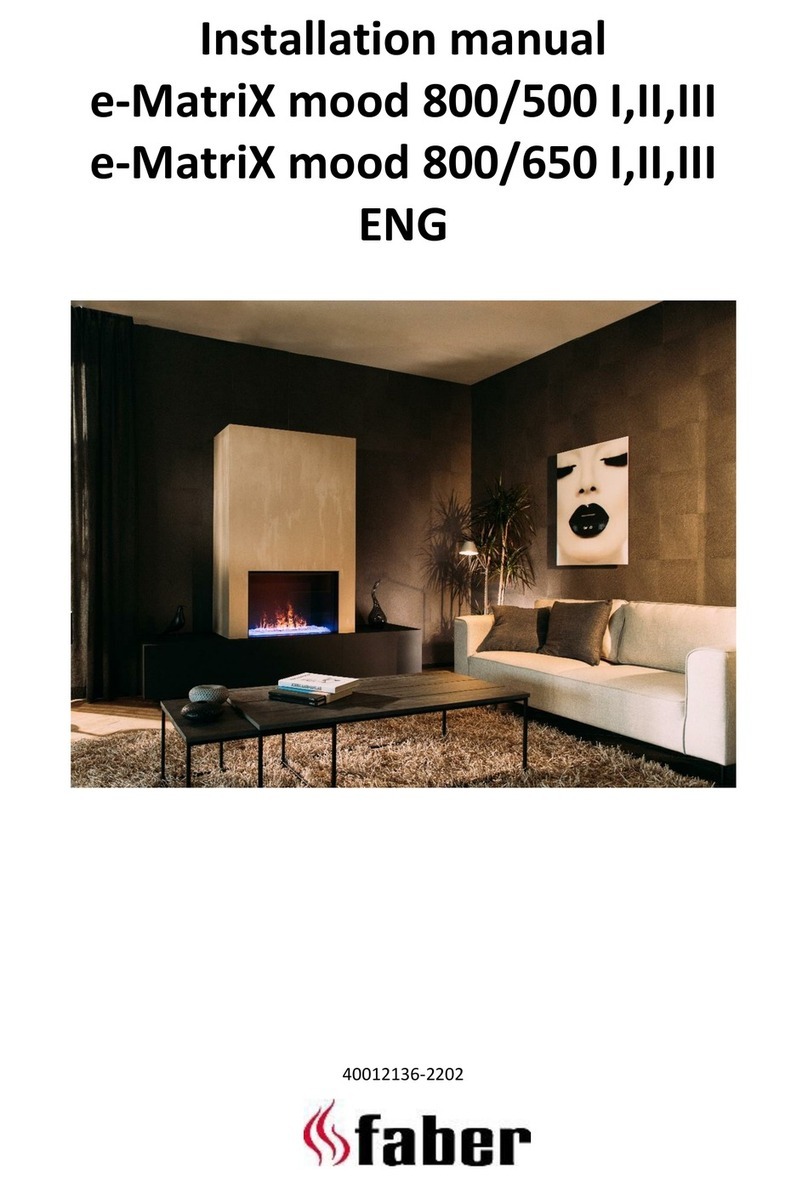
Faber
Faber e-MatriX mood 800/500 I User manual
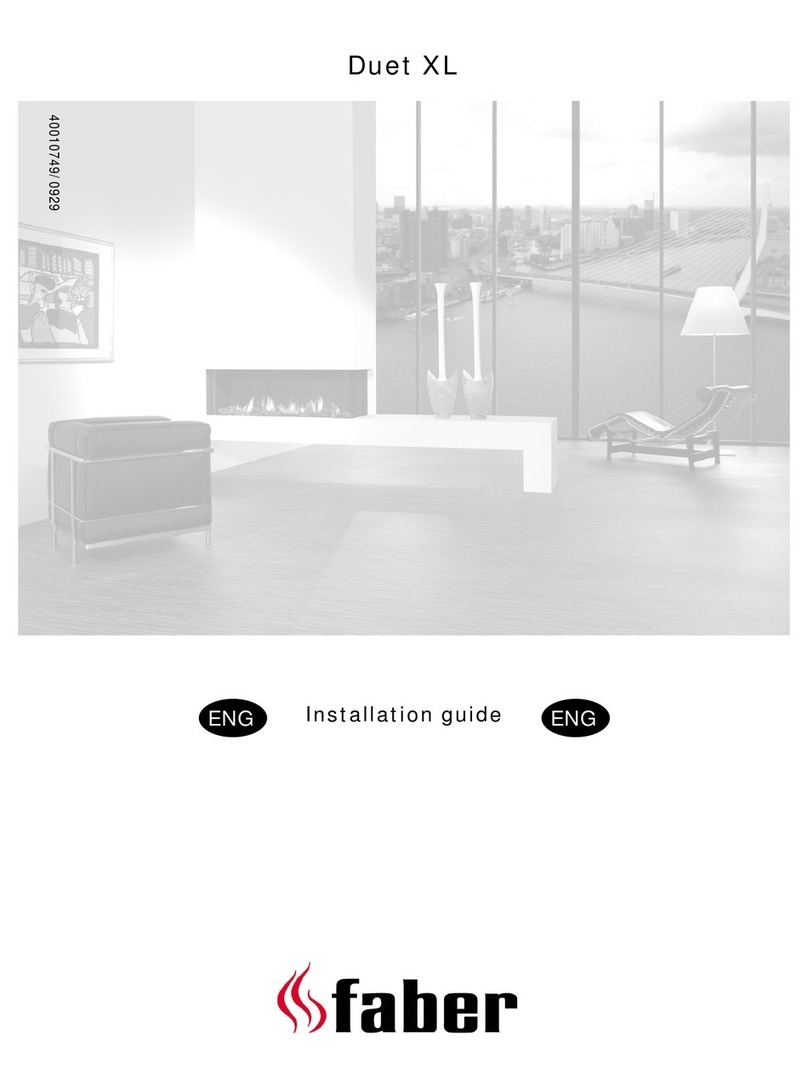
Faber
Faber Duet XL User manual
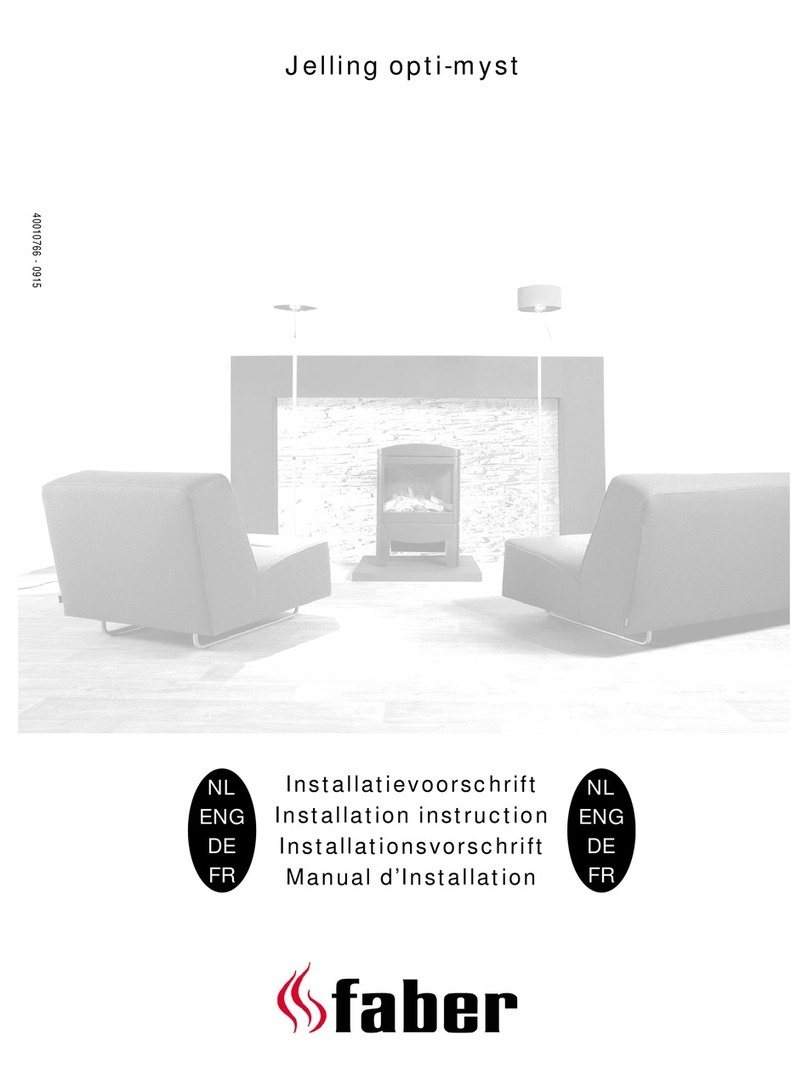
Faber
Faber Jelling opti-myst User manual
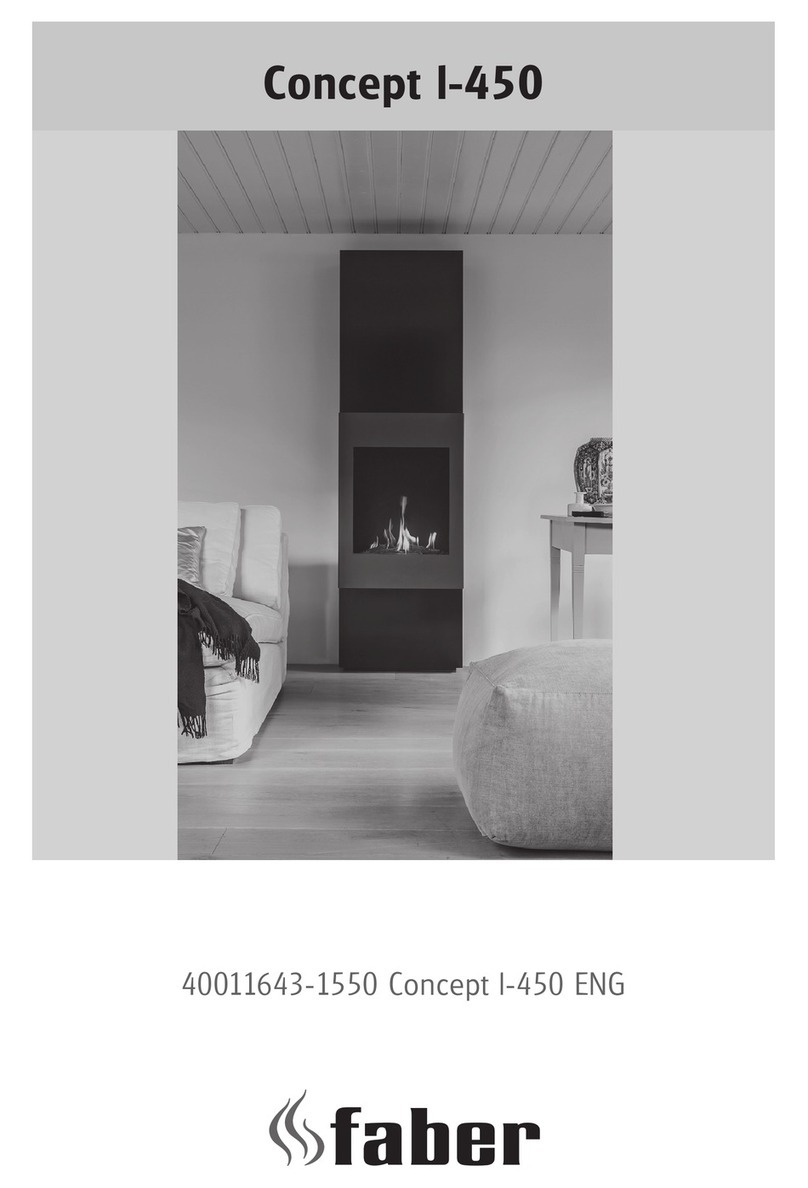
Faber
Faber Concept l-450 User manual

Faber
Faber Ease (BF100H) User manual
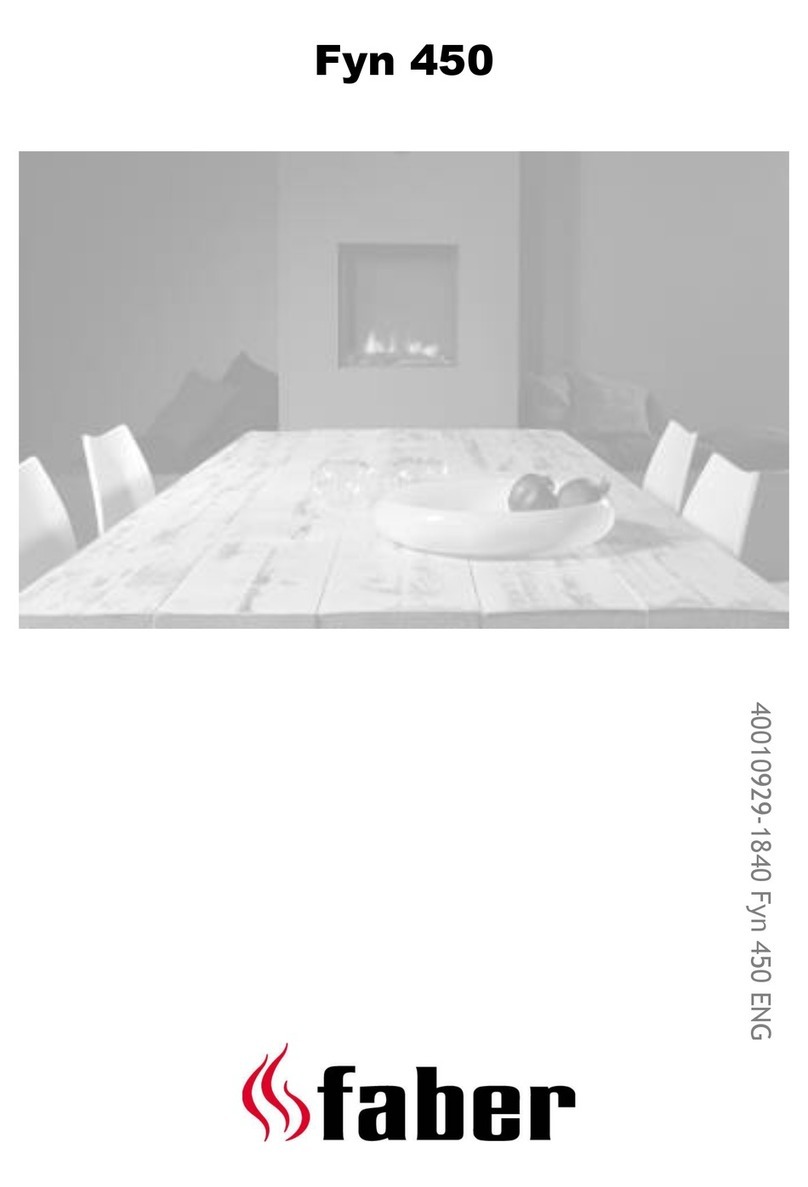
Faber
Faber Fyn 450 User manual

Faber
Faber JELLING User manual
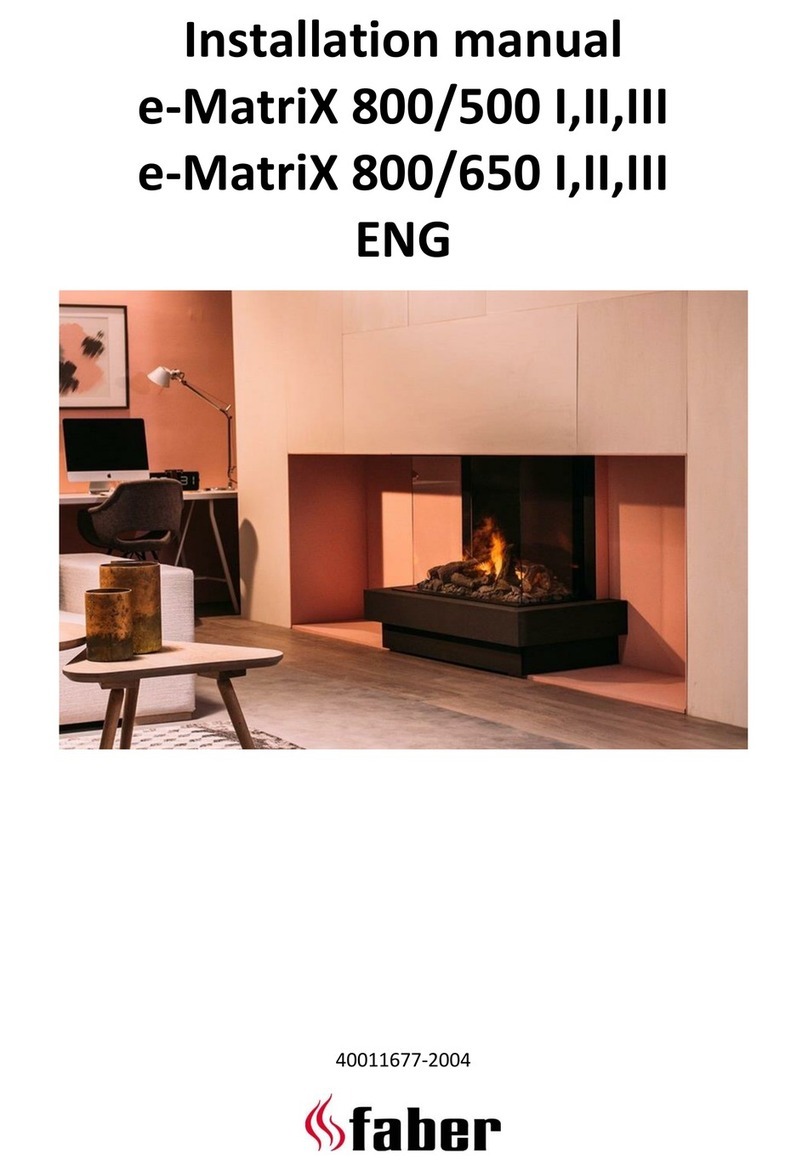
Faber
Faber e-MatriX 800-500 I User manual

Faber
Faber Dimplex 510 I User manual

Faber
Faber Skive User manual

Faber
Faber Gala opti-myst User manual

Faber
Faber ABN 15 User manual
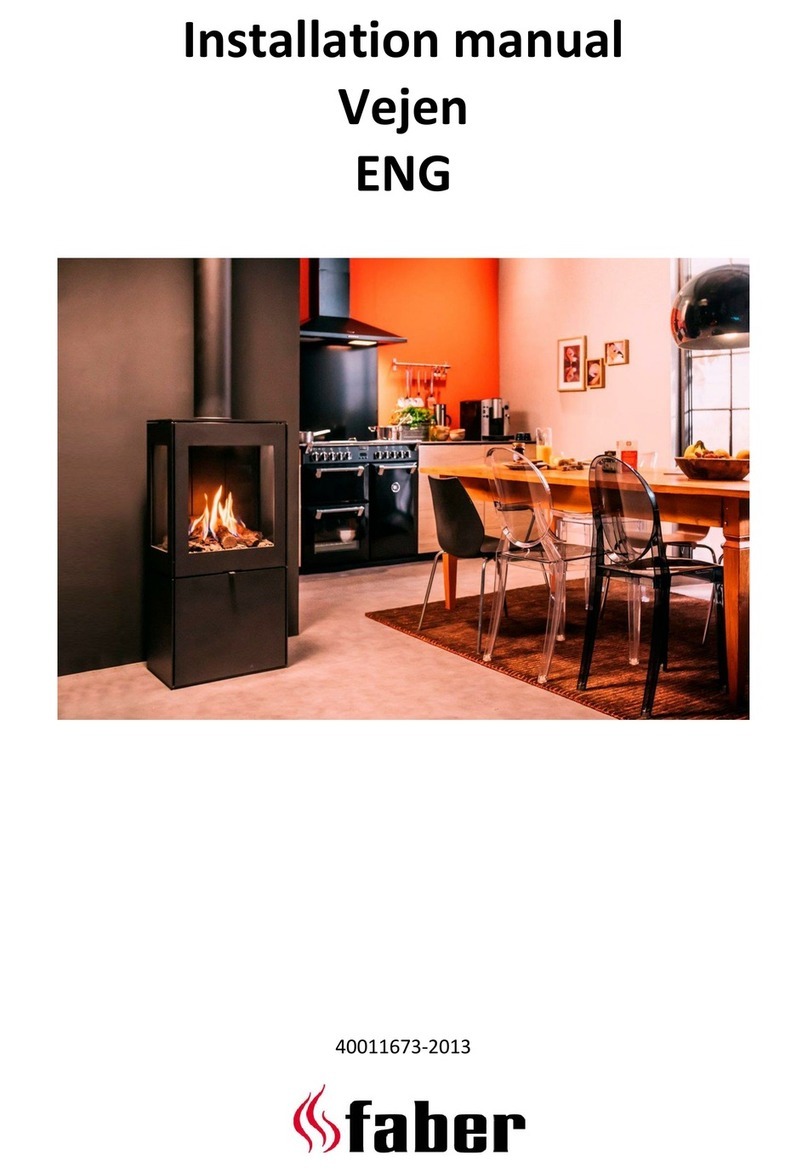
Faber
Faber Vejen User manual
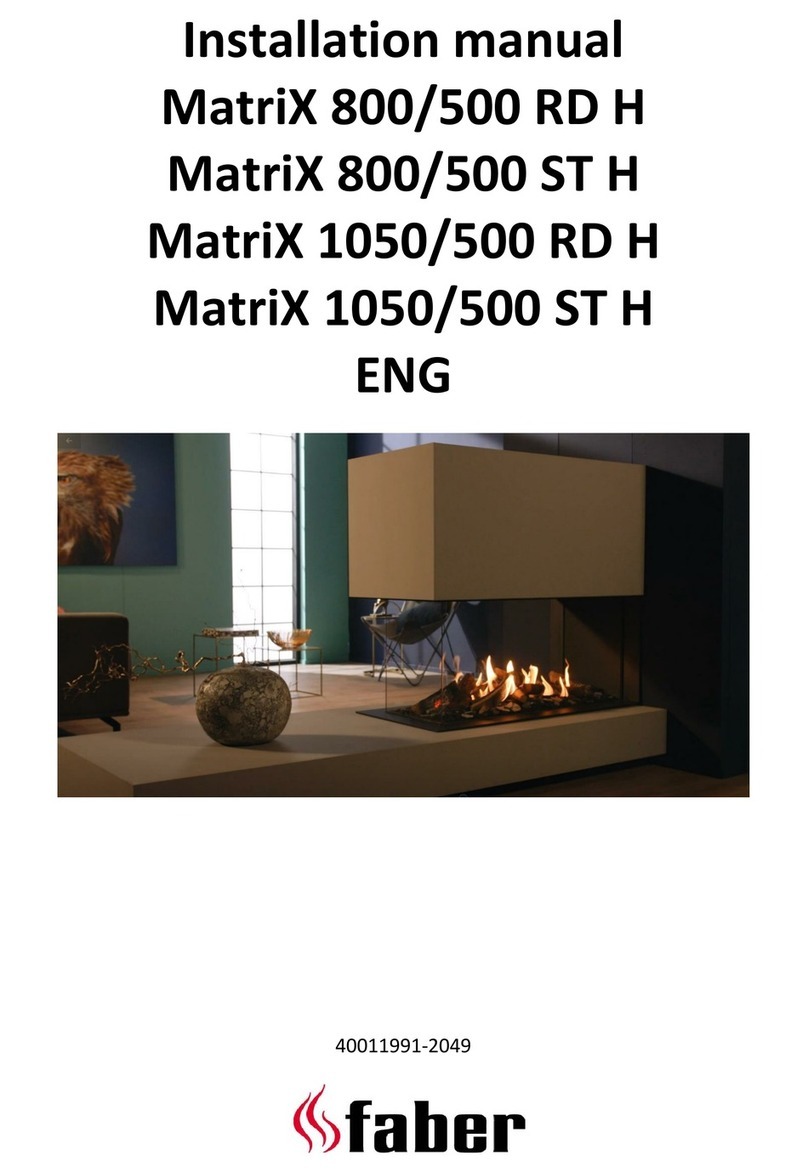
Faber
Faber MatriX 800/500 RD H User manual

Faber
Faber e-BoX 1000 I User manual
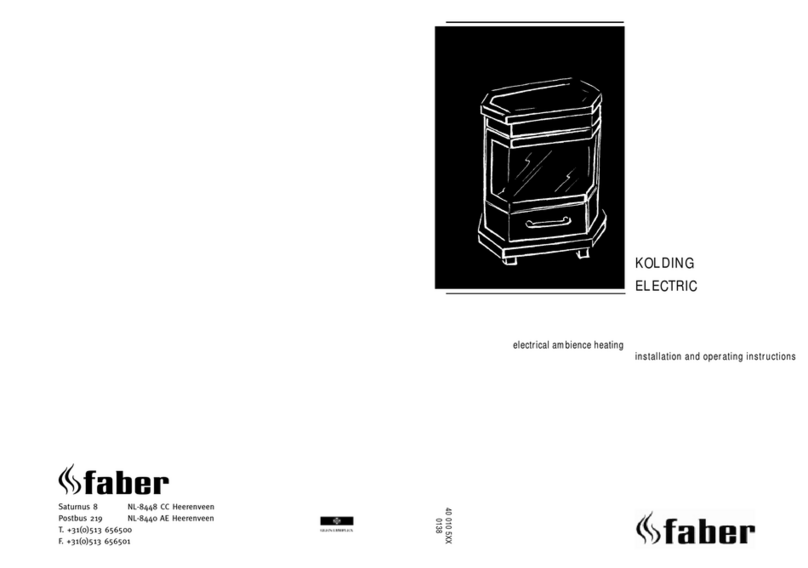
Faber
Faber NL-8448 CC Heerenveen User manual

Faber
Faber Odense User manual

Faber
Faber Relaxed Premium L User manual

Faber
Faber e-MatriX 1050/400 I User manual
Popular Indoor Fireplace manuals by other brands
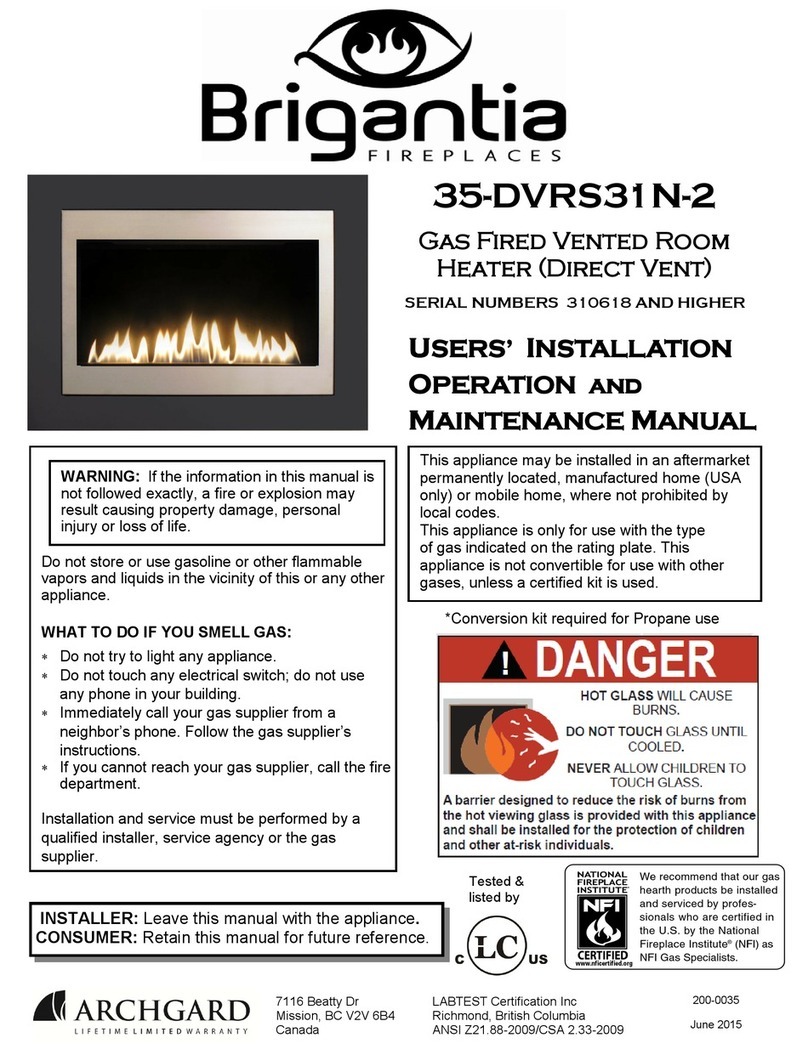
Brigantia
Brigantia 35-DVRS31N-2 User's installation, operation and maintenance manual

Nordpeis
Nordpeis Bergen Installation and user manual

Superior
Superior BCT2536TMN Installation and operation instructions

Quadra-Fire
Quadra-Fire 5100I-GD-B owner's manual
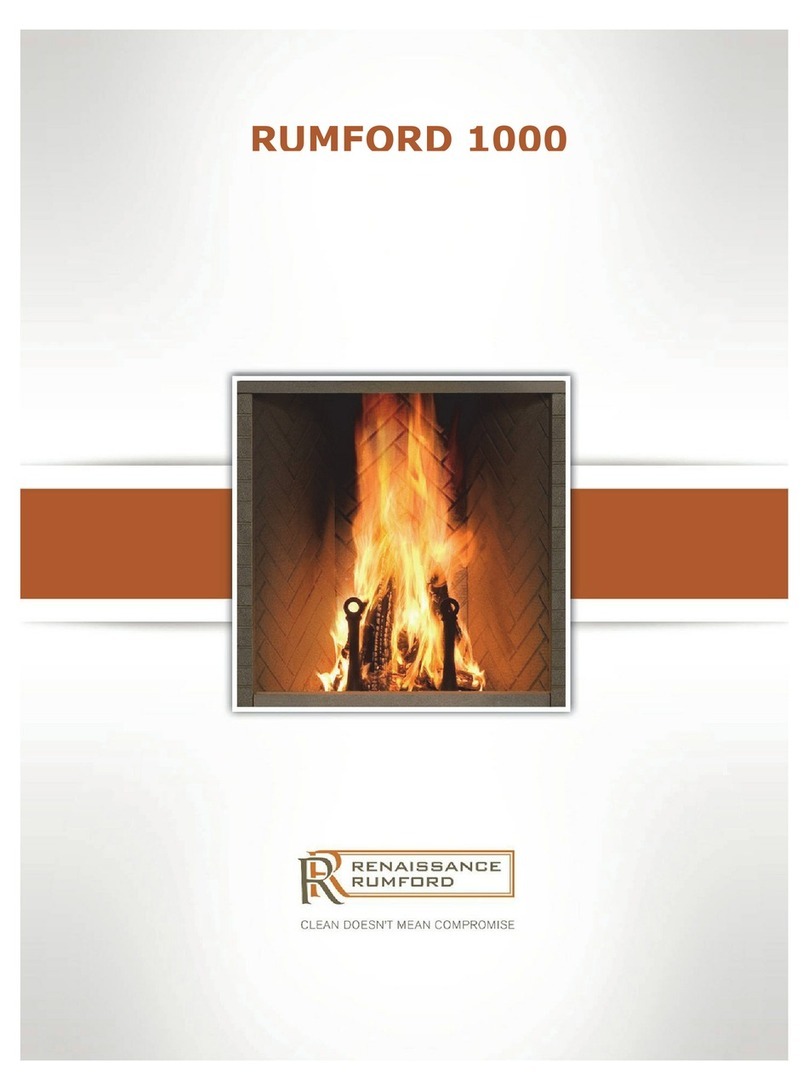
Renaissance
Renaissance RUMFORD 1000 user manual
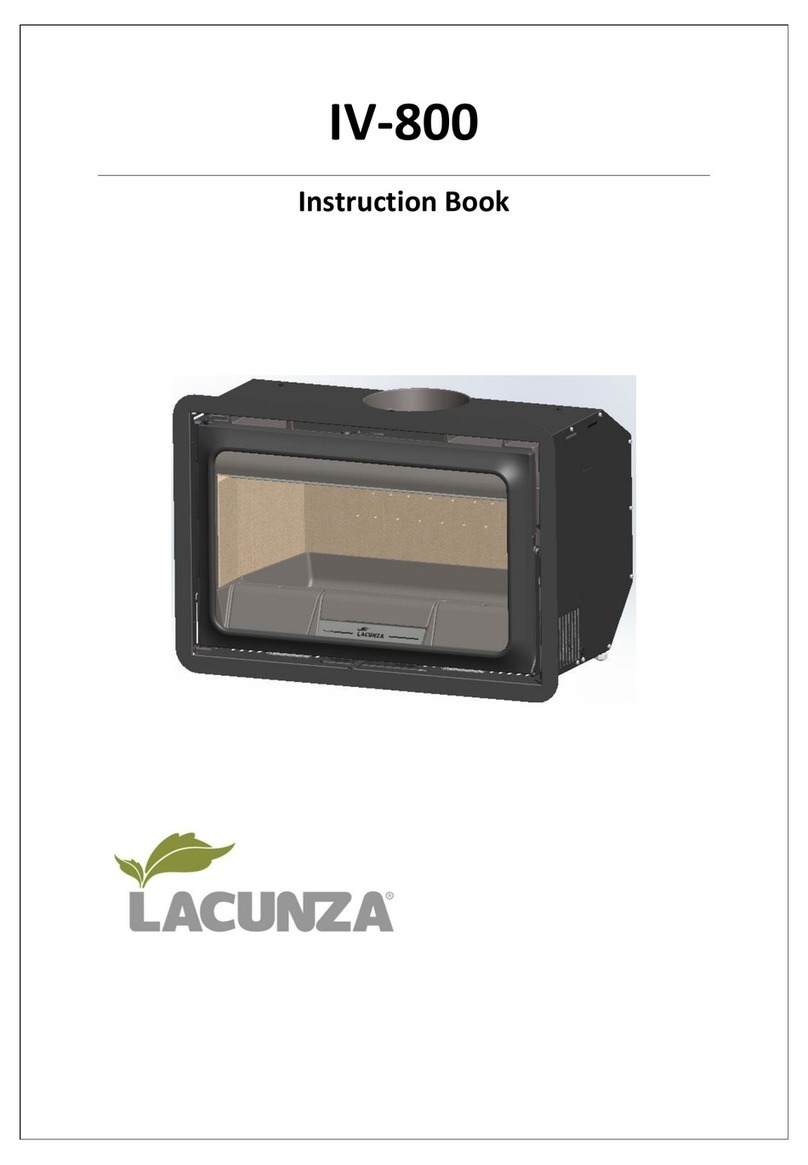
Lacunza
Lacunza IV-800 Instruction book
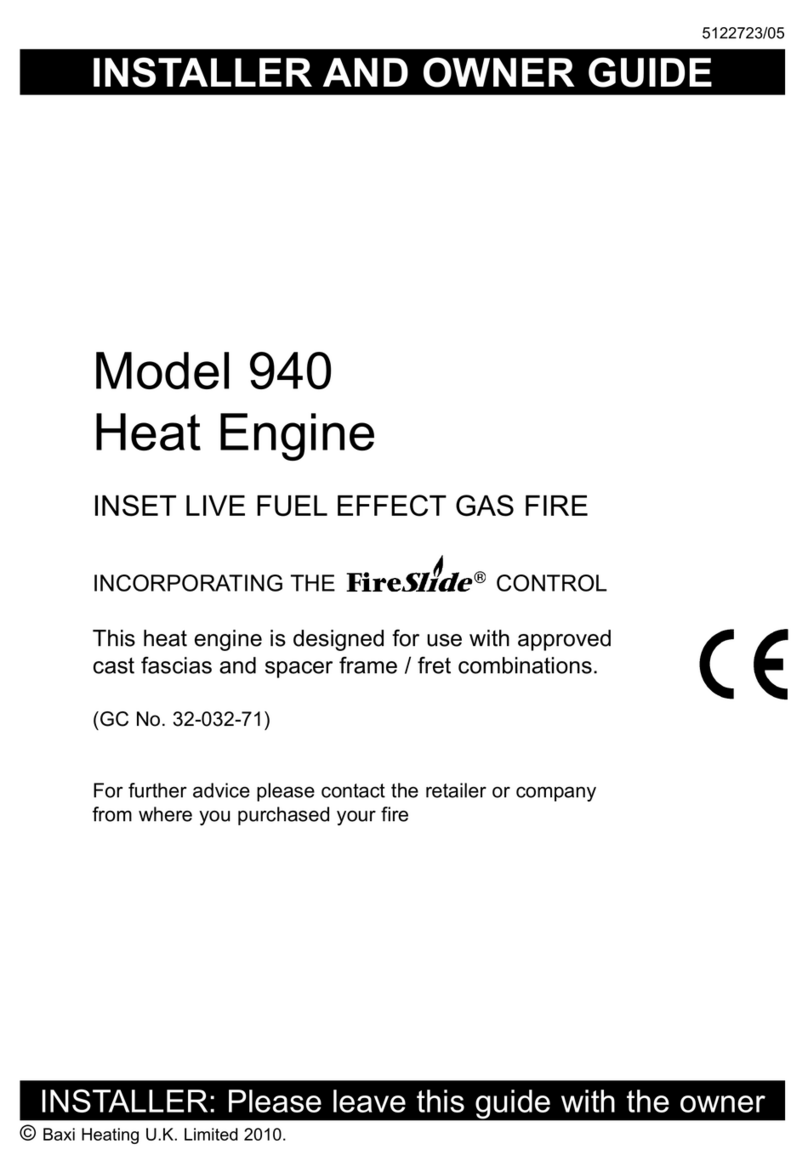
Baxi
Baxi 940 Installer and owner guide

Dru
Dru Maestro 60/2 Tall RCH installation manual

Diamond Fireglass
Diamond Fireglass SS-O22 General assembly, installation, and operation instructions

HearthStone
HearthStone Windsor Bay 8830 Owner's manual and installation guide
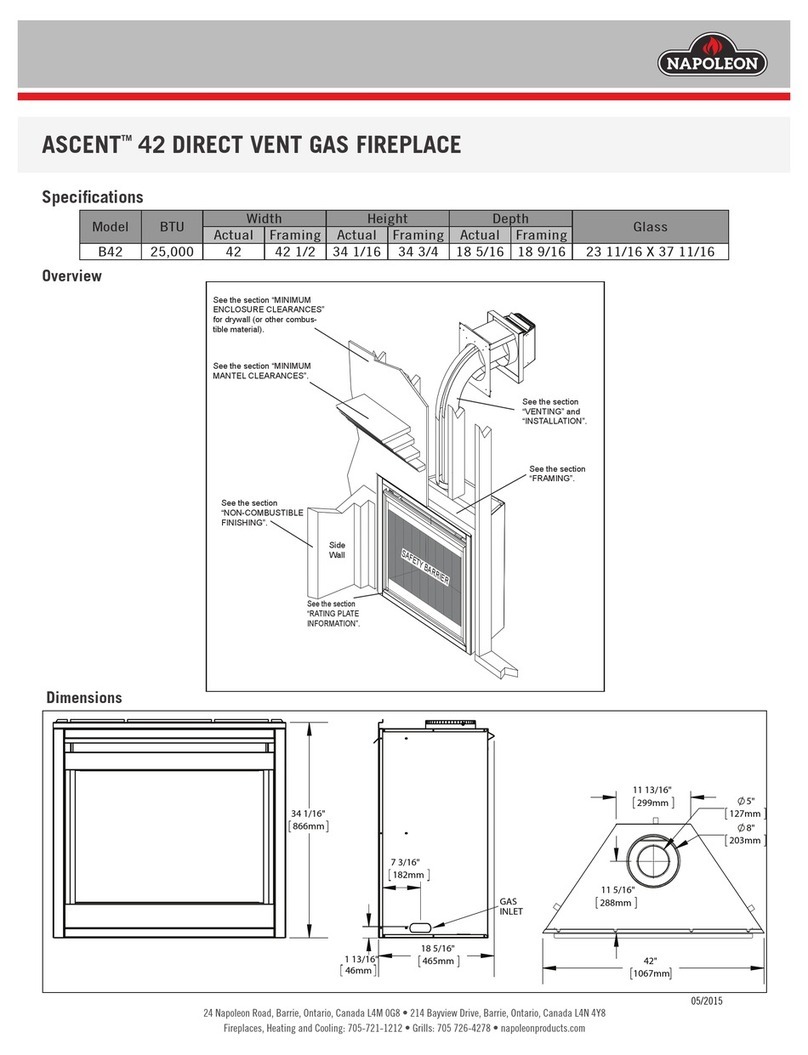
Napoleon
Napoleon ASCENT B42 quick start guide

Enviro
Enviro E33GI owner's manual
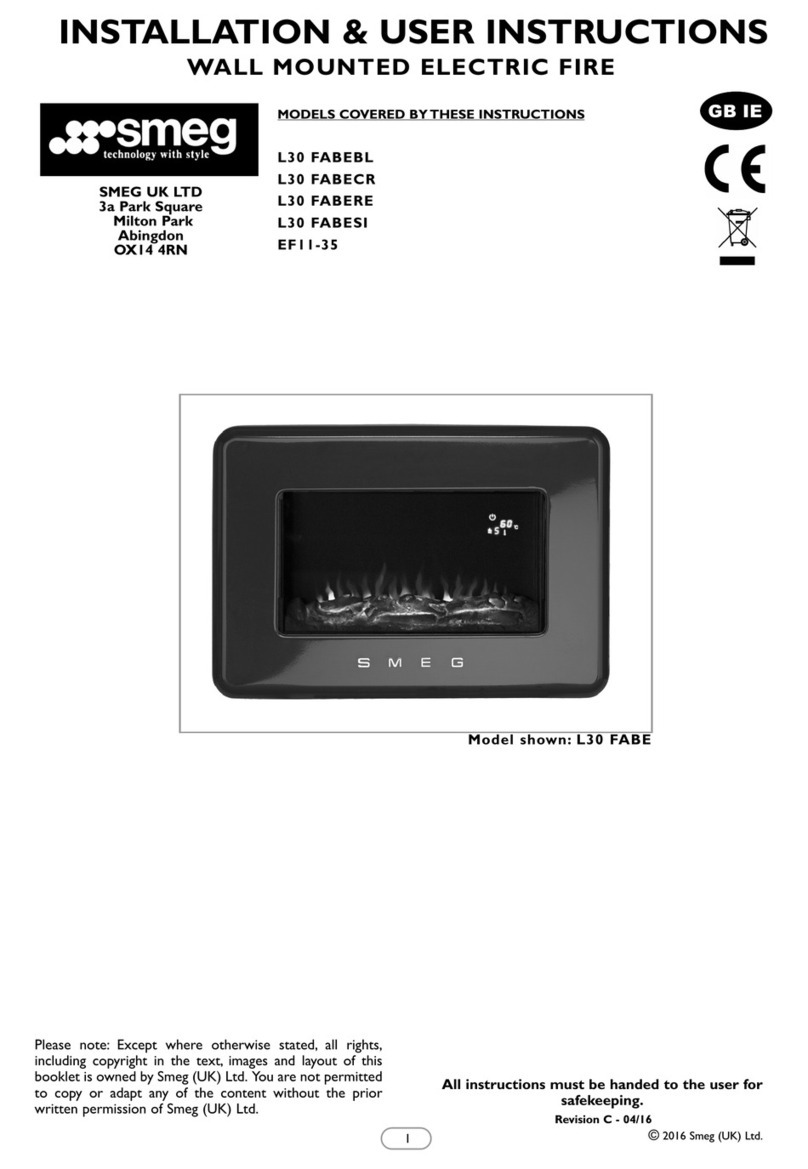
Smeg
Smeg L30 FABE Installation & user's instructions

KEDDY
KEDDY K700 Installation instructions care and firing instructions
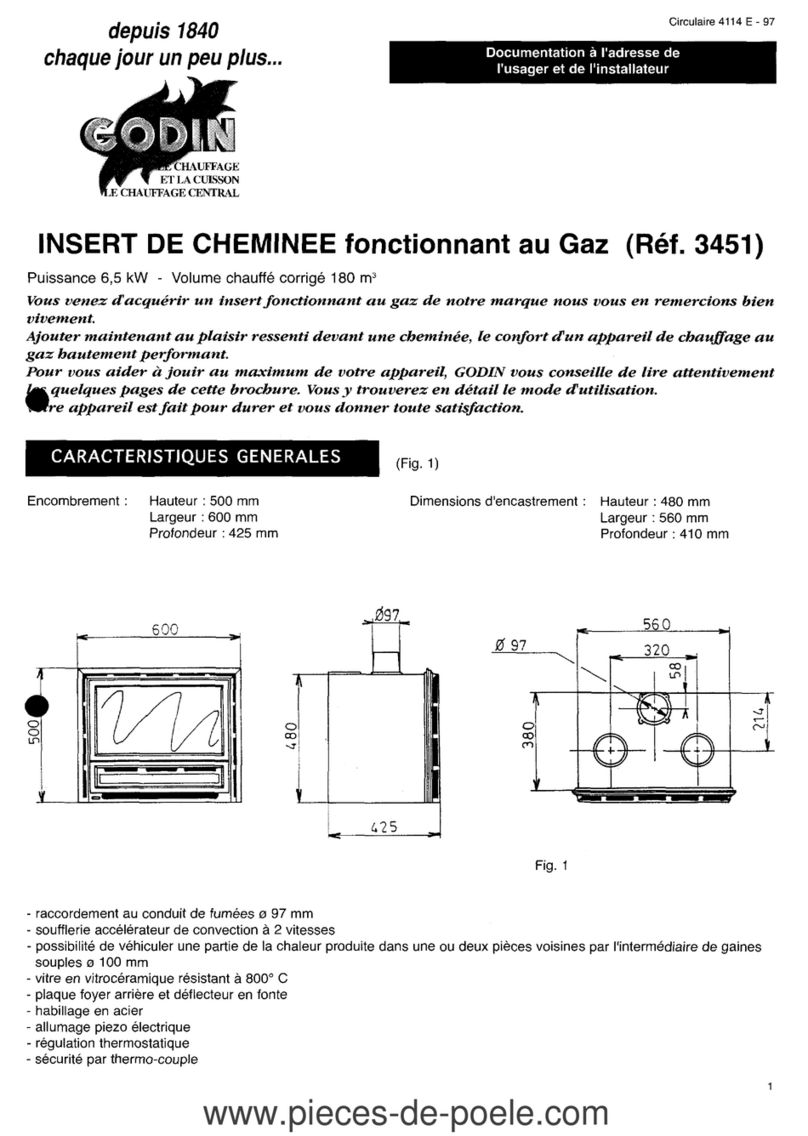
Godin
Godin 3451 manual
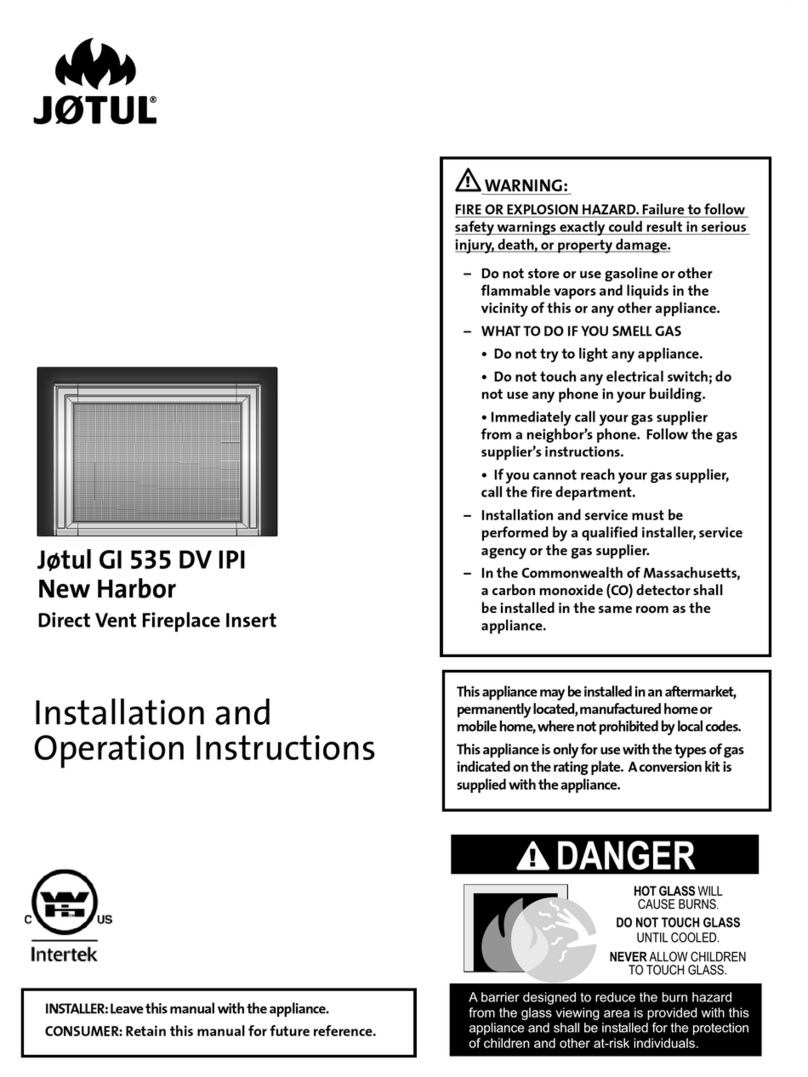
Jøtul
Jøtul Jotul GI 535 DV IPI New Harbor Installation and operation instructions
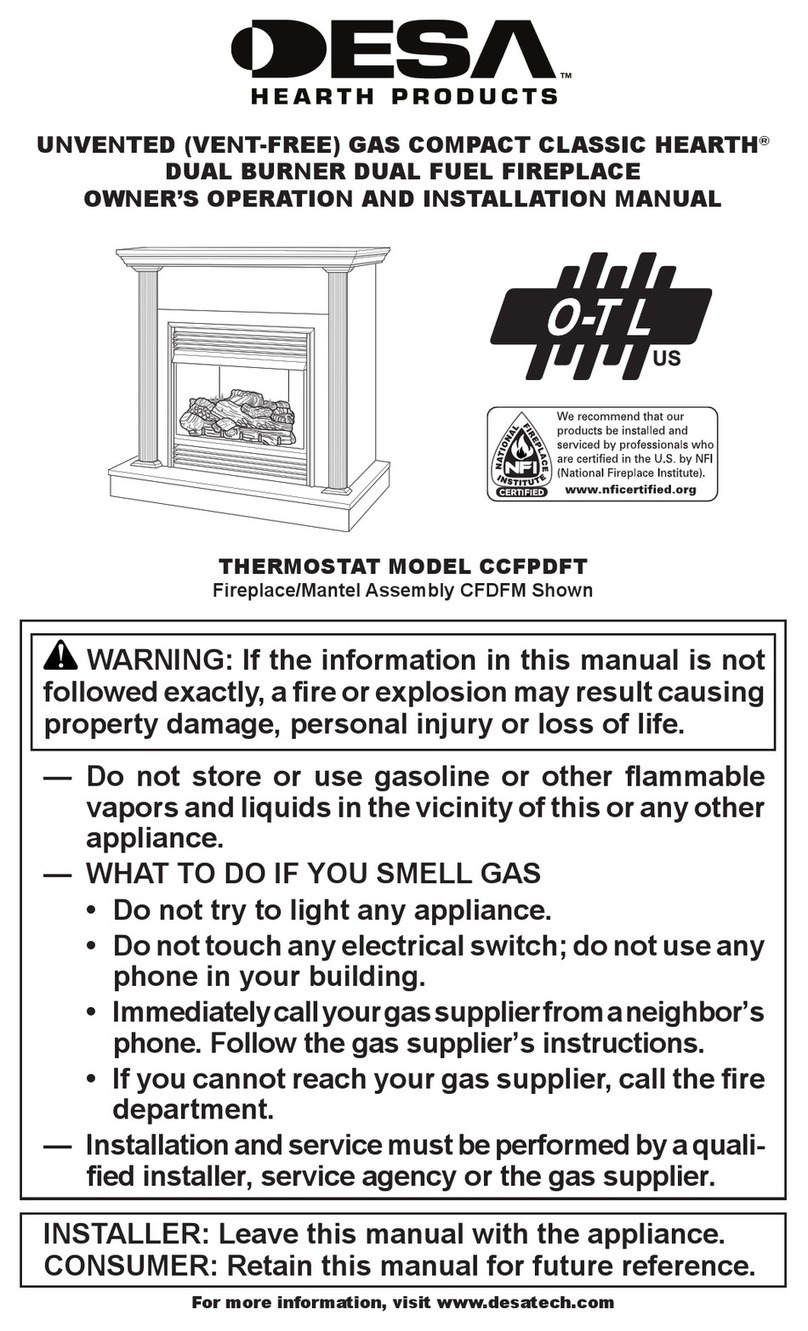
Desa
Desa CCFPDFT Owner's operating & installation manual

Miles Industries
Miles Industries Vogue 1300IRN Installation & operating instructions