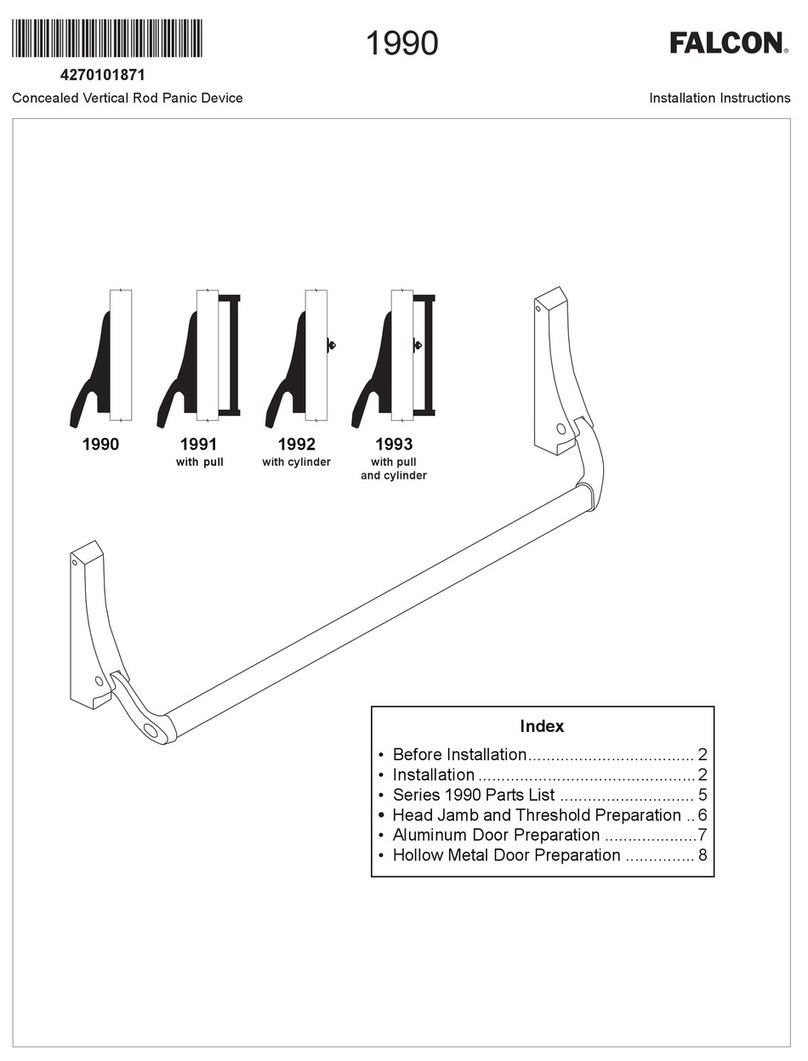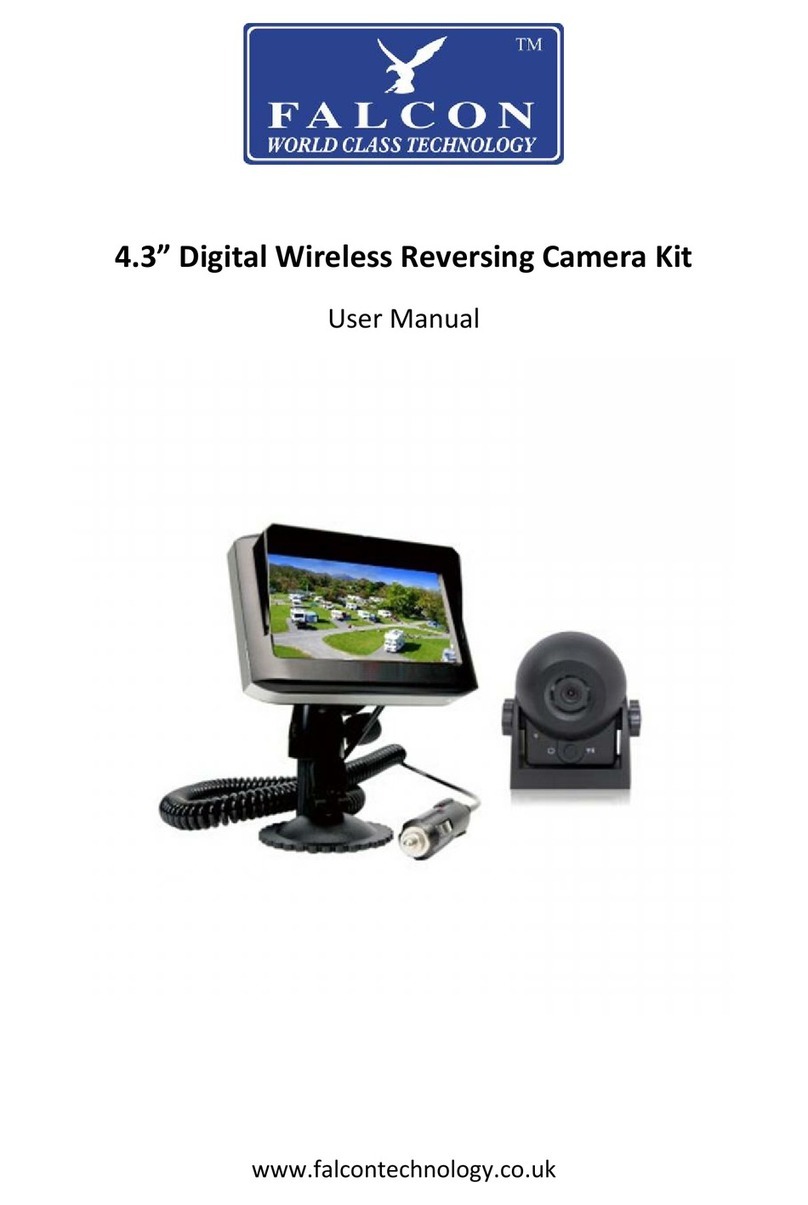Router setup
Inserting the SIM card and battery
The back of the device can be removed to
reveal the battery in the device.
Remove the battery there you will see
2 slots as in the picture
The larger slot is the SIM card slot please insert the SIM face down with
the cut o corner in the same position as on the marking in the SIM
tray. Once the SIM has been inserted under the retaining bar, insert the
battery and x the back plate to the router.
Make sure your SIM card is topped up with credit before testing.
The router display
Mobile Network – This is the name of the network you are connected to.
The router is completely unlocked so will work on any network using a
contract or Pay As You Go SIM card.
Wi-Fi Name – This is the name of the Wi-Fi hotspot you need to connect
your device to.
Wi-Fi Password - Indicates the current Wi-Fi Password for the router.
Signal Strength – Indicates the strength of the signal and if you are
connected to 4G, 3G or 2G connection.
Send/Receive indicator – Indicates when data is being uploaded or
downloaded.
Wi-Fi on - Shows that the Wi-Fi is turned on.
SMS Messages – Indicates if there are any messages waiting for you.
Battery Level – Shows the level of the routers built in battery.