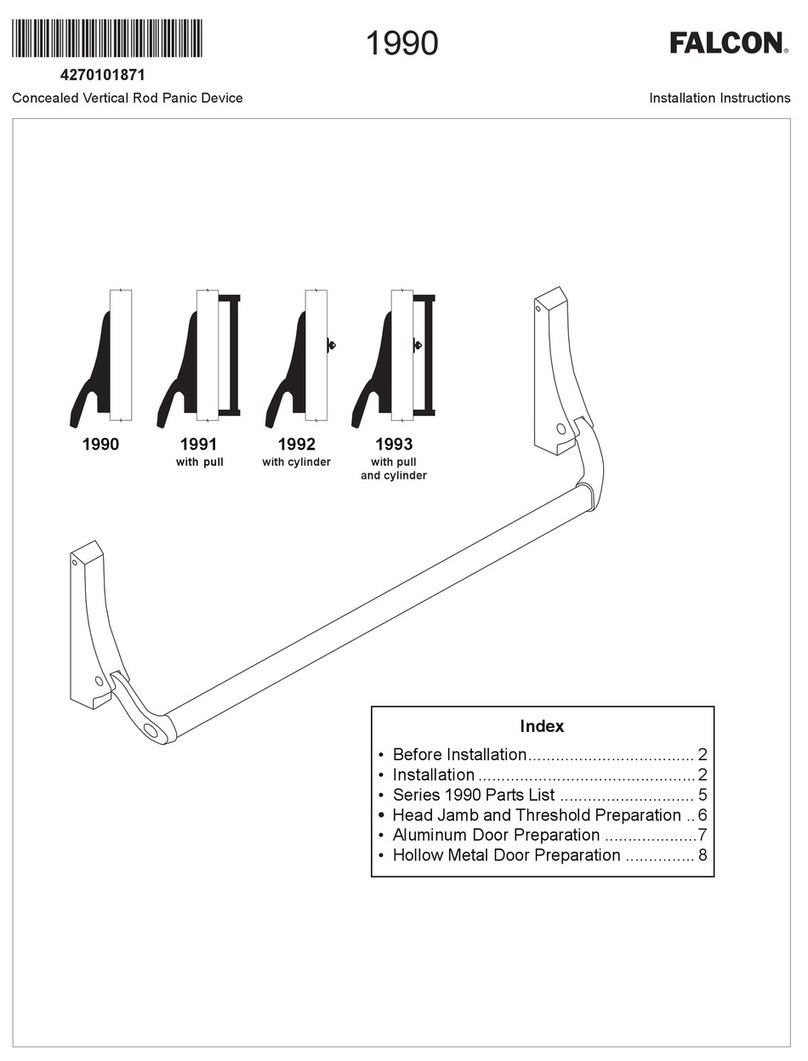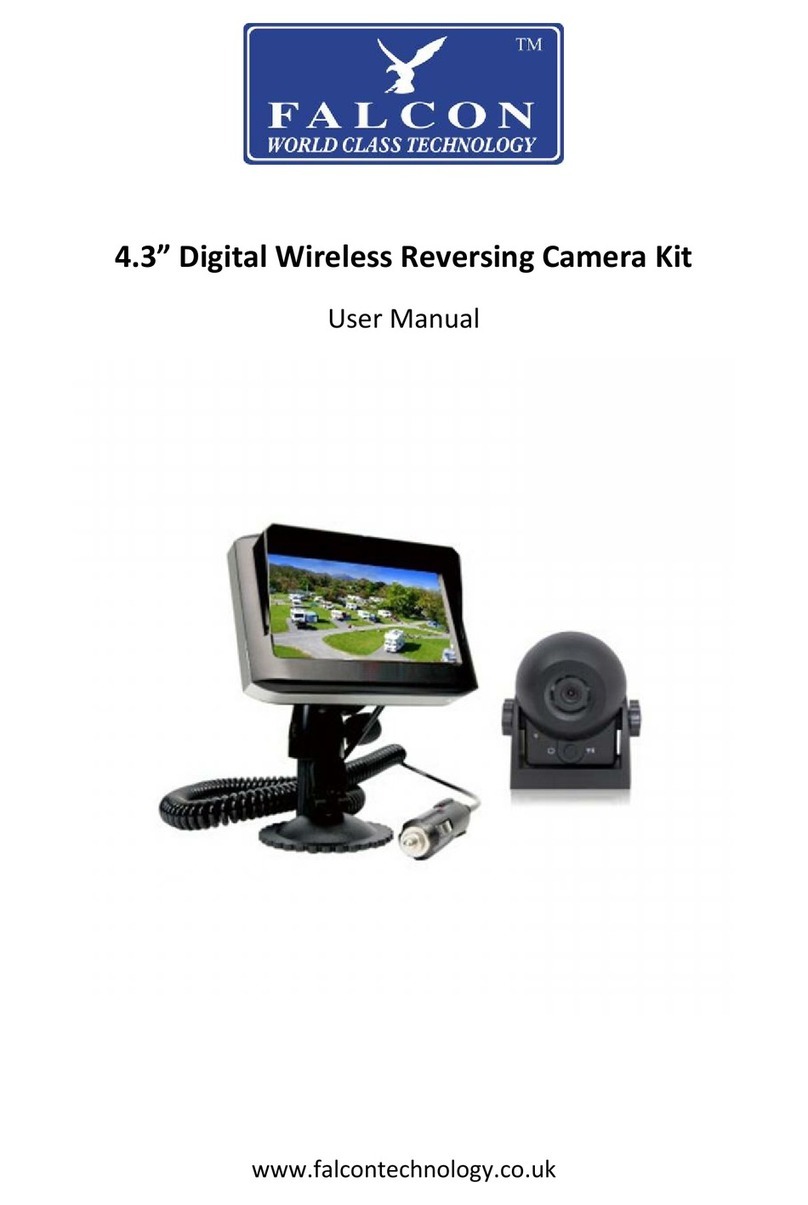EVALUATION OF CABLE ENTRY
First, consider where and how you will get the cable into the van. If you already
have a solar panel on the roof, you can remove the cable entry gland for the solar
panel and use the solar gland to pass the camera’s twin cable through, avoiding
adding more holes to your van. If you don’t have an existing cable entry gland on
your roof then plan the location of your cable entry gland for easiest access to a
12 volt supply
Note - The 12 volt supply must work when towing, so make sure to connect to a
permanent 12 volt supply. If you have a solar panel, you can get a feed from the
solar controller if you don’t plan a route to the consumer battery.
PREPARATION FOR DRILLING THE CABLE ENTRY HOLE
Tape o the sheet metal area around the hole location to protect the paint. Drill
a 3mm pilot hole and then a 12mm hole in its place. Remove any chips and clean
the hole thoroughly, if the surface is metal, apply some petroleum jelly or paint
around the hole to prevent corrosion. Run the cable through the cable entry and
then through the new hole apply the adhesive to the base of the cable entry
gland and gently apply pressure to the top of the cable entry gland sealing it
against your roof, wipe away any excess adhesive and leave for 1 hour.
SETTING UP & ATTACHING THE CAMERA
Once the camera base is rmly glued to the roof remove the caps o either side
of the camera base and use the 2 self-tapping screws to further secure the base
to the roof of the van. You may want to apply some glue to the screws and then
attach the caps back to the base.