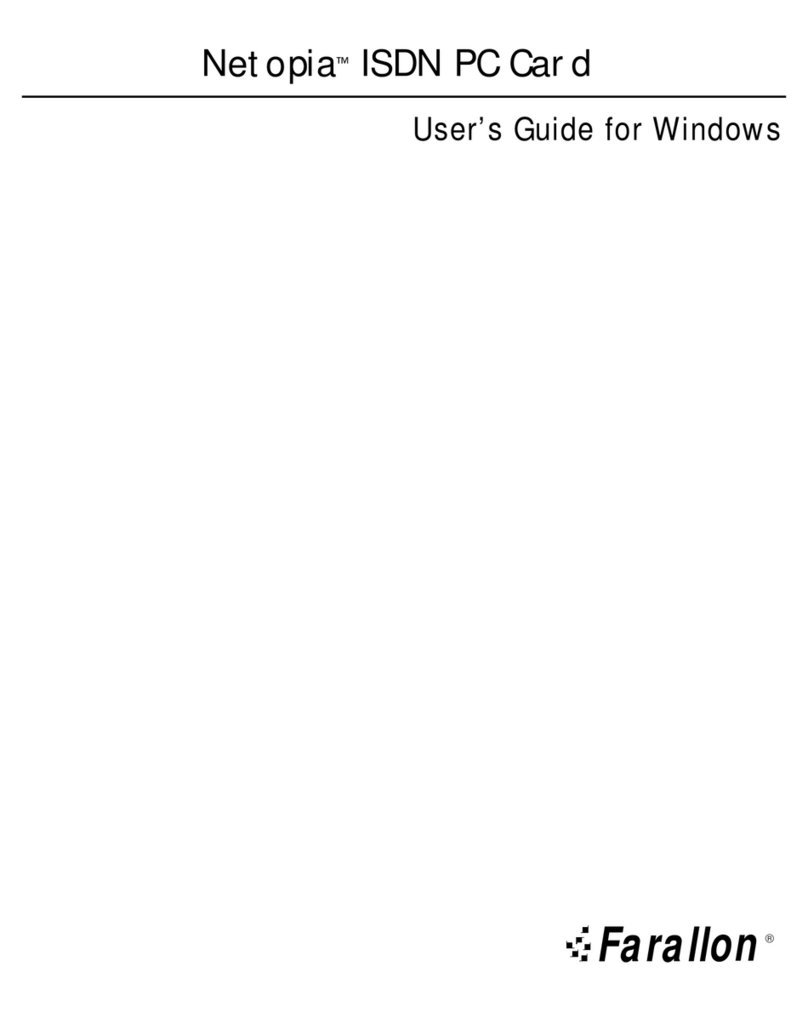Table of Contents
Chapter 1 - Introduction .................................................................................1
SkyLINE 11Mb Wireless PC Card features ......................................................2
Package contents ...................................................................................2
System requirements ...................................................................................3
Macintosh ..............................................................................................3
Windows ................................................................................................3
Infrastructure network requirements .........................................................3
Network configuration ..................................................................................4
Ad Hoc network .......................................................................................4
Infrastructure network .............................................................................4
Chapter 2 - Installation ..................................................................................5
Macintosh installation ..................................................................................6
Installing SkyLINE software ......................................................................6
Installing SkyLINE hardware .....................................................................7
Configuring the SkyLINE Card for Macintosh ..............................................8
Configuring your card for your network ......................................................9
Configuring Macintosh networking software .............................................14
Card ejection ........................................................................................15
Windows installation ..................................................................................16
Windows 95/98 installation ...................................................................16
Windows NT 4.0 installation ..................................................................20
Configuring the SkyLINE Card for Windows ..............................................21
Chapter 3 - Operation and Troubleshooting ...................................................23
SkyLINE card operation ..............................................................................24
SkyLINE 11Mb Wireless PC Card LED .....................................................24
Macintosh card operation ......................................................................24
Windows card operation ........................................................................25
Troubleshooting .........................................................................................26
No CD-ROM drive on your computer ........................................................26
Environment and operation ....................................................................26
Macintosh troubleshooting .....................................................................27
Checking installed files ..........................................................................29
Windows troubleshooting .......................................................................30
Windows NT Diagnostics ........................................................................32
a.Touch11book Page iii Monday, April 17, 2000 5:38 PM