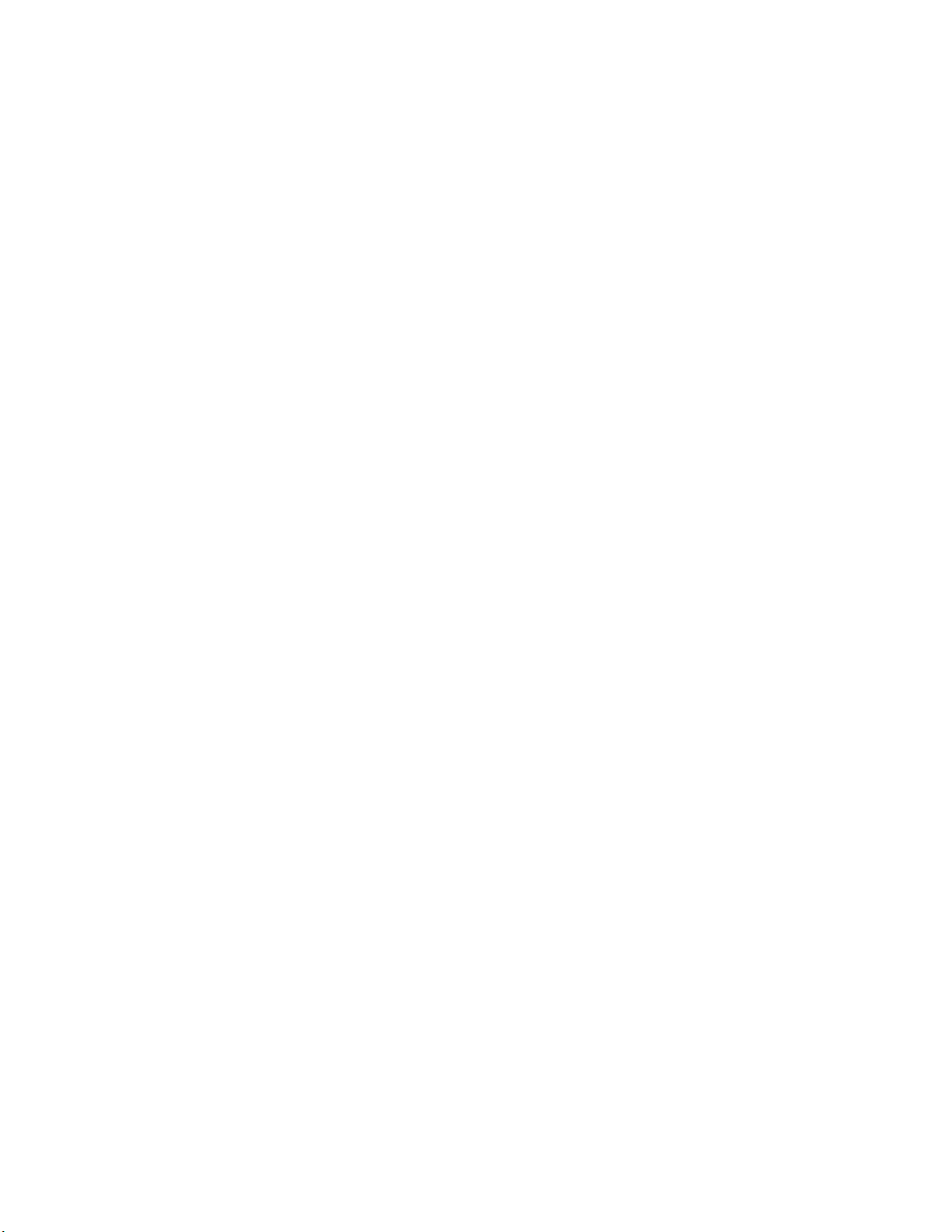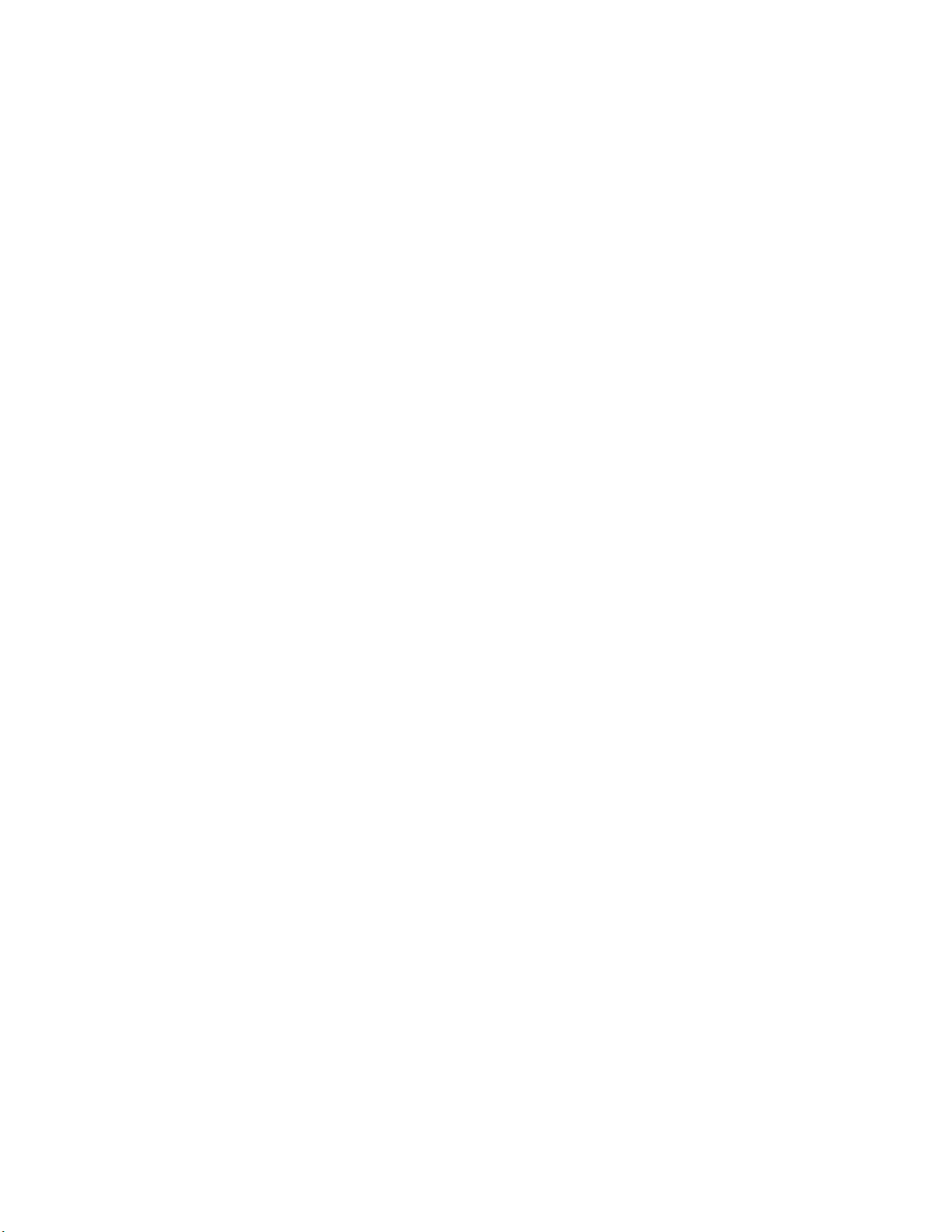iii
Table of Contents
Introduction ..................................................................................................................... 1
Navigator Menu ............................................................................................................... 5
Mode Menu.................................................................................................................... 6
View Menu..................................................................................................................... 9
Go To Menu................................................................................................................. 10
Route Menu ................................................................................................................. 11
Tools Menu.................................................................................................................. 13
Setup Menu ................................................................................................................. 14
Help ............................................................................................................................. 15
Exit............................................................................................................................... 15
Plus and Minus Buttons...............................................................................................16
Data Windows ............................................................................................................. 17
Set Up Chart Plotter ...................................................................................................... 23
Chart Setup ................................................................................................................. 23
Contour Charts Setup.................................................................................................. 25
Depth Features Setup ................................................................................................. 30
Display Quality............................................................................................................. 32
Manage Marks............................................................................................................. 32
Overlays Setup ............................................................................................................ 33
Range Rings Settings..................................................................................................33
Range Bearing Lines (RBL) Setup .............................................................................. 34
Manage Routes ........................................................................................................... 37
Day/Night Adjustments ................................................................................................ 38
Chart Colors Adjustments............................................................................................ 39
Scroll Speed Setup......................................................................................................40
Manage Tracks............................................................................................................ 40
Unit Display Formats ................................................................................................... 41
Upgrade CD/DVD ........................................................................................................ 43
Vessel Information....................................................................................................... 43
Waypoints - Set Alarms ............................................................................................... 44
Zoom Buttons .............................................................................................................. 44
Charts............................................................................................................................. 47
View Charts ................................................................................................................. 47
Marine Facilities........................................................................................................... 50
Traversing the Charts .................................................................................................. 51
Linking .........................................................................................................................54
Find Specific Locations................................................................................................ 54
Marks...........................................................................................................................55
Managing Waypoints ................................................................................................... 56
Contour Charts ............................................................................................................ 59
Split-Screen ................................................................................................................. 61
Plot and Store Routes................................................................................................... 65
Go To...........................................................................................................................66
Routes on Contour Charts........................................................................................... 69
Navigation by Marks .................................................................................................... 70
Managing Waypoints ................................................................................................... 71
Autopilot.......................................................................................................................74
Create Routes Across Multiple Charts ........................................................................ 74