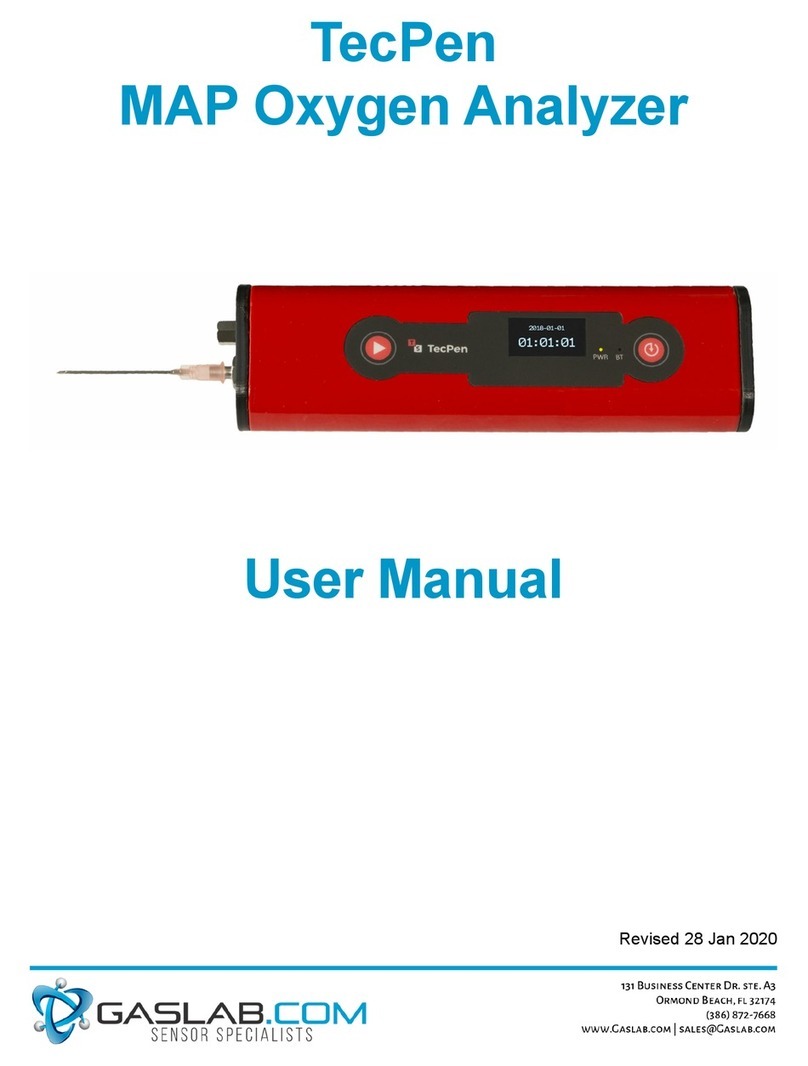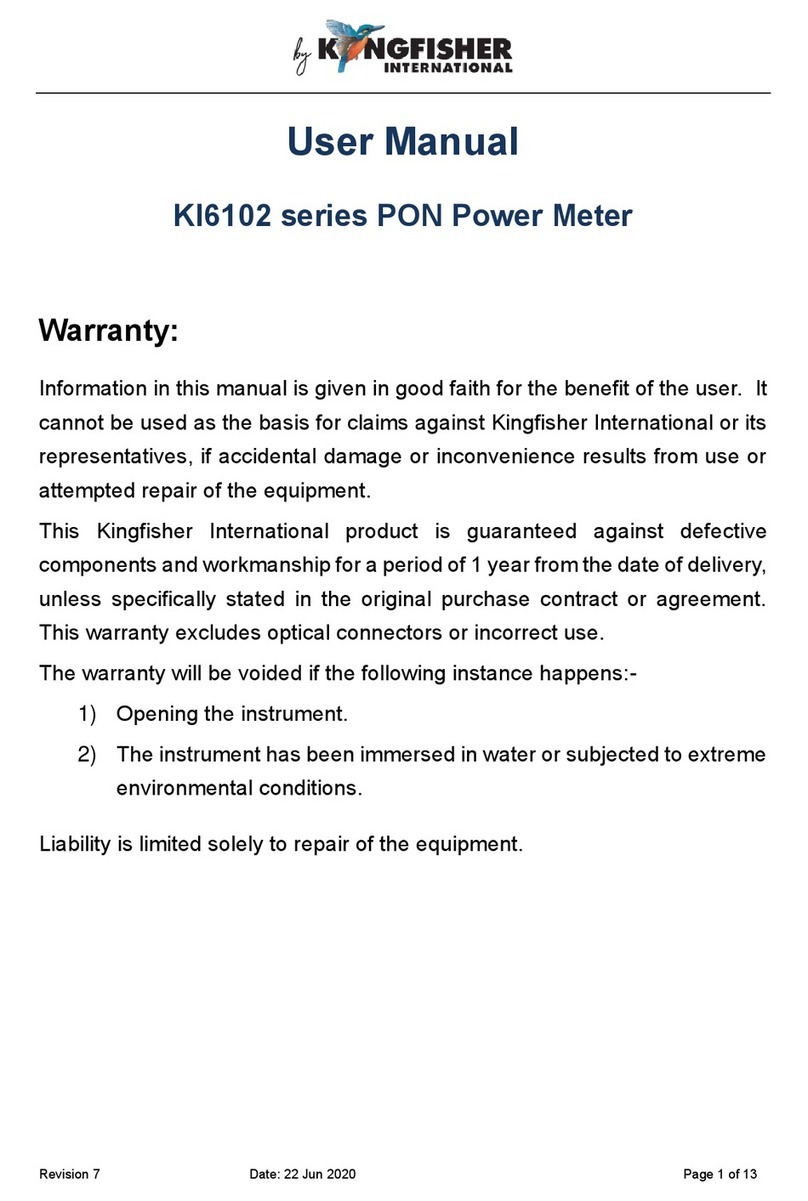Faro FaroArm P08 User manual

FAROARM
USER GUIDE
JANUARY 2007
08M46E00_FaroArmUSB.book Page 1 Monday, January 15, 2007 1:12 PM

08M46E00_FaroArmUSB.book Page 2 Monday, January 15, 2007 1:12 PM

©FARO Technologies, Inc., 2002-2007. All rights reserved.
No part of this publication may be reproduced, or transmitted in any form or by
any means without written permission of FARO Technologies Inc.
FARO TECHNOLOGIES INC. MAKES NO WARRANTY, EITHER EXPRESS
OR IMPLIED, INCLUDING BUT NOT LIMITED TO ANY IMPLIED
WARRANTIES OF MERCHANTABILITY OR FITNESS FOR A
PARTICULAR PURPOSE, REGARDING THE FARO ARM AND ITS
MATERIALS, AND MAKES SUCH MATERIALS AVAILABLE SOLELY ON
AN “AS-IS” BASIS.
IN NO EVENT SHALL FARO TECHNOLOGIES INC. BE LIABLE TO
ANYONE FOR SPECIAL, COLLATERAL, INCIDENTAL, OR
CONSEQUENTIAL DAMAGES IN CONNECTION WITH OR ARISING
OUT OF THE PURCHASE OR USE OF THE FARO ARM OR ITS
MATERIALS. THE SOLE AND EXCLUSIVE LIABILITY TO FARO
TECHNOLOGIES INC., REGARDLESS OF THE FORM OF ACTION,
SHALL NOT EXCEED THE PURCHASE PRICE OF THE MATERIALS
DESCRIBED HEREIN.
The information contained in this manual is subject to change without notice and
does not represent a commitment on the part of FARO Technologies Inc.
FaroArm®and CAM2®are registered trademarks of FARO Technologies Inc.
Acrobat®is a registered trademark of Adobe Systems Inc.
FARO Technologies, Inc. Internal Control File Locations:
F:\CONTROL\REFERENC\08PRODUC\ENGLISH\Prdpub46\08m46e00 - FaroArm - January 2007. pdf
F:\CONTROL\RECORDS\05MANUFA\PARTSPEC\XH17-0258.pdf
08M46E00_FaroArmUSB.book Page 3 Monday, January 15, 2007 1:12 PM

08M46E00_FaroArmUSB.book Page 4 Monday, January 15, 2007 1:12 PM

FaroArm User Guide
January 2007
i
Table of Contents
Chapter 1 : Introduction to the
FaroArm
General Information............................................. 2
Precautions.......................................................... 2
The FaroArm Packing Contents........................... 3
Platinum Series - Packing List................................................ 3
Titanium Series - Packing List................................................ 3
Optional Accessories .............................................................. 4
Packing the FaroArm........................................... 4
Hardware Setup................................................... 5
Mounting the Base.................................................................. 5
Host Computer........................................................................ 8
Numerical and Signal Processing........................ 8
Handle LED ............................................................................ 9
Error and Status Indicators ................................................... 10
Referencing the Encoders ..................................................... 11
FaroArm Handle Buttons ................................... 12
Auxiliary Port (7th Variable Options Port)......... 13
FaroArm Probes................................................. 14
Custom Probes ...................................................................... 14
Installing Probes ................................................................... 15
Renishaw Probe Installation and Operation.......................... 16
TP-20 Probe Kit.............................................................. 16
Custom Probe Calibration..................................................... 18
Certification........................................................ 18
FaroArm Accuracy............................................. 19
Loss of a Degree of Freedom................................................ 20
Normal Maintenance.......................................... 21
Mounting Stiffness Test ..................................... 21
Temperature Considerations ............................. 23
Electrostatic Discharge (ESD) ........................... 23
08M46E00_FaroArmUSB.book Page i Monday, January 15, 2007 1:12 PM

FaroArm User Guide
January 2007
ii
FaroArm Power Supply...................................... 24
Supplying Power to the FaroArm ......................................... 25
FaroArm Battery Pack .......................................................... 25
Installing the Battery Pack ............................................. 26
Removing the Battery Pack............................................. 26
Charging the Battery Pack ............................................. 26
Troubleshooting................................................. 27
Eulerian Angles.................................................. 28
Chapter 2 : CAM2 Measure Devices
Menu
Device Setup...................................................... 29
Hardware Configuration..................................... 30
Probes................................................................ 31
Edit Probe ............................................................................. 31
Probe Calibration Overview ................................................. 32
Calibrate Probe ..................................................................... 33
Single Hole Method - Guidance ..................................... 34
Single Hole Method ........................................................ 37
Sphere Method................................................................ 39
View Log .............................................................................. 40
Diagnostics ........................................................ 41
Temperature ...................................................... 41
Technical Support........................... 43
Software License Agreement........ A-1
Purchase Conditions ..................... B-1
Industrial Products Service Policy C-1
Industrial Service Policy................ D-1
08M46E00_FaroArmUSB.book Page ii Monday, January 15, 2007 1:12 PM

FaroArm User Guide
January 2007
1
Chapter 1: Introduction to the FaroArm
Chapter 1: Introduction to the FaroArm
Thank you for choosing FARO’s Portable Measurement Arm - the
FaroArm. This introduction contains detailed instructions on how to
use your new USB communication-based Platinum or Titanium
FaroArm. Additional information about probes and important
guidelines on maintaining your new FaroArm is also included. If you
have any questions or need further instructions about any procedure,
contact your Customer Service Representative at 800.736.2771 (North
America), +1 407.333.3182 (Worldwide), or Fax +1 407.333.8056. You
can also reach the Customer Service Applications and Training group
via Internet e-mail at the following addresses:
Visit the FARO Customer Service area on the Web at www.faro.com to
search our technical support database. The database is available 24
hours a day, 7 days a week, and contains hundreds of solutions to
product and application questions.
Listed below are some visual and typographical conventions used in
each of the sections.
ALL CAPITAL text Indicates directory names, menu names,
buttons, tabs, key names, acronyms, and
modes.
monospaced text Indicates alpha/numeric characters or values
you enter in a field on the screen. For
example, “Type 0.005 for the tolerance
setting.”
bold text Anything you must enter exactly as it appears
on your keyboard. For example, to type
a:install, you would see text in bold type
exactly as it should be entered.
SMALL CAPS text Indicates dialogue box, icon names, and
window names.
08M46E00_FaroArmUSB.book Page 1 Monday, January 15, 2007 1:12 PM

FaroArm User Guide
January 2007
2
Chapter 1: Introduction to the FaroArm
You may also see a few new words. It is important that you understand
the meaning of these words before proceeding.
General Information
The FaroArm is a multiple-axis, articulated arm with a spherical
working volume. Each joint has a rotary encoder. The signals from
these encoders are processed and positional data sent through the USB
communications cable to the computer.
Precautions
The FaroArm is a precision measuring instrument that is ruggedized for
shop use; however, care must still be exercised in the operating
environment when using the FaroArm. Proper operation and care
includes avoiding:
• Solvents.
• Abuse, such as dropping or twisting at end stops.
digitize To record the XYZ coordinates of a point or
location in 3D space. The word digitize is
the same as the term measure when referring
to points.
choose or select Means that you are initiating an action. For
example, “Select FILE < GRAPHICAL
REPORTS < EXPORT DATA.”
left-click, right-click,
click, or press Press and release the LEFT (or RIGHT)
MOUSE button. Alsoused when referring to
the FaroArm buttons. For example, “After
selecting a file from the OPEN FILE dialogue
box, click OK to open the file” or “Press
ESC at anytime to cancel a command.”
drag Press and hold the LEFT MOUSE button
down and move the mouse. Release the
mouse button to finish. This word is often
used when changing the size of a window or
toolbar.
08M46E00_FaroArmUSB.book Page 2 Monday, January 15, 2007 1:12 PM

FaroArm User Guide
January 2007
3
Chapter 1: Introduction to the FaroArm
• Moisture and high humidity.
• Power fluctuations. See “FaroArm Power Supply” on
page 24.
• Excessive temperature changes without appropriate elapsed
time. See “Temperature Considerations” on page 23.
Your FaroArm can give you many years of service when treated with
care.
The FaroArm Packing Contents
The following components and accessories are standard items shipped
with every unit:
Platinum Series - Packing List
• Shipping Case
• FaroArm Accessories Manual
•FaroArm
• Dust Cover
• Power Supply with electrical cable
• Three Probes, FARO Calibration Cone, and wrench in the
probe case
• USB cable
• Lithium Ion Battery
• Surface Mount Plate
Titanium Series - Packing List
• Shipping Case
• FaroArm Accessories Manual
•FaroArm
• Dust Cover
• Power Supply with electrical cable.
• Three Probes, FARO Calibration Cone, and wrench in the
probe case
• USB cable
• Lithium Ion Battery
• Surface Mount Plate
08M46E00_FaroArmUSB.book Page 3 Monday, January 15, 2007 1:12 PM

FaroArm User Guide
January 2007
4
Chapter 1: Introduction to the FaroArm
Optional Accessories
The Accessories Manual that comes with your FaroArm has all of the
optional accessories that you can order from FARO’s factory.
Installation and detailed operational instructions are included.
The Accessories Manual is also available on FARO’s Web site at
www.faro.com. To purchase optional accessories, contact FARO’s
Customer Service 800.736.2771 (North America), 407.333.3182
(Worldwide), or FAX 407.333.8056.
Packing the FaroArm
The FaroArm should be packed very carefully to prevent shipping
damage.
1 Pack the Power Module, Probe Case, and Surface Mount Plate
as shown.
Figure 1-1 Pack the Power Module, Probe Case, and Surface Mount Plate
08M46E00_FaroArmUSB.book Page 4 Monday, January 15, 2007 1:12 PM

FaroArm User Guide
January 2007
5
Chapter 1: Introduction to the FaroArm
2 Grab the FaroArm with both hands as shown.
3 Insert the FaroArm into the case.
Hardware Setup
The following sections describe the proper setup of the FaroArm
system. This includes attaching the FaroArm to your work surface and
connecting the FaroArm to the your computer.
Mounting the Base
The counterbalance by the tension spring generates torque at the base of
the FaroArm; therefore, the mounting must meet certain requirements
to achieve optimum machine accuracy.
NOTE: The FaroArm must be mounted in a upright position. Do
Not mount the FaroArm in an inverted (upside down), or sideways
position.
Figure 1-2 Insert FaroArm into the Case
08M46E00_FaroArmUSB.book Page 5 Monday, January 15, 2007 1:12 PM

FaroArm User Guide
January 2007
6
Chapter 1: Introduction to the FaroArm
To fasten the FaroArm:
1 Attach the 3.5" threaded ring and surface mount plate to any
stable location. Tighten all mounting bolts to 100-inch pounds.
2 Place the FaroArm on top of the 3.5” threaded ring.
3 Screw the threaded collar clamp onto the base of the FaroArm
and the 3.5” threaded ring.
4 Use the wrench to tighten the threaded collar clamp.
Figure 1-3 Mounting the FaroArm
08M46E00_FaroArmUSB.book Page 6 Monday, January 15, 2007 1:12 PM

FaroArm User Guide
January 2007
7
Chapter 1: Introduction to the FaroArm
Test the stability of the mount with a dial indicator. Attach a rigid bar
(approximately 250 millimeters/10 inches) to base of the FaroArm.
Remove either screw from the outer plastic cover from the side of the
FaroArm using a #4M hex wrench.
NOTE: The bar must have a 6M thread on one end to connect to the
FaroArm.
Measure the deflection of the bar when the FaroArm is fully extended.
The angular deflection and lateral deflection of the base must not exceed
the values in Table 1-1.
Figure 1-4 Stability test
FaroArm
Size
Error at 250 mm
(10 in) from center
of base Total Angular deflection
4 <<: 0.005 mm
<<: 0.0002 inches <<: .529 µm/mm
<<: 20.83 micro inches/inch
6 <<: 0.005 mm
<<: 0.0002 inches <<: .564 µm/mm
<<: 22.22 micro inches/inch
8 <<: 0.005 mm
<<: 0.0002 inches <<: .529 µm/mm
<<: 20.83 micro inches/inch
10 <<: 0.007 mm
<<: 0.0003 inches <<: .719 µm/mm
<<: 28.33 micro inches/inch
12 <<: 0.008 mm
<<: 0.0003 inches <<: .847 µm/mm
<<: 33.33 micro inches/inch
Table 1-1 FaroArm base mounting specifications
FaroArm
AT EXTENSION
INDICATOR
250mm (10in)
RIGID BAR
08M46E00_FaroArmUSB.book Page 7 Monday, January 15, 2007 1:12 PM

FaroArm User Guide
January 2007
8
Chapter 1: Introduction to the FaroArm
For more information, see “Mounting Stiffness Test” on page 21.
Host Computer
The FaroArm output is accepted through any PC-compatible computer
USB port with a USB cable.
NOTE:Complete all cable connections before applying power to
the computer and the FaroArm.
Numerical and Signal Processing
The FaroArm includes a complete electronics system located within the
body of the FaroArm. Signals from each joint are processed and
positional data is sent out to the computer.
Figure 1-5 FaroArm USB port
USB
PORT
On/Off
SWITCH
08M46E00_FaroArmUSB.book Page 8 Monday, January 15, 2007 1:12 PM

FaroArm User Guide
January 2007
9
Chapter 1: Introduction to the FaroArm
Handle LED
After applying power to the FaroArm, the
LED is SOLID GREEN while a internal
startup check runs. After this is complete,
the LED indicates the following:
• FLASHING RED - if the
FaroArm successfully
communicates with the
computer, and the encoders are
not referenced. See
“Referencing the Encoders” on
page 11.
• OFF - if the FaroArm
successfully communicates with
the computer, and the encoders
are referenced. See
“Referencing the Encoders” on
page 11.
• SOLID GREEN - if the
FaroArm successfully
communicates with the computer, and the encoders are
referenced - Renishaw Probe only. See “Renishaw Probe
Installation and Operation” on page 16.
LED
BACK BUTTON
FRONT BUTTON
BACK BUTTON
FRONT BUTTON
LED
08M46E00_FaroArmUSB.book Page 9 Monday, January 15, 2007 1:12 PM

FaroArm User Guide
January 2007
10
Chapter 1: Introduction to the FaroArm
Error and Status Indicators
Through the software interface to the measuring software, the FaroArm
generates and displays errors.
• The encoder end stop warnings - when an encoder reaches one
end of it’s rotation.
• The tube Stress Stop warnings - when there is stress on one of
the tubes or encoder joints. The Stress Stop warnings may be
disabled. See “Hardware Configuration” on page 30.
• Other errors are displayed in a message box.
NOTE:The FaroArm does not output data until the error has been
cleared.
Figure 1-6 FaroArm end stop warning
Figure 1-7 FaroArm stress stop warning
08M46E00_FaroArmUSB.book Page 10 Monday, January 15, 2007 1:12 PM

FaroArm User Guide
January 2007
11
Chapter 1: Introduction to the FaroArm
Referencing the Encoders
Each of the six (or seven) encoders in the FaroArm must be referenced
before the system can output data. The end stop warning window shows
all six encoders in error until each is referenced. In a systematic
manner, rotate links 1 through 6 (7) until each warning clears.
NOTE:The FaroArm must be properly connected to the host
computer running the measuring software to see the REFERENCE
ENCODERS dialogue box.
Figure 1-8 Referencing the encoders
08M46E00_FaroArmUSB.book Page 11 Monday, January 15, 2007 1:12 PM

FaroArm User Guide
January 2007
12
Chapter 1: Introduction to the FaroArm
FaroArm Handle Buttons
The FRONT button is used to collect
data, and the BACK button to accept the
data.
• The FRONT button is green and
nearest the probe.
• The BACK button is red and is
nearest the handle.
The FaroArm has two sets of two buttons
and an LED, where the FRONT buttons
and BACK buttons are redundant and
wired together internally. When a button
is pressed, the LED light turns on (green
or red) and the Computer sounds. See
“Handle LED” on page 9.
LED
BACK BUTTON
FRONT BUTTON
BACK BUTTON
FRONT BUTTON
LED
08M46E00_FaroArmUSB.book Page 12 Monday, January 15, 2007 1:12 PM

FaroArm User Guide
January 2007
13
Chapter 1: Introduction to the FaroArm
Auxiliary Port (7th Variable Options Port)
On the side of the FaroArm base, a communications port is available to
connect external equipment.
WARNING: Only use FARO approved devices in this port. Using
other devices could damage your system and will void your
maintenance/warranty service plan.
Figure 1-9 Auxiliary Port
Pin
#Signal
Name Description Signal
Direction Comments
1 Trigger + The Trigger signal is used to
force the FaroArm to
immediately issue a Capture
signal.
From External
interface to
FaroArm.
RS485 differential signal.
If (Pin 2 > Pin1 by 200mv)
then the FaroArm will
initiate a capture.
2 Trigger -
3 GND Logic Ground N/A Connect to Ground
4 NC No Connect N/A Do Not Connect
5 Capture + The Capture signal
acknowledges that a Trigger
signal has been received and
records the currentposition of
the FaroArm.
FromFaroArm
to External
interface.
RS485 differential signal.
When (Pin 6 > Pin5 by
200mv) then the FaroArm
has initiated a capture.
6Capture-
Table 1-2 Auxillary Port Pins
AUXILIARY
PORT
12
34
56
08M46E00_FaroArmUSB.book Page 13 Monday, January 15, 2007 1:12 PM

FaroArm User Guide
January 2007
14
Chapter 1: Introduction to the FaroArm
FaroArm Probes
Three standard probes, two (2) 6mm Ball and
one (1) Point, are supplied with the FaroArm.
Each ball probe is stamped with the diameter of
the ball (3mm, 6mm, etc.).
The FaroArm’s point of measurement on any
ball probe is the center of the ball. Third-party
feature measurement or quality control software compensates for the
radius of the ball probe. Point probes are only recommended when the
software will not compensate for the radius of the ball probe. The point
probe has an impact on measurement accuracy. The error depends on:
• the width of the point on the probe
• the position and placement of the point on the object
NOTE: For accurate measuring, you must calibrate the probe. Use
your measuring software to setup and calibrate the probe. See
“Probes” on page 31.
Custom Probes
You may create any size probe to
attach to the FaroArm.
• The FaroArm Probe
thread size is 1¼-20.
• The base of the probe
should follow the shape of
the FARO probes.
Your custom probe should be a
rigid as possible. Any deflection in
the probe will add inaccuracy to the
FaroArm system.
NOTE: FARO Technologies Inc. does not guarantee the accuracy of
the FaroArm with the use of a custom probe.
1¼-20 THD
11.85
R 0.5
19.5
ø
ø10
MAX
25.1
24.9
ø32.4
32.2
62˚
28˚
31.6
31.4
9.6
9.4
2.6
2.4
08M46E00_FaroArmUSB.book Page 14 Monday, January 15, 2007 1:12 PM
Table of contents
Other Faro Measuring Instrument manuals
Popular Measuring Instrument manuals by other brands

Roadmaster
Roadmaster 9530 Installation instructions and user guide
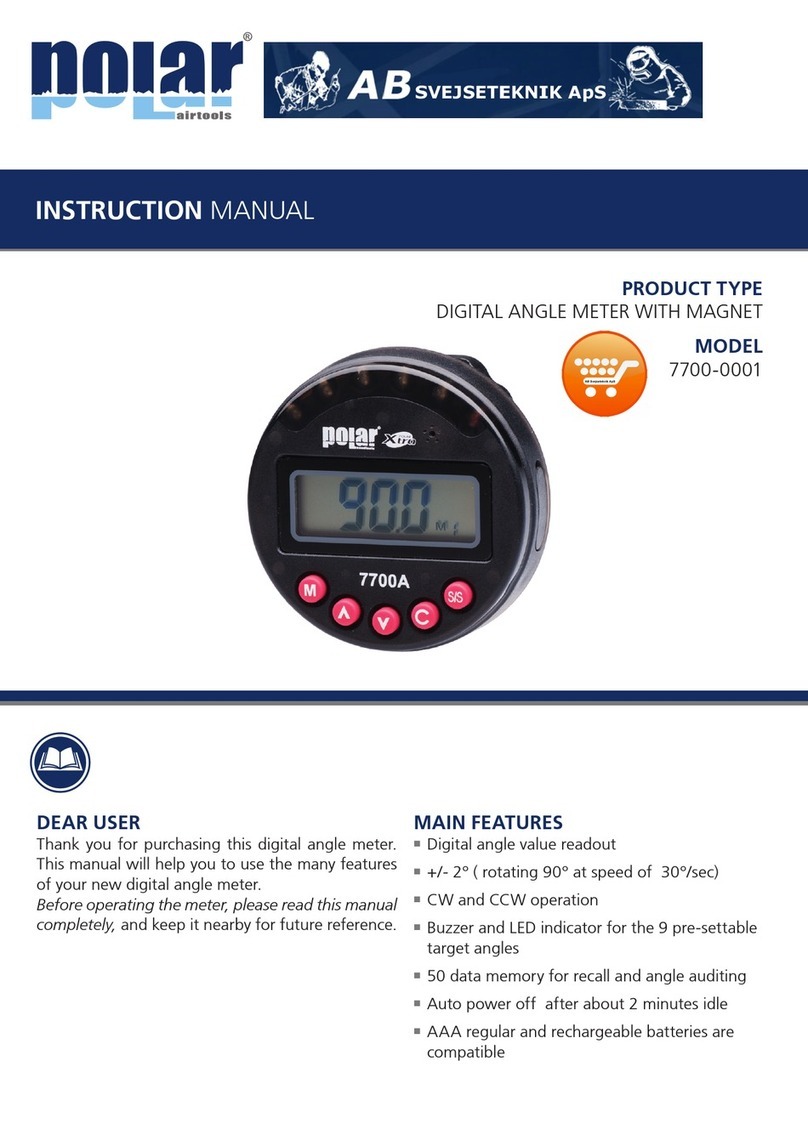
Polar Electro
Polar Electro 7700-0001 instruction manual

Milwaukee
Milwaukee 2205-20 Operator's manual

Würth
Würth 0964 764 009 Translation of the original operating instructions
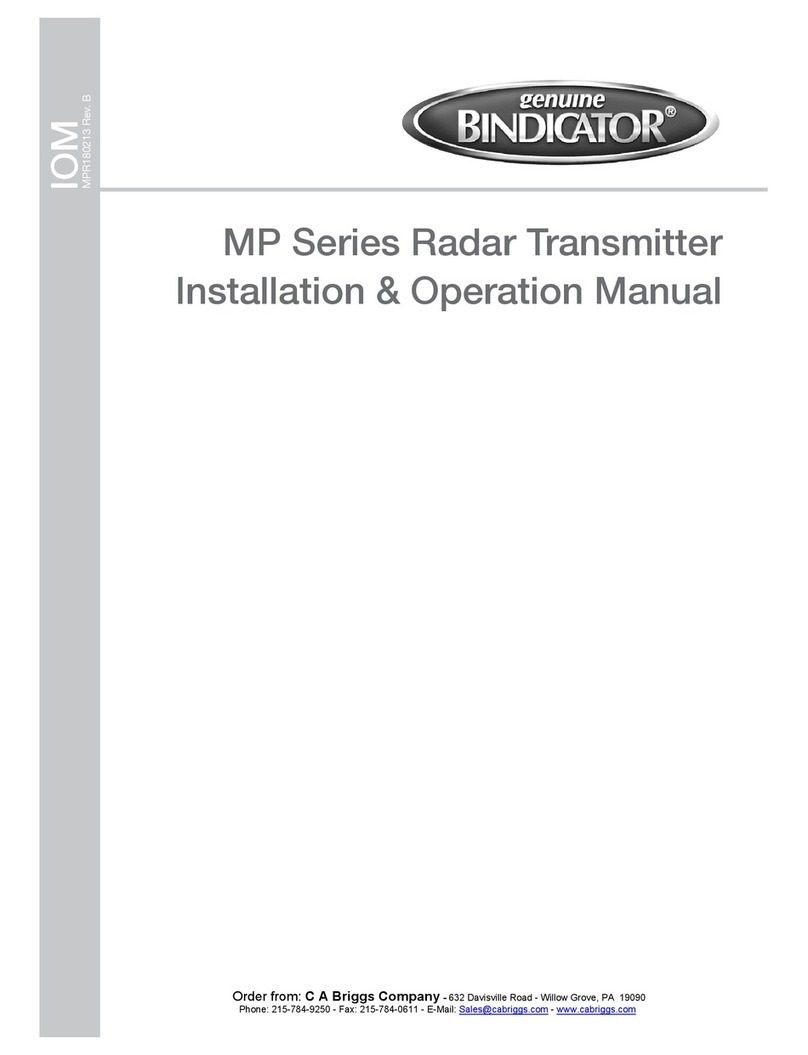
Bindicator
Bindicator MP Series Installation & operation manual
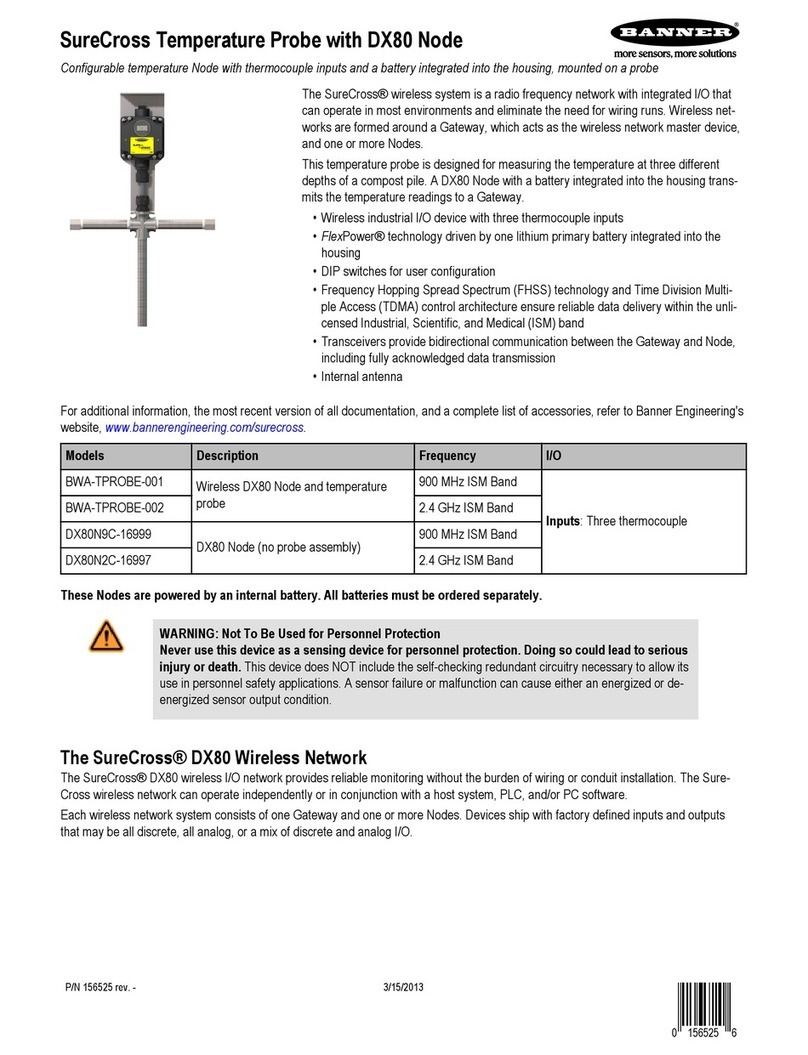
Banner
Banner SureCross Series manual

Tufner
Tufner T900 Series user manual

Rigol
Rigol DSA1000 Series Accessories User Guide
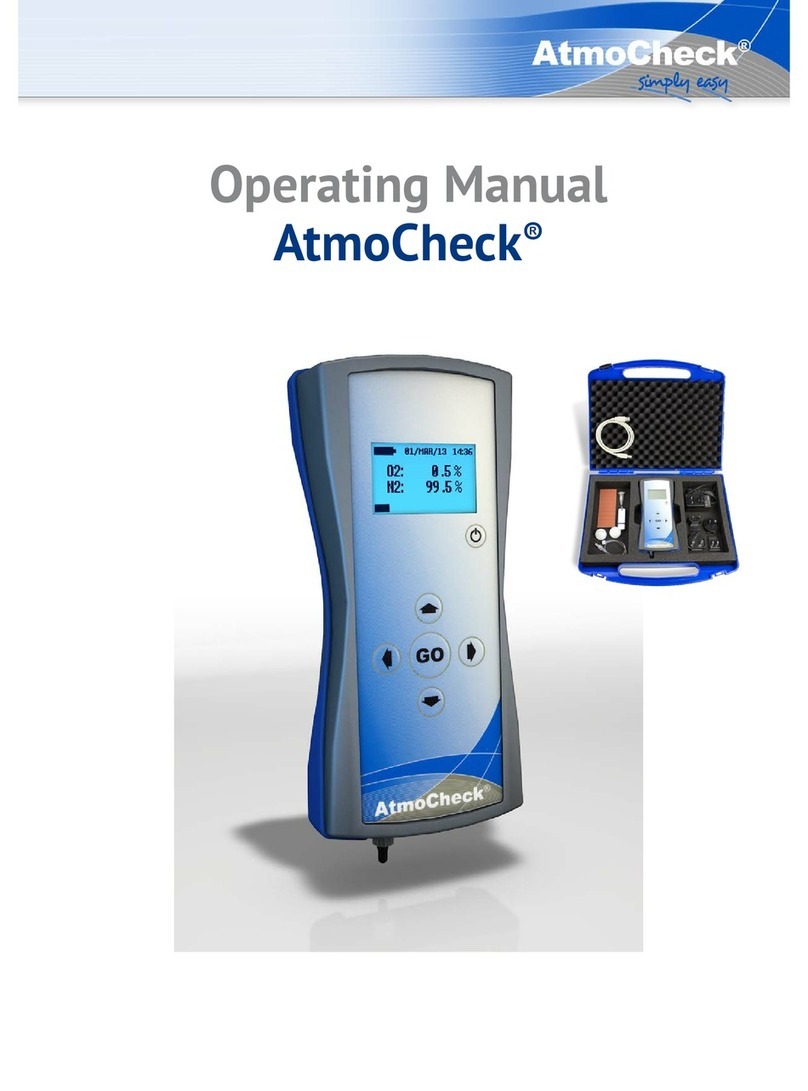
HiTec Systems
HiTec Systems AtmoCheck operating manual
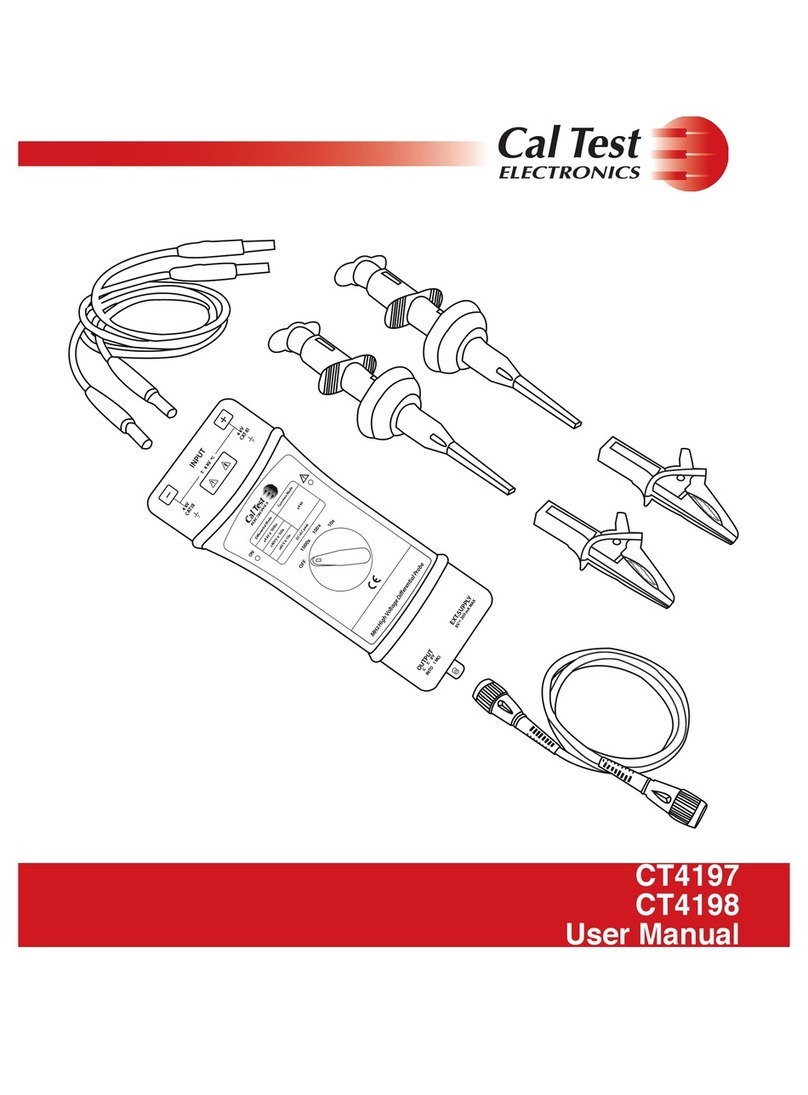
Cal Test Electronics
Cal Test Electronics CT4197 user manual
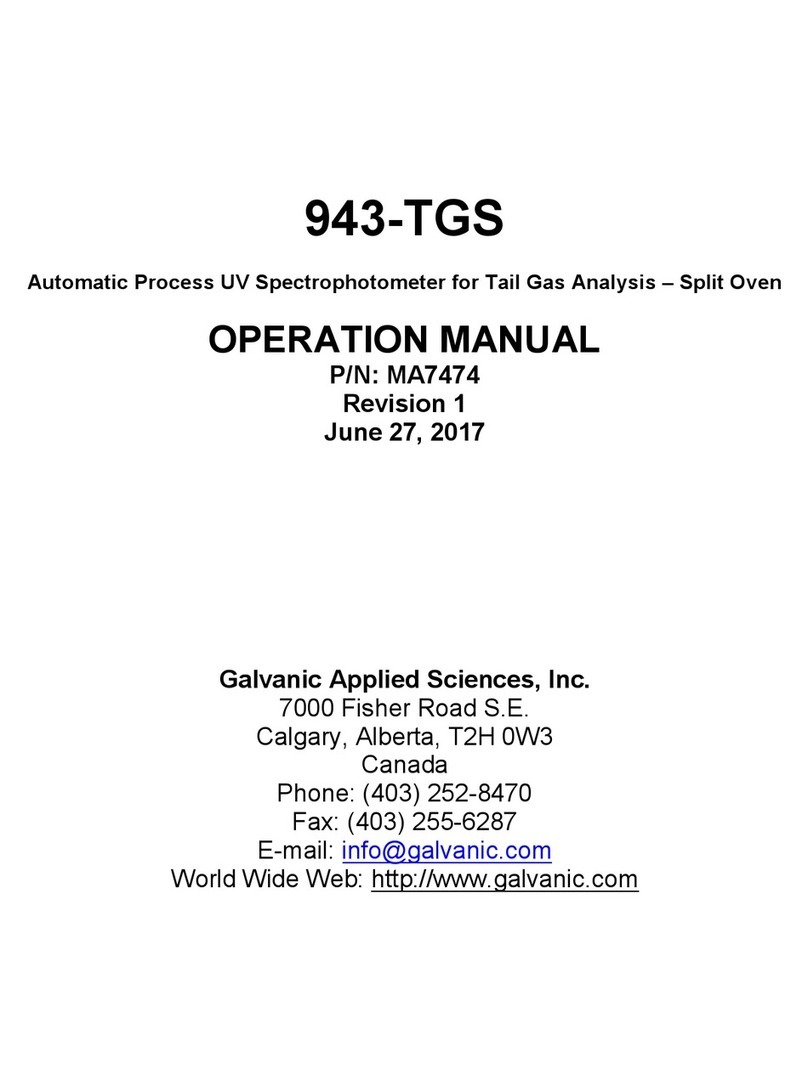
Galvanic Applied Sciences
Galvanic Applied Sciences 943-TGS Operation manual

Panametrics
Panametrics DewPro MMR31 Installation & operation manual