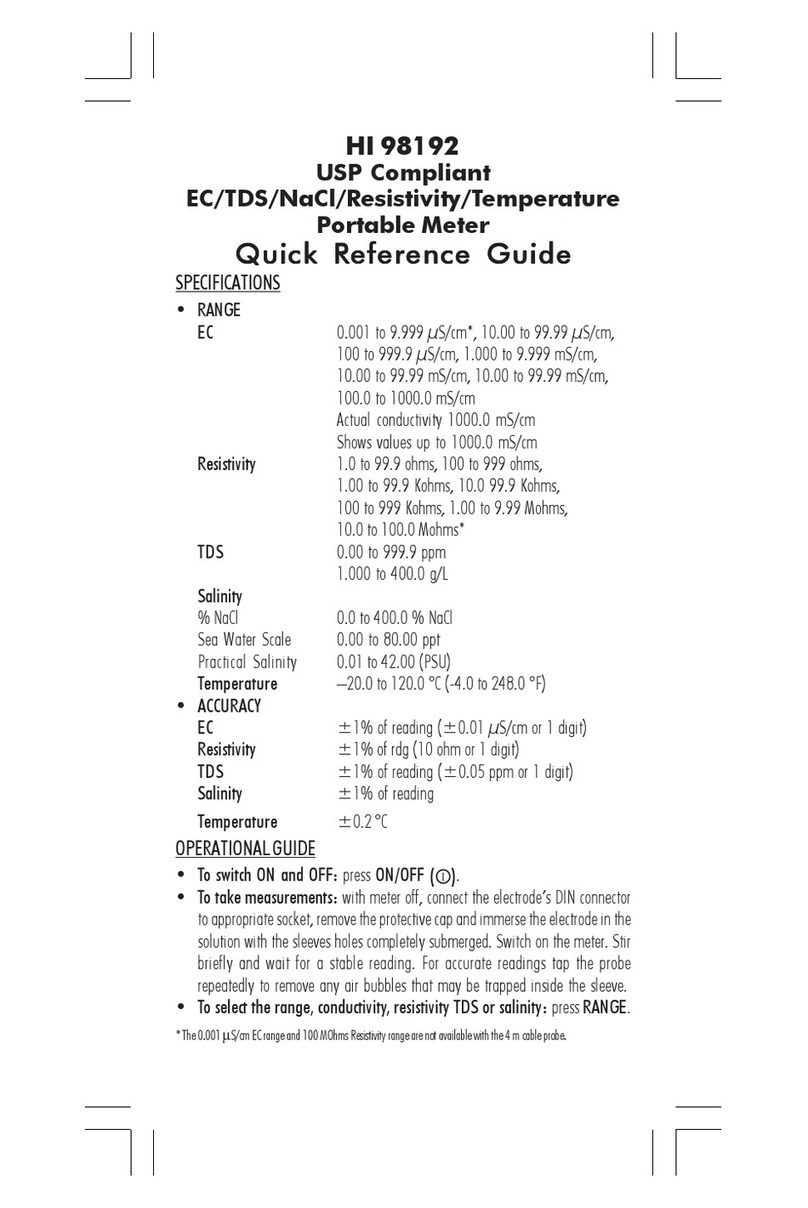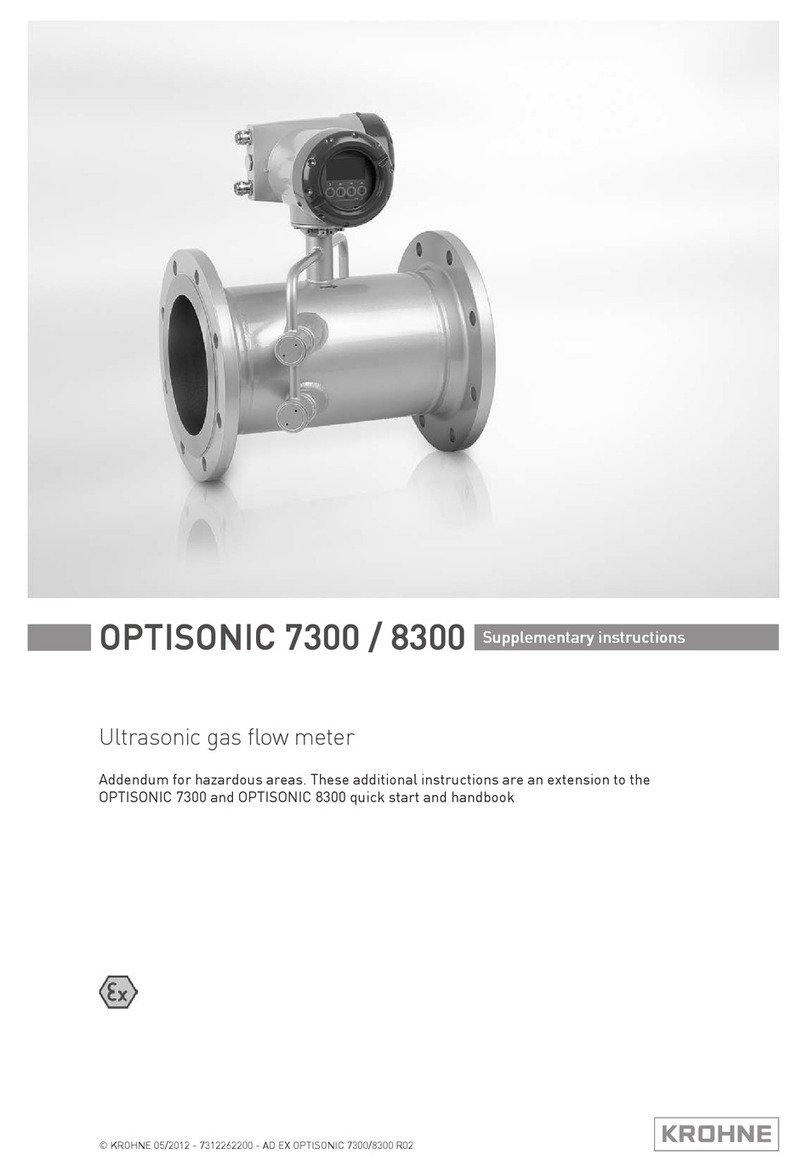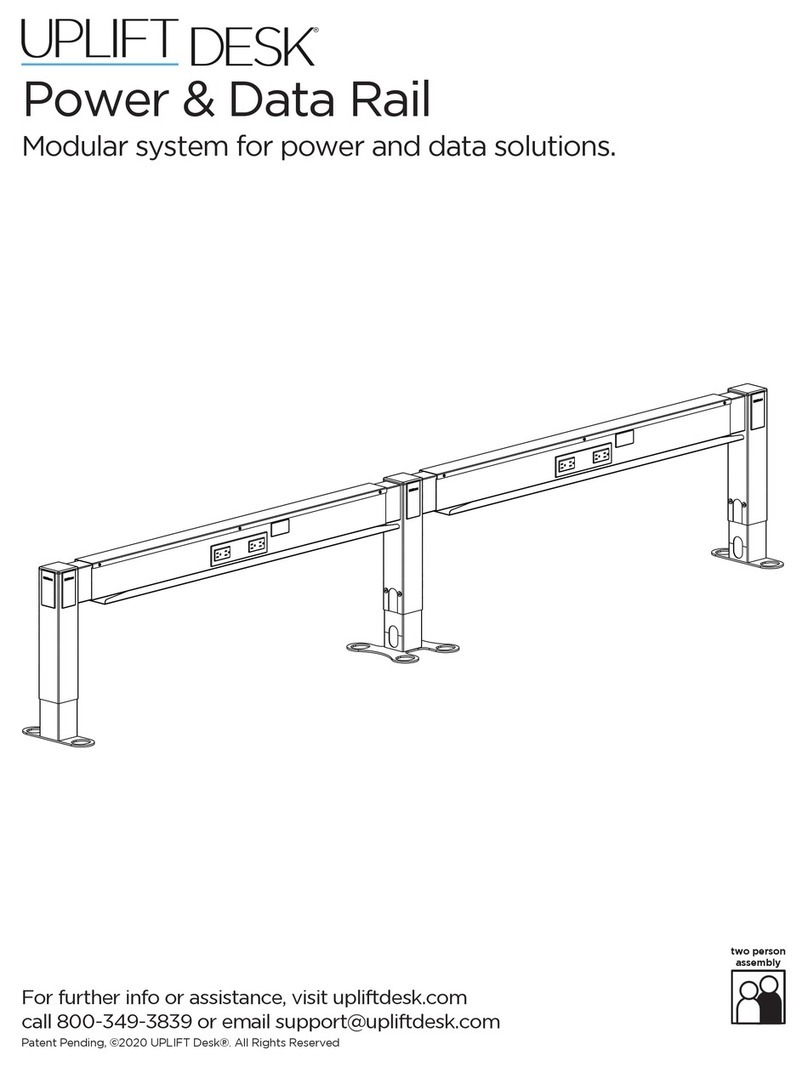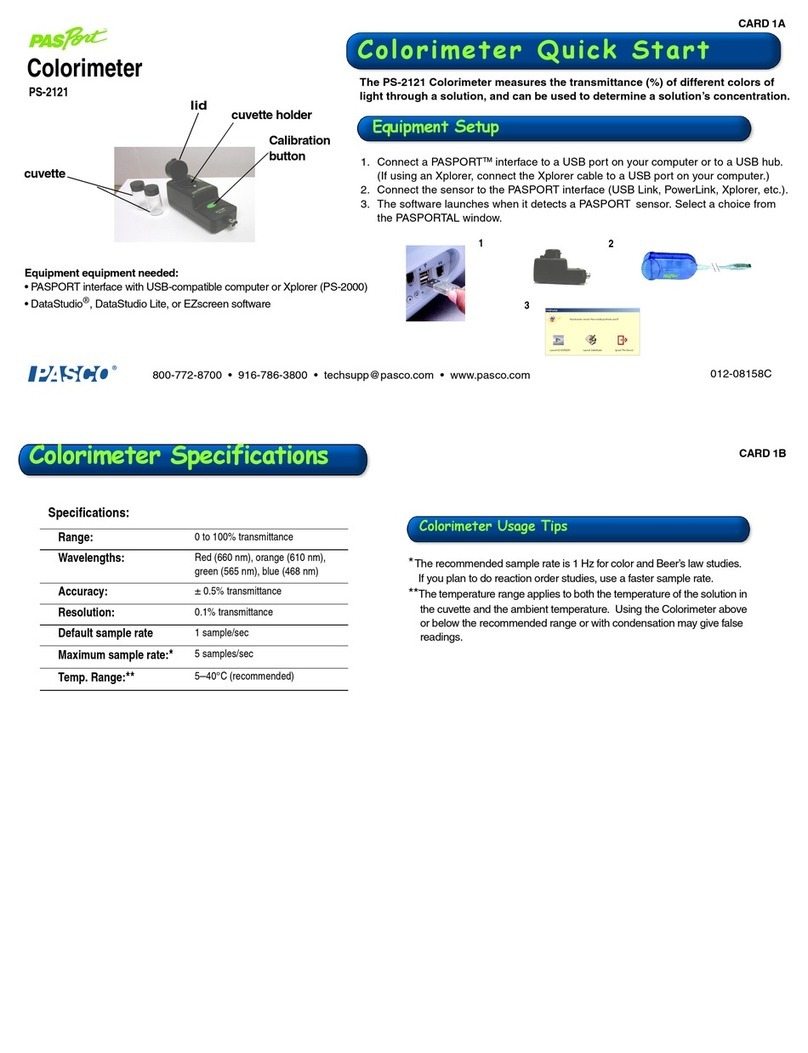FaroArm®Manual
January 2009
ii
Holding the Laser Line Probe........................................................ 30
Hardware Controls and Indicators.............................................. 30
Buttons..........................................................................................30
LEDs...............................................................................................31
Range Finder................................................................................31
Software Setup............................................................................... 32
Calibration...................................................................................... 32
Sphere Calibration......................................................................34
Plane Calibration ........................................................................37
DRO................................................................................................. 39
Laser Line Probe Settings .............................................................. 40
Line Probe Settings......................................................................41
Additional Considerations..........................................................45
Calibration and Certification....................................... 45
FaroArm Calibration...................................................................... 46
FaroArm Certification.................................................................... 46
Repeatability .............................................................................. 47
Volumetric Accuracy ................................................................ 48
FaroArm Performance .................................................. 48
Loss of a Degree of Freedom....................................................... 50
Normal Maintenance ................................................... 51
Mounting Stiffness Test .................................................. 52
Temperature Considerations........................................ 53
Electrostatic Discharge (ESD)....................................... 54
FaroArm Power Supply.................................................. 56
Supplying Power to the FaroArm................................................. 56
FaroArm Battery Pack................................................................... 57
Installing the Battery Pack..........................................................57
Removing the Battery Pack .......................................................58
Charging the Battery Pack ........................................................58
Troubleshooting ............................................................. 59
Power Issues.................................................................................... 60
Hardware Communication Issues................................................ 61
FARO Wireless Connection Issues ................................................ 62
FARO Wireless FAQ........................................................................ 63
FARO i-Probe FAQ ......................................................................... 64
FaroArm/ScanArm Performance Verification Checklist ........... 66
Issues That Will Degrade Accuracy.......................................... 66
FaroArm Setup............................................................................ 67
08M46E00_FaroArmUSB.book Page ii Tuesday, February 17, 2009 1:42 PM