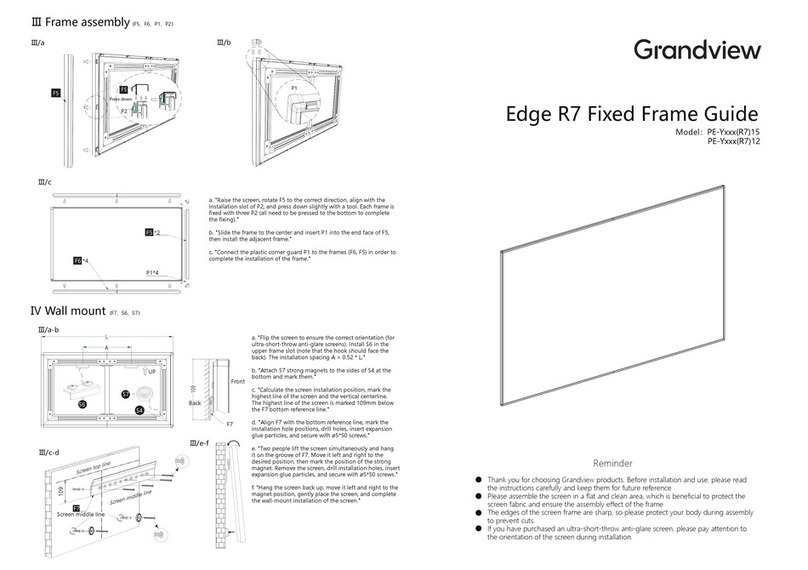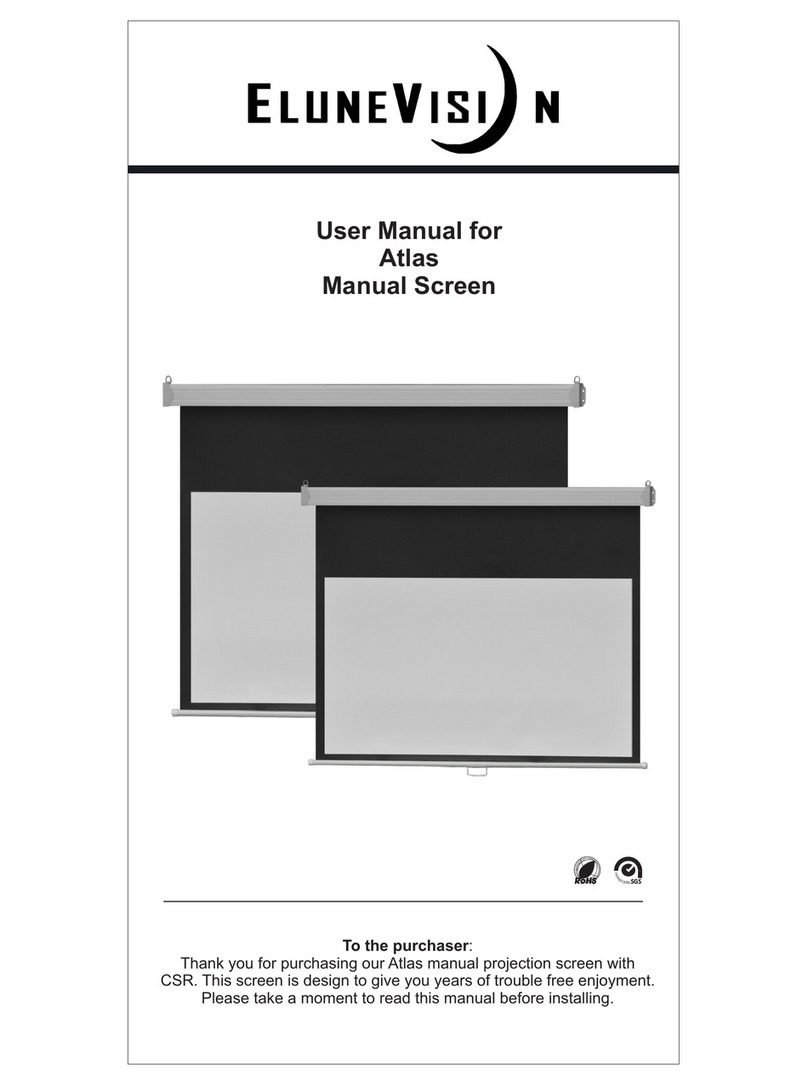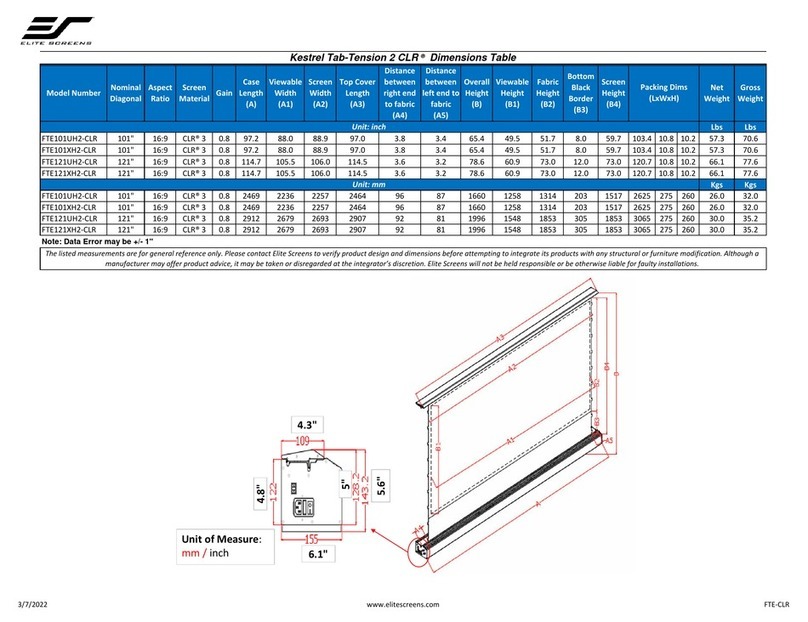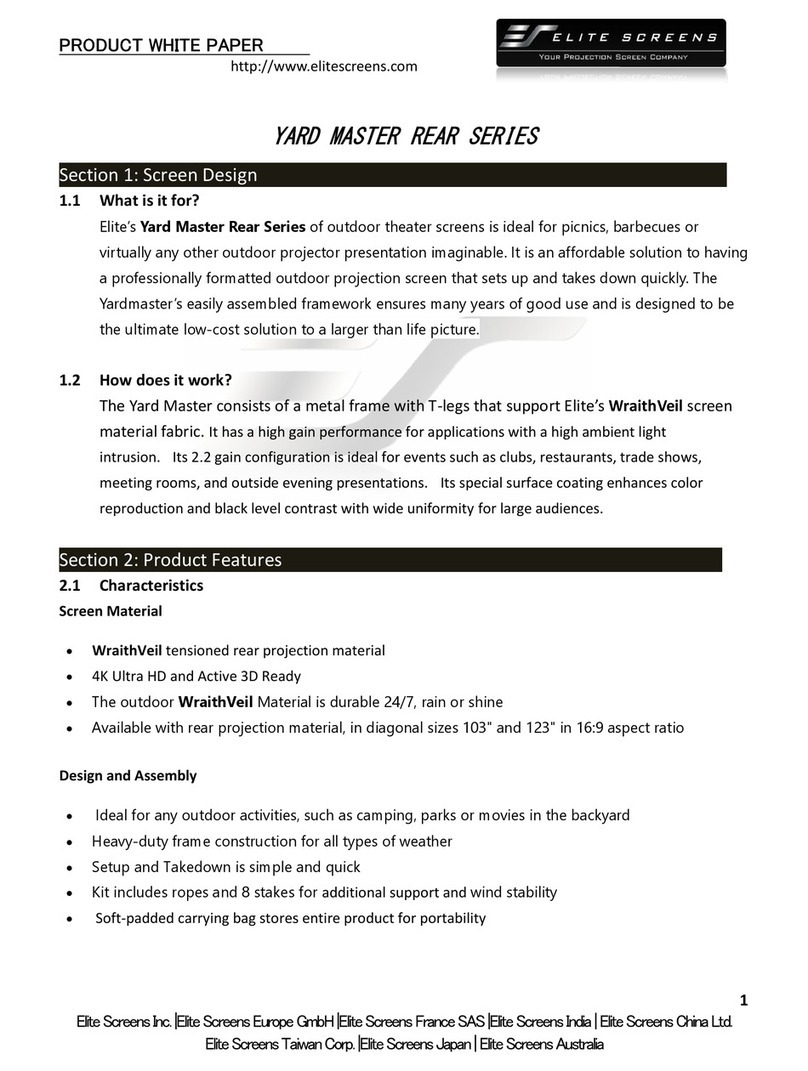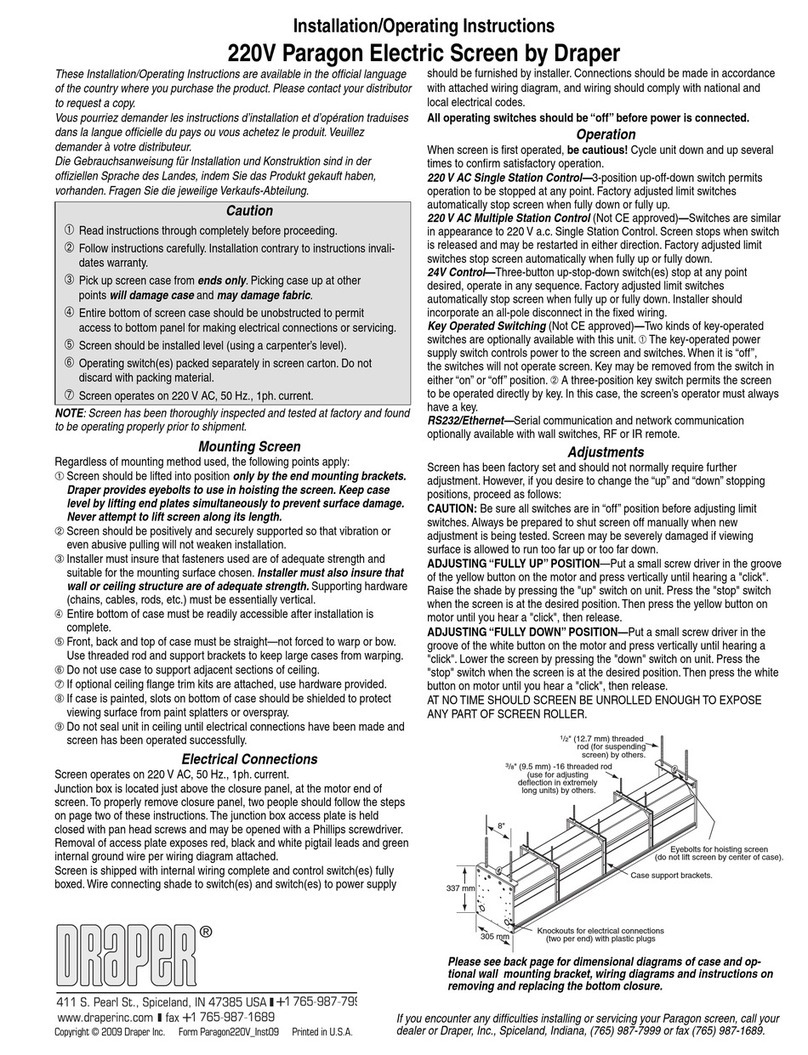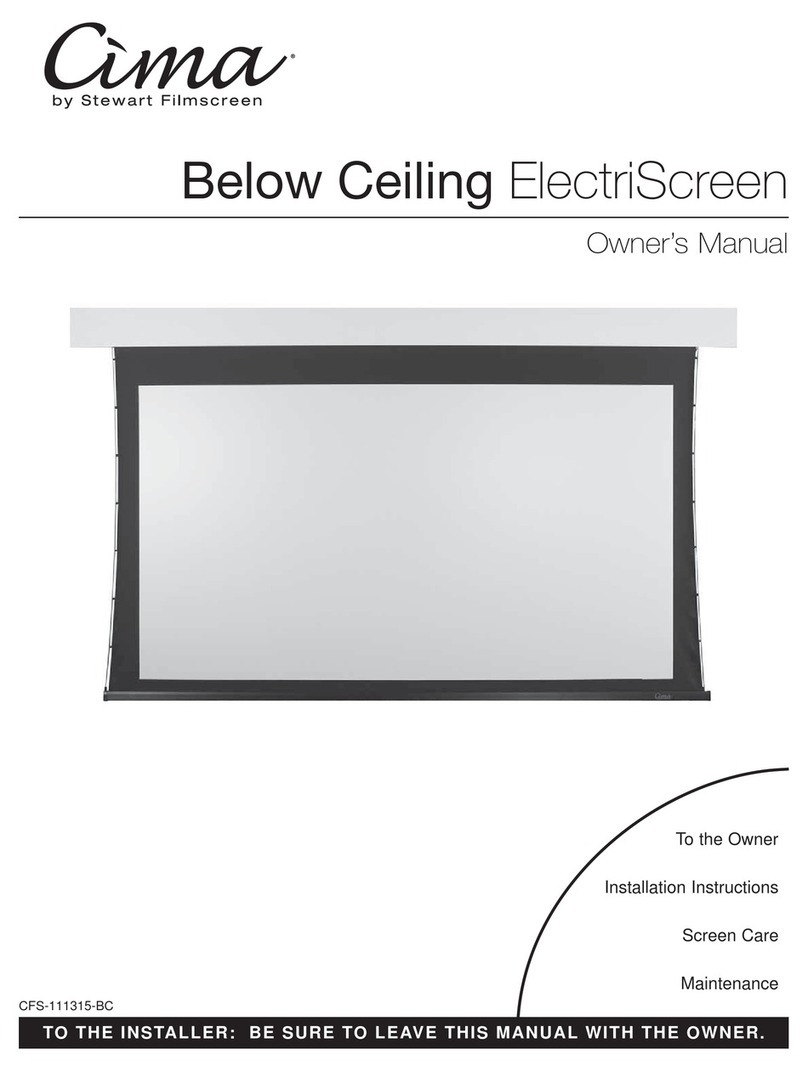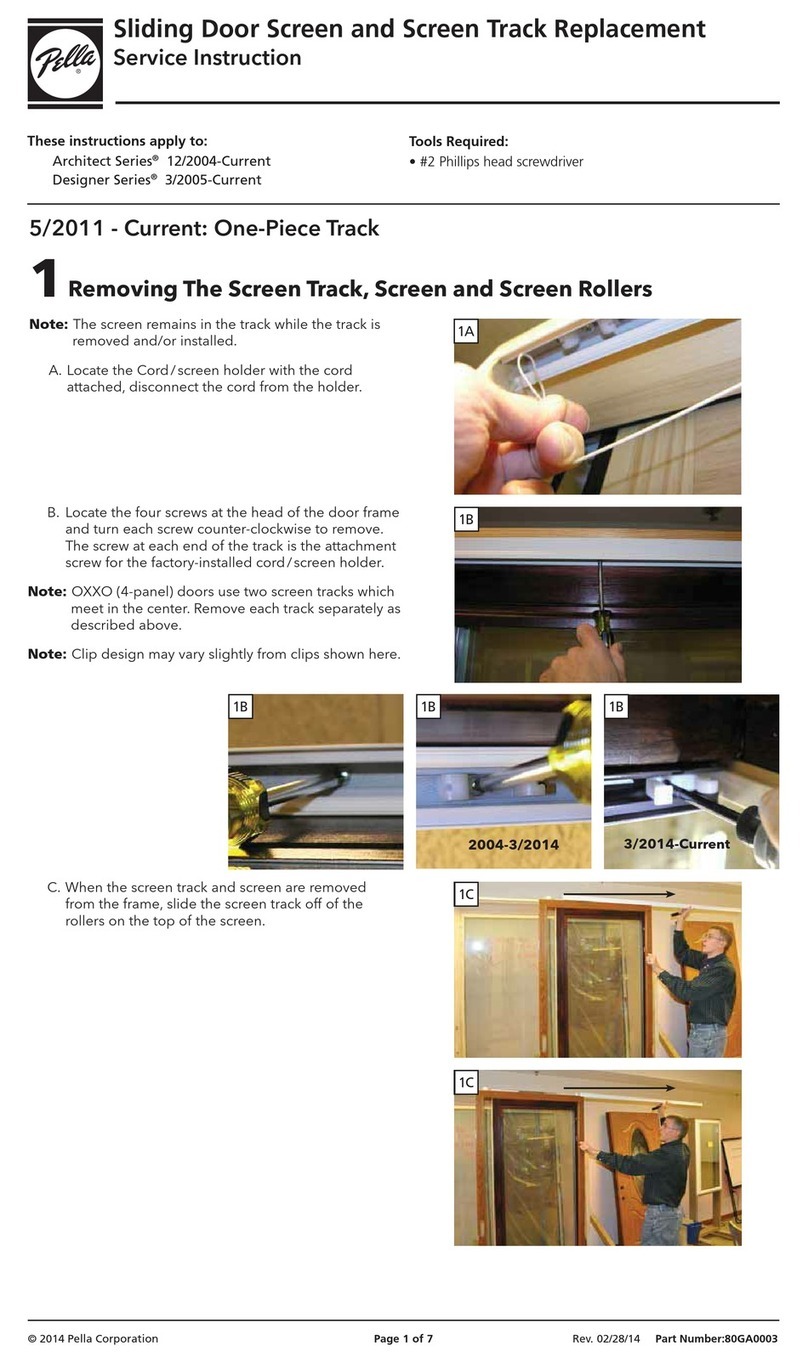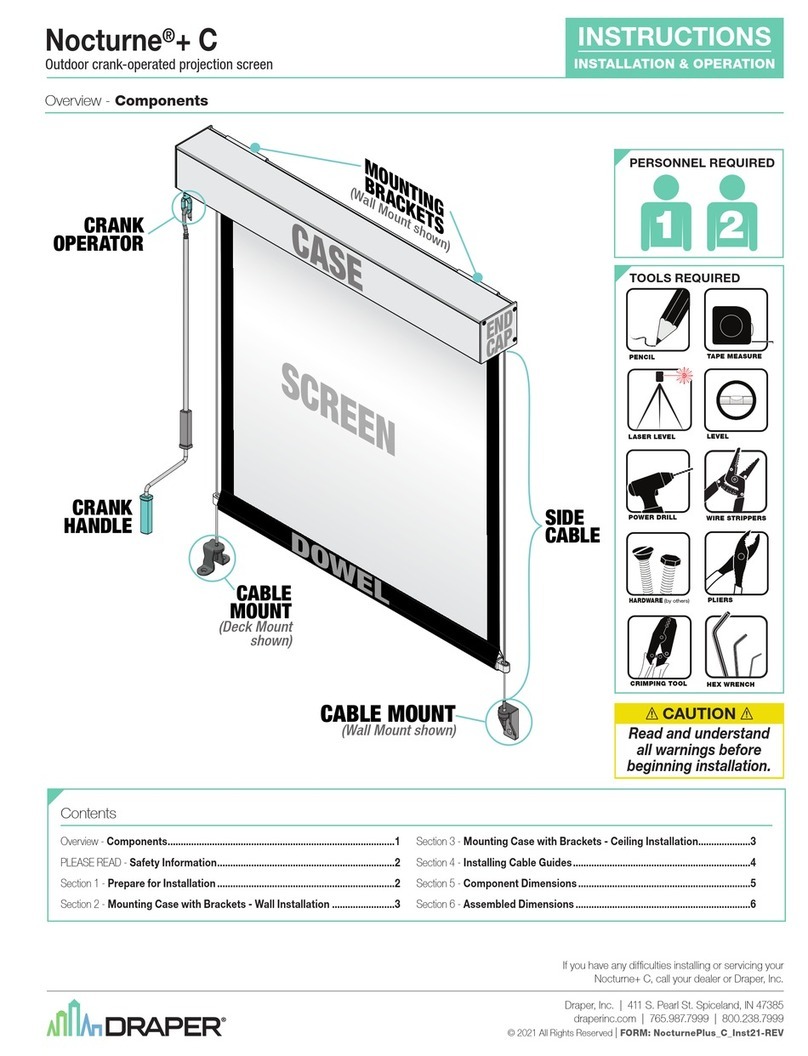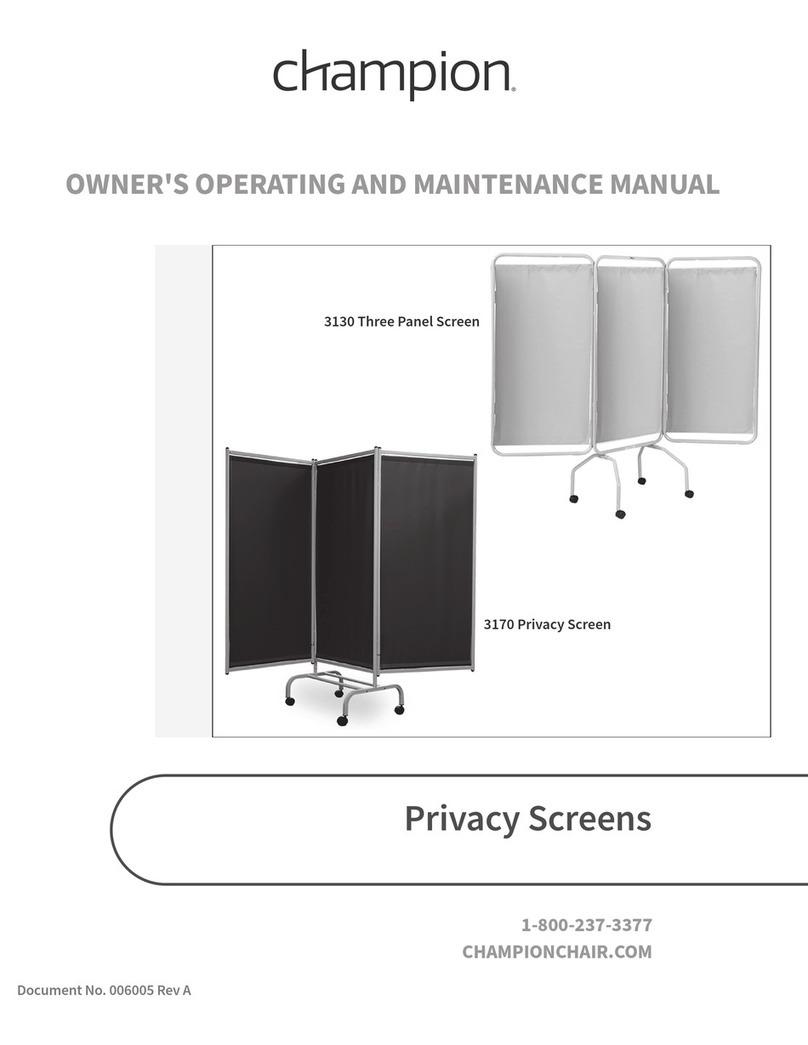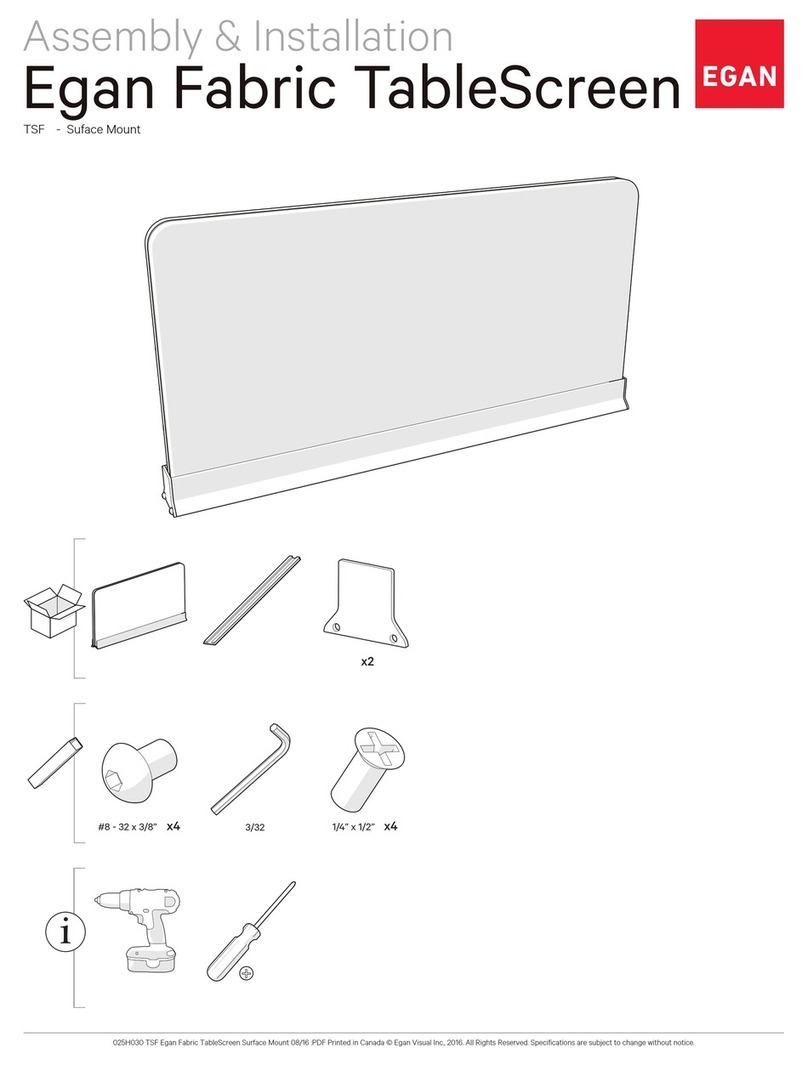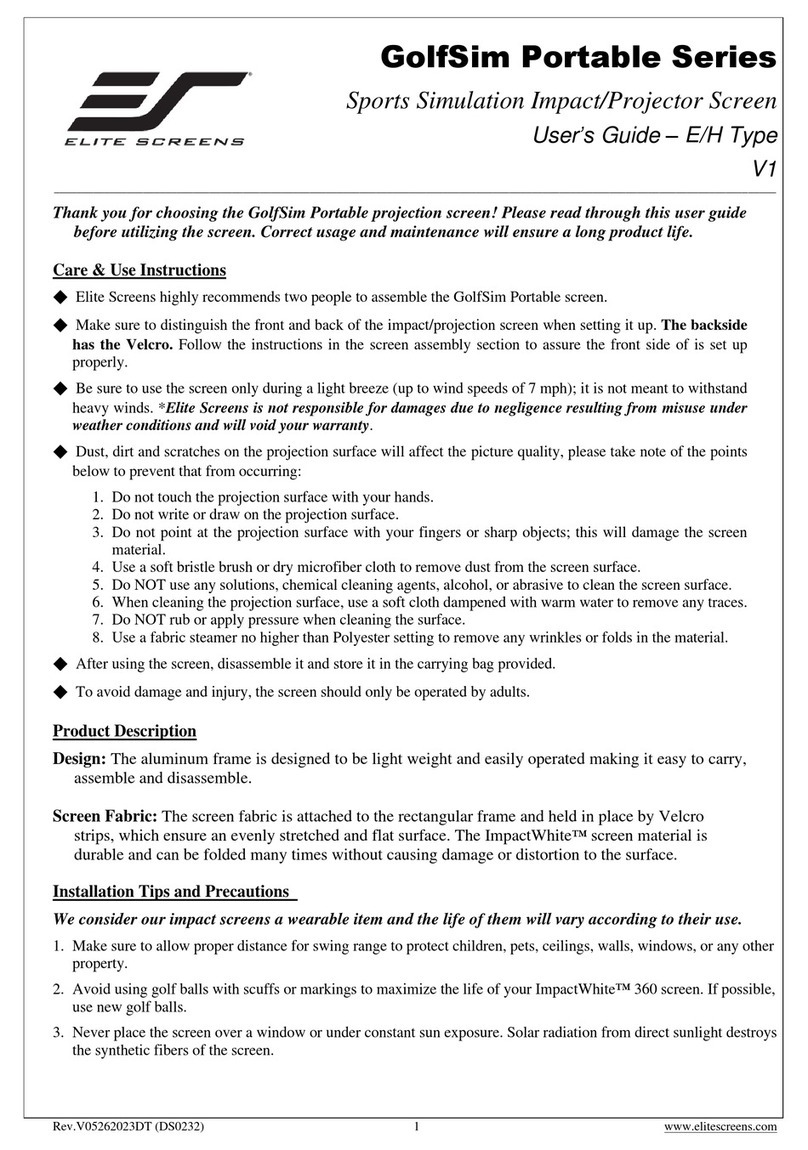Pagina|2
Tableofcontents
1.Generaluse......................................................................................................................................3
1.1Navigating......................................................................................................................................3
1.2Missedcallsanddoorcalls............................................................................................................4
1.3Activationoftherelays..................................................................................................................4
1.4MicroSDCard................................................................................................................................4
1.5Reset..............................................................................................................................................4
1.6CleaningtheCult...........................................................................................................................5
2.Contacts...........................................................................................................................................5
2.1CreatingcontactsusingtheCult....................................................................................................5
2.2Creatingcontactsmanually...........................................................................................................5
2.3ImportingfromOutlook................................................................................................................6
3.Menu...............................................................................................................................................6
3.1Visitors...........................................................................................................................................6
3.1Cameras.........................................................................................................................................6
3.3Controlactions..............................................................................................................................7
3.4Music.............................................................................................................................................7
3.5Photoalbum..................................................................................................................................7
3.6Film................................................................................................................................................9
37.Contacts.......................................................................................................................................10
3.8Phonecalls...................................................................................................................................10
3.9Options........................................................................................................................................10
3.9.1Audio....................................................................................................................................10
3.9.2Dateandtime.......................................................................................................................11
3.9.3Alarm....................................................................................................................................11
3.9.4Screensaver.........................................................................................................................12
3.9.6Language..............................................................................................................................12
3.9.7Factorysettings....................................................................................................................12
3.9.8Shutdowntime.....................................................................................................................12
3.9.9Versioninformationandupdates........................................................................................12
4.Options..........................................................................................................................................13