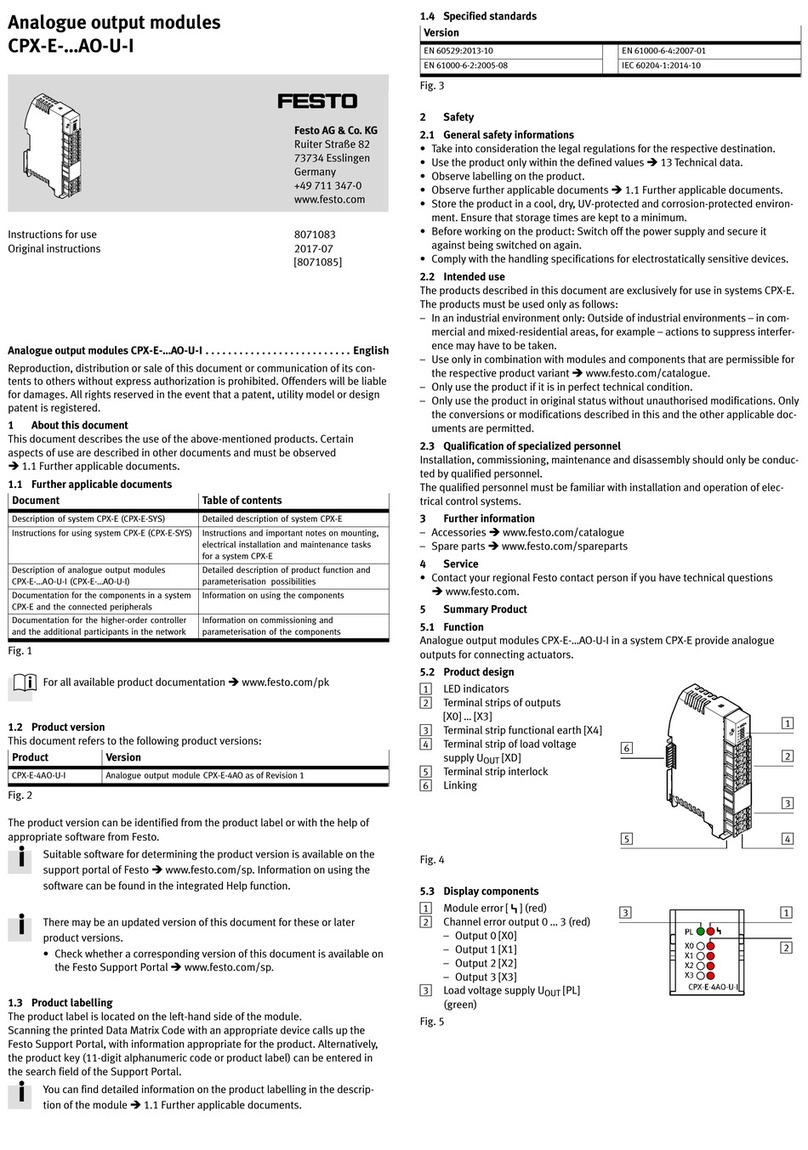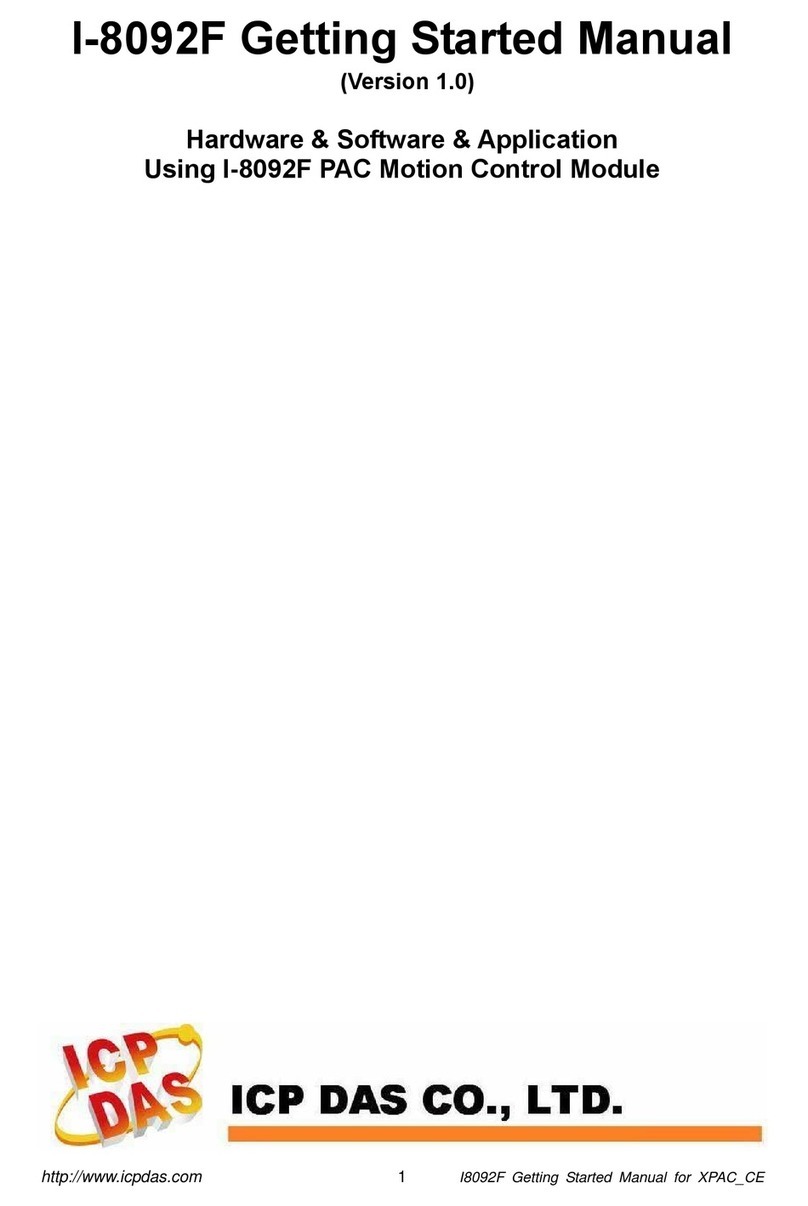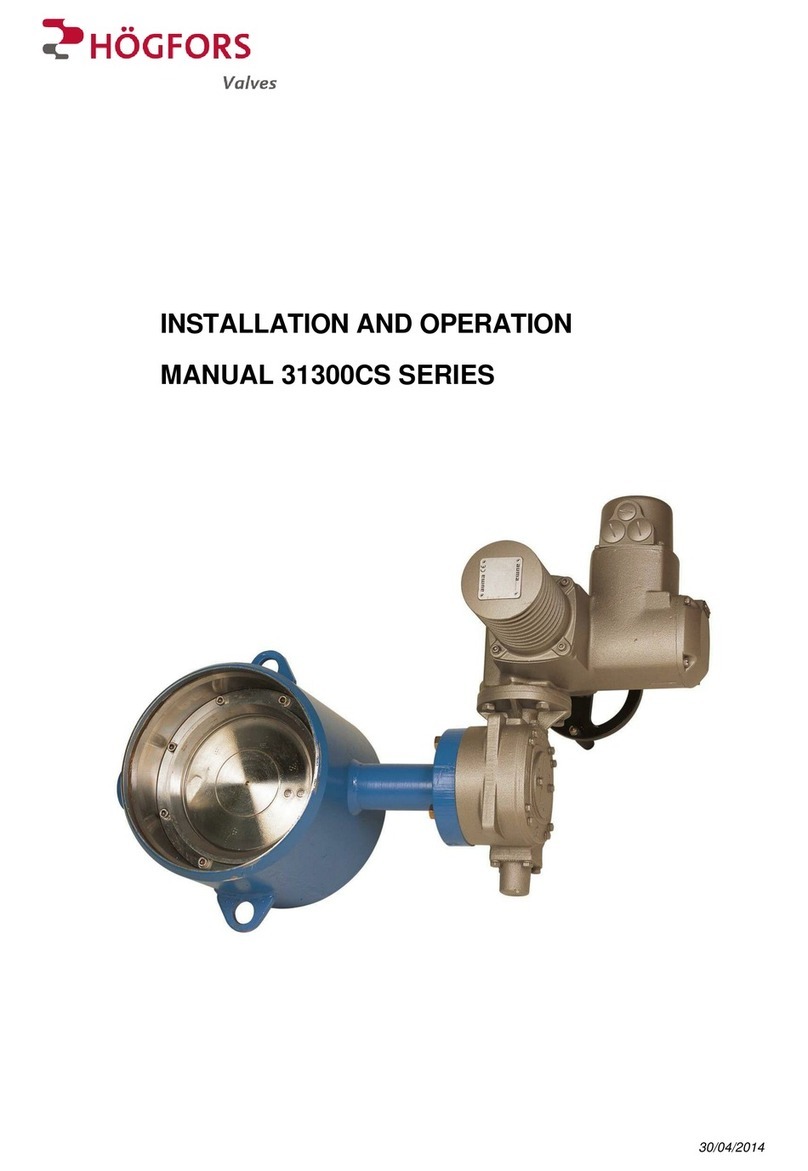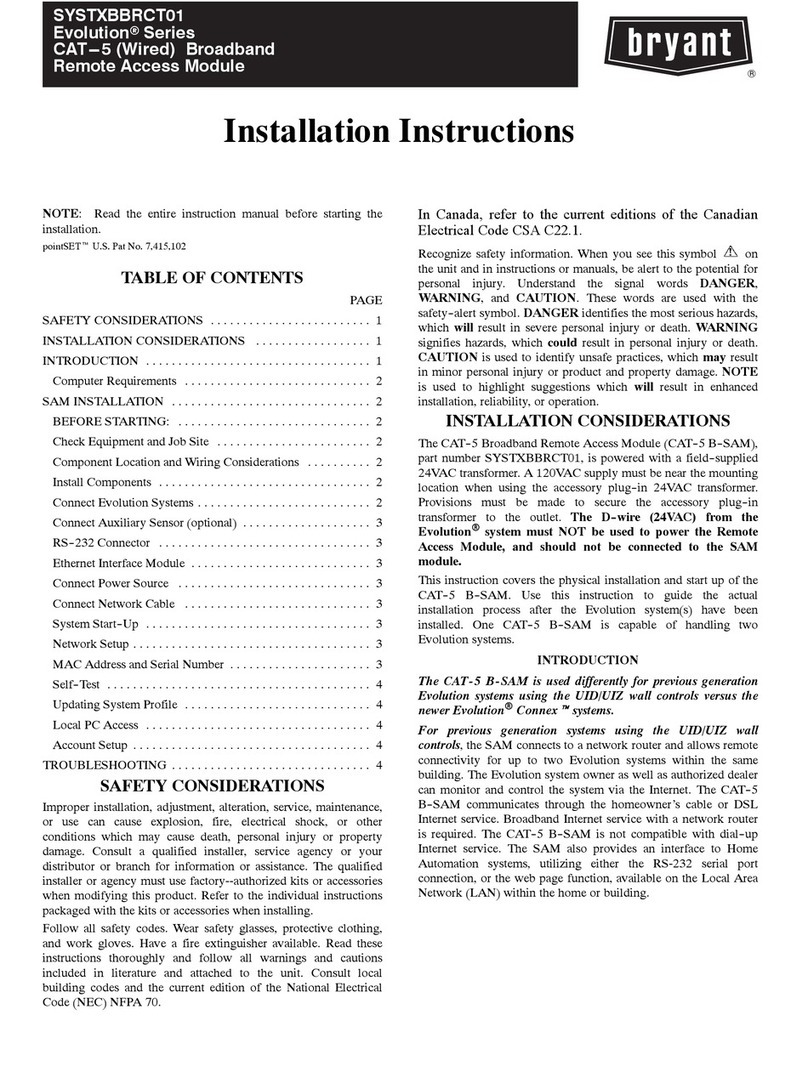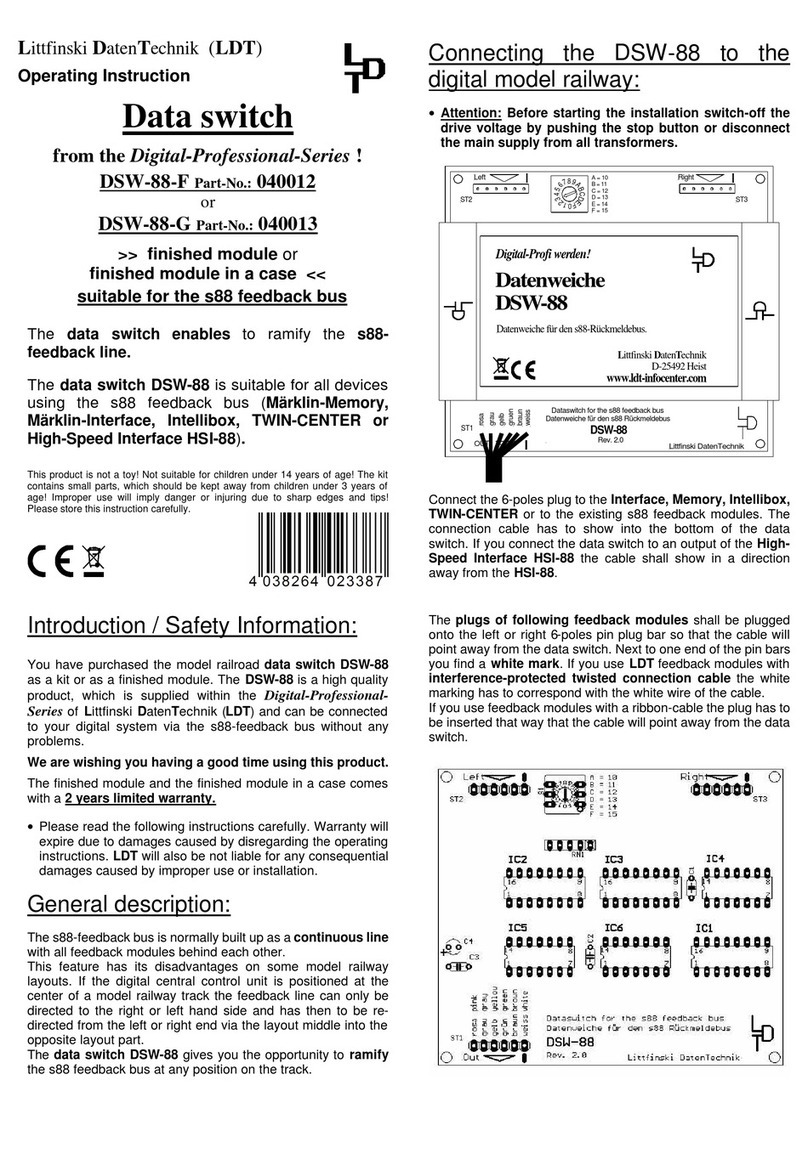FATEK CBEH User manual

Ethernet Communication Board
CBEH/CBEH-0A/CBEH-2A

2
Table of Contents
Chapter 1 Introduction to CBEH Multifunction Ethernet Communication Module ......5
1.1 Summary ....................................................................................................5
1.2 Main Product Functions.............................................................................5
1.3 Product Features........................................................................................6
1.4 Manual Reading Guidance .........................................................................7
1.5 Product Appearance ..................................................................................8
1.6 Companionate Softwares.........................................................................11
Chapter 2 PLC and CBEH Communication Interfaces...................................................13
Chapter 3 CBEH Basic Configuration Settings ..............................................................15
3.1 Setting CBEH through the Ether_Config software .........................................15
3.1.1 Connecting To CBEH Through LAN ...............................................16
3.1.2 IP Address Setting ........................................................................18
3.1.3 Operation Mode Setting ..............................................................19
3.1.4 Access Control..............................................................................19
3.1.5 Port Mapping ...............................................................................20
3.1.6 Service Ports.................................................................................22
3.1.7 Password ......................................................................................22
3.1.8 External Servers ...........................................................................23
3.1.9 Offline Configuration Setting .......................................................25
3.2 Setting CBEH Through Web Browsers......................................................26
3.2.1 System Page ...............................................................................27
3.2.2 IP Address Setting ........................................................................28
3.2.3 Operation Mode Setting (Port2 Setting)......................................30
3.2.4 Access Control..............................................................................30
3.2.5 Port Mapping ...............................................................................31
3.2.6 Service Port ..................................................................................32
3.2.7 Password ......................................................................................33
3.2.8 External Servers ...........................................................................34
Chapter 4 Customized Web Page Design .....................................................................36
4.1 Changing Web Page Style.........................................................................36
4.2 Adding Menus ..........................................................................................40
4.3 Add Contents............................................................................................41
4.4 Sending User’s Webpage to CBEH ...........................................................52
Chapter 5 Sending Emails, Email to SMS .....................................................................54
Chapter 6 Internet Clock Synchronization ...................................................................60
6.1 Enable the Internet Clock Synchronization Function...............................60
6.2 Synchronization of Real Time Clock with Network Time .........................61

3
6.3 Sample Application ..................................................................................62
Chapter 7 Monitoring PLC’s Internal Status Using The CBEH System Webpage .........63
7.1 Adding Monitoring Points ........................................................................63
7.2 Modifying and Deleting Monitoring Points .............................................64
7.3 Modify the Value of Monitoring Point .....................................................65
Chapter 8 Active Call Back ...........................................................................................66
8.1 Option Setting Page .................................................................................66
8.2 Guest List..................................................................................................67
8.3 Active Call Back Application Example ......................................................68
Chapter 9 CBEH Firmware Update........................................................................70

4
Version
Revision date
Author
Detail
V1.0
2016/12/28
Edison Lin
Update with
CBEH-0A and 2A
model
V1.1
2017/1/23
Edison Lin
1) 4.4 Modify
service provider
from SMS King
to Message
Media
2) Modify
document
format
V1.2
2017/3/23
Edison Lin
Fix NP description
where left is
replaced with right
at section 1.5
V1.3
2017/3/24
Edison Lin
Fix NP description
to the left and add
firmware version
notice at section 1.5

5
Chapter 1 Introduction to CBEH Multifunction Ethernet
Communication Module
1.1 Summary
FBs-CBEH series is a compact communication expansion board that does not take up
additional module space. Through this expansion board, the FBs-CPU module can
communicate actively (client mode) or passively (server mode) with the controllers
through Ethernet. This expansion board is compatible with all FBs-CPU modules.
Through this expansion board, the goal of remote PCL monitoring and diagnostics
can be easily accomplished.
Communications Port1 and Port2 will be used when this expansion board is applied.
Port1 is fixed as FATEK Slave operation mode and can be used for the editing and
debugging of ladder programs. Port2 is used to support the Modbus-TCP or FATEK
client operation mode. When operating, the parameters of communication ports
Port1 and Port2 will be configured automatically according to the work mode set.
In addition to the functions mentioned above, this product also provides a web
server function; besides providing the function of setting the module’s configuration
contents through a web browser, it also provides user with the ability to custom
design a webpage that is easy to operate. Through this function, the user can use the
customized webpage to easily browse or control the status within the PLC.
The difficulty to grasp and the too-specialized internet firewall setting of dynamic IP
have always been problems faced by internet remote maintenance applications.
This product provides an active remote service call back function that can completely
eliminate these problems. If only used for remote maintenance, under most
circumstances, it can be immediately used without the need to setup.
When a situation arises on-site, the Email sending function of this expansion board
can be used to notify the remote maintenance personnel, or use the Email to SMS
internet service to provide a more real-time SMS(Text) messaging to notify the
maintenance personnel.
1.2 Main Product Functions
PLC internet data communication
The FBs-CBEH series expansion board provides a PLC internet connection solution,
achieving Fatek or Modbus protocol data communication applications through this
expansion board’s Port1 and Port2.
Customized web page design
The FBs-CBEH series expansion board provides a web server function; in addition to
the built-in system webpage, it also allows user to easily browse or control the status
within the PLC through a customized web page. This customized web page can be

6
easily designed by using the companionate software “Easy Web Designer”; it does
not require any knowledge of HTML language or programming skill used for web
pages design.
Email sending
For a more responsive maintenance requirement, the FBs-CBEH series expansion
board provides the Email sending function. When special situations occurred on the
workstation, the ladder program can issue the “send Email command”to the CBEH
and further send an Email to notify the maintenance personnel. In addition, through
Internet service provider that provides “Email to SMS”sending functions, real-time
notifications by SMS also can be achieved.
Internet clock Synchronization (SNTP, Simple network time protocol)
The FBs-CBEH series expansion board provides the internet clock synchronization
function, eliminating the trouble of manually correcting the time on a regular basis.
Remote maintenance-Active call back
Provides the software “Service Call Center” to help the execution of remote
maintenance task. While establishing the connection between maintenance center
and remote node, “active call back”method avoids the necessity of IP setting of
remote node, It’s quite helpful especially when the PLC IP address is acquired by the
dynamic IP method (DHCP), or if in a more complicated network environment that is
difficult to acquire the IP.
1.3 Product Features
Supports Multi-Client simultaneous access function.
Provides Modbus Server or Client operation modes *1.
Provides Fatek Server and Client*1 operation modes.
10/100 BaseT Ethernet interface.
IP access restriction security mechanism.
Provides web server function.
Module configuration setting can be done through web browsers*2.
Provides the EasyWeb fixed-template web page design tool. Users can
custom-design the operation webpage without the need to have webpage
related skills.
Remote maintenance active call back function, eliminating the trouble of
internet settings.
Provides internet clock synchronization (SNTP) functions, eliminating the trouble
of manually correcting the time on a regular basis.
Provides Email sending function. Through the Email to SMS internet service it
can also achieve the goal of sending SMS.
Support two sets of 12 bits ADC channels. ( 2A model only )

7
Note*1
1. When Fatek client function is selected, it does not provide the Modbus
server or client function.
2. Applicable web browsers - IE 9.0, Firefox 8.0, Google Chrome
16.0.912.75 or above.
1.4 Manual Reading Guidance
The FBs-CBEH series expansion board has a lot of functions, but most of the
functions are independent. When apply the functions, you do not have to read the
entire manual, just the explanations in related chapters. For example, if you are only
going to use the basic Fatek internet data communication application, then you only
need to read Chapter 3.

8
1.5 Product Appearance
The introduction to the FBs-CBEH series expansion board’s appearance and function
parts are as follows:
FBs-CBEH:
①NP jumper: When the jumper is set on the left two pins, it is not
password-protected.
②Boot jumper: When the jumper is set on the left two pins, it will be forced to
enter Boot operation mode when started up.
③Expansion board status indicator (Run): When operating normally, this indicator
will flicker rapidly; when entered the Boot operation mode, this indicator will
flicker slowly.
④Ethernet status indicator (Link): When this is on, it means that the internet
connection is normal.
⑤Ethernet transmitting status indicator (Tx): When this is on, it means that the
expansion board is currently sending message to the Ethernet.
⑥Ethernet receiving status indicator (Rx): When this is on, it means that the
expansion board detected that there are messages appear on the Ethernet.
⑦CPU module’s Port2 TX red signal indicator: When this is on, it means that there
are messages being sent to this expansion board from Port2 of the CPU module.
⑧CPU module’s Port2 RX green signal indicator: When this is on, it means that
Port2 of the CPU module received the messages sent by this expansion board.
⑨CPU module’s Port1 TX red signal indicator: When this is on, it means that there
are messages being sent to this expansion board from Port1 of the CPU module.
⑩CPU module’s Port1 RX green signal indicator: When this is on, it means that
Port1 of the CPU module received the messages sent by this expansion board.
⑪Ethernet connector: RJ45 standard connector.
1
2
6
5
3
4
7
8
9
10
11

9
FBs-CBEH-0A:
①NP jumper: When the jumper is set on the left two pins, it is not
password-protected (Firmware version older than V7.6 is NP mode without
attaching any jumper).
②Boot jumper: When the jumper is set on the right two pins, it will be forced to
enter Boot operation mode when started up.
③Ethernet status indicator (Link): When this is on, it indicates a connection; When
blinking, network traffic is active.
④Ethernet status indicator (Speed): When this is on, it indicates a 100Base-TX
connection. Otherwise it’s a 10Base-T connection.
⑤Port1 RX green signal indicator: When this is on, it means that there are
messages being sent to this expansion board from Port1 of the CPU module.
⑥Port1 TX red signal indicator: When this is on, it means that this expansion
board is sending messages to CPU module through Port1.
⑦Port2 RX green signal indicator: When this is on, it means that there are
messages being sent to this expansion board from Port2 of the CPU module.
⑧Port2 TX red signal indicator: When this is on, it means that this expansion
board is sending messages to CPU module through Port2.
⑨Ethernet connector: RJ45 standard connector.
1
2
6
5
3
4
7
8
9

10
FBs-CBEH-2A:
①NP jumper: When the jumper is set on the left two pins, it is not
password-protected (Firmware version older than V7.6 is NP mode without
attaching any jumper).
②Boot jumper: When the jumper is set on the right two pins, it will be forced to
enter Boot operation mode when started up.
③Ethernet status indicator (Link): When this is on, it indicates a connection; When
blinking, network traffic is active.
④Ethernet status indicator (Speed): When this is on, it indicates a 100Base-TX
connection. Otherwise it’s a 10Base-T connection.
⑤Port1 RX green signal indicator: When this is on, it means that there are
messages being sent to this expansion board from Port1 of the CPU module.
⑥Port1 TX red signal indicator: When this is on, it means that this expansion
board is sending messages to CPU module through Port1.
⑦Port2 RX green signal indicator: When this is on, it means that there are
messages being sent to this expansion board from Port2 of the CPU module.
⑧Port2 TX red signal indicator: When this is on, it means that this expansion
board is sending messages to CPU module through Port2.
⑨Ethernet connector: RJ45 standard connector.
1
2
6
5
3
4
7
8
9
10
11
12
13
14

11
⑩ADC0: First voltage input ( 0 ~ 10V ) *1
⑪ADC0: First current input ( 0 ~ 20mA ) *1
⑫ADC1: Second voltage input ( 0 ~ 10V ) *1
⑬ADC1: Second current input ( 0 ~ 20mA ) *1
⑭ADC Ground
Note*1: The same ADC input set does not allow concurrent voltage and current input
1.6 Companionate Softwares
Ether Config
An application that works with the FBs-CBEH series expansion board provides a
window-based configuration software, used to set the module’s basic settings,
password protection and firmware update etc. Please refer to Chapter 3.1 for
detailed explanation.
Easy Web Designer
The Easy Web Designer has the following two functions:
1. Create customized web pages

12
The FBs-CBEH series expansion board provides the function to allow users to
easily browse or control the status within the PLC through a customized web
page; the customized web page can be created through this software without
requiring the user to have the skills to write HTML. Please refer to chapter 4 for
detailed explanation.
2. Email sending data setting
In terms of maintenance immediacy, the FBs-CBEH series expansion board
provides the Email sending and Email to SMS functions, which can be set
through the windows tool “Email Editor” in Easy Web Designer. Please refer to
chapter 5 for detailed operation contents.
Service Call Center
The Service Call Center software is provided to work with remote maintenance
operations, used to perform maintenance tasks when the PLC workstation’s IP is

13
acquired with the dynamic IP method or when it is in a more complicated
network environment and the IP is difficult to acquire. Please refer to Chapter 8
for detailed operation contents.
Chapter 2 PLC and CBEH Communication Interfaces
The communication interface between the PLC module and the CBEH
communication module is via the CPU registers D3950~D3999. The functions for
each register in this area are described as follows:
Active Call Back
Register
Description
D3950
(CPU written*1)
Active call back and initialization setting command code
Setting value
Function
0x3359
Execute active call back, value zero must be
entered when terminating connection.
0x3450
Reset CBEH module. When the local machine’s
internet parameter is changed, it can reset
without powering off; will be changed to zero
after the command is executed.
0x3451
Resets the CBEH module to factory settings.
Will be changed to zero after the command is
executed.
D3951
Call Status
Content value
Status
0
Standby
1
Connecting
2
Connected
5
Connection failed
6
Connection denied
7
Verifying
8
Connection terminated
Internet Clock Synchronization
Register
Description
D3952
(CPU written*1)
daylight time
Set whether to use daylight saving time now
0 –Standard time
1 –Daylight saving time
D3953
NTP Calendar
Second
Second, time value data range 0~59
D3954
Minute
Minute, time value data range 0~59
D3955
Hour
Hour, time value data range 0~23
D3956
Day
Day, time value data range 1~31
D3957
Month
Month, time value data range 1~12
D3958
Year
Year, time value data range 0~99
D3959
Week Day
Week, time value data range 0~6
D3960
Update Flag
Update flag. NTP Calendar updates once every
ten minutes; the flag value increases by 1 after
every update. Synchronization time can be
determined by detecting the changes of this flag.
Note*1: The values in this table is written by the CPU. For register ranges D3978~D3989 and
D3991~D3999, only D3990 is written by the CPU during 0x4951, all others are written by the CBEH.
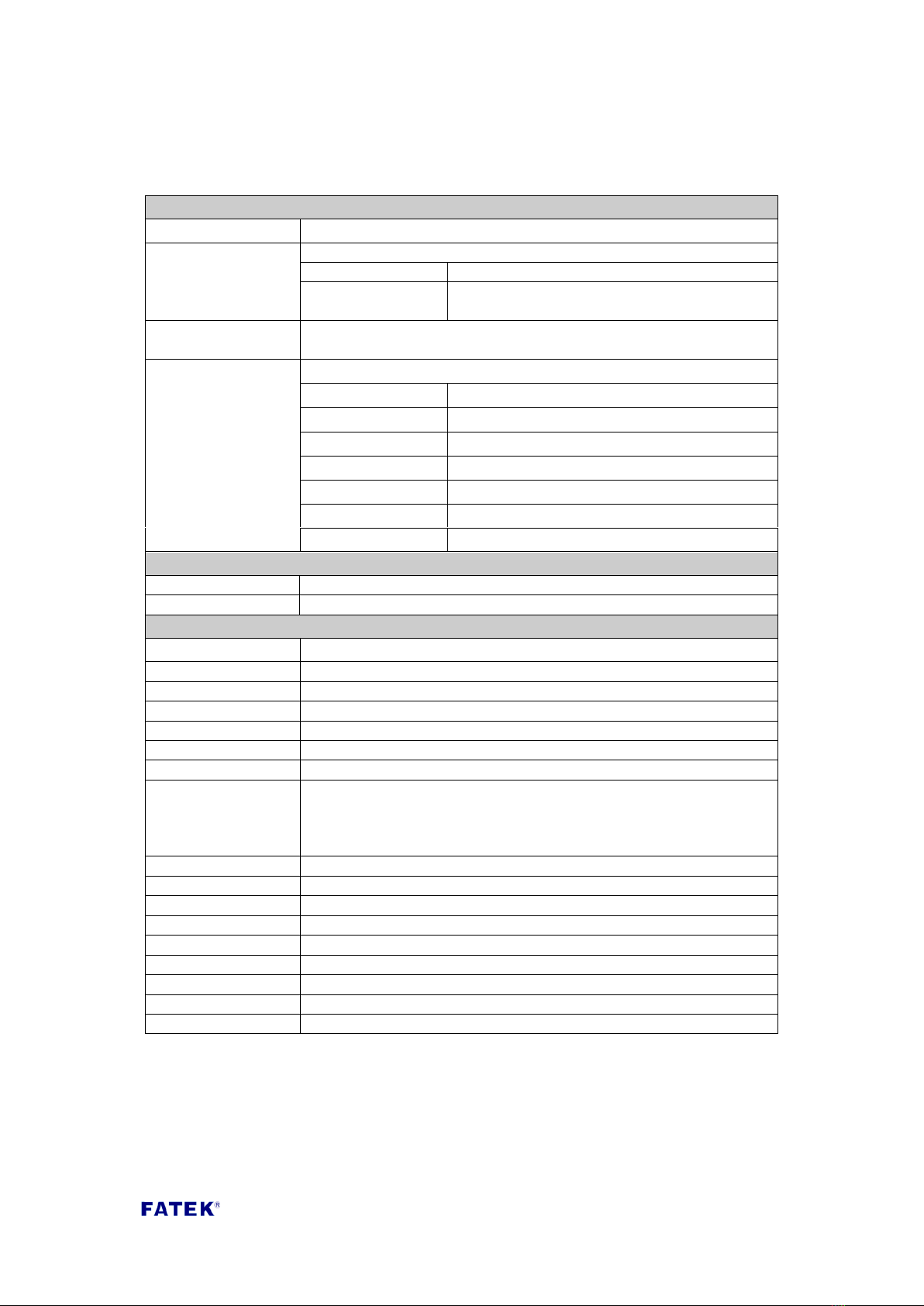
14
Email Sending
Register
Description
D3961
(CPU Written*1)
Email command code
Setting value
Status
0x3370
Execute Email sending, when completed, value
zero must be entered.
D3962
(CPU Written*1)
The message number of the Email to be sent
D3963
Email send status
Content value
Status
0
Standby
1
Executing
2
Send complete
10
Email code error
11
Send failed
12
Construction data error
ADC Digits
D3964
ADC0
D3965
ADC1
Network Parameters
Register
Description
D3978~D3981
Primary domain name server(DNS)IP
D3982~D3985
Secondary domain name server (DNS)IP
D3986
The first decimal number of the local network mask (MY_MASK.A)
D3987
The second decimal number of the local network mask (MY_MASK.B)
D3988
The third decimal number of the local network mask (MY_MASK.C)
D3989
The fourth decimal number of the local network mask (MY_MASK.D)
D3990
(CPU Written*1)
network parameter setting mode
=0x4951, network parameters determined by register contents
=0x4960, acquired using DHCP
=other value, determined by the contents of the configuration tool
D3991
The first decimal number of the board network address (MY_IP.A)
D3992
The second decimal number of the board network address (MY_IP.B)
D3993
The third decimal number of the board network address (MY_IP.C)
D3994
The fourth decimal number of the board network address (MY_IP.D)
D3995
The first decimal number of the router network address (ROUTER_IP.A)
D3996
The 2’nd decimal number of the router network address (ROUTER_IP.B)
D3997
The 3’rd decimal number of the router network address (ROUTER_IP.C)
D3998
The 4’th decimal number of the router network address (ROUTER_IP.D)
D3999
Board’s serial number (S/N)
Note 1: Example of network address (IP) 192.168.2.1, first code: 192, second code: 168, third code: 2,
fourth code: 1.
Note 2: When D3990 is not 0x4951, after started up the contents of D3978~D3989 and D3991~D3998
will display the actual setting value.
Note 3: D3964~D3976 reserved.

15
Chapter 3 CBEH Basic Configuration Settings
To set CBEH’s basic configuration, the user can perform settings through the
Ether_Config software or the system webpage provided by CBEH. The comparison of
the two setting methods are listed in the table below:
Ether_Config software
CBEH system webpage
Operation
method
Download v3.0 or above
from FATEK’s official website
and install.
Can be connected to CBEH
and perform settings
through scanning the local
area network or specify the
exact IP address.
Connect to the webpage by
entering the IP address or
device serial number in the
web browser.
Use CBEH’s built-in system
webpage to perform
configuration settings.
Suitable
usage time
When you don’t know
CBEH’s IP address you can
use the Ether_Config
software to scan the local
area network directly.
The user needs to use the
Ether_Config software when
perform the CBEH firmware
updated.
If CBEH’s IP address setting
matches the currently
connected network
sub-domain and the user
knows this IP or board’s
serial number, users can
login to the system
webpage provided by CBEH
through a web browser and
perform configuration
setting directly.
Users can refer to the descriptions mentioned in the table above and chose the
suitable method to set the device configuration according to their needs. The
content of this chapter will describe configuration setting methods and the meaning
of each setting fields.
3.1 Setting CBEH through the Ether_Config software
Ether_Config software V3.0 or above along with the FBs-CBEH series module settings
provide the following functions:
Basic module data setting: Contents include network address, gateway address,
network mask, operation mode, module identification name and module
comment etc.
Security setting: Authorized IP (network address) setting; when this function is
used only command messages sent by authorized IP will be accepted by this

16
module or expansion board.
Local station number and remote network address and station number setting:
The maximum number of slave station PLC that can be connected through the
network is 254 stations; when the module operation is in client mode, in order
to map the local station number (to the main PLC) to the slave station PLC on
the network, the mapping table must first be set when applying this function.
Firmware update function: The Ether_Config software provides the function to
update the CBEH expansion board’s firmware. Please refer to Chapter 10 for
detailed operation contents.
External service setting: CBEH provides internet clock synchronization (NTP
Server), SMTP Server, Service Callback Server and DNS Server functions that
require external services which can be set and used according to the user’s
needs.
Note
Only Ether_Cfg with version V3.0 or above supports the CBEH module.
The Ether_cfg utility with version before V3.0 is not support CEBH, please first
confirm the software version, or go directly to FATEK’s official website to download
the newest Ether_Cfg software to configure CBEH. After opening the software, click
on “About”in the main menu to display the following icon, you can find the version
number behind Version:
3.1.1 Connecting To CBEH Through LAN
When the CBEH and host computer (PC) is connected with local area network (LAN)
and you do not know the CBEH expansion board’s network address (IP), you can
execute the Ether_Config software and use the following method to connect to the
CBEH expansion board:

17
①Select LAN for Attached Media
②After clicking the Scan button it will start to scan the network modules online,
all the detected modules will be display in the table in the middle of the window.
When scanning is complete, move the mouse cursor over the module data row
you want to set and left-click the mouse and select the Properties.. button, or
just double click the mouse’s left button to enter the module configuration
window.
If you already know the CBEH expansion board’s network address and the address
matches the domain it is in, you can use the following method to connect the CBEH
expansion board:
①Select Internet for Attached Media.
②Enter the CBEH expansion board’s network address and communication port
(default value is 111).
③After clicking the Load.. button, it will start to connect to the network module
with that network address; after receiving a response message, the data of that
module will be displayed in the table in the middle of the window. At this time,
move the mouse cursor over that module data row and left-click the mouse and
select the Properties.. button, or just double click the mouse’s left button to
enter the module configuration window.
1
2
1
2
3

18
Note
1. If you want to use this method to connect a PC and the CBEH in
different domains, then that CBEH’s Remote Config. Enabled option
(please refer to the explanations in 3.1.2) must first be checked.
2. When the CBEH module is behind a firewall, you must first open the
firewall’s port 111 to perform remote configuration setting.
3.1.2 IP Address Setting
The first step to enter configuration setting is to set the CBEH expansion board’s
network, mask and gateway address, which is set on the General function tab as
shown in the figure below:
The following describes the meaning of each field for the user’s reference:
IP Assign Mode: IP acquisition mode. Users can set according to their
application needs, there are:
1. Static: Static acquisition. User needs to manually set the network, mask and
gateway address.
2. DHCP: Dynamic acquisition. User does not need to set the network, mask
and gateway address; usable address will be acquired through the DHCP
server’s status.
3. By PLC: The CBEH module acquires the network address from the PLC’s
register (Please refer to the descriptions in Chapter 2).
IP Address: The network address of this expansion board.
Subnet Mask: The subnet mask of this expansion board.
GateWay: The external gateway of the domain where this expansion board is
located.
Host Name: Used for commenting, able to indentify different modules; a

19
maximum of 11 characters can be entered.
Comment: Used for commenting; used to explain detailed module information,
a maximum of 21 characters can be entered.
Remote Config. Enable: Used for security setting. When checked, it allows
remote setting of Ether_Config through the internet. This item must be checked
if you want to use the internet setting method mentioned above; it is suggested
to use a password along with this method in order to avoid security leakages.
Please do not check this option if not necessary in order to avoid inappropriate
changes.
Remote Web Access Enable: Used for security setting. When checked, it allows
remote web page operations through the internet. This item must be checked if
you want to use the internet setting method mentioned above; it is suggested
to use a password along with this method in order to avoid security leakages.
Please do not check this option if not necessary in order to avoid inappropriate
changes.
Import, Export: Use the Export function to save all of the module’s setting
information, and later on use the Import function to read the Exported file or
file generated with offline editing (please refer to the descriptions in 3.1.8) for
more convenient module data setting.
3.1.3 Operation Mode Setting
Under the General setting page, in addition to setting fields related to the IP address,
there’s also a section used to set the operation mode, as shown in the figure below:
Port1 is fixed to be used for the FATEK Server can be used for the editing of ladder
programs or the accessing of data. Port2 is used to support Modbus/TCP or FATEK
client mode. When Port2 is selected to Modbus client mode or Fatek client mode,
the user must also set the “Properties”setting in the Port Mapping setting page
(please refer to the descriptions in chapter 3.1.4).
3.1.4 Access Control
Access Control Setting: Set authorized IP to restrict inappropriate data accessing. To
set authorized IP, you can click the Access Control setting page and the following
screen will appear:

20
While setting, you can move the mouse cursor into the table and right-click the
mouse, a menu will pop out as shown below:
Click Add to add a new authorization data entry. Click Del to delete an authorization
data entry. Click Edit to modify an authorization entry. The following screen will
appear after clicking Add:
Use this screen to set a group of consecutive authorized IP (or PLC station number).
Please enter the smallest IP address in the Grant IP field, and in the Group Size field,
enter the number of corresponding controllers.
3.1.5 Port Mapping
When the operation mode of Port2 is set as Modbus/Fatek client mode in the basic
settings page, an extra port mapping tab will appear. The following screen will appear
after clicking the tab with the mouse:
This manual suits for next models
2
Table of contents
Other FATEK Control Unit manuals
Popular Control Unit manuals by other brands
NXP Semiconductors
NXP Semiconductors LPC54018 user manual

MX
MX Atmos Traditional Fitting instructions

Kontron
Kontron ADA-ETX-CD-FC4 user guide
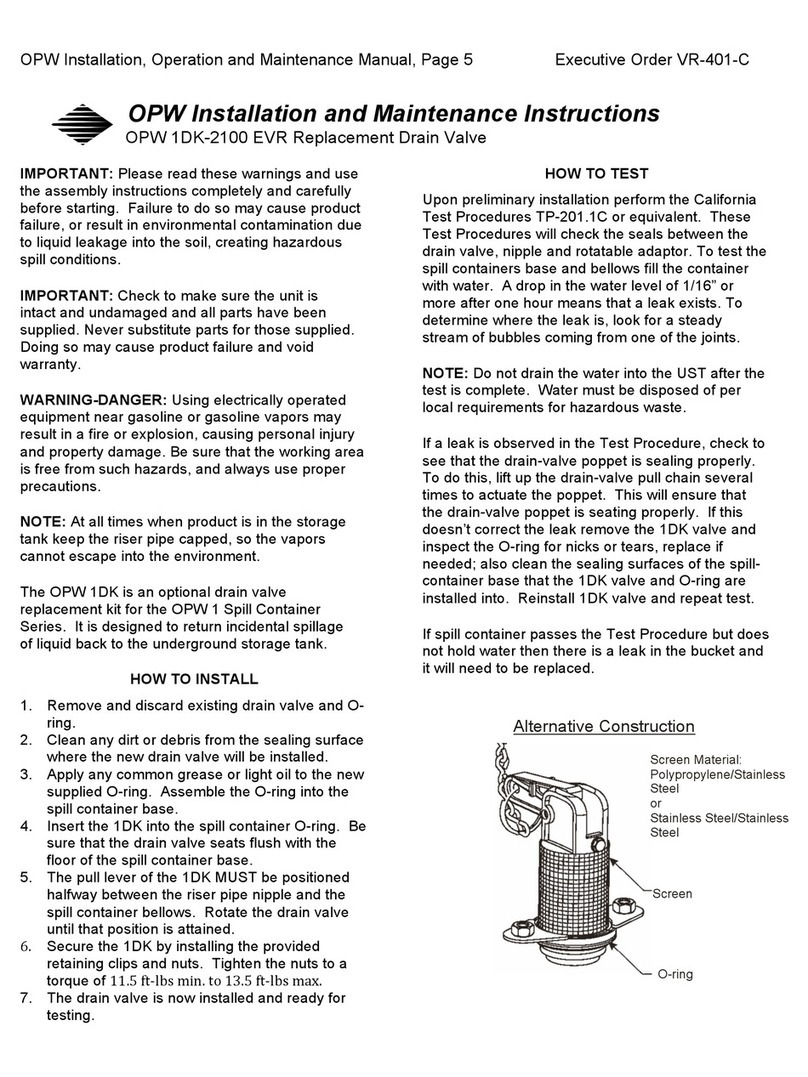
OPW
OPW 1DK-2100 EVR Installation and maintenance instructions
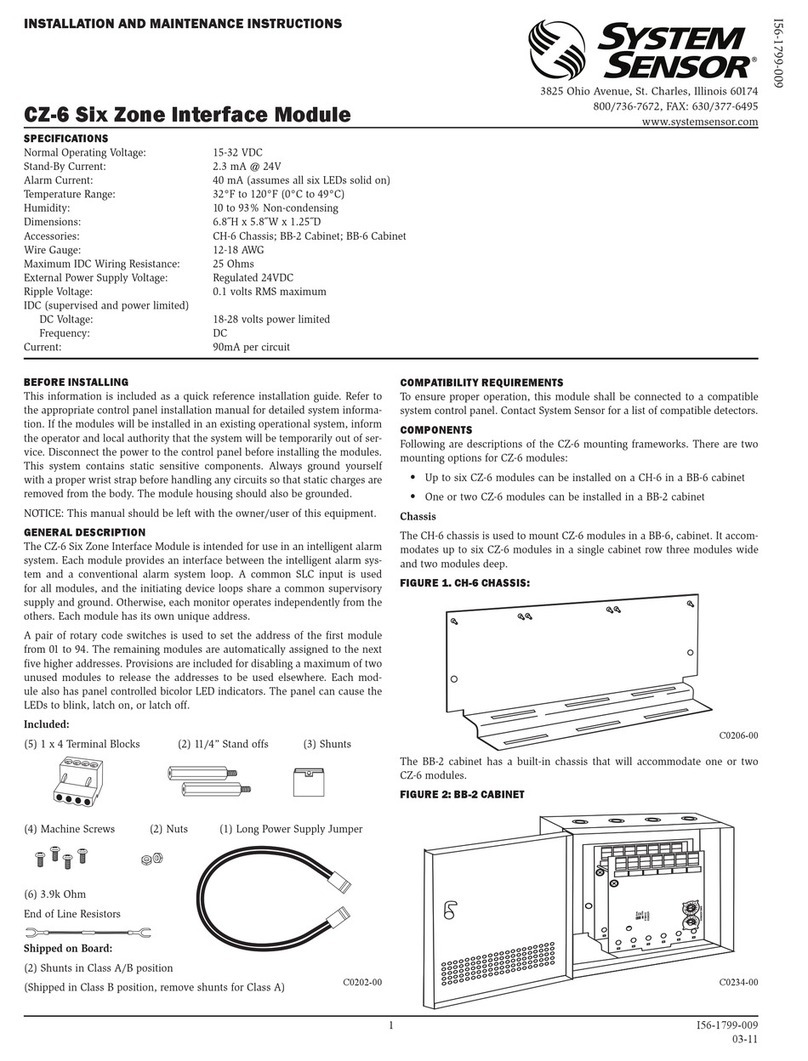
System Sensor
System Sensor CZ-6 Installation and maintenance instructions

OMG
OMG POLARIS DR-30A manual