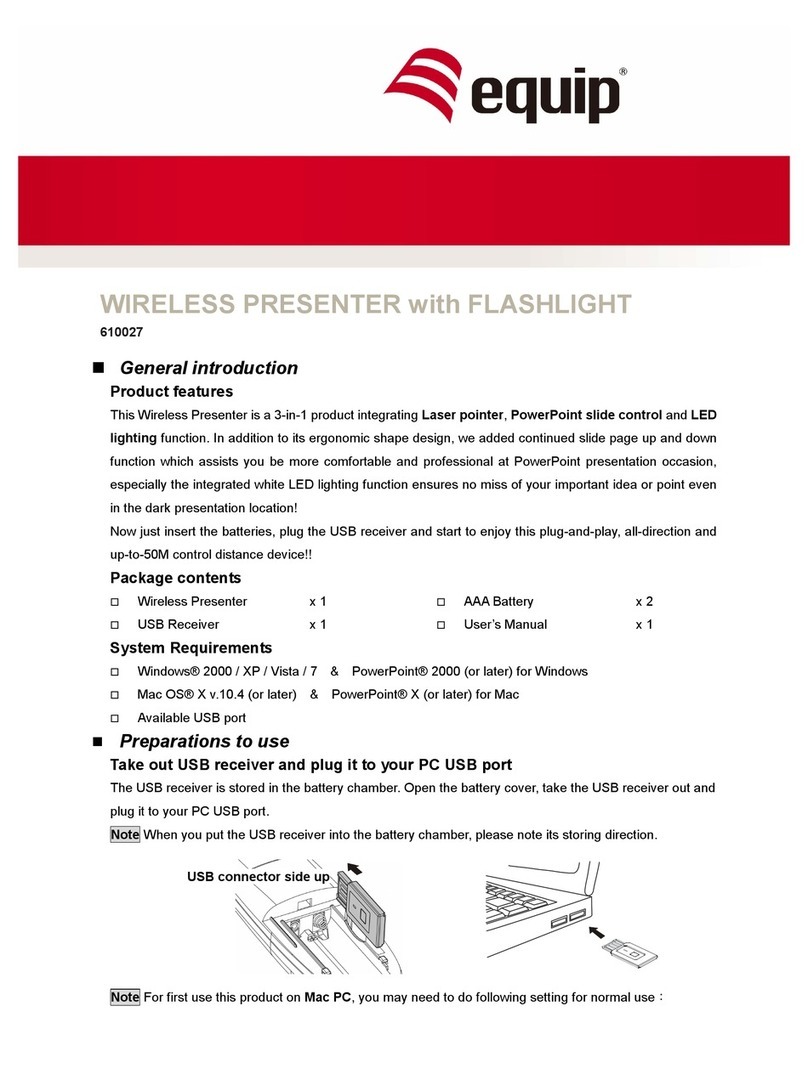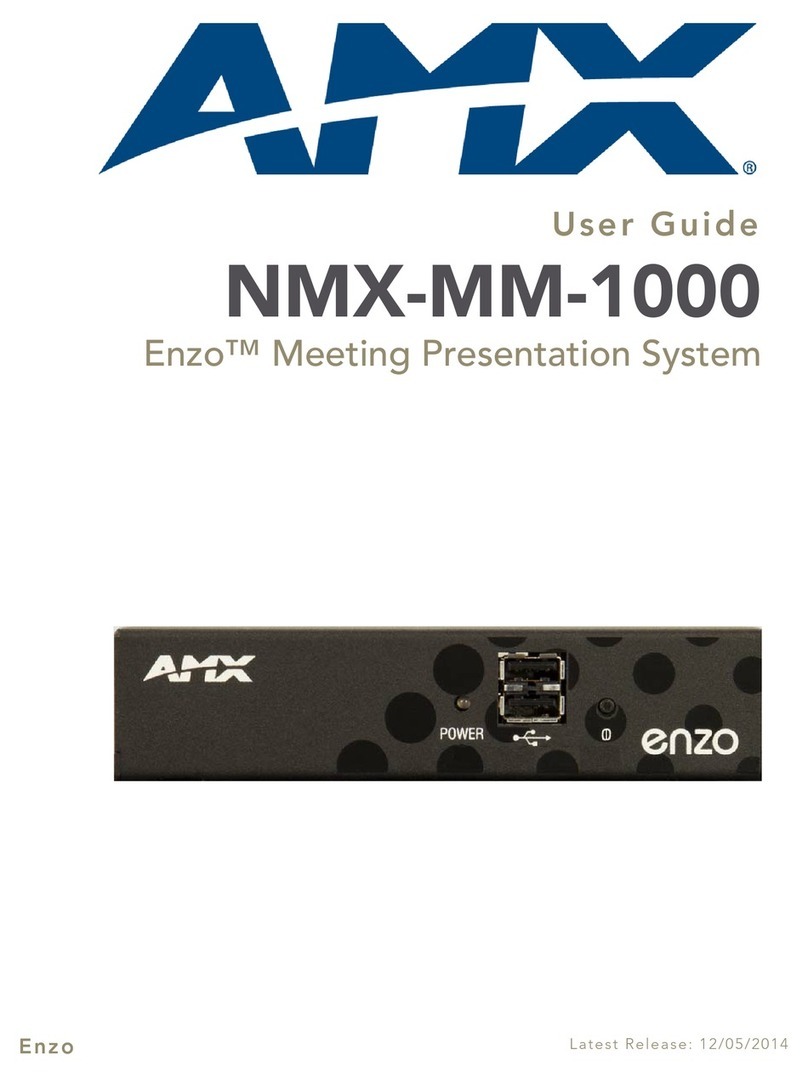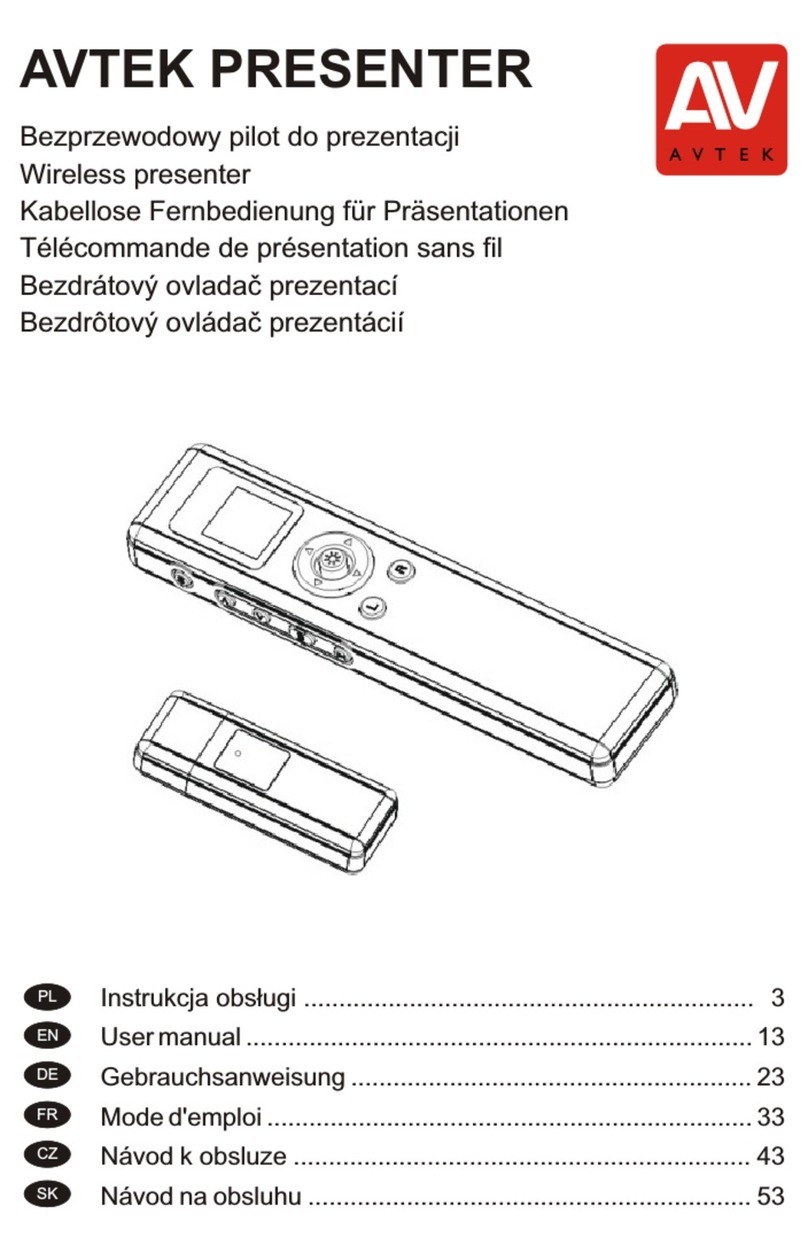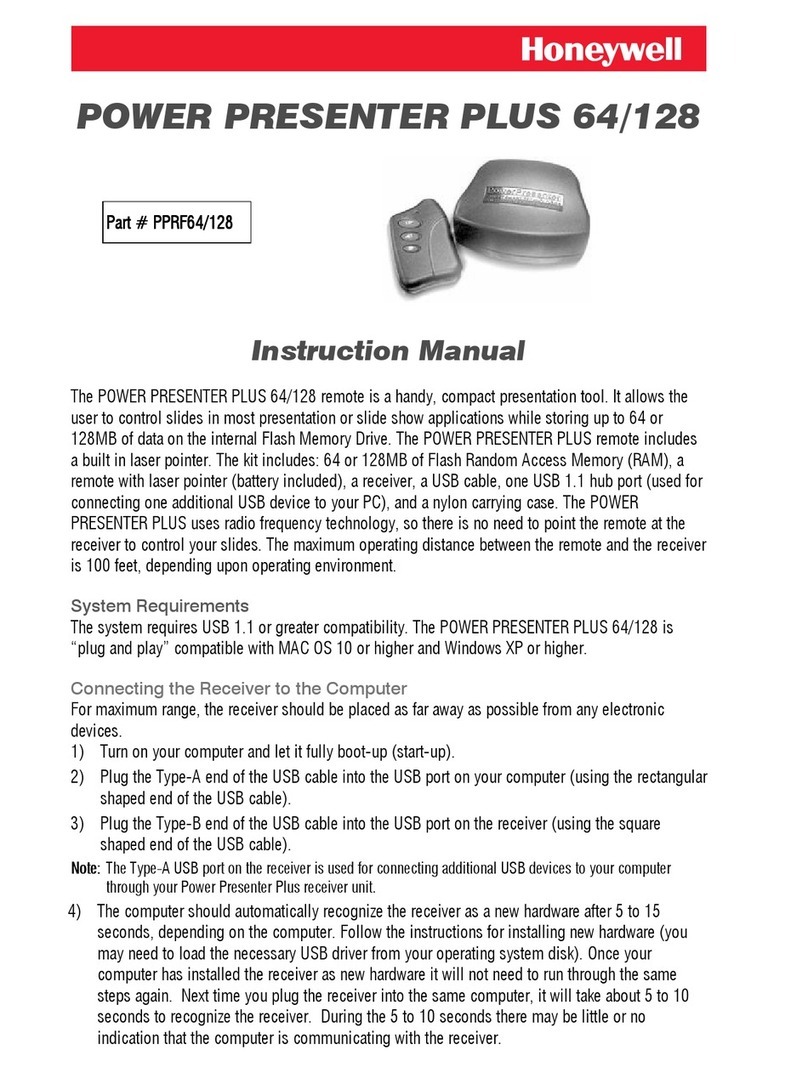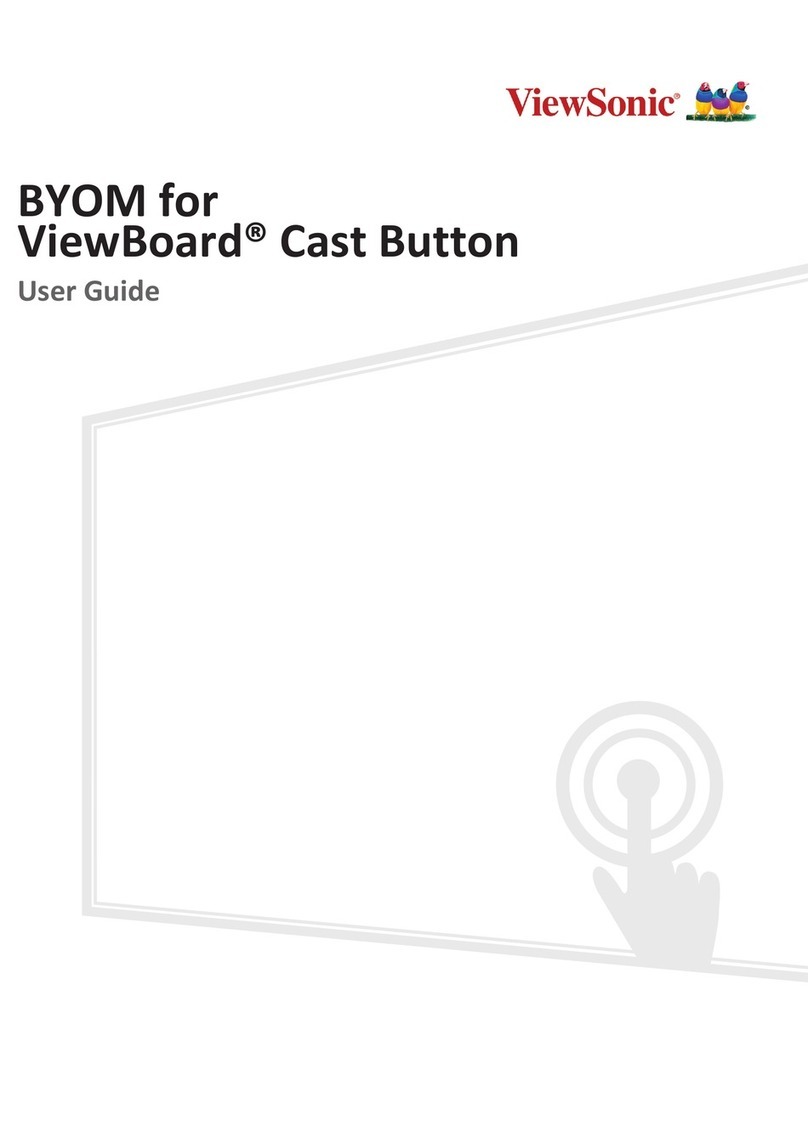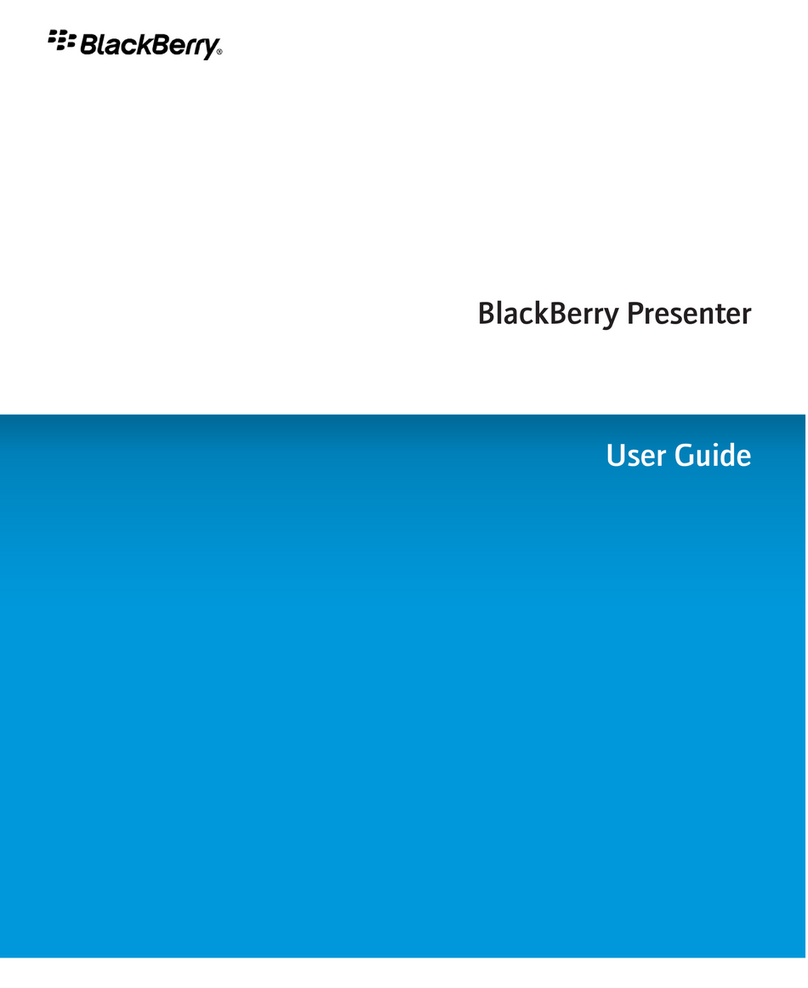FAVI EZ Presentator User manual

EZ Presentator
EZ Presentator
User's Manual

EZ Presentator
EZ Presentator
INTRODUCTION ................................................................................................
FEATURES ..........................................................................................................
PACKAGE CONTENTS .......................................................................................
SYSTEM REQUIREMENTS .................................................................................
INSTALLATION AND OPERATION ....................................................................
TROUBLESHOOTING........................................................................................
3
4
5
5
6
14
Table of Contents
INSTALL RECEIVER
PRESENTER BUTTON FUNCTION ...........................................................................
INSTALL EZ Presenter .............................................................................................
EZ presenter Installation .......................................................................................
USE EZ Presenter................................................................................. .
...................................................................................................
....................
6
6
7
8
11

Introduction
Thank you for purchasing The FAVI wireless Presenter.
The FAVI wireless presenter is a pocket device that offers simple yet complete control of
business presentations. It is the ideal wireless remote controller for large-scale
presentations and conference rooms.
This manual has details on how to use the presenter and the software included with it.
Please read it thoroughly before use and keep it for future reference too.
Please visit our website for any other queries regarding this
product.
www.favientertainment.com
EZ Presentator
EZ Presentator

Features
EZ Presentator
EZ Presentator
2.4GHz wireless technology lets you concentrate on your presentation providing up
to 30 feet omni-directional working range.
The preset RF connection enables true plug-and-play capability; no driver is required.
A travel-friendly and compact design stores the USB receiver inside the presenter
which also turns off the switch to conserve power.
Presenter includes-
Dedicated PowerPoint® page-up and page-down control keys
Built-in cursor mouse for 360-degree control.
Built-in laser pointer for presentation guidance with bright beam for easily visible pointer
Compatible with MS, Openoffice, Google Docs
The software, EZ presenter works in Windows 2000/ XP/ Vista operating Systems and
allows you to put marks during the presentation to get audience attention.
Long battery life with 2 AAA batteries.(Please use standard batteries only)

Package contents
EZ Presentator
EZ Presentator
Presenter
USB RF Dongle receiver
EZ presenter Software and User's Manual CD-ROM
Quick Guide
Two AAA batteries
System Requirements
Microsoft® Windows® 2000/XP/ Vista and Mac OS
512MB RAM recommended
CD-ROM drive or DVD-ROM Drive
USB Port

EZ Presentator
EZ Presentator
Installation and operation
Open the cover at the back of the presenter.
Insert two AAA batteries(Make sure the polarity is correct). Close the cover back.
Open the cover at the back of the presenter.
Take the receiver off at an angle of 45 degrees from the receiver dock (Once you are done
with the presentation insert it back in at the same angle. The Power Switch inside the
presenter dock will turn off the power when you put the receiver in.)
Plug in the receiver into the USB port of your computer
Make sure the golden pins face up on a Notebook. If the blue indicator on receiver does
not flash once, unplug the receiver, turn the receiver upside down and plug in it again.
Keep the presenter close to the receiver (within 5 cm, or 2 inches) and press any button
except the LASER button of the receiver for more than one second. If the receiver's blue
indicator light is blinking, you may start to use the receiver for presentation. Otherwise
please follow the steps on page to next page to pair the presenter and the receiver.
Battery Installation
Receiver Installation
Power on/off button
Receiver dock

EZ Presentator
EZ Presentator
Installation and operation
Press and hold both the UP and DOWN buttons for around 3 seconds until the red
indicator on the presenter flashes.
Release both buttons.
Place the presenter close to the receiver (within 5 cm /2 inches) and press and hold any
button except LASER button of the presenter for 1-3 seconds. The LED indicator on the
presenter will flash for a second or two if the pairing is successful.
Release the button.
The blue indicator of receiver blinks when the presenter keys (except the LASER button)
are pressed.
Pairing
Blue indicator

EZ Presentator
EZ Presentator
Installation and operation
Presenter functions LED indicator
PAGE UP
LASER
PAGE DOWN
RIGHT
PAGE UP
PAGE DOWN
LEFT
Mouse STICK
Button
Function
or
PAGE UP button (suitable for left-handed or right-handed user)
or
PAGE DOWN button (suitable for left-handed or right-handed user)
LASER button (if receiver is put into presenter, the laser power is off and
can’t operate)
Mouse LEFT button
Mouse RIGHT button
Mouse STICK (use your finger tip to push STICK to any direction.)
Power on/ off button (on/off power switch of presenter)

EZ Presentator
EZ Presentator
Installation and operation
Install EZ presenter by inserting the included CD to your C: Drive and follow the
instructions and active the Software.
A message window will pop up in 3 seconds to remind you that the EZ presenter is
activated. You will see the EZ presenter icon on the system tray. The system tray icon
will appear only when the receiver is plugged in.
The EZ presenter can be used to highlight important or key points during a presentation.
With the help of the EZ presenter you can-
Add check marks on screen- using the check pen mode to highlight a key point
Add lines on the screen- using the line pen mode to stress on a particular point
Blank the screen- using the Blank function so as to make the audiences focus on what you
are saying.
EZ presenter Installation and Activation
Using the EZ presenter Software -

EZ Presentator
EZ Presentator
Installation and operation
Press and hold the RIGHT button for 2 seconds to initiate
EZ presenter. The default mode is Check Pen Mode. The cursor
now will change to a check mark and the EZ presenter icon
on the system tray will be change from to
In the Check Pen Mode, each LEFT click will add a red
check mark below the cursor position on the screen
Please refer to the following table for the different modes.
Using the EZ presenter - Software
Check Pen Mode
Mark Pen Mode
Cursor
Mark
System Tray
Check Pen
Line Pen
Mouse
N.A.
Blank
N.A.
N.A.
N.A.

EZ Presentator
EZ Presentator
Installation and operation
Once EZ presenter is already initiated (and is in default
check pen mode) click the RIGHT button once to
switch from the Check Pen Mode to the Line Pen Mode. The
cursor symbol becomes and the EZ presenter icon on
the system tray will change from to .
In the Line Pen Mode, press and hold the LEFT button
to draw a red line from the right end of the cursor
location. This line extends towards the right direction. The
longer you hold the LEFT button the longer the red
line will be.
If you are already in Line Pen mode click RIGHT button
again to go from the Line Mode into the Mouse Mode. In
this mode, the cursor becomes an arrow .The EZ
presenter icon will change to on the system tray.
This mode has no LEFT click function. You can move the
Mouse STICK and RIGHT click your hyper-link file, that is in your Presentation file.
In the Mouse Mode, click the RIGHT button to go back to the Check Pen Mode.
Hence the 3 modes, Check Pen, Line Pen, and Mouse, can be alternated in that sequence
by clicking the RIGHT button
Using the EZ presenter Software -
Line Pen Mode
Mouse Mode

EZ Presentator
EZ Presentator
Undo the Marks
Clear all Marks
Blank Screen Mode
To Quit from EZ presenter
In order to undo the Check/Line Marks you have made on the screen, use the PAGE UP
button. Pressing it once will clear the latest Check/Line Mark. As you go on clicking PAGE
UP marks will get cleared in reverse order until all are cleared.
To clear all Check/Line Marks at once you can either click PAGE DOWN button once, or,
press the ESC key of your keyboard. EZ presenter is then disabled.
To use EZ presenter again, press and hold RIGHT button for 2 seconds and initiate Mark
Pen mode as described earlier.
When EZ presenter is enabled, press and hold the RIGHT button for a second or two to
make the screen blank. To get back the original screen, click PAGE DOWN button once. EZ
presenter will go back to one of the 3 modes i.e Check Mark, Line Mark or Mouse mode.
If your receiver is unplugged from the computer, the icon on the system tray will be
hidden, but EZ presenter would still running. Please move the cursor above the EZ
presenter icon on the system tray, click the RIGHT button and then, LEFT click “quit” to
exit from EZ presenter.

EZ Presentator
EZ Presentator
A.
B.
C.
D.
Do not allow minors to use the laser pointer unsupervised. Laser pointers are not toys.
Avoid direct exposure to eyes.
Never shine the laser pointer at anyone. The laser pointer is designed to illustrate
inanimate objects.
Do not point the laser pointer at mirror-like surfaces. A reflected beam can act like a
direct beam to the eye.
This device complies with Part 15 of the FCC Rules. Operation is subject to the following
two conditions:
This device may not cause harmful interference and
This device must accept any interference received, including interference that may
cause undesired operation.
!!! Attention !!!

EZ Presentator
EZ Presentator
TROUBLESHOOTING
You need to activate EZ presenter by running the exe file before you can use EZ presenter. If
Software is running the software icon will appear on the task bar. Now you should be able
to use the software features.
The receiver may not be plugged to the USB port correctly.
Either the receiver is not plugged into the USB port of your computer, or the receiver is inserted
into the USB port Up side Down. If the receiver is plugged correctly, the blue indicator
of the receiver should blink once.
The presenter batteries are dead.
Please replace the batteries.
The presenter is not responding but laser pointer is still working.
The battery voltage might be too low although the laser pointer is still working. Please
insert a fresh pair of batteries.
You can't use the mark pen when you press and hold the RIGHT button for more
than 2 seconds
Computer does not respond to clicks on the presenter
Note:
If you plan to use a computer that does not belong to you, make sure you have the EZ presenter exe file
on a USB flash drive. Plug it into the computer you want to use for the presentation, and double click
this exe file before the presentation to activate EZ presenter
Note:
Please do not use rechargeable batteries on this product because they have lower voltage and can
cause malfunctions.

EZ Presentator
EZ Presentator
TROUBLESHOOTING
The receiver may not plugged correctly.
Plug the receiver into the USB port of your computer.
The receiver may not be plugged into the computer but it is plugged with wrong side.
Remove the receiver and plug it into USB port again on the correct side – the blue indicator on
the receiver will blink once if it is plugged in correctly.
The receiver does not pair with the presenter
This is likely to happen if you use a receiver other than the one provided with your
presenter. Please follow the pairing the instructions on Page 6.
Please go to the control panel of your PC system to adjust the mouse speed.
You need to re-link the presenter and the receiver. Please follow the pairing the
instructions on Page 6.
Computer does not respond to clicks on the presenter
Your cursor is moving too fast or too slow when you use the Mouse STICK of the
presenter
You changed a new receiver
The presenter red indicator does not flash when you click the presenter buttons. When
you press and hold any button other than LASER for more than 1 second, the red indicator
flashes for about 1 second:
This manual suits for next models
1
Table of contents
Popular Digital Presenter manuals by other brands

abv
abv LP05 user manual
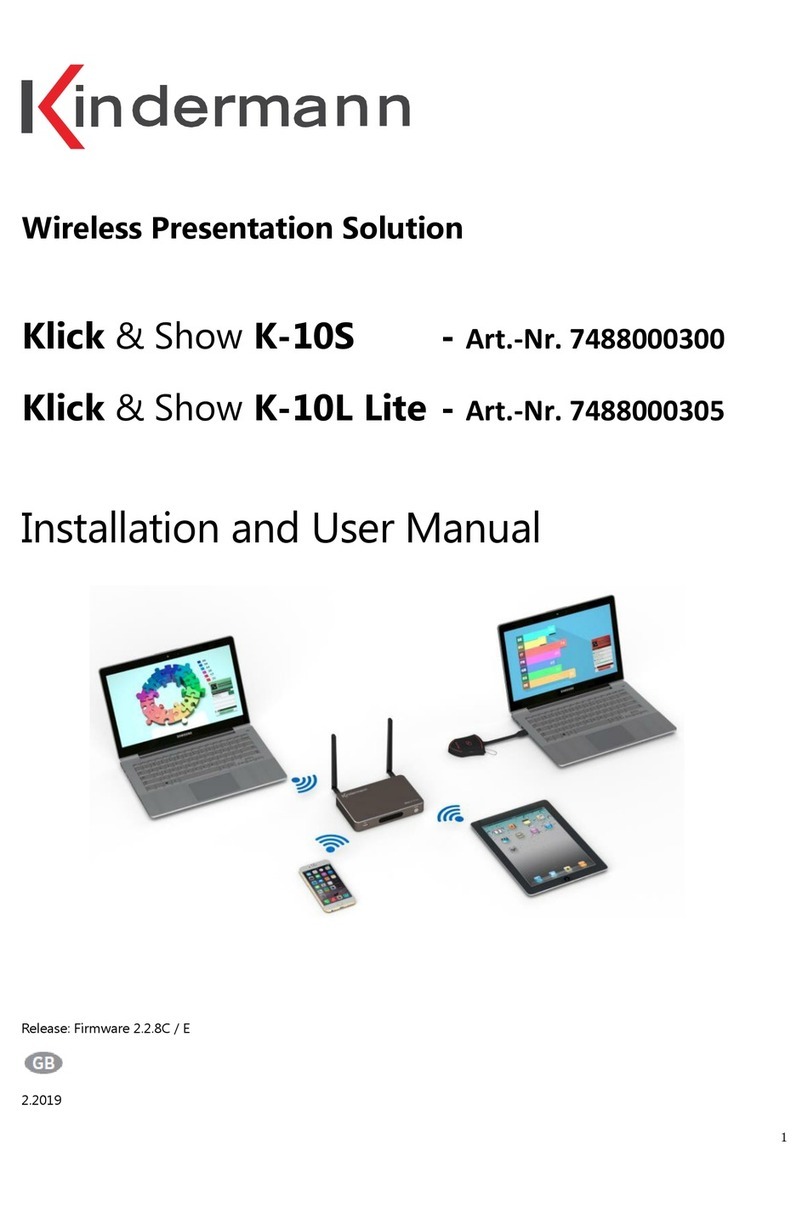
Kindermann
Kindermann Klick & Show K-10S Installation and user manual
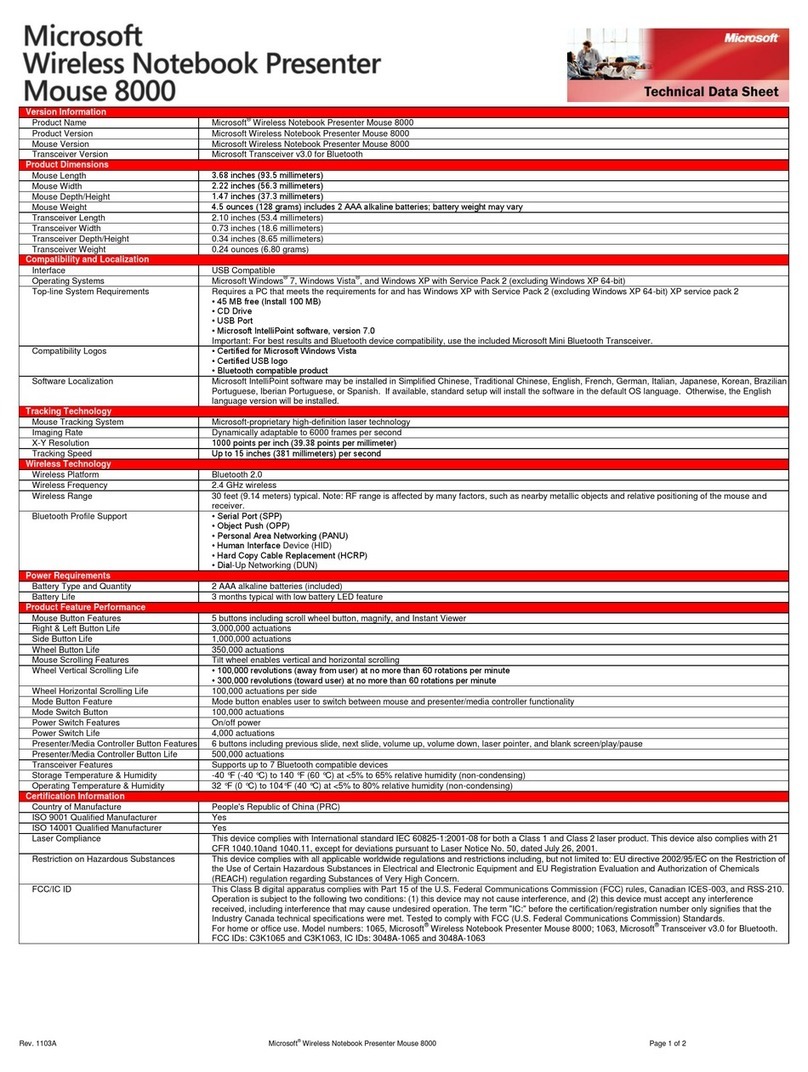
Microsoft
Microsoft 9DR-00002 - Wireless Notebook Presenter 8000 Product dimensions

Kensington
Kensington Presenter Expert M01403-PGS Instruction guide
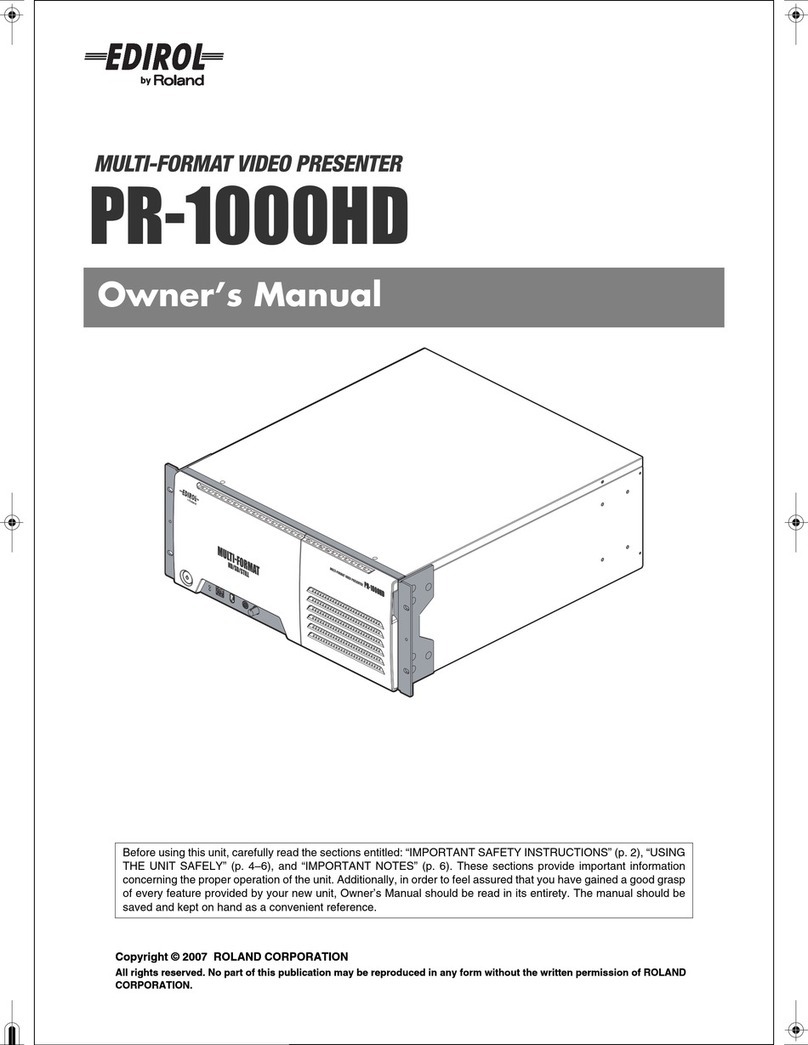
Edirol
Edirol PR-1000HD owner's manual
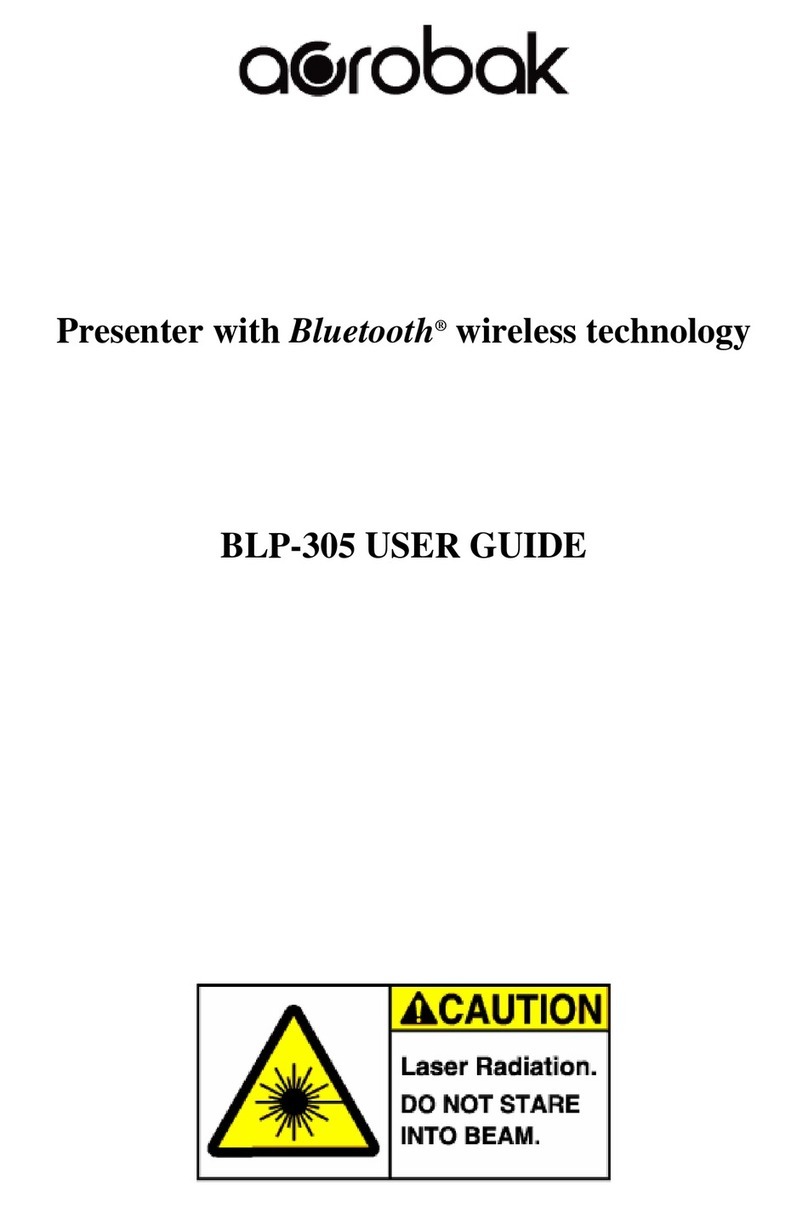
Acrobak
Acrobak BLP-305 user guide