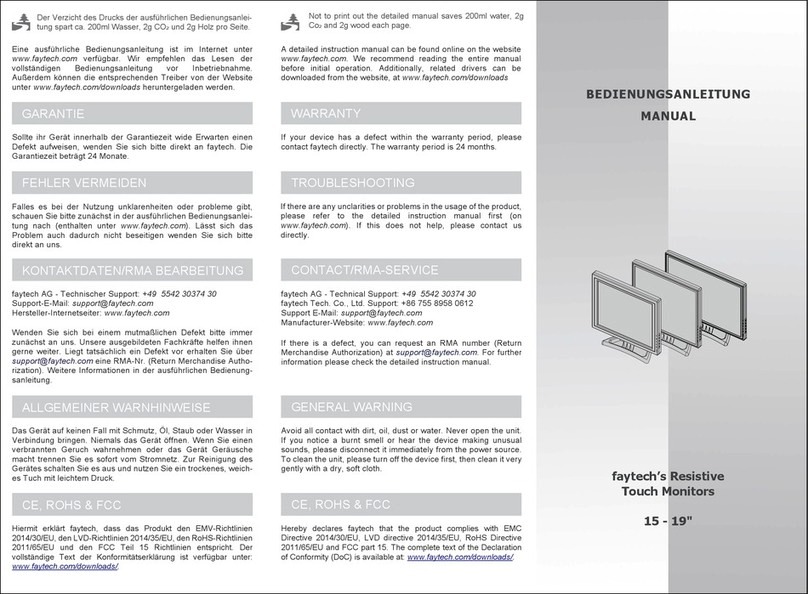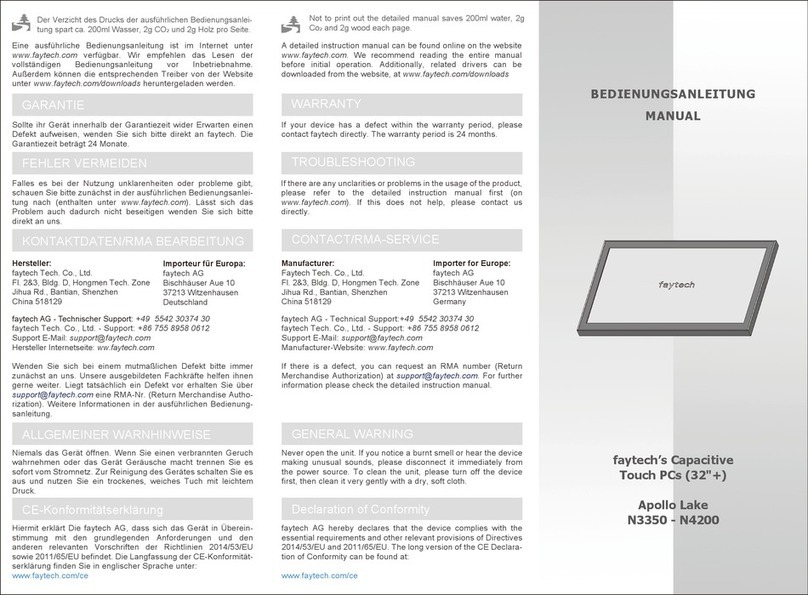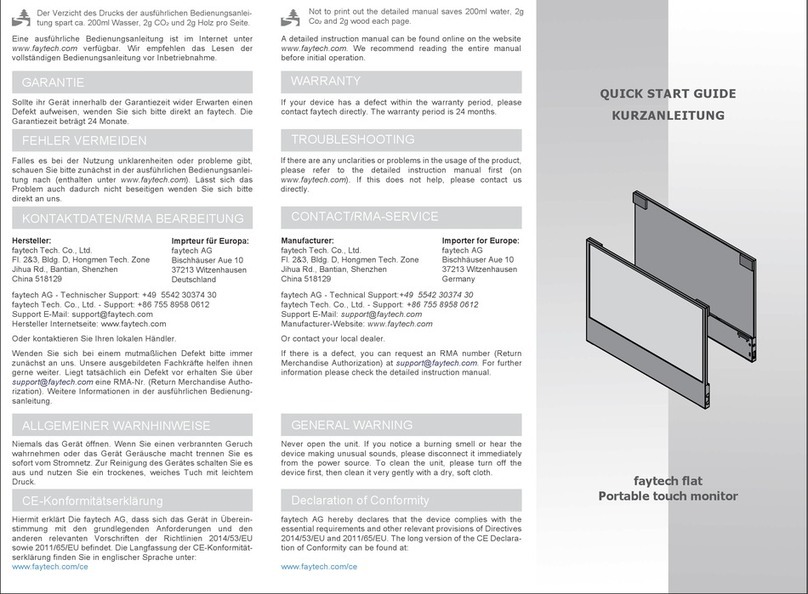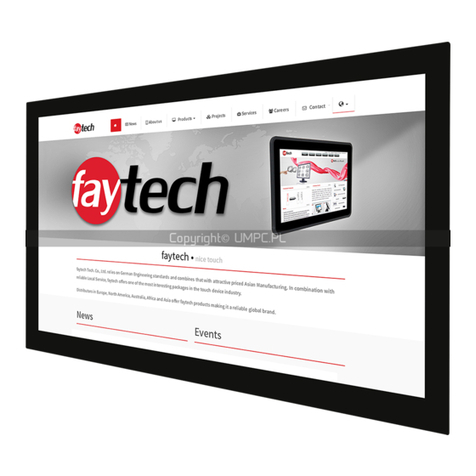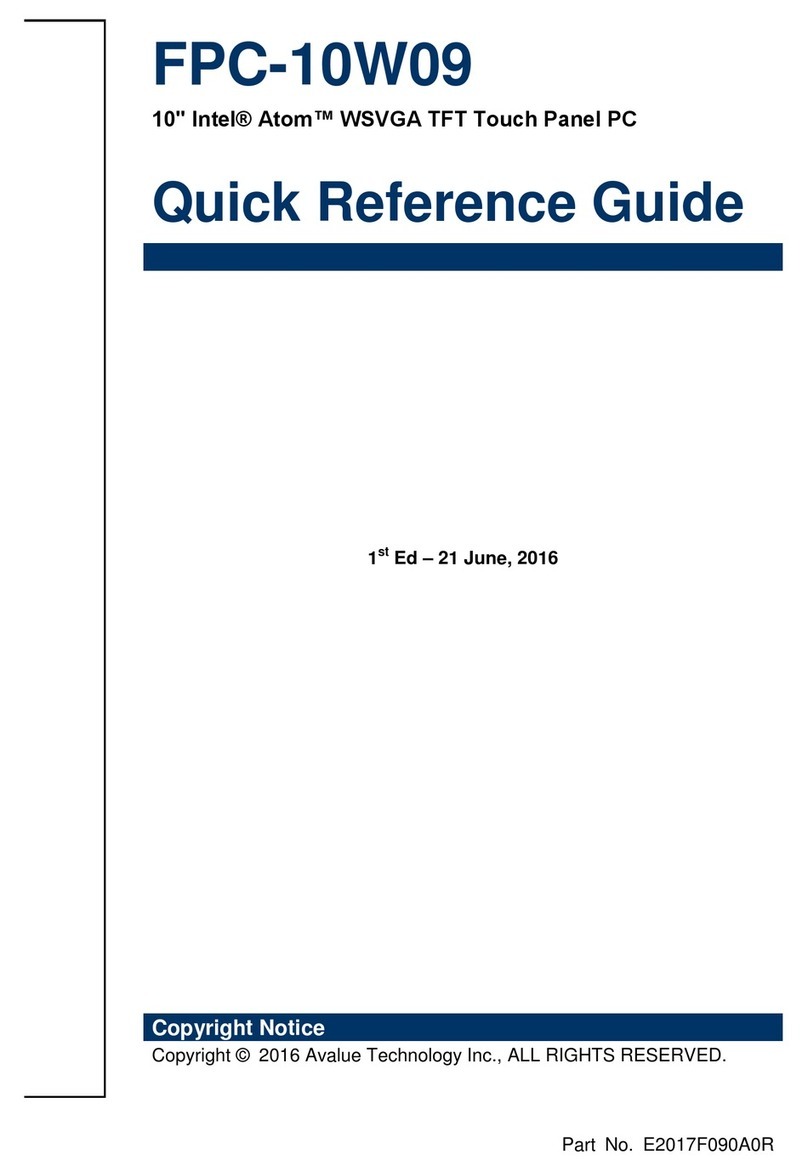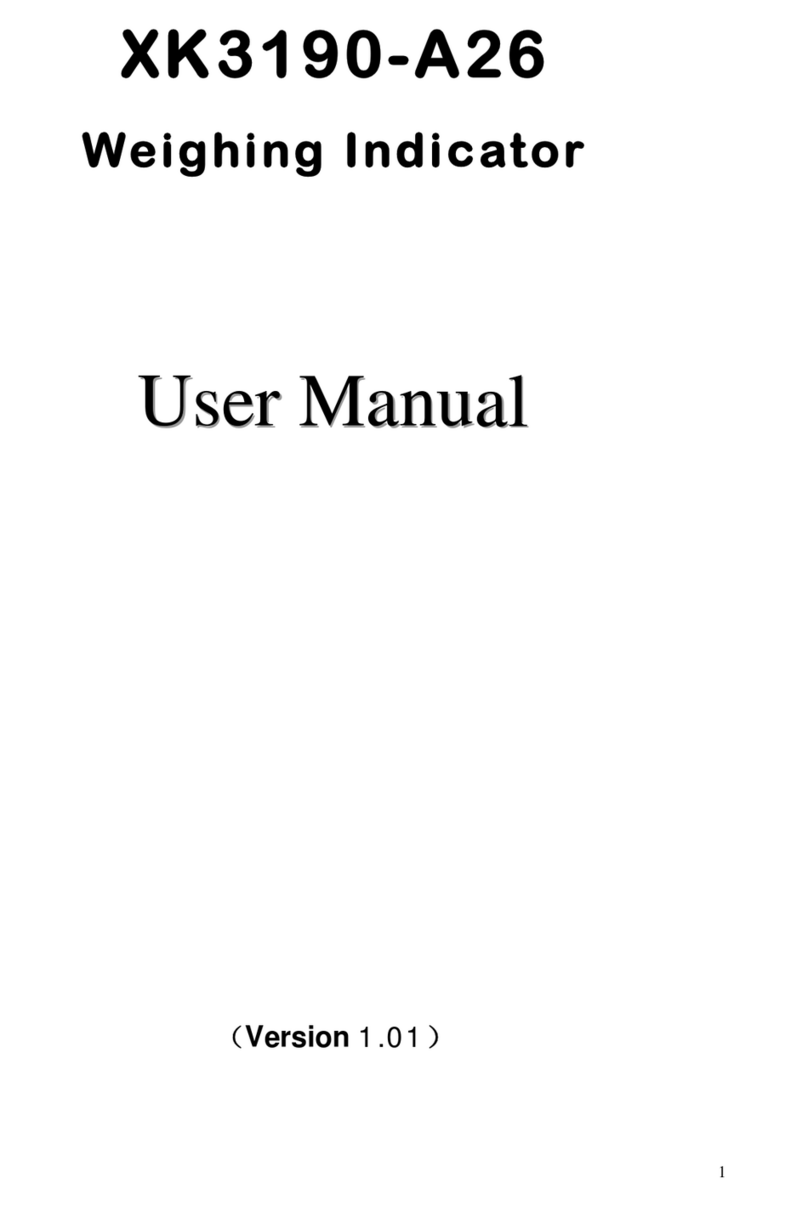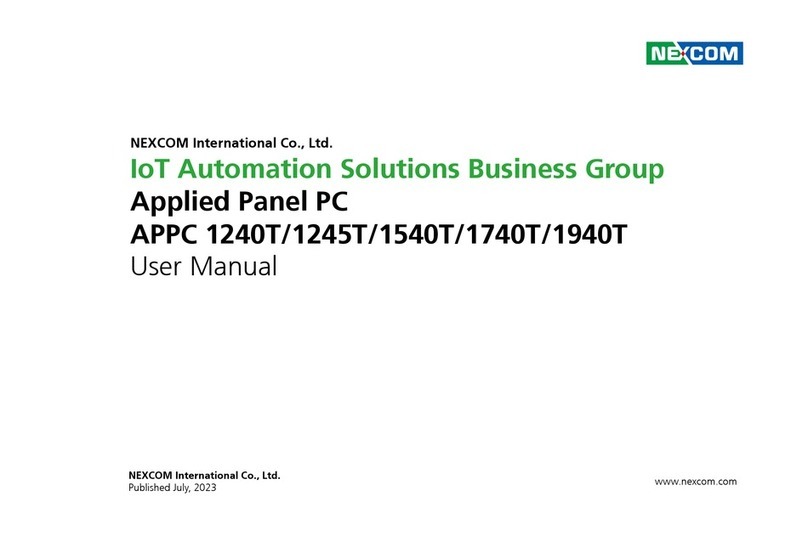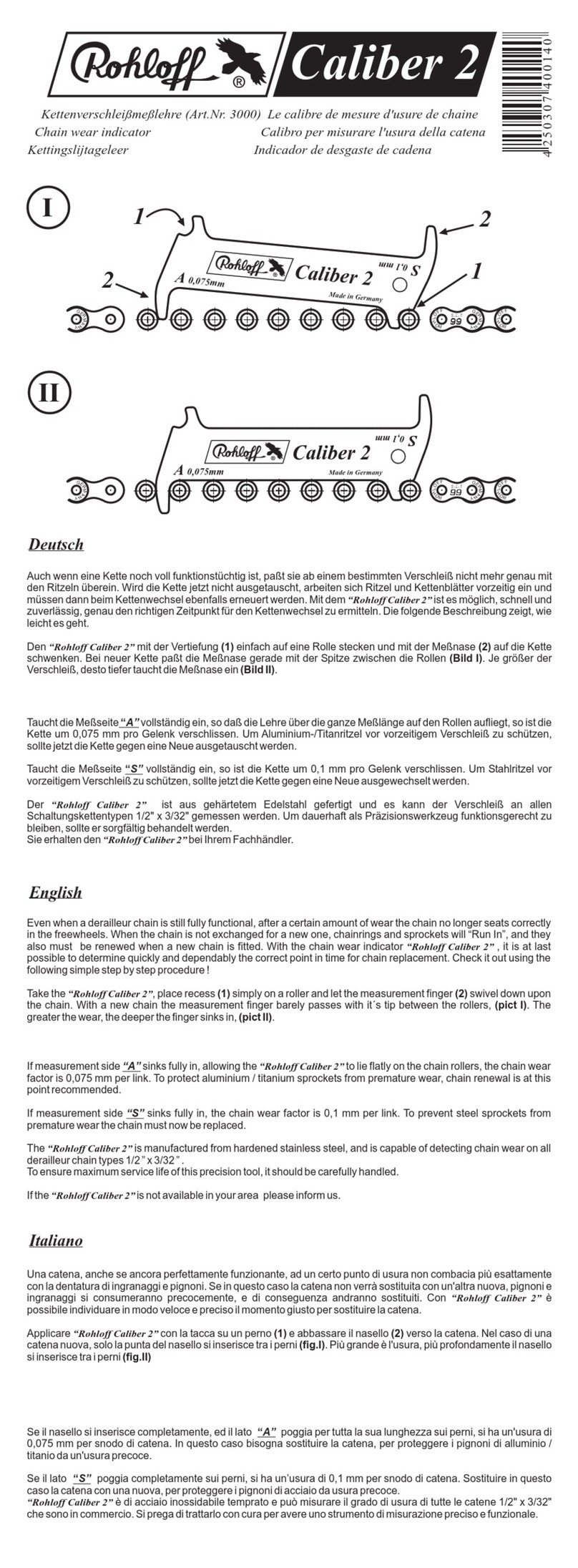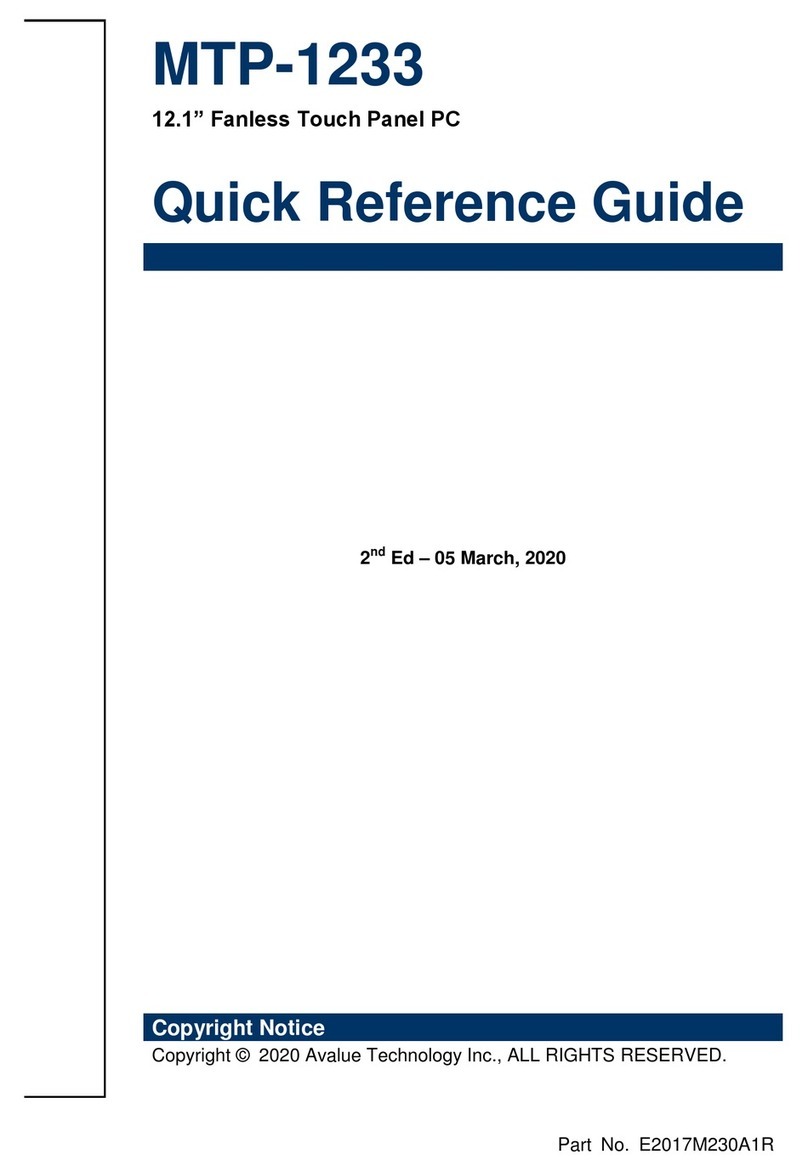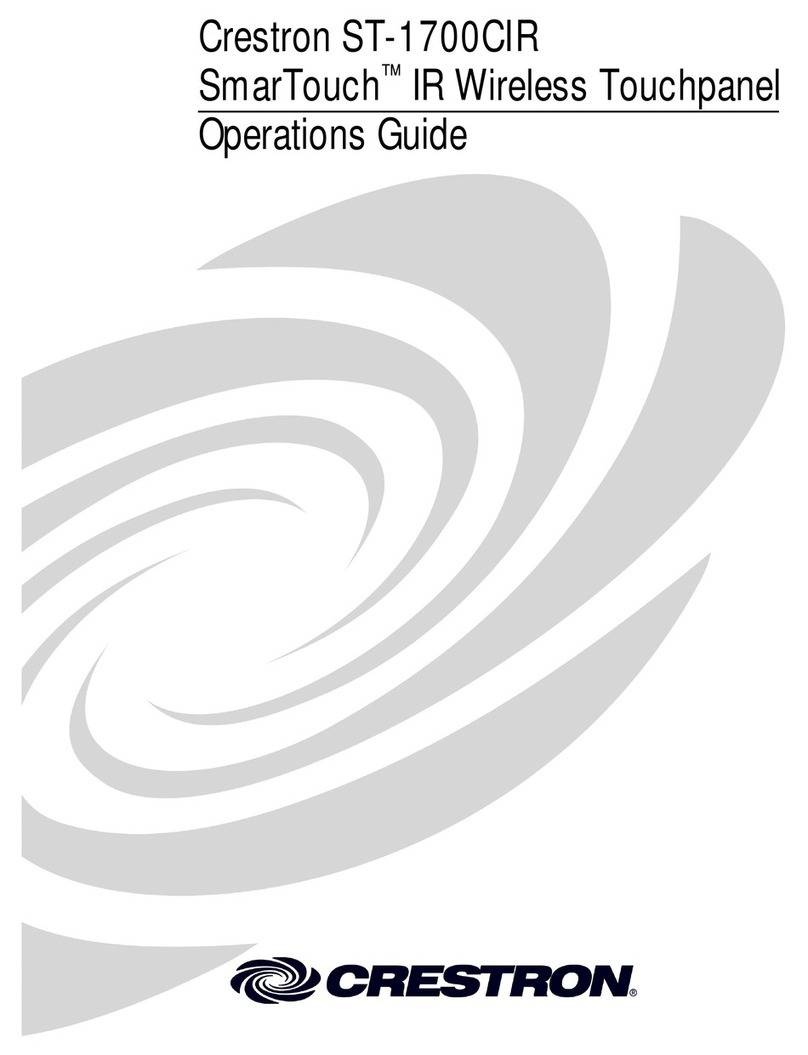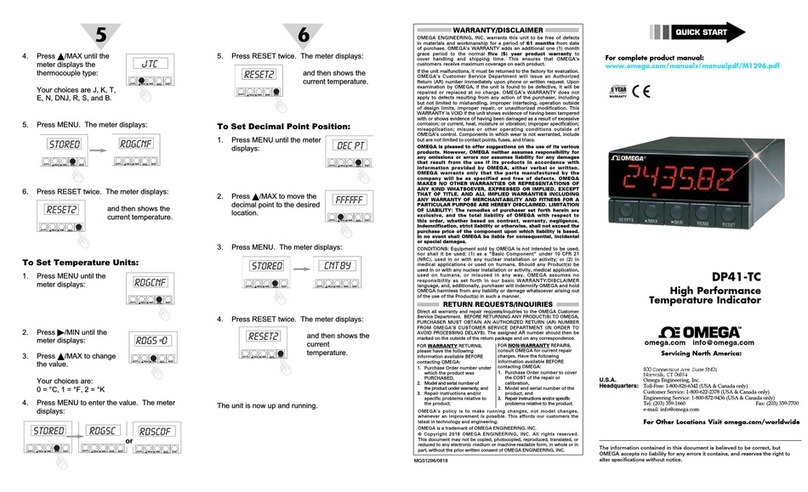Faytech FT10TM User manual

Non-Wifi Touch Screen
FT10TM

2
Inhaltsverzeichnis / Content Index
Warranty:..................................................................................................................... 4
General warning:......................................................................................................... 6
Trouble-shooting:........................................................................................................ 6
Ongoing changes:....................................................................................................... 6
Components:...................................................................................................................... 7
Display Connection ............................................................................................................ 9
To connect the signal source,..................................................................................... 9
Connect TO power.................................................................................................... 10
USING THE TOUCH FUNCTION............................................................................. 10
USING BACKVIEW CAMERA / VIDEO CAMERA. .................................................. 10
USB port.................................................................................................................... 10
Display Operation............................................................................................................. 11
The remote control.................................................................................................... 11
OSD-Menu-Operation............................................................................................... 11
Installation of the Touch-Driver under Windows .............................................................. 12
Setting up the faytech Touch software............................................................................. 16
Troubleshooting................................................................................................................ 23
Physical Setup: ......................................................................................................... 23
Startup:...................................................................................................................... 23
Technical Data ................................................................................................................. 25
Timing-Parameter and supported VGA-resolution.................................................... 25
10 INCH TOUCH MONITOR V2............................................................................... 25
Pin assignment................................................................................................................. 26

3
Kontakt / Contact.............................................................................................................. 28

4
WARRANTY:
faytech touch displays are produced following the most modern production and test processes.
Carefully selected components and accurate production ensure reliable operation and long life.
faytech warrants to the original purchaser that each faytech touch display delivered shall be
free from defects in material or workmanship at time of shipment, and that each such module
delivered will meet the published specifications for a period of 24 months as measured from
the date of original shipment. faytech's obligation under the Warranty contained herein is
limited to the repair or replacement of any faytech touch monitor that does not meet the
specifications, provided that said product is returned to faytech, transportation charges
pre-paid, and provided that upon faytech's examination, the product, when tested within the
specified ratings and in accordance with good engineering practice, does not meet the
specifications as defined. THIS WARRANTY IS IN LIEU OF ALL OTHER WARRANTIES,
EXPRESSED OR IMPLIED, INCLUDING WITHOUT LIMITATION THE WARRANTY OF
MERCHANTABILITY AND THE WARRANTY OF FITNESS FOR A PARTICULAR PURPOSE.
All claims under warranty must be made promptly after occurrence of circumstances giving
rise thereto and must be received within the applicable warranty period by faytech or its
authorized representative. Such claims should include the Product type and serial numbers
and a full description of the circumstances giving rise to the claim. Before any Products are
returned for repair and/or adjustment, written authorization from faytech or its authorized
representative for the return and instructions as to how and where these Products should be
shipped must be obtained. Any product returned to faytech for examination shall be sent
prepaid via the means of transportation indicated as acceptable by faytech. faytech reserves
the right to reject any warranty claim not promptly reported and any warranty claim on any item
that has been altered or has been shipped by non-acceptable means of transportation. When
any Product is returned for examination and inspection, or for any other reason, Customer will
be responsible for all damage resulting from improper packing or handling and for loss in
transit, notwithstanding any defect or nonconformity in the Product. In all cases faytech has
sole responsibility for determining the cause and nature of failure, and faytech's determination
with regard thereto shall be final. If it is found that faytech's Product has been returned without
cause and is still serviceable, Customer will be notified and the Product returned at Customer's
expense. In addition, a charge for testing and examination may, in faytech's sole discretion, be
made on Products so returned.

5
SELLER'S LIABILITY FOR DAMAGES SHALL NOT EXCEED THE PAYMENT, IF ANY,
RECEIVED BY SELLER FOR THE UNIT OF PRODUCT OR SERVICE FURNISHED OR TO
BE FURNISHED AS THE CASE MAY BE WHICH IS THE SUBJECT OF CLAIM OR DISPUTE.
IN NO EVENT SHALL SELLER BE LIABLE FOR INCIDENTAL, CONSEQUENTIAL OR
SPECIAL DAMAGES. LIABILITY TO THIRD PARTIES, FOR BODILY INJURY INCLUDING
DEATH, RESULTING FROM SELLER'S PERFORMANCE SHALL BE DETERMINED IN
ACCORDANCE WITH APPLICABLE LAW AND THE TOTAL LIABILITY LIMITATION
STATED ABOVE SHALL NOT BE CONSTRUED AS A LIMITATION ON SELLER FOR
DAMAGES FOR ANY SUCH BODILY INJURY, INCLUDING DEATH.
WARRANTY FOR ITEMS REPLACED UNDER WARRANTY Whenever a failed module is
replaced under Warranty, the greater of the balance of the original Warranty Period or 90 days
will constitute the remaining warranty period. The replaced unit does not carry a new Warranty.
LIFE SUPPORT POLICY "WARNING: DO NOT USE IN LIFE SUPPORT" SELLER'S
PRODUCTS ARE NOT AUTHORIZED FOR USE AS CRITICAL COMPONENTS IN LIFE
SUPPORT DEVICES OR SYSTEMS WITHOUT THE EXPRESS PRIOR WRITTEN
APPROVAL OF THE PRESIDENT OF FAYTECH. As used herein, “Life Support Devices or
Systems” are devices which support or sustain life and whose failure to perform when properly
used in accordance with instructions for use provided in the labeling can be reasonably
expected to result in a significant injury to the user. A “Critical Component” is any component
in a life support device or system whose failure to perform can be reasonably expected to
cause the failure of the life support device or system or to affect its safety or effectiveness.
If your device does have a defect within the warranty period, please contact faytech directly.
The warranty period is 24 months from the date of purchase under the following conditions:
zAll warranties are void if the unit has been opened or disassembled without faytech's prior
approval.
zDamage caused by improper handling or operation, by incorrect installation or storage,
through improper connections, as well as due to force majeure or other external
influences are not covered by the warranty.
zFor warranty claim, we reserve the right to replace the defective components or to
exchange the device.
zExchanged components or devices become the property of faytech.
zClaims for damages are excluded in so far as they are not based on intent or gross
negligence of the manufacturer.
zAfter expiration of the warranty period, warranty claims can no longer be pursued.
zAny warranty claim must be accompanied by proof of purchase (receipt or invoice).

6
GENERAL WARNING:
Avoid all contact with dirt, oil, dust or water. Never open the unit. Do not drop the unit. If you
notice a burning smell or hear the device making unusual sounds, please disconnect it from
the power source immediately. To clean the unit, please turn off the device first, then clean it
very gently with a dry, soft cloth. For your own safety, please do not use the device during
driving.
TROUBLE-SHOOTING:
Please follow all instructions carefully. At the end of this guide there is an overview of possible
connection or other types of operation errors.
ONGOING CHANGES:
faytech produces its displays in China with German know-how and quality management. Your
feedback is the most valuable information for the improvement of our products. Continuous
production and product improvement is our primary goal. For this reason, there may be
improvements in our products which are not yet included in this user's guide. Differences
between your product and this user's guide are generally related to specification changes and
product improvements. If you have any questions or suggestions, please contact our support
team or visit our website at www.faytech.com.

7
COMPONENTS:
1. USB-Port
2. Ear-out
3. Loudspeaker
4. (+): flips picture horizontally, once OSD
opened increases volume or values,
navigates through OSD menu to the RIGHT.
5. (-): opens volume-menu, decreases
volume and marked values in OSD menu,
navigates through OSD menu to the LEFT.
6. (c): VGA: Auto calibration to the VGA
signal, in OSD menu navigates DOWN
7. (S): opens Menu to choose the right Input
Source, in OSD menu navigation SELECT
values/menus
8. (M): opens OSD menu, selects Source in
Input Source menu, STEP BACK in OSD
menu navigation
9. (B): changes backlight LED brightness, in
OSD menu navigates UP
10. Loudspeaker
11. Status-LED: red LED: standby/go off after
30s no signal; green LED: On with signal; no
LED: no power
12. POWER: Display On/Off
13. Infrared receiver
14. VESA-75 M4 fixation holes, metal
mounting rail for fixation
15. Touch Pen
16. Fixation hole

8
17. Power Supply
18. 12 V Adaptor
19. VGA-Audio-In
20. Video- and Audio-In adaptor
21. VGA-In
22. HDMI-In
23. 8-36V DC-I, 5.5mm/2.5mm (+)
24. USB-B In for Touch- and USB HUB
Function
25. Serial-In for Serial Touch function
26. USB cable for Touch- and USB HUB
function
27. VGA cable
28. Video cable: YPbPr (green, blue, red
cable); Yellow: Video1, Black: Video2/rear
view camera; white: Video-Audio-Left, red:
Video-Audio-right; blank white cable
switches at 5-12V signal to Video2
(carcontrol), black blank cable must be
grounded for this function
29. Pedestal
30. Remote Control
18
29
17
19 20 21 22 23 24 25
28 27 26

9
Revision history:
V1.0: produced from 2011 to July 2013
v1.1: produced since August 2013, change: VGA-connector, product name (add V1.1)
V2: produced since July 2014, changes: new backcase with mounting frame for all sizes,
standardized connectors, new more powerful chipset for Audio- and Video-playback,
improved panels
DISPLAY CONNECTION
Each cable is labeled for easy connection. To operate your faytech display properly, there
must be at least one signal source and a power source connected. To use the touch function
please connect the USB cable to your PC.
TO CONNECT THE SIGNAL SOURCE,
you have the following options:
zOn a PC: Connect the VGA cable from the faytech monitor to the VGA output of your PC
graphics card. Please select SOURCE VGA, so you have an image on the display.
zOn a PC: If you have a DisplayPort/HDMI/DVI output on your PC please use the
HDMI-port of the faytech touch-monitor, with DVI/DisplayPort you need a DVI respectively
DisplayPort to HDMI connector. Please change SOURCE to HDMI.
zTo DVD-Player/camera/Video source: Connect one, two or three video inputs (labeled
Video1, Video2, YPbPr) to a corresponding video source. Please be sure to switch off the
video source before you connect the cables. Switch SOURCE to the respective channel
input. ATTENTION – Video2 is not reachable via Menu, faytech´s display switches
automatically to Video2 when there is a voltage on the SignalPIN (carcontrol).
In addition, the display has two analogue stereo audio inputs, one for the PC (3.5mm Audio-In)
and one for the three video inputs (sound is carried on all video channels), a white and red
RCA connector, white AUDIO-Left and red AUDIO-Right. Additionally, via HDMI is another
digital Audio-In. Audio comes through the speakers only if there is an image signal. Audio is
also available from the earphone output on the front side of the display. If earphones are
connected, the built-in speakers will not be active.
Tip: You can use the display simultaneously with all five video signal sources. Use the
SOURCE button on the display or remote control to switch between the various signal
inputs.

10
CONNECT TO POWER
You can connect the faytech display with the included 100V/240V plug or the 12V power
adapter. Insert one of these power sources into the 12V DC-IN.
Another alternative is to connect another 12V source to the DC-IN. Please pay attention not to
mix the polarity (+ is inside)! Please make secure that the power source has enough current, at
12V it is max. 2A.
USING THE TOUCH FUNCTION
Connect the USB cable to the USB port on your PC (after you have been asked within the
software installation process). With actual operation systems (Win7, Win8) there is no more
need to do a driver installation.
The touch-screen series also supports the use of touch through the serial port. Please order
the faytech special cable or connect the serial port according the connection definition in the
connections chapter.
USING BACKVIEW CAMERA / VIDEO CAMERA.
The touch monitor automatically switches to Video 2 when there is a 5 to 12V signal on the
white blank cable of the Video-All-In-One-cable.
The black blank cable must be grounded at the same time.
USB PORT
On the front of the touch monitor is a USB port. For usage the USB cable must be connected
to the PC. You can use the USB port as any other PC-USB port.
VIDEO:
1:GND
2: CarControl

11
DISPLAY OPERATION
THE REMOTE CONTROL
The remote control functions are similar to the buttons on the display. Before using the remote
for the first time, please remove the thin plastic on the back side to make the batteries connect
and supply the remote control with power.
OSD-MENU-OPERATION
The Menu operation of the faytech display is simple and logical. You have six control buttons.
MENU, +/right, -/left, down(c), up(b), confirm(S).
Pressing MENU brings up the OSD menu and closes it again with another press, in sub menus
you go back one step by pressing MENU.
You navigate with right, left, up, down through the menu. The sub menu is reached by using
the confirm button (S). A value is changed by using +/-.
When a menu option is grey that means it is not available for the actual chosen signal source.
The HDMI, VGA and AV-menu have slightly different picture setting options.
The OSD menu consists of four main menus. You can switch between the main menus with +/-.
In the sub menus (selected by S) you can switch between further sub menus and changing
values by using right(+), left(-) and up(b) and down(c). The menus in the following:
PICTURE: set up the picture (not all sub menus are available in each signal source)
•Picture Mode (three preset modes, one user modus) changes Contrast,
Brightness, Color and Sharpness values
•Color Temperature (three preset modes, one user modus) changes RGB-values
red, green, blue
•Aspect Ratio changes the aspect ratio of the screen (4:3, 16:9, Auto, Zoom,
Scan, Panorma, PixeltoPixel)
•Noise Reduction offers filters to improve the subjective quality of the picture
when signal source is of bad quality
•Screen allows positioning, zoom In- and Out (position, size, phase)
•Backlight changes the backlight LED brightness from low to max. value
•Color Range allows changes in the 0 to 255 color range of the display

12
SOUND
•Sound Mode changes Treble and Bass settings
•Balance balances left/right audio channel
•Auto Volume On Off: reduces volume jumps in the Audio-In when activated
•Surround Sound: emulates two different surround modes when activated
•EQ: further loudspeaker adjustments
TIME
•Set first up the Clock including date when you want to use the functions of this
menu
•Off Time: programs the shut off time of the display
•On Time: programs the time and date when the display is put on including
channel and volume
•Sleep Timer: several preset times to choose from after which the display is
automatically shut off
•Auto Sleep On/off: Set up if the monitor goes automatically Off after 30s when no
signal is available
OPTION
•OSD Language: set up the preferred language of the OSD
•Blending sets up the transparency of the OSD menu
•OSD Duration sets up, how long the OSD menu is showed before automatically
closed
INSTALLATION OF THE TOUCH-DRIVER UNDER WINDOWS
faytech´s own 4/5-wire USB/serial TouchController series based on EETIs MER4485 chipset
supports the gesture control of Win7 and Win8 as well as the use of the touch already within
the LogIn window without further driver installation. We suggest to not install any additional
drivers under Win7 or Win8 operation system.
With first connection of the USB-cable Win7/Win8 installs automatically the right drivers. With
successful installation you see the following Windows information window. This first time
installation may take a little bit time. Afterwards, the touch function is usable.
Please use Win7/Win8 own settings for the touch panel to set it up to your system. The
Windows menus are under System, Hardware and Sound, Tablet PC-settings. More settings

13
are available under Pen- and Handsetting-menu, also located in the Hardware and Sound
menu.
For calibration purpose we suggest to install the calibration tool
„Win7,Win8_calibration_TOOL“ which is available on faytech´s Driver DVD or at
www.faytech.com, Service, Driver.
For Win7, Win8 please just install the available drivers when you want to use Touch without
the gestures support as sole mouse alternative.
In the following, a Windows XP installation is described.
1. Put the DVD into your DVD- ROM.
2. Use the Explorer on the DVD and select the appropriate subdirectory (Touch Driver, then
the right operation system) to open the installation file setup.exe directly. Now you will see the
following window:
Select the Windows driver 2000/XP/Vista/Windows7 in the upper right. If a security warning
pops up, click “Run”, “Continue” or "Execute". Under Vista you must confirm the UserAccount
Control with "Continue". Some further warnings may be given depending on installed security
programs. Always click the button to continue the operation.
To complete the installation with all default options, click “Next” on each of the following dialog
boxes. You can cancel at any time. To switch back to a previous step, click the “<back” button.
Please note! The installation process is in English. Later on you can choose the language for
the OSD.
3."Welcome to the InstallShield Wizard for TouchKit":Press "Next" if you to continue the
installation.It's advisable to close all other programs before beginning this installation.
4."Setup Type":
Check the box (see the picture on the next page upper left) only if you want to install the
PS/2-Driver. Usually for a USB-touch display, you should NOT select this option. The

14
PS/2-Driver works smoothly with a PS / 2 mouse but if you do not have a PS / 2 mouse you
should leave this box unchecked to avoid compatibility problems.
5."Setup Type"
We recommend "None" (see the picture upper right) for the calibration setting. A calibration will
be performed every time your PC starts up if you choose "Every system boot up”. If you
choose “Next system boot up” a calibration will be performed on the next system reboot. You
can carry out a calibration at any time after the TouchKit program is installed. (See “Setting up
the faytech Touch software”.) After making your selection on this screen, click “Next”.
6."TouchKit - InstallShield Wizard":
Connect the USB cable now and press "OK". If the "New Hardware Found" dialog of Windows
opens, please cancel it.

15
7. "Setup Type":
If you plan to use multiple monitors, please choose this box. (See “Setting up the faytech
Touch software”.)
8."Choose Destination Location": Accept the default destination or choose your own then
press "Next".
9. "Select Program Folder": Give the program a name or use the default setting and press
"Next".
10."Setup Status":
The installation will be started automatically with the selected settings.
11.The installation is successfully completed when the above window appears.
If the USB controller icon is not showing, please disconnect the USB cable from your PC and
connect it again. For more help, Please go to the “Troubleshooting” section.

16
SETTING UP THE FAYTECH TOUCH SOFTWARE
Start the administration program by going to “Start - Programs -TouchKit – Configure Utility”. (If
you accepted all the defaults the program may be at “Start – Programs – Accessories –
Touchkit – Configure Utility”.) Or you can find this program in the system tray section of your
task bar.
1. General tab
Gives information on whether one or more touch controllers are found and installed.
After the initial installation, if no touch controller shows up on this tab, please pull out the USB
connector on your PC and connect the device again.
2. Setting tab
When you touch the touch panel you should hear a beep if you select the first checkbox. You
can change the frequency and duration of the beep. The changes will be saved after you click
on "OK".
Under linearization, you can choose the number of linearization points under the Tools -
linearization setting. On a 25-point linearization the deviation of a touched point will be less
than on a 9-point linearization. In general, the faytech displays have been set correctly and
should not be linearized.
Double Click Time. You can set how fast you need to click on the same object to make a
double click. If you choose Shorter <<, then you need to tap faster. If you choose >> Longer,
then you can tap the screen more slowly.
The same applies to Double Click Area. If you choose Smaller <<, your taps must be in a
relatively small area in order for a double click to be recognized. >> Larger enables you to
make a successful double- click within a larger area.

17
To the right of the mouse icon are options to set different mouse-like modes. Normal mode
offers the most intuitive touch-operation.
Normal-Mode: Allows the user to select an object or drag an object with the touch pen or a
finger. This is the best mode to use for most applications.
Click on touch: The “click” is recognized when the screen is touched. To initiate a new
mouse-click, the display must be released and re-pressed.
Click on release: Contrary to the click function in touch, it is generated a click when the
display is released.
Click on touch without moving cursor: The first touch point generates a click. The cursor
follows the finger / pen movement. For a better understanding of this setting, try it with the
Draw Test application under the Tools tab.
Click on release without moving cursor: The cursor does not move to the touch position except
at the lift-off point. For a better understanding of this setting, try it with the Draw Test
application under the Tools tab.
On the far right of the mouse icon, there is an Option button. The following options are
available for the faytech display in this submenu:

18
Enable Constant Touch: is the function to check to enable the driver to determine if the most
recent touched position is the same as the previously touched point. If the difference is smaller
than the defined area, the driver does not generate any mouse movement which helps reduce
system load.
Enable Auto Right Click: If the touch screen is touched for a specified time, the driver will
generate a mouse right button click if this function is enabled.
Enable Touch: Be careful! If you don't check this box, the touch function will not work!
Enable Cursor Stabilization: A software filter exists inside the driver to filter some noise to
stabilize and smooth the touch points. When activated, the user will experience a more stable
cursor.
You can adjust the parameter for the Constant Touch Area function. This is a criterion to judge
if the most recent touched point is the same as the previously touched point. If the difference
between the two points is within this area, it will be recognized as the same touch point and the
driver does not generate a new mouse event for this touch point.
You can adjust the Auto Right Click Time function. If the touch screen is touched and held for
this period of time, the driver generates a right mouse click.
3. Tools tab:

19
You can adjust the faytech touch panel calibration with the functions called 4 Points
Calibration, Clear and Calibrate, Linearization and Draw Test. Start by performing the 4
points calibration. By using the application drawing test, you can test the touch panel to
determine if further setting changes are desirable.
When you press the 4 Points Calibration button, the surface of the monitor shows the following
image:
Press blinking X symbol until stop blinking Touch and hold each of the blinking X symbols in
the calibration window until it stops blinking to make sure that the utility can gather enough
data for computation. In addition, a progress bar is shown at the bottom of the window to
indicate time elapsed. If the touch screen is not touched before the progress bar gets to the far
right, the calibration task will be terminated automatically.
The Clear and Calibrate button will clear all calibration and linearization settings. It will then
automatically take you through a 4 Point Calibration.
The Linearization (25 or 9 point calibration ) function is used to compensate the touch screen
linearity. It will require you to press and hold on 9 or 25 targets on the screen so it can
Translation: „Touch the blinking symbol
until it stops blinking“

20
compensate for the curvature (if any) of the display. After linearization is completed, the
linearity of the touch screen will be shown in the Linearity curve window.
The Draw Test function is used for accuracy and performance checking. Press this button and
a new pop up window will be popped up on the monitor (see below). Touch or drag your touch
pen or finger on this grid to gauge the effectiveness of the settings and calibrations that you
have made. If you are using your finger, you may have to press firmly to draw continuous lines.
Press the Clear button to clear the window. Press the Quit button to terminate this draw test.
4. Display-Multi-Monitor Setting tab:
If you selected “Support Multi-Monitor System” when you installed the Touch driver, you will
see a Display tab when you run the Touchkit Configure utility. If you did not select this option,
you will not see a Display tab.
You can have up to four faytech touch-screens connected simultaneously. You can also use a
(non-touch) display and a touch screen. In the example below, the touch-screen is display "1",
while the second display "2" is a normal monitor. Both have the same resolution, but the touch
screen is the primary monitor.
Table of contents
Other Faytech Touch Panel manuals
Popular Touch Panel manuals by other brands
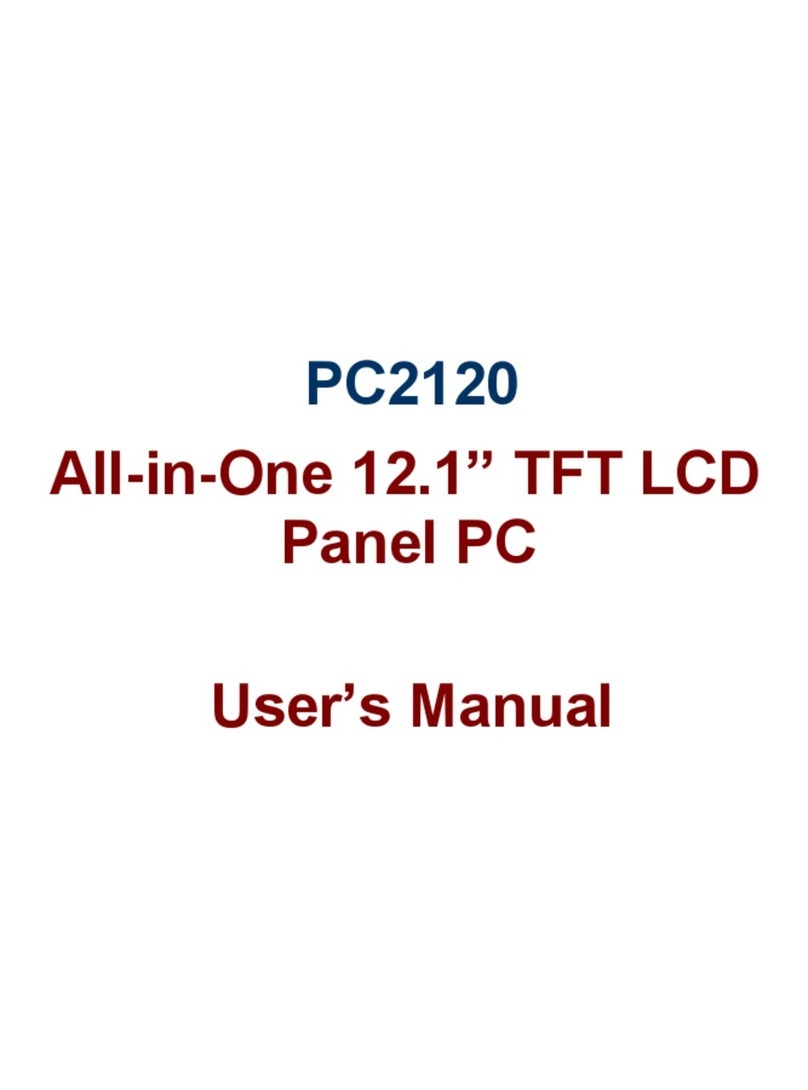
Acnodes
Acnodes PC 2120 user manual
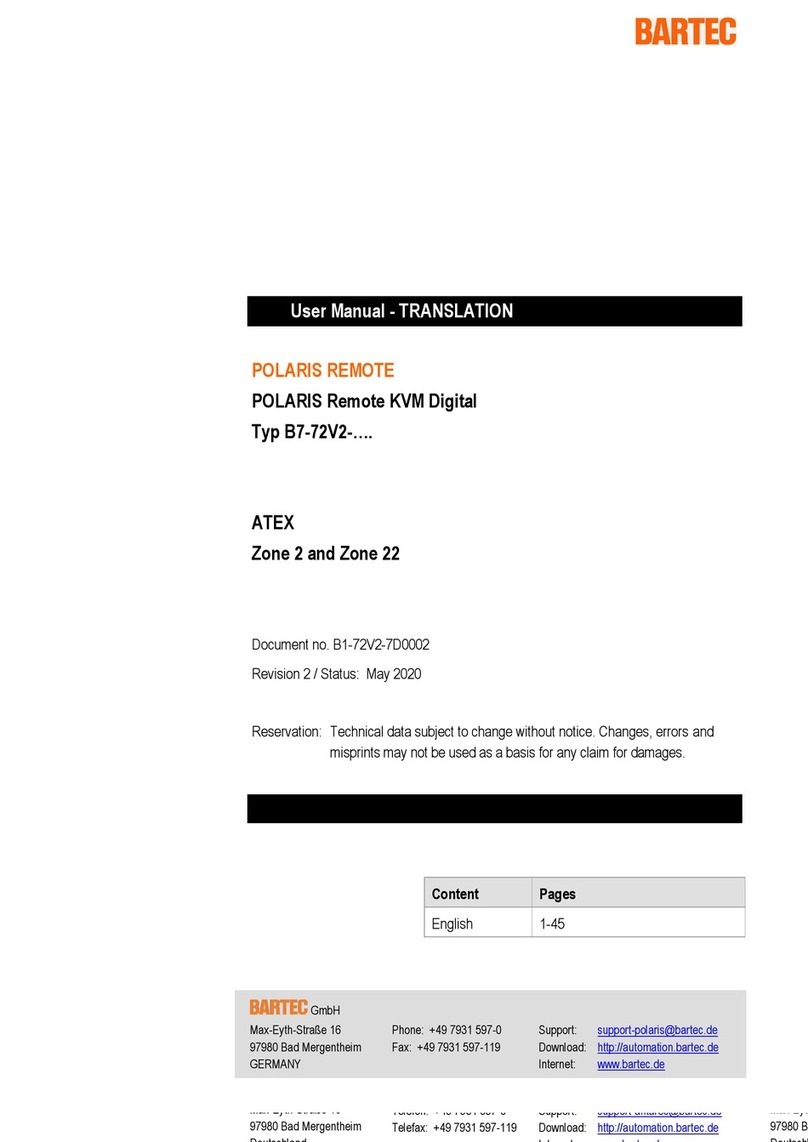
Bartec
Bartec Polaris Remote 15" user manual
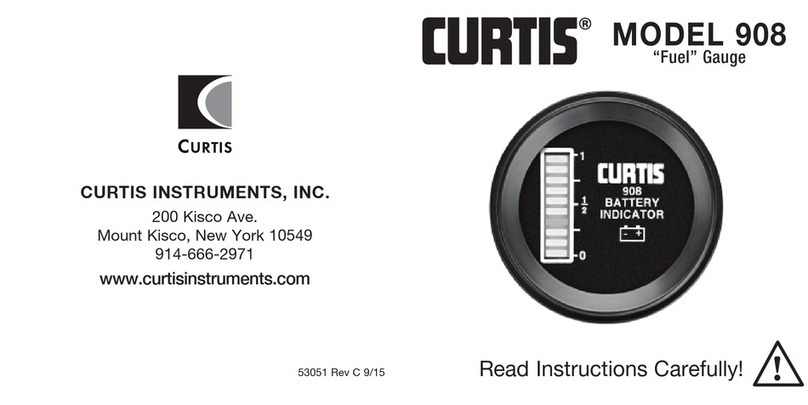
Curtis Instruments
Curtis Instruments 908 operating instructions
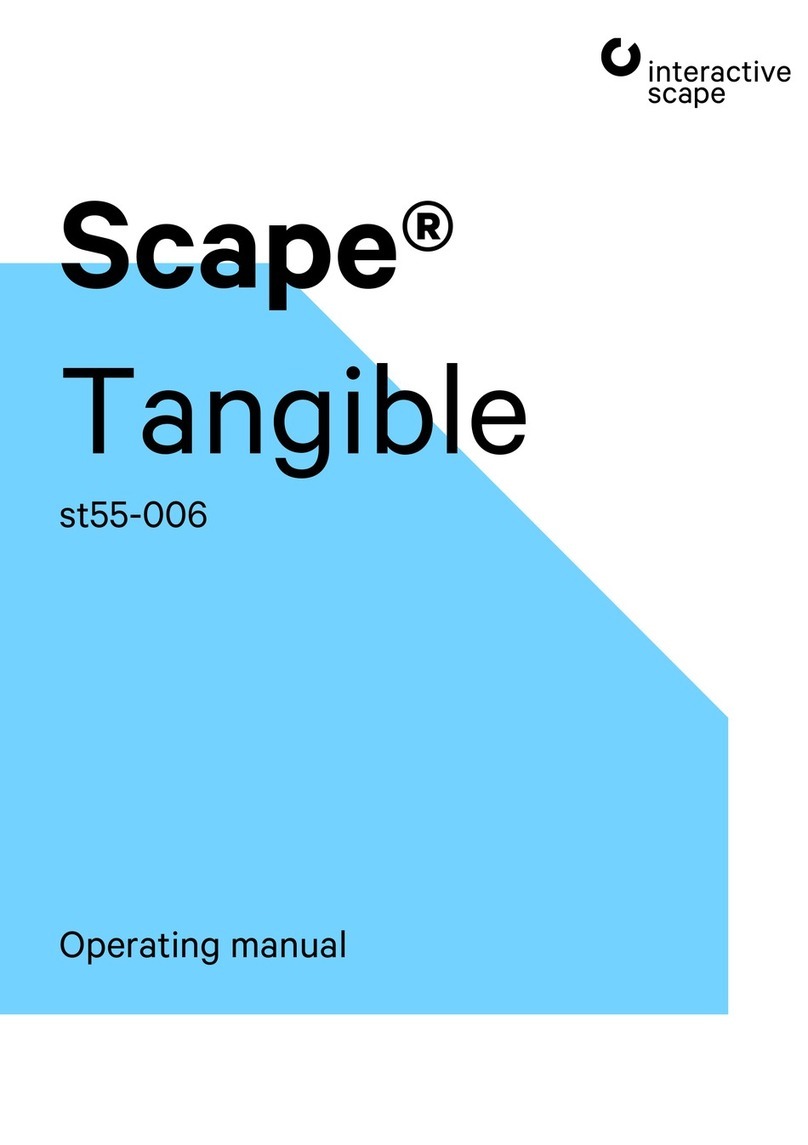
interactive scape
interactive scape Scape Tangible st55-006 operating manual
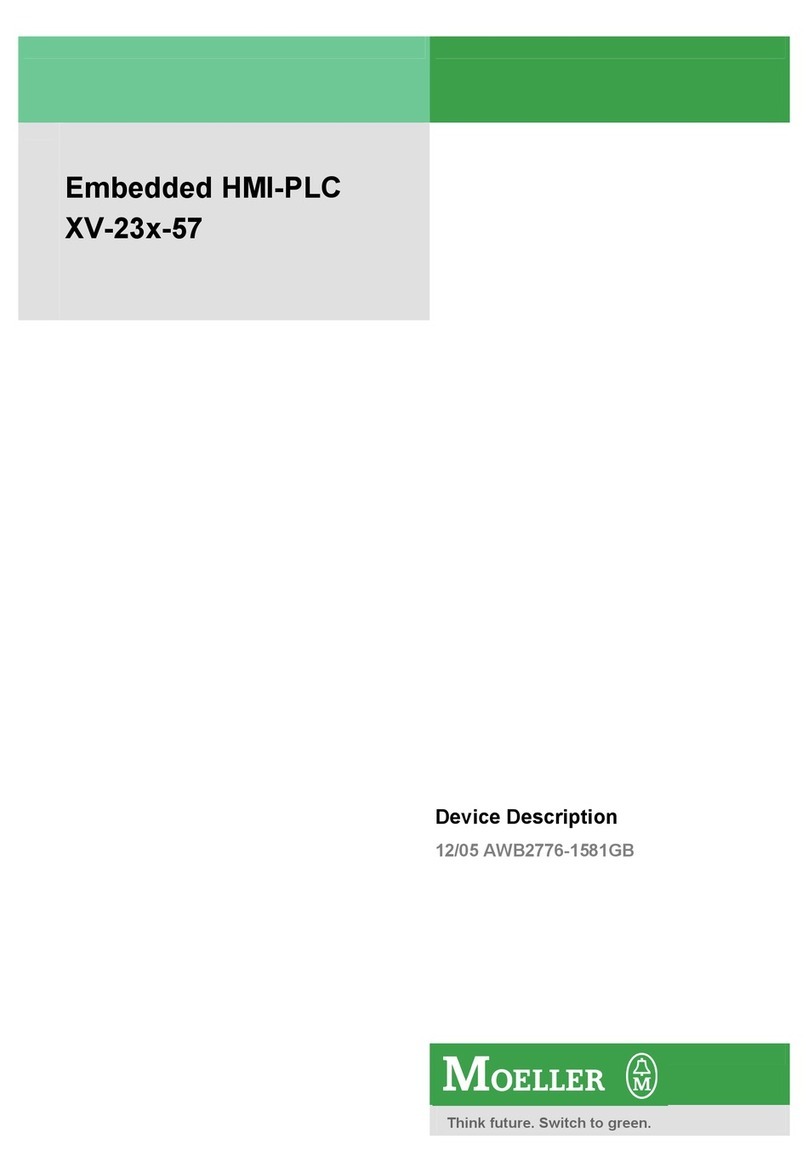
Moeller
Moeller XV-23-57 Series Device description

Avery Weigh-Tronix
Avery Weigh-Tronix 640XL User instructions