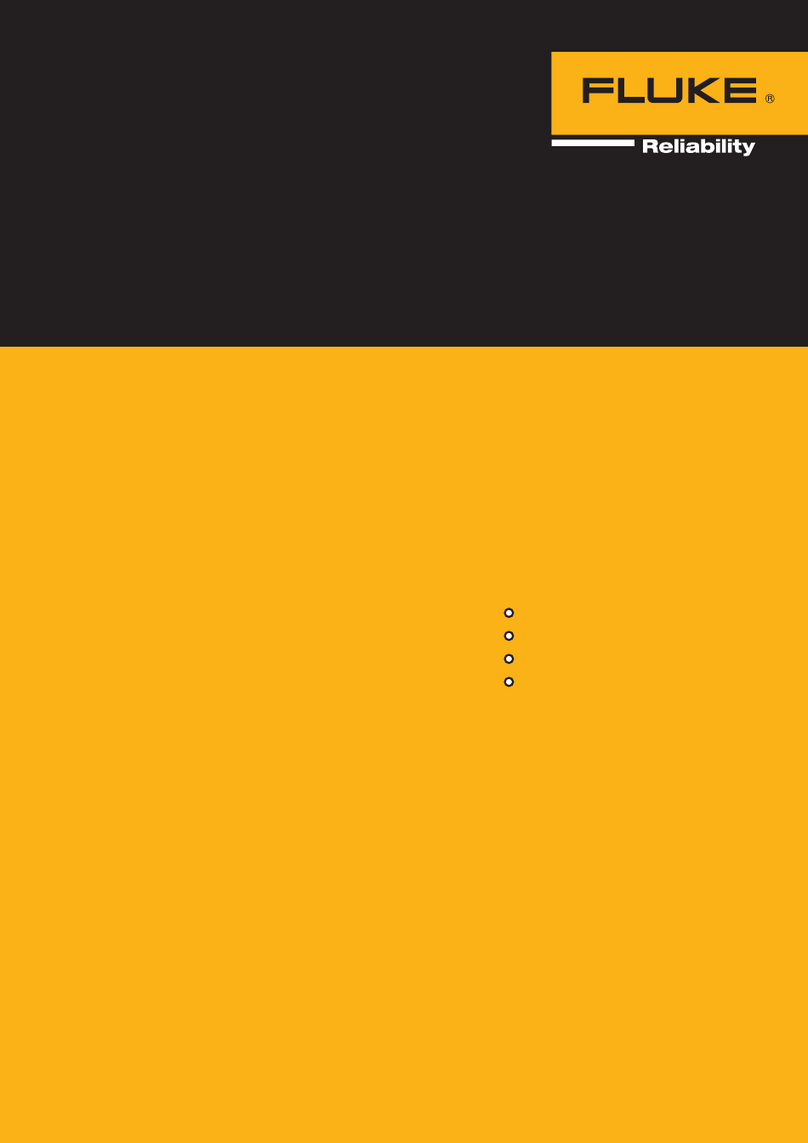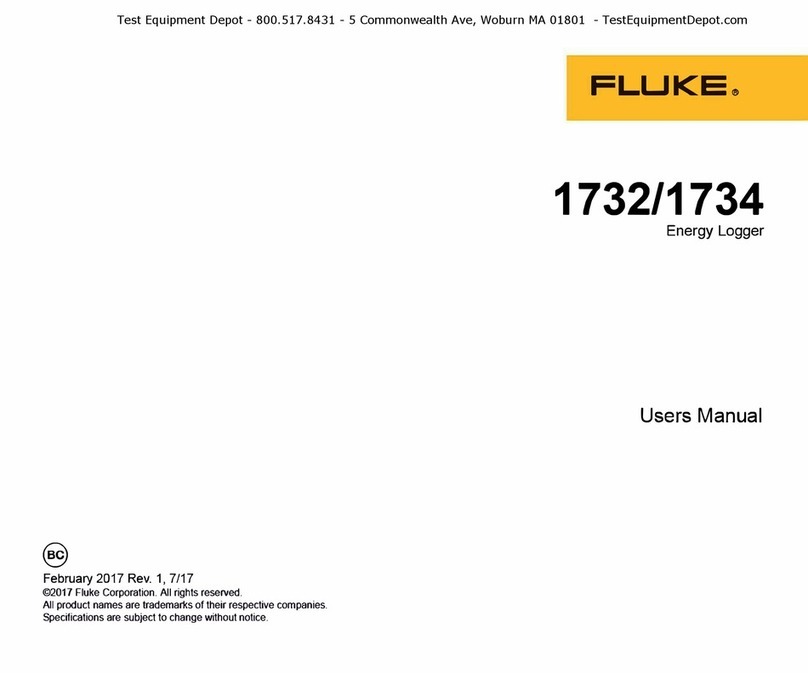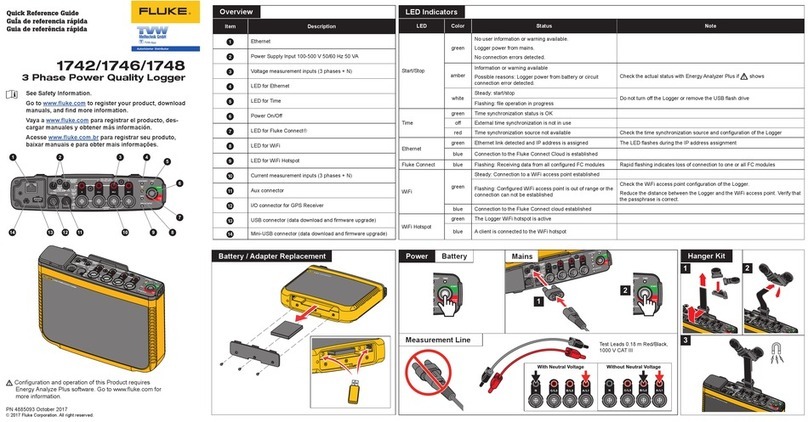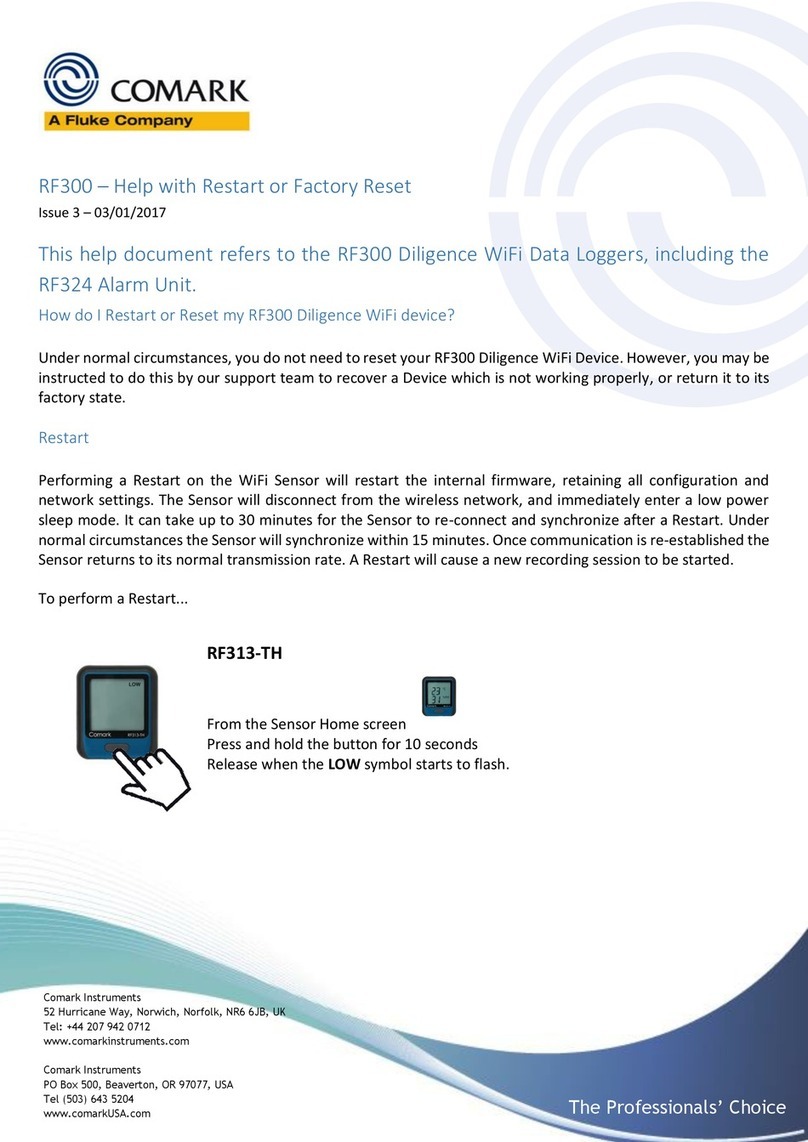Page | 4
Part No. 20721-1
If my RF400 LOGGER device's battery runs out, will I lose all of my data?
The device will not take readings when there is no power but all readings it has taken prior to the loss of power will
be synchronised. Once the batteries have been replaced, the device will reconnect to the Comark Cloud, start a new
recording session and continue recording.
You must set suitable sample and transmission rates as these will affect your battery life.
If I have a power outage, will I lose any of the data logged by my RF400 Logger?
As the device is powered by battery, the device will always continue recording at the sample rate you have set. If a
power outage occurs, the device will continue to attempt to connect to your network until power returns and the
access point or router becomes available again. The device then synchronises all remaining data with the Comark
Cloud. No data is lost.
How do I change the batteries in my RF400 Logger device?
Your RF400 LOGGER data Logger is provided with 4 x 1.5V AA Alkaline cells. To change the batteries, you will need to
unscrew the two screws of the battery cover. For a diagram, please refer to your Quick Start Guide, which is also
available from the product's page on our website. Always use good quality cells and always replace all cells together.
Can I permanently power my RF400 Logger device?
Yes, you can, the RF420 mains power adapter for the device is sold separately.
What does a green flashing light mean?
A green flashing light with no buzzer noise indicates that your RF400 Logger is running on battery power, is not in
alarm or fault state and connection to the Cloud has been established.
What does a solid green light mean?
A solid green light with no buzzer noise indicates that your RF400 Logger is running on external power, is not in
alarm or fault state and connection to the Cloud has been established.
What does a flashing red light and beeping mean?
This means that your RF400 Logger is in Alarm state, a High or Low Alarm on any channel has been triggered and has
not yet been Muted or Reset.
What does a flashing red light and no beeping mean?
This means that your RF400 Logger is in Alarm state - a High or Low Alarm on any channel has been triggered and has
been muted. The alarm can be muted from the button or from the Cloud.
What does an orange flashing light and beeping mean?
If a device is flashing once every 5 seconds it means the device has a fault, if it is flashing 4 times in quick succession
that means you could have a critical fault. To clear we advise resetting your device using the reset button. If the fault
persists then please contact technical support.
What does a flashing orange light and no beeping mean?
This indicates that the device is in setup mode and awaiting a connection, this will have been caused by the setup
button located in the battery compartment being pressed.
What does a flashing red and orange light and beeping mean?
This means that the device is in alarm and also has a fault. The alarm can be reset from the Cloud, to fix the fault you
may want to try resetting the device, if the fault persists please contact technical support.