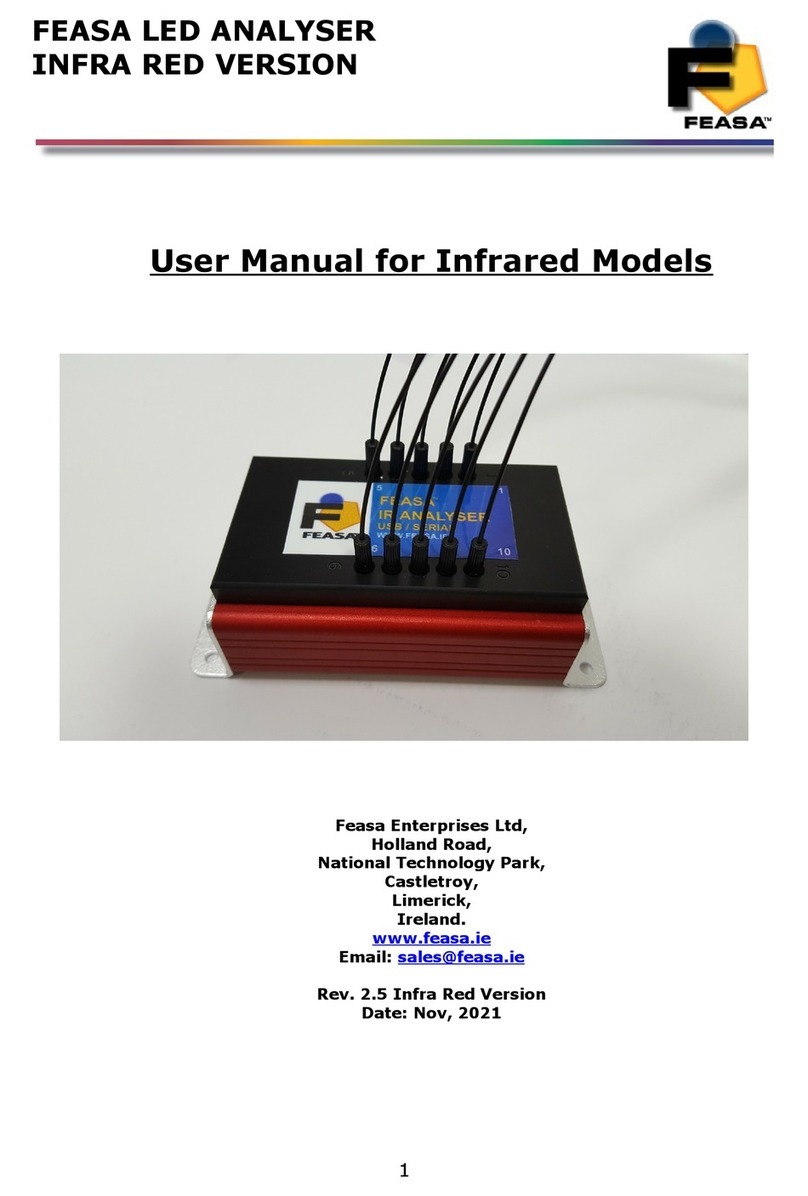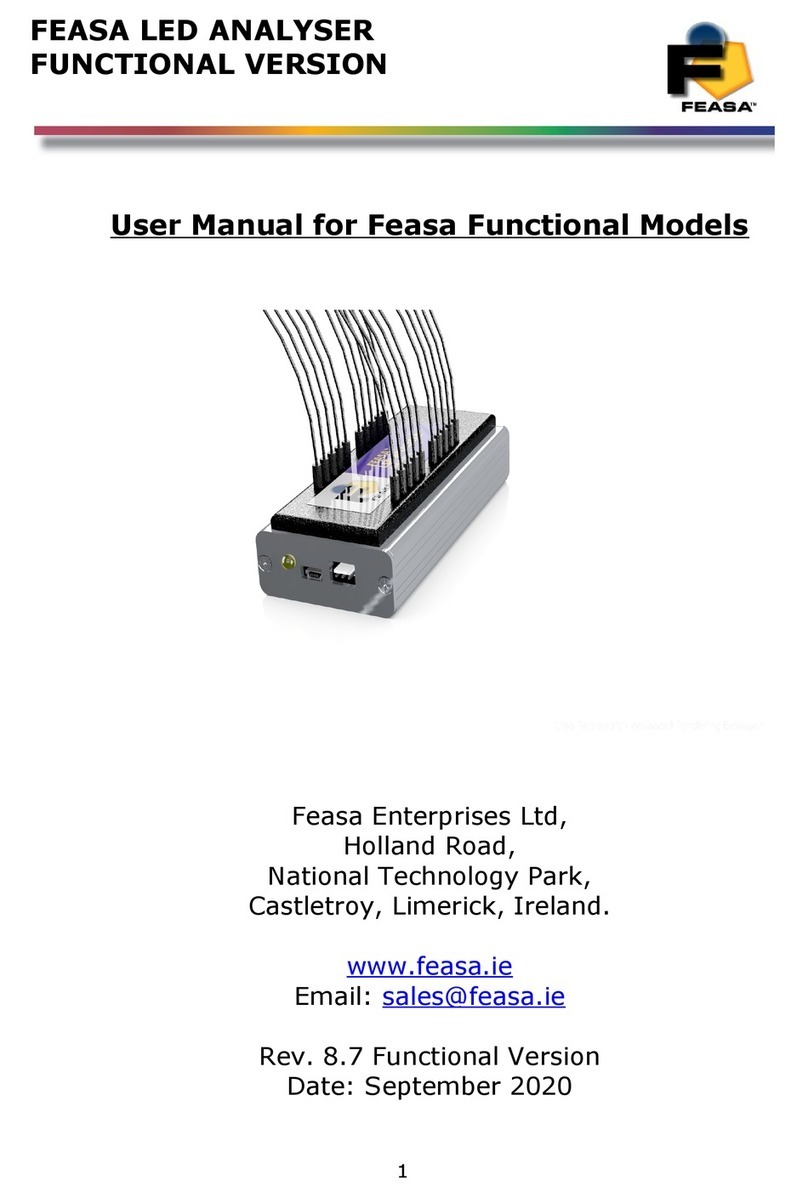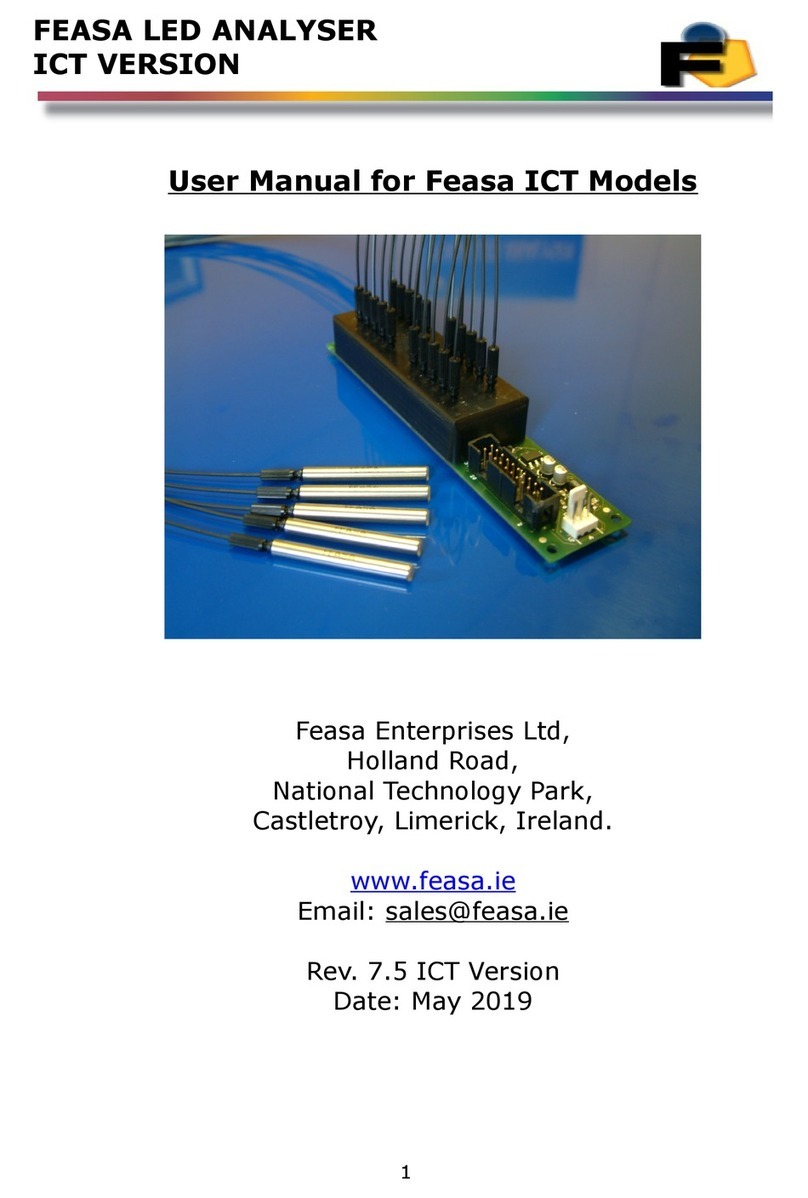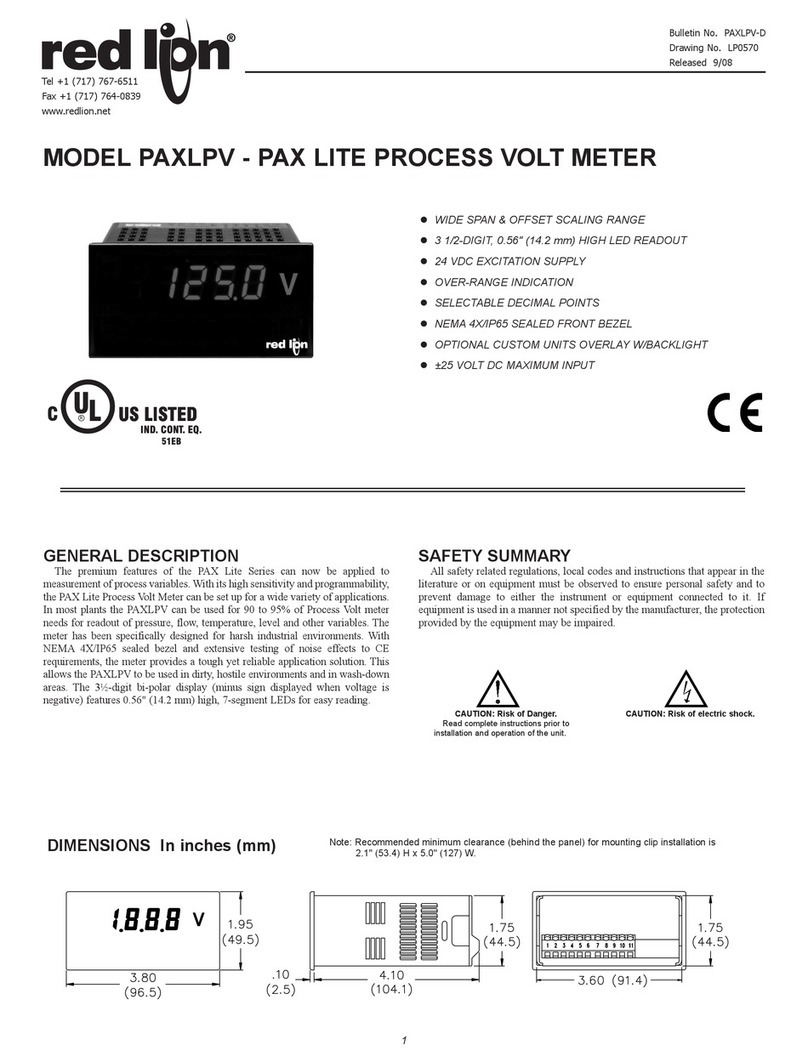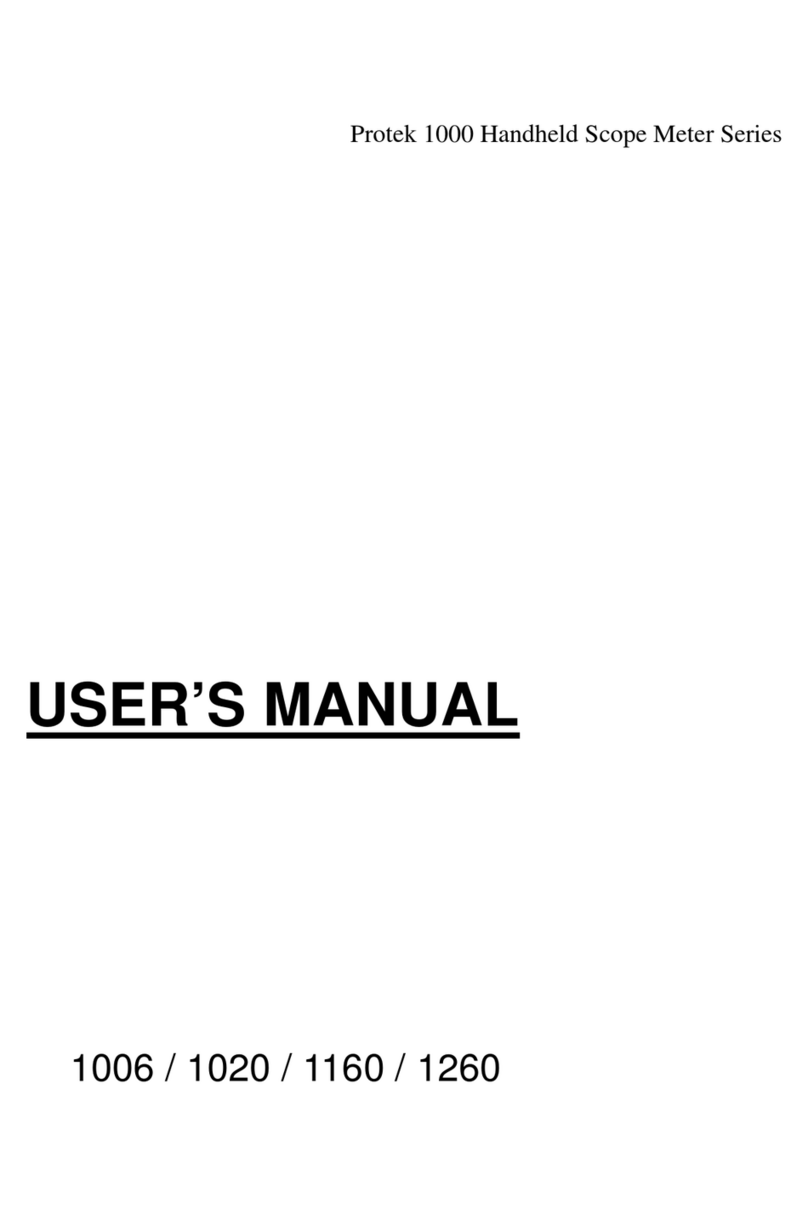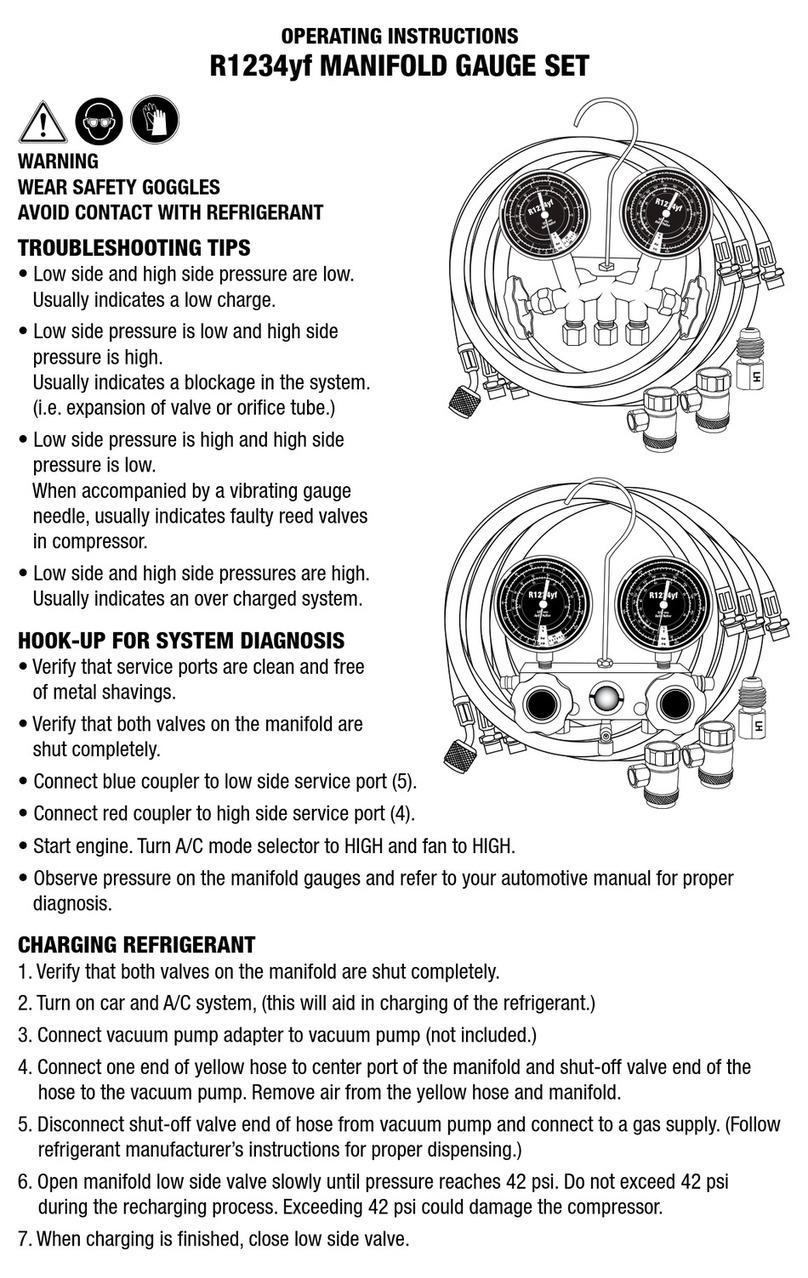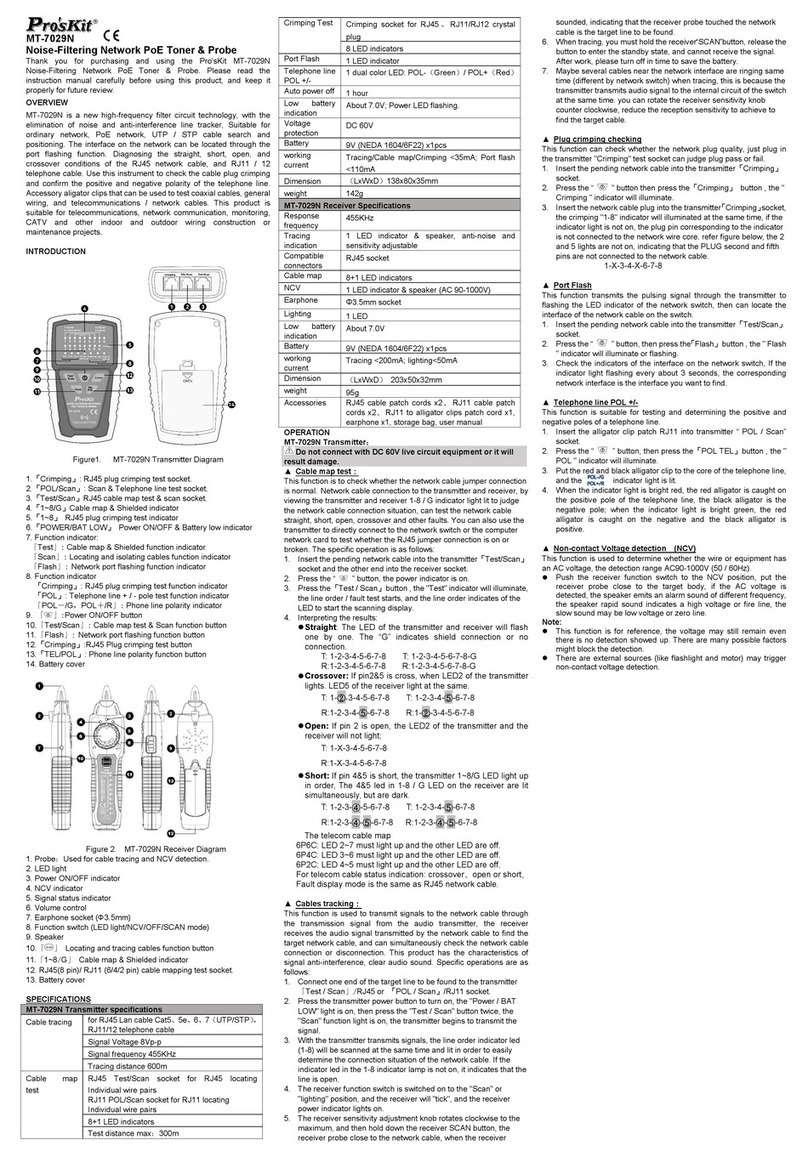Feasa Legend User manual

Feasa Legend LED Analyser
User Manual for Hub and Satellite
Feasa Enterprises Ltd,
Holland Road,
National Technology Park,
Castletroy,
Limerick,
Ireland.
www. easa.ie
Email: sales@ easa.ie
Rev. 1.20
Date: Dec, 2019
© Copyright Feasa Enterprises Ltd 1
HUB Satellite
Satellite
Satellite
Satellite
Satellite
Satellite
Satellite
Satellite

Feasa Legend LED Analyser
About this Manual
Feasa operates a policy o continuous development. Feasa reserves the right to make changes
and improvements to any o the products described in this document without prior notice.
Feasa reserves the right to revise this document or withdraw it at any time without prior
notice.
This manual is written or the Feasa Hub and Satellite LED Analyser The model numbers are
Hub, Feasa xL. (where x is the number o Fibers either 10 or 20)
The inter ace on the Hub units is USB or RS232-Serial and the Satellites are inter aced via a 6
pin connector.
© Copyright 200 -2019 by Feasa Enterprises Ltd. All rights reserved. No parts of this
manual may be reproduced or retransmitted in any form or means, electronic or
mechanical, including photocopying, recording, or any other storage and retrieval
system without prior permission in writing from Feasa Enterprises Ltd. Every effort
has been made to ensure that the information in this manual is accurate. Feasa
Enterprises Limited is not responsible for printing or clerical errors.
© Copyright Feasa Enterprises Ltd 2

Feasa Legend LED Analyser
Table of Contents
Introduction..........................................................................................................................................5
Colour and Saturation...........................................................................................................................6
Intensity................................................................................................................................................8
White LED's.......................................................................................................................................10
Setting olerance Limits for Colour and Intensity.............................................................................11
Product Description............................................................................................................................12
Hub and Satellite Block Diagram..................................................................................................13
Mode of Operation.........................................................................................................................14
Hub Controller Module..................................................................................................................15
External Input Port.............................................................................................................................16
External Input Logic Levels:.........................................................................................................17
Functional description....................................................................................................................19
Limit group....................................................................................................................................19
est.................................................................................................................................................20
USB Port Control...............................................................................................................................30
Serial Port Control..............................................................................................................................30
LED Analyser Module (Satellite).......................................................................................................31
Physical Layout..............................................................................................................................31
Capture Commands............................................................................................................................32
AU O CAP URE - Store LED Data.......................................................................................33
MANUAL CAP URE - Store LED Data for a specific range.................................................34
Get Data Commands...........................................................................................................................35
Under Range Condition............................................................................................................35
Over Range Condition..............................................................................................................35
getRGBI### - Get RGB and Intensity for a LED.....................................................................36
getRGBIall - Get RGB and Intensity for all LEDs...................................................................37
getHSI### - Get Hue, Saturation and Intensity........................................................................38
getHSIall - Get Hue, Saturation and Intensity..........................................................................39
getWAVELENG H### - Get the Dominant Wavelength.........................................................40
getWavelengthall - Get the Dominant Wavelength...................................................................41
getWAVELENG HOFFSE @@ - Get the Wavelength Offset...............................................42
getWI### - Get the Dominant Wavelength and Intensity.........................................................43
getWIall - Get the Dominant Wavelength.................................................................................44
getxy### - Return the xy Chromaticity values.........................................................................45
getxyall - Return the xy Chromaticity values...........................................................................46
getxyi### - Return the xy Chromaticity & Intensity values.....................................................47
getxyiall - Return the xy Chromaticity values..........................................................................48
getxoffset### - Return the x Chromaticity offset......................................................................49
getyoffset### - Return the y Chromaticity offset......................................................................50
getCC - Get Correlated Color temperature.............................................................................51
getCC all - Get Correlated Color temperature.........................................................................52
getCC Iall - Get Correlated Color temperature & Intensity....................................................53
getuv### - Return the u'v' Chromaticity values........................................................................54
© Copyright Feasa Enterprises Ltd 3

Feasa Legend LED Analyser
getuvall - Return the u'v' Chromaticity values..........................................................................55
getIntensity### - Get the Intensity............................................................................................56
getIntensityall - Get the Intensity..............................................................................................57
getIntGain###- Get the Intensity Gain Factor...........................................................................58
getfactor - Get the exposure Factor...........................................................................................59
General Set Commands......................................................................................................................60
SetIntGain - Set the Intensity GainFactor.................................................................................61
SetFactor - Set the Exposure Factor..........................................................................................62
Setxoffset - Set the x Chromaticity Offset................................................................................63
setyoffset - Set the y Chromaticity Offset.................................................................................64
setwavelengthoffset - Set the wavelength Offset......................................................................65
Hub Commands..................................................................................................................................66
GetStatus - Get the Status Information of the Hub...................................................................67
GetSerial - Get the Serial Number of the Hub..........................................................................68
GetVersion - Get the Firmware Version....................................................................................69
GetHW - Get the Hardware Version.........................................................................................70
Setbaud - Change the baud rate of the Serial Port....................................................................71
SetPrinterbaud- Set the Printer baud rate of the Serial Port......................................................72
PrinterOn - urn on the Printer function...................................................................................73
PrinterOff - urn off the Printer function..................................................................................74
Automated est Commands and Functions........................................................................................75
Detect - detect LED Analysers..................................................................................................77
getPortinfo - list all connected LED Analysers.........................................................................78
getPortDetails - list all connected Satellites with Serial No's...................................................79
HubReset - Executes a Reset on the Hub..................................................................................80
GetNFib - Get the total number of Fibers.................................................................................81
setLimitGroup - set the active limits group...............................................................................82
GetLimitGroup - get the active limits group.............................................................................83
Capture est - Automatically Capture and est LED's..............................................................84
CaptureMultiRange - Automatically Capture and est LED's..................................................85
est - Automatically est LED's................................................................................................86
Reportlimit - Limit the number of reported failures.................................................................87
Reportfailures - Return failure data only..................................................................................88
esting Boards on a Panel..................................................................................................................89
SetBoardEnable - Enable all Fibers on a Satellite Number......................................................90
setBoardEnableAll - Enable all Fiber Channels........................................................................91
SetBoardDisable - Disable all Fibers on Satellite Number.......................................................92
SetBoardDisableAll - Disable all Fiber Channels.....................................................................93
GetBoardEnableStatus### - Return the Status of a Board........................................................94
Get estResult - Return the est Result of a Panel....................................................................95
Command Summary...........................................................................................................................96
Specifications.....................................................................................................................................98
Warranty.............................................................................................................................................99
© Copyright Feasa Enterprises Ltd 4

Feasa Legend LED Analyser
Introduction
The Feasa Legend system is an instrument that tests the HSI (Hue, Saturation, Intensity), RGB
(Red, Green, Blue Colour content o a single LED), xy Chromaticity, Dominant Wavelength and
cct Colour temperature o Light Emitting Diodes (LEDs) in a test process. An individual Satellite
can have up to 20* lexible Fiber-Optic Light Guides which are mounted individually over the
LEDs to be tested.
The Satellite Analyser uses Optical Heads connected to lexible Optical ibers which are
mounted individually over the LEDs to be tested.
Emitted Light rom the LEDs is guided through the Optical ibers to the Satellite Analyser
where the Colour and Intensity are tested. The test results can then read out using Feasa-
supplied so tware programs or through User-generated so tware.
There are two component parts to the Legend LED Analyser:- A Satellite LED Analyser module
which is mounted on the Test Fixture and a Hub Module which is used to control up to 8
Satellite LED Analysers.
The Feasa-supplied Programs communicate with the Hub module through a USB or Serial port
on the Hub.
Colour, Saturation and Intensity values are output as ASCII strings through the Inter aces on
the Hub Module.
All colours are derived rom the three primary colors, Red, Green and Blue (RGB). The RGB
values are used to identi y the colour o LEDs.
Every LED tested by the LED Analyser will have a set o RGB values generated or analysis.
The results or each LED to be tested can be read out through the USB and Serial Ports.
In addition, the system has the capability to 'learn' Test values rom known
good LED's and automatically assign Pass and Fail limits. The system can
test the LED's automatically and generate Pass and Fail results.
This signi icantly reduces the amount o so tware generation required. One
command is all that is required to test up to 160 LED's.
Back to Index
© Copyright Feasa Enterprises Ltd 5

Feasa Legend LED Analyser
Colour and Saturation
Figure 1: Hue (Color) Wheel
RED = 0º
GREEN = 20º
BLUE = 240º
Colours can represented by a 360° degree circular Colour wheel. The three Primary RGB
values can also be represented as a single value called Hue.
Hue is a measured location on a Colour wheel and is expressed in degrees.
For example, Red will have a Hue value near 0°, Green will have a Hue value near 120° and
Blue will have a value near 240°.
A pure Colour will be represented on the Colour wheel as a point near the outer edge. White
will be represented by a point near the center o the wheel.
The degree o whiteness in a LED will a ect its position on the wheel – the greater the amount
o white the closer it will be to the center.
The Feasa Legend System output o Saturation is NOT part o the International System o
Units and is not an absolute or traceable unit o colour measurement. It is part o the Hue
Saturation and Relative intensity (HSI) system o describing colour. The degree o whiteness
emitted by the LED is represented by the term Saturation. A Saturation value o 0%
represents pure White. A Saturation value o 95 - 100% represents a pure Colour such as Red,
Blue, Green, etc. It is a relative output much the same as the Relative Intensity output, and is
used to compare similarly coloured LEDs under test. The Saturation values are calculated
within the Feasa Legend system or each channel o the Satellite Analyser, relative to the LED
under test.
There is a consistency in the Saturation readings between all Feasa Products, or LEDs o a
similar colour, in a similarly constructed ixture.
Usually the user must determine the Hue and Saturation values by testing a number o LED's
and recording the results.
Back to Index
© Copyright Feasa Enterprises Ltd 6

Feasa Legend LED Analyser
The RGB and Hue values in Figure 2 show how di erent Colour LEDs can be identi ied.
LED R G B HUE SATURAT ON
Red 253 1 1 0 100%
Green 24 208 23 120 89%
Blue 2 13 240 238 99%
Yellow 76 171 8 95 96%
Orange 224 28 2 7 99%
White 71 72 112 See Page 13 21%
Figure 2.
The RGB or Hue values are used to identi y di erent Colour LEDs.
Every LED tested by the LED Analyser will have a set o RGB values generated or analysis.
These values are converted automatically to Hue and Saturation (whiteness) and can be read
out or analysis.
Back to Index
© Copyright Feasa Enterprises Ltd 7

Feasa Legend LED Analyser
Intensity
Intensity is a measure o the amount o light being emitted by the LED. The Analyser tests the
Intensity o each LED and outputs this value to the Test System. The value is output as a
number in the range 0-99,999. The Analyser is calibrated to a ixed standard and all
measurements are relative. The Intensity output reading is NOT part o the International
System of Units and is not an absolute or traceable unit o colour measurement. It is part o
the Hue Saturation and Relative intensity (HSI) system o describing colour.
The Analyser can be set in either Linear mode or Logrithmic modes to measure Intensity o
the LED. The units are shipped rom the actory in Logarithmic mode. See setlog and setlin
commands to determine how to set the mode o the analyser. Use the getstatus command to
determine which intensity measure mode the Analyser is set to
Factors that in luence Intensity Measurement:
The position o the Fiber in relation to the LED.
O set rom the Optical Centre o the LED.
The Gap between the end o the Fiber Light Guide and LED to be measured.
The condition o the Fiber end. It must be kept clean with a 90º Cleave.
Is the LED Static or Flashing ?
External In luences – Other LEDs in close proximity, Ambient Lighting.
Is an Optical Head being used.
There are 6 capture ranges each with an intensity output range of 0 to 99,999. Feasa
recommends that the UUT readings should be in the K to 8 K range for the best
stability.
Figure 3a. ntensity for the LED Analyser in LOGAR THM C Mode
Back to Index
© Copyright Feasa Enterprises Ltd 8
0 100000 200000 300000 400000 500000 600000 700000 800000
0
10000
20000
30000
40000
50000
60000
70000
80000
90000
100000
lx (X1000)
RELATIVE INTENSITY

Feasa Legend LED Analyser
White LED's
White LED's must be treated di erently to coloured LED's when being tested. White is not a
colour – it is a mix o all other colours. The three Primary colours Red, Green and Blue will be
mixed in approximately equal proportions to display a White colour. The Saturation value
should be used when testing White LED's. The Saturation is a value between 0% and 100%.
A value o 0% indicates a pure White and a value o 100% indicates a pure Colour.
In reality, the Saturation value o white LED's vary signi icantly with values o 30% being
typical. Remember, the Saturation value is an indication o how white the LED is.
The correct values must be determined experimentally with the particular LED's to be tested.
Most LED manu acturers will speci y their White LED's using Chromaticity co-ordinates xy.
This is a two-dimensional Chart with x on the horizontal axis and y on the vertical axis. The
range o x and y lies between 0 and 1.
y
x
Figure 4. C E 1931 Chromaticity Co-Ordinates
White LED's will have approximate co-ordinates o 0.33, 0.33. This may vary depending on the
manu acturer o the LED where some LED's will have a Blue tint (cool white) and the other
LED's will have a Red tint (Warm White).
Back to Index
© Copyright Feasa Enterprises Ltd 10

Feasa Legend LED Analyser
Setting Tolerance Limits for Colour and Intensity
The test procedure requires the user to set the Pass/Fail limits or Colour and Intensity or each
LED which then become the standard against which LEDs to be tested are compared.
The Pass/Fail limits or Colour are chosen, in conjunction with manu acturer’s speci ications,
rom measurements taken rom a sample number o typical LEDs.
Because Hue is expressed as a single number it is more convenient to set the limits or the
colour in terms o their Hue value.
Sample Hue Pass/Fail Limits
LED Minimum Maximum
Red 0 5
Green 110 130
Blue 220 250
Amber 5 10
Yellow 60 80
Orange 10 20
Figure 5.
White LED's should be identi ied in xy Chromaticity co-ordinates and should approximately be
0.3,0.3 in value. The Saturation value should be determined experimentally and typically
should be less than 60% or a White LED.
The Pass/Fail limits or intensity are chosen rom the average intensity values rom a number
o sample LEDs.
Sample Intensity Pass/Fail Limits
Relative Intensity
Value
Upper Limit Lower Limit Comments
125 150 100 This represents a Very Dim LED,
Recommend using Manual Capture
Range C1 or C2
20000 25000 16000 This represents an Average LED,
Recommend using Manual Capture
Range, C2 or C3
70000 85000 55000 This represents a Bright LED, Auto
capture use is OK but Manual Range
C3, C4 or C5 would be recommended
Figure 6.
Note:- the Relative Intensity Value will depend on the Range selected.
Note:- Feasa recommends selecting a Capture Range to achieve Relative Intensity Reading o
55K to 85K or the best results.
Back to Index
© Copyright Feasa Enterprises Ltd 11

Feasa Legend LED Analyser
Product Description
The product comprises two modules: a Hub Controller and at least one LED Analyser
Module (Satellite).
The Hub Controller can be mounted internally or externally rom the Test Fixture and can
control up to 8 Satellite LED Analyser Modules at a time.
The LED Analyser Modules are mounted in the Test Fixture and are used to test the LED's on
the PCB being tested.
Each LED Analyser Module can test up to 20 LED's simultaneously.
Each Hub Controller can control up to 8 LED Analyser Modules and can test up to 160 LED's.
All tests are executed at the same time.
The Feasa Legend provides o an external port which allows to per orm simple PASS/FAIL
unctional tests rom external In-circuit Test machines, PLC controllers, micro-controllers or
any other kind o test computer with I/O capabilities.
The behaviour o this port can be easily con igured using a program called “Feasa ICTcon ig”,
provided in the Legend CD.
So tware Tools are provided to allow ull integration into the Test System.
A block diagram o the system is shown in Figure 7.
Back to Index
© Copyright Feasa Enterprises Ltd 12

Feasa Legend LED Analyser
Hub and Satellite Block Diagram
The unction o the Hub is to control up to 8 Satellite LED Analyser Modules on the Test Fixture
and to present a single Inter ace to the User Test System.
The Hub can be controlled by a PC through the USB or Serial Inter aces.
There is also Port that allows the Hub to be controlled using external inputs rom Switches or
Relays. This allows the Hub to be used in a standalone mode without a controlling PC.
Figure 7.
Back to Index
© Copyright Feasa Enterprises Ltd 13
LED's unde Test
Up to 8 LED Analyse 's pe HUB
Up to 160 LED's pe HUB
Hub
PC
Satellite
LED Analyse
USB/SERIAL
PSU
EXTERNAL TRIGGER

Feasa Legend LED Analyser
Mode of Operation
All the Satellite Analysers connected to the Hub are grouped together into one large virtual
Analyser. The Fiber channels o each Analyser are added together to give one large Analyser.
For example, i a 20 Channel and a 10 Channel Analyser are connected to the Hub then these
Analysers will behave as i there is one 30 Channel Analyser. I there are eight 20 Channel
Analysers connected to the Hub then they will behave like one single 160 Channel Analyser.
All the Fiber Channels will be addressable in the range 001-160. The FeasaLimits so tware is
used to manage the LED's and set the Pass and Fail limits or each LED.
Back to Index
© Copyright Feasa Enterprises Ltd 14

Feasa Legend LED Analyser
Hub Controller Module
The layout o the Hub Controller module is shown in Figure 8.
Ports 1 to 8 are 6-pin connectors so that a lat 6-way ribbon cable can be used
to connect to each Satellite LED Analyser module.
The USB or Serial ports can be connected to a host PC.
Note that only the Serial or USB can be used at any one time.
The Power In Jack Connector is used to supply +5V to each Satellite through the Ports 1 – 8.
Figure 8.
Figure 8.
The External Inputs is a 10-pin Connector which is used to trigger a Test Cycle and to report
Pass o Fail status independently o a PC. See Figure 9 or a description o this Connector.
B ack to Index
© Copyright Feasa Enterprises Ltd 15
POWER LED
USB
SERIAL
POWER IN
EXTERNAL
INPUTS
PORT 1 PORT 4
PORT 5 PORT 8

Feasa Legend LED Analyser
External Input Port
Pin Name Pin type Function Description
1 DATA0 Input Limit group (MSB) 4-bit binary code to select a Limit Group
2 DATA1 Input Limit group
3 DATA2 Input Limit group
4 DATA3 Input Limit group (LSB)
5 TRIGGER Input Test Trigger Input to start Automated Test cycle.
6 BUSY Output Test Indicates Hub is busy with Test cycle.
7 PASS Output Test Indicates Test cycle has Passed.
8 FAIL Output Test Indicates Test cycle has Failed
9 RESET Input Hardware Reset Reset the Hub.
10 GND Power Power Re erence Ground
Note 1: all inputs are active low, so they ollow an inverted logic.
Note 2: all inputs have internal pull-up resistors, so only need to be set to 0V or signaling
a logic “1”, since having the pin loating or connected to a positive voltage VIH will indicate a
logic “0”.
Note 3: con using input with outputs or vice versa can lead to damage the unit permanently.
Figure 9.
B ack to Index
© Copyright Feasa Enterprises Ltd 16
1
2
9
10
P wer In

Feasa Legend LED Analyser
External Input Logic Levels:
Minimum input voltage: 0.0V
Maximum input voltage: 5V
Minimum otuput voltage: 0.0V
Maximum otuput voltage: 3.3V
Maximum output current per pin: 10mA
VIL < 0.8V
VIH ≥ 2.0V
VOL ≤ 0.6V
VOH ≥ 2.2V
Important:
- ensure that GND is properly connected and its voltage is actually 0V.
- ensure that no more than 5V are applied to any input pin
- ensure that output lines are never connected to GND. Mind the maximum current limits.
B ack to Index
© Copyright Feasa Enterprises Ltd 17

Feasa Legend LED Analyser
Figure 10.
Figure 10 illustrates how the External Input Port may be used. The Four Data lines are used
to set the Limit Group to be used or the test. The Inputs must be set to a binary value in the
range 0001 – 1111 (1 – 15). The binary value 0000 is not used.
The Pushbutton switches labelled Trigger and Reset momentarily pull the corresponding Input
Low. The Trigger is used to initiate a Test Cycle. Reset will cause the Hub to be reset and
enter an ideal state waiting or an input.
The two Outputs Pass and Fail indicate the result o the Test Cycle. I the Test passed then
Pin 7 will be driven High and the Pass LED will light. I the Test Failed then Pin 8 will be driven
High and the Fail LED will light. The Busy Pin 6 will be driven High during the Test Cycle to
indicate that the Hub is executing a test cycle. Pin 6 will be driven Low at the end o the test.
Failure messages are output through either the USB or Serial Port. Only one output is
available at a time.
B ack to Index
© Copyright Feasa Enterprises Ltd 18
1
2
3
4
5
9
180
180
180
6
7
8
BUSY
PASS
FAIL
Trigger
Reset
Data0
Data1
Data2
Data3
10
External Input P rt

Feasa Legend LED Analyser
Functional desc iption
Limit group
A limit group is a set o values that de ine the low and high tolerable limits or a value under
test. For example, when testing Intensity, we can set a lower limit o 65000 and an upper limit
o 70000, so an Intensity value o 68000 will PASS, but a value o 75000 or 52344 will FAIL.
Each limit group can store a di erent set o lower and upper limits or all the LEDs under test,
having the possibility to con igure up to 1 limit groups, since only 4 bits are provided.
The limit group that will be used or the unctional test has to be signaled using the 4 DATA
lines provided in the external port, before triggering a new measurement or capture.
All inputs are active low, so in order to indicate the Limit group, a negative logic has to be
used. Let’s see some examples:
Desired Limit Group DATA0 DATA1 DATA2 DATA3
00 NOT USED
01 0 1 1 1
02 1 0 1 1
03 0 0 1 1
04 1 1 0 1
05 0 1 0 1
06 1 0 0 1
07 0 0 0 1
08 1 1 1 0
09 0 1 1 0
10 1 0 1 0
11 0 0 1 0
12 1 1 0 0
13 0 1 0 0
14 1 0 0 0
15 0 0 0 0
* in this table, logic is already inverted, so “0”=0V and “ ”=floating/3.3
© Copyright Feasa Enterprises Ltd 19

Feasa Legend LED Analyser
Test
The test lines allow to per orm a unctional measurement and retrieve the result.
The basic procedure to per orm a measurement is to trigger a capture/measurement using the
TRIGGER line (pin 5), then monitor the BUSY line (pin 6) and inally check or the result o the
test in the PASS line (pin 7).
The behaviour o these lines can be con igured through the “Feasa ICTcon ig” program.
The Legend hub provides o a highly con igurable Test, since the user can decide what kind o
data will be given in the PASS/FAIL line:
•simple PASS/FAIL results through a HIGH/LOW status respectively
•PASS/FAIL results through HIGH/LOW + iber/LED numbers ailing, through an
asynchronous communication
•PASS/FAIL results through HIGH/LOW + iber/LED numbers ailing + lower/upper
limits, through an asynchronous communication
•PASS/FAIL results through HIGH/LOW + iber/LED numbers ailing, through a
synchronous communication
•PASS/FAIL results through HIGH/LOW + iber/LED numbers ailing + lower/upper
limits, through a synchronous communication
As could have been noticed error output data logging could be output Asynchronous or
Syncronously. Following, a detailed description will be given or the di erent communication
variants.
Capture + no output data
For triggering a capture, TRIGGER line (Capture in the diagram) has to be set to LOW or a TTRG
time, then set it back to HIGH and inally wait until BUSY line goes LOW.
Then, the result o the test will be given in the PASS line (pin 7) and FAIL line (pin 8); when
the result o the test is PASS, the PASS line will be set to HIGH and the FAIL to LOW; when
the result is FAIL, the PASS line will go to LOW while the FAIL will go to HIGH, being HIGH
(3.3V) and LOW (0V).
© Copyright Feasa Enterprises Ltd 20
Table of contents
Other Feasa Measuring Instrument manuals