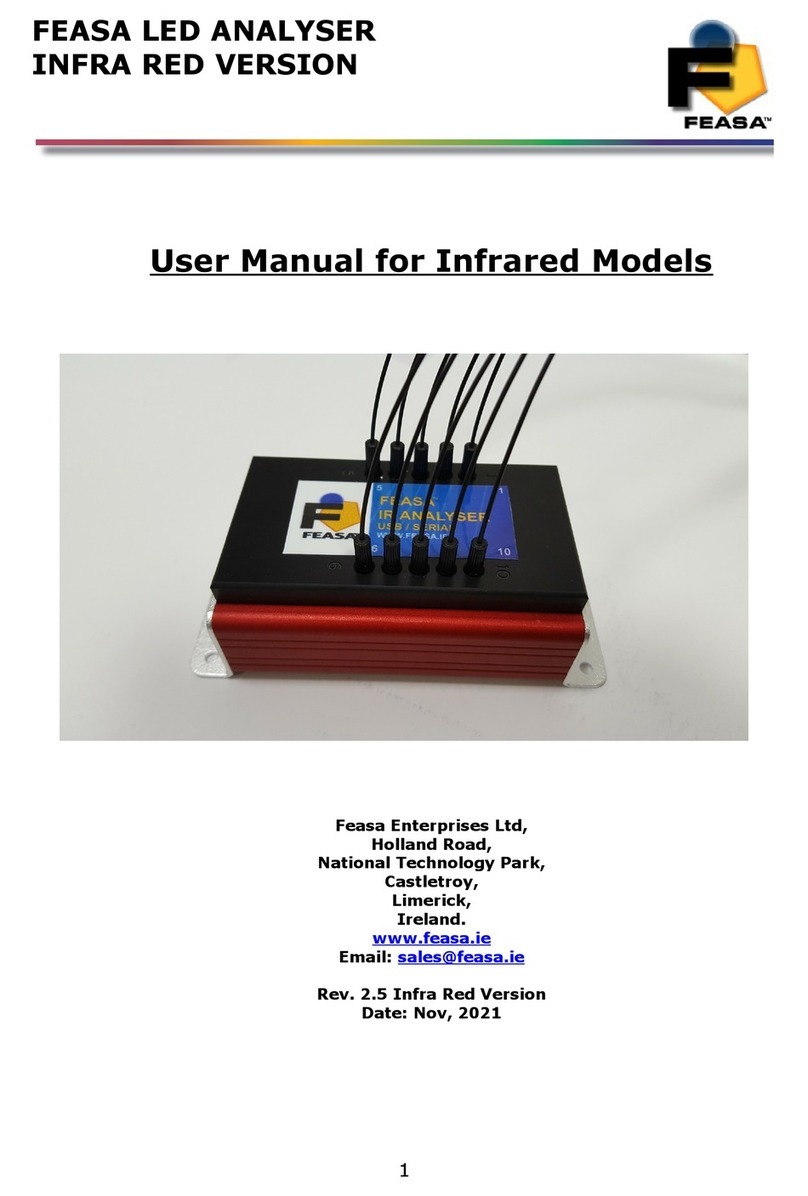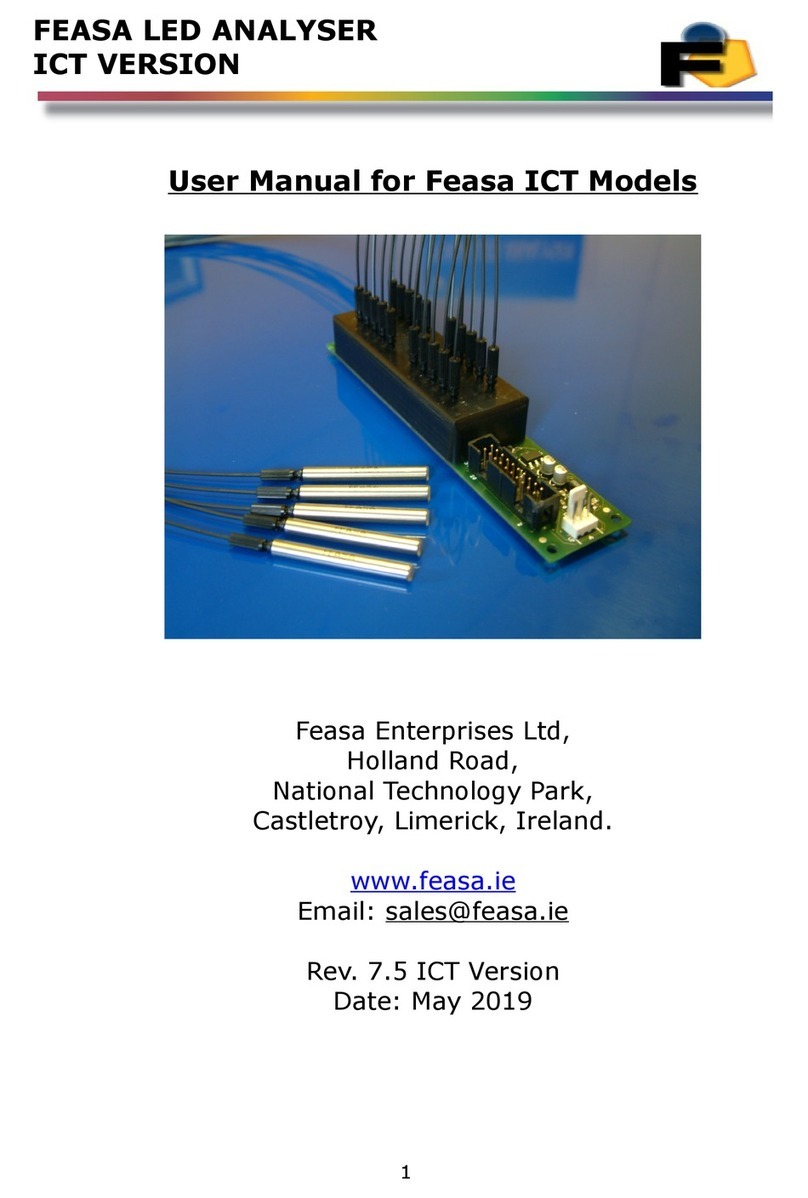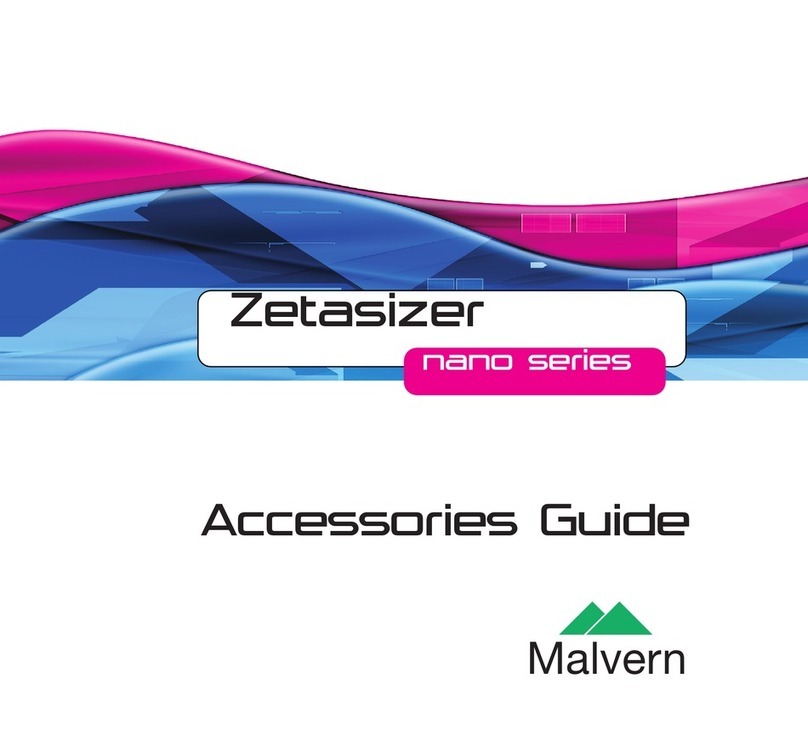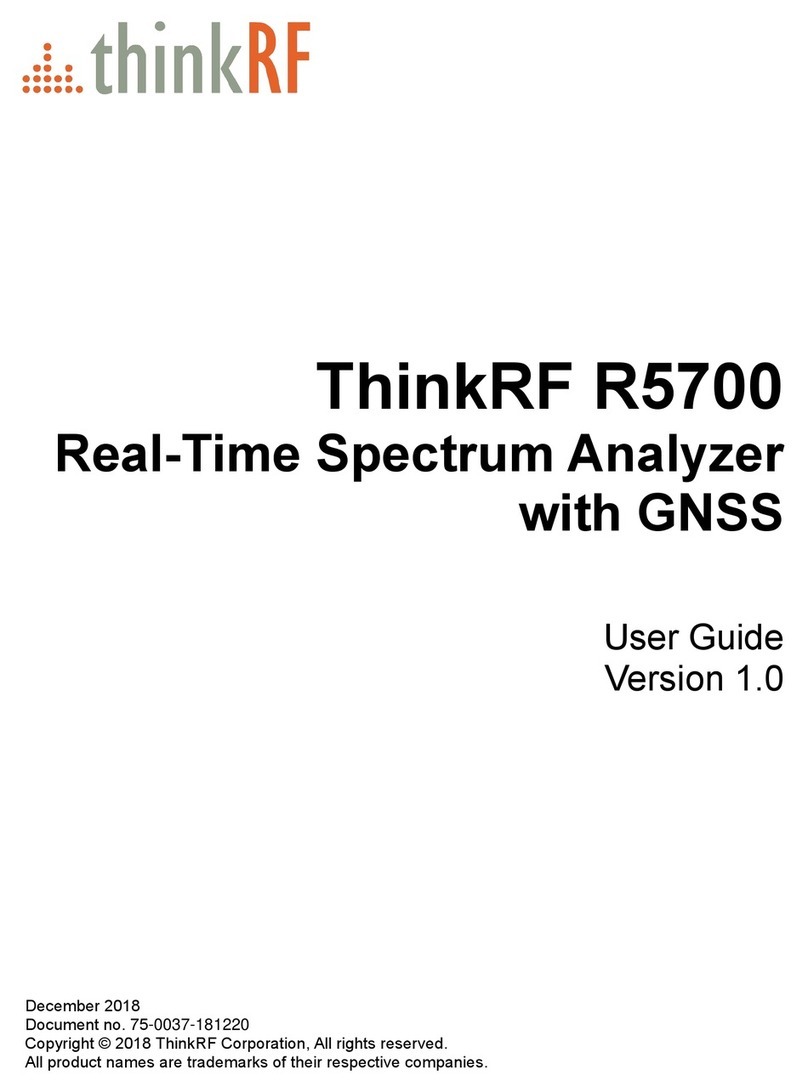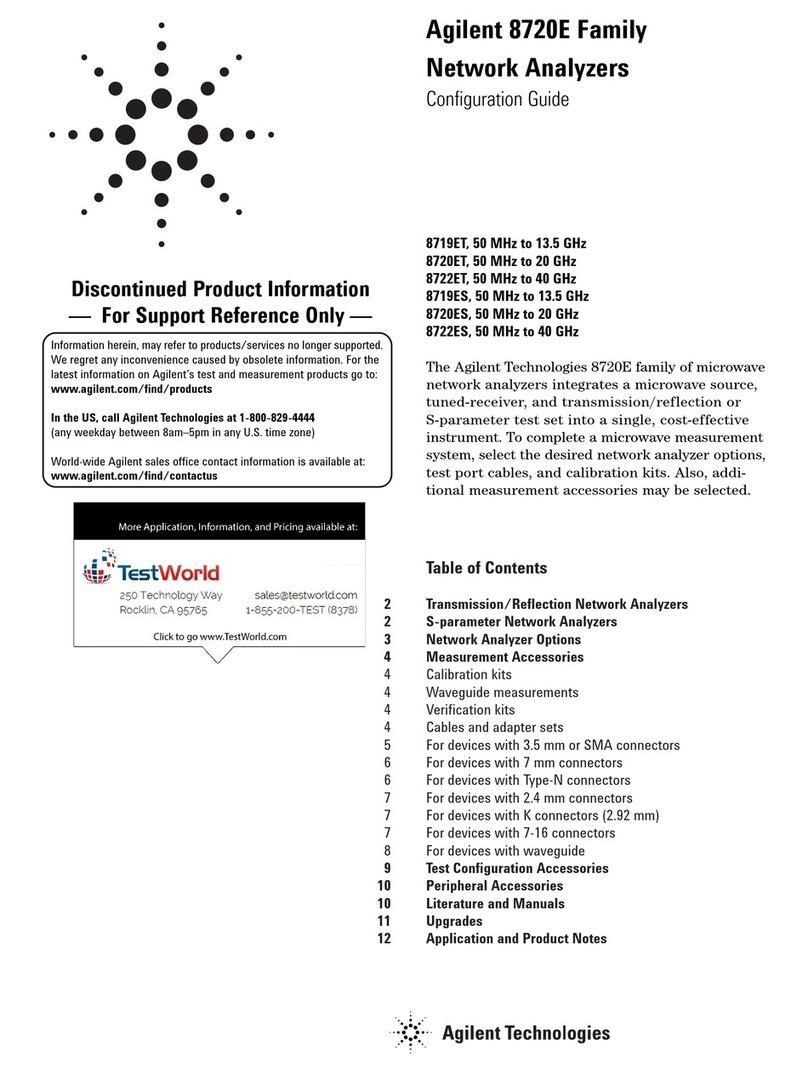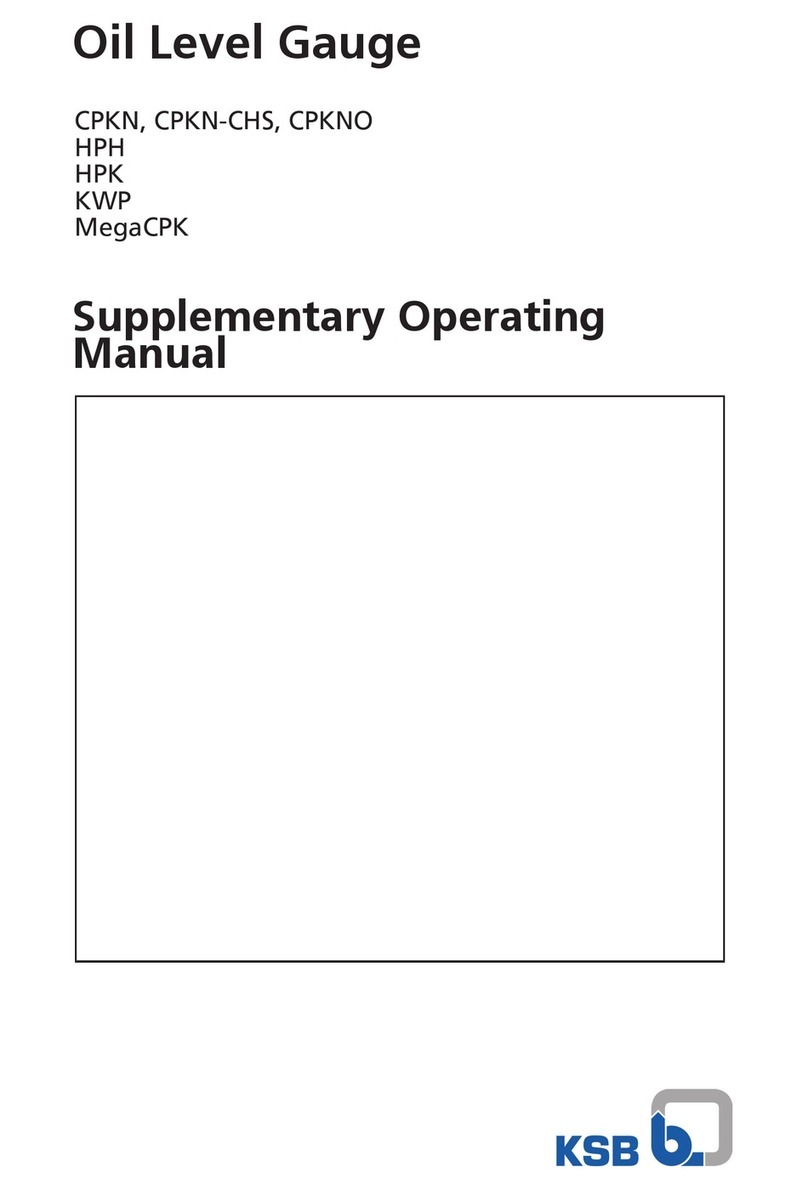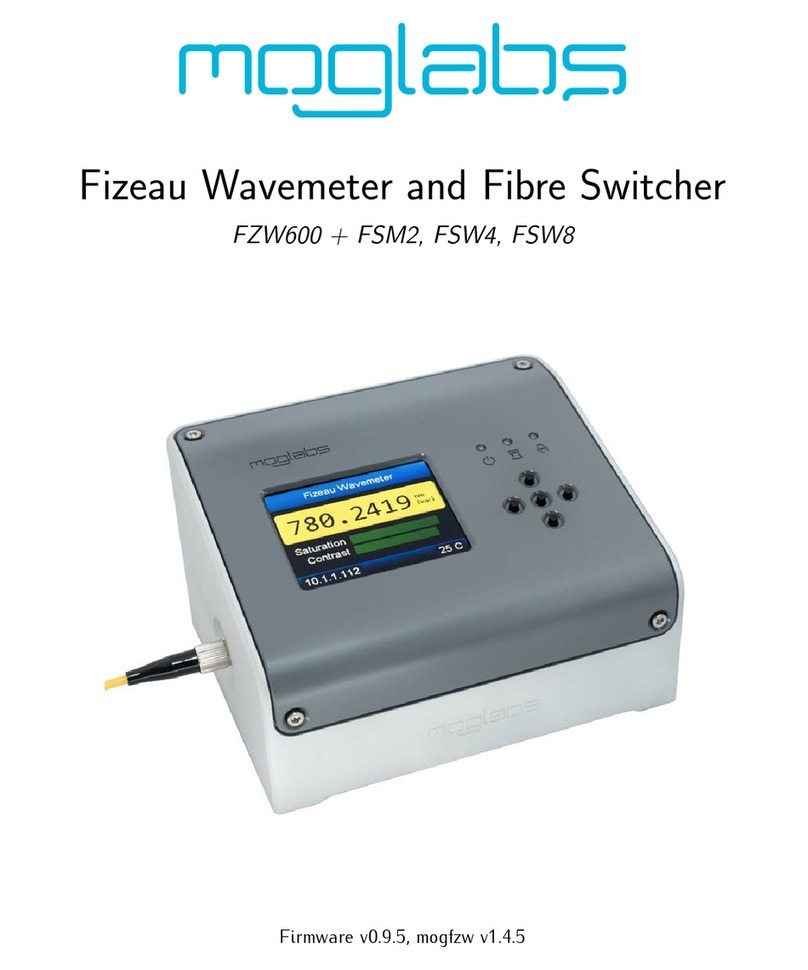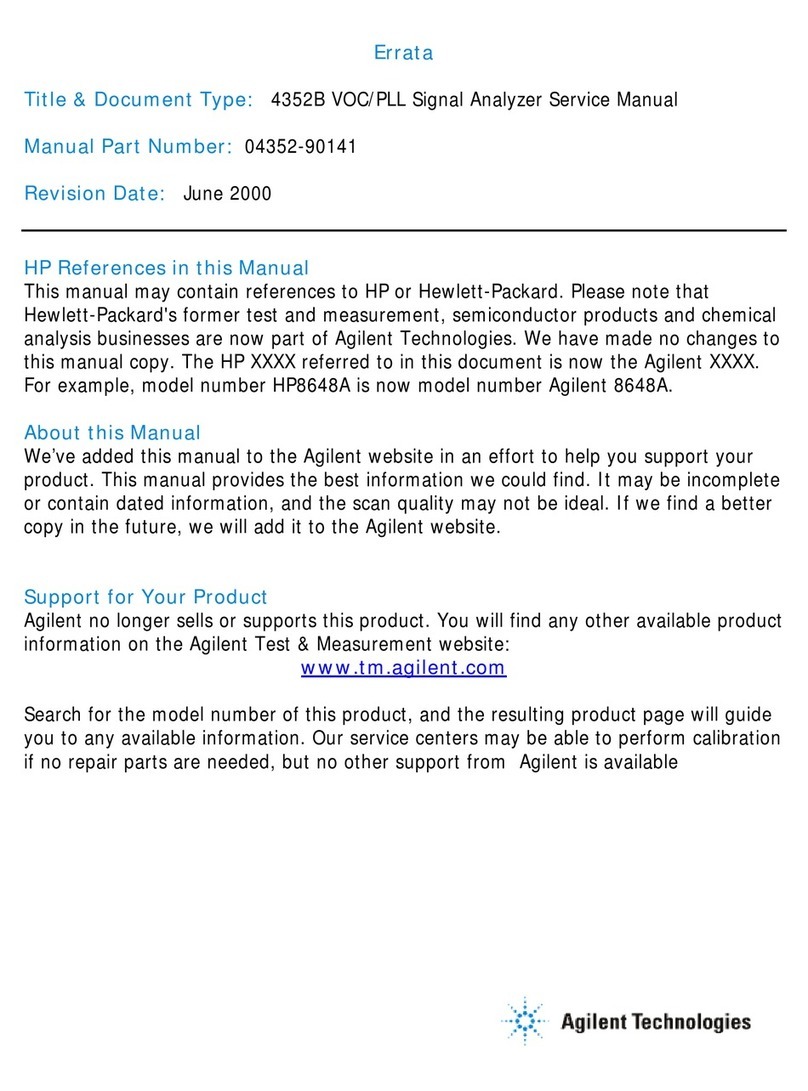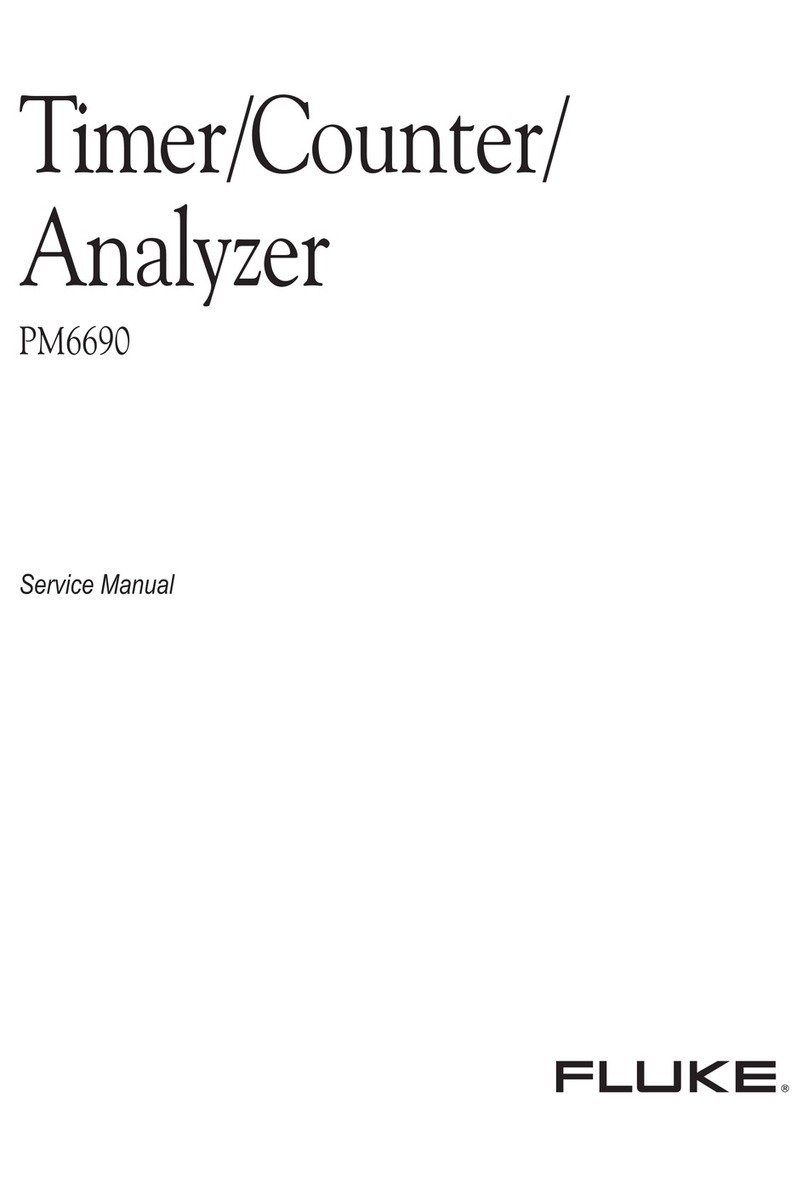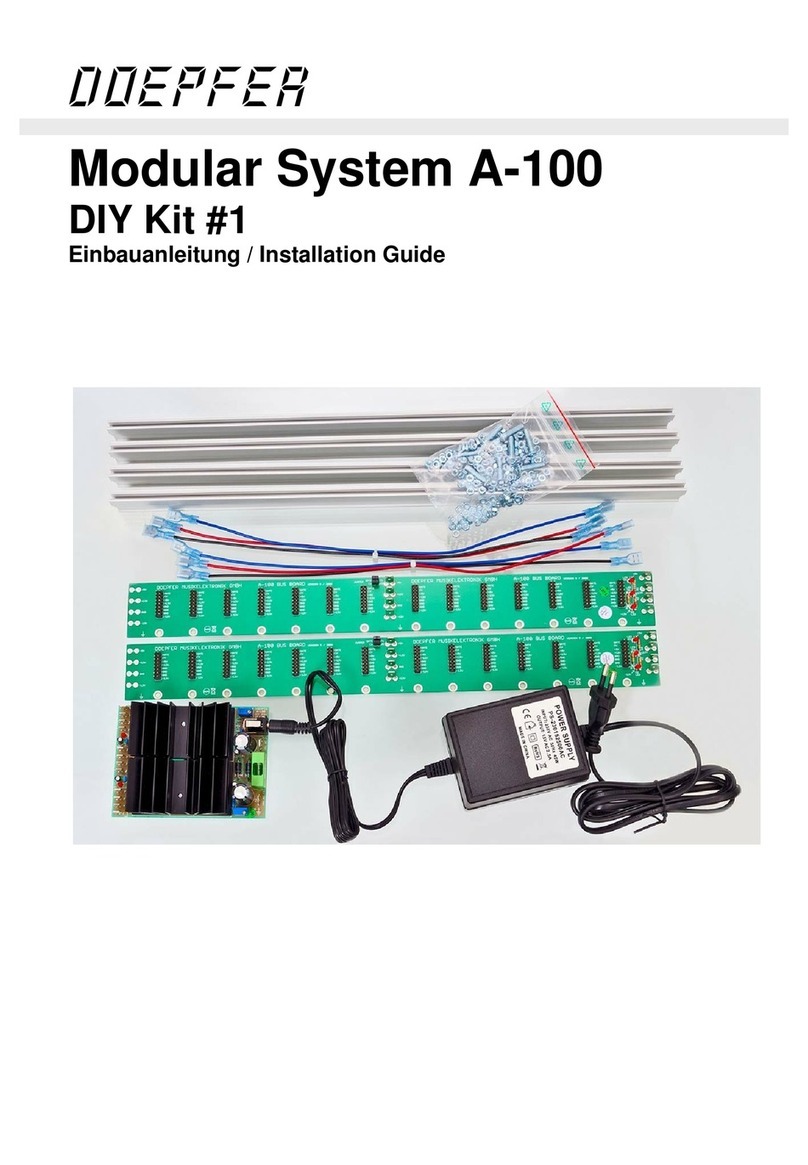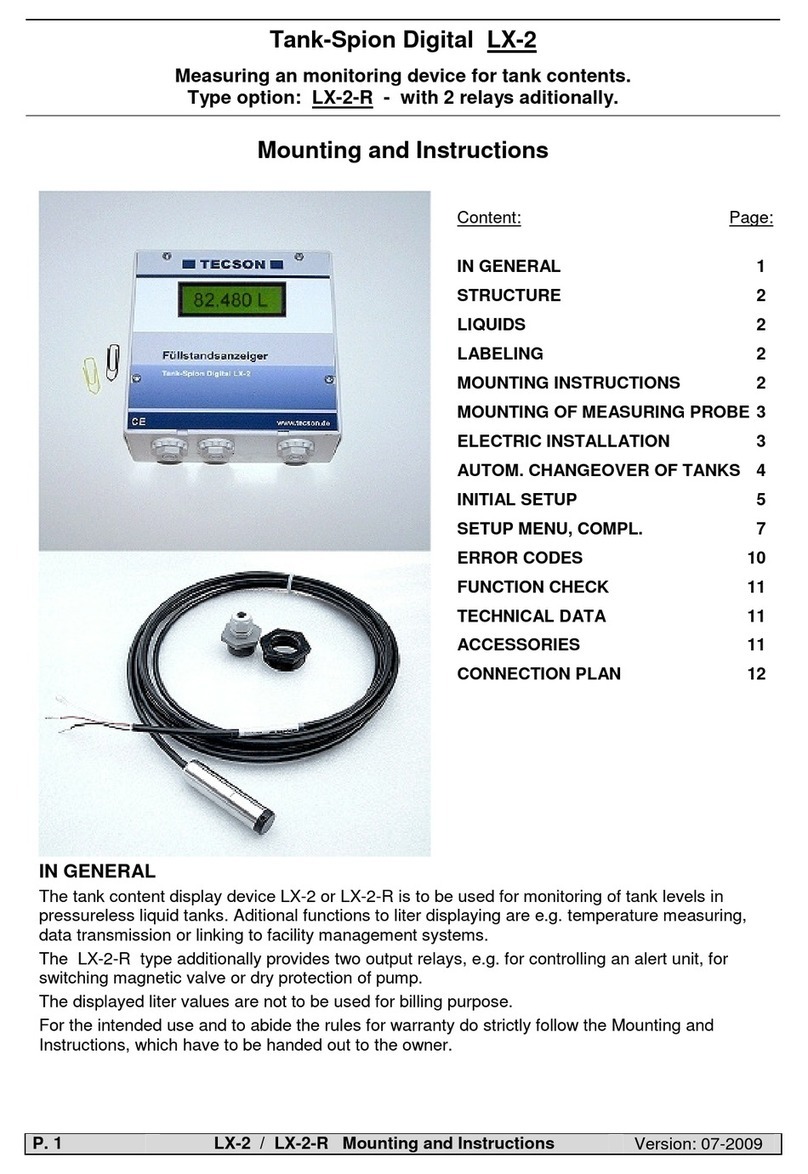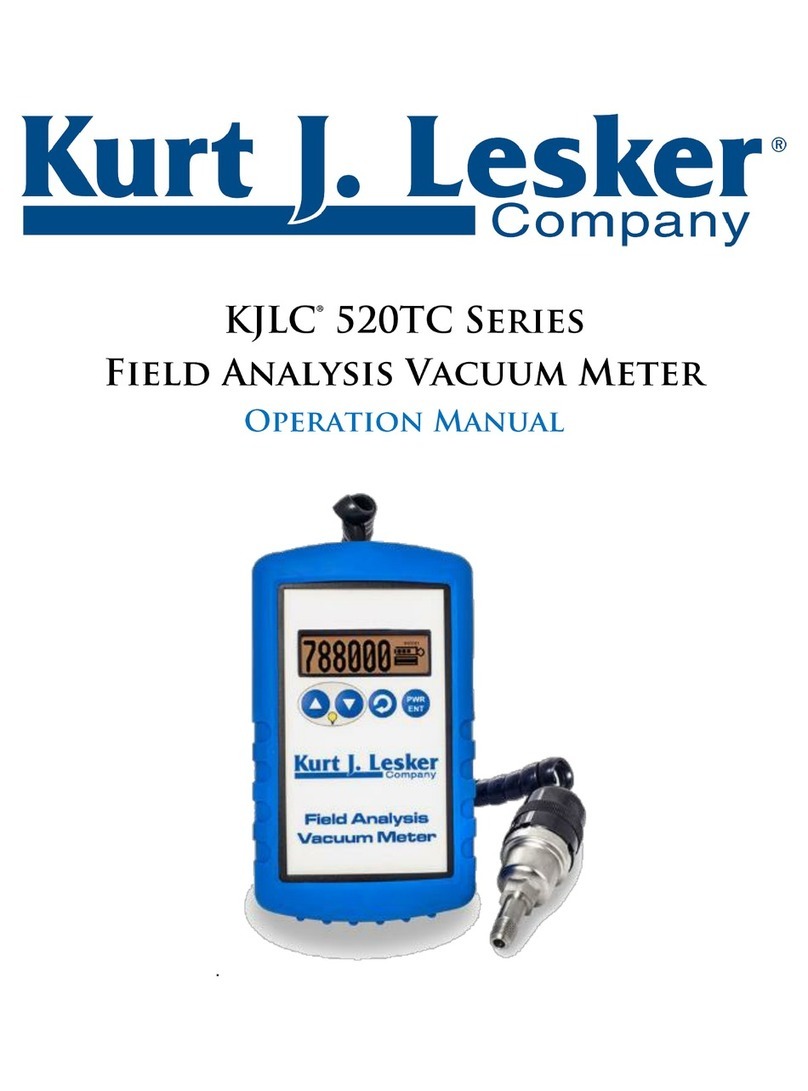Feasa 20-F User manual

FEASA LED ANALYSER
FUNCTIONAL VERSION
About t is Manual
Feasa operates a policy o continuous development. Feasa reserves the right to make changes
and improvements to any o the products described in this document without prior notice.
Feasa reserves the right to revise this document or withdraw it at any time without prior
notice.
This manual is written or models Feasa Functional Led Analysers. The model numbers are
Feasa x-F, Feasa x-FB, Feasa x-LT (where x is the number o ibers either 2,3,5,6,10,20).
The Feasa 20-F is a standard 20 channel Analyser which will test up to 20 LED's while the
Feasa 3-F is a standard 3 channel Analyser testing up to 3 LED's.
The Feasa 20-FB is a High Brightness 20 channel unit which will test up to 20 LED's while the
Feasa 3-FB is a 3 channel High Brightness unit testing up to 3 LED's.
The Feasa 20-LT is a Li e Tester 20 channel unit which will test up to 20 LED's in an oven
while the Feasa 3-LT is a 3 channel Li e Tester unit testing up to 3 LED's.
The inter ace on these units is USB or RS232-Serial.
© Copyrig t 2005-2020 by Feasa Enterprises Ltd. All rig ts reserved. No parts of t is
manual may be reproduced or retransmitted in any form or means, electronic or
mec anical, including p otocopying, recording, or any ot er storage and retrieval
system wit out prior permission in writing from Feasa Enterprises Ltd. Every effort
as been made to ensure t at t e information in t is manual is accurate. Feasa
Enterprises Limited is not responsible for printing or clerical errors.
2

FEASA LED ANALYSER
FUNCTIONAL VERSION
Table of Contents
Introduction..........................................................................................................................................6
IMPORTANT INFORMATION for Programmers...............................................................................7
Colour and Saturation...........................................................................................................................8
Intensit ..............................................................................................................................................10
Photopic Response..............................................................................................................................12
White LED's.......................................................................................................................................13
Setting Tolerance Limits for Colour and Intensit .............................................................................14
Ph sical La out..................................................................................................................................15
USB Port Control...............................................................................................................................15
Serial Port Control (RS232)...............................................................................................................16
Trigger Port Control...........................................................................................................................17
Capture Commands........................................................................................................................18
Capture Times Static Leds........................................................................................................18
AUTO CAPTURE - Store LED Data .......................................................................................19
MANUAL CAPTURE - Store LED Data for a specific range.................................................20
Capture Times PWM Leds........................................................................................................21
AUTO CAPTUREPWM - Store PWM LED Data...................................................................21
MANUAL CAPTUREPWM - Store PWM LED Data for a specific Range............................22
CAPTUREMULTI - Multiple Capture Command....................................................................23
Get Data Commands...........................................................................................................................24
Under Range Condition............................................................................................................24
Over Range Condition..............................................................................................................24
Incorrect Capture Mode............................................................................................................24
getRGBI## - Get RGB and Intensit for a LED.......................................................................25
getHSI## - Get Hue, Saturation and Intensit ..........................................................................26
getx ## - Return the x Chromaticit values...........................................................................27
getx i## - Return the x Chromaticit & Relative Intensit values.........................................28
getCIEXYZ## - Return the CIE 1931 XYZ Colour values......................................................29
getUV## - Return the u'v' Chromaticit values........................................................................30
getWAVELENGTH## - Get the Dominant Wavelength...........................................................31
getWI## - Get the Dominant Wavelength & Intensit ..............................................................32
getWSI## - Get the Dominant Wavelength, Saturation & Intensit .........................................33
getCCT## - Get the Correlated Colour Temperature................................................................34
getINTENSITY## - Get the Relative Intensit .........................................................................35
getABSINT@@ Get the Absolute Intensit Value of the Led under test.................................36
getSIGNALLEVEL## - Get the Relative Intensit in a percentage of the Range....................37
getFACTOR - Get the exposure Factor.....................................................................................38
get7SEG# - Get the value of a 7 Segment Displa ...................................................................39
getAUTOPWM - Get which Auto Capture Mode is active C or CPWM.................................40
getintensit mode - Get which Intensit Mode is active Logarithmic or Linear.......................41
getPHOTOPIC - Get which Photopic Mode is active...............................................................42
getBAUD - Get the Baud Rate..................................................................................................43
getHW - Get the Hardware Version..........................................................................................44
3

FEASA LED ANALYSER
FUNCTIONAL VERSION
getSTATUS - Get a summar of the Led Anal ser details........................................................45
getSERIAL Get the Serial Number of the Anal ser.................................................................46
getVERSION - Get the Firmware Version................................................................................47
EOT - End of Transmission Character......................................................................................48
General Set/ Put Commands ................................................................................................................49
set/putFACTOR## - Set the Exposure Factor...........................................................................50
set/putLOG - Change the Intensit Response of the Anal ser to Logarithmic mode...............51
set/putLIN - Change the Intensit response of the Anal ser to Linear Mode...........................52
setBAUD - Change the baud rate..............................................................................................53
setAUTOPWM# - Change the Auto Capture mode to Auto PWM Mode................................54
s et PHOTOPIC - Set which Photopic Mode ou require ...........................................................55
User Calibration Mode.......................................................................................................................56
Introduction:..............................................................................................................................56
UserCal Manual Procedure:......................................................................................................57
set/putINTGAIN - Set the Intensit GainFactor.......................................................................58
getINTGAIN## - Get the Intensit Gain Factor.......................................................................59
set/putXOFFSET##0.xxx - Set the x Chromaticit Offset.......................................................60
set/putYOFFSET##0.xxx - Set the Chromaticit Offset.......................................................61
getXOFFSET## - Return the x Chromaticit offset.................................................................62
getYOFFSET## - Return the Chromaticit offset.................................................................63
set/putWAVELENGTHOFFSET@@±## - Set the wavelength Offset....................................64
getWAVELENGTHOFFSET@@ - Get the Dominant Wavelength Offset..............................65
set/putABSINTMULT@@ - Set the Absolute Intensit Multiplier Factor..............................66
getABSINTMULT@@ Get the Absolute Intensit Correction Factor of the Led under test...67
setCALIBRATION## - Select the Calibration Set to use.........................................................68
getCALIBRATIONset - Select the Calibration Set to use........................................................69
ResetUserCal##- Reset the standard usercal setting to factor default.....................................70
ResetRGBM - Reset the RGB usercal setting to factor default..............................................71
SetCalibrationDateddmm - Set the user Cal Date.............................................................72
getcalibrationdate Get the Calibration Date set b the user......................................................73
User Calibration for RGB Leds..........................................................................................................74
External Trigger Mode.......................................................................................................................75
External Trigger Method:..........................................................................................................75
Sequence Capture Mode:....................................................................................................................76
Introduction...............................................................................................................................76
Capture Sequence Procedure:...................................................................................................77
Set/Put SequenceMode# - Set sequence mode for Fibers.........................................................78
Set/Put SequenceChannel@@ - Select sequence mode Fiber No............................................79
Set/Put SequenceCapture##(#) - Set Sequence Capture Time..................................................80
Set/Put SequenceWait##(#) - Set Sequence Wait Time............................................................81
Set/Put SequenceNumber###(#) - Set the Number of Captures...............................................82
Set/Put SequenceThreshold##### - Set the Intensit Threshold..............................................83
Set/Put SequenceStartDela ### - Set dela in ms before sequencecapture starts....................84
CaptureSequence - Start the Captures.......................................................................................85
StoreSequence## - Store the sequence pattern..........................................................................86
4

FEASA LED ANALYSER
FUNCTIONAL VERSION
Identif Sequence - Identif the current sequence pattern.........................................................87
ResetSequence## - Reset a sequence pattern............................................................................88
GetSequenceStored## - Get a sequence pattern........................................................................89
GetSequence@@ - Get the binar sequence of Intensities.......................................................90
GetSequenceTimes@@ - Get the Dut C cle of the Sequence................................................91
GetSequenceTimesAll - Get the Dut C cle of the Sequence for all fibers.............................92
GetFrequenc ## - Returns the frequenc and dut c cle of Led..............................................93
Get(Max/Min/Avg)Intensit ## - Returns the Max/Min or Avg Intensit for the Seq Cap.......94
GetFlicker## - Returns the Flicker Index and frequenc after a Seq Cap................................95
GetSequenceMode# - Get sequence mode for Fibers...............................................................96
GetSequenceChannel - Select sequence mode Fiber No..........................................................97
GetSequenceCapture - Get Sequence Capture Time.................................................................98
GetSequenceWait - Get Sequence Wait Time...........................................................................99
GetSequenceNumber - Get the Number of Captures..............................................................100
GetSequenceThreshold - Get the Intensit Threshold............................................................101
GetSequenceStartDela - Get the dela before the CS command..........................................102
Dais Chain Mode............................................................................................................................103
Dais Chain USB Wiring Method:.........................................................................................103
Dais Chain Serial RS232 Wiring Method:............................................................................104
Dais Chain Baudrate:............................................................................................................105
Dais Chain Identification:.....................................................................................................105
BusFree - Deactivate an active Anal sers.............................................................................106
BusGet#### - Activate a LED Anal ser.................................................................................107
BusC - Initiate Capture for all LED Anal ser's.......................................................................108
BusC# - Initiate Capture for all LED Anal ser's.....................................................................109
BusC#pwm@@ - Store PWM LED Data for a specific Range..............................................110
BusCE#### - Poll each LED Anal ser to verif a capture is complete..................................111
Ports Description and Wiring..................................................................................................112
Dais Chain Pinout..................................................................................................................113
Step-b -Step method for Dais Chaining...............................................................................114
Example...................................................................................................................................116
Step-b -Step approach to Testing a LED.........................................................................................118
Effect of PWM on Intensit Testing.................................................................................................119
Step-b -Step approach to Testing a PWM LED...............................................................................120
Testing a 7-Segment Displa ............................................................................................................121
Command Summar :........................................................................................................................122
Feasa Software..................................................................................................................................125
Documentation Folder.................................................................................................................125
Feasa Terminal.............................................................................................................................125
User Software..............................................................................................................................126
Test Software...............................................................................................................................127
User Calibration...........................................................................................................................128
Programming...............................................................................................................................129
Specifications...................................................................................................................................130
Warrant ...........................................................................................................................................132
5

FEASA LED ANALYSER
FUNCTIONAL VERSION
Introduction
The Feasa LED Analyser is an instrument that tests the HSI (Hue, Saturation, Intensity),
RGB (Red, Green, Blue Colour content o a single LED), xyChromaticity, Dominant Wavelength
and cct Colour temperature o Light Emitting Diodes (LEDs) in a test process. An individual Led
Analyser can have up to 20* 1mm lexible Fiber-Optic Light Guides which are mounted
individually over the LEDs to be tested.
The Feasa Led Analyser can be trained to read other Led Parameters like Absolute Intensity
and CIEXYZ in Luminous lux (lm), Luminous intensity (cd, mcd), Luminance (cd/m^2). It can
also be trained to interpret the data rom an RGB Led. These outputs will require the use o the
Feasa Led Spectrometer.
Emitted Light rom the LEDs is guided through these Fiber-Optic Light Guides to the Analyser
where the raw data is stored. The raw data can then be read out o the Analyser through the
Serial or USB Inter aces.
The USB Inter ace is 2.0 compatible.
The Serial Inter ace is a 3-Pin Connector with a 3 pin to 9 pin dtype cable (supplied)
compatible with the RS-232C ports on machines.
All Colours are derived rom the three primary Colours, Red, Green and Blue (RGB). The RGB
values are used to identi y di erent Colour LEDs.
The raw data rom the Led under test is stored on the Led Analyser and output in di erent
ormats as required through the USB and Serial inter aces.
* Other options include 2,3,5,6,10.
Back to Index
6

FEASA LED ANALYSER
FUNCTIONAL VERSION
IMPORTANT INFORMATION for Programmers
set / put Commands
The Set / Put commands are used to adjust various settings in the LED Analyser such as
Intensity, Exposure and o sets.
The Set commands are written to the on-board Flash.
These settings remain programmed in the Analyser even when the power is removed.
The Led Analyser has a capacity limit o approximately 100,000 writes to the lash.
Use the Set command only to store relevant in ormation on the Led Analyser. Please re rain
rom using Set commands in your high volume production programs as this constant writing to
the Flash will eventually corrupt the Led Analyser. Use the Put command instead.
The Put commands are written to the on-board RAM.
These settings will NOT remain programmed in the Analyser a ter the power is removed.
Use the Put command as o ten as you need in your program. This will prolong the li e o the
Led Analyser particularly in high volume testing environment.
Commands are transmitted and received using ASCII characters and are case-insensitive.
All commands must be terminated with a <CR> or <LF> character.
Back to Index
7

FEASA LED ANALYSER
FUNCTIONAL VERSION
Colour and Saturation
Figure 1: Hue (Colour) Wheel
RED = 0º
GREEN = 120º
BLUE = 240º
Colours can represented by a 360° degree circular Colour wheel. The three Primary RGB values
can also be represented as a single value called Hue. Hue is a measured location on a Colour
wheel and is expressed in degrees. For example, Red will have a Hue value near 0°, Green
will have a Hue value near 120° and Blue will have a value near 240°.
A pure Colour will be represented on the Colour wheel as a point near the outer edge. White
will be represented by a point near the center o the wheel. The degree o whiteness in a LED
will a ect its position on the wheel – the greater the amount o white the closer it will be to the
center.
The Feasa Led Analyser output o Sa ura ion is NOT part o the International System o Units.
and is not an absolute or traceable unit o colour measurement. It is part o the Hue Saturation
and Relative intensity (HSI) system o describing colour. The degree o whiteness emitted by
the LED is represented by the term Sa ura ion. A Saturation value o 0% represents pure
White. A Saturation value o 95 - 100% represents a pure Colour such as Red, Blue, Green,
etc. It is a relative output much the same as the Relative Intensity output, and is used to
compare similarly coloured LEDs under test. The Saturation values are calculated within the
Feasa Led Analyser or each channel o the LED Analyser, relative to the LED under test.
There is a consistency in the Saturation readings between all Feasa Led Analysers, or LEDs o
a similar colour, in a similarly constructed ixture.
Usually the user must determine the Hue and Saturation values by testing a number o LED's
and recording the results.
Back to Index
8

FEASA LED ANALYSER
FUNCTIONAL VERSION
The RGB and Hue values in Figure 2 show how di erent Colour LEDs can be identi ied.
LED R G B HUE SATURATION
Red 253 1 1 0 100%
Green 24 208 23 120 89%
Blue 2 13 240 238 99%
Yellow 76 171 8 95 96%
Orange 224 28 2 7 99%
White 71 72 112 See Page 13 21%
Figure 2.
The RGB or Hue values are used to identi y di erent Colour LEDs.
Every LED tested by the LED Analyser will have a set o RGB values generated or analysis.
These values are converted automatically to Hue and Saturation (whiteness) and can be read
out through the Serial or ICT ports.
Back to Index
9

FEASA LED ANALYSER
FUNCTIONAL VERSION
Intensity
Intensity is a measure o the amount o light being emitted by the LED. The Analyser tests the
Intensity o each LED and outputs this value to the Test System. The value is output as a
number in the range 0 - 99,999. The Analyser is calibrated to a ixed standard and all
measurements are relative. The Intensity output reading is NOT part o the International
System of nits and is not an absolute or traceable unit o colour measurement. It is part o
the Hue Saturation and Relative intensity (HSI) system o describing colour.
The Analyser can be set in either Linear mode or Logarit mic modes to measure Intensity o
the LED. The units are shipped rom the actory in Logarithmic mode. See set/ put log and
set/ put lin commands to determine how to set the mode o the analyser. Use the
get intensitymode command to determine which intensity measure mode the Analyser is set to
Factors that in luence Intensity Measurement:
The position o the Fiber in relation to the LED.
O set rom the Optical Centre o the LED.
The Gap between the end o the Fiber Light Guide and LED to be measured.
The condition o the Fiber end. It must be kept clean with a 90º Cleave.
Is the LED Static or Flashing ?
External In luences – Other LEDs in close proximity, Ambient Lighting.
Is an Optical Head being used.
T ere are 6 capture ranges eac wit an intensity output range of 0 to 99,999. Feasa
recommends t at t e UUT readings s ould be in t e 55K to 85K range for t e best
stability.
Figure 3a. In ensi y for he LED Analyser in LOGARITHMIC Mode
Back to Index
10

FEASA LED ANALYSER
FUNCTIONAL VERSION
P otopic Response
For everyday light levels, the photopic luminosity unction best approximates the response o
the human eye. The photopic curve is the CIE standard curve used in the CIE 1931 color
space.
Figure 3c
The Led Analyser is shipped rom the actory in this mode. This corrects the Absolute Intensity
to reproduce the photometric response ( or lm, mcd). This can be veri ied by typing the
command getphotopic with the answer 1. The Analyser can be set in this mode by using the
command setphotopic1.
The photopic mode can be set or a radiometric response by sending the command
setphotopic2. This corrects the Absolute Intensity to reproduce the radiometric response ( or
mW). This can be veri ied by typing the command getphotopic with the answer 2.
Figure 3d.
The user also has the option to turn the photopic response o setphotopic0. With the Analyser
in this mode there is no e ect on Absolute Intensity. This can be veri ied by typing the
command getphotopic with the answer 0. T is command is only available on Software
Rev F210 upwards
Back to Index
12

FEASA LED ANALYSER
FUNCTIONAL VERSION
W ite LED's
White LED's must be treated di erently to coloured LED's when being tested. White is not a
colour – it is a mix o all other colours. The three Primary colours Red, Green and Blue will be
mixed in approximately equal proportions to display a White Colour. The Saturation values
must be used when testing White LED's. The Saturation is a value between 0% and 100%. A
value o 0% indicates a pure white and a value o 100% indicates a pure Colour.
In reality, the Saturation value o white LED's vary signi icantly with values o 30% being
typical. Remember, the Saturation value is an indication o how white the LED is.
The correct values must be determined experimentally with the particular LED's to be tested.
Most LED manu acturers will speci y their White LED's using Chromaticity co-ordinates xy. This
is a two-dimensional Chart with x on the horizontal axis and y on the vertical axis. The range
o x and y lies between 0 and 1.
y
x
Figure 4. CIE 1931 Chroma ici y Co-Ordina es
White LED's will have approximate co-ordinates o 0.33, 0.33. This may vary depending on the
manu acturer o the LED where some LED's will have a Blue tint (cool white) and the other
LED's will have a Red tint (Warm White).
Back to Index
13

FEASA LED ANALYSER
FUNCTIONAL VERSION
Setting Tolerance Limits for Colour and Intensity
The test procedure requires the user to set the Pass/Fail limits or Colour and Intensity or
each LED which then becomes the standard against which LEDs to be tested are compared.
The Pass/Fail limits or Colour are chosen, in conjunction with manu acturer’s speci ications,
rom measurements taken rom a sample number o typical LEDs.
Because Hue is expressed as a single number it is more convenient to set the limits or the
colour in terms o their Hue value.
Sample Hue Pass/Fail Limits
LED Minimum Maximum
Red 0 2
Green 110 130
Blue 220 250
Amber 2 10
Yellow 80 110
Orange 10 20
The Saturation value must be taken into account when testing White LED's. The Saturation is
a value between 0% and 100%. A pure white will have a value close to 0% while a pure
colour will have a value close to 100%. The Pass/Fail limits or intensity are chosen rom the
average intensity values rom a number o sample LEDs.
Sample Intensity Pass/Fail Limits in Auto Mode
Relative
Intensity Value
Upper
Limit
Lower
Limit
Comments
125 150 100 This represents a Very Dim LED,
Recommend using Manual Capture Range
C1, C2 or C1PWM, C2PWM
20000 25000 16000 This represents an Average LED,
Recommend using Manual Capture Range,
C2, C3 or C2PWM, C3PWM
70000 85000 55000 This represents a Bright LED, Auto capture
use is OK but Manual Range C3, C4, C5 or
C3PWM, C4PWM, C5PWM would be
recommended.
Figure 5.
Note:- the Relative Intensity Value will depend on the Range selected.
Note:- Feasa recommends selecting a Capture Range to achieve Relative Intensity Reading o 55K to 85K or the best
results.
Back to Index
14

FEASA LED ANALYSER
FUNCTIONAL VERSION
P ysical Layout
Figure 6a (Fron Panel).
Figure 6b (Rear Panel).
This shows the layout o the Connectors viewed rom the edge o the board.
Figure 6a shows the physical layout o the Feasa x-F, x-FB and x-LT Analyser Front Panels.
Figure 6b shows the physical layout o the Feasa x-F, x-FB and x-LT Analyser Rear Panels.
These units are enclosed in an Aluminium Case. The Serial port is a 3 pin connector with the
Serial and Power cables supplied and the USB connector is the mini usb again the cable is
supplied with the unit.
Please refer to t e Fixturing Guidelines Manual for connector pin out details.
USB Port Control
Connect the LED Analyser to the PC using the supplied USB cable.
Power is supplied through the USB Cable so there is no need to plug in the Power cable.
The installed So tware Driver will con igure the USB Port automatically.
The USB Port is con igured as a Virtual Com Port and will be designated a name such as COM5,
COM6, etc.
Back to Index
15
1
2
3
D_IN
1
2
3
D_OUT
GND
5V
POWER SUPPLY

FEASA LED ANALYSER
FUNCTIONAL VERSION
Serial Port Control (RS232)
For serial communications the LED Analyser must be connected rom the 3-pin Serial
Connector to the PC or Controller using the supplied serial cable (LA-SER-02).
5VDC @ 200mA must be supplied to the 2-pin Power Connector using the Power Cable
provided (LA-PWR-01). See igure 7. Prolonged Vol ages > 7V can damage he Analyser.
The Green LED should turn on to indicate the Analyser is ready or use.
The de ault serial communications settings are 57,600 Baud, 8 Data bits, 1 Stop bit and
No Parity.
The baud rate can be changed to any o the ollowing:- 9600, 19200, 38400, 57600, 115200.
See the setbaud command or more details.
Serial Connec or (RS232C)
Pin Signal Pin on 9-
Pin D- ype
1 Tx rom LED Analyser 2
2 Rx rom LED Analyser 3
3 GND 5
Power Connec or
Pin No Signal
1 Power (5V 200mA DC)
2 GND
Figure 7.
Please Ensure he RS232 GND (pin3) and he PSU GND are
connec ed oge her.
Back to Index
16

FEASA LED ANALYSER
FUNCTIONAL VERSION
Trigger Port Control
The Feasa Led Analyser includes a Trigger unction that allows an external signal to trigger a
capture. For Trigger Function to operate the LED Analyser must be connected rom the 2-pin
Trigger Connector to the PC or Controller using the supplied serial cable (LA-TR-01). The
Trigger unction must irst be enabled by sending commands to the Led Analyser. The
capture is triggered by a high-to-low transition on the Trigger Pin. See the External Trigger
Mode section o this manual or the programming details.
The layout o the Trigger Connector is shown above. The trigger is activated on the Trigger Pin.
This pin has an internal pull-up resistor to 3.3V. The Trigger is activated by driving this pin to
GND. The Trigger timing sequence is shown below.
When the Trigger is activated there is a 550ns +/- 50ns delay be ore the light capture begins. The
commands must be transmitted through the USB or Serial Port o the Led Analyser. The Feasa Terminal
program can be used to per orm this task.
Trigger Connec or
Pin Signal
1 Trigger Pin
2 GND
Back to Index
17
Trigger Pin GND Pin
Trigger
Measure 550ns
3 3V
0V
Integration
Time

FEASA LED ANALYSER
FUNCTIONAL VERSION
Capture Commands
The Capture commands are used to capture the parameters (colour, saturation, intensity, xy,
uv, wavelength, cct) o the LED's to be tested and store the results in the memory o the
Analyser.
These results can be read out later using the GET DATA commands.
Commands are transmitted and received using ASCII characters and are NOT case-sensitive.
All commands must be terminated with a <CR> or <LF> character. All responses rom the
Led Analyser are also terminated with <CR> <LF>
The Terminal Program supplied on the CD is used to send/receive commands to/ rom the
Analyser. This program is also available as a drop down box in the User program and the Test
So tware program.
The Feasa LED Analyser USER Program is a graphical tool that can be used to send
commands and receive results rom the Analyser. It allows one LED to be tested at a time.
This Program also allows a Terminal Window to be opened so that the User can type the
commands directly and send them to the Analyser. The responses rom the Analyser can be
observed in the Window.
The Feasa LED Analyser TEST Program allows the User to test all the LED's together. Pass
and Fail limits can be set and results can be printed and logged.
Alternately, the User may generate a customised Program that sends commands and receives
data through the virtual USB Com Port or RS232 Serial Port.
Capture Times Static Leds
The Capture Time or each range is outlined on the ollowing Table.
Range Capture Time
Range 1 low 650ms
Range 2 medium 200ms
Range 3 high 22ms
Range 4 super 4ms
Range 5 ultra 2ms
Auto Range 350ms
Back to Index
18

FEASA LED ANALYSER
FUNCTIONAL VERSION
Capture Mode
AUTO CAPTURE - Store LED Data
Transmit Receive
capture
c
OK
OK
Description
This Auto Range Capture instructs the LED Analyser to capture and store the data o all the
LED's positioned under the ibers. The Analyser automatically determines the correct settings
to capture the LED data based on the Intensity. In the case o a 20 channel unit the data or
all 20 LED's are captured simultaneously and stored in internal memory o the LED Analyser.
The data is stored until the power is removed or another capture command is issued. When
completed the Analyser will transmit the character OK on the receive line to the transmitting
device (i.e. the PC).
This command uses a wide Intensity range to be able to test dim and bright LED's
simultaneously. However, i the LED's to be tested are o similar Intensity then better results
will be obtained by using the Capture # command described on the next page.
Example:
The PC transmits capture to the LED Analyser and the LED Analyser sends OK to the PC to
acknowledge that the command is completed.
capture
OK
or
C
OK
Back to Index
19

FEASA LED ANALYSER
FUNCTIONAL VERSION
Capture Mode
MANUAL CAPTURE - Store LED Data for a specific range
Transmit Receive
capture#
c#
OK
OK
Where:
# represents the ranges 1, 2, 3, 4, 5.
The LED brightness level or each range is as ollows:-
Range 1 = Low
Range 2 = Medium
Range 3 = High
Range 4 = Super
Range 5 = Ultra
Description
This command uses a pre-selected exposure time designated Range1, Range2 etc. For low
light or dim LED's use Range 1 and or brighter LED's use higher ranges. The higher ranges
lead to aster test times because the exposure time is shorter.
This command instructs the LED Analyser to read and store the Colour and Intensity o all the
LED's positioned under the ibers using a ixed range.
The range setting must be speci ied. The data is stored until the power is removed or another
capture# command is issued. When completed the Analyser will transmit the character OK
on the receive line to the transmitting device (i.e. the PC).
Example:
The PC transmits capture# to the LED Analyser and the LED Analyser sends OK to the PC to
acknowledge that the command is completed.
capture2
OK
or
c2
OK
T ere are 5 manual capture ranges eac wit an intensity output range of 0 to
99,999. Feasa recommends t at t e UUT readings s ould be in t e 55K to 85K range
for t e best stability.
Back to Index
20
This manual suits for next models
15
Table of contents
Other Feasa Measuring Instrument manuals