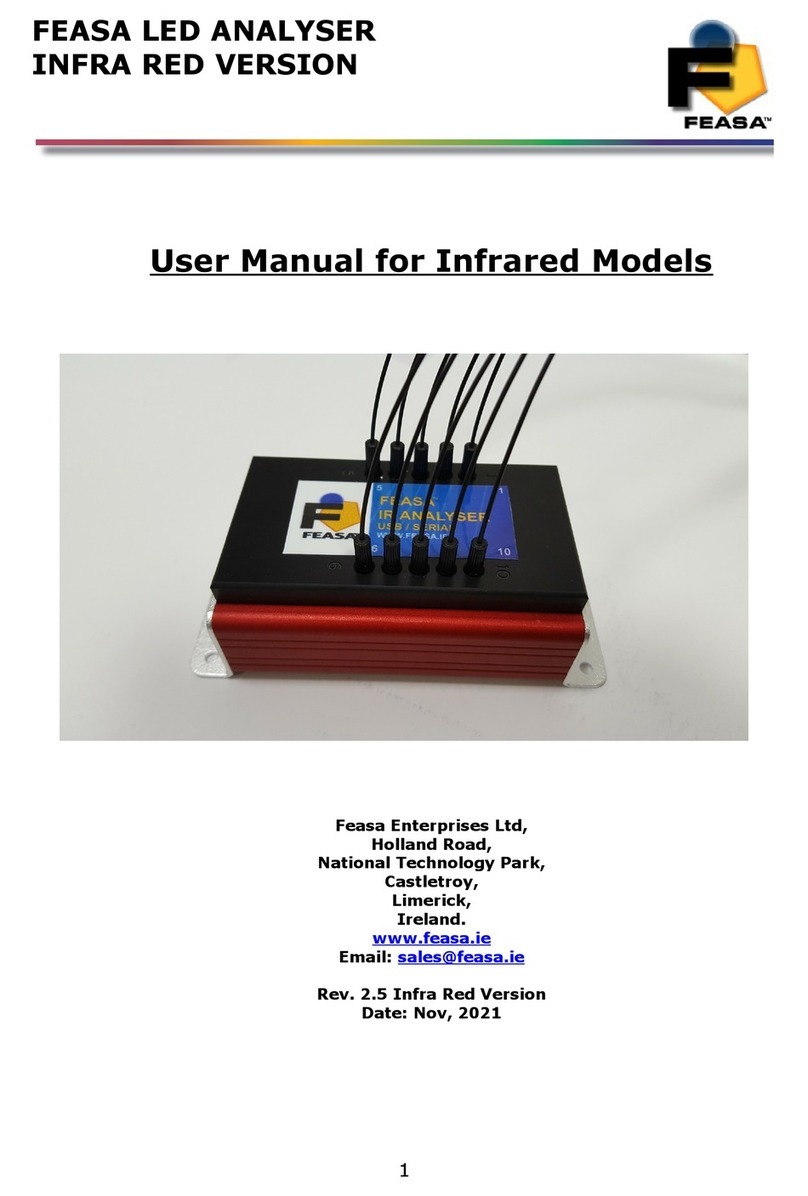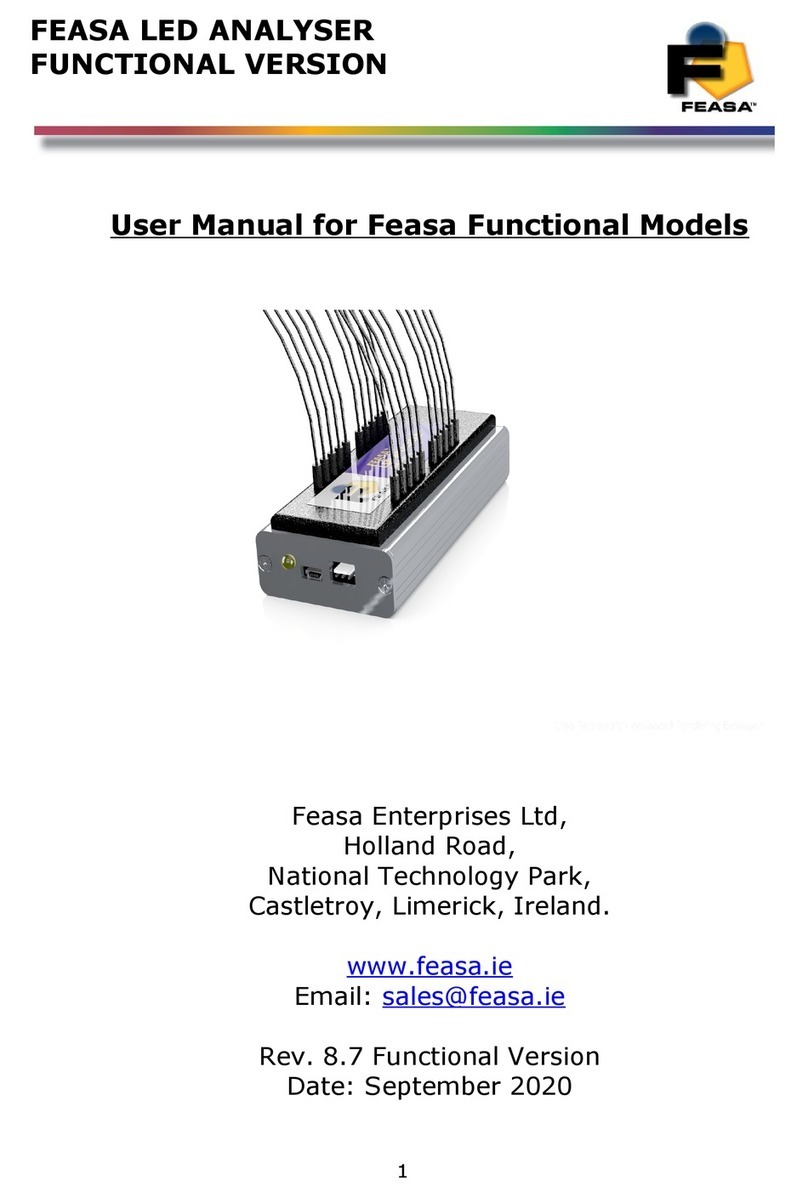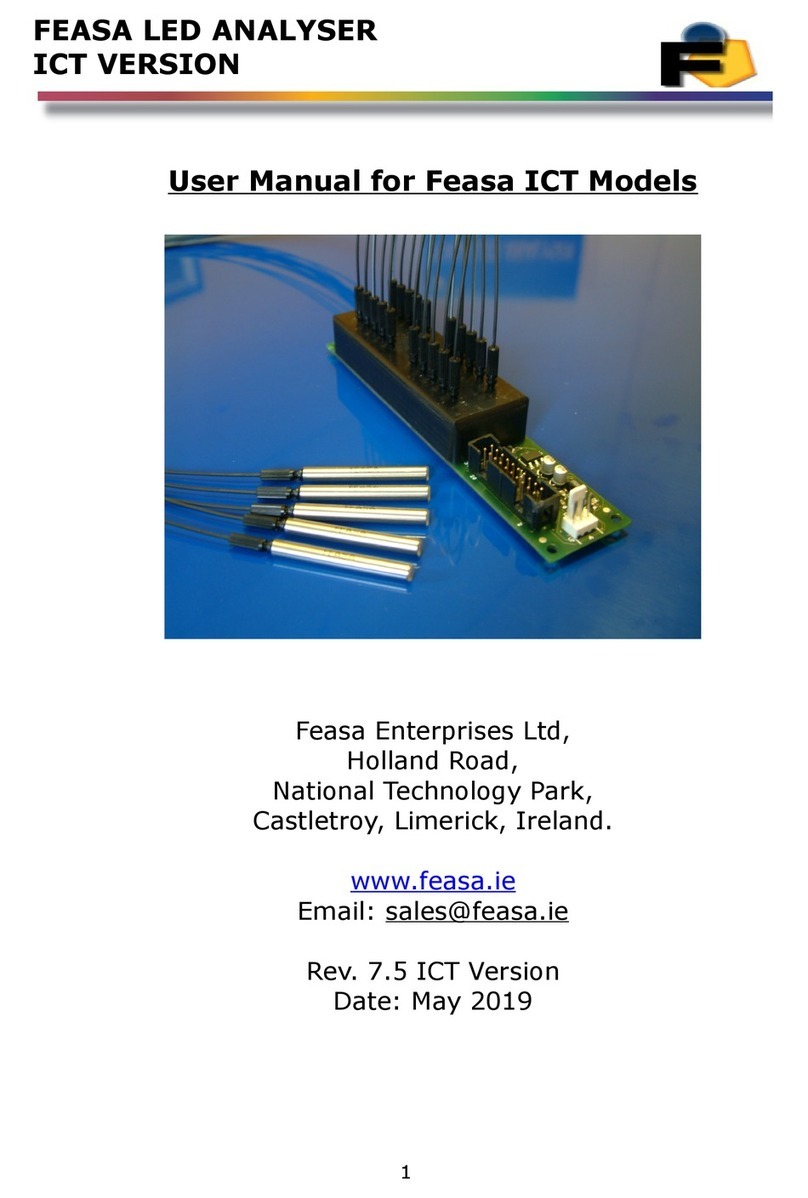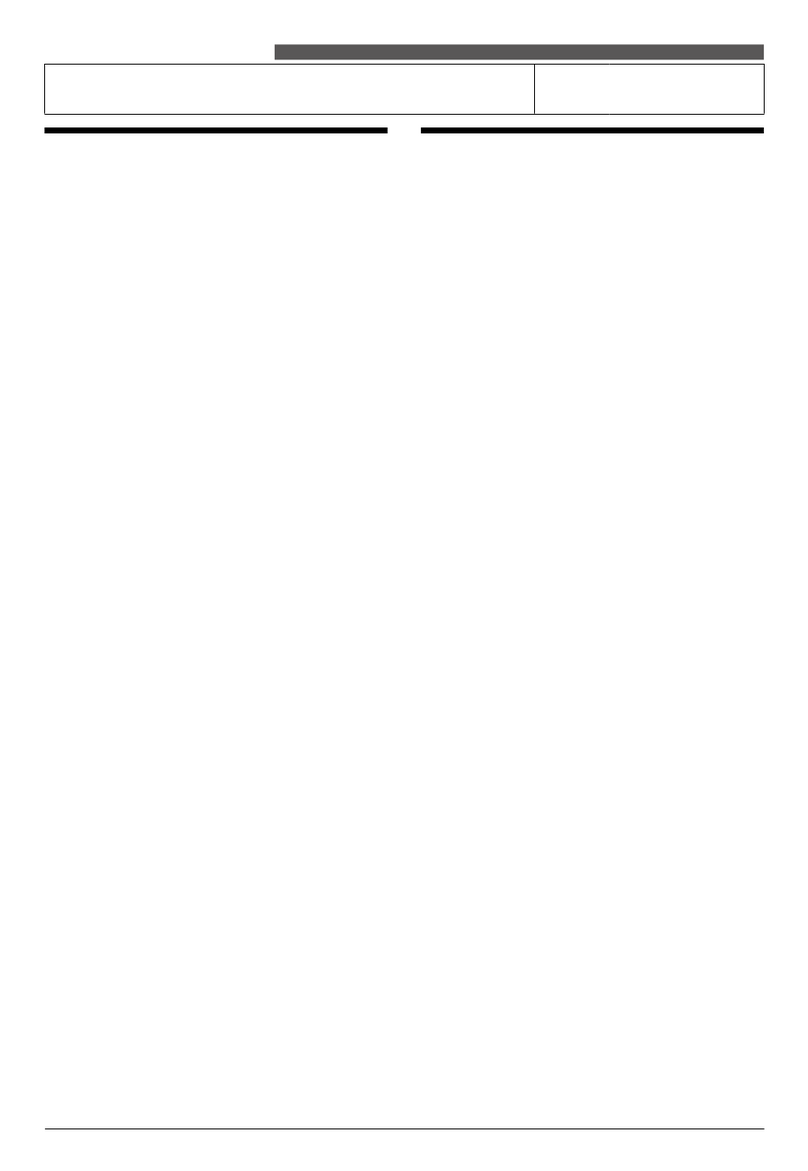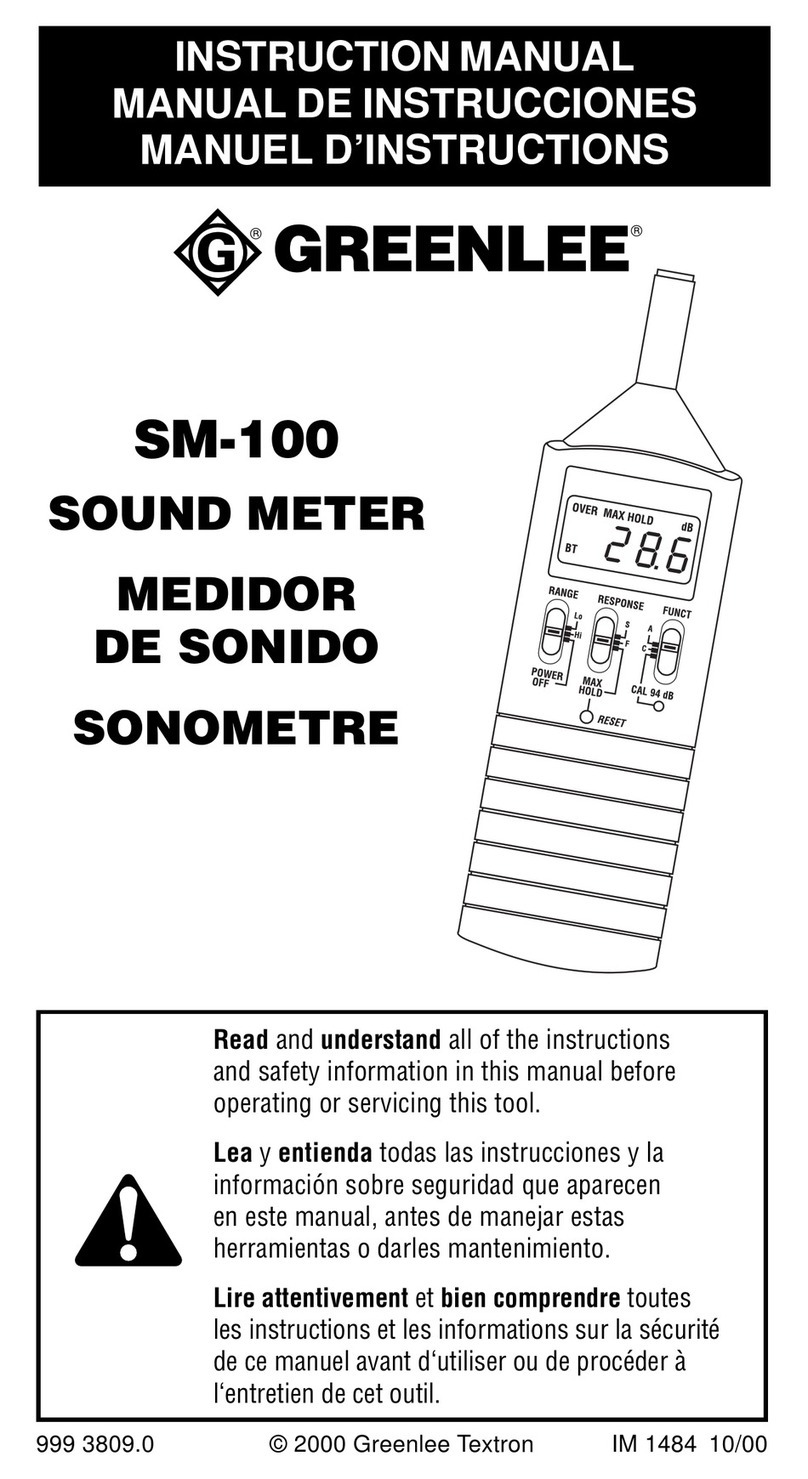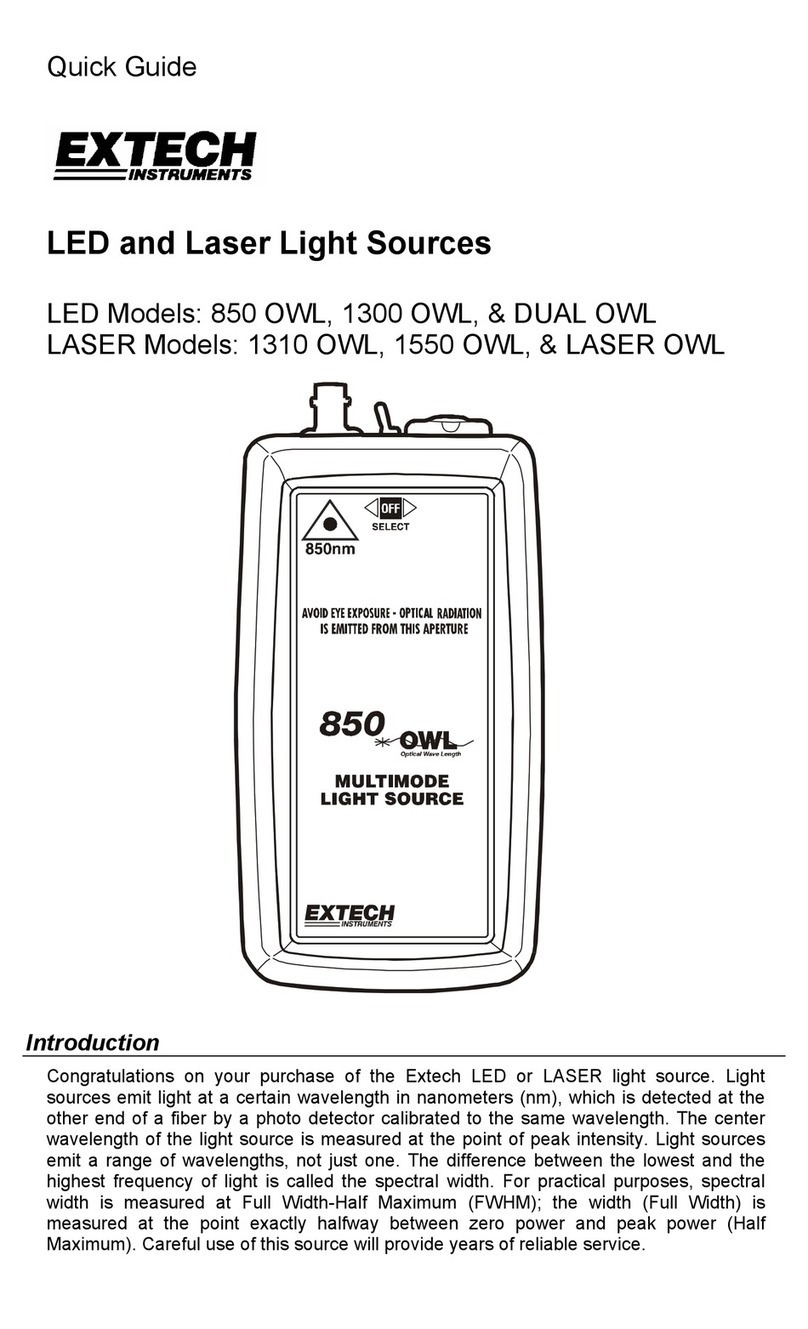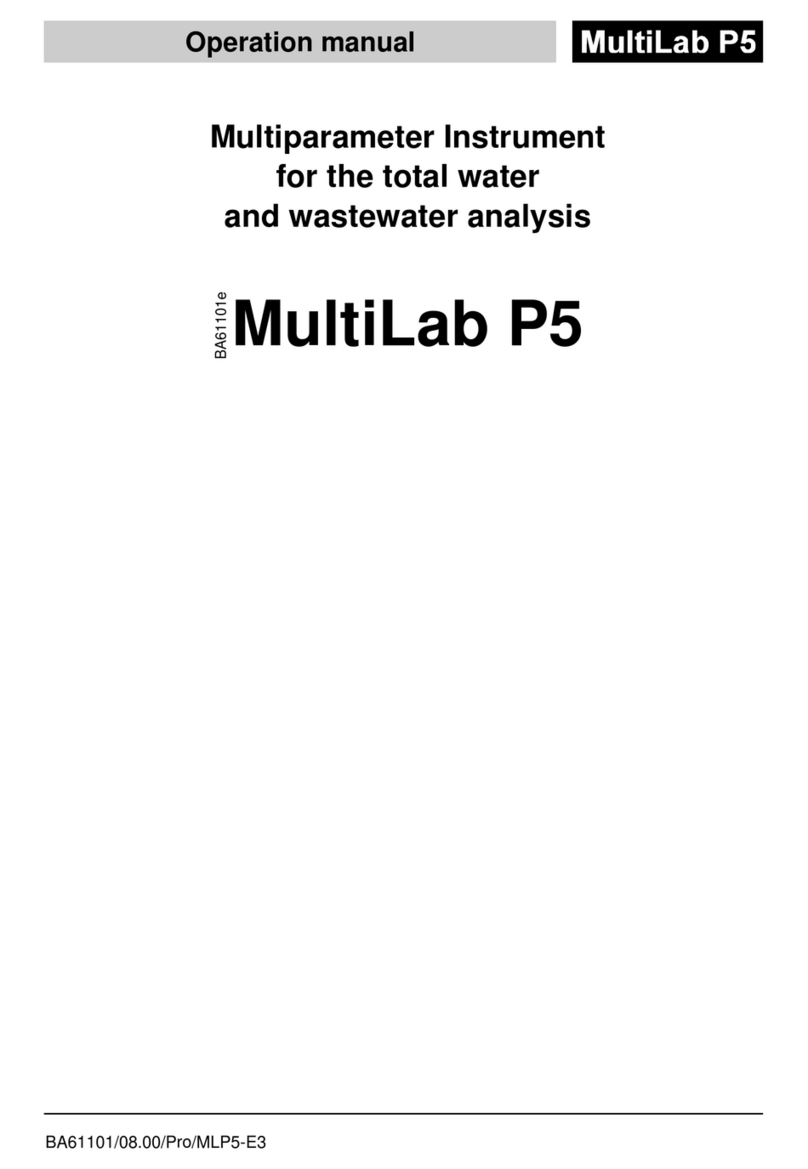Feasa S2 User manual

Feasa LED Spectrometer
About this Manual
Feasa operates a policy o continuous development. Feasa reserves the right to make
changes and improvements to any o the products described in this document without prior
notice.
Feasa reserves the right to revise this document or withdraw it at any time without prior
notice.
This manual is written or the Feasa LED Spectrometer version S2.
The inter ace on these units is USB or RS232-Serial.
© Copyright 2005-2020 y Feasa Enterprises Ltd. All rights reserved. No parts of this
manual may e reproduced or retransmitted in any form or means, electronic or
mechanical, including photocopying, recording, or any other storage and retrieval
system without prior permission in writing from Feasa Enterprises Ltd. Every effort
has een made to ensure that the information in this manual is accurate. Feasa
Enterprises Limited is not responsi le for printing or clerical errors.
2

Feasa LED Spectrometer
Ta le of Contents
About this Manual...................................................................2
Introduction...........................................................................6
Sa ety Instructions..................................................................7
Physical Layout.......................................................................8
Power Requirements:...............................................................8
USB Port Control..................................................................9
Serial Port Control (RS232)....................................................9
Trigger Port Control............................................................10
Connecting the Patch Cord to the Spectrometer.........................11
Spectrometer Block Diagram...................................................12
Spectrometer Front End So tware............................................13
Spectrometer De initions........................................................14
Peak Wavelength................................................................14
Dominant Wavelength.........................................................15
Correlated Colour Temperature CCT......................................16
Luminous Flux – Lumen (lm)................................................17
Luminous Intensity -Candela (cd).........................................18
Luminance – Candella per m2 (cd/m2)....................................19
Command Structure...............................................................20
Capture - Capture LED Wavelength and Intensity Data............21
Capture####### - Capture LED Data or a speci ic Integration
Time.................................................................................22
CC – Capture LED Data or a predetermined Integration Time.. .23
Get Data Commands..............................................................24
GetAverage - Get the number o readings that are averaged. . . .25
getCaptureTime - Get the LED Capture Time..........................26
getSIGNALLEVEL - Intensity as a percentage o the Range.......27
getCCT - Get Correlated Color temperature............................28
getDominantWavelength - Get the Dominant Wavelength.........29
getGAI - Get the Gamut Area Index o the Led.......................30
getLuminousFlux - Get the Lumen value................................31
getLuminousIntensity - Get the milliCD value.........................32
getLuminance - Get the cd/m2 value......................................33
getPeakWavelength - Get the Peak Wavelength......................34
getPower - Get the Radiant Power o the LED.........................35
3

Feasa LED Spectrometer
getSpectralWidth - Get the Spectral width o the Led...............36
getxy - Get the xy Chromaticity o the Led.............................37
get1960uv - Get the CIE 1960 uv Chromaticity o the Led........38
get1976uv - Get the CIE 1976 u'v' Chromaticity o the Led.......39
getSPD - Get the Spectral Data o the Led..............................40
getCRI - Get the Colour Rendering Index o the Led................41
getCQS - Get the Colour Quality Scale o the Led....................42
getBAUD - Get the Baud Rate...............................................43
IMPORTANT INFORMATION or Programmers.............................44
Set Commands.....................................................................45
Setcustomtime####### - set a speci ic Integration time.......45
SetPWM# - Enable/Disable PWM capture mode.......................46
SetAverage### - Set the number o readings to average........47
SetWaveRangeMin###.## - Set minimum wavelength...........48
SetWaveRangeMax###.## - Set maximum wavelength..........49
SetWaveResolution#.# - Set the wavelength resolution...........50
setBAUD - Change the baud rate..........................................51
Command Summary..............................................................52
External Trigger Mode:...........................................................53
EnableTrigger – Enable the Trigger Function...........................53
DisableTrigger – Disable the Trigger Function.........................53
SetTriggerTime##### – Set the Trigger Integration Time.......54
GetTriggerTime – get the Trigger Integration Time..................54
SetAverage01 – Set the number o measurements to 1............55
GetAverage – get the number measurements to be averaged. . .55
Measurement Sequence.......................................................56
Trigger Error Messages........................................................56
Daisy Chain Setup:................................................................57
Connecting the Patch Cord to the Spectrometer......................57
Setup Spectrometer No 1 / Master........................................61
Setup Spectrometer No 2 / Slave No 1..................................64
Setup Spectrometer No 3 / Slave No 2..................................67
Summary o Setup Procedure...............................................70
Operating the S2 Spectrometer in Daisy Chain Mode:.................71
Capture Dark.....................................................................71
Capture the Bus.................................................................72
4

Feasa LED Spectrometer
Retrieving the Data.............................................................72
Speci ications........................................................................75
Ordering In ormation.............................................................76
Error Messages.....................................................................77
OverRange........................................................................77
UnderRange.......................................................................77
Error: light signal not stable.................................................77
Timeout Occurred...............................................................77
Capture Dark Error.............................................................77
Warranty..............................................................................78
5

Feasa LED Spectrometer
Introduction
The Feasa Led Spectrometer is a single channel instrument that has been designed
speci ically to allow testing o LEDs on populated PCB’s where access is limited and to measure
LEDs in a Laboratory.
The Feasa Led Spectrometer includes customised on board irmware or automatic colour
calculation in multiple colour spaces. It uses a similar easy-to-use set o commands as the
Feasa Led Analyser.
The Spectrometer can be supplied with miniature Integrating Spheres, Luminance Heads and
Millicandela Heads which are used to measure LEDs mounted on Printed Circuit Boards. The
adapters allow single LEDs to be measured on a PCB.
When your quality demands Traceable Measurements, the Feasa Led spectrometer provides an
ideal solution. Traceable measurements can be obtained or Luminous Flux (Lumens),
Luminous Intensity, Luminance and Wavelength.
The Feasa Led Spectrometer is compatible with all Feasa Led Analysers to ensure production
setup meets customer requirements. LED test and measurement unctions have been
incorporated into the Spectrometer so that minimum data processing is required.
A USB inter ace is included in the device or computer access. Power or the Spectrometer is
derived rom the USB Inter ace. The USB Inter ace is 2.0 compatible. The Spectrometer is also
itted with a Serial Inter ace 3-Pin Connector with a 3 pin to 9 pin dtype cable (supplied)
compatible with the RS-232C ports on machines. An external 5V @200mA PSU is required or
this.
Back to Index
6

Feasa LED Spectrometer
Safety Instructions
Sa ety precautions should be implemented when testing LEDs. Care should be taken to avoid
adverse e ects on the human eye caused by light stimulation.
Eye protection should be worn especially when testing high power LEDs.
Never look directly into the optical parts or ibers since light can be coupled rom the other
end.
Back to Index
7

Feasa LED Spectrometer
Physical Layout
Figure 1a (Front Panel).
Figure 1b (Rear Panel).
This shows the layout o the Connectors viewed rom the edge o the board.
Figure 1a shows the physical layout o the Feasa S2 Led Spectrometer Front Panels.
Figure 1 shows the physical layout o the Feasa S2 Led Spectrometer Rear Panels.
These units are enclosed in an Aluminium Case. The Serial port is a 3 pin connector with the
Serial and Power cables supplied and the USB connector is the mini usb again the cable is
supplied with the unit.
Please refer to the Fixturing Guidelines Manual for connector pin out details.
Power Requirements:
I the USB Inter ace is used then the Spectrometer will draw its power rom the USB Port on
the Computer. The Power requirements or the Spectrometer when using the Serial Port
Communication are 5V DC @ 200mA. Do NOT Exceed 6.5V as this will damage the
Spectrometer.
Back to Index
8
1
2
3
D_IN
1
2
3
D_OUT
GND
5V
POWER SUPPLY

Feasa LED Spectrometer
USB Port ontrol
Connect the LED Spectrometer to the PC using the supplied USB cable.
Power is supplied through the USB Cable so there is no need to plug in the Power cable.
The installed So tware Driver will con igure the USB Port automatically.
The USB Port is con igured as a Virtual Com Port and will be designated a name such as COM5,
COM6, etc.
Serial Port ontrol (RS232)
For serial communications the LED Spectrometer must be connected rom the 3-pin Serial
Connector to the PC or Controller using the supplied serial cable (LA-SER-02).
5VDC @ 200mA must be supplied to the 2-pin Power Connector using the Power Cable
provided (LA-PWR-01). See igure 3. Prolonged Voltages > 6.5V can damage the
Spectrometer. The Green LED should turn on to indicate the Analyser is ready or use.
The de ault serial communications settings are 57,600 Baud, 8 Data its, 1 Stop it and
No Parity.
The baud rate can be changed to any o the ollowing:- 9600, 19200, 38400, 57600, 115200.
See the setbaud command or more details.
Serial onnector (RS232 )
Pin Signal Pin on 9-
Pin D-type
1 Tx rom LED Analyser 2
2 Rx rom LED Analyser 3
3 GND 5
Figure 2.
Power onnector
Pin No Signal
1 Power (5V 200mA DC)
2 GND
Figure 3.
Please Ensure the RS232 GND (pin3) and the PSU GND are connected together.
Back to Index
9

Feasa LED Spectrometer
Trigger Port ontrol
The Feasa Led Spectrometer includes a Trigger unction that allows an external signal to
trigger a capture. For Trigger Function to operate the LED Spectrometer must be connected
rom the 2-pin Trigger Connector (Figure 4) to the PC or Controller using the supplied serial
cable (LA-TR-01). The Trigger unction must irst be enabled by sending commands to the
Spectrometer. The capture is triggered by a high-to-low transition on the Trigger Pin. See the
External Trigger Mode section o this manual or the programming details.
Figure 4.
The layout o the Trigger Connector is shown above Figure 4. The trigger is activated on the
Trigger Pin. This pin has an internal pull-up resistor to 3.3V. The Trigger is activated by
driving this pin to GND. The Trigger timing sequence is shown below in igure 5.
Figure 5. Trigger Timing
When the Trigger is activated there is a 1.5ms +/- 0.1ms delay be ore the light capture begins. The
commands must be transmitted through the USB or Serial Port o the Led Analyser. The Feasa Terminal
program can be used to per orm this task.
Trigger onnector
Pin Signal
1 Trigger Pin
2 GND
Figure 6.
Back to Index
10
Trigger Pin GND Pin
Trigger
Measure 1.5 s
3.3V
0V
Integration
Ti e

Feasa LED Spectrometer
Connecting the Patch Cord to the Spectrometer
Remove the protective end caps rom the patch cord.
Using the sur ace cleaner sachet wipe provide, clean both ends.
This wipe is suitable or one time use only.
For periodic cleaning, use isopropyl and lint ree wipes.
Figure 7.
Remove the protective caps rom the iber optic patch cord. Prior the connecting, clean both
ends o the patch cord with the cleaning wipe provided. Connect the FC/PC adaptor (Figure 8)
o the patch cord to the Spectrometer module. When connecting the Patch Cord to the
Spectrometer ensure that the indent on the Patch Cord
connector its into the slot on the Spectrometer housing as
shown above.
Figure 8.
Connect the SMA adaptor Figure 9.o the patch
cord to the Optical Adaptor (Spxx). Fasten securely.
Figure 9.
Back to Index
11

Feasa LED Spectrometer
Spectrometer Block Diagram
Figure 10.
Figure 10 shows a block diagram o the Spectrometer connected to an Integrating Sphere.
The Integrating Sphere is placed over the LED to be measured.
The Spectrometer is connected to a PC using a USB cable in this example but the RS232
Inter ace can also be used.
The Feasa Spectrometer Software, running on the PC, is used to control the Spectrometer
and display the results.
Back to Index
12
Fiber Optic Cable
Integrating
Sphere
LED Spectro eter USB to PC

Feasa LED Spectrometer
Spectrometer Front End Software
Figure 11.
The Feasa Spectrometer So tware is used to con igure and make measurements with the
Spectrometer. The Spectrometer must be connected to a PC with a USB cable be ore running
this so tware.
Click on the Connect/Disconnect icon to connect the Spectrometer. The Measure icon is used
to measure a LED and display the results on the screen.
Back to Index
13

Feasa LED Spectrometer
Spectrometer Definitions
Peak Wavelength
The Peak Wavelength is the wavelength where the spectrum reaches its highest intensity i.e
the maximum power as emitted by a LED. This point is shown in the graph below and is
labeled peak.
Figure 12. Peak Wavelength
Back to Index
14
500
400 600 700 800
300 n
LED Intensity
Peak 480n

Feasa LED Spectrometer
Spectrometer Definitions
Dominant Wavelength
The dominant wavelength o a colour is de ined on the 1931 CIE Chromaticity diagram. A
straight line is drawn rom the White Point (co-ordinates 0.33,0.33) through the point whose
co-ordinates represent the colour being tested and is extended to the edge o the diagram. The
point where the line intersects the edge is the Dominant wavelength o the colour being
measured.
The value o the wavelength can be read o the Chromaticity diagram at the edge.
The Dominant Wavelength is a single monochromatic colour which describes the multicolor
polychromatic value o the LED.
The Dominant Wavelength o a LED can be ound in the Manu acturer's Data sheet.
Figure 13. IE 1931 Dominant Wavelength
Back to Index
15

Feasa LED Spectrometer
Spectrometer Definitions
orrelated olour Temperature T
Correlated Colour Temperature is a measure o how warm or cool the light given o by a white
LED appears.
Warm colours appear tinged with yellow while cool colours are tinged with blue and appear
whiter to the observer.
Colour temperature is measured in degrees Kelvin (K). The lower the colour temperature value
in Kelvin, the warmer the color while higher values re er to cooler colours.
A warm color LED will have a color temperature in the region o 2800K while cool white LED
will have a color temperature in the region o 6800K.
Colour temperature is derived rom the color o light given o by a Black Body radiator as it is
heated up. Since LEDs are not Black Body radiators a new de inition called correlated color
temperature has been introduced to help classi y white LEDs.
“The correlated color temperature (cct) is the temperature o the Planckian radiator whose
perceived color most closely resembles that o a given stimulus at the same brightness and
under speci ied viewing conditions.”
— CIE/IEC 17.4:1987, International Lighting Voca ulary (ISBN 3900734070)[13]
When the Spectrometer measures the cct o a LED, it reports the cct value and the distance
the LED is rom the Plankian locus plotted on the CIE 1931 chart. This is called the Delta E
value. I Delta E is positive it indicates the LED lies above the locus. I Delta E is negative
the LED lies below the locus. See the chart in Figure 14.
Figure 14. T plotted on IE 1931 hromaticity o-Ordinates
Back to Index
16

Feasa LED Spectrometer
Spectrometer Definitions
Luminous Flux – Lumen (lm)
The lumen is the unit o the total luminous lux emitted by a LED. This is the total amount o
visible light emitted by the LED in all directions.
The lumen is characterized by the response o the human eye to the di erent wavelengths o
visible light. There ore, it is not the same as radiant lux (Power) which is a measure o the
total light power emitted by the LED regardless o the human eye response.
Lumens are measured using a calibrated Integrating Sphere (Spxx) Figure 16 which is used to
collect all the available light and present it at a measurement port.
Figure 15.
Figure 16.
Back to Index
17
Integrating Sphere
Measure ent Port
LED
PCB

Feasa LED Spectrometer
Spectrometer Definitions
Luminous Intensity - andela (cd)
The luminous intensity (in candelas) is a measure o wavelength weighted power emitted by a
Led in a particular direction (how bright the beam in a particular direction is).
Candelas are measured using a calibrated Luminous Intensity Head (CDxx) Figure 17 which is
used to collect all the available light and present it at a measurement port.
Figure 17.
Back to Index
18

Feasa LED Spectrometer
Spectrometer Definitions
Luminance – andella per m2 (cd/m2)
Luminance is o ten used to characterize emission or re lection rom lat, di use sur aces.
Luminance levels indicate how much luminous power could be detected by the human eye
looking at a particular sur ace rom a particular angle o view. Luminance is thus an indicator
o how bright the sur ace will appear.
The Feasa Luminance Head has been speci ically designed to measure the Luminance/Radiance
and colour o Automotive Displays.
Candella per meter squared (cd/m2) are measured using a calibrated Luminance Head (Luxx)
Figure 18 which is used to collect all the available light and present it at a measurement port.
Figure 18.
Back to Index
19

Feasa LED Spectrometer
Command Structure
There are a number o commands that can be used to control the Spectrometer.
In general they can be divided up into ive distinct groups:-
Capture – capture the Colour, Intensity and Spectral data o the LED's
Get Data – retrieve the stored data
Set Data – program various parameters
General Functions – con iguration and set-up
Commands are transmitted and received using ASCII characters and are case-insensitive.
All commands must be terminated with a <CR> and <LF> character.
Back to Index
20
Table of contents
Other Feasa Measuring Instrument manuals