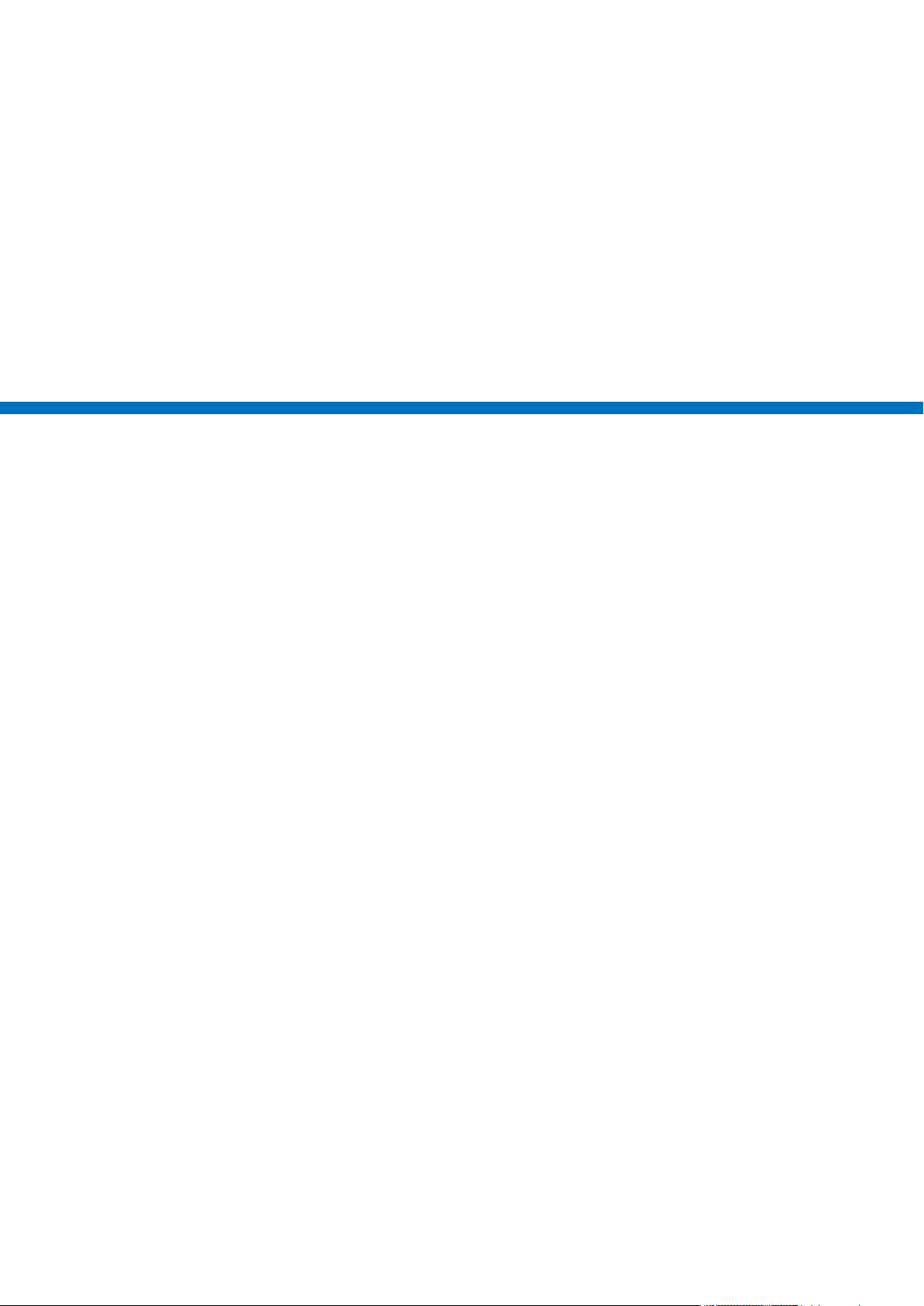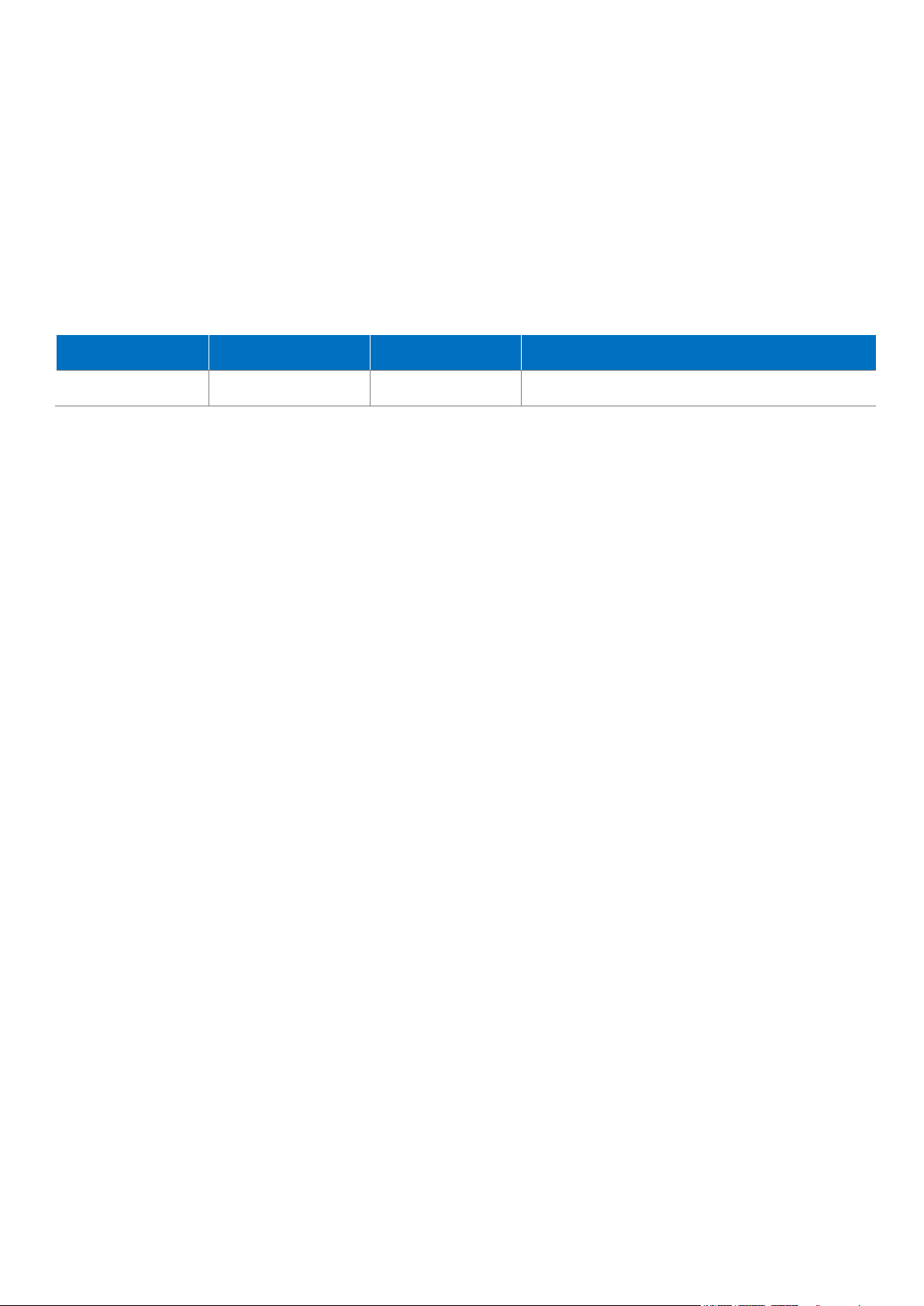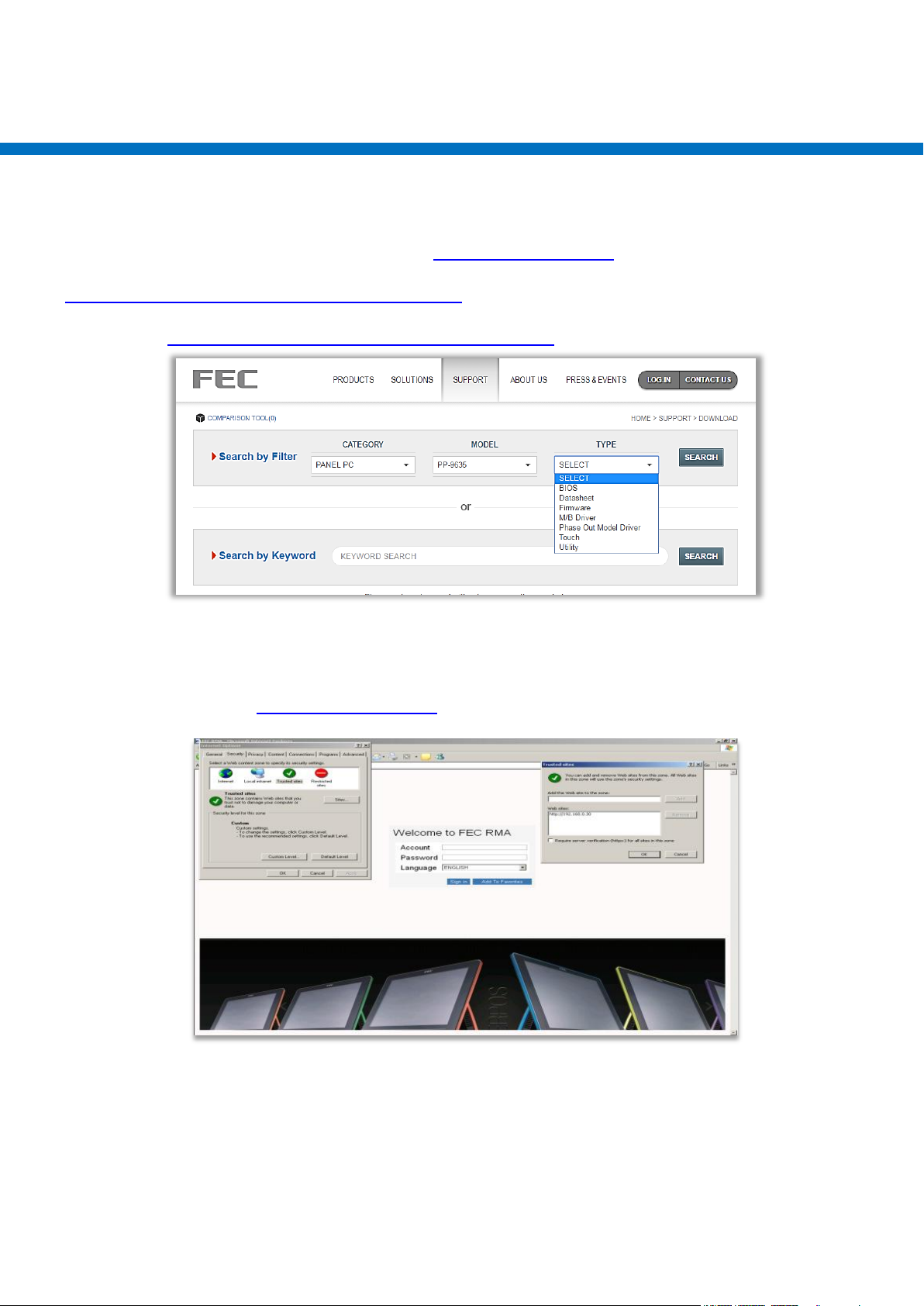Regulatory
Standard(s)
EN 55022: 2010 +AC: 2011 Class B
AS/NZS CISPR 22:2009+A1:2010Class B
CISPR 22:2008Class B
EN55024: 2010
EN61000-3-2: 2006 +A1: 2009 +A2: 2009 Class D
EN 61000-3-3: 2013
Authorized under Declaration of Conformity according to 47 CFR, Part 2 and Part 15 of the FCC Rules. The product
listed in the follows was (were) tested in the BTL EMC Laboratory to comply with the criteria limits Class B of
conducted and radiated emissions of the Technical Standards FCC Part 15, Subpart B, established by the FCC, USA.
Standard(s)
FCC Part 15, Subpart B: 2013
ANSI C63.4-2009
ICES-003 Issue 5: 2012
CISPR 22: 2008
CAN/CSA-CISPR 22-10
Safety Precautions
1. Disconnect the equipment from AC outlet before cleaning.
Use only moist cloth (with water). Do not use detergent.
2. Power outlet must be easily accessible and near the equipment.
3. Keep the equipment away from humid and dusty environment.
4. Place the equipment on a stable surface during installation and operation.
5. Do not place any load on the power cord.
6. All cautions and warnings on the equipment should be noted.
7. When the equipment is not in use, disconnect it from the power source to avoid damage by
transient over-voltage.
8. Liquid into the equipment may cause fire or electrical shock.
9. Only qualified service personnel should be allowed to open the equipment.
10. If any of the following situations arises, ask service personnel to check the equipment:
A. Power cord / plug is damaged
B. Liquid penetrates into the equipment
C. The equipment does not function properly and/or cannot work according to the User Manual
D. The equipment has been dropped
E. The equipment shows signs of damage
11. Temperature below -20°C (-4°F) or above 60°C (140°F) may damage the equipment