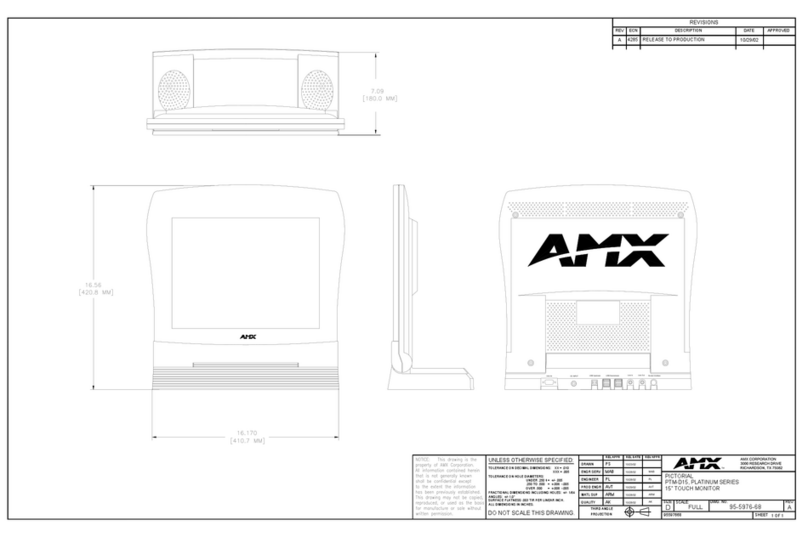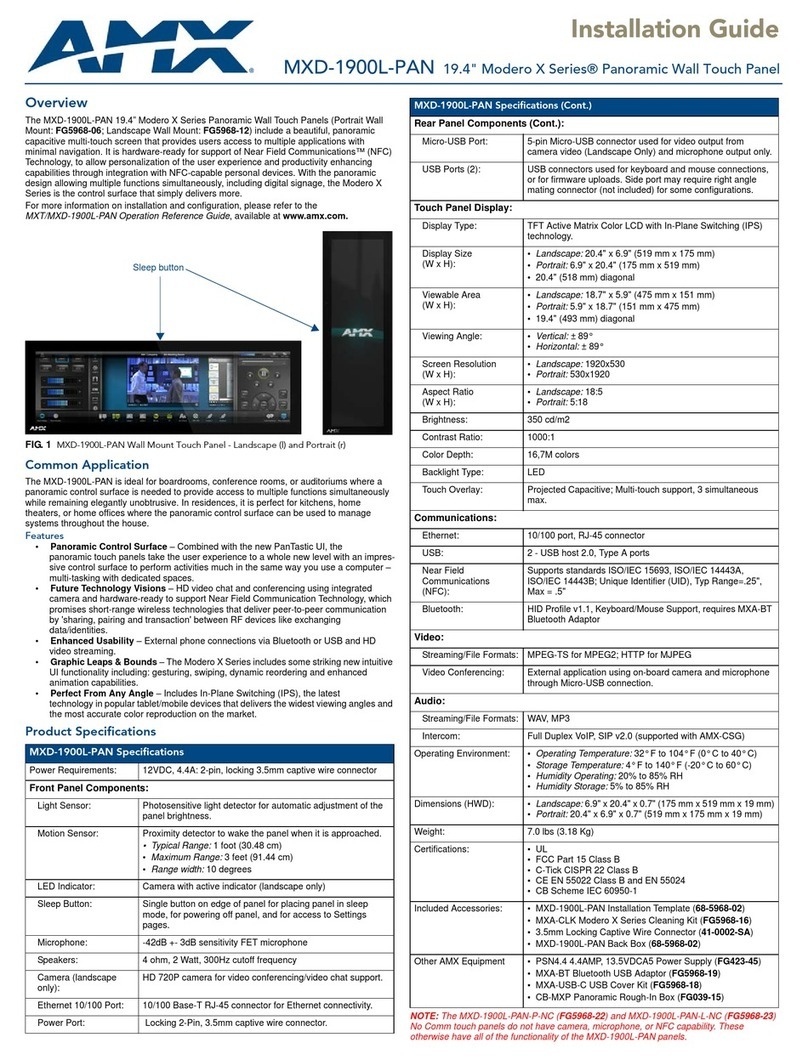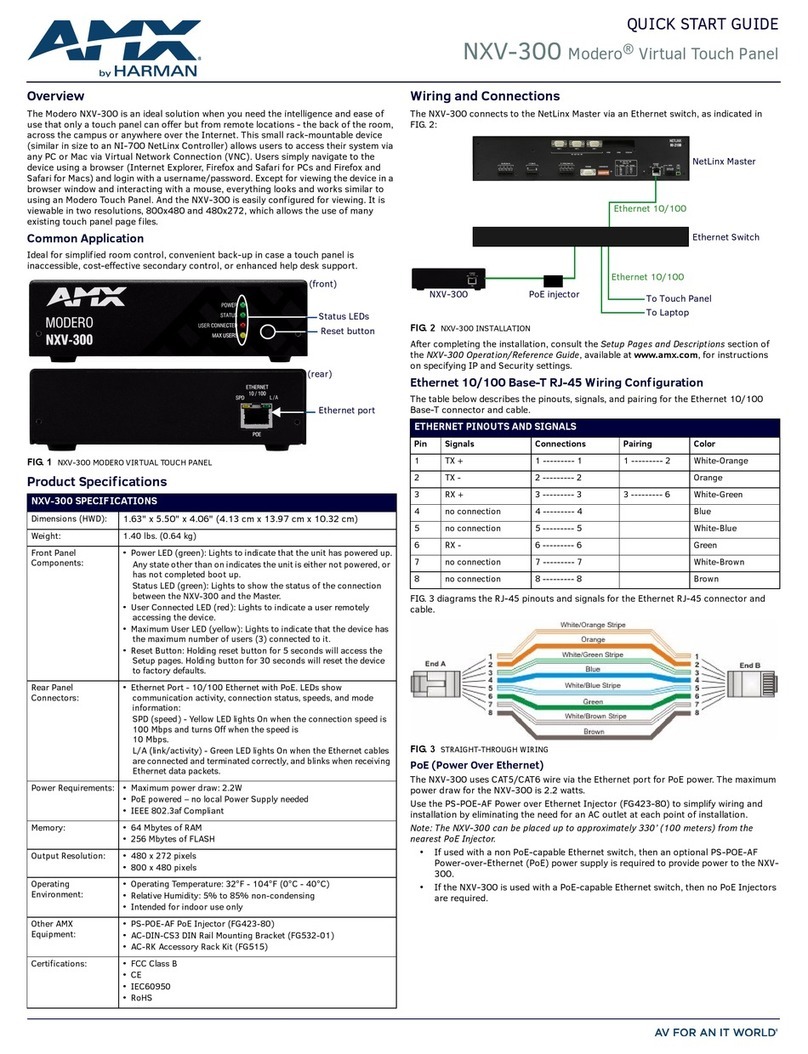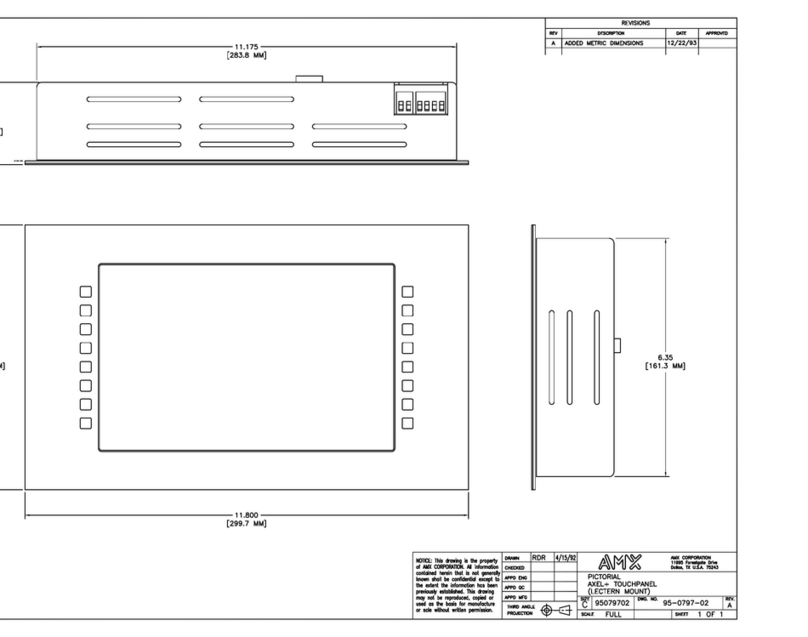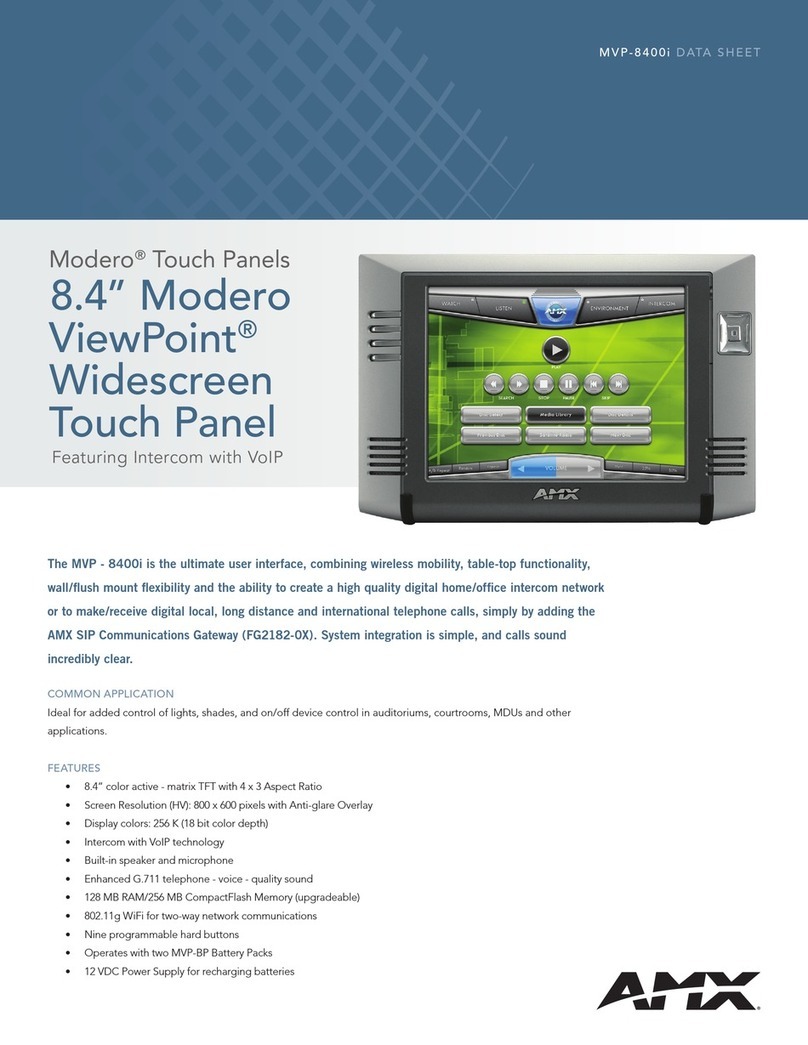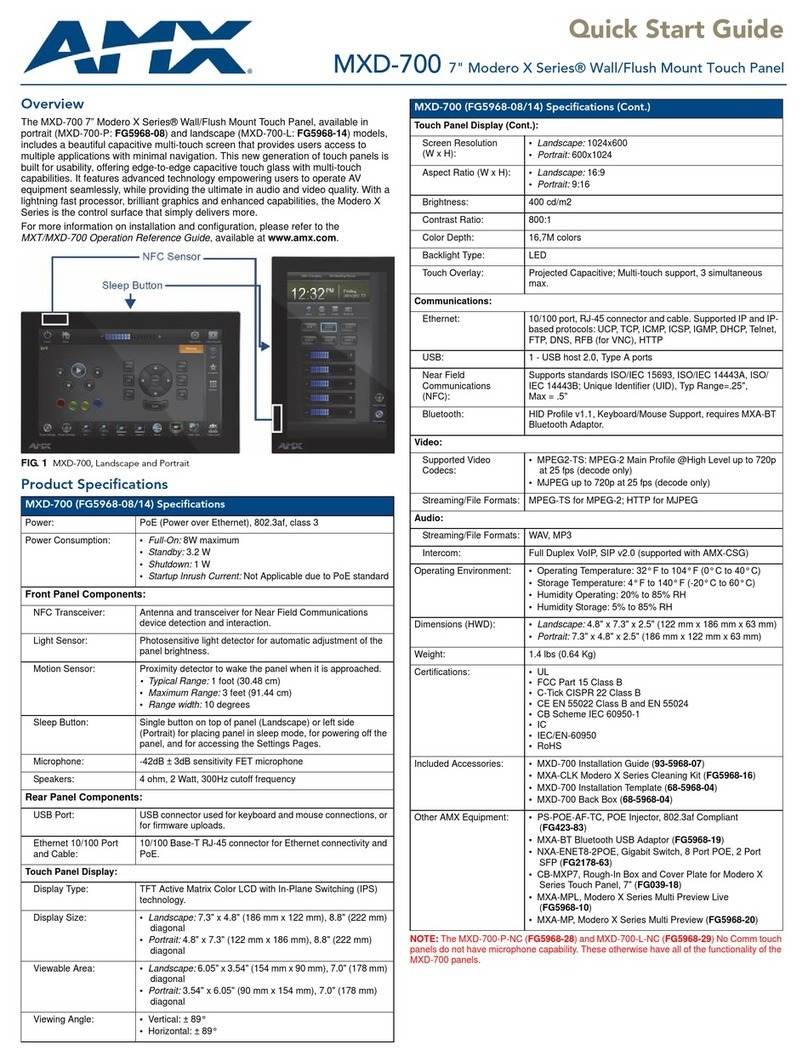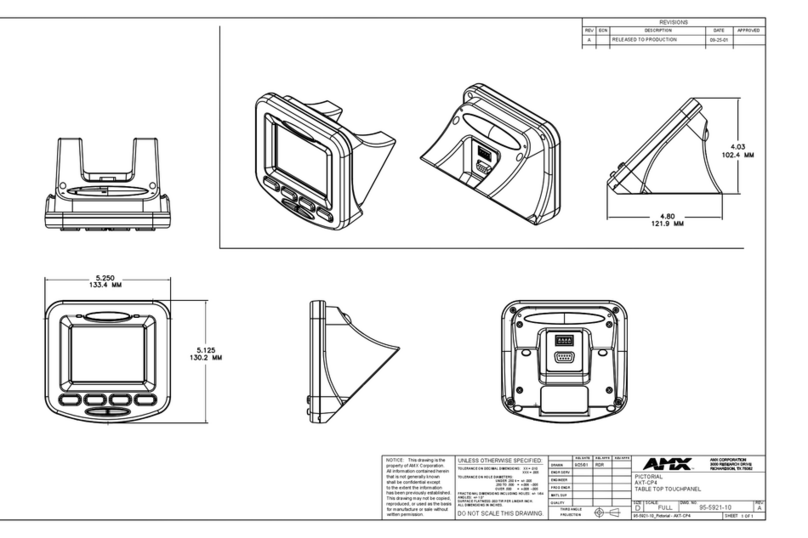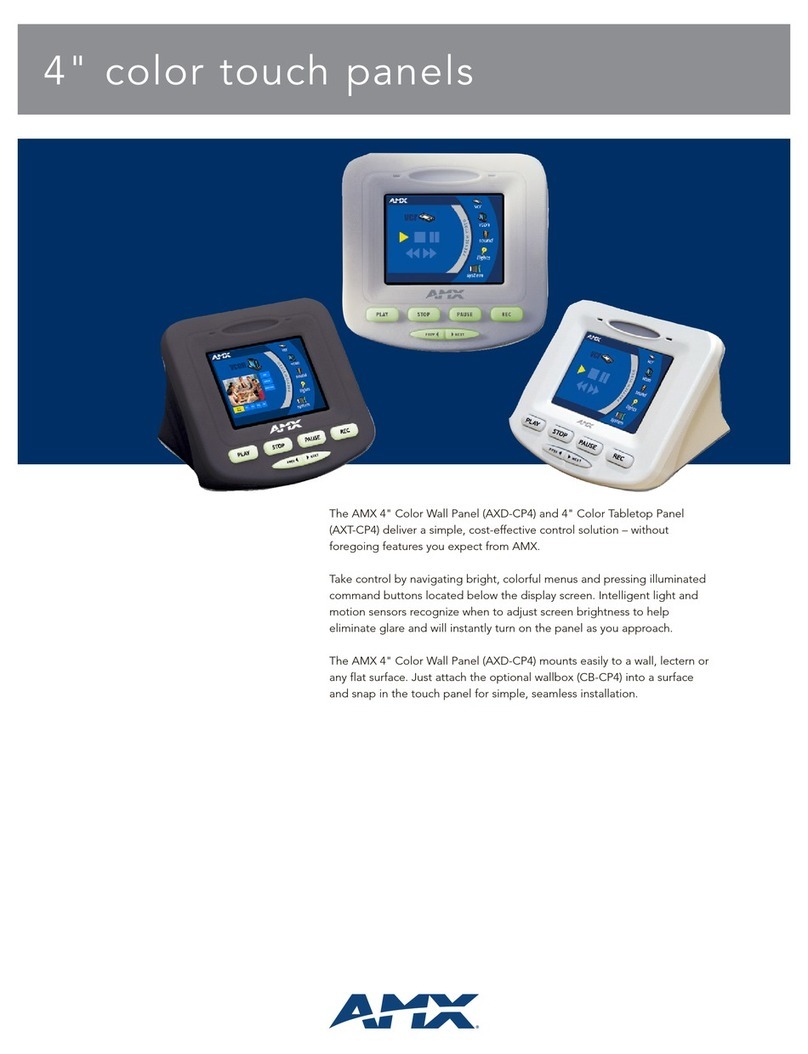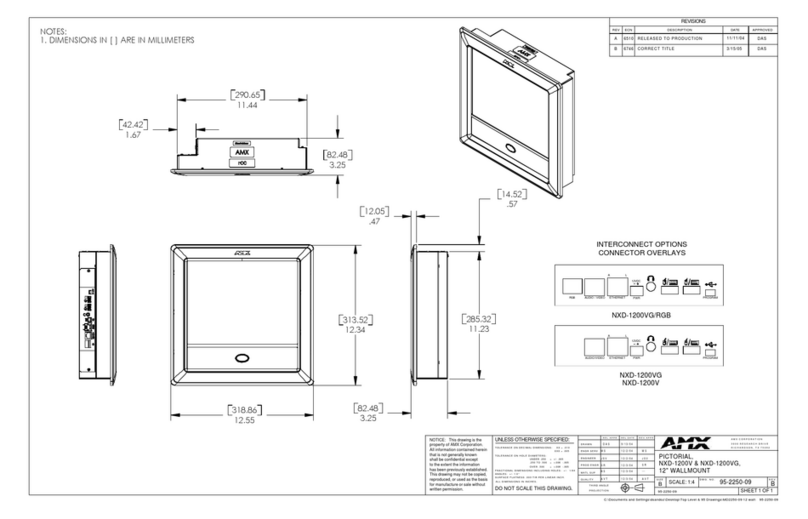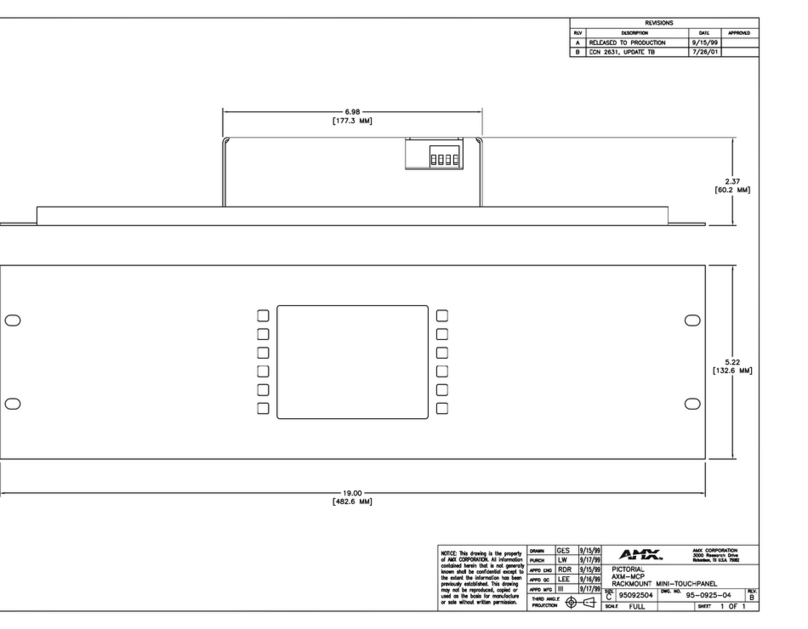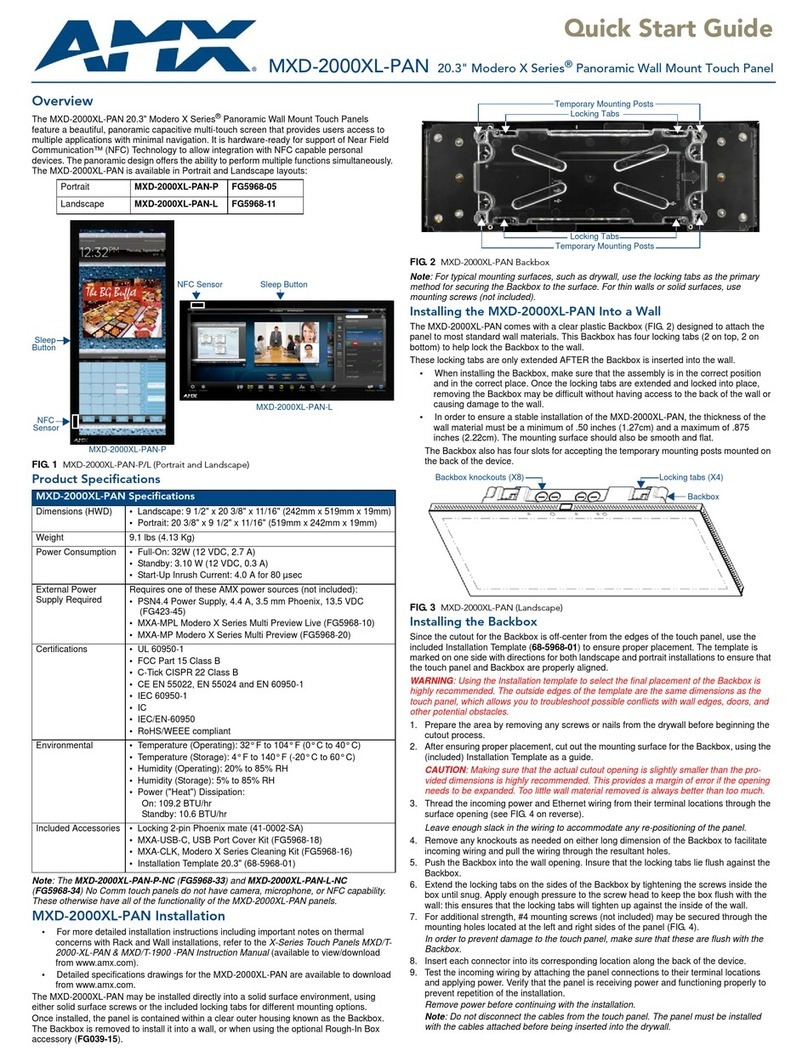For full warranty information, refer to the AMX Instruction Manual(s) associated with your Product(s).
8/14
©2014 AMX. All rights reserved. AMX and the AMX logo are registered trademarks of AMX.
AMX reserves the right to alter specifications without notice at any time.
3000 RESEARCH DRIVE, RICHARDSON, TX 75082 • 800.222.0193 • fax 469.624.7153 • technical support 800.932.6993 • www.amx.com
Note: The maximum recommended torque to screw in the locking tabs on the Backbox is
5 IN-LB [56 N-CM]. Applying excessive torque while tightening the tab screws, such as
with powered screwdrivers, can strip out the locking tabs or damage the Backbox.
7. For additional strength, #4 mounting screws (not included) may be secured via mounting
holes located at the corners of the MXD-430 (see FIG. 1).
In order to prevent damage to the touch panel, make sure that any screws used are flush
with the back box, and the back box goes freely into the opening.
8. Insert each connector into its corresponding location along the back of the MXD-430.
9. Test the incoming wiring by attaching the panel connections to their terminal locations
and applying power. Verify that the panel is receiving power and functioning properly to
prevent repetition of the installation.
Note: Do not disconnect the connectors from the touch panel. The unit must be installed
with the attached connectors before being inserted into the drywall.
Remove power before continuing with the installation.
10. Latch the panel onto the bottom hooks on the back box and rotate it up.
Press gently but firmly and evenly on the surface of the glass until the top panel snap
“clicks” to lock it down.
WARNING: if you see a gap between the panel and the back box, or feel any binding
while locking down the panel, stop immediately and verify that no cables or other items
are in the way. Do not force the panel into position, as this can cause damage to the
touch screen or the panel electronics.
11. Reconnect the terminal Ethernet and USB to their respective locations on either the
Ethernet port or NetLinx Master.
Powering On/Off X Series Panels
Modero X Series touch panels may be powered on by touching and holding the Sleep button.
To power off the panel, press and hold the Sleep button, and select Power Off on the on-
screen menu (FIG. 4):
Configuration and Programming
X Series touch panels are equipped with a Settings menu that provides the ability to
configure various features on the panels.
To access the Settings menu, press and hold the Sleep button, and select Settings.
Note: Information on the Settings menu, panel configuration, and programming is provided in
the Modero X Series Programming Guide, available at www.amx.com.
Setting the Panel’s Device Number and Device Name
1. In the Settings menu, select NetLinx. This opens a password keypad.
2. Enter the panel password into the keypad (the default is 1988) and select OK to access
the NetLinx page.
3. Press Device Number to open the NetLinx editing window.
4. Enter a unique Device Number assignment for the panel and press OK.
5. Enter a unique Device Name assignment for the panel and press OK.
Configuring the Panel’s IP Address
These steps configure the panel to communicate with a network; it is still necessary to
connect to the NetLinx Master (see Connecting to a NetLinx Master below).
Network Communication via DHCP
1. In the Ethernet page, press DHCP/Static field to open the DHCP/Static window. Note
that DHCP is the default setting.
2. Select Host Name, enter the new host name
3. Press OK to save changes.
Network Communication via Static Address
1. In the Ethernet page, press DHCP/Static to open the DHCP/Static window.
2. Select Static to open the Static IP window.
3. Press any field to open a keypad or keyboard (depending on the field), and enter the
appropriate network address information.
4. Press OK to save your changes and return to the Ethernet page.
Connecting to a NetLinx Master
To establish the type of connection to make between the panel and the NetLinx Master:
1. In the NetLinx page, press Mode to choose the connection mode (URL, Listen or Auto):
2. If password security is enabled on the target Master, enter the Username and Password:
a. Select Username to open the NetLinx window.
b. Enter the Username and Password required by the Master.
c. Press OK to save changes and return to the NetLinx page.
Related Software and Additional Documentation (at www.amx.com)
• Programming the Modero X Series touch panels requires the use ofthe latest versions
of NetLinx Studio and TPDesign4, both available to download at www.amx.com. Refer
to the NetLinx Studio and TPDesign4 online help for information.
• For additional information on the MXD-430 panel, refer to the X-Series Touch Panels
MXD/T-1000, MXD/T-700 and MXD-430 Instruction Manual.
• For detailed information on the Settings menu as well programming information and
instructions on upgrading firmware, refer to the Modero X Series Programming Guide.
FIG. 4 Sleep Button - Press and hold to access Power Off/Settings options
Connection Modes
Mode Description Procedures
URL The device connects to the
target Master’s IP address
via a TCP connection.
1) Select URL in the Mode menu.
2) Enter the Master IP/URL, Master Port Number,
and Username/Password (if required by the
Master).
Press OK to save changes.
Listen This mode allows the panel
to “listen” for the Master’s
communication signals.
Note that in this mode, the
System Number and Master
IP/URL fields are read-only.
1) Select Listen in the Mode menu.
2) Confirm the panel’s IP address is on the
Master’s URL list (via NetLinx Studio).
3) Press OK to save changes.
Note: The Host Name (set on the Ethernet page),
can be used to locate the panel on the Master
(particularly useful for DHCP connections where
the IP address can change).
Auto Use this mode when both
the panel and the NetLinx
Master are on the same
Subnet.
1) Select Auto in the Mode menu.
2) Enter the System Number and Username and
Password (if applicable).
3) Press OK to save changes.