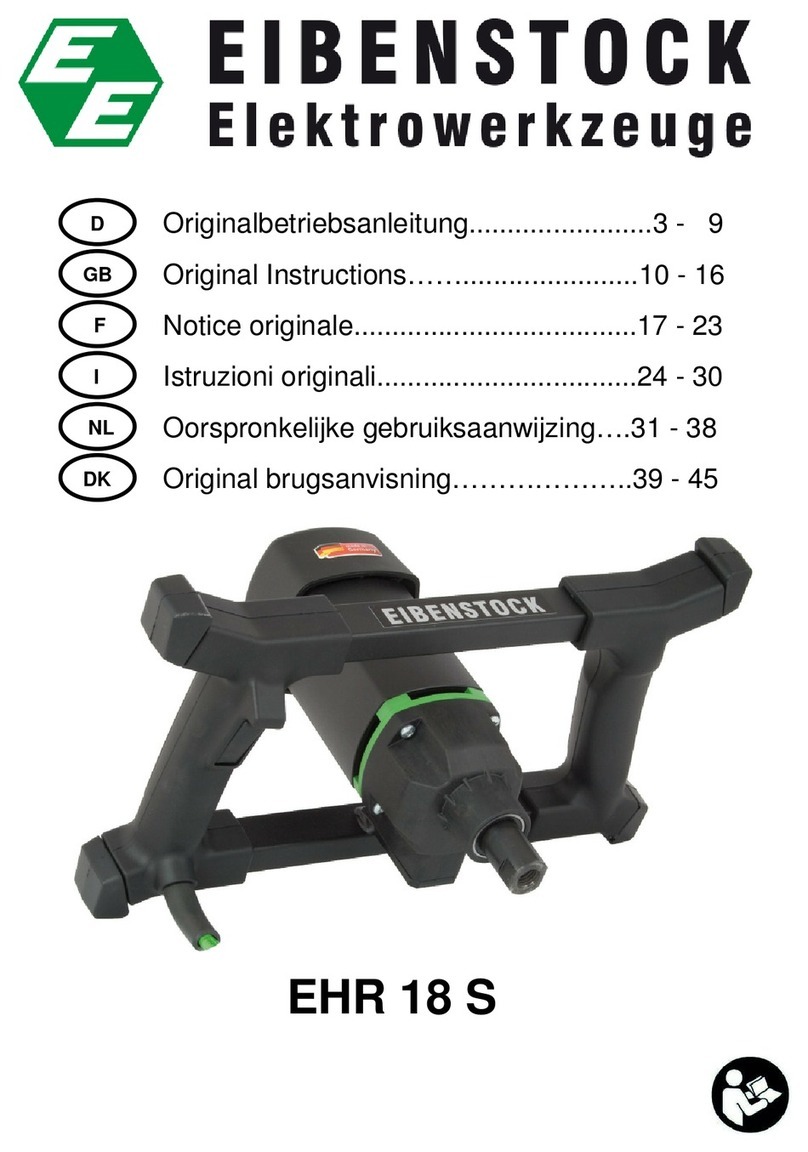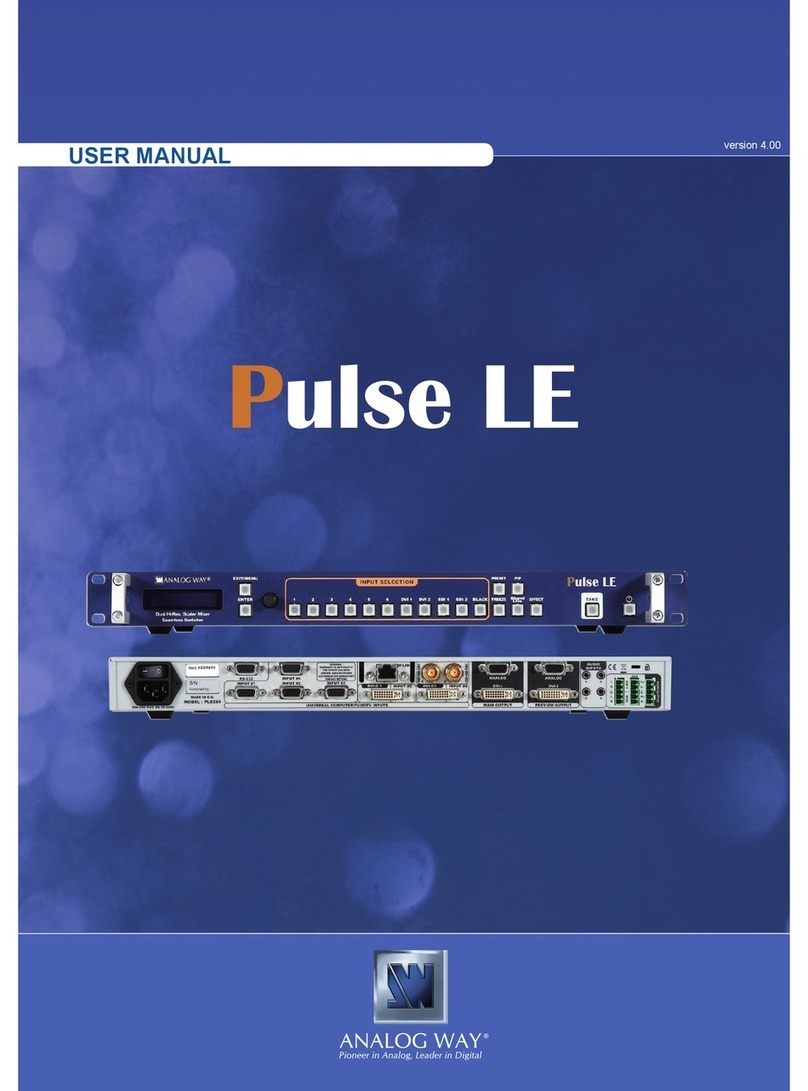Feelworld L2 PLUS User manual

Multi-camera Video Switcher
User Manual
L2 PLUS

1
Contents
Chapter 1 Your Product ........................................................................................................................4
1.1 Product Overview......................................................................................................................... 4
1.2 Key Features..................................................................................................................................4
1.3 Front Panel....................................................................................................................................5
1.4 Interface Panel.............................................................................................................................. 6
Chapter 2 Install Your Product...............................................................................................................7
2.1 Plug in Power................................................................................................................................ 7
2.2 Connect HDMI Input..................................................................................................................... 7
2.3 Connect HDMI Output.................................................................................................................. 8
2.4 Connect Microphone and External Monitoring Devices.............................................................. 8
2.5 Connect USB as a Network Signal Source.....................................................................................8
2.6 Connect Computer and L2 PLUS................................................................................................... 9
2.7 Turn on Your L2 PLUS.................................................................................................................... 9
Chapter 3 Use Your Product.................................................................................................................10
3.1 Touch Screen...............................................................................................................................10
3.2 Main Menu................................................................................................................................. 11
3.2.1 Input..................................................................................................................................... 11
3.2.2 HDMI.................................................................................................................................... 11
3.2.3 USB3.0................................................................................................................................ 11
3.2.4 Audio.................................................................................................................................... 12
3.2.5 IP Setting.............................................................................................................................. 12
3.2.6 Settings.................................................................................................................................12
3.3 Function Menu............................................................................................................................13
3.3.1 MIX....................................................................................................................................... 13
3.3.2 MODE................................................................................................................................... 13
3.3.3 PIP.........................................................................................................................................14
3.3.4 PTZ........................................................................................................................................15
3.3.5 LOGO Overlay....................................................................................................................... 15
3.3.6 Chroma Key.......................................................................................................................... 15
3.4 Switch Source..............................................................................................................................16
Chapter 4 Streaming............................................................................................................................17
4.1 OBS Streaming............................................................................................................................ 17
4.2 vMix Streaming........................................................................................................................... 21
Chapter 5 Feelworld Live Software Operation................................................................................... 23
5.1 Connect L2 PLUS and computer..................................................................................................23
5.1.1 Direct Link via a Network Cable........................................................................................... 23
5.1.2 Static Direct Connection.......................................................................................................24

2
5.1.3 Connect Wirelessly with Your Router...................................................................................25
5.2 Using Feelworld Live................................................................................................................... 25
5.2.1 Input Info..............................................................................................................................27
5.2.2 HDMI.................................................................................................................................... 27
5.2.3 USB 3.0................................................................................................................................. 27
5.2.4 Live Streaming...................................................................................................................... 28
5.2.5 Audio.................................................................................................................................... 28
5.2.6 Test Pattern...........................................................................................................................28
5.2.7 HDMI Out Setting................................................................................................................. 29
5.2.8 Password Protection.............................................................................................................29
5.2.9 Lan Port Set.......................................................................................................................... 29
5.2.10 Language............................................................................................................................ 30
5.2.11 T-Bar Calibration.................................................................................................................30
5.2.12 T-Bar Calibration.................................................................................................................30
5.2.13 MIX..................................................................................................................................... 31
5.2.14 PIP.......................................................................................................................................31
5.2.15 Chroma Key........................................................................................................................ 31
5.2.16 PTZ Camera Setting............................................................................................................ 32
5.2.17 Logo Overlay.......................................................................................................................33
Chapter 6 Product Parameters............................................................................................................34

3
Thank you for choosing our product!
This User Manual is designed to show you how to use this video switcher quickly and make use of
all the features. Please read all directions and instructions carefully before using this product.
Safety Instruction
The general safety information in this summary is for operating personnel.
1. There are no user-serviceable parts within the unit. Removal of the top cover will expose
dangerous voltages. To avoid personal injury, do not remove the top cover. Do not operate the unit
without the cover installed.
2. Please do not use chemical solutions to clean this product. Please wipe the switcher with a clean
soft cloth to maintain the brightness of the surface.
3. This product comes with standard 12V/2A power adapter, please use the power supply
correctly.
4. To avoid explosion, do not operate this product in an explosive atmosphere.
Installation Safety Summary
Safety Precautions
For all product installation procedures, please observe the following important safety and handling
rules to avoid damage to yourself and the equipment. To protect users from electric shock, ensure
that the chassis connects to earth via the ground wire provided in the AC power Cord. The AC
Socket-outlet should be installed near the equipment and be easily accessible.
Unpacking and Inspection
Before opening product shipping box, inspect it for damage. If you find any damage, notify the
shipping carrier immediately for all claims adjustments. As you open the box, compare its contents
against the packing slip. If you find any shortages, contact your sales representative. Once you have
removed all the components from their packaging and checked that all the listed components are
present, visually inspect the system to ensure there was no damage during shipping. If there is
damage, notify the shipping carrier immediately for all claims adjustments.
Site Preparation
The environment in which you install your product should be clean, properly lit, free from static,
and have adequate power, ventilation, and space for all components.

4
Chapter 1 Your Product
1.1 Product Overview
FEELWORLD L2 PLUS, as a pocket-sized push-stream switcher, equipped with a 5.5-inch touch screen,
supports real-time monitoring, special effects switching, livestreaming, audio insertion,
independent input format conversion,PTZ camera control based on VISCA protocol, Chroma key,
LOGO overlay and other functions. L2 PLUS is able to control 8 PTZ cameras at the same time and do
operations of Zoom In/Out. Meanwhile, L2 PLUS also supports not only Window and MAC operating
systems,but also iOS and Android mobile phones for a wide range of fast operation.
1.2 Key Features
● USB3.0 fast to live streaming
● 4CH HDMI inputs
● 5.5-inch touch screen, easier operation
● Auto cut and manual switch (T-Bar)
● 15 transition effects, 9 layers PIP mode
● Audio offers AFV or Line In mode
● Supports switch between 6-Picture PVW and PGM to HDMI Out
● Control by Feelworld Live software
● Compact design
● Logo overlay
● Chroma Key
● PTZ control

5
1.3 Front Panel
No.
Connectors
Description
1
LCD screen
5.5-inch touch screen for menu operation
2
Signal button
The lights on the signal source buttons will appear in four
states:
1. red: is on air (PGM),
2. static green: signal is standing by,
3. flashing green: ready to be switched,
4. No light: input source is not supported
3
Knob
Turn knob to select menu item or adjust parameters, push to
confirm
4
Menu
Main menu and back button
5
SW
Function menu
6
T-Bar
Manual switching, push to top end or bottom end to switch
signal to PGM (Note: when t-bar not on top or bottom end, the
signal cannot be switched)

6
1.4 Interface Panel
No
Connectors
Description
1
HDMI IN
4 HDMI Inputs, connect to input source from HD camera or PC
2
HDMI OUT
1 HDMI Output, connect to display to show Preview (6 pictures)
or PGM.
3
DC 12V
1 DC Jack for power input, connect to 12V/2A power adapter.
4
LAN
Communication port to link dedicated software for control
5
USB
USB3.0 output, capture signal via third party streaming software
and push to live broadcasting websites
6
AUDIO IN/OUT
AUDIO In, analog audio input port, connect to microphone
AUDIO OUT, analog audio output port, connect to loudspeaker

7
Chapter 2 Install Your Product
2.1 Plug in Power
When linking the power supply, please check the power supply standard used in your
country/region. If you are using a power supply that does not have a lock, please tighten the power
connector of the device to ensure the stability of the L2 PLUS's power supply.
2.2 Connect HDMI Input
You can use any camera, computer or other HDMI device as the input source of the L2 PLUS. It
supports up to 1080P standard and 4 sources of different formats and resolutions at the same time.
Turn on after linking to the power
Connect the PC, camera and other input source to HDMI IN connector

8
2.3 Connect HDMI Output
In the L2 PLUS, you can choose to use HDMI output as the pre-monitoring interface to achieve 16:9
6-picture split pre-monitoring, and we also provide a preset function.
Connect LCD screen to L2 PLUS by HDMI cable to display 6-picture PVW.
2.4 Connect Microphone and External Monitoring
Devices
On the left side of the L2 PLUS, a standard 3.5mm microphone jack is provided. The L2 PLUS
supports the independent input of an active (self-powered) microphone device, allowing the L2
PLUS to collect sound information more clearly when it is used for interview programs. You can also
use an external sound console to mix multiple external sound inputs.
The L2 PLUS also provides a standard 3.5mm audio output, so you can use external speakers or
headphones to monitor the L2 PLUS's main output audio signal in real time.
Connect microphone to Audio In and Loudspeaker to Audio Out
2.5 Connect USB as a Network Signal Source
You can use the L2 PLUS's USB port to use the L2 PLUS as a webcam source, and you can recognize
the webcam signal from the L2 PLUS on live streaming platforms like Zoom, YouTube, Facebook,
Twitch, OBS, etc.

9
2.6 Connect Computer and L2 PLUS
Software control: connect computer and L2 PLUS with CAT6 cable
Record and Stream: connect L2 PLUS’s USB-A and L2 PLUS’s USB 3.0 port with USB3.0 cable
(Note: the color of USB3.0 port is blue)
Minimum System Requirements for macOS
●macOS 11.0 Big Sur or later
●macOS 10.15 Catalina
Minimum System Requirements for Windows
●Microsoft Windows 10 64-bit
2.7 Turn on Your L2 PLUS
The device will enter to the boot interface after turning on .
Note:The IP address of the L2 PLUS must be in the same WLAN segment as the computer.
Note: If your computer only has a Type-C port, you can use a USB-A to Type-C cable to transmit the webcam
signal. Please note that the Type-C cable you choose needs to support data transmission. The signal is
recognized in Windows and MAC system as「FEELWORLD」.

10
Chapter 3 Use Your Product
3.1 Touch Screen
On the front panel of L2 PLUS, you can see a 5.5-inch touch screen as shown in the picture below:
The LCD screen presents 4 input sources, PST preview picture and PGM output picture.
Gently press one of the four pictures on the screen to switch input signal; Long press any position of
the screen to switch PGM as full screen; Long press again to return to six-picture preview; click PST
preview can switch A/B layer.
Gently press【MENU】/【SW】key to enter Main Menu or Function Menu, which will appear in the
center on the LCD screen as shown in the picture (the menu will exit after about 15 seconds
automatically when no operation).
The operation style of the screen is similar with that of the mobile phone. Gently touch the menu
icon to enter the corresponding sub menu settings or turn the knob which on upper right corner of
the front panel to select the menu.

11
3.2 Main Menu
3.2.1 Input
3.2.2 HDMI
3.2.3 USB3.0
Gently touch【HDMI】icon to enter the sub menu
Select the output and format by touching screen or turning
the knob.
LCD: PVW/PGM
LCD BACKLIGHT: 0~100
OUTPUT: PVW/PGM
FORMAT: 1920×1080@60 (max)
After L2 PLUS is powered on, press【MENU】button
to enter the main menu which includes: Input,
HDMI, USB 3.0, Audio, IP Setting and setting.
Tap exit main menu
Gently touch【INPUT】icon to enter the sub menu
The input menu displays the information of the input signal
source.
If there is no input source, it displays: NO INPUT. Tap
return to main menu
Gently touch【USB 3.0】icon to enter the sub menu
Select the output and format by touching screen or turning
the knob.
OUTPUT: PVW/PGM
FORMAT: 1920×1080@60 (max)

12
3.2.4 Audio
3.2.5 IP Setting
3.2.6 Settings
Gently touch【SETTING】icon to enter the sub menu.
LANGUAGE: English/Chinese
FAN: 0~3
RESET: NO/YES
DEVICE SN: device serial number
Gently touch【IP SETTING】icon to enter the sub menu
SET IP Address Manually
Turn OFF DHCP and select each segment with the
knob, then press to enter and set the
value of each segment by pressing the knob again.
Set IP Address Automatically
Use this setting if your network/router has a DHCP server
Turn ON DHCP
manual setting is disabled, and the IP Address for
L2 PLUS is set from the network.
Gently touch【AUDIO】icon to enter the sub menu
Selecting by touching screen or turning the knob.
VOLUME: 0~100
SOURCE: AFV/LINE IN/ Input 1~4
EXT TYPE: LINE IN/MIC
AUDIO BAR: ON/OFF

13
3.3 Function Menu
3.3.1 MIX
3.3.2 MODE
Note :In actual use, the hard cut is only available in Quick Cut mode, if you use T-Bar mode, it will
automatically change to FADE.
On<MIX> menu, there are 15 kinds of effects to
choose.
Press【SW】button to enter the function menu which
includes: MIX, MODE, PIP, PTZ, LOGO and CHROMA KEY.

14
3.3.3 PIP
Push【SW】button to enter <PIP> menu and select PIP mode(9 PIP modes). The steps are as follows:
How to Switch Main/Sub Picture Quickly
Note: In T-Bar mode, you can directly control the progress of the T-Bar manually and customize the
switching.
1. Select the signal (input 1/2/3/4) you want for main picture.
(A)
2. Select the PIP layout you need.
3. Press the input signal button(1/2/3/4) to select the
sub-picture(B)
4. Push the T-Bar and the content you’ve set will be taken to
PGM.
There are 2 transition modes: FAST or T-BAR
Switching time: 0.5s ~ 5.0s
Note: T-bar has to be totally left or right side to make sure the content has been taken
Switch main-picture:
1. Touch Main-picture on PST screen
2. Directly touch one of the four inputs, which will
replace as main-picture.
Switch sub-picture:
1. Touch Sub-picture on PST screen
2. Directly touch one of the four inputs, which will
replace as sub-picture.

15
3.3.4 PTZ
L2 PLUS can control cameras which supports VISCA protocol. L2 PLUS allows users to control
camera to move, zoom and focus. Meanwhile, it also saves camera position and zoom information
for quick retrieval the next time you use it. (L2 PLUS can control up to 8 cameras)
3.3.5 LOGO Overlay
3.3.6 Chroma Key
1. Enable the Chroma key
2. Select the base color you want to remove, there are 6
kinds of colors you can select: orange, yellow, green, cyan,
blue and purple.
Adjust color in the range of MAX, MIN and MARGIN.
Note: When operating the camera, L2 PLUS needs to remain in the Control interface, otherwise the PTZ
camera cannot be controlled.
Enable the LOGO overlay and adjust the position
(If it is the first time to set LOGO, please refer to <5.2.17
LOGO>and import the picture in the software.
1. Enable the PTZ camera and set the IP of the camera you
want to control to the corresponding IP address. (the IP
address of camera should be in the same network
segment with that of L2 PLUS)
2. you can control PTZ camera’s position, zoom and focus
as shown in the right picture.

16
3.4 Switch Source
When you access the four source buttons, the lights on the source buttons will appear in four
states:
green constant: the signal is recognized, no action is being taken;
green flashing: the currently selected, signal is being edited;
red constant: the signal is currently on the main output;
unlit: the source is not accessed or the resolution of the accessed source is not supported by the L2
PLUS
After transition effect (MIX) and transition mode (MODE) is selected
In FAST+Time Mode:
1. Press a source button (1, 2, 3, or 4) that is green.
2. Selected source will be switched to the output with the set fade TIME and using the MIX
transition selected, with the pressed source button becoming red.
Slide the T-BAR to switch
1. Press a source button (1, 2, 3, or 4) that is green.
2. Slide T-Bar from top end to bottom end or reversely.
Note: When using chroma key, make sure that the layer you want to edit is on the top layer, which is the B
layer in the PIP setting, otherwise you may not see the chromakey effect.
Note: Source selection is locked when T-BAR is in transition (not entirely docked at a top or bottom position)

17
Chapter 4 Streaming
4.1 OBS Streaming
Video Capture
Audio Setting
1. Click”+”icon
2. Choose video capture device
3. Click video capture device to open up setting
page
4. Choose: FEELWORLD USB 3.0 Capture
5. Choose Video Format YUY2
Note:If there is no video format YUY 2 after setting above, check the USB 3.0 port connection. Make sure it is
linked to USB 3.0port on PC by USB 3.0 cable. (USB 3.0 cable or port is standard in blue while USB 2.0 is in
black). If the captured , change the video format to YUY2.
L2 PLUS is compatible with many third party
steaming software, we recommend OBS, which
is available to download on
https://obsproject.com/download. Download
the software and update to the latest version.

18
Audio Setting
When there is no audio playing first check the video source see if the it is set in default value and
then check the audio setting on OBS.
1. Set Default for the audio source.
2. Audio setting on OBS.
Choose Audio, click Setting and choose audio
device (Mic/Auxiliary Audio Device)
Synchronize Video with External Audio
When the video itself doesn’t have embedded
audio and need insert external audio.Here are
the steps.
1. Set the audio source
Setting→Audio→Mic/Auxiliary Audio Devices

19
2.Right click the Video Capture Device in
Source and choose Filter
3. Click “+”under Audio/Video Filters and choose
Video Delay (Async)
4.You can custom the filter name in the pop-up
window. Click OK to confirm the filter name.
5.Input delay value in ms, the value need to
adjusted until the video and audio is
synchronous.
Table of contents
Other Feelworld Mixer manuals
Popular Mixer manuals by other brands

Hear Technologies
Hear Technologies hear back octo user guide
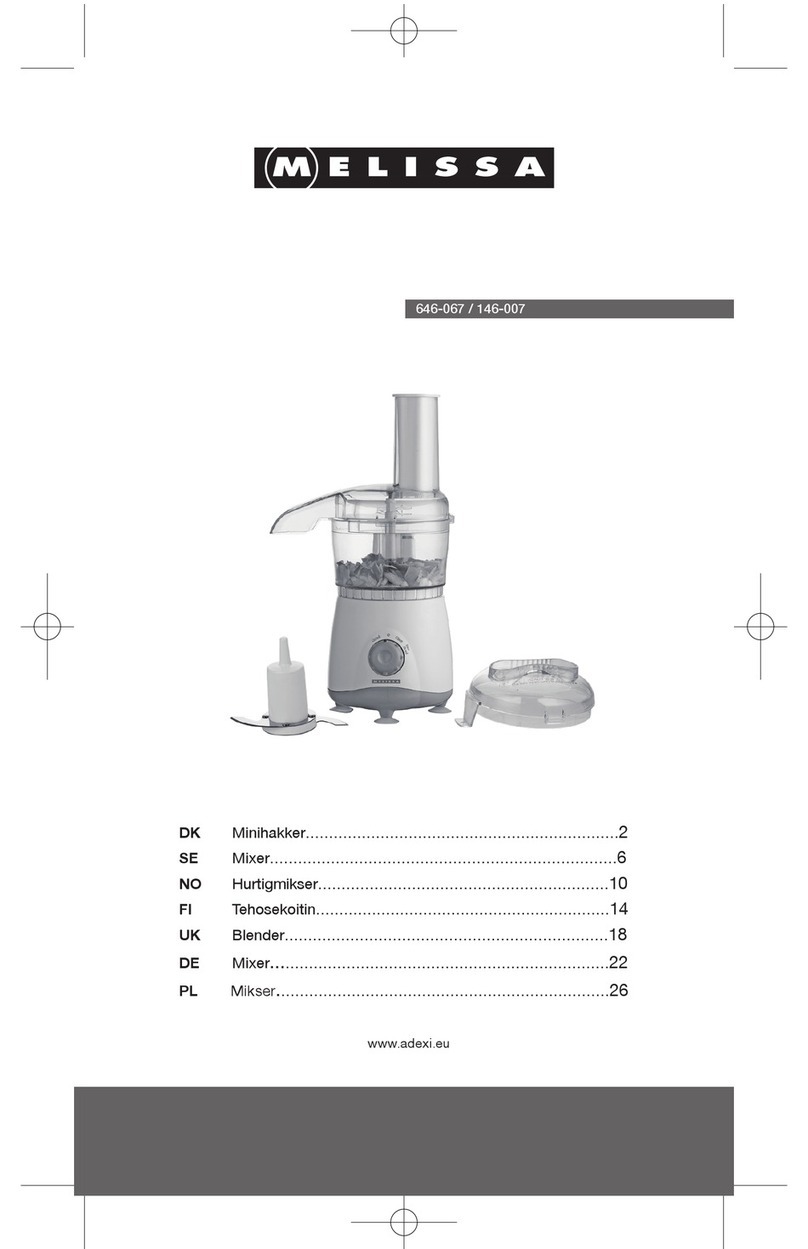
Melissa
Melissa Blender instruction manual

IPM
IPM 604001 Operating Manual with Part Identification

MULTIQUIP
MULTIQUIP STOW PORTO MIX SMC3PE Parts and operation manual
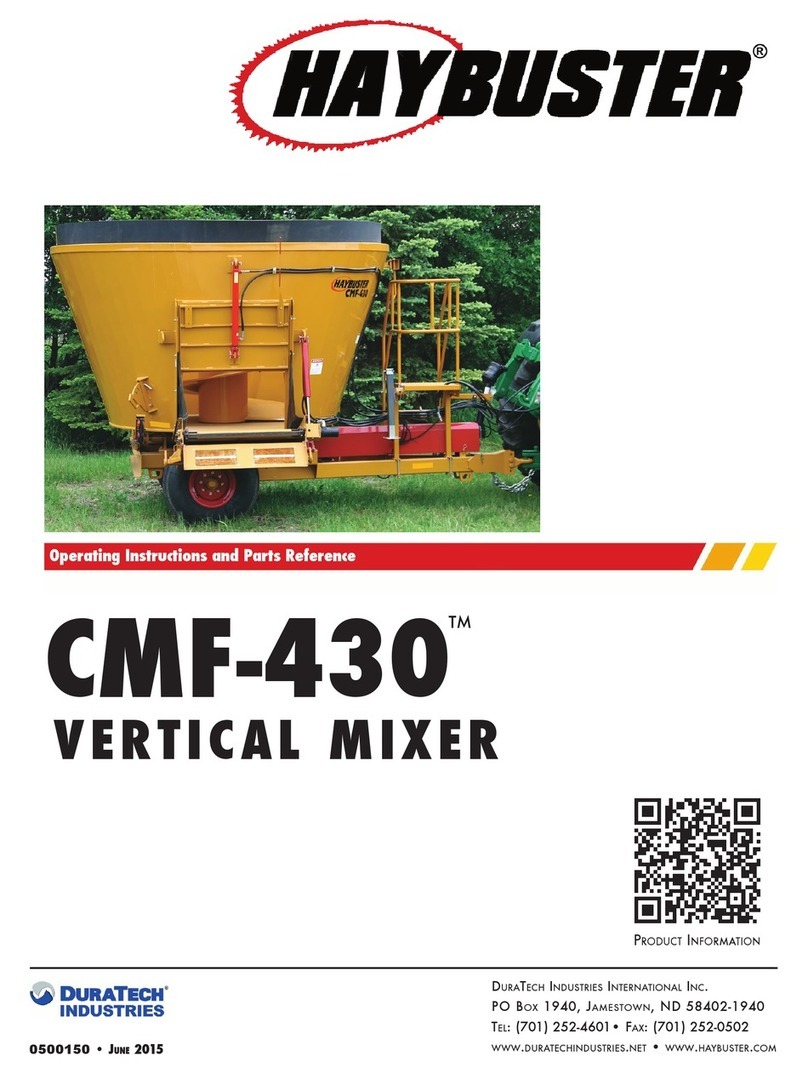
Duratech
Duratech HAYBUSTER CMF-430 Operating instructions and parts list

Newhank
Newhank Aerobix User guide and reference manual