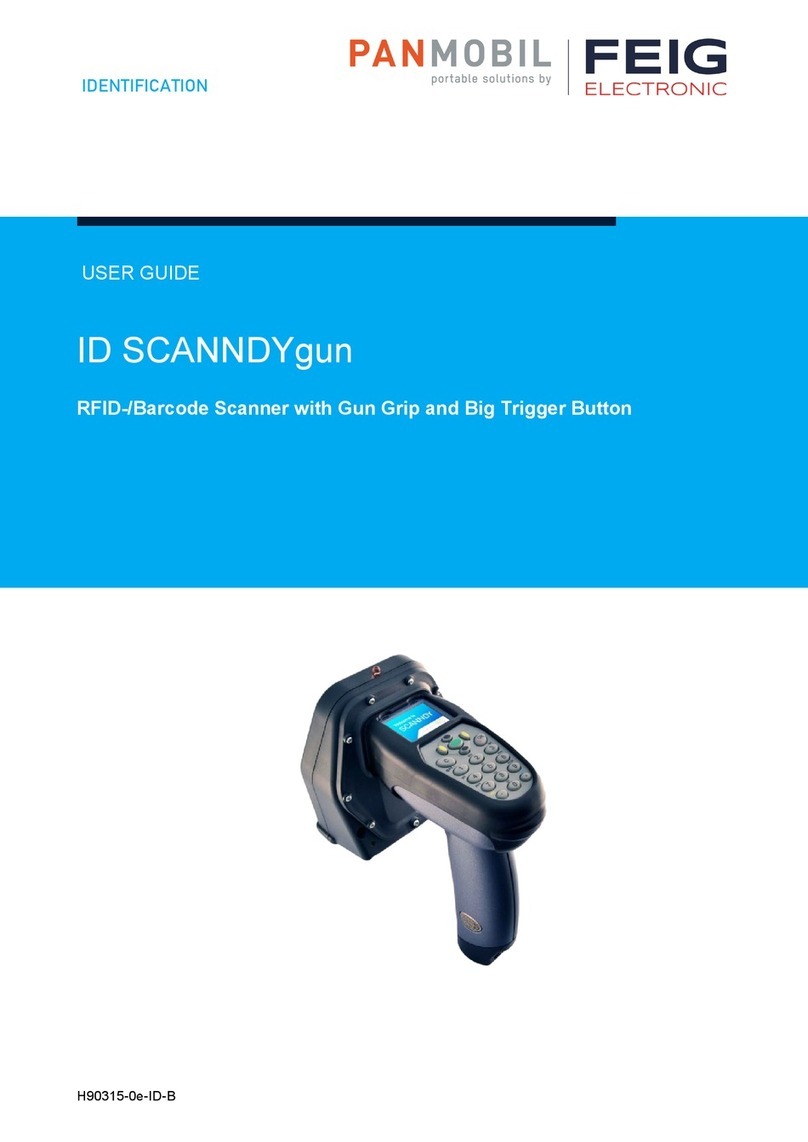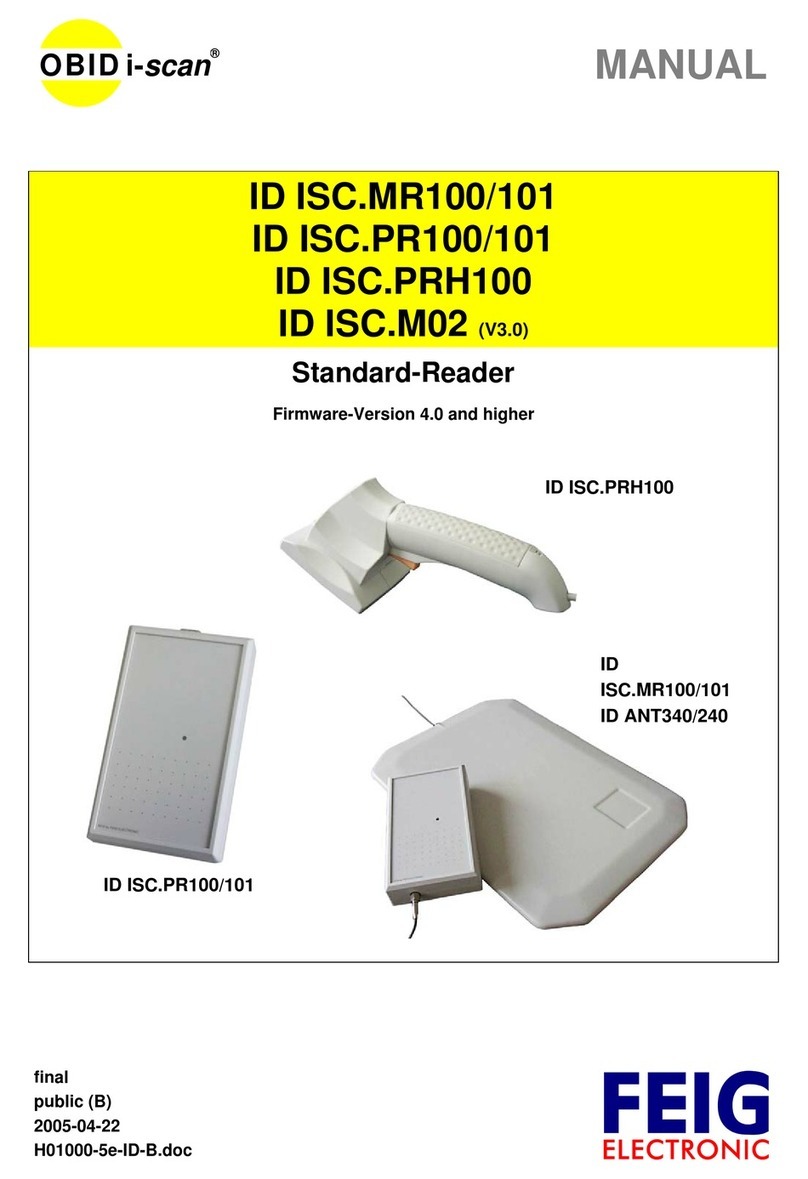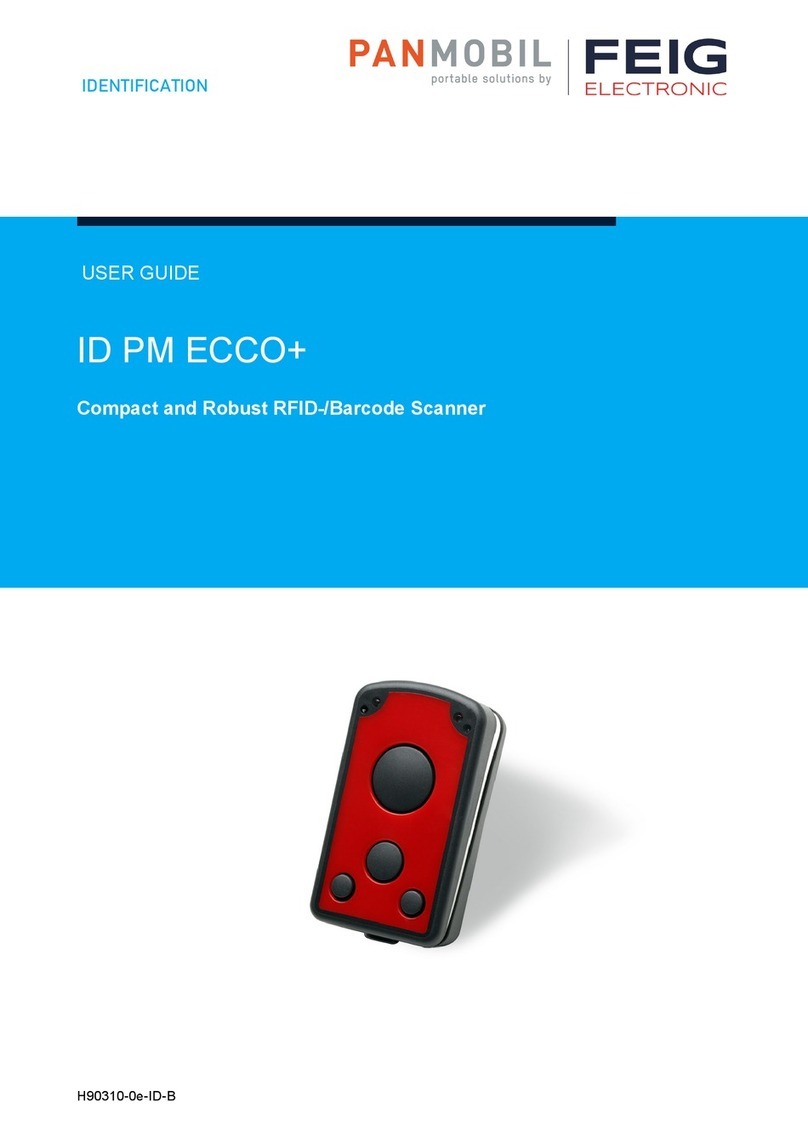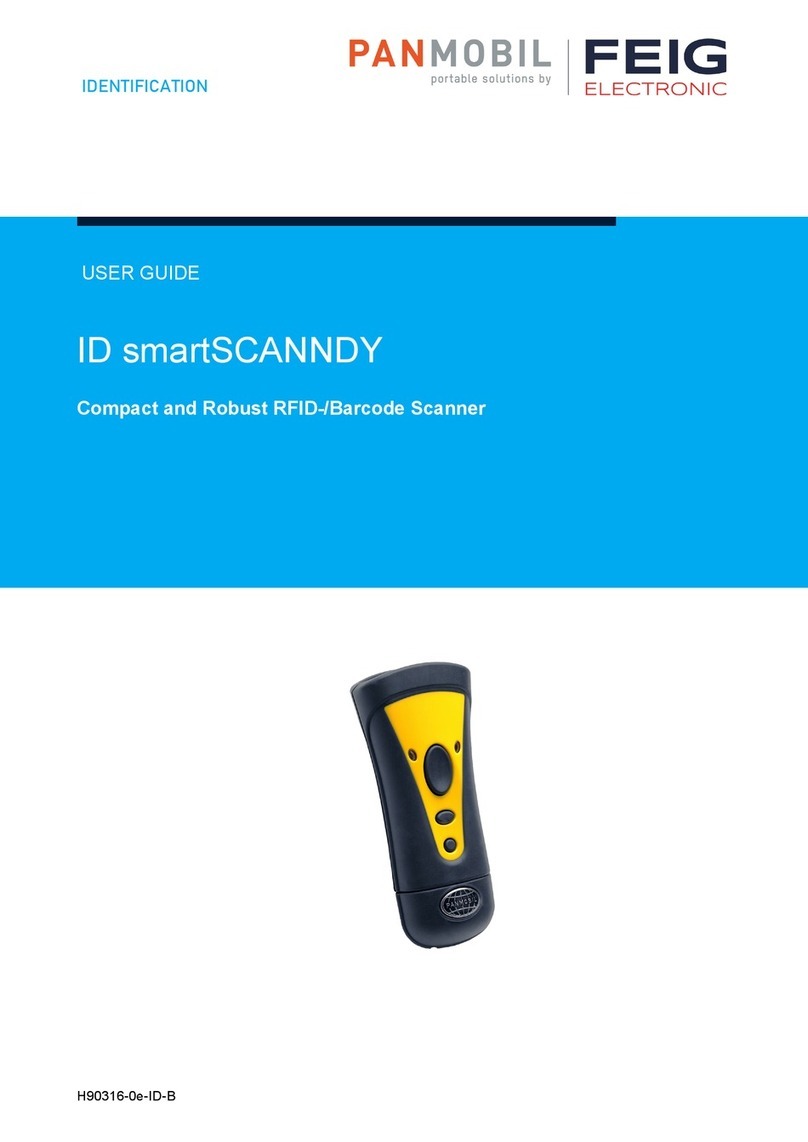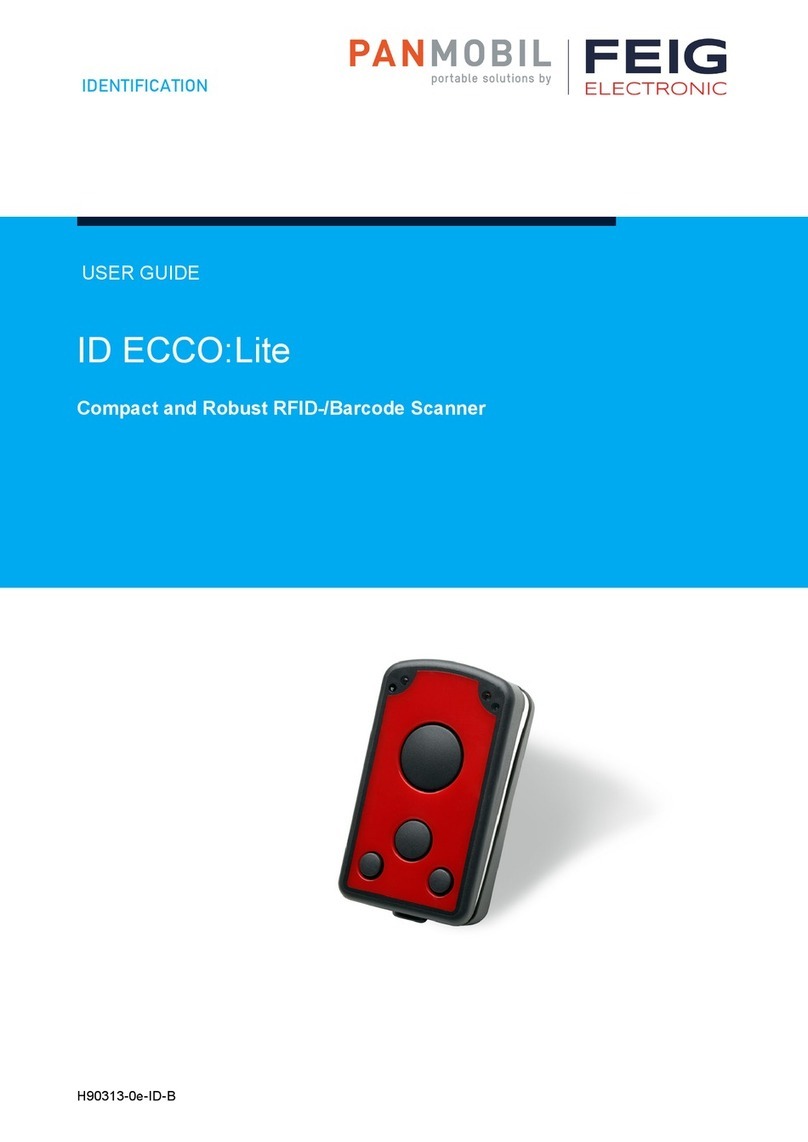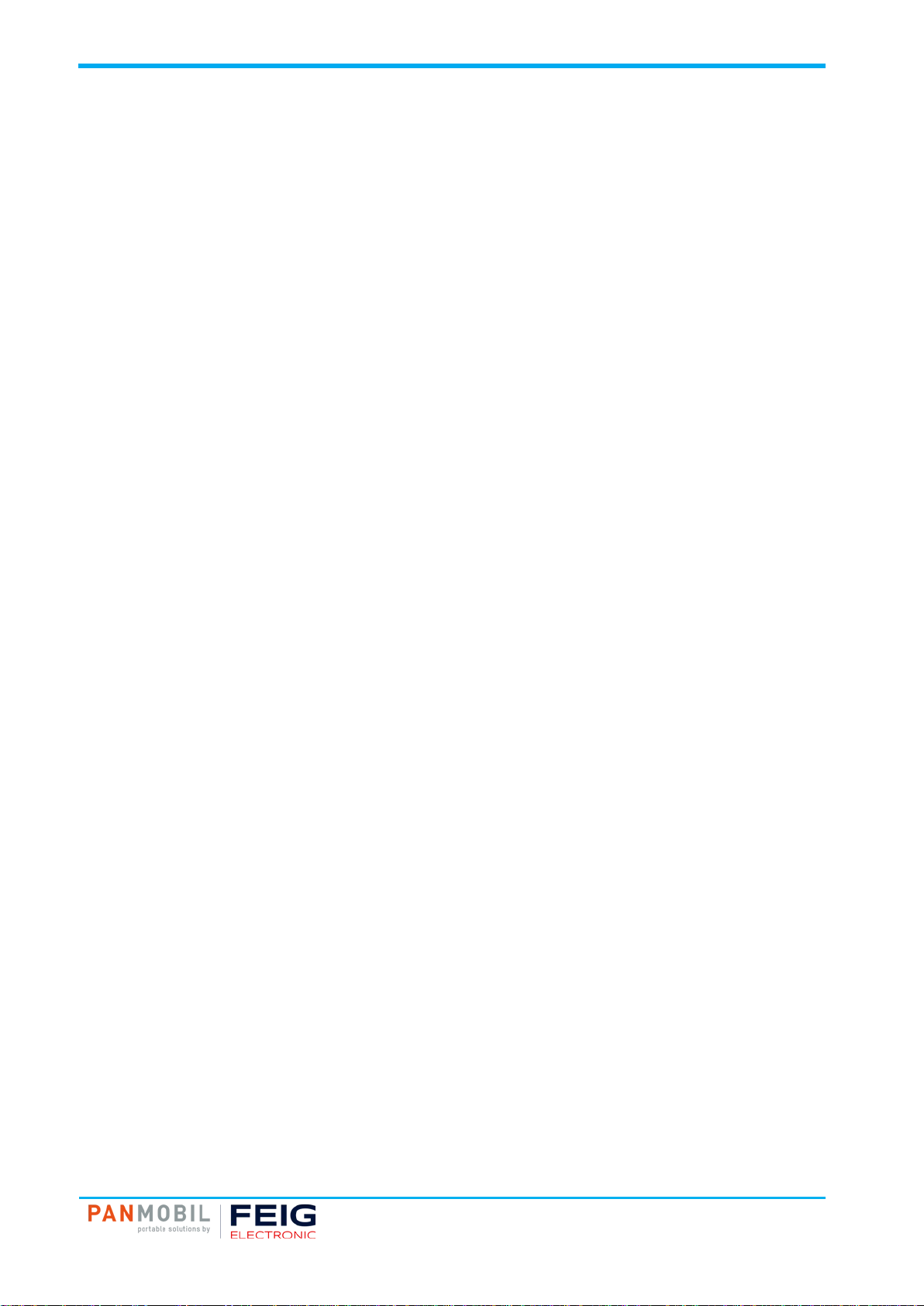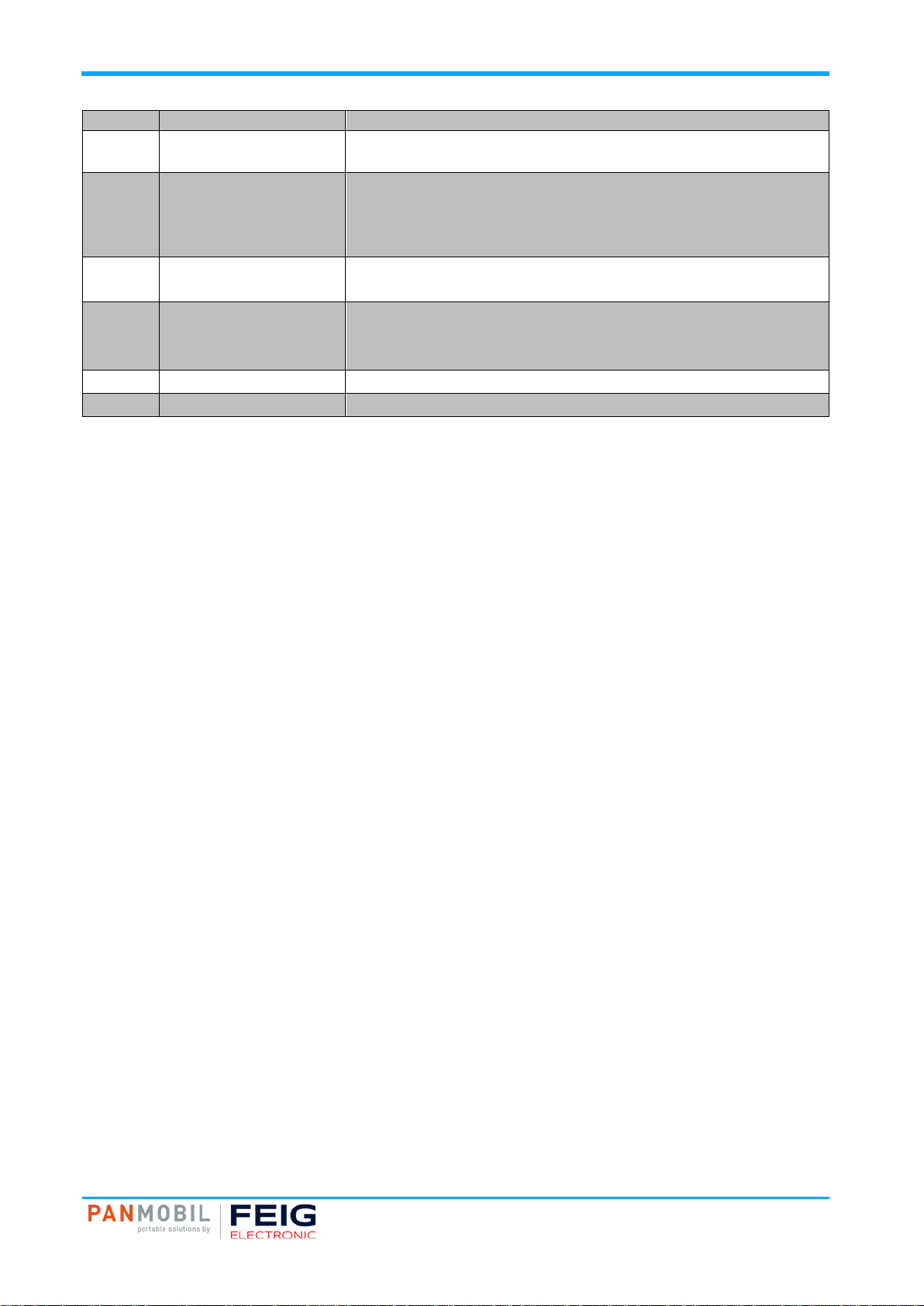Pos: 4 / IDP/M a nu als/ Ge ner al/N ot e PA NM OB IL @ 3\mod_1542028174991_10021.docx@ 56190@ @ 1
Note
Note
© Copyright by
FEIG ELECTRONIC GmbH
Hansestraße 91
D-51149 Cologne
Tel.: +49 2203 10 334 777
http://www.feig.de
http://www.panmobil.com
info@panmobil.com
With the edition of this document, all previous editions become void. Indications made in this manual may be
changed without previous notice.
Copying of this document and giving it to others and the use or communication of the contents thereof are
forbidden without express authority. Offenders are liable to the payment of damages. All rights are reserved
in the event of the grant of a patent or the registration of a utility model or design.
Composition of the information in this document has been done to the best of our knowledge.
FEIG ELECTRONIC GmbH does not guarantee the correctness and completeness of the details given in this
manual and may not be held liable for damages ensuing from incorrect or incomplete information. Since,
despite all our efforts, errors may not be completely avoided, we are always grateful for your useful tips.
The instructions given in this manual are based on advantageous boundary conditions.
FEIG ELECTRONIC GmbH does not give any guarantee promise for perfect function in cross environments
and does not give any guarantee for the functionality of the complete system which incorporates the subject
of this document.
FEIG ELECTRONIC GmbH calls explicit attention that devices which are subject of this document are not
designed with components and testing methods for a level of reliability suitable for use in or in connection
with surgical implants or as critical components in any life support systems whose failure to perform can
reasonably be expected to cause significant injury to human health. To avoid damage, injury or death the
user or application designer must take reasonably prudent steps to protect against system failures.
FEIG ELECTRONIC GmbH assumes no responsibility for the use of any information contained in this
document and makes no representation that they are free of patent infringement. FEIG ELECTRONIC GmbH
does not convey any license under its patent rights nor the rights of others.
Pos: 5 / St euer mo dule/ ------------ Seite num bruc h ------------ @ 0\mod_1452083281983_0.docx@ 10032@ @ 1