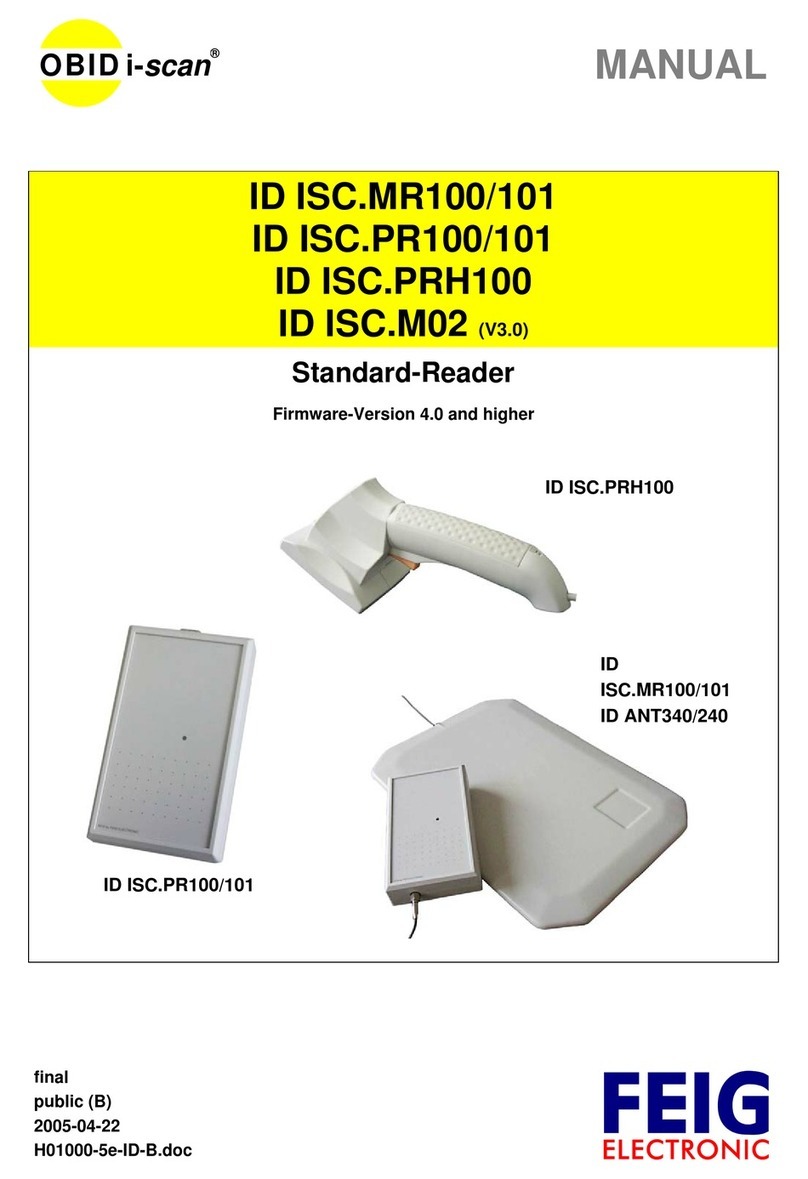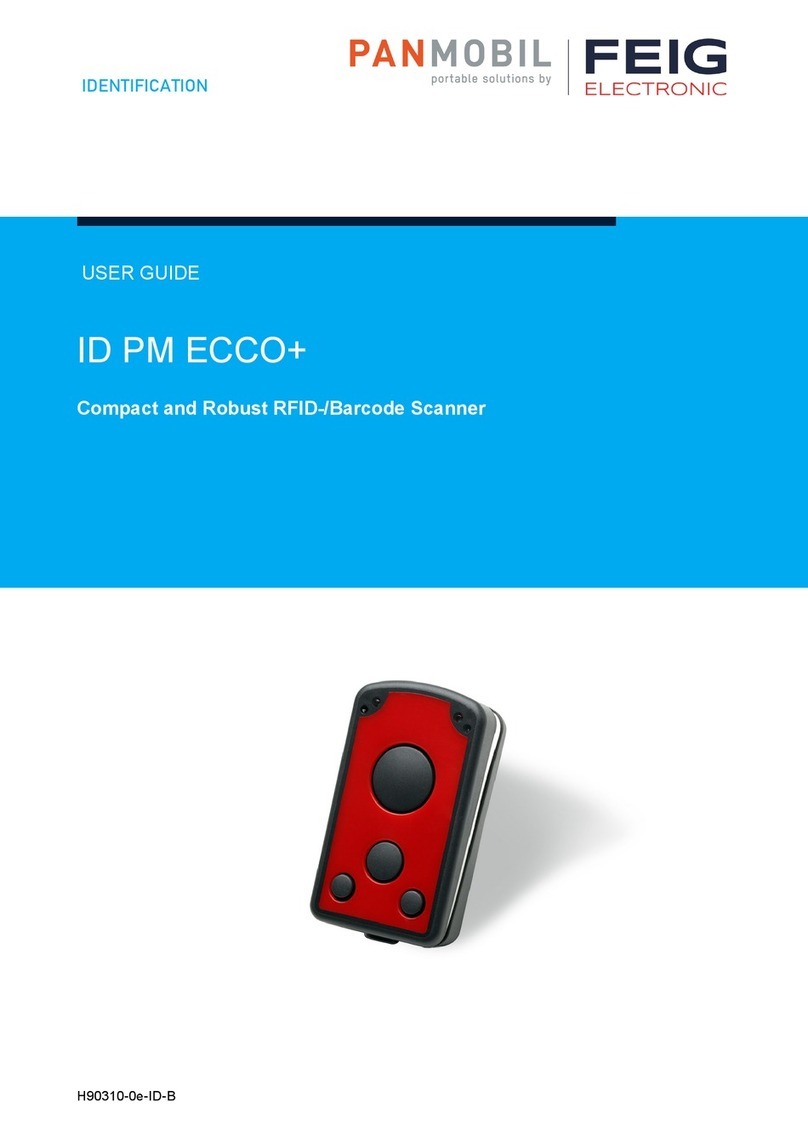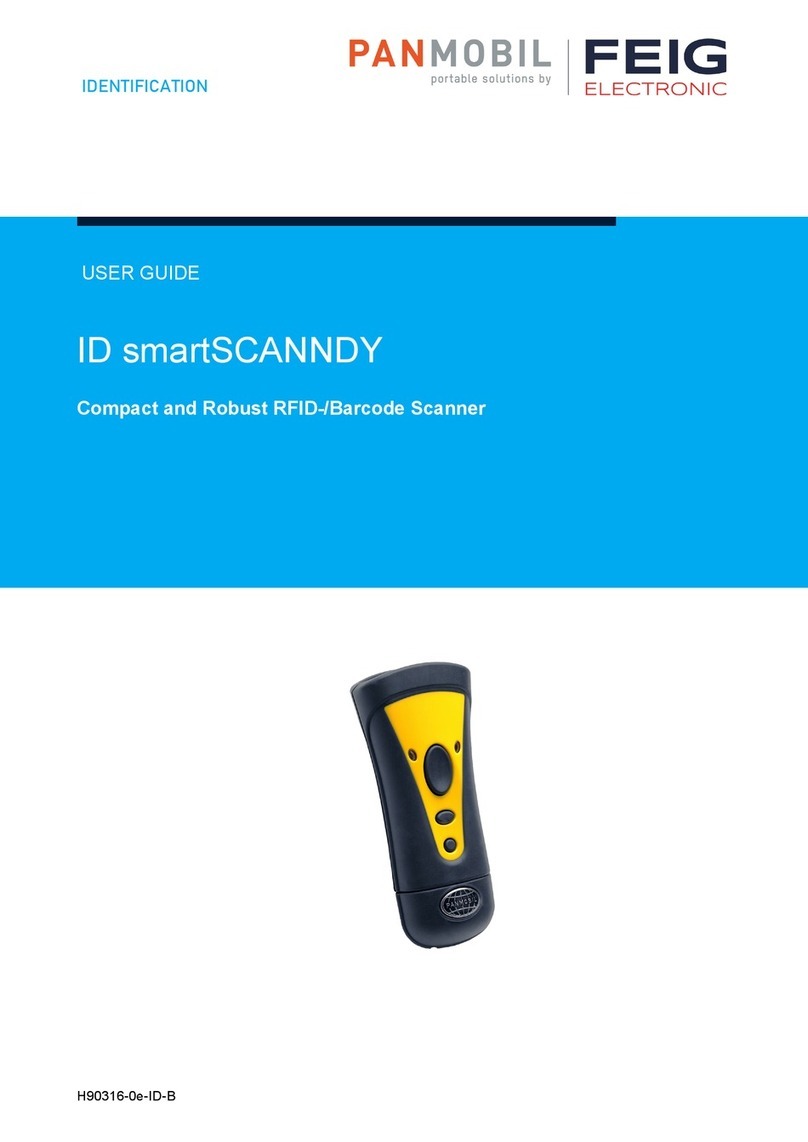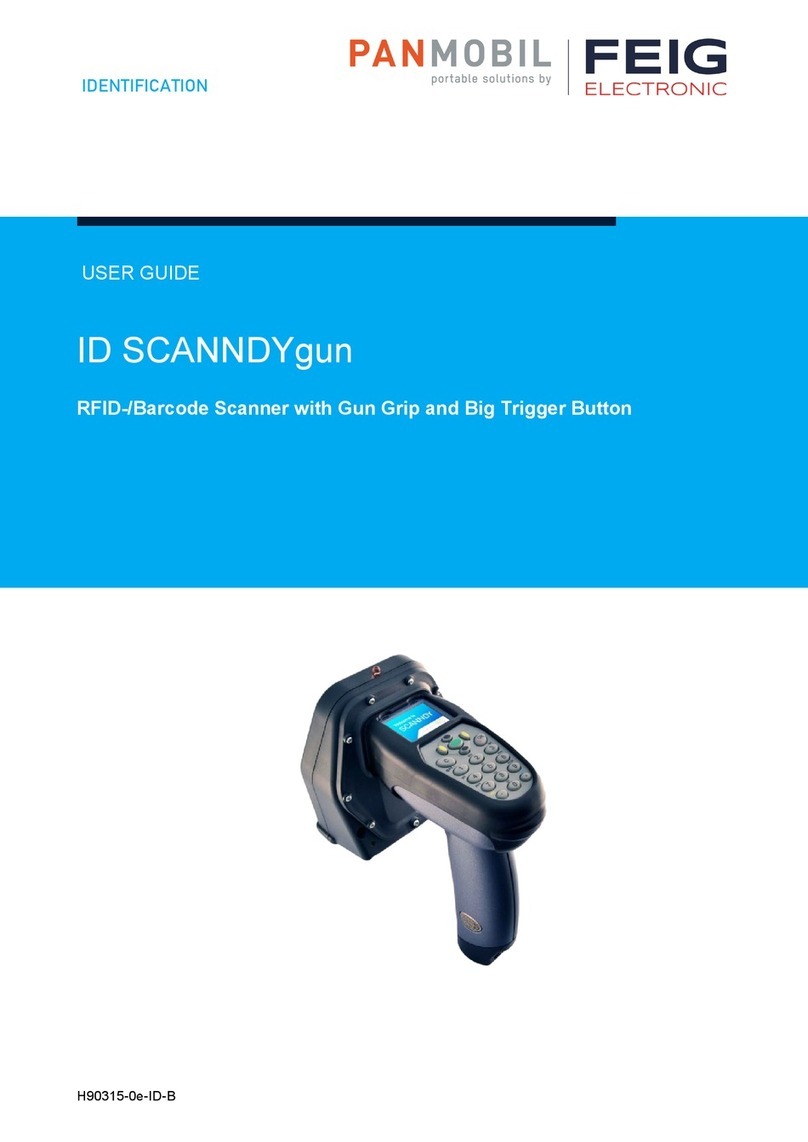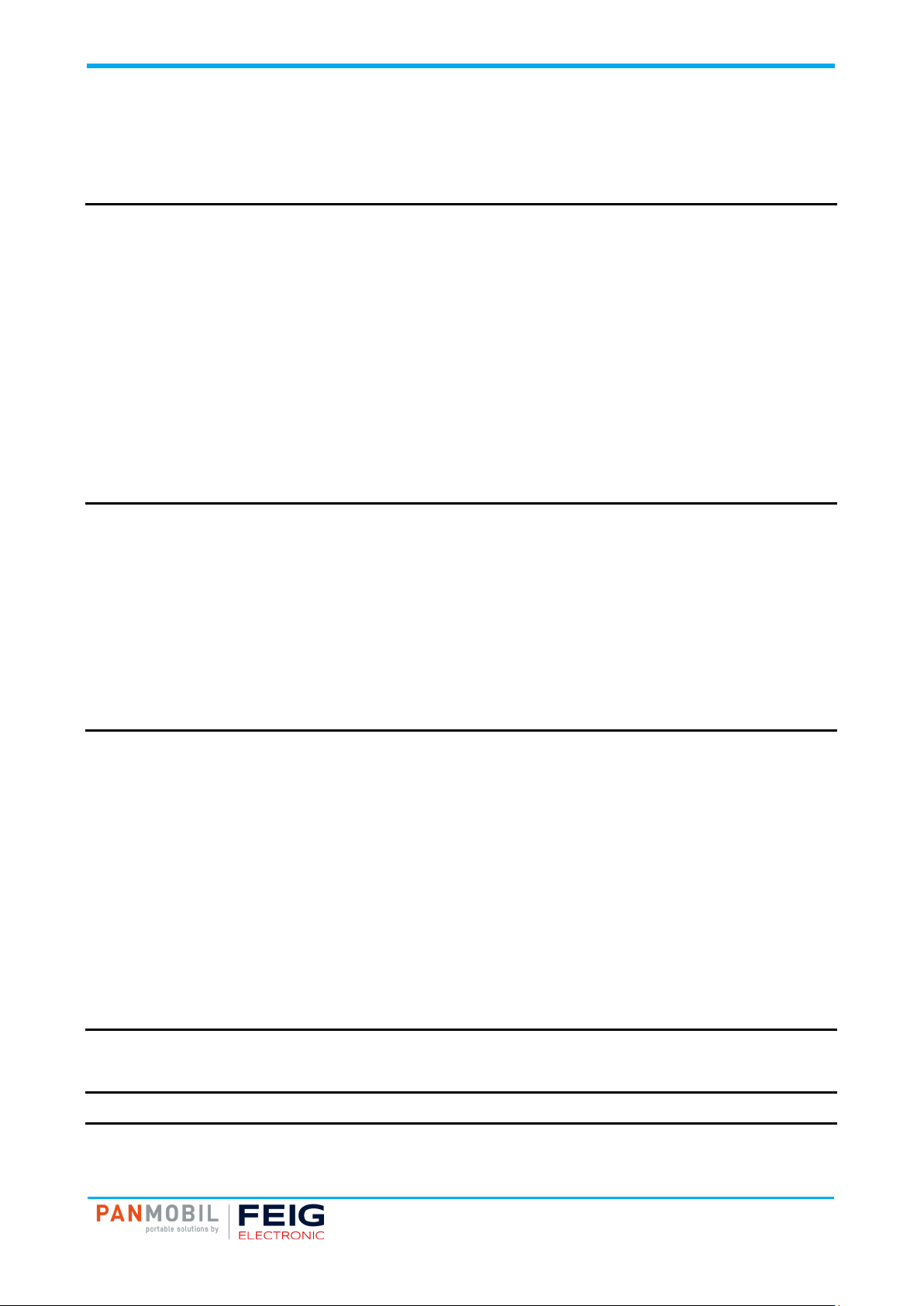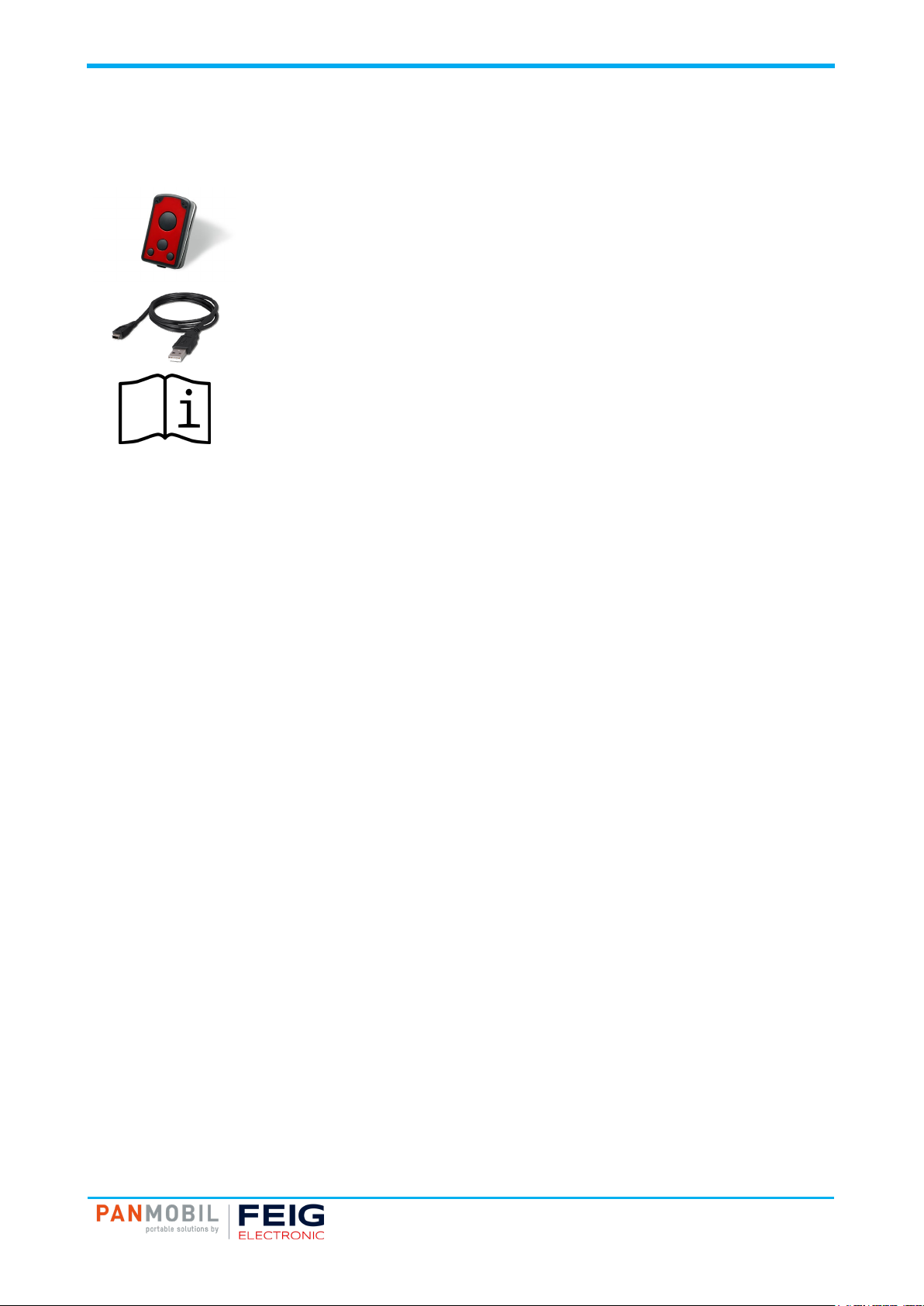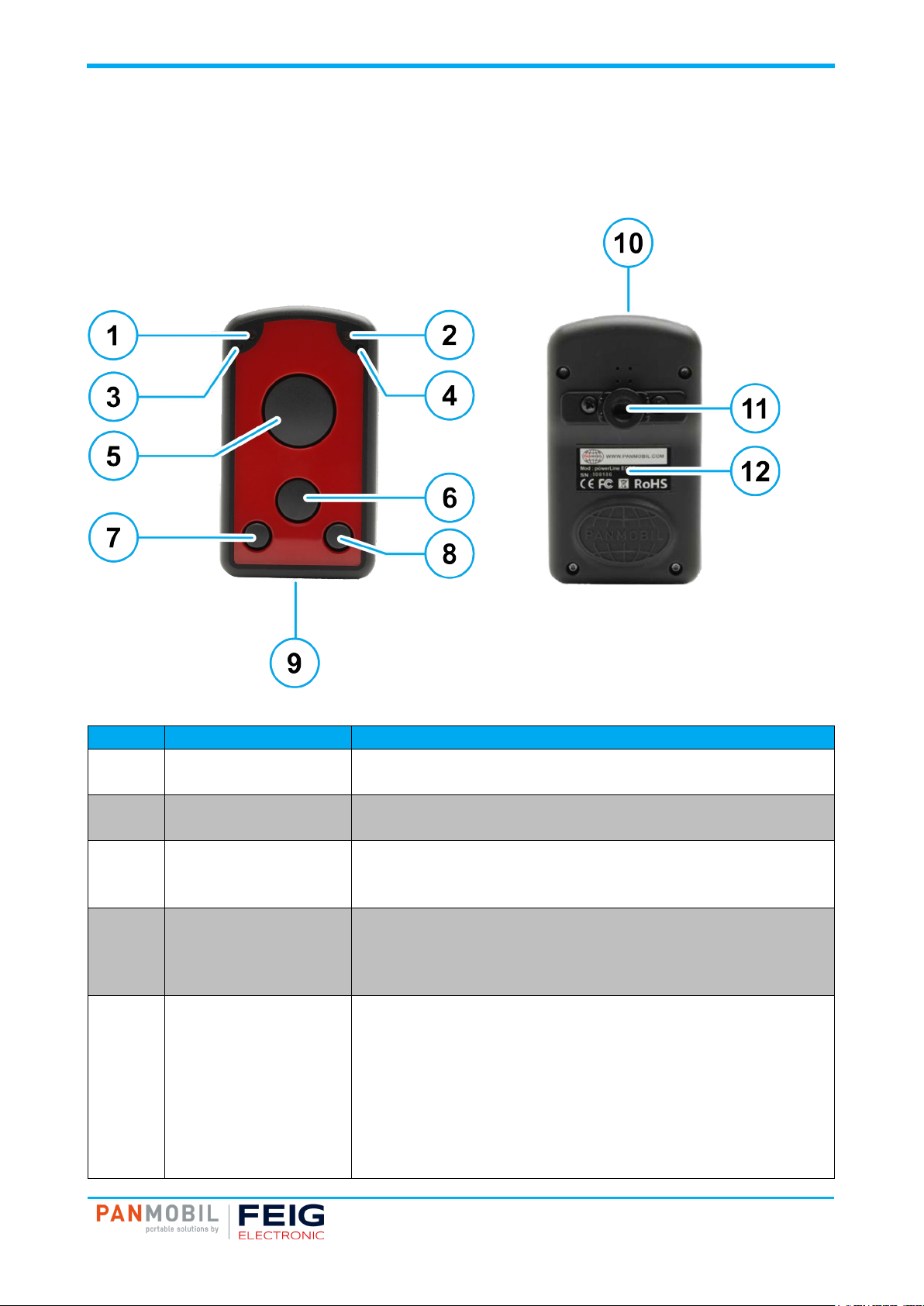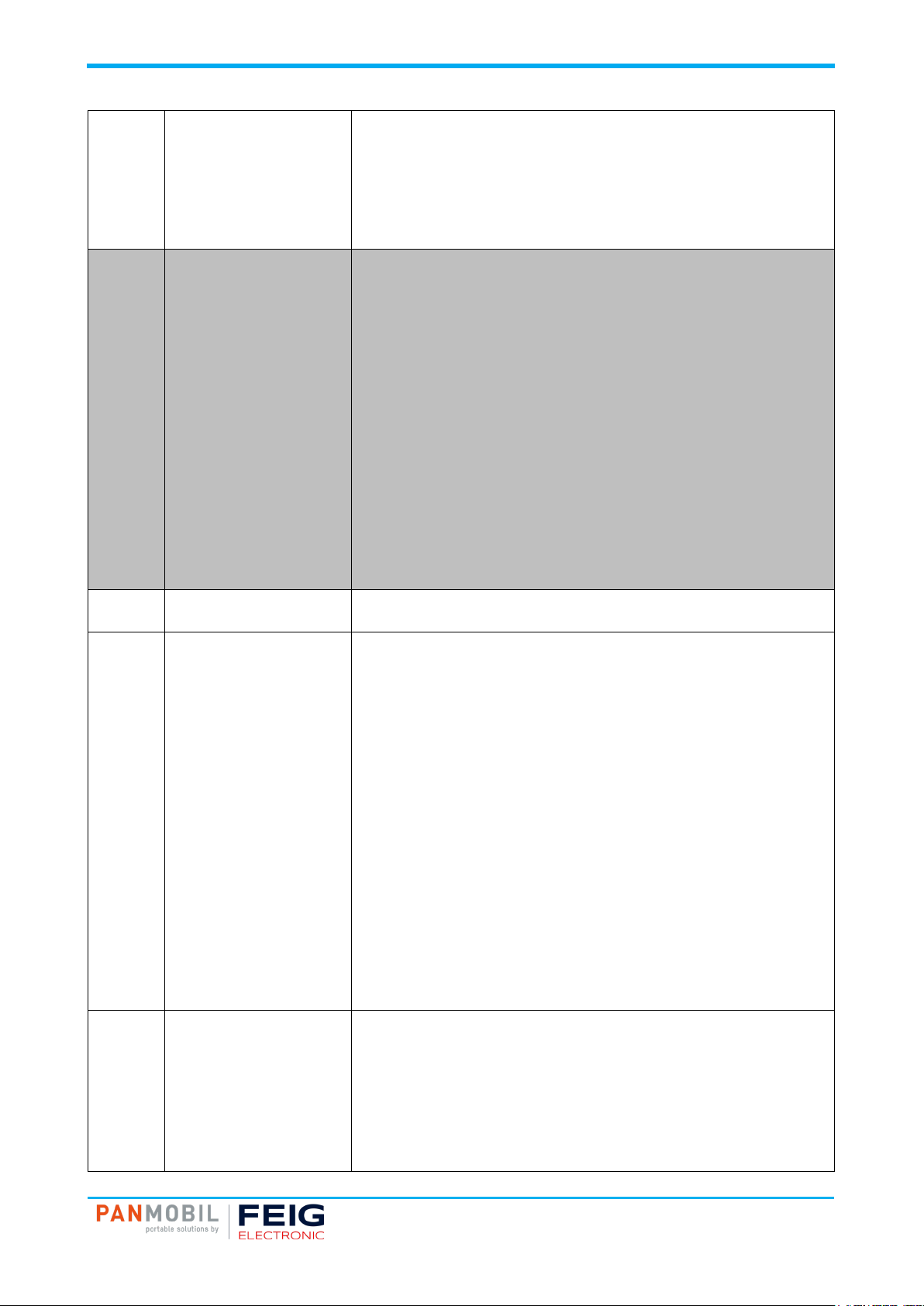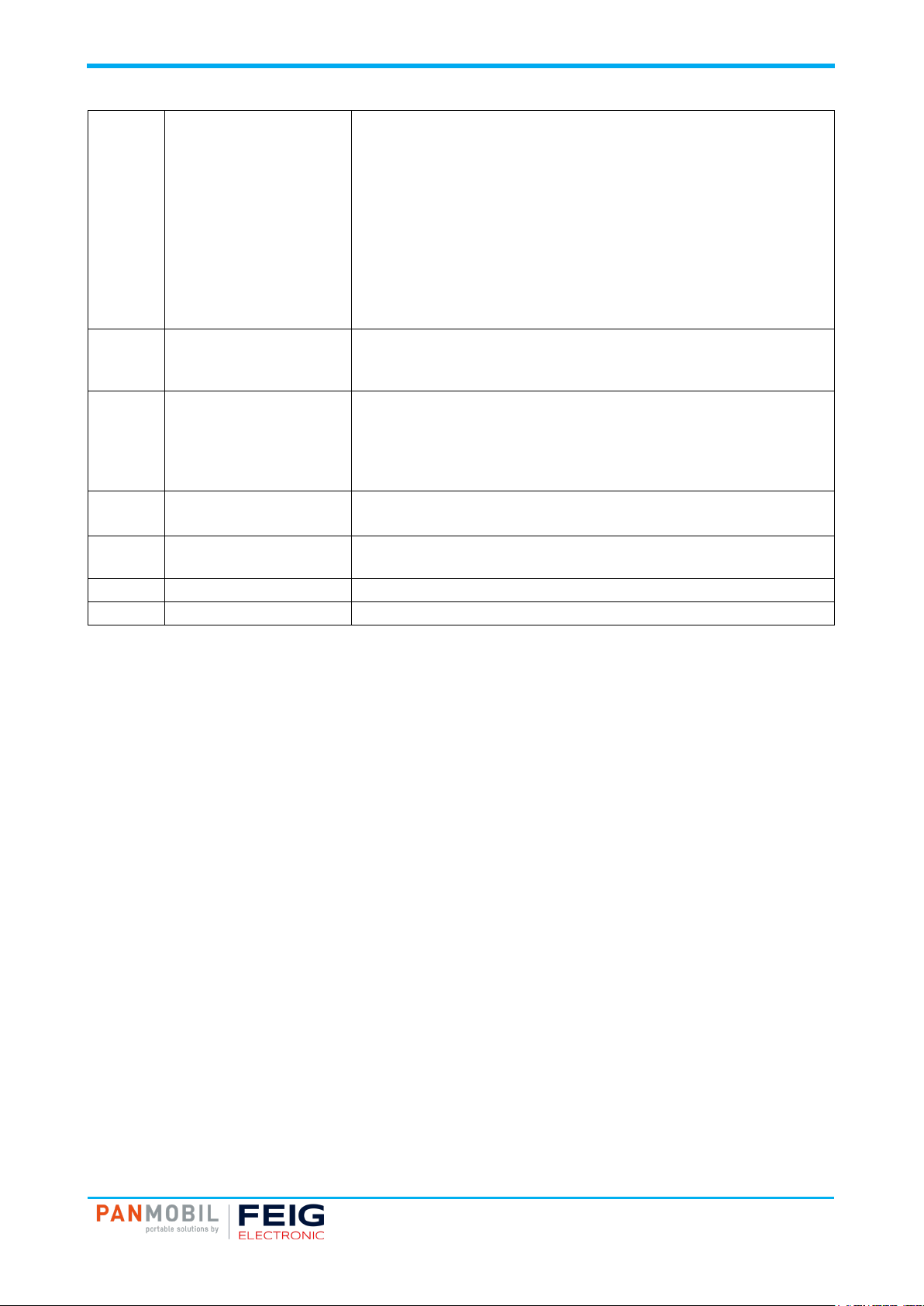1 Safety Instructions
Safety Instructions
►Please read this user guide carefully and follow the given instructions and safety instructions before
using the device.
►The device may only be used for the intended purpose designed by the manufacturer.
►This user guide should be conveniently kept available at all times for each user.
►Unauthorized changes and the use of spare parts and additional devices which have not been sold or
recommended by the manufacturer may cause fire, electric shocks or injuries. Such unauthorized
measures shall exclude any liability by the manufacturer.
►The liability-prescriptions of the manufacturer in the issue valid at the time of purchase are valid for the
device. The manufacturer shall not be held legally responsible for inaccuracies, errors, or omissions in
the manual or automatically set parameters for a device or for an incorrect application of a device.
►Repairs may only be executed by the manufacturer.
►Installation, operation and maintenance procedures should only be carried out by qualified personnel.
►Use of the device and its installation must be in accordance with national legal requirements and local
electrical codes.
►When working on devices the valid safety regulations must be observed.
►Use of controls or adjustments or performance of procedures other than those specified herein may
result in exposure to hazardous visible laser light. The laser scanner utilizes a low-power laser diode.
Although staring directly at the laser beam momentarily causes no known biological damage, avoid
staring into the beam as one would with any very strong light source, such as sunlight. Avoid that the
laser beam hits the eye of an observer, even through reflective surfaces like mirrors, etc.
LASER RADIATION! DO NOT STARE INTO BEAM! CLASS 2 LASER PRODUCT
P ≤ 1 mW λ = 663 nm
►Do not crush, puncture, short circuit or place the LiPo battery in fire or water. To reduce the risk of fire or
burns, do not attempt to open, disassemble, or service the battery pack. Do not expose the unit to
temperatures above 60 °C (140 °F). Only charge the battery with the battery charger intended by the
manufacturer. Do not deep discharge the battery. Do not use damaged batteries.
►Switch off your wireless device whenever you are instructed to do so by airport or airline staff. Consult
airline staff and ask for the device’s use in-flight.
►Wireless devices may affect medical electrical equipment. Therefore they should be switched off
wherever you are requested to do so in hospitals or healthcare facilities to prevent interference with
sensitive medical equipment.
►It is recommended by pacemaker manufacturers to maintain a minimum of 15 cm (6”) between a
handheld wireless device and a pacemaker to avoid potential interference. Therefore persons with
pacemakers should not carry the device in a breast pocket. These recommendations are consistent with
independent research and recommendations by Wireless Technology Research. If you have any reason
to suspect that interference is taking place, turn off your device.
►Do not take note or use the device while driving. When driving a vehicle, driving is your first
responsibility, therefore give full attention to driving.
►RF signals may affect improperly installed or inadequately shielded electronic systems in motor vehicles.
You should consult the manufacturer of any equipment that has been added to your vehicle.