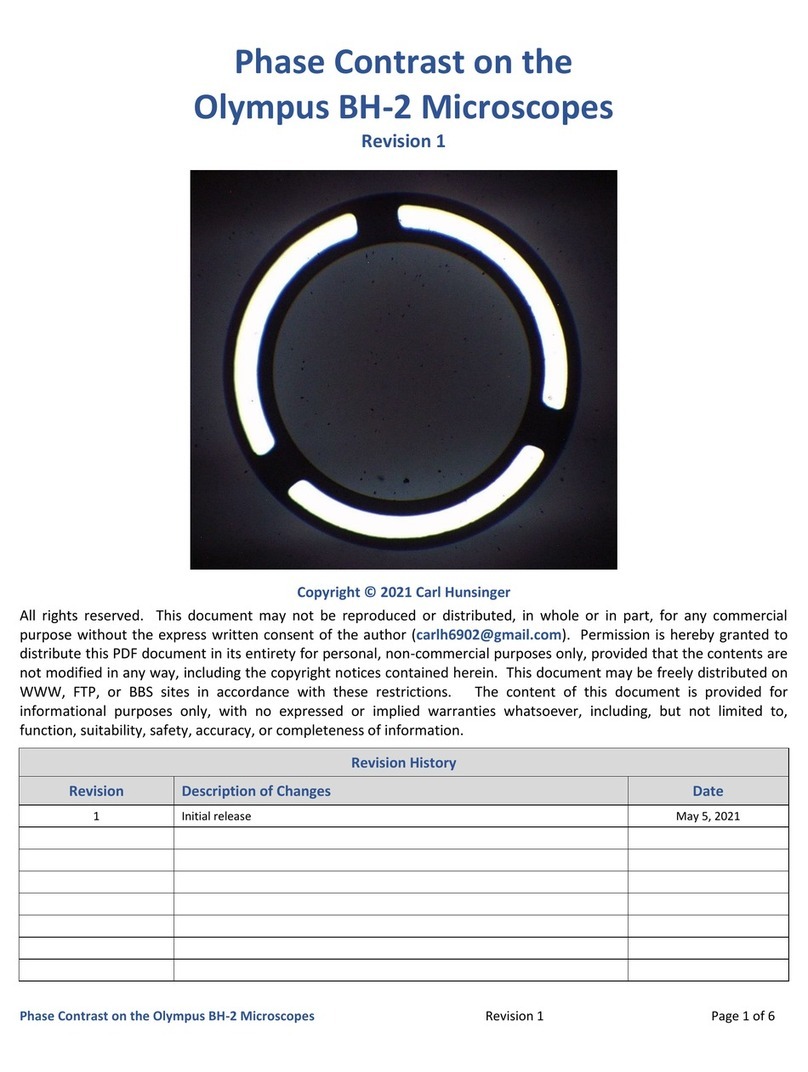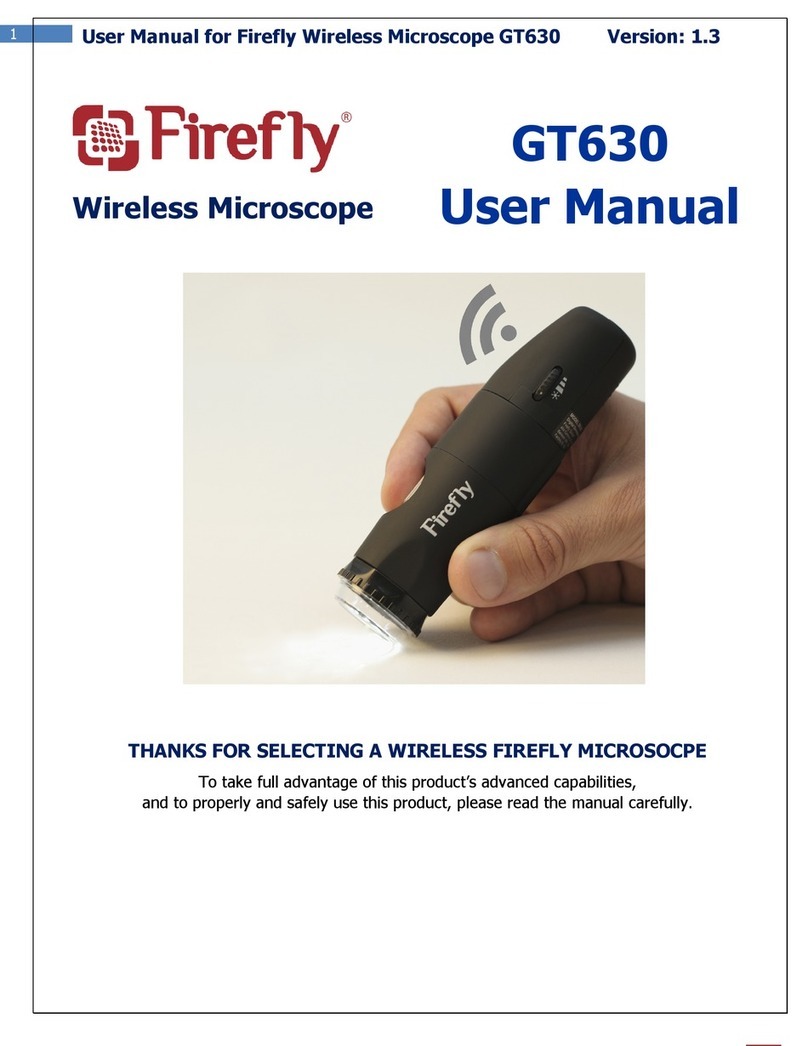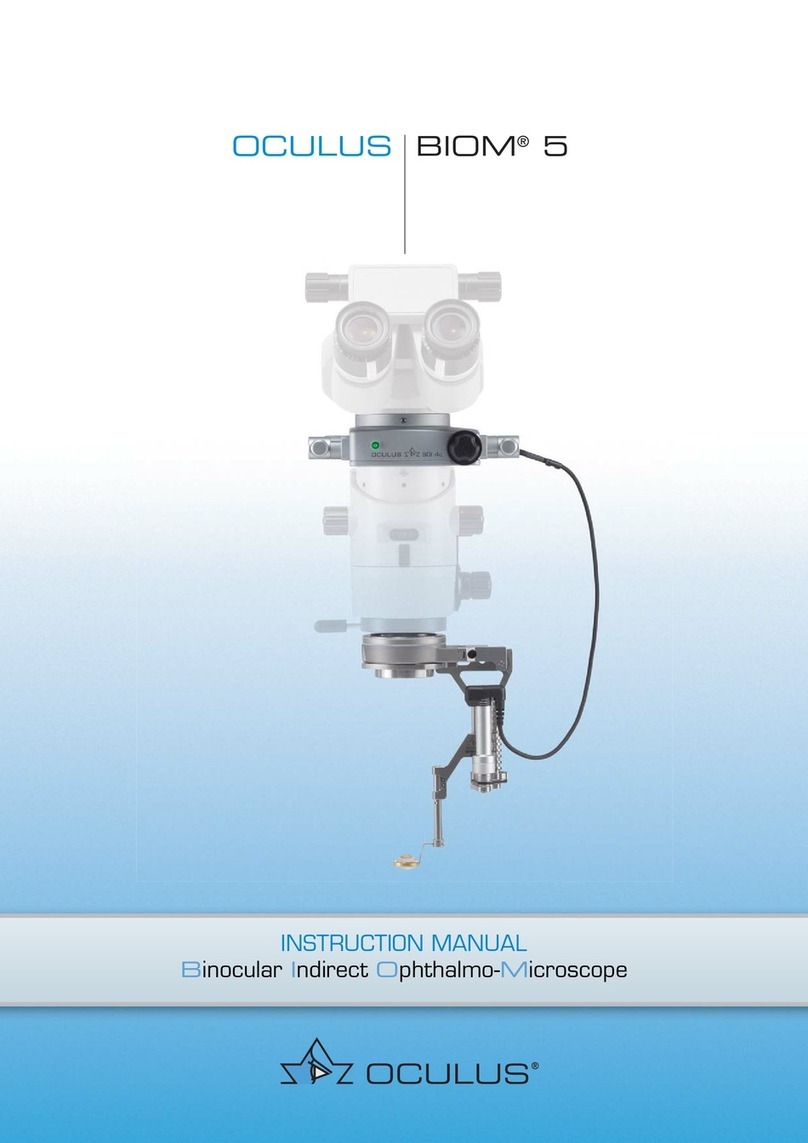Feltest DigiMicro User manual

User Manual

www.feltest.com
1
Contents
Welcome..............................................................................................................................3
1. Precaution ...................................................................................................................3
2. Preparation ......................................................................................................................4
3. Key Features.....................................................................................................................5
4. Use the Microscope .........................................................................................................6
4.1 Installing the battery..................................................................................................6
4.2 Insert a MicroSD Card ................................................................................................6
4.3 Icons on the display & their meaning ........................................................................7
4.4 Turn on the Microscope.............................................................................................7
4.5 Turn off the Microscope ............................................................................................8
4.6 How to Capture..........................................................................................................8
4.7. Record Video.............................................................................................................9
4.8. Play Back ...................................................................................................................9
4.9 Download data to a computer .................................................................................10
4.10 Preview on a computer ..........................................................................................11
4.11 Charge the battery .................................................................................................11
4.12 Connect to a TV......................................................................................................11
4.13 Mount Tripod .........................................................................................................12
5. Menu Introductions .......................................................................................................12
5.1 Main Menu - Image..................................................................................................12
5.2 Main Menu - Settings...............................................................................................14
6. Specifications .................................................................................................................16
7. Computer System Minimum Requirement ....................................................................16
8. Troubleshooting.............................................................................................................17
PortableCapture Software Introduction...........................................................................18
1. Install Software ..............................................................................................................18
2. Start Microscope............................................................................................................18

http://www.feltest.com/
2
3. Software Introduction....................................................................................................19
3.1 Preview Size .............................................................................................................19
3.2 Rotate Image............................................................................................................19
3.3 Date/Time ................................................................................................................19
3.4 Language ..................................................................................................................20
3.5 Full screen ................................................................................................................20
3.6 Capture.....................................................................................................................20
3.7 Edit Photos ...............................................................................................................21
3.8 Edit videos................................................................................................................22
Quit MicroCapture .........................................................................................................22
4. Measurement in a picture..............................................................................................23

www.feltest.com
3
Welcome
Thank you for purchasing the Feltest DigiMicro Portable Digital Microscope.
Please take a moment to read through this manual. Its contents will help you to get the
best use of the smart microscope.
1. Precaution
Before using this Portable Digital Microscope, please ensure that you read and
understand the safety precautions described below. Always ensure that the Feltest
DigiMicro is operated correctly.
Never operate the Feltest DigiMicro where operation of such devices is restricted.
Improper use creates the risk of serious accidents.
Do not try to open the case of the Feltest DigiMicro or attempt to modify it in any way.
Maintenance and repairs should be performed only by authorized service providers.
Keep the Feltest DigiMicro away from water and other liquids. Do not use the DigiMicro
with wet hands. Never use the DigiMicro in the rain or snow. Moisture creates the
danger of fire and electric shock.
Keep the Feltest DigiMicro and its accessories out of the reach of children and animals to
prevent accidents or damage to the DigiMicro.
If you notice smoke or a strange odor coming from the Feltest DigiMicro, turn the power
off immediately. Take it to the nearest authorized service center for repair. Never
attempt to repair the Feltest DigiMicro on your own.
The Feltest DigiMicro may become slightly warm during use. This does not indicate
malfunction.
If the exterior of the Feltest DigiMicro needs cleaning, wipe it with a soft, dry cloth.
FCC Notice
This equipment has been tested and found to comply with the limits for a Class B digital
device, pursuant to Part 15 of the FCC Rules. These limits are designed to provide
reasonable protection against harmful interference in a residential installation.
CAUTION
To comply with the limits for a Class B digital device, pursuant to Part 15 of the FCC Rules,
this device, when needed, must only be connected to computer equipment certified to
comply with the Class B limits.

http://www.feltest.com/
4
2. Preparation
Standard accessories
Feltest
DigiMicro
Tripod
AC adaptor
CD
USB cable
AV-cable
Manual
Carry bag
Parts, names & functions

www.feltest.com
5
No.
Functions
No.
Functions
1
Capture
12
LEDs brightness dial
2
Zoom in/out; show icons on/off
13
Battery compartment
3
AV-out
14
TFT display
4
USB port
15
UP / Color mode switch
5
DC-in
16
Menu setup
6
Aux LEDs
17
OK
7
Lens
18
DOWN
8
Tripod mounting hold
19
LEFT / BACK
9
MicroSD card slot
20
Power on/off
10
Wrist grip hook
21
Speaker
11
Focus wheel
22
Microphone
23
Battery charging indicator
3. Key Features
3inches TFT panel
5M high quality image sensor (up to 12M by interpolation)
20x-200x-optical magnification and up to 500x digital magnification
Photo & Video
Measurement (with the supplied software on a computer)
Support MicroSD card up to 16GB
Driver free to download for Windows XP SP2/Vista/Win7 and Mac OS 10.4 or above
(direct plug-in, driver installation not required)
Lithium battery (rechargeable & changeable)

http://www.feltest.com/
6
4. Use the Microscope
4.1 Installing the battery
1. Open the battery door by sliding it outward.
2. Insert the lithium battery to the battery compartment according to the polarities
shown in the compartment.
Note: Before using the microscope, you must charge its battery. Please refer to section
4.9 on how to charge the battery.
4.2 Insert a MicroSD Card
A MicroSD card must be placed to record and store your pictures and videos.
Inserting the MicroSD memory card:
1. Turn off the microscope
2. Insert the MicroSD card into the card slot; gently press in until the card is latched.
Note: do not force the card into the slot; forcing may damage microscope and the
MicroSD memory card. Align MicroSD card position (as marked) and try again. The
MicroSD memory card must be formatted before starting to capture images.
See the following instruction:

www.feltest.com
7
4.3 Icons on the display & their meaning
ICON
Meaning
Still image capture (photo)
Timer capture
Number of captured images/total qty that could be
captured (based on the current resolution)
MicroSD memory card is inserted
Current resolution
Battery level indicator
Note: the display of icons can be switched on/off by pressing the zoom wheel (2) down.
4.4 Turn on the Microscope
1. Unfold the display panel, and then the microscope will power on directly.
2. If need to power on when panel unfolded, press POWER ON/OFF button.

http://www.feltest.com/
8
4.5 Turn off the Microscope
1. Fold the display panel and then the microscope will turn off automatically
2. Press the ON/OFF button
3. By Power Save. Please refer to Section 5.2.2 for Power Save setup.
4.6 How to Capture
1. Turn on the microscope by simply unfolding its display panel to a proper position,
normally at an angle of 90 degree with the viewing end, as follows:
2. To get a proper brightness, adjust the lighting level by rotating the LED dial.
3. Hold the microscope main body with your right hand; put the viewing end
closely to the object; adjust the focus wheel (11) with the left hand.
4. When a clear image is displayed press the Capture button one time.

www.feltest.com
9
4.7. Record Video
1. Press LEFT/BACK (19) to enter the video mode. There is video icon shown in the
top left corner.
2. Press Capture button (1) to start recording video. Press again to stop.
4.8. Play Back
1. Press LEFT/BACK (19) to enter the play back mode. There is ‘play’ icon shown in
the top left corner.
2. Press UP/DOWN to select among the captured pictures and video clips.
3. Delete:
At play back mode, press to enter the sub-menu, then confirm delete.
4. Protect
At play back mode, press to enter the sub-menu, then confirm protect
pictures from being deleted as shown underneath:

http://www.feltest.com/
10
5. Slide Show
At play back mode, press to enter the sub-menu as shown underneath;
then select interval time and confirm by pressing OK.
6. Color mode
At preview status, press to switch among
Color/Positive/Negative.
7. Zoom in/out: push the Zoom Wheel upward to digitally zoom in and pull the
Zoom Wheel downward to digitally zoom out again.
Note: the digital zoom ranges from 1x –2.5x
4.9 Download data to a computer
1) Connect the microscope to computer by USB cable.
2) Choose Mass Storage and then you can view stored photos & videos.

www.feltest.com
11
4.10 Preview on a computer
1. Connect the microscope to a computer with the supplied USB cable.
2. Choose the PC Camera mode
3. Start the MicroCapture software. Please refer to Part II on how to use the
microscope by MicroCapture software.
Note: when working on computer, the button functions are no longer valid, but most of
functions are available by MicroCapture software.
4.11 Charge the battery
Before using the microscope the 1st time the battery must be fully charged.
1. Plug the small end of the power adaptor into
the DC-in port, located on the bottom side of
the DigiMicro. Then plug the other end of the
power adaptor into a standard AC outlet. The
battery indicator at the DigiMicro will light-up
red to show that the battery is charging.
2. When the battery is fully charged, the battery
indicator LED will be off. Unplug the charger.
3. You can now use your microscope for up to four hours of continuous use. When
the battery level is low, there will be low-power indicator on the bottom right
corner of the display, the lighting LEDs at the front will become weak and the
image quality becomes poor. Recharge the battery.
4.12 Connect to a TV

http://www.feltest.com/
12
1. Insert the 1/8-inch plug on the end of the supplied video cable into the
microscopes Video port.
2. Insert the RCA plug on the video cable into one of your television’s yellow video
input connectors. Refer to your television’s manual for more information on
locating these connectors.
3. Turn on the television. If necessary, switch your television to the appropriate
input channel. Items that you magnify appear on the television screen.
4.13 Mount Tripod
Put the stand end with screw toward the mount hole on
the microscope properly and rotate the end into the hold
carefully.
Do not force the end into the hole; forcing may damage the
microscope.
Adjust the height of the stand at a proper position.
5. Menu Introductions
5.1 Main Menu - Image
Press to enter the main menu.
Here you can setup:
Resolution
Timer
Quality
Sharpness.
5.1.1 Set Resolution
From the main menu, choose Resolution and then
select a resolution between 3M/5M/8M/12M.
Press OK to confirm selection.

www.feltest.com
13
5.1.2 Timer
From the main menu, choose Timer and then enter
Timer setup:
Frames: input quantity of frames you want to take by
UP/DOWN and LEFT/RIGHT.
The example in the picture means 32 frames.
Interval: input interval time between frame capture by
UP/DOWN and LEFT/RIGHT.
The example in the picture means an interval time is 15
seconds between each two captures.
1. Press OK to confirm selection and press BACK (19) to
preview the status. Then press the Capture button
(1) to start the auto capture. When at auto capture
status, there is the icon at the top left corner of the screen.
2. When all frames captured, microscope will return to normal preview.
3. If you need to stop auto capture during the capture process, press Capture one time.
5.1.3 Quality
From the Main Menu - Image, choose Quality and then
select among Super Fine/Fine/Normal.
The three selections will result in different image
compress ion ratios.
5.1.4 Sharpness
From the Main Menu - Image, choose Sharpness and
then select among Super Fine/Fine/Normal.

http://www.feltest.com/
14
5.2 Main Menu - Settings
Press to enter the Main Menu - Image and then
press LEFT to enter Main Menu –Settings.
Here you can setup Language/Power Save/Date
Stamp/TV Out/Date and Time/Format SD/System
Reset/Version.
5.2.1 Language
From the Main Menu - Settings, choose Language and
then select a language by pressing the UP/DOWN
keys and OK to select.
5.2.2 Power Save
From the Main Menu - Settings, choose Power Save to
select the time in minutes that the DigiMicro waits to
switch off after the last key was pressed. The
option”Off” means that the instrument does not
switch off automatically, but that it needs to be
switched off manually.
5.2.3 Date Stamp
From the Main Menu - Settings, choose Date Stamp to
blend in stamp with the Date and/or Time in every
image.
Date/Time: mark both date and time on the
images taken.
Date: only the date will be marked
Off: No date or time info will be marked on the
images taken.
5.2.4 TV Out
From the Main Menu - Settings, choose TV Out and
then select between NTSC or PAL, whatever is
compatible with the used TV.

www.feltest.com
15
5.2.4 Date/time
From the Main Menu - Settings, choose Date/Time to
setup date and time of the DigiMicro.
1. Setup date and time by LEFT/RIGHT/UP/DOWN
2. Choose a date format;
YY/MM/DD or DD/MM/YY or MM/DD/YY.
5.2.5 Format SD (memory card)
From the Main Menu –Settings, choose Format SD to
format the MicroSD card inserted.
Note: a new SD cards needs to be formatted first,
otherwise no pictures can be stored!
5.2.6 System Reset
From the Main Menu - Settings, choose Sys. Reset to
reset the system back to its factory default settings.
All user settings will be overwritten!
5.2.7 Version
From the Main Menu - Settings, choose Version to view the current machine version.

http://www.feltest.com/
16
6. Specifications
Image sensor:
5M high quality Image Sensor
Magnifications:
20x-200x-(optical), up to 500x (digital)
Resolutions:
12M, 8M, 5M, 3M
Lens:
High quality microscopic lens
Display:
3inches TFT panel, 4:3 ratio
Light sources:
8 LEDs with adjustable brightness
Power sources:
Li-ion 3.7V / 800mAh battery
Working time: 4 hours; Charging time: 5 hours
Frame rate:
30fps
Adaptor:
Input:100-240V, 50/60Hz; Output: 5V, 1A
OSD languages:
English/Germany/French/Spanish/Italian/
Portugese/Japanese/Chinese
Software languages:
English/Germany/French/Spanish
Measurement:
By the software
Size:
130x103x29mm
Weight:
195 gram (with battery)
7. Computer System Minimum Requirement
Operating system
Windows XP SP2/Vista/Win7, Mac 10.5 or above
CPU
Pentium 11 or above
RAM
256MB
Interface
USB port2.0

www.feltest.com
17
8. Troubleshooting
Problems
Solution
The unit does not turn
on.
Charge the battery.
The screen is blank.
Ensure that the power is on.
Charge the battery.
Verify that the item you want to magnify is
positioned correctly under the lens.
There are smudges or
blemishes on the screen
Clean the screen and lens carefully with soft fabric
Microscope is connected
to a television, but no
image appears on the
television screen.
Ensure that the television is on.
Switch to the appropriate video input channel
on your television.
Ensure that the video cable is securely
connected to the Microscope Video-out port
and plugged into the correct video input on
your television.
The battery indicator LED
is not in red, even though
the power adaptor is
connected and plugged
into a wall socket.
-or-
The battery is not
charging.
Plugged into the Microscope’s DC-in port.
Ensure that the outlet has power and is not
malfunctioning. If the outlet is connected to a wall
switch, make sure that the switch is on.

http://www.feltest.com/
18
PortableCapture Software Introduction
Computer System Requirements
Windows XP/VISTA/WIN7 & Mac
P4 1.8 or above
RAM: 256M
Video Memory: 32M
USB port: 2.0
CD-ROM Drive
1. Install Software
1. Insert the driver CD into CD-ROM Drive and this will
automatically display the following interface:
2. Click MicroCapture software and then reboot the
system when asked.
3. You can browse the User’s manual in PDF format and
the CD contents by choosing the corresponding
menus.
2. Start Microscope
Connect your Microscope to your PC
USB port, start the software by clicking
the MicroCapture icon (generated on
your desktop after installation) and
you will see the following screen pop
up.
When the Microscope is disconnected from your PC
USB port, the screen will display “No Device
detected, please connect your Microscope directly
to your PC USB port.”

www.feltest.com
19
3. Software Introduction
3.1 Preview Size
You can change the preview size in the
following way:
Note: the size of the photo taken is equivalent to the preview size selected in the
Options menu/Preview Size.
3.2 Rotate Image
You can rotate the output image
clockwise and
counter-clockwise.
3.3 Date/Time
You can display or turn off Date/Time by the
following operation:
Other manuals for DigiMicro
1
Table of contents