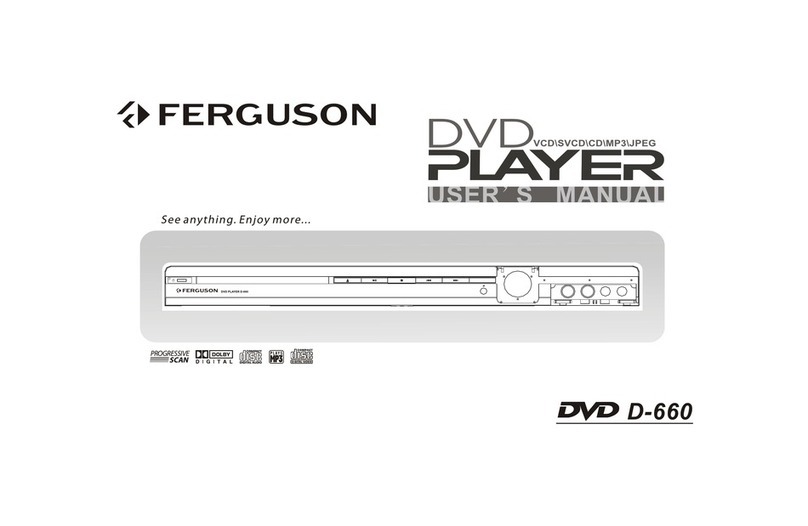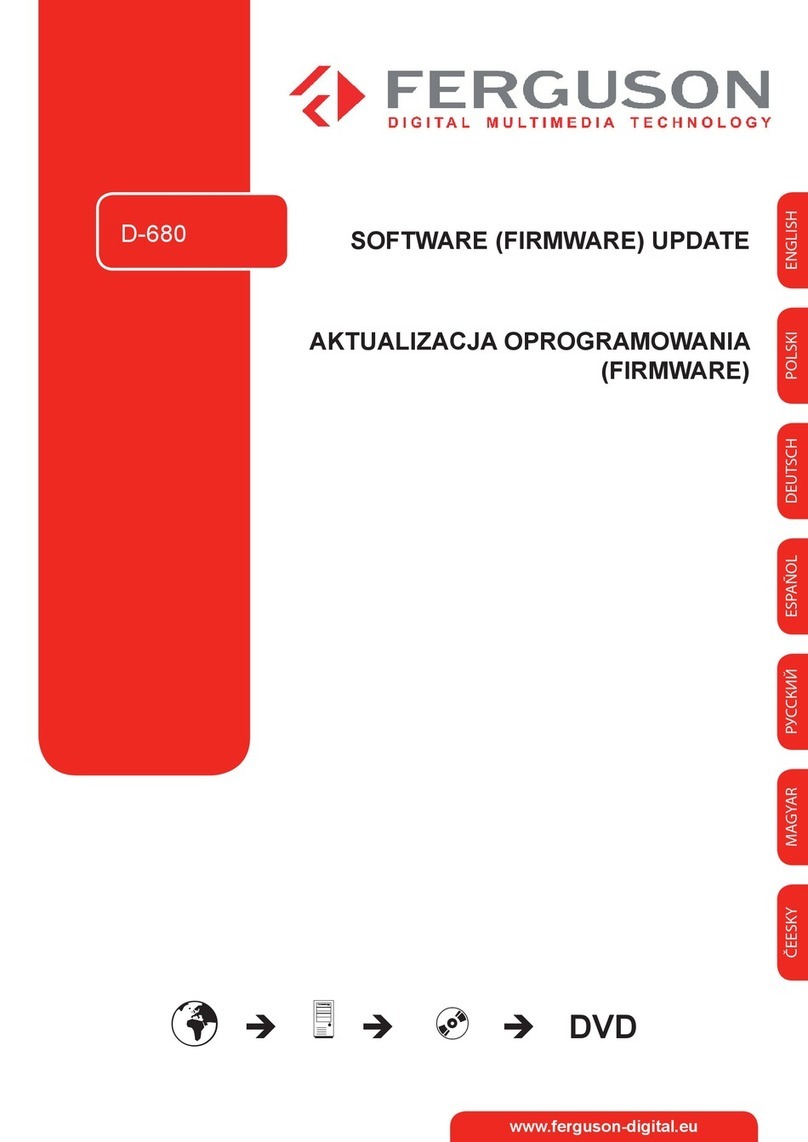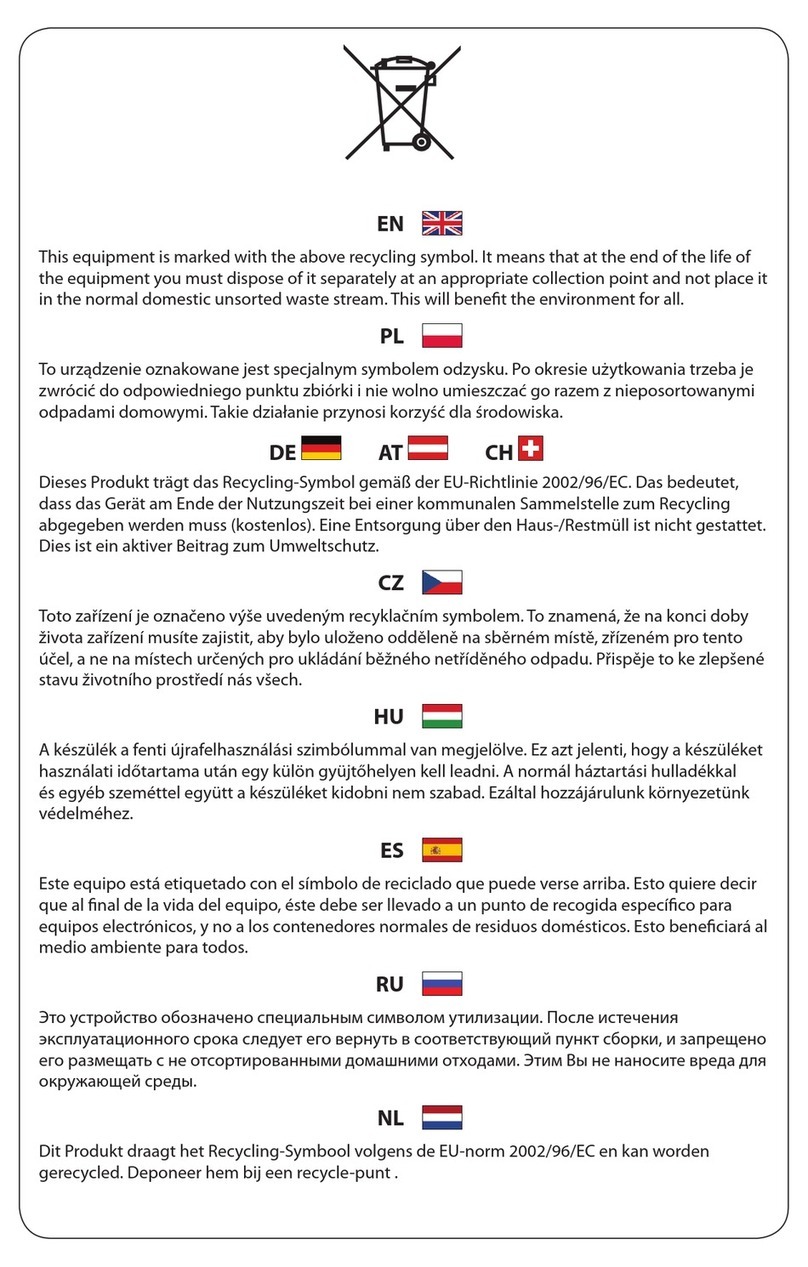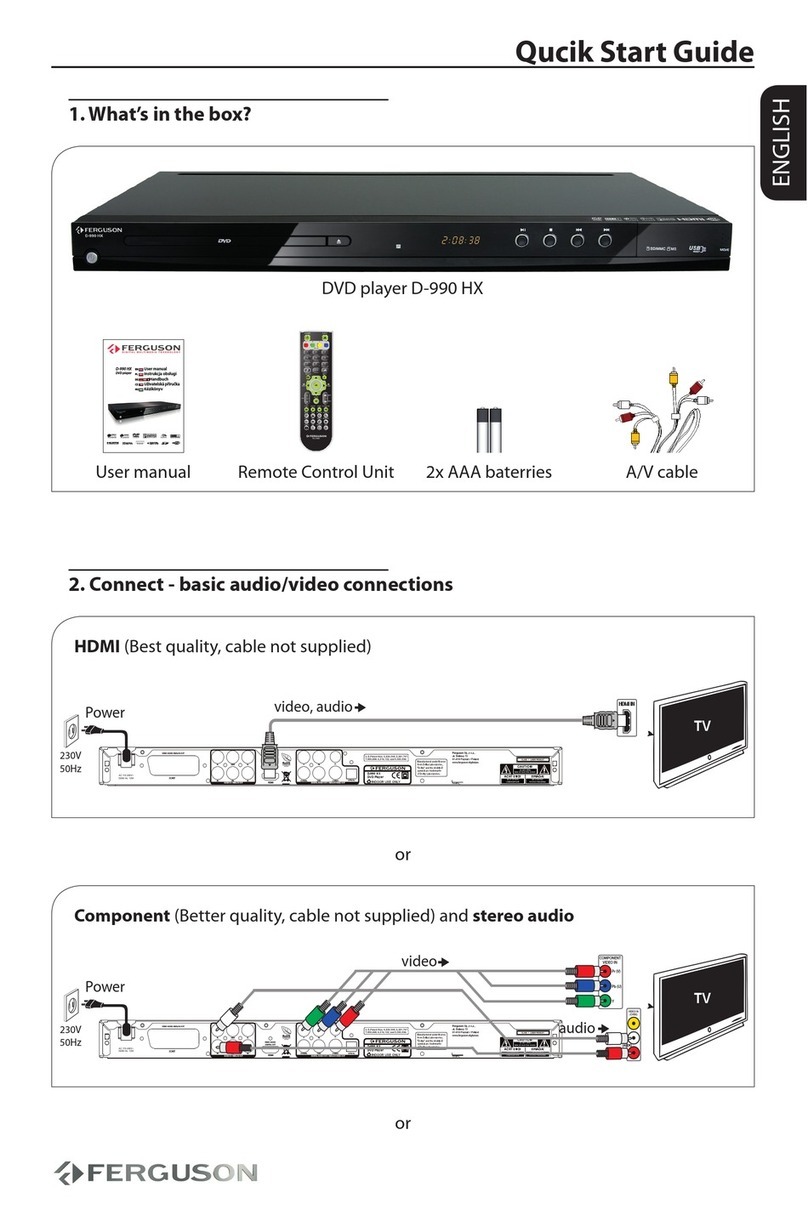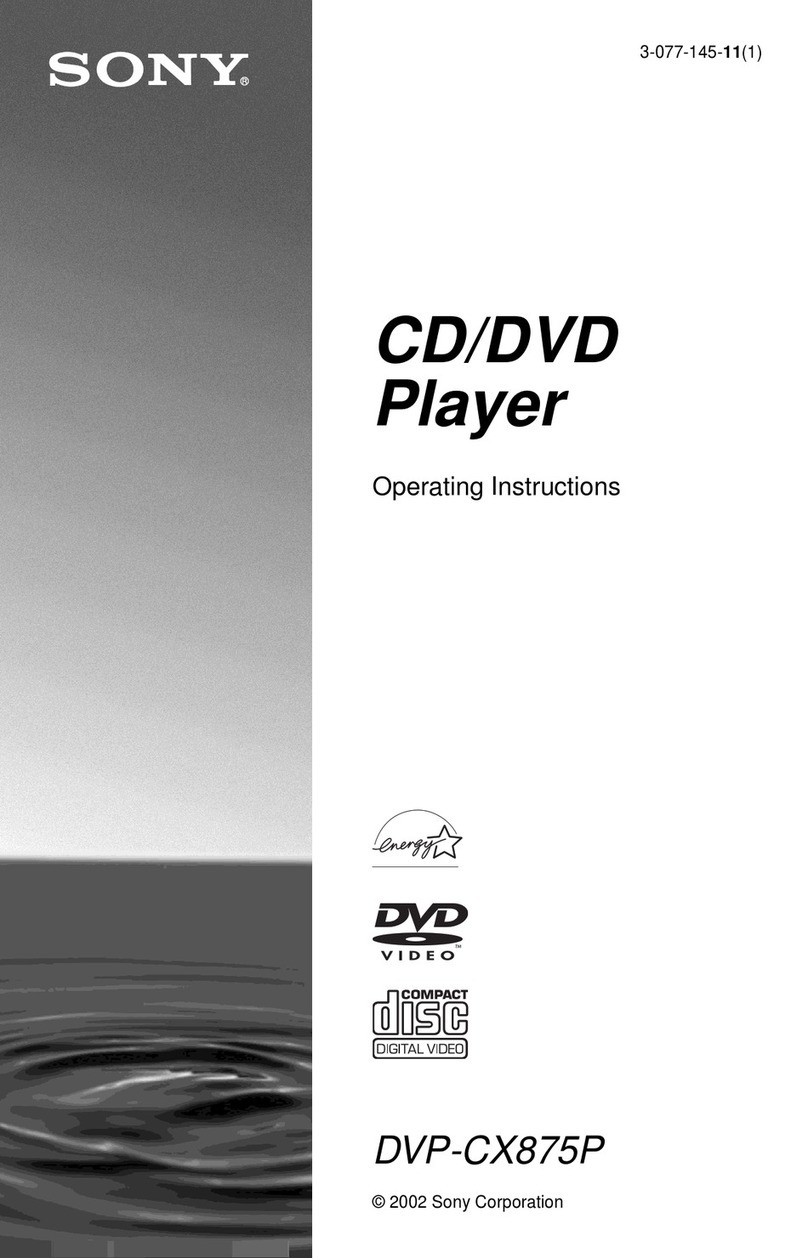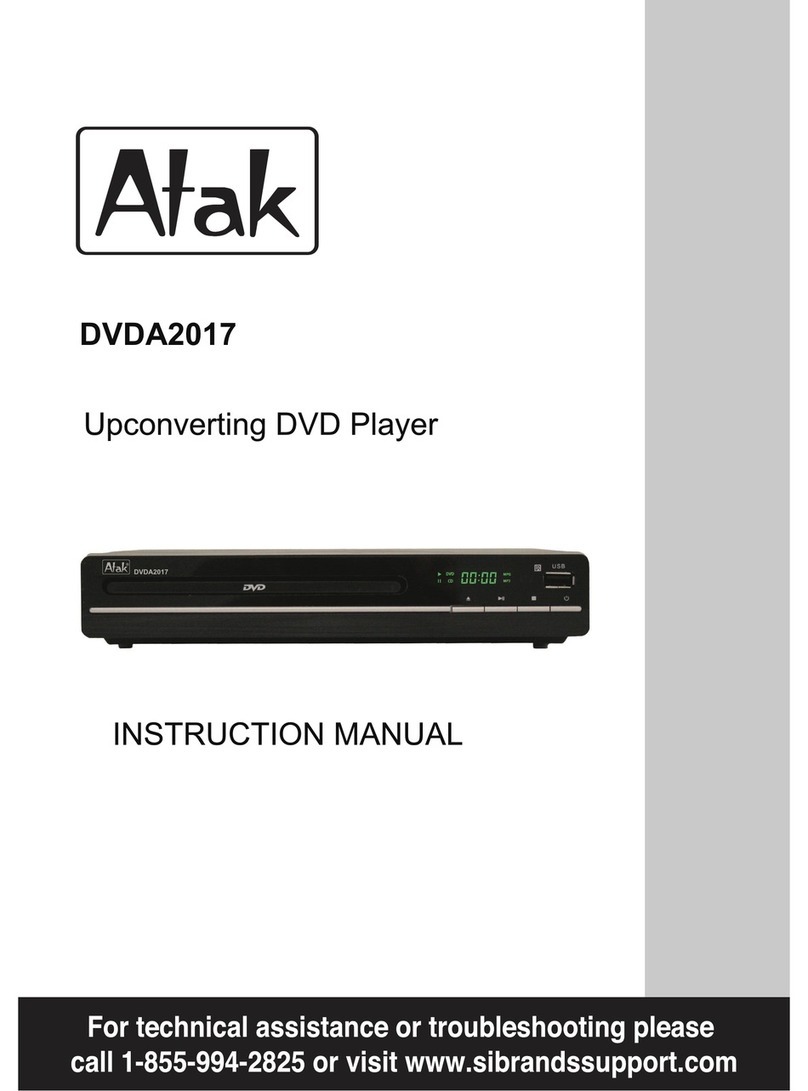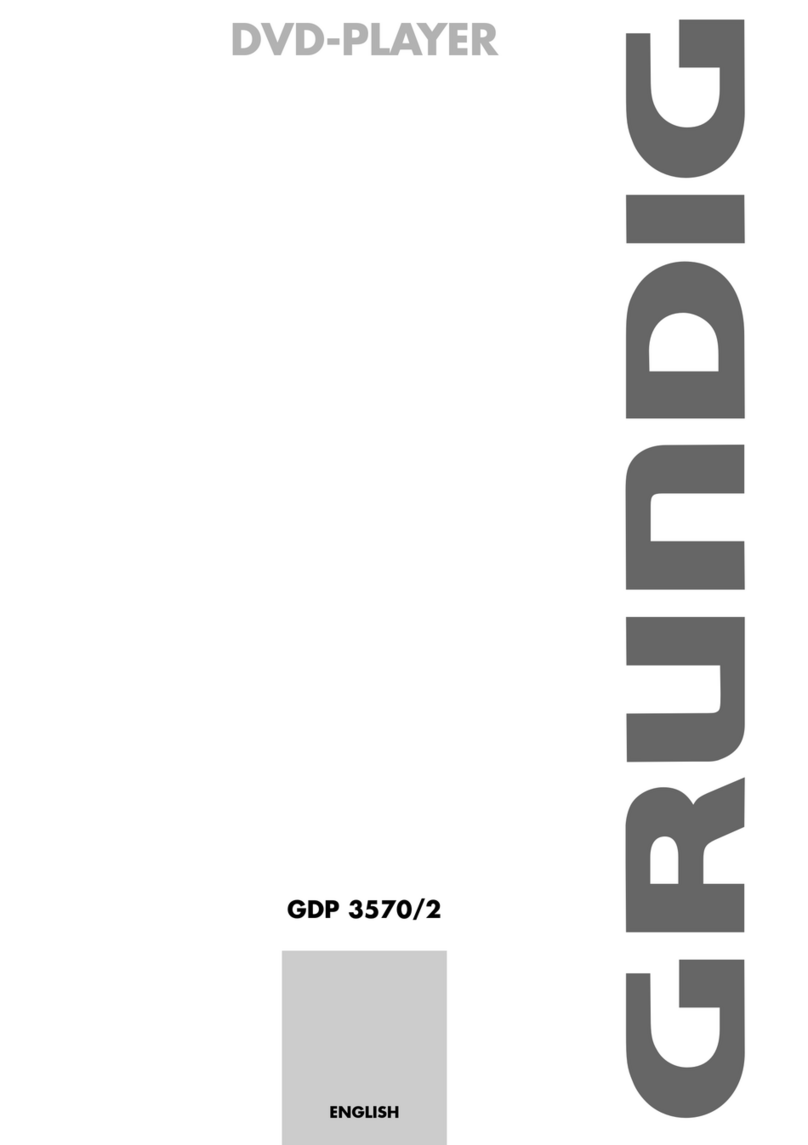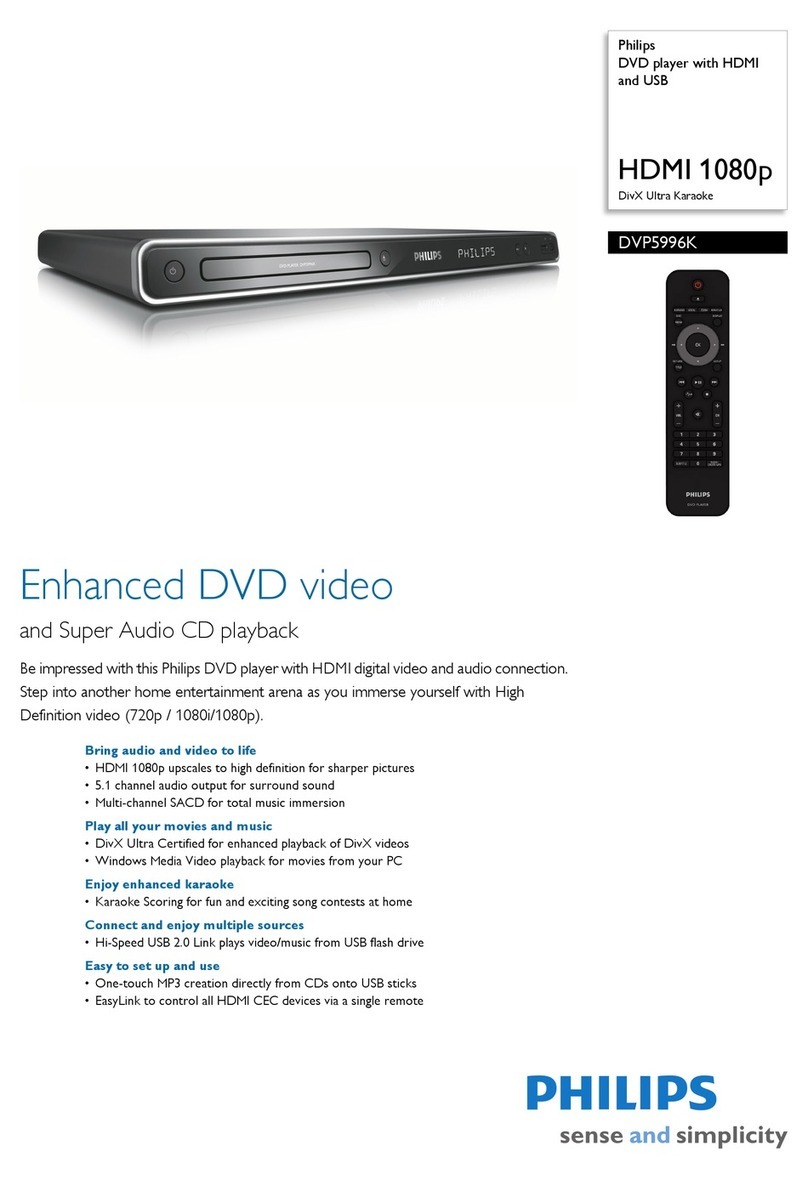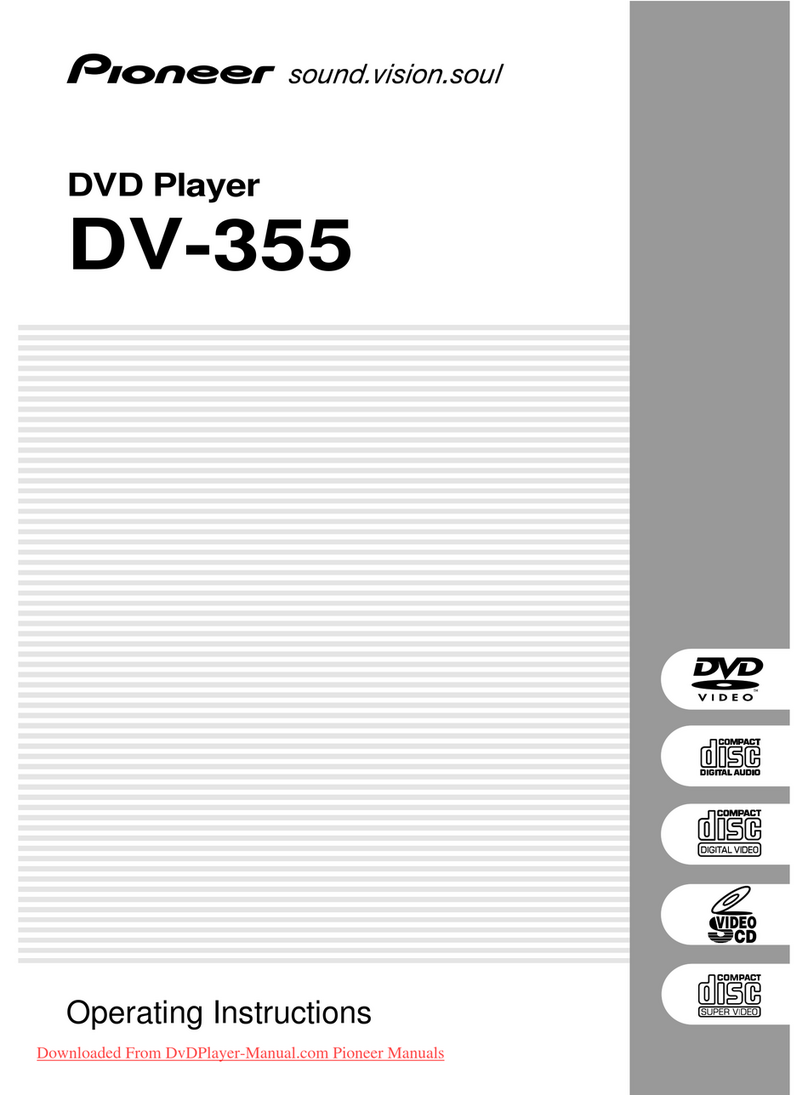Ferguson Cute9 T265 User manual

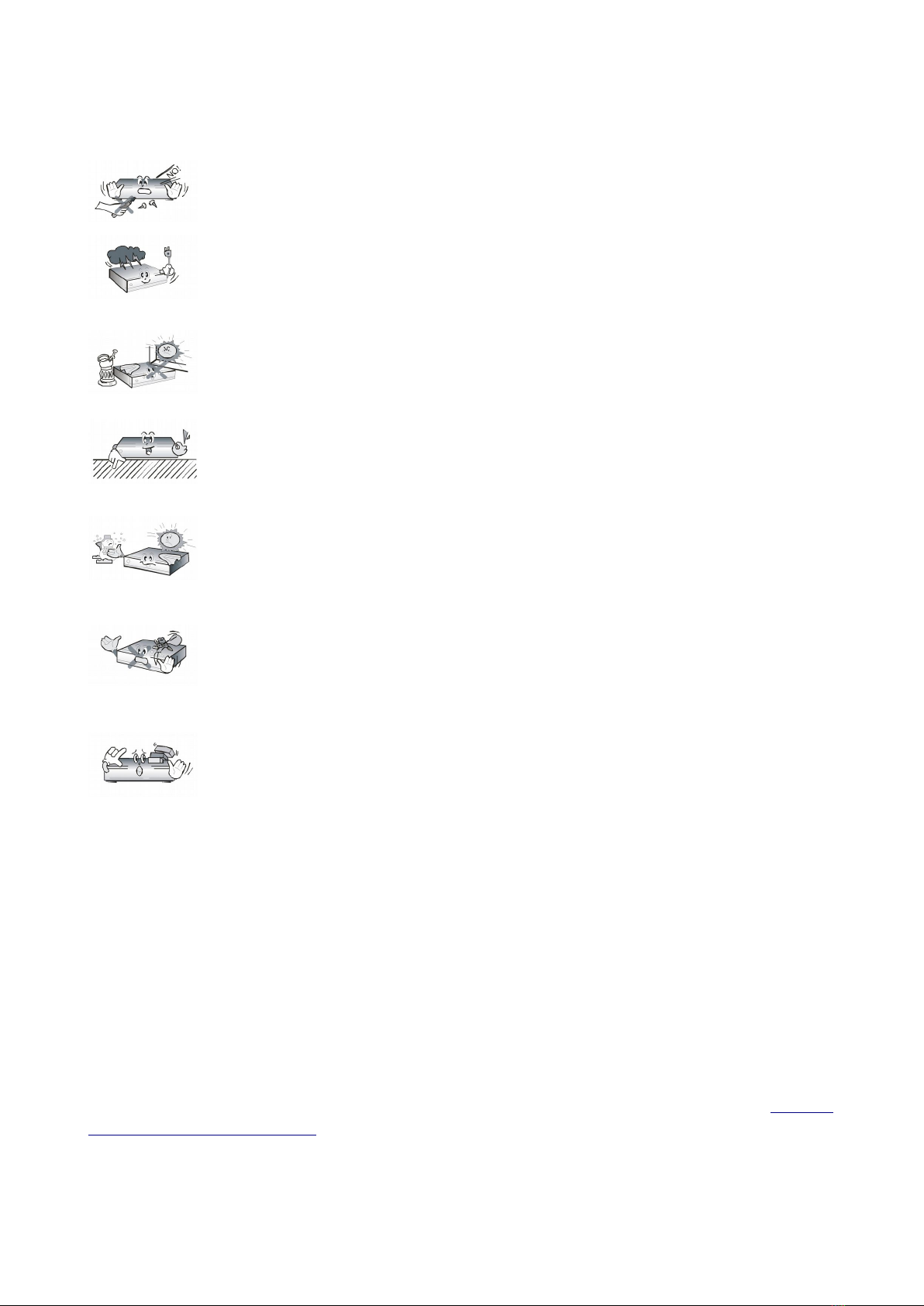
SAFETY MEASURES
We request that you read the instruction manual and recommendations set forward therein.
Also remember to correctly position the antenna!
In order to avoid an electric shock, never open the housing. Damage to the
warranty seal shall void the warranty.
Disconnect the device from the mains during thunderstorms or when it is not to
be used for an e tended period of time. Please remember that the warranty does
not cover damage to the equipment caused by a lightning strike.
Do not e pose the device to direct sunlight. Place it away from sources of heat
and humidity. Do not cover ventilation ducts, in order to ensure the correct
circulation of air.
Place the device horizontally on a flat, even and stable surface.
If you move the device from a room that is warm to one that is cold (or vice
versa), wait at min. 1 hour before connecting it to the mains. Otherwise,
problems may arise.
The device should be placed away from vases, bottles, aquariums and other
water containers in order to avoid damage. Do not touch the mains plug with
your bare hands.
Do not place any objects on the housing of the device. This may cause
overheating and reception problems.
Before commencing maintenance or installation work, disconnect the receiver from the mains.
Do not clean the receiver with alcohol or liquids containing ammonia. If necessary, clean it with
a soft, lint-free cloth wetted with a gentle solution of water and soap.
•Do not connect any cables when the mains plug is in the socket.
•Check the condition of your cables. Damaged cables may cause a fire.
•Please disconnect the receiver from the mains before connecting any cables.
DOWNLOADABLE SOFTWARE
Ferguson has taken every effort to provide users with software updates in order to ensure that
the parameters of the television receiver are up to date. Ferguson reserves itself the right to
amend, change or modify the software used in the television receiver as it shall choose and
without prior notification. The latest version of the software is available on the website http://
www.ferguson-digital.eu
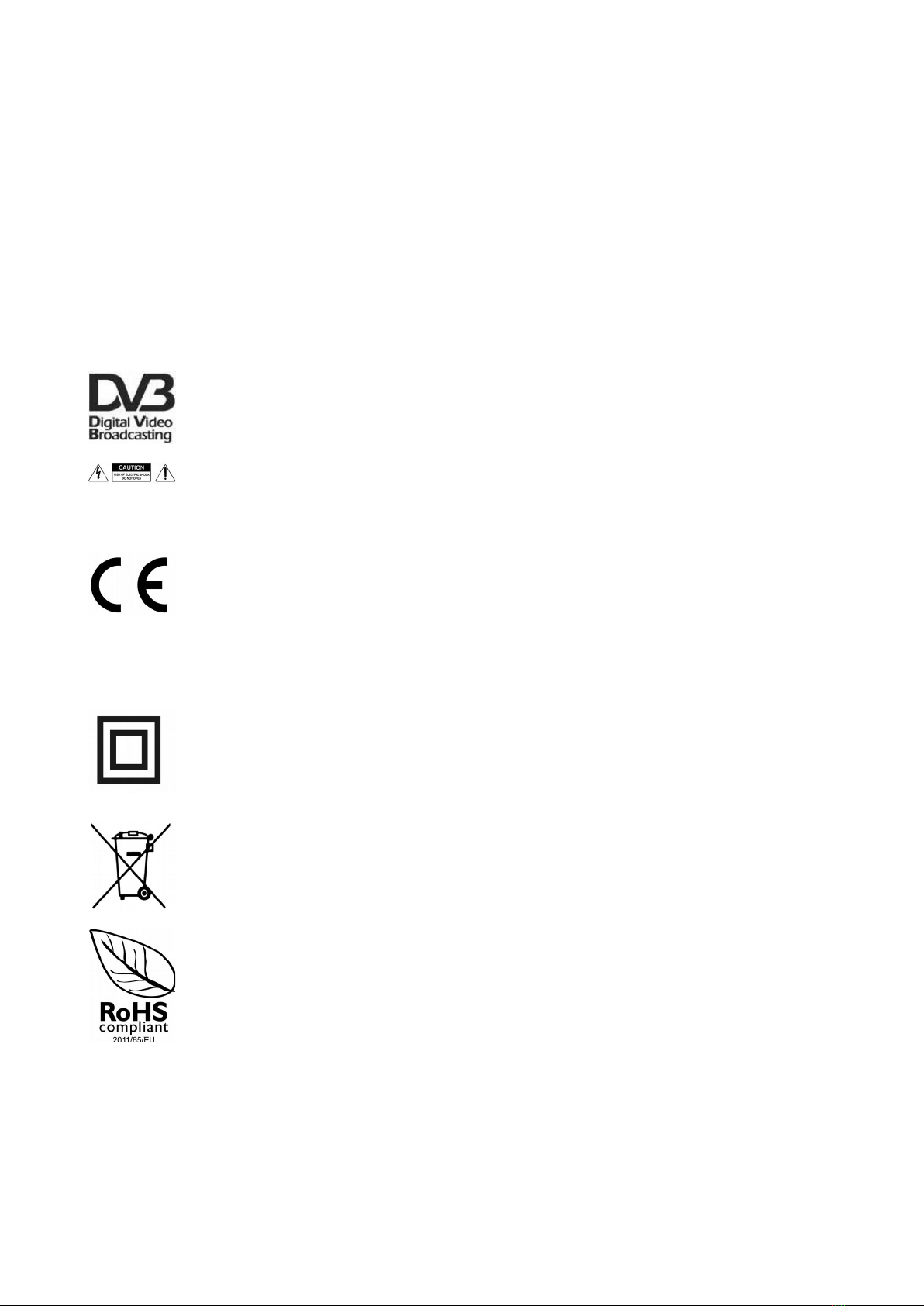
ABOUT THE INSTRUCTION MANUAL
Ferguson has made every effort to provide the most current information about its products.
Ferguson does not grant any guarantee as to the contents of the present instruction manual
and disclaims any implied guarantees concerning market value or suitability for specific
purposes. The information contained herein is an instruction intended to enable the correct
usage and maintenance of the receiver.
Ferguson reserves itself the right to introduce amendments, changes or translations of the
instruction manual without prior notification thereof. For this reason, we recommend you
regularly visit our website in order to obtain the latest information.
MARKINGS AND SIGNS APPLIED TO THE RECEIVER
Digital signal trans ission logo.
This logo informs that the receiver conforms to the Digital Video Broadcasting
standards.
Risk of electric shock - do not open.
This notice warns the user not to open the receiver housing. The housing may be
opened solely by authorised service technicians.
CE logo.
This mark tells you that the device is following the provisions of Council Directive
2004/108/EC on the appro imation of the laws of the Member States relating to
the electromagnetic compatibility and the provisions of Council Directive
2006/95/EC and 93/68/EEC on the appro imation of the laws of the Member
States relating to low voltage and electrical safety.
Double insulation logo.
This logo informs that the receiver is an electrically safe device, provided that it
is used in accordance with the recommendations set forward in the chapter
concerning safety.
Take an active part in protecting the natural environ ent!
•Your device is made from materials that can be processed or recycled.
•To this end, you should deliver it to a designated collection point.
The RoHS ark
This mark tells you that the device is following The Directive on the Restriction of
the Use of Certain Hazardous Substances in Electrical and Electronic Equipment
2011/65/EU (commonly referred to as the Restriction of Hazardous Substances
Directive or RoHS)

BASIC INFORMATION ABOUT THE RECEIVER
1. Main features
Play DVD-video discs
Reception of high definition channels FTA DVB-T2 H.264/H.265 channels
Play multimedia files
2. Contents of box
Unpack the receiver and check whether all of the following elements are present
remote control unit
instruction manual
Portable DVD player and DVB-T2 receiver
DVB-T2 antenna
AC adapter
car adapter
earphones
3. I portant instructions concerning handling of the device
The screen menu (OSD) simplifies operation of the receiver and has made it possible to reduce
the number of keys on the remote control. All of the functions are displayed on the screen and
may be controlled by means of a small number of keys. Common functions have been
connected in one "MENU". The selected function is coloured. Depending on the selected option,
various "function keys" are displayed: red, yellow, green, blue and white in the form of
graphics and descriptions. The colours represent various functions in individual "Menus". The
selected function is activated by pressing a key on the remote control unit. The so-called
function keys are active only when in the appropriate field there is information about it. The
user interface makes it possible to navigate within a menu and between functions in a number
of different ways. Certain buttons on the remote control allow direct access to functions. The
buttons are multi-functional, i.e. their functions depend on previously activated elements.
NOTE:
Please keep in mind that new software may change the functionality of the receiver.
Photographs and descriptions included in the instruction manual are for informational
purposes only. If you should notice an error, please report it - we shall make every
effort to have it rectified.

4. Re ote control
POWER Turn On/Off
SEARCH DVD: select title, chapter
MUTE Switch the sound on and off.
SOURCE Switch source: DVD, TV and MEDIAplayer.
1, 2, 3, 4, 5, 6, 7, 8,
9, 0
Select particular channel number on a channel list.
Enter numeric values.
10+/RECALL DVD: Enter tens digit value
TV: Returns to the previously displayed channel.
INFO Display information about the current programme.
SUBTITLE Switch the on-screen captions on and off, if these are available.
ANGLE/TTX DVD: Switch camera view, if this is available.
TV: Switch on the telete t on-screen, if this is available.
PBC /FAV DVD: Menu navigation on VideoCD discs.
TV: List of favorite channels
AUDIO DVD: Switching between soundtrack versions, if these are
available.
TITLE Jump to title DVD menu
Menu navigation.
TV: Switches to the ne t or previous channel.
Stop playback
Start/pause playback
ENTER Confirm changes.
TV: Display channel list.
STEP/TV/RADIO DVD: Enter setup menu
TV: Switch between the list of television and radio channels.
REPEAT Switch repeat modes
VOL- VOL+ Used to change the volume level (lower, higher).
SETUP Displays the main menu on-screen.
SLOW/EXIT DVD: Slow motion playback
TV: E it the menu.
Previous, ne t file/chaper/track
Rewind or fast foreward
PROGRAM/EPG DVD: Program playback order (only DVD-Video)
TV: Displays the electronic programme guide.
ZOOM DVD: Zoom

Installation of batteries
Remove the cover of the battery compartment on the rear panel of the remote control unit.
Insert CR2025 battery into the compartment, observing the indicated polarity. Slide in cover
until it locks in place.

5. Panels
1. Start/pause playback
2. Stop playback
3. SOURCE Switch source: DVD, TV, MEDIA.
4. MENU Displays the main menu on-screen.
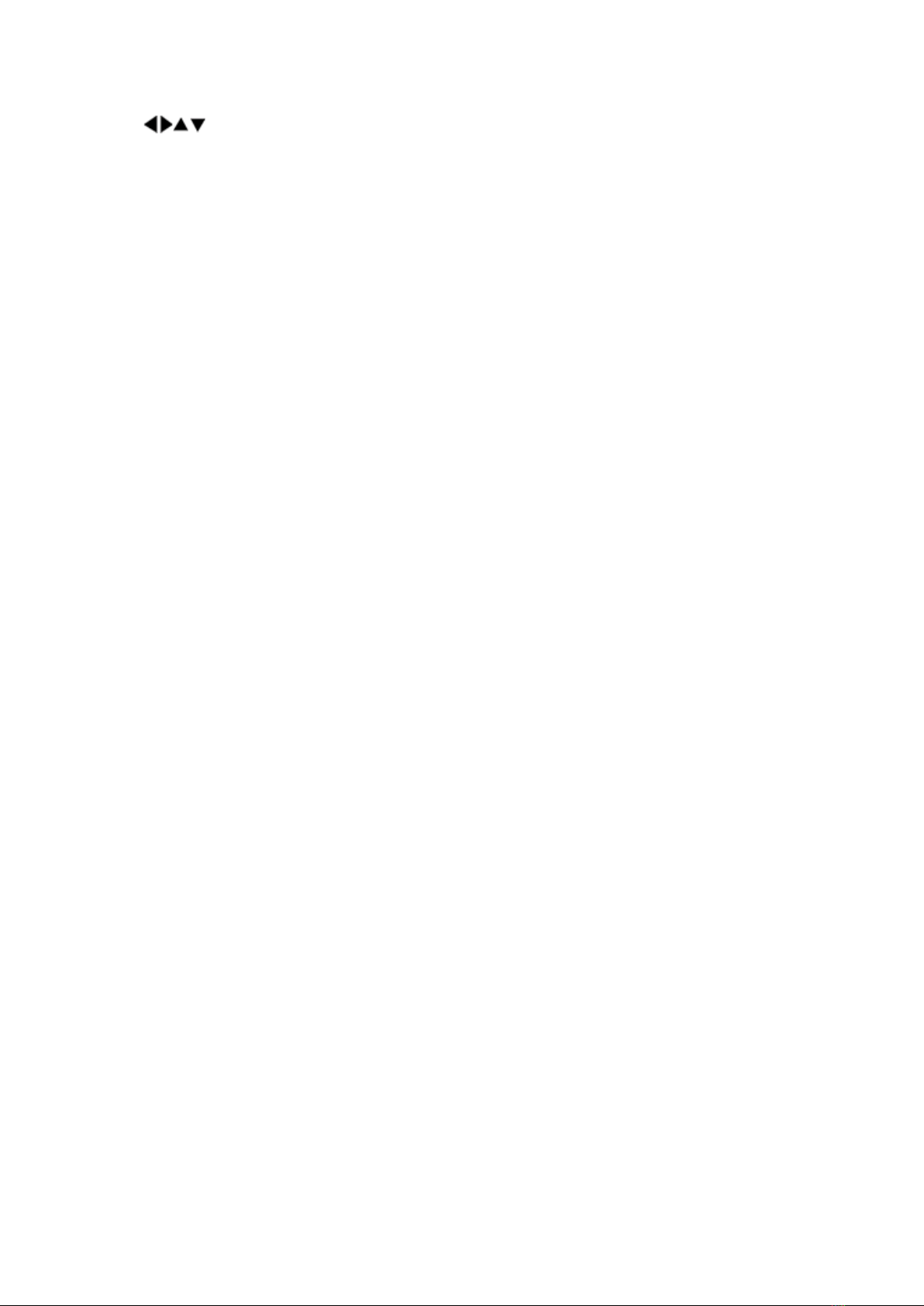
5. VOL- VOL+ Used to change the volume level (lower, higher).
6. Menu navigation.
7. ENTER Confirm changes
8. SETUP Displays the main menu on-screen.
9. OPEN Open DVD loader
10. SD/MMC/MS Flash card reader
11. USB Port for connecting an e ternal USB memory
device.
12. AV OUT CVBS video + stereo audio output
13. Minijack Earphone Socket
14. COAXIAL Digital coa ial SPDIF audio output.
15. ON/OFF: Turn the Ferguson on or off
16. DC IN 9-12V Power socket
17. ANT IN: Input of the concentric cable from the DVB-T2
antenna.
18. DV-out: Digital image and sound output to HD TV.
6. DVB-T2
6.1 Connecting an aerial
In order to check the correctness of connection of e ternal equipment, for e ample a
terrestrial antenna, read the installation manual or hire a professional technician!
Good reception is conditional on the precise placement of the antenna. Even the best antenna
will cause reception problems if it is incorrectly adjusted. Even slight placement errors may
render reception impossible or considerably impair image/sound quality. Before installation
make sure that the location is suitable. The proper direction may be initially determined by
making a comparison with other antennas. There should be no objects directly in front of the
antenna, for these may block the signal from reaching the bowl! Once you select an optimal
location for the antenna, fi and adjust it initially, and then proceed to a precise adjustment.
Each antenna is fitted with regulating screws that make it possible to correct its vertical and
horizontal placement.
Adjusting is somewhat more difficult in the case of digital tuners. You cannot perform
adjustments on the basis of the image, because this appears with a certain delay. What is
more, the indicators available in the settings menu also act with a delay, and therefore
adjustment may take considerable time and be very imprecise. An antenna signal meter will be
indispensable for setting up the antenna. The meter must be connected to the antenna cable
between the antenna and the receiver. We strongly recommend hiring a professional
technician!
6.2 Auto search
Switch to DVB-T2 mode – press SOURCE and then select “DVB-T2 HDplay” from the menu.
Press SETUP. Go to “Channel Search” and select “Auto search”. In this menu, you can search
for channels automatically - the receiver searches only frequency by frequency according to
the saved list of DVB-T2. This list can not be edited in a separate menu.
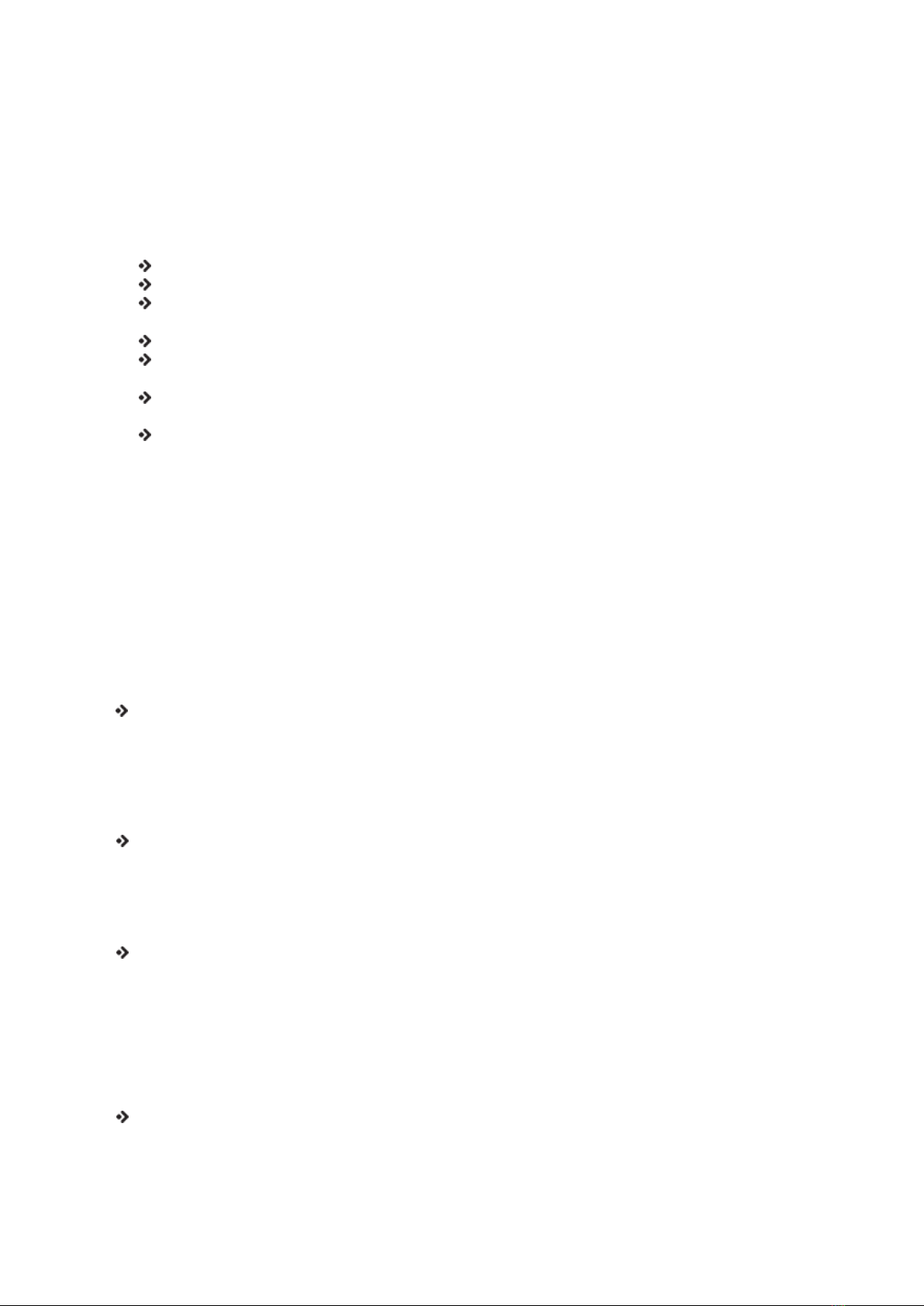
7. Media Player
The receiver is equipped with a multimedia player. You can use it to listen to music, watch
photographs and films for e ample mkv or avi from USB memory.
There are a few additional functions that can be operated by means of the functional keys
described in the lower part of the screen.
C A U T I O N !!!
Playback of some files may fail or be incorrect.
Copy protected content is not playable.
Playback may suffer temporary interruptions (image freeze, faster/slower playback,
etc) when the audio language (audio track) is changed.
A damaged movie file may not be played correctly.
Videos with resolution higher than 1920 1080@25/30P or 1280 720@50/60P may
not work properly.
We do not guarantee smooth playback of movies encoded in profiles level 4.1 or
higher in H.264.
Playback of movie files with video bitrate over 30 Mbps may be incorrect.
8. DVD playback
Switch to DVD mode – press SOURCE and then select “DVD” from the menu.
Open DVD loader – press OPEN button.
Insert DVD-video disc and close loader cover. Disc menu will appear on the screen. Use RCU or
buttons on panel to select desired content and start playback.
9. Basic TV functions supported by the re ote control
EPG
This function displays a programme guide. The contents of current, future and detailed
information depend on what a given station broadcasts.
Having selected a programme, you can use the timer function (OK button) to automatically
plan the viewing or recording of a given programme.
ANGLE/TTX - teletext
This function displays the telete t, provided that it is broadcast by the selected television
station. Keep in mind that the correct code page (diacritical marks) is displayed depending on
the language settings made in the language settings menu!
AUDIO
The AUDIO audio button displays a window with available audio soundtracks. You can select
any of the broadcast soundtracks. Please keep in mind, however, that audio soundtracks with
AC3/DD+ surround sound may be played back solely through an amplituner connected to the
digital audio out – Coa ial.
This function is also available when playing back a recording. Audio soundtracks other than
those recorded by default will be available during playback only if they are not scrambled.
SUBTITLE
The SUBTITLE button displays a window with available on-screen captions /subtitles. You can
select any of the broadcast subtitles. If subtitles for a given language have been activated in
the menu, these will be marked as default on the list. You can, however, select any of the
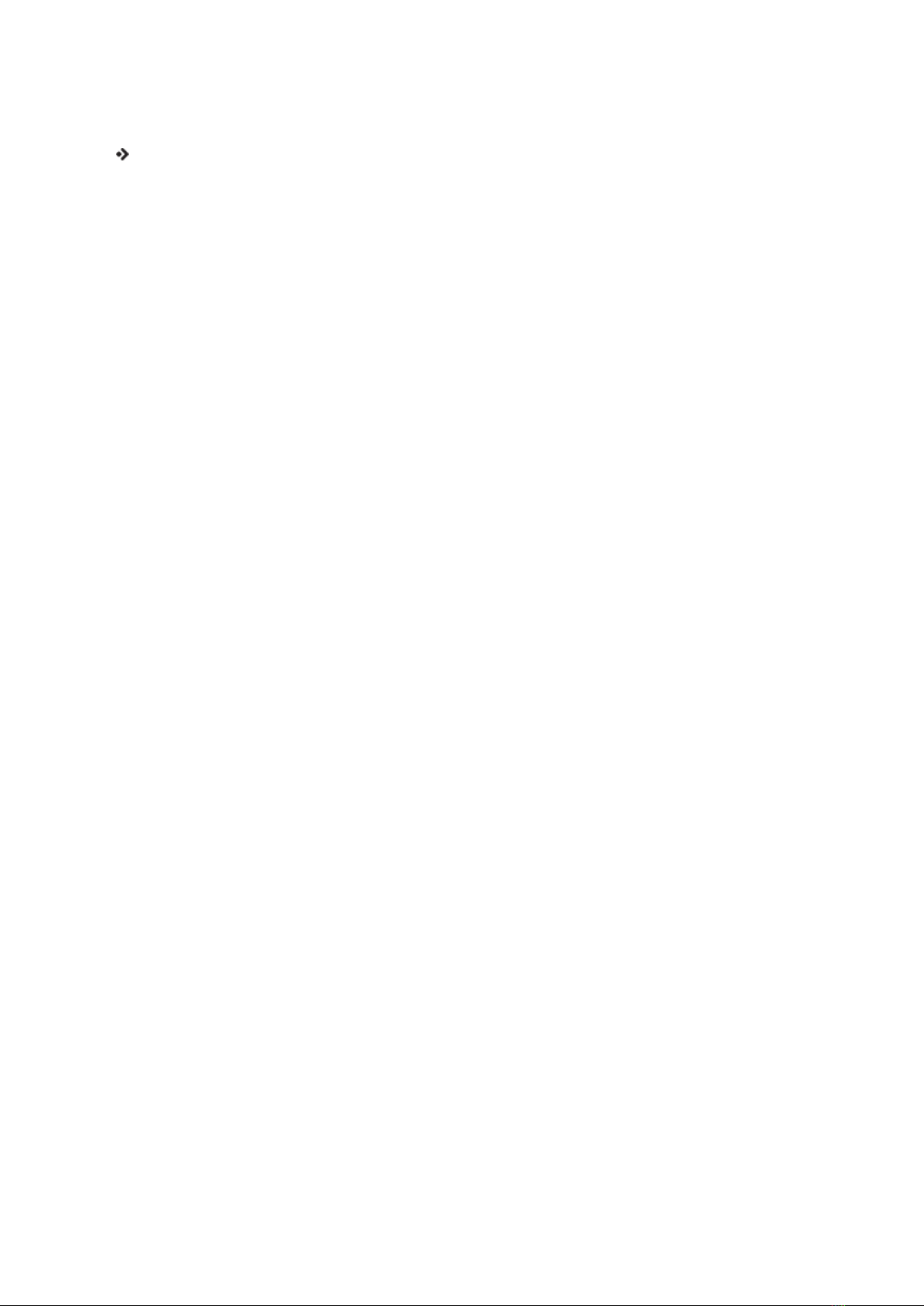
broadcast subtitles. Keep in mind that the availability of subtitles and the way in which they
are displayed depends on the broadcaster!
INFO
Pressing the INFO button will call up the information bar for the current channel. This contains
information about the current and ne t programmes (if such information is made available by
the broadcaster)
If you press it twice, the receiver will display detailed information about the current and ne t
programme – provided that such information is made available by the broadcaster.

GLOSSARY OF TERMS
DVB-T2 - the Digital Video Broadcasting
standard that defines modulation and error
correction in terrestrial transmissions. MPEG-
2 is used as the transport stream.
EPG - Electronic Progra e Guide – a
service that displays detailed information
about current and future programmes on the
television screen.
FTA - Free-to-air – uuencoded radio and
television channels that may be received on
any television set.
STB - Set-top box – an electronic device
connected to the television set, which
processes the signal received from the
ground-based, cable or network satellite
antenna. It enables the playback of video and
sound.
HD (High Definition) - Used to describe
video content that is in one of the high
definition video formats. These are broadly
720i/p and 1080i/p. The 720 or 1080 refers
to the number of horizontal lines used to
define the picture and the “i” and “p” refer to
“interlaced” or “progressive scan”. Ordinary,
“SD / Standard Definition” TV used 576 lines
(PAL standard).
Full-HD - HD television standard for 1080p
quality video, with 1080 horizontal lines.
HD Ready - HD television standard for 720p
quality video, with 720 horizontal lines.
Aspect ratio - The ratio of vertical and
horizontal sizes of a displayed image. The
horizontal vs. vertical ratio of conventional
TVs is 4:3, and that of widescreens is 16:9.
JPEG - A very common digital still picture
format. A still-picture data compression
system proposed by the Joint Photographic
E pert Group, which features small decrease
in image quality in spite of its high
compression ratio.
XviD - MPEG-4 based video compression
technology, that can shrink digital video to
sizes small enough to be transported over the
internet, while maintaining high visual quality.
H.264 - is a ne t-generation video
compression format. H.264 is also known as
MPEG-4 AVC. Developed for use in high
definition systems such as HDTV, Blu-ray as
well as low resolution portable devices, H.264
offers better quality at lower file sizes than
both MPEG-2 and MPEG-4 ASP (DivX or XviD).
H.265 - video compression standard
developed in 2013 as the successor to H.264.
Container - The multimedia container file is
used to identify and interleave different data
types. Simpler container formats can contain
different types of audio codecs, while more
advanced container formats can support
multiple audio and video streams, subtitles,
chapter-information, and meta-data (tags) —
along with the synchronization information
needed to play back the various streams
together. There are many container formats,
such as AVI, Matroska (MKV), MOV, MP4,
OGM, WAV, etc.
PCM (Pulse Code Modulation) - A system
for converting analog sound signal to digital
signal for later processing, with no data
compression used in conversion.
S/PDIF - Format for carrying audio digitally
over either optical (TOSLINK) or electrical
(Coa ial) cable. Can carry high quality DTS or
Dolby Digital audio.
11
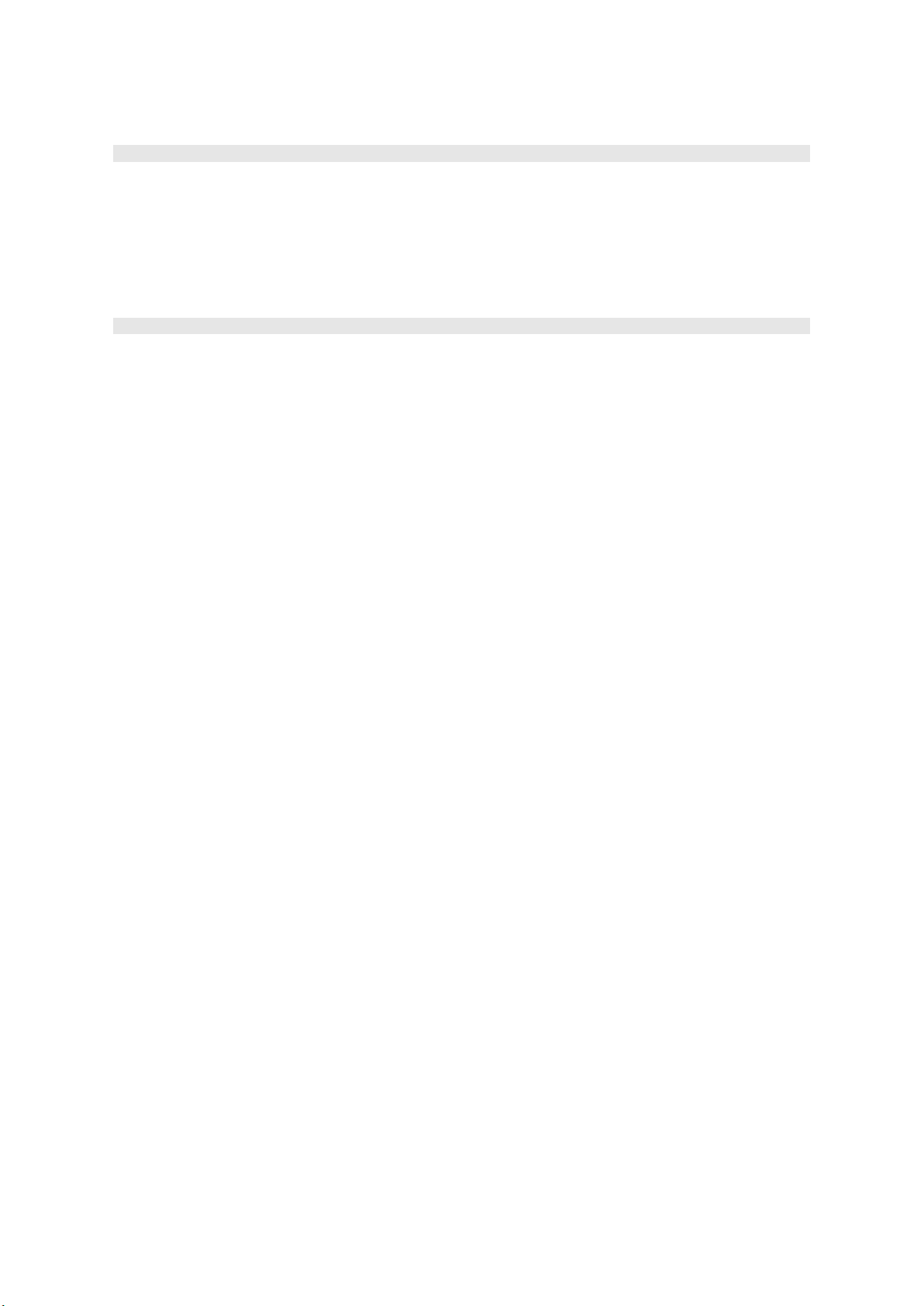
SPECIFICATION
Main Features
DVD chipset MT1389VDU/Q
DVB-T2 chipset MST3Z173
Screen TYPE & resolution LCD CPT panel/ 800 480
Ports & Jacks USB 2.0 port, SD/MMC card reader, headphone jack, AV
out, coa ial, DV-out compatible with HDMI 1.3.
Battery Capacity 1000mAh
Charging time 3~4hrs
Playback Time 2hrs
Mechanical
Dimension 240*186*44
This manual suits for next models
1
Table of contents
Other Ferguson DVD Player manuals