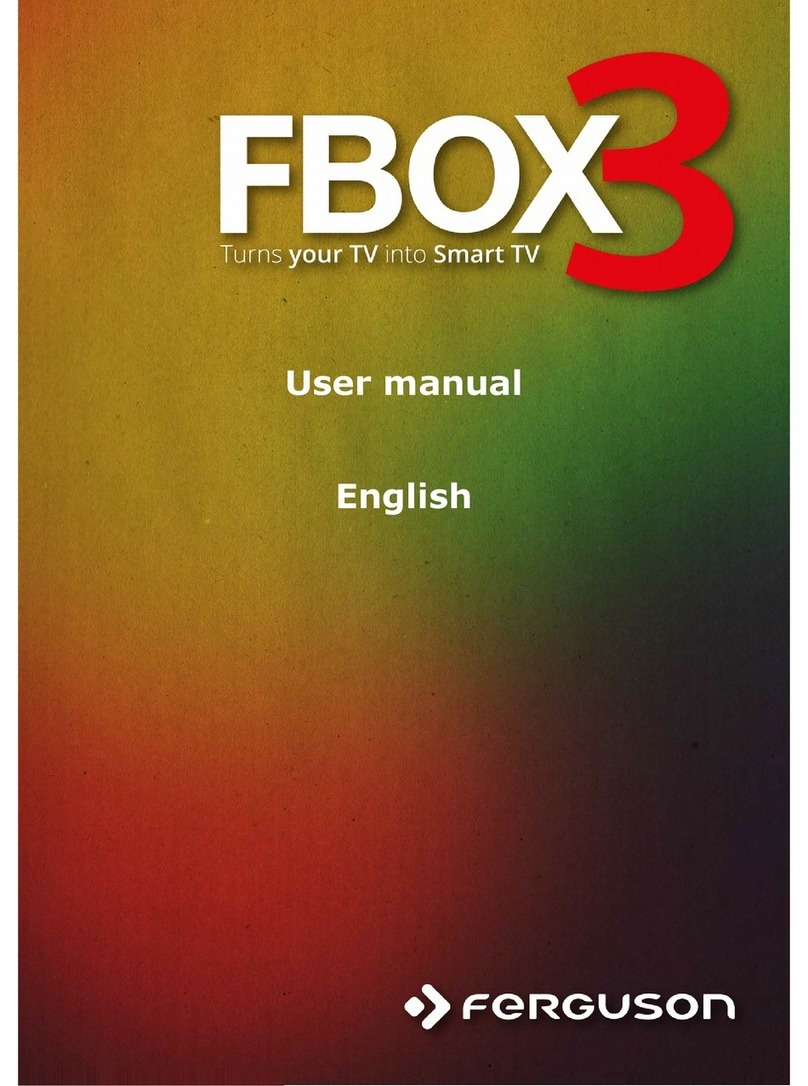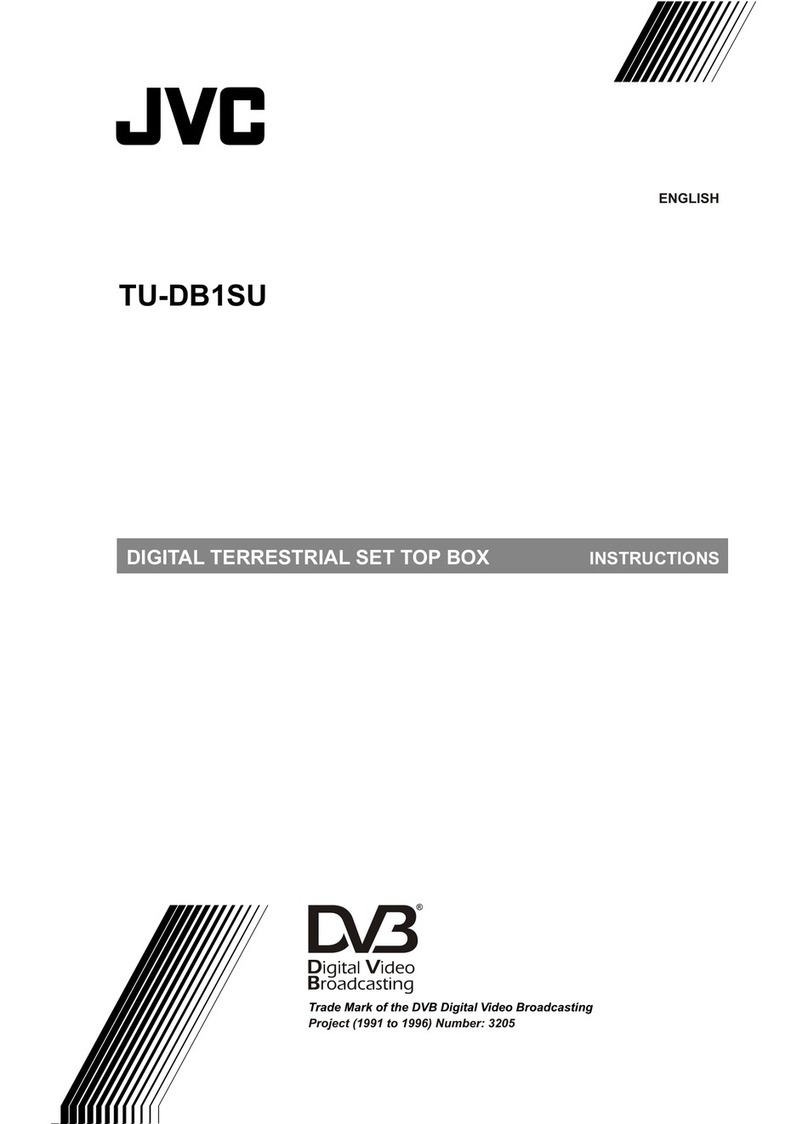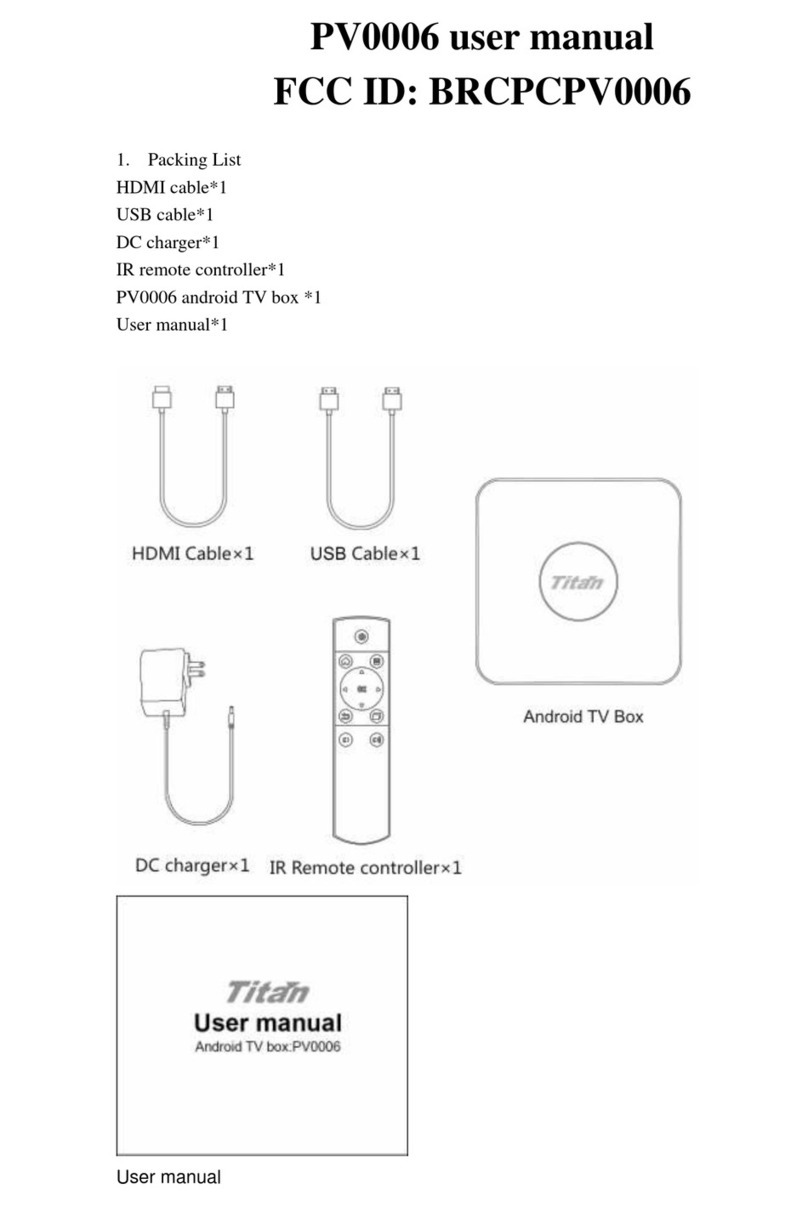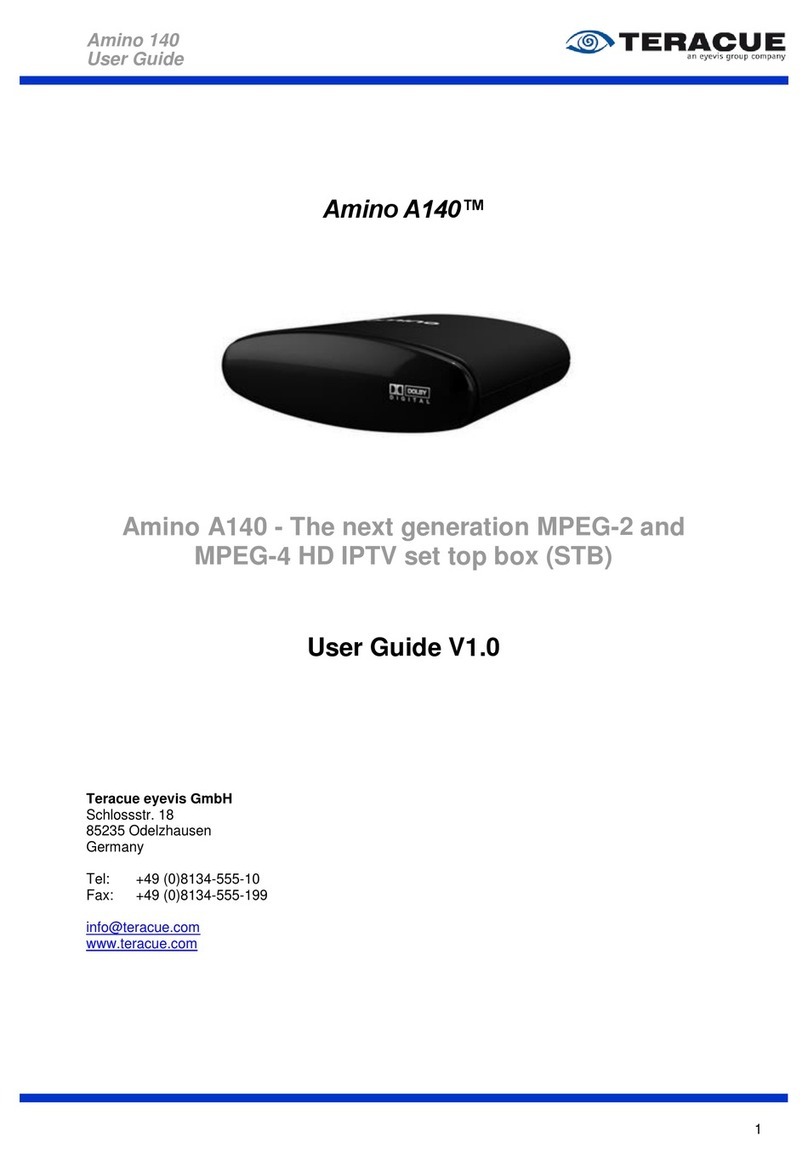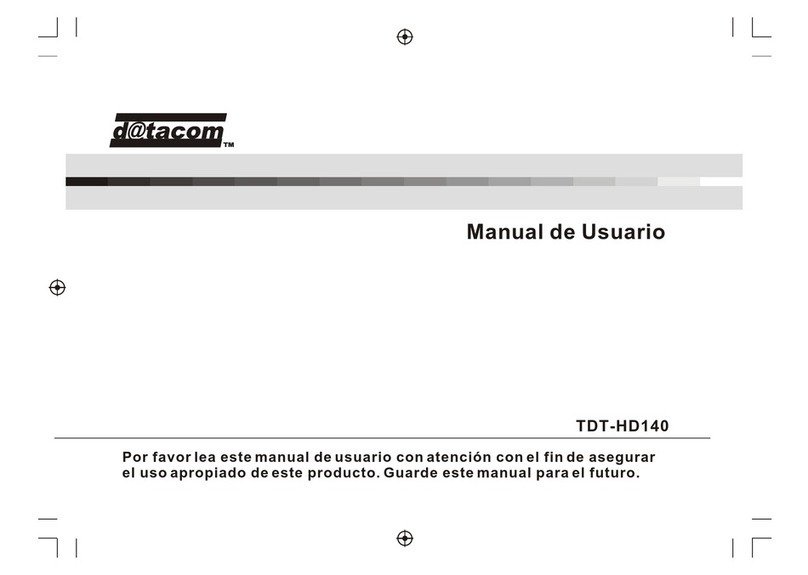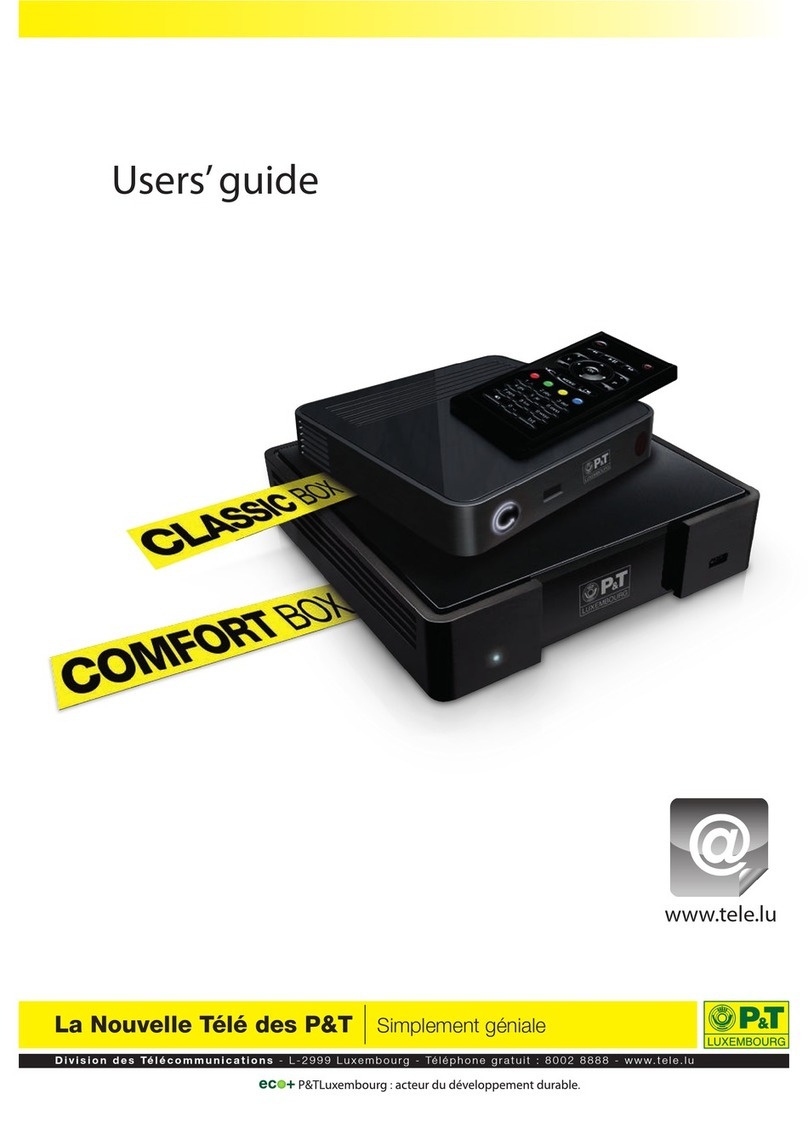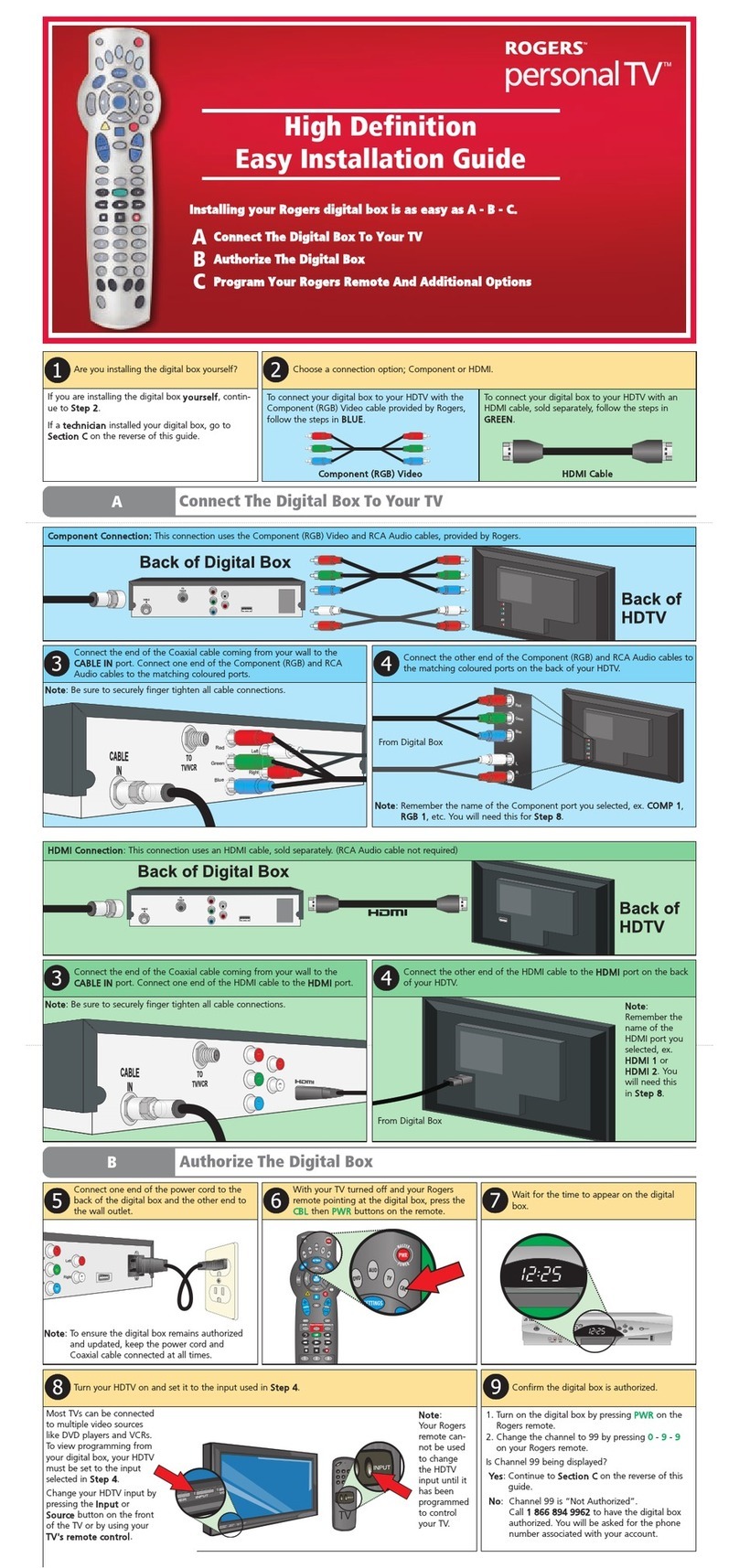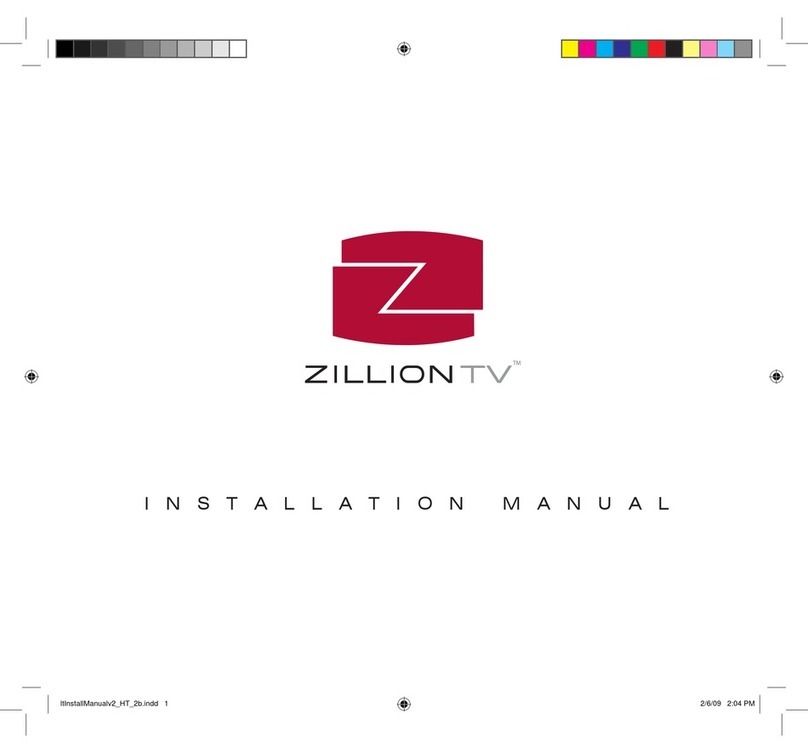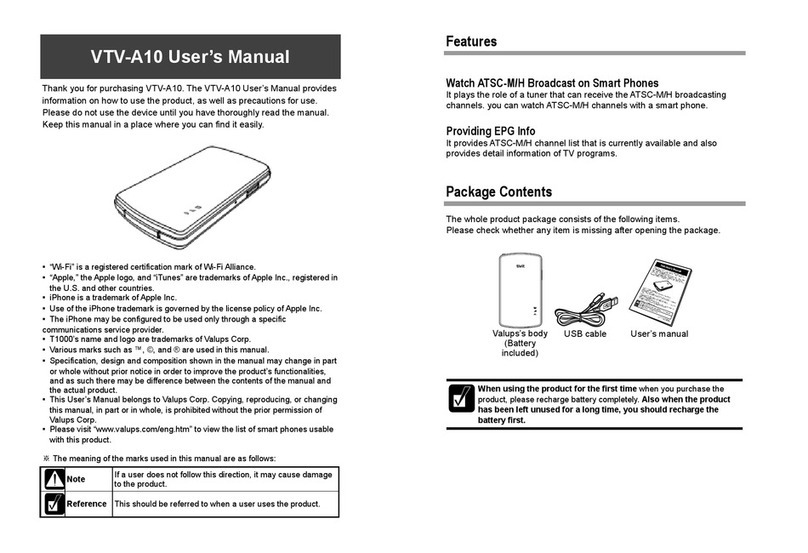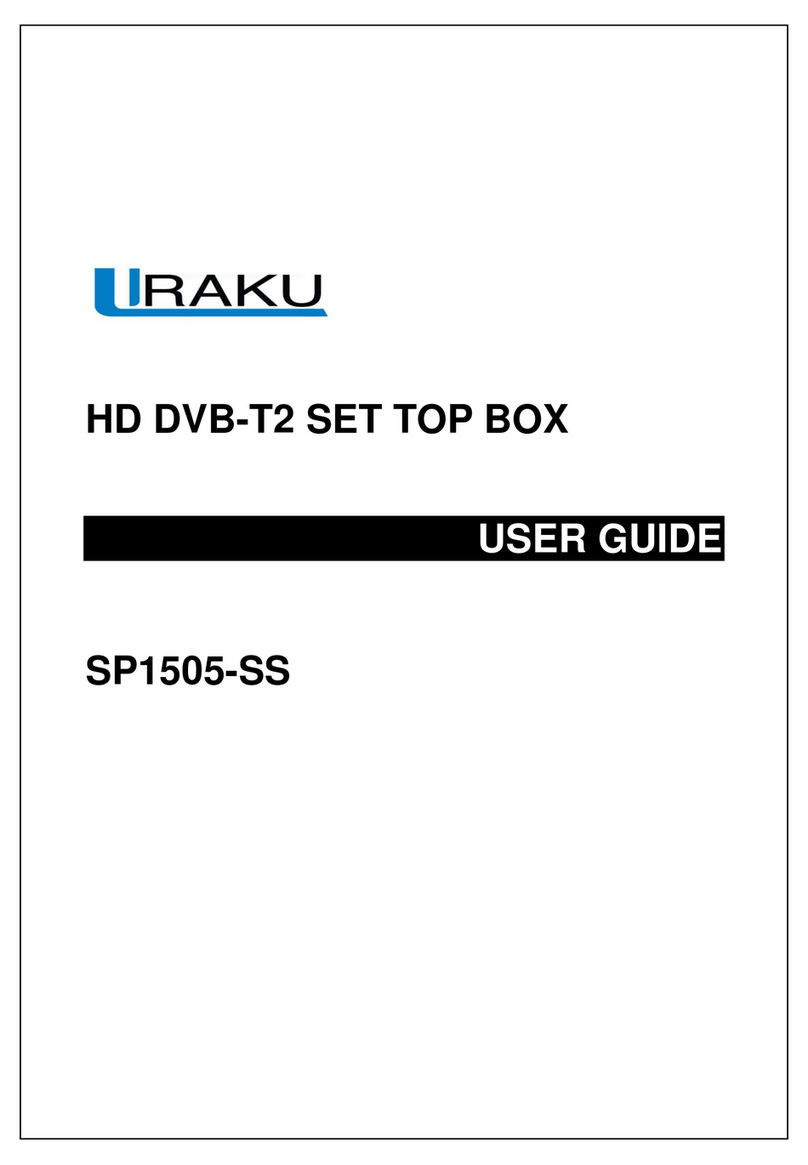Ferguson F01SDB User manual


Tableof Contents
Introduction------------------------------------------------------------------------------ 1
Important Safety Instructions-------------------------------------------------------- 2
Remote Control-------------------------------------------------------------------------- 5
Front and Rearpanel illustration--------------------------------------------------- 7
Connecting to aTelevision----------- ----------------------------------------------- 8
Connecting to aTelevision andVideo--------------------------------------------- 9
Connecting to a Surround Sound System--------------------------------------- 10
Getting Started ------------------------------------------------------------------------ 11
------------------------------------------------------------------------- 13
Basic Operations---------------------------------------------------------------------- -16
--------------------------------------------------------------------- 19
Channel List----------------------------------------------------------------------------- 20
Favourite List--------------------------------------------------------------------------- 21
--------------------------------------------------- 21
------------------------------------------------- 21
Help and Advice------------------------------------------------------------------------- 23
Technical Specifications -------------------------------------------------------------24
Switching on forthe first time----------------------------------------------------- 11
Automatic channelscan------------------------------------------------------------ 12
Manual channel scan----------------------------------------------------------------12
System Setting
A/V Setting---------------------------------------------------------------------------- 13
Antenna Power----------------------------------------------------------------------- 14
First TimeInstallation--------------------------------------------------------------- 14
System Info---------------------------------------------------------------------------- 14
Change Pin Code---------------------------------------------------------------------15
Software Update--------------------------------------------------------------------- 15
Changing Channels----------------------------------------------------------------- 16
Volume Control---------------------------------------------------------------------- 18
Teletext/Subtitle----------------------------------------------------------------------18
TV Format------------------------------------------------------------------------------18
Pausing the currentpicture---------------------------------------------------------18
Channel Schedule
Delete a channel----------------------------------------------------------------------20
Lock/Unlock a channel---------------------------------------------------------------20
Adding channels tofavourite list
Remove favourite channelsfrom favourite list----------------------------------21
Accessing thefavourite channels

Introduction
11

22

33

44

OK
DTV/VCR
MUTE
PAUSE
123
456
7890
TEXT
FAVOURITE
STANDBY
LANGUAGESUBTITLE WIDE
P+
P-
VOL+
RECALL
VOL-
EXITMENU
INFOEPG
Remote Control
55
Remote Key Function:
1. DTV/VCR Used to switch betweenthe VCR SCARTinput
and the DTV outputmode.
2. MUTE Used to turn the sound on or off.
3. P+:Used to change thechannels.
4. PAUSE Used to pause orplayback the programme being
viewed .
5. P-:Used change the channels.
6. EXIT Used to return tothe previous screen ormenu.
7. OK Used to confirm aselection within a menu.
8. CURSORS(Up/Down/Left/Right): Used to move around
the menu screens.
9. INFO Used to display informationabout the channel being
viewed or further informationabout the programme whenin
small EPG screen.
10 FAVOURITE Used to access yourfavourite channels.
11. RECALL Used to switch betweenthe last two viewed
channels.
12. LANGUAGE Used to switch betweendifferent audio
languages that are broadcasted.
13. WIDE:Used to change theTV picture aspect.
14. STANDBY Used to switch the set top box toon and off.
15. VOL+ Used to change thevolume.
16. VOL- Used to change thevolume.
17. MENU Used to open themain menu window.
18. EPG Used to display informationabout the programme being
viewed and what's onnext.
19. NUMBER KEYS Used to select channelnumbers or input
numbers in menus.
20. TEXT:Used to open interactivedigital teletext display if
teletext available in thebroadcasted stream.
21. SUBTITLE:Used to switch amongdifferent subtitles that
are broadcasted.
22. COLOUR KEYS(Red/Green/Yellow/Blue):Used to operate
different functions inTEXT screen or othermenus.
Note: SUBTITLE/TEXT/LANGUAGE may not be available
for all channels.

66
Installing the Batteries
Remove the batterycover from theremote control andput 2xAAAsize batteries
inside the compartment.
The diagram insidethe battery compartmentshows the correctway to installthe
batteries.
OPEN
CLOSE
1.Open the cover 2.Install batteries 3.Close the cover
Using the RemoteControl
Touse the remotecontrol, point ittowards the frontof the digitalset top box
The remote controlhas a rangeof up to7 metres fromthe set topbox at anangle
of up to60 degrees.
The remote controlwill not operateif its pathis blocked.
Sunlight or verybright light willdecrease the sensitivityof the remote
control.

Serial No.:
VCR O OVCR O O TVTV SERVICE
100-240V~
50/60Hz
CoaxialCoaxial
Digital
Audio
RISK OF ELECTRIC SHOCK
DO NOT OPEN COVER
CAUTION
DIGITAL TERRESTRIAL RECEIVER
POWER SUPPLY: 100-240V~ 50/60Hz
MAX POWER CONSUMPTION: 10WATTS
F01SDB
ANT IN RF OUT
RF INTV OUT
77
Front Panel andRear Panel Illustration
1. Front panel
1 POWER BUTTON: Used to switch theset top box onand off.
2 STANDBYINDICATOR: Used to visuallyshow power stateof the set top box, thegreen
LED will belit if theset top boxis turned onand the redLED will belit if theset top box
is in standbymode.
3REMOTE CONTROL SENSOR: Used to receivethe signal fromthe remote control.
4 CHANNEL UP/DOWN: Used to changechannels without usingthe remote control.
34

88
Connecting to aTelevision
TV
Set top box
TV
Set top box
OR
With RF
modulator
Without RF
modulator
The RF modulator mayinterfere with
one of the broadcastchannels: please
see If you donot have a scart
socket on yourTV . Please referto Page22.
!

99
Connecting to aTelevisionand Video
VCRor Video system
TV
Set top box
Some VCRs havea RF modulatorwhich may interferewith the RFmodulator of the
set top box,each unit mustuse a differentfrequency. Pleasesee RF Modulator
Output under A/V setting . Please refer toPage22.
!

Connecting to aSurround Sound System
1010
Audio system
Set top box
TV

Getting Started
1111
Turn onyour TV setand select thecorresponding AV input (withthe AV key,or
simular, onthe television remotecontrol).
Turn onthe main powersupply to theSTB, the indicatoron the frontof the unitwill
turn red andthen green. Instandby mode, theindicator light willbe red. In
working mode, theindicator light willbe green.
If you usethe STB forthe first timeor have deletedall channels information
in the STB,a "TV Setting"menu displays.
Press the "LEFT"or "RIGHT" cursorbutton to chooseeither "16:9" or"4:3".
Press the "OK"button to continue installation, a confirmationmessage
window displays asright.
Press the "LEFT"or "RIGHT" cursorbutton to highlight"confirm".
Press the "OK"button to continue." Scan Progress"menu will appearand list
the channels as they are found. A bar appears below the listing panel that
indicates the progressof the channelsearch.
When all available radio and television channels have been found, the
channel at thetop of thelist will beviewed.
Switching on forthe first time

1212
Automatic channel scan
1) Press the"MENU" button toenter the mainmenu of theSTB.
2) Press the"UP" or "DOWN"cursor button toselect Channel Search
3) Press the"OK" button toenter the sub-menu.
4) Highlight the"Search Type"and press the"LEFT" or "RIGHT"cursor button
to select "Auto Scan".
5) Press the"OK" button tostart searching.
6) Press the"EXIT" button toquit.
Manual channel scan
1) Press the"MENU" button toenter the mainmenu of STB.
2) Press the"UP " or"DOWN" cursor toselect "Channel Search"
3) Press the"OK" Button toenter the sub-menu.
4) Highlight the"Search Type"and press the"LEFT" or "RIGHT"cursor to
select "Manual Scan".
5) Press the"DOWN" cursor toselect "Channel No"section, and enter
desired Channel Number.
6) Press the"OK" button tostart searching.
7) Press the"EXIT"button to quit.
Note: When thesearch is finished,the first channelof the channellist is displayed
you can nowwatch digital terrestrialtelevison.

1313
Many aspects ofyour STB canbe set toreflect your circumstancesand
preference. The SystemSetting menu isaccessed from mainmenu.
A/V Setting
This menu allowsthe users toset TV shape,Video Output andOSD
Transparency.
1). Press the"MENU" button toenter the mainmenu of theSTB,
2). Press the"UP" or "DOWN"cursor to selectSystem Setting,
3). Press the"OK" button toenter the sub-menu,
4). Press the"UP" or "DOWN"button to select"A/V Setting" andPress the
"OK" button toenter its sub-menu.
TV Shape options:4:3 / 16:9
Video Output options:RGB / CVBS
OSD Transparencyrange: 0~100%
RF Modulator Outputfrequency range:
471.25~855.25MHz(CH21-69) in PAL-I
5). Press the"UP" or "DOWN"button to selectthe desired itemand press the
"LEFT" or "RIGHT" button toselect desired setting,
6). Press the"MENU" button toreturn the uppermenu or "EXIT"button to quit.
Note: Please make surethere is nofrequency conflict betweenthe loop
through external RFsignal and internalRF modulatedA/V signal. SeePage 6
for detail.
System Setting

1414
Antenna Power
This menu allowsusers to activethe antenna powersupply for externalactive
antenna.
1. Enter theSystem Setting menu,press the "UP"or "DOWN" cursorto
highlight the Antenna Power menu.
2. Press the"OK" button toenter theAntenna Power menu,
3. Press the"LEFT" or "RIGHT"cursor to toset the statusto "ON" or"OFF",
4. Press the"OK" button tosave the settingand quit, pressthe "EXIT" buttonto
quit without savethe setting.
First Time Installation
This menu allowsthe user todelete all existingchannels in theSTB, and reset
the STB tofactory default setting.
1). Enter theSystem Setting menu,press the "UP"or "DOWN" buttonto
highlight the "FirstTime Installation".
2). Press the"OK" button toconfirm, a confirmationwindow appears.
3). Press the"LEFT" or "RIGHT"cursor to highlight"Confirm" icon, pressthe
"OK" button tostart first timeinstallation.
4). Or Highlight"Exit" icon, pressthe "OK" buttonto cancel thefirst time
installation.
System Info
This menu allowsusers to viewthe software versionand hardware versionof
the STB.
1). Enter theSystem Setting menu,press the "UP"or "DOWN" cursorto
highlight the SystemInfo menu.
2). Press the"OK" button toopen up theinformation box. You can viewthe
software version andhardware version ofthe STB inthis box

1515
Change Pin Code
This menu allowsusers to changepin code
1), Enter theSystem Setting menu,press the "UP"or "DOWN" cursorto highlight
the Change PinCode menu.
2), Press the"OK" button toenter the sub-menu.
3), Enter theold pin codeusing the numericbuttons(Default pin codeis 888888).
4), Press the "UP" or "DOWN"cursor to select"New Pin Code"and enter sixnew
numbers with numericbuttons(0~9).
5), Press the"UP"or "DOWN" cursorto select "EnterAgain", andenter the new
pin code againwith numeric buttons(0~9).
6), Press the"OK" button toconfirm the changedpin code.
Software Update
This menu allowsusers to updatethe software version.
1, Enter theSystem Setting menu,press the "UP"or "DOWN" cursorto highlight
the Software Updatemenu.
2, Press the"OK" button toenter the sub-menu,
Auto Mode:
1), Enter thesoftware update menu,press the "UP"or "DOWN" cursorto
highlight Auto Mode.
2), Press the"OK" button toenter AutoMode menu,
3), Press the "LEFT" or "RIGHT"cursor to setthe status to"ON",
4), Press the "UP" or "DOWN"cursor to selectStart Time.Use the numericbutton
to enter thetime in HH:MMmode.
5), Press the"OK" button tosave the settingand quit, thenthe system willstart
auto update atthe set time.

1616
Manual Mode:
1) Enter theSoftware Update menu,press the "UP"or "DOWN" cursorto
highlight Manual Mode.
2) Press the"OK" button toenter Manual Modemenu.
3) Press the "LEFT" or "RIGHT"cursor to highlight"Scan" icon.
4) Press the "OK" button tostart updating.
5) Press the"Exit" button toquit.
Changing Channels
There are fourways of channelselection - steppingthrough the channellist,
selection by number, from theon-screen channel list,and using theChannel
Schedule.
1,Stepping through thechannel list:
Press the "P+"button to browseup and the"P-" button tobrowse down the
available channels.
2, Selection bynumber:
Enter the completechannel number directlyvia the remotecontrol to select
desired channel.
3, Selection byon-screen channels list:
Youcan also selectthe desired channeldirectly from on-screenchannel list. This
is displayed usingthe STB's
Basic Operations

1717
a), Press the"MENU" button toenter main menuof the STB.
b), Press the"UP" or "Down"cursor to select"Channel List".
c), Press the"OK" button toenter the channellist menu.
d), Press the"UP" or "DOWN"cursor to highlightthe desired channel.
e), Press the"OK" button topreview the selectedchannel.
f), Press the"EXIT" button toquit the channellist and viewthe channel onfull
screen.
4, Selection byChannel Schedule:
Youcan also selectthe desired channeldirectly from ChannelSchedule. This is
displayed by pressingthe "EPG" buttonon the remotecontrol. The Channel
Schedule provides theusers with abrief description ofthe programme onthe
currently selected channeland lists thecurrent channels.
1),Press the "EPG"button to enterthe Channel Schedule.
2),Press the "P+"or "P-" cursorto select thedesired channel, thescreen switches
to the programmeon the currentlyselected channel.
3), Press the"EXIT " buttonto quit theChannel Schedule andview the channelon
full screen.
Recall
Youcan switch tothe previously viewedchannel by pressingthe " RECALL"
button.

1818
Volume Control
The volume levelof the STBcan be alteredwith the "VOL+" or "VOL-" button on
the remote control.
Youcan silence thesound from thereceiver by pressingthe "MUTE" button.The
sound remains muteduntil the "MUTE"button is pressedagain or untilthe "VOL+"
or "VOL-" buttonis pressed, oruntil the receiveris turned offand on again.
Teletext
Press the "TEXT"button to Open/Closethe interactive digitaltext.
Subtitle
Press the "SUBTITLE"button to switchthe programmes subtitleto On/Off.
Displaying programme information
Youcan read thecurrent programme informationby pressing "INFO"button on
the remote control,then the programmeinformation table willautomatically
remove in 3~5seconds.
TV Format
Youcan change theTV picture aspectby pressing "WIDE"button repeatedly on
the remote control.
When you set"TV shape" to"4:3" in theSystem Setting->A/V Settingmenu, you
can switch theTV format to"FullFrame","Pan&Scan" or "LetterBox".But when
you set itto "16:9", youcan switch to"Auto", "FullFrame", "VerticalCut" or
"PillarBox".
Pausing the currentpicture
Youcan freeze thecurrent picture bypressing the "PAUSE" button onthe remote
control. Press thebutton again toswitch the currentbroadcast programme back
on to "live".
Note: the broadcastbetween these twopauses will beskipped.
Table of contents
Other Ferguson Set-top Box manuals