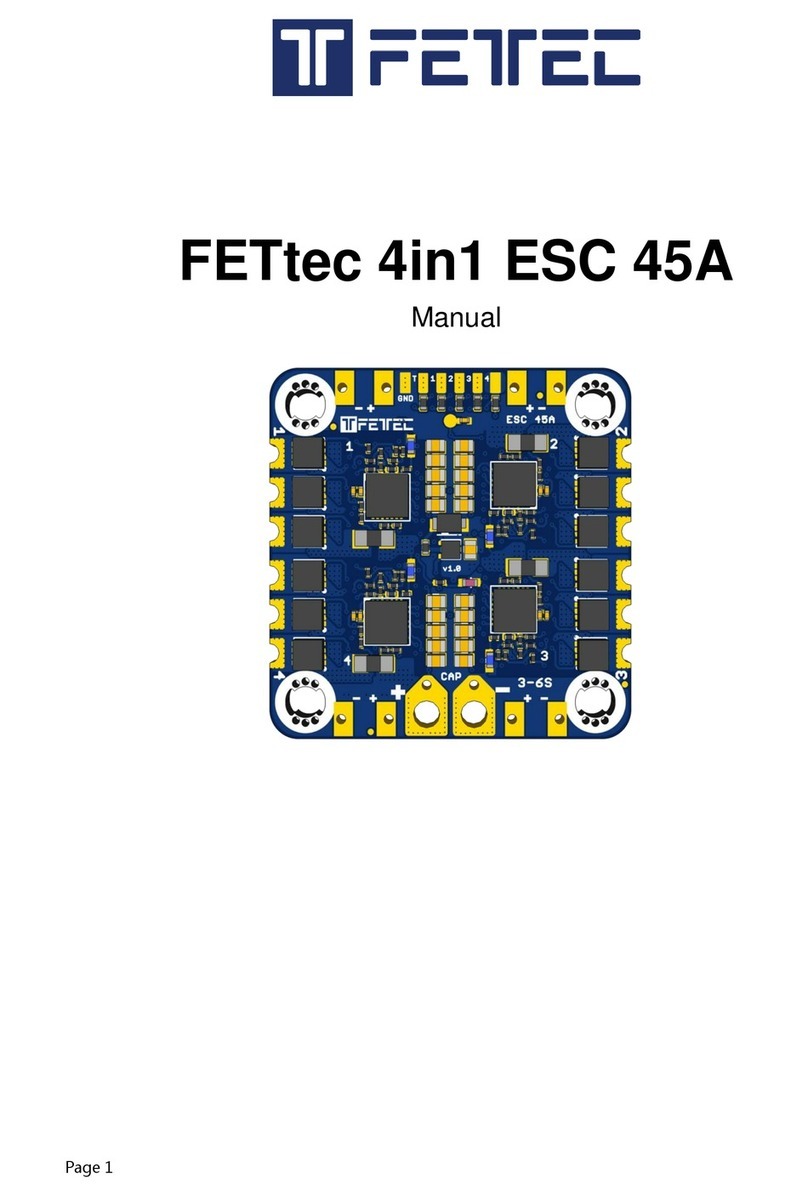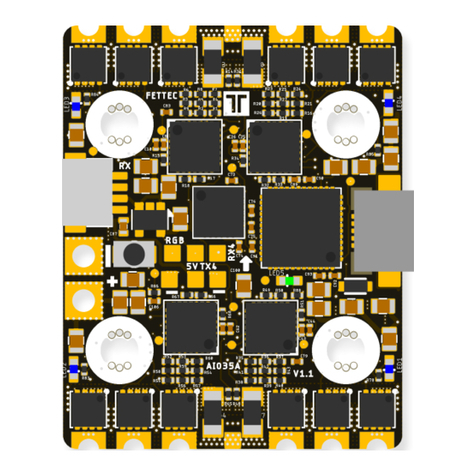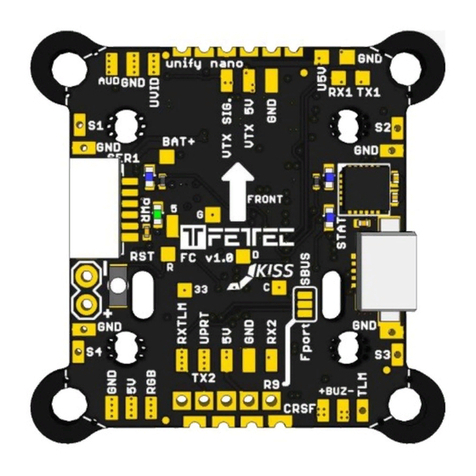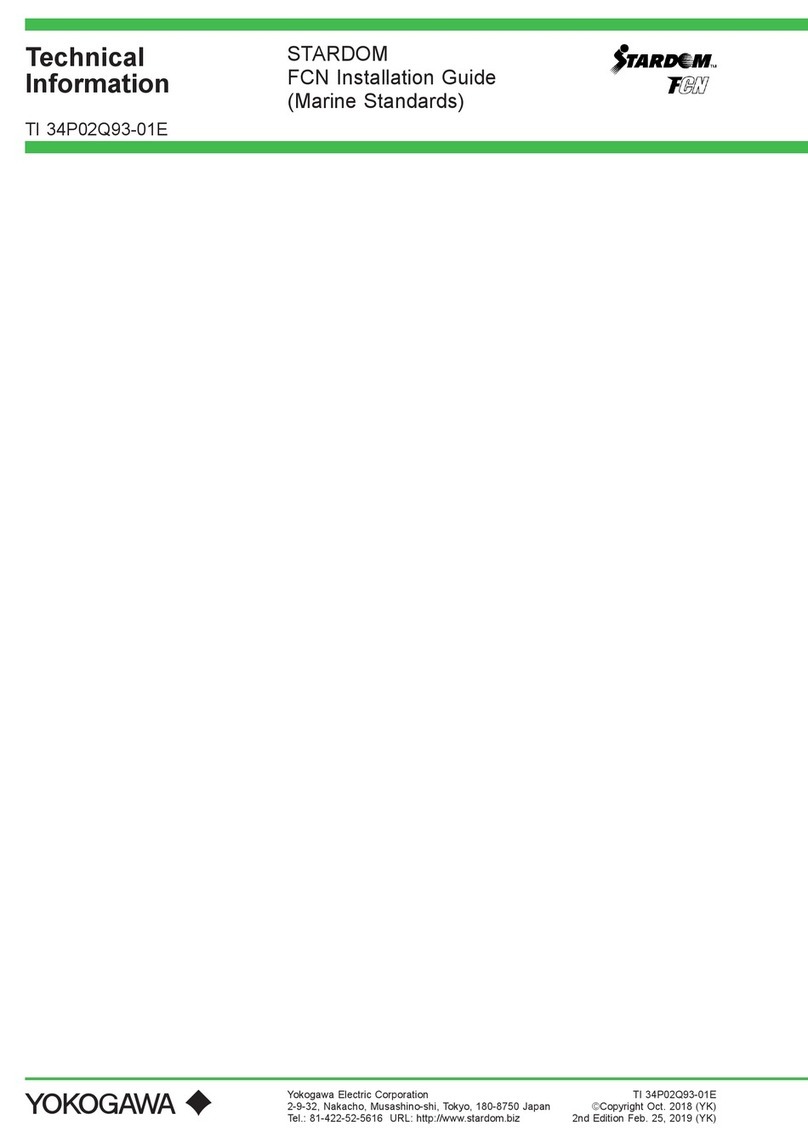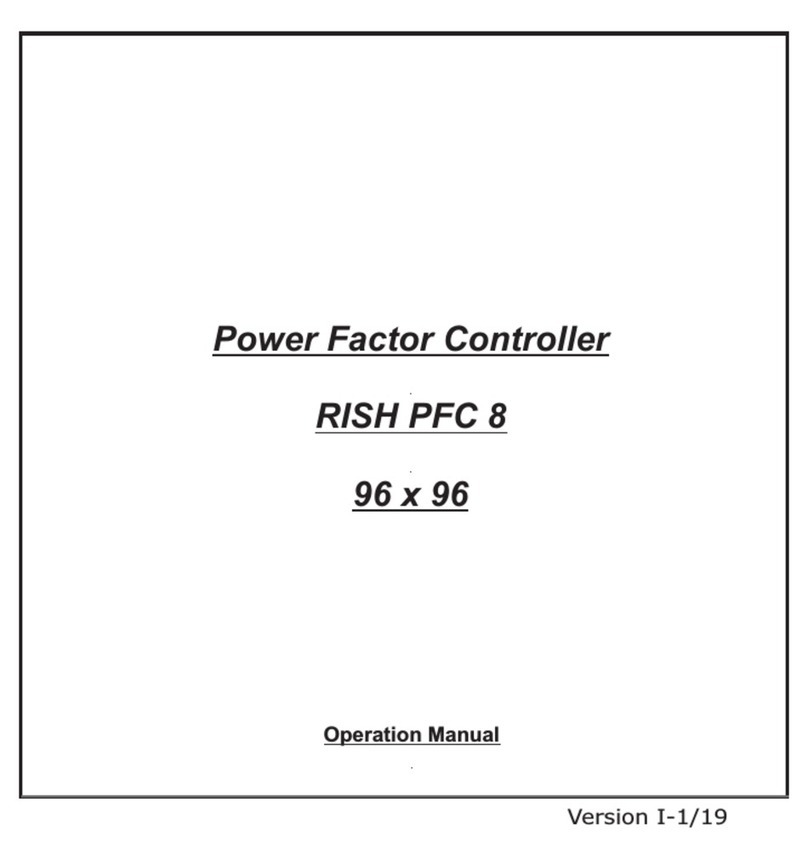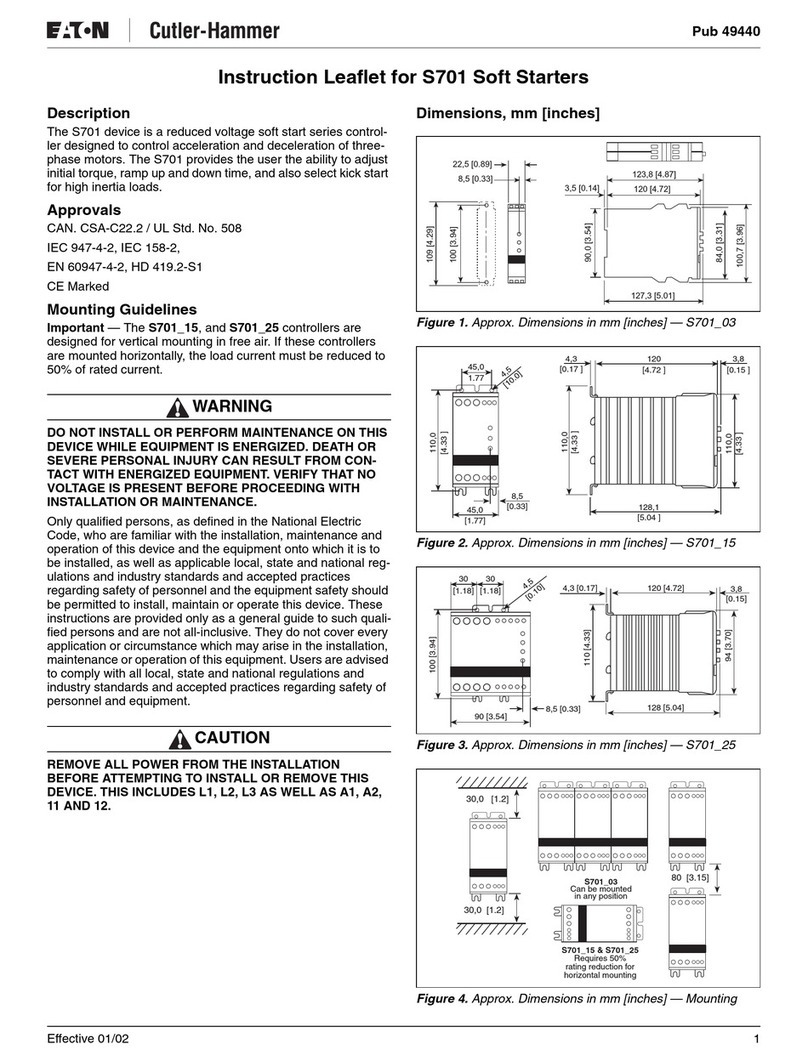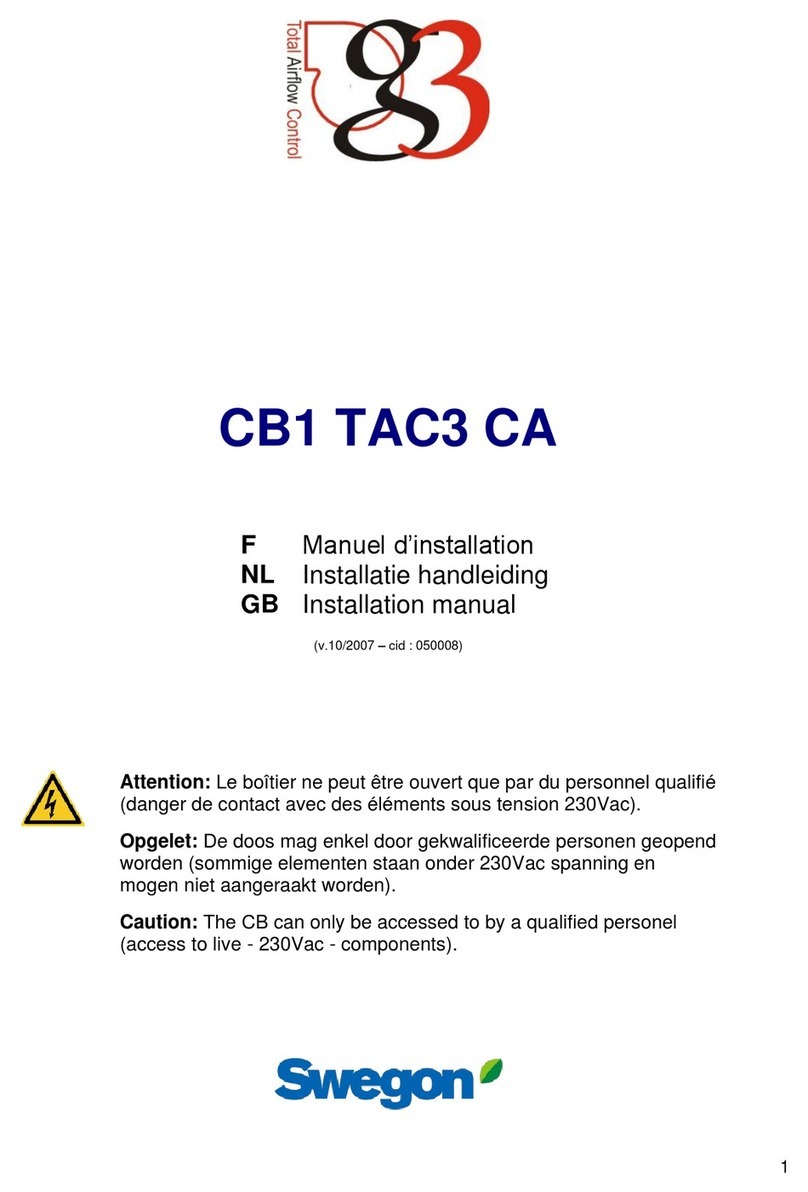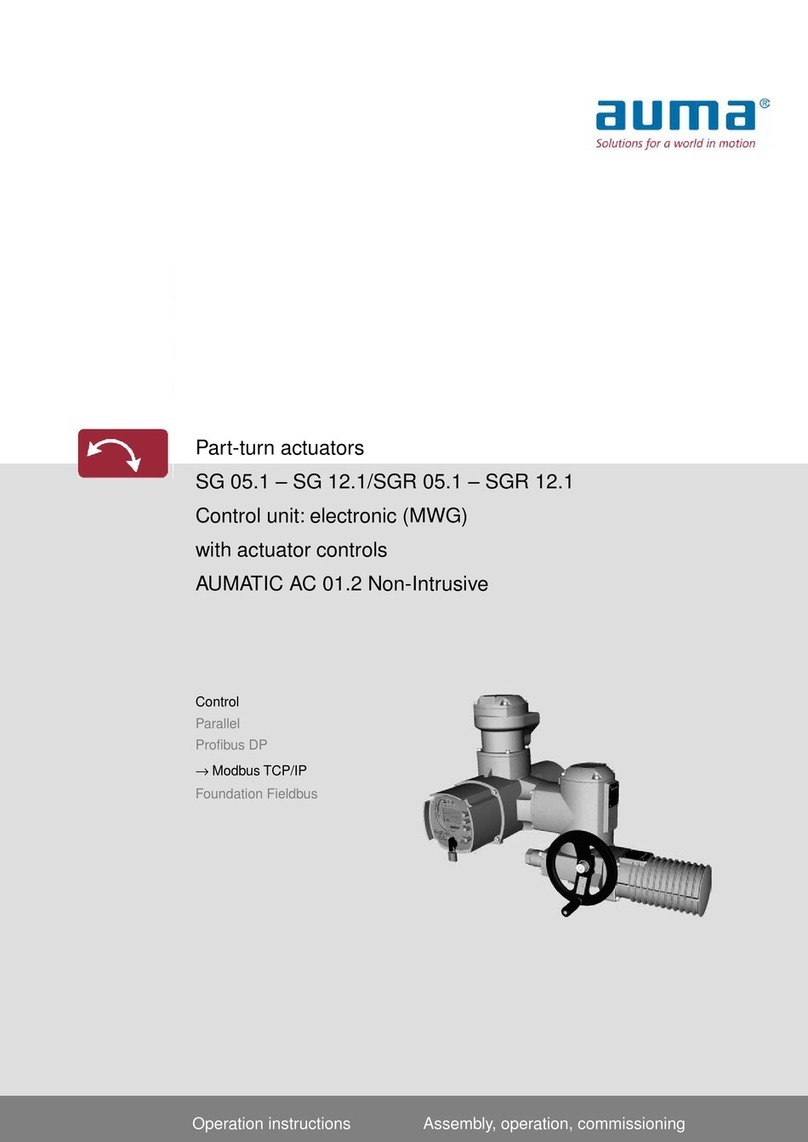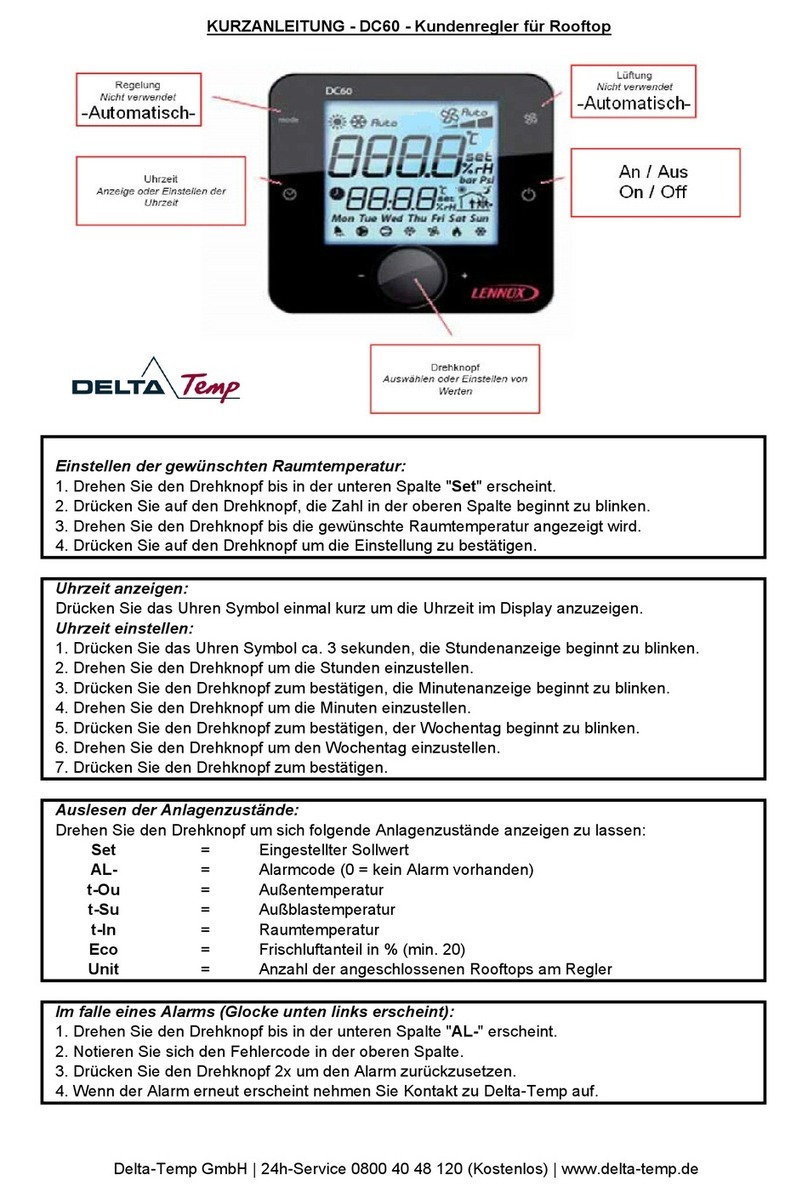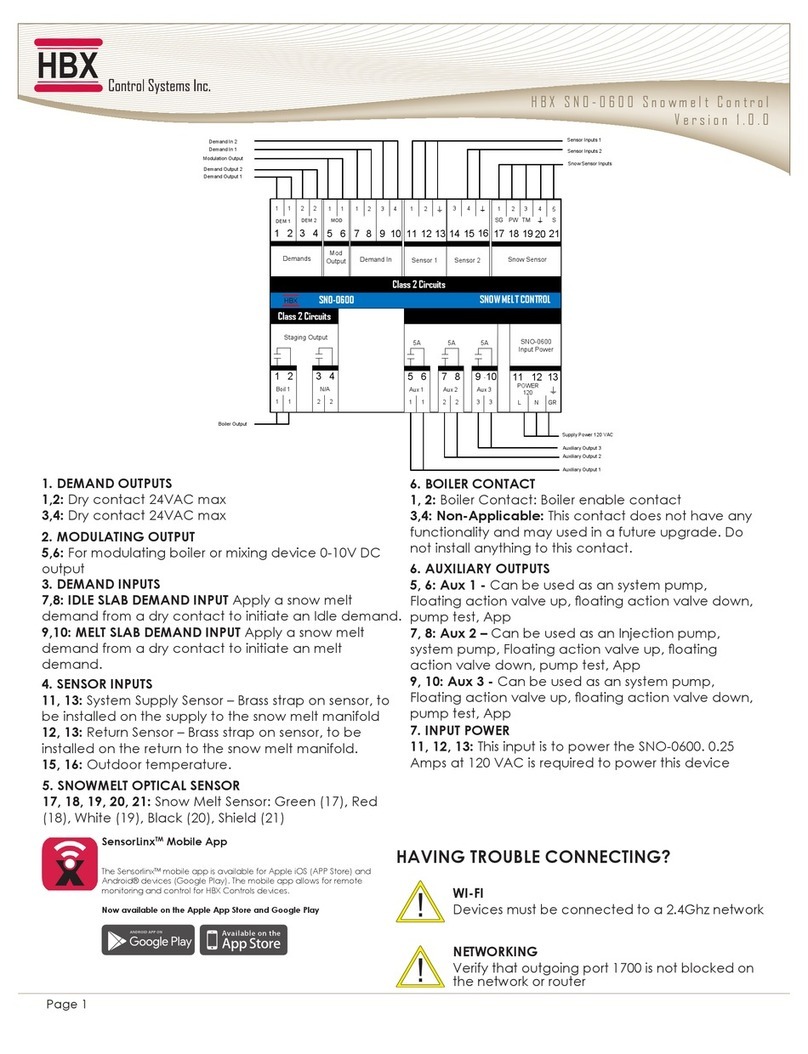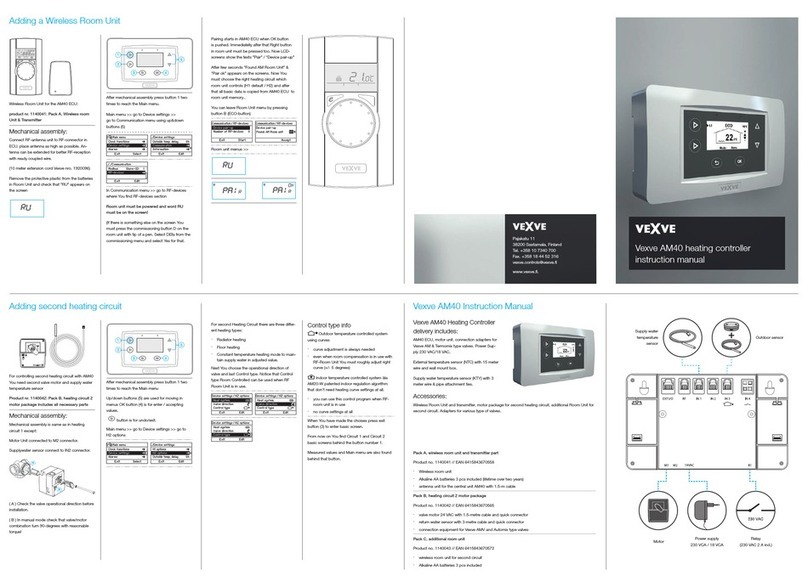FETtec FC G4-N User manual

Page 1
FETtec FC G4 - N
Manual

Page 2
Introduction..................................................................................................................................3
Features.......................................................................................................................................3
Safety warning .............................................................................................................................4
Recommended steps for installation of the FETtec FC G4 - N ....................................................4
Connection Diagram ....................................................................................................................5
Connection Layout top..............................................................................................................5
Connection Layout bottom........................................................................................................6
ESC connection diagram .............................................................................................................8
ESC connection via 8 pin connector.........................................................................................8
Single ESC connection diagram...............................................................................................9
Receiver connection diagram.....................................................................................................10
TBS Crossfire.........................................................................................................................10
SBUS receiver / FrSky R-XSR ...............................................................................................10
Analog FPV connection diagram................................................................................................11
Digital FPV connection diagram.................................................................................................12
Caddx Vista FPV system........................................................................................................12
Fatshark Shark Byte system...................................................................................................13
Caddx Walksnail.....................................................................................................................13
FC configuration.........................................................................................................................14
KISS FC firmware...................................................................................................................14
FC firmware update ............................................................................................................15
FETtec Alpha FC firmware .....................................................................................................16
Get back to KISS ................................................................................................................19
FC firmware update ............................................................................................................21
Settings...............................................................................................................................22
Display connection.....................................................................................................................23
Activation in FETtec Alpha FC firmware .................................................................................24
Dimensions................................................................................................................................25

Page 3
Introduction
Thank you for purchasing the FETtec FC G4 - N.
Features
•Latest STM32G4 Processor
◦170Mhz + Math accelerator
◦MPU6000
•Supply voltage 6-27V (2S-6S Lipo)
•2x dedicated onboard BEC (max. 600mA each)
◦5V BEC for RX
◦5V/16V BEC for VTX (switchable and real Pit*)
•2x 8 pin connector for solder free ESC connection
◦Connector 1: ESC signal 1-4, telemetry, VCC, GND
◦Connector 2: ESC signal 5-8 (depending on UAV type 1-4), telemetry, VCC, GND
•1x 8 pin connector for solder free VTX, cam connection and OSD or digital systems
◦real Pit* VCC, GND, Video in, Video out, BEC 5V/16V, VCS/TX3, RX3
•2x 6 pin connectors for serials
◦RX1, TX1, 3.3V, VCC, 5V, GND
◦RX3, VCS/TX3, RGB LED, VCC, 5V, GND
•1x 4 pin connector for receiver
◦Signal, TLM, 5V, GND
•5 UART serials
◦UART 1 free
◦UART 2 used for Receiver
◦UART 3 free
◦UART 4 free
◦UART 5 used for ESCs / TLM / Onewire
•4 ESC solder pads (Signal/GND) in each corner
•Buzzer pads
•4 tiny RGB LEDs (selectable color)
•Supported ESC protocols
◦PWM, Oneshot125, Oneshot42, Dshot150/300/600/1200/2400, FETtec Onewire
•FETtec KISS firmware

Page 4
•Maximum outside dimensions: 37,2 x 37,2mm, without outside tips 30 x 30mm
◦Mounting hole arrangement:
▪20 x 20mm with M2 mounting hole (expandable to M3)
▪30 x 30mm with M3 mounting hole
▪30 x 30mm mounting hole tips are removable to reduce overall FC size
•Overall height: 7,9mm
•Weight: 5,37g
•Connector type: JST-SH-1mm
*real Pit-Mode: A power supply pin which is remotely switchable
Safety warning
•Remove propeller before flashing and configuration
•always flash latest firmware before operation
Recommended steps for installation of the FETtec FC G4 - N
•Connect to FETtec Configurator and update to the latest firmware (see FC firmware
update)
•Install the FC in your copter (see Connection diagrams for correct wiring and installation)
•Make sure everything is connected properly and check without propellers
•Connect to KISS GUI to proceed with final configuration of the FETtec FC G4 - N (FC
configuration)

Page 5
Connection Diagram
Connection Layout top
The 8 pin connector combines all necessary connections for analog or digital VTX and camera.
It includes:
•Real Pit VCC (Lipo+)
•GND for cam and VTX
•Video in:Analog video signal from cam
•Video out: Analog video to VTX
•BEC 5V/16V: power supply for cam and/or VTX, switchable voltage, real Pit capable
•VCS/TX3: for smart audio / tramp configuration or TX for digital FPV systems
•RX3: for digital FPV systems
6 pin connector (SER3):
•RX3: for digital FPV systems or other functions configurable in GUI (same for VCS/TX3)
•VCS/TX3: for smart audio / tramp configuration or TX for digital FPV systems
•RGB LED: PWM signal pin to control WS2812 LEDs or similar (configurable in GUI)
•VCC: Battery voltage
•5V
•GND

Page 6
Connection Layout bottom
8 pin ESC connector 1:
•VCC: Battery voltage out to supply FC power
•GND
•TLM/Onewire: ESC Telemetry signal to FC or Onewire signal pin (depending on
configuration)
•ESC signal 1-4: ESC signal output for each ESC
8 pin ESC connector 2:
•VCC: Battery voltage out to supply FC power
•GND
•TLM/Onewire: ESC Telemetry signal to FC or Onewire signal pin (depending on
configuration)
•ESC signal 5-8: ESC signal output for each ESC (outputs ESC signal 1-4 if UAV type is
configured as BI, TRI, QUAD)

Page 7
Receiver connector:
•GND
•5V
•TLM: Telemetry signal to receiver (see page 10 receiver connection diagram for further
information)
•Signal: Receiver signal to FC (see page 10 receiver connection diagram for further
information)
6 pin connector (SER1):
•RX1: function configurable in GUI
•TX1: function configurable in GUI
•3,3V
•VCC: Battery voltage
•5V
•GND
Acronym explanation:
•BEC 5V/16V: switchable voltage (in GUI) and real Pit capable
•GND: Reference Signal Ground
•Real Pit VCC: real Pit capable VCC pin
•Reset: Reset button to force the FC in bootloader mode, not needed for normal operation
•SIG.: receiver signal (serial)
•TLM: Telemetry signal output for receiver (Serial)
•TLM / Onewire: ESC telemetry input or Onewire signal depending on configuration
•VCC: Battery input voltage (6V-27V)
•VCS: Video control signal (smart audio/tramp)

Page 8
ESC connection diagram
ESC connection via 8 pin connector
For easy ESC connection via 8 pin cable
FETtec FC G4 - N to FETtec 4in1 ESC 45A (same for FETtec 4in1 ESC 35A), cable included
with FETtec ESCs.
Any other ESC is usable (please make sure the signal pinout is correct, otherwise change
accordingly

Page 9
Single ESC connection diagram
The FETtec FC G4 - N provides 4 ESC signal pads for solder connection of single ESCs

Page 10
Receiver connection diagram
Receivers can be connected via receiver connector (on bottom side of FC) or receiver solder
pads (on top side of FC)
TBS Crossfire
SBUS receiver / FrSky R-XSR

Page 11
Analog FPV connection diagram
VTX and cam can be connected via FPV connector (on top side of FC) or FPV solder pads (on
top side of FC)
Notes:
RX and TX connection is only used for cameras which support serial connection.
A unit's transmit signal (TX) must match the corresponding receiver (RX) at the other end. It
must therefore be wired crosswise in order to transmit a signal.

Page 12
Digital FPV connection diagram
Choose MSP Port on serial 3 in the FETtec ALPHA Configurator → Settings → FC setup →
Serial or KISS GUI
Caddx Vista FPV system

Page 13
Fatshark Shark Byte system
Caddx Walksnail

Page 14
FC configuration
KISS FC firmware
Download KISS GUI: https://github.com/flyduino/kissfc-chrome-gui/releases
After installing the KISS GUI connect the FETtec FC G4 - N via USB. Open the KISS GUI and
select the serial port on which the FC shows up and press connect.
Activate the FETtec FC G4 - N in the KISS GUI by pressing activate on the following prompt
Now you can set up the FC according to your wishes. To ensure that your settings are not
getting lost, use the backup function by pressing the button “backup” and saving the
configuration as a text file.

Page 15
FC firmware update
1. Open FETtec Toolset https://gui.fettec.net
The FETtec ESC Configurator is also available as download version here:
https://github.com/FETtec/ESC-Configurator
2. Open the FETtec ESC Configurator
3. Connect the FETtec FC via USB
4. choose USB and select the correct COM Port and press connect.
5. You should see the FETtec FC G4 as shown.
6. Click “Remote Firmware” button and select the latest available firmware.
7. Press “Flash selected!”
FC is flashed now!
Settings can be made in the KISS GUI.
We recommend to always use the latest available firmware to get the best user experience.
If you like to try new features and firmware developments you can join our Discord channel and
download the latest beta firmware to try on your own risk (https://discord.gg/pfHAbahzRp)

Page 16
FETtec Alpha FC firmware
The FETtec FC G4-N is able to use FETtec Alpha FC firmware. For install:
1. Open FETtec Toolset https://gui.fettec.net and choose ALPHA Configurator.
2. Connect the FETtec FC via USB.
3. Open the ALPHA Configurator and select open port. Choose the serial port on which the
FC shows up and press connect.
4. If you have KISS FC firmware running on your FC, you will get a warning if you want to
flash FETtec Alpha FC firmware. Press “OK”
Select serial port again

Page 17
5. “Select new firmware to flash”.
We always recommend flashing the latest available firmware.
6. Confirm to flash FETtec ALPHA firmware by pressing “OK”

Page 18
7. FC firmware update is done!
The FC needs a restart after that, therefore the com port is requested to be selected and
connected again
Now you can customize everything in the GUI according to your wishes.
Please connect everything like described in the manual of the FC.
A unit's transmit signal (TX) must match the corresponding receiver (RX) at the other end. It
must therefore be wired crosswise in order to transmit a signal.
The receiver signal will get auto detected (supported systems are Frsky Sbus+S-Port, CRSFv2
and CRSFv3 and Ghost).

Page 19
Get back to KISS
If the FETtec Alpha FC firmware is flashed on your FC and you want to get back to KISS
firmware, follow these steps:
1. Open FETtec Toolset https://gui.fettec.net/
2. Connect the FETtec FC via USB.
3. Press the reset button once
4. Open the FETtec ESC Configurator and select “USB” and connect.
5. Choose the serial port on which the FC shows up and press connect.
6. Now the FC shows up and you can select KISS Firmware (FETtec FC G4 1.3-RC47i or
later) in “Remote Firmware” and press “Flash selected!”

Page 20
7. Flashing to KISS FC firmware done.
Table of contents
Other FETtec Controllers manuals