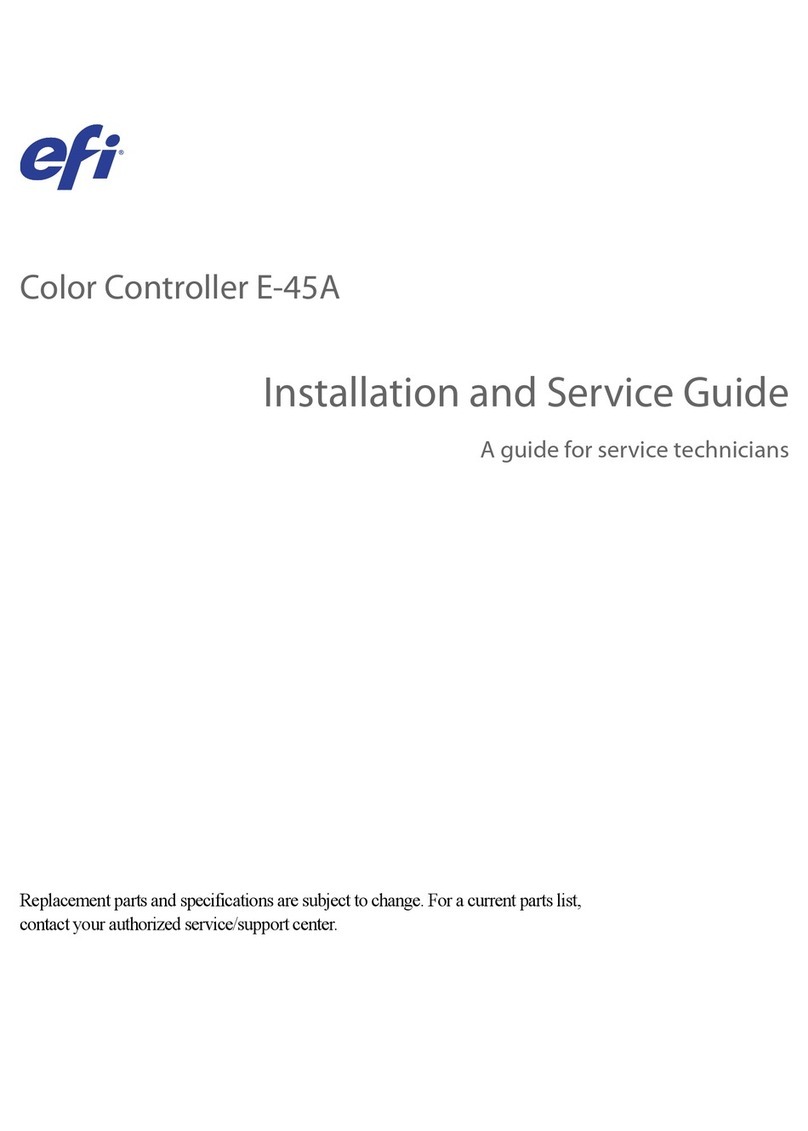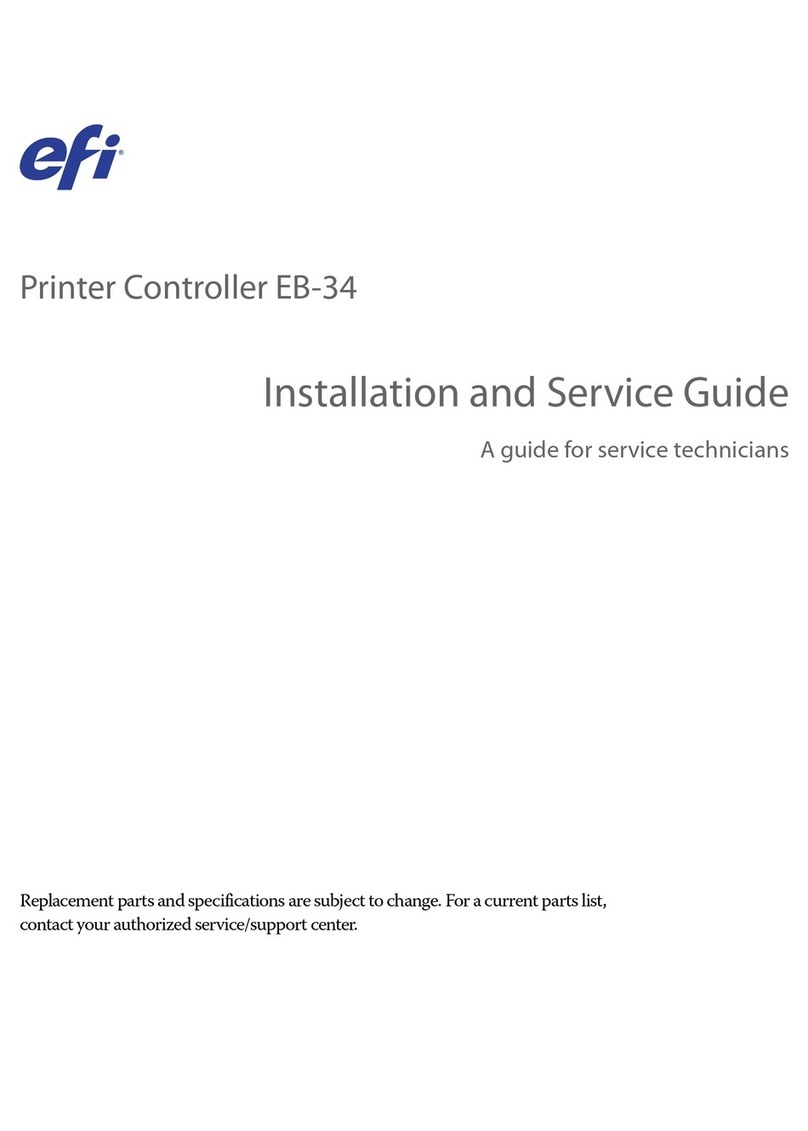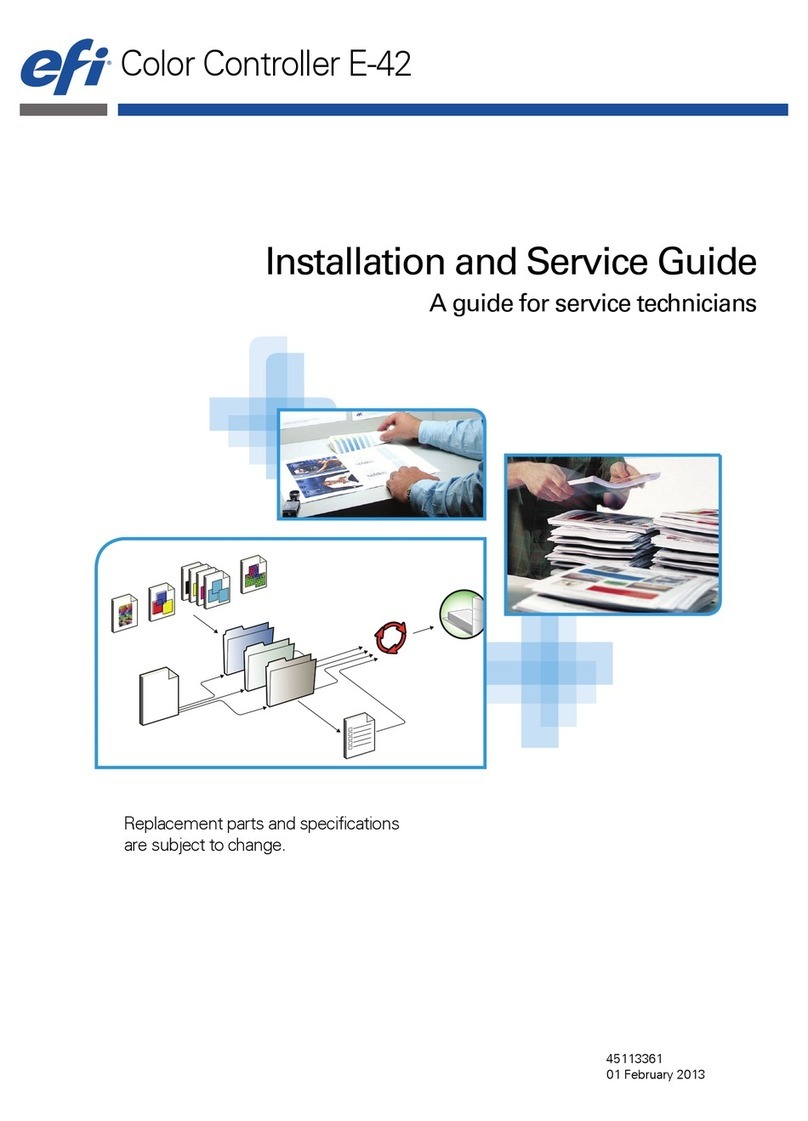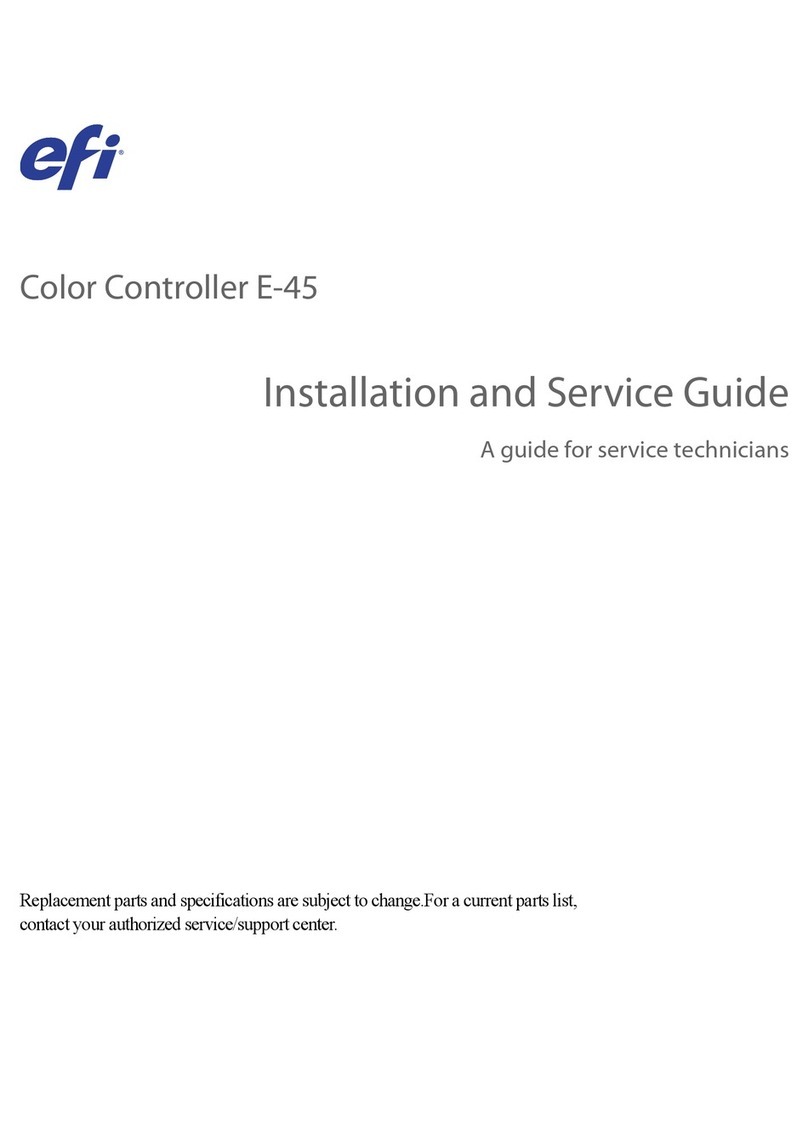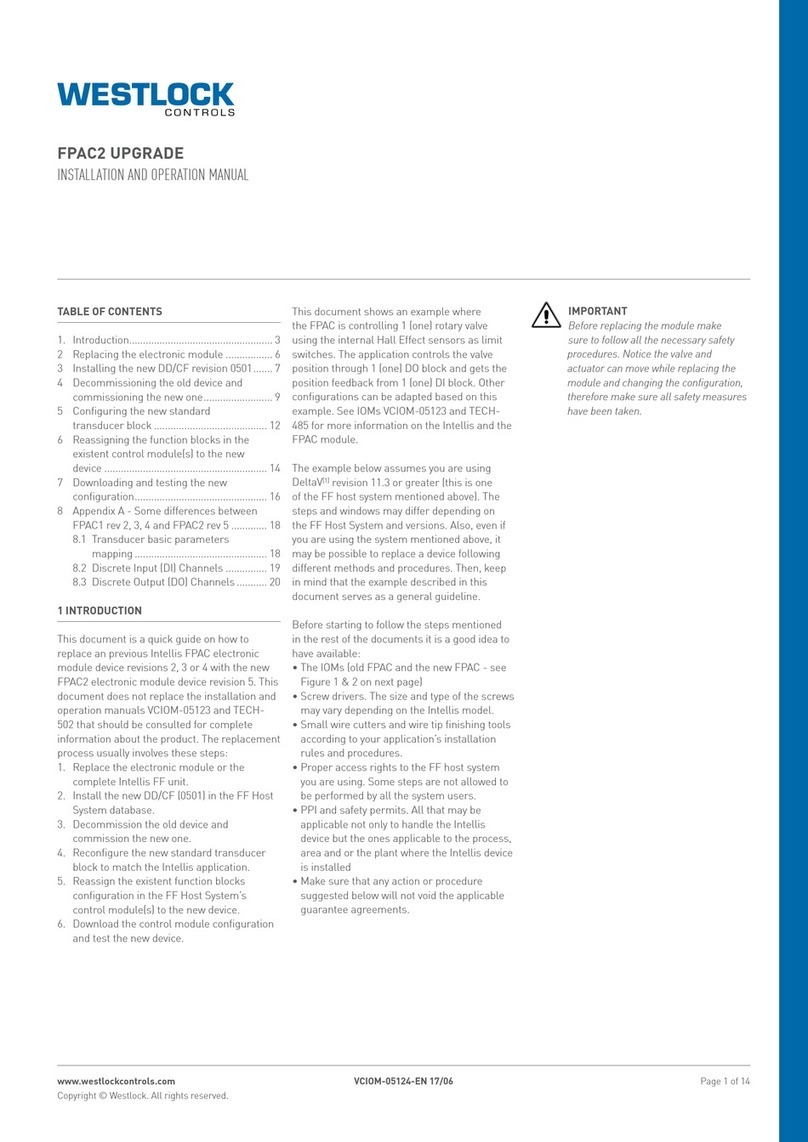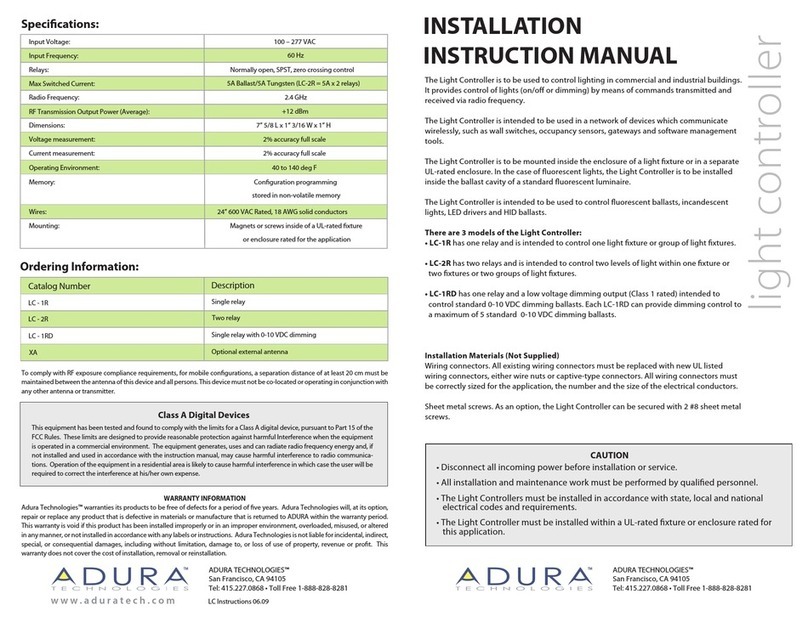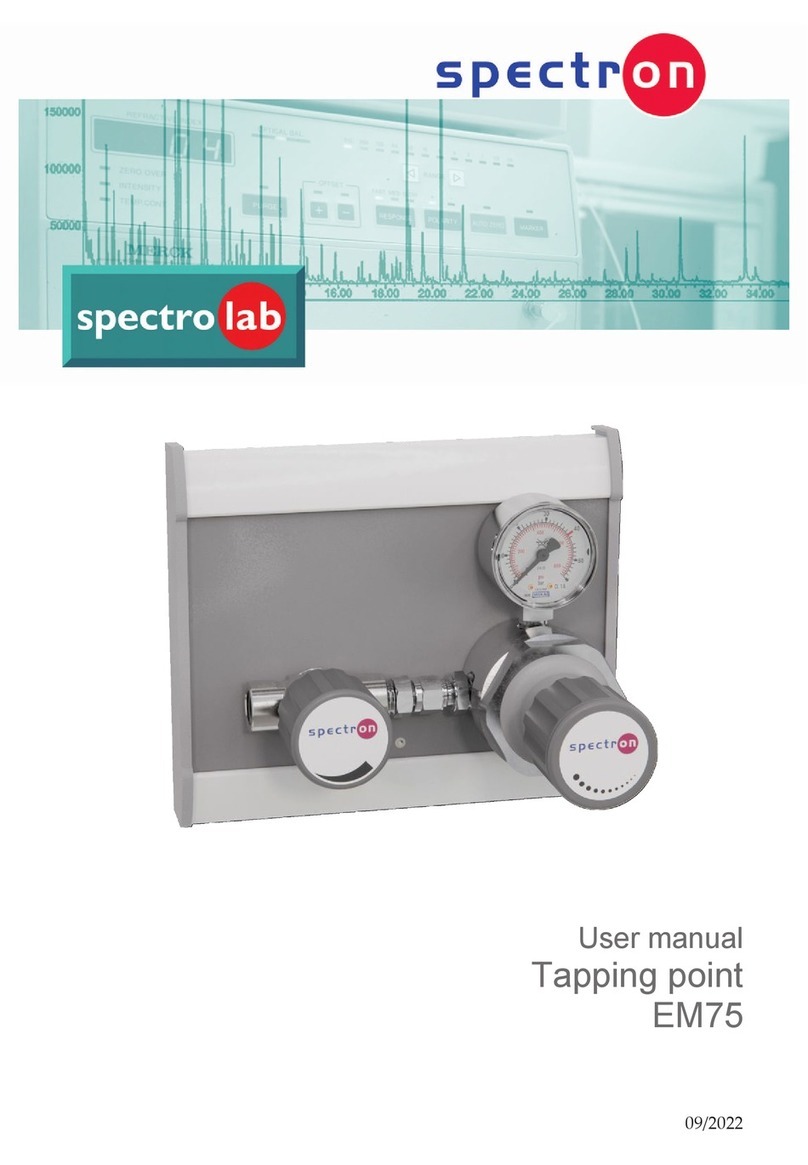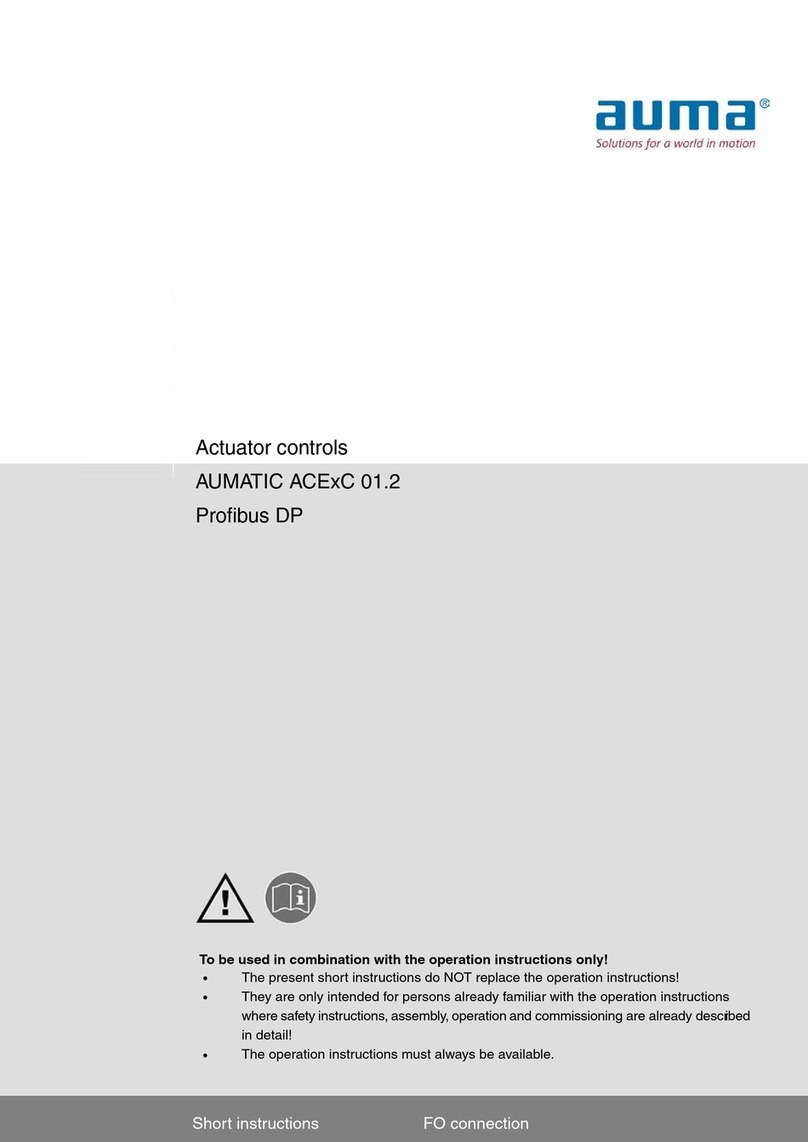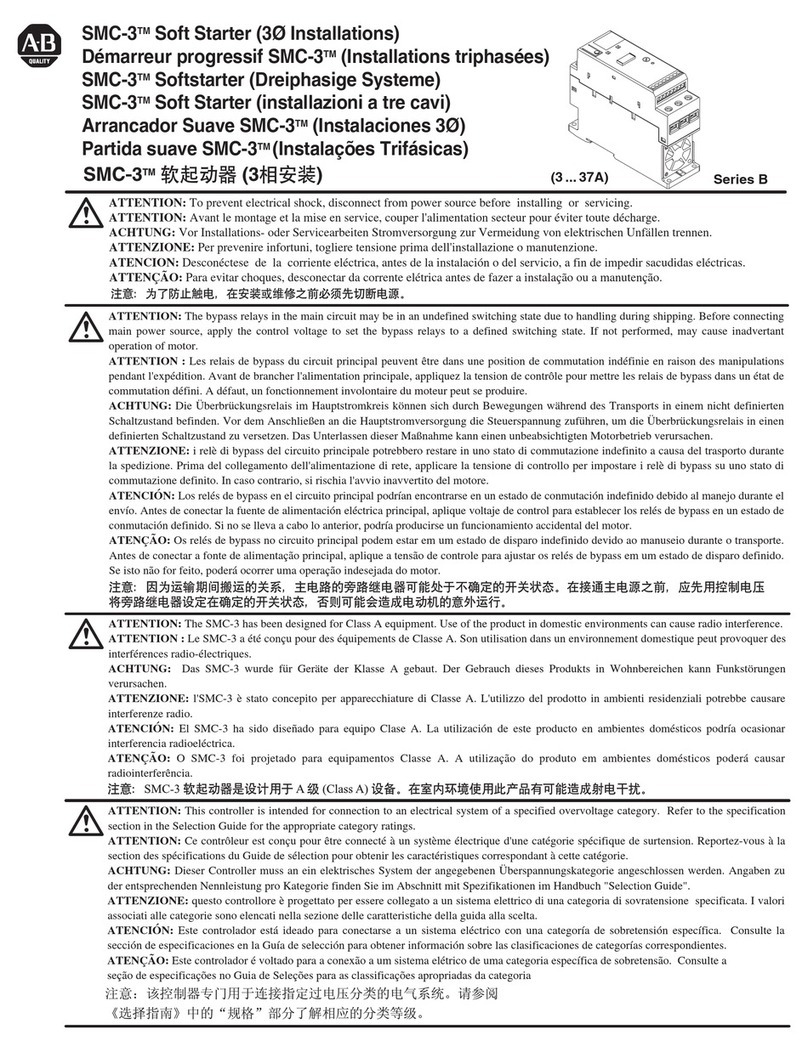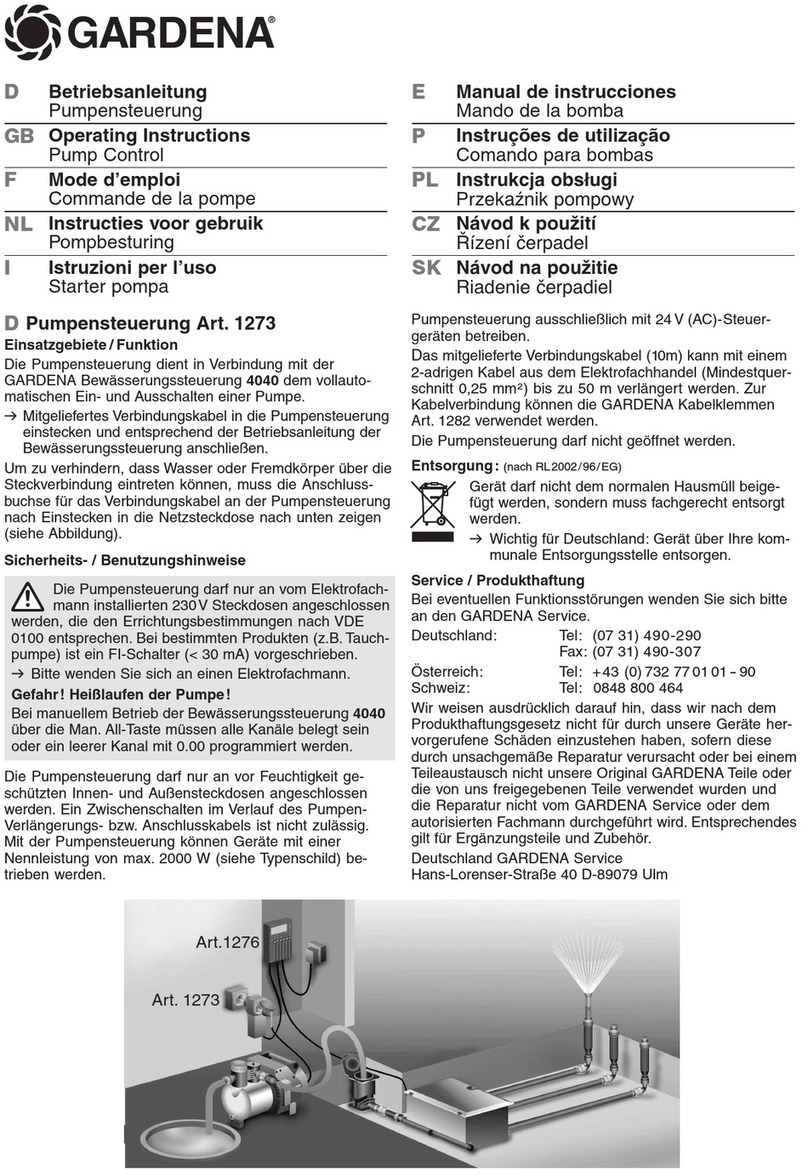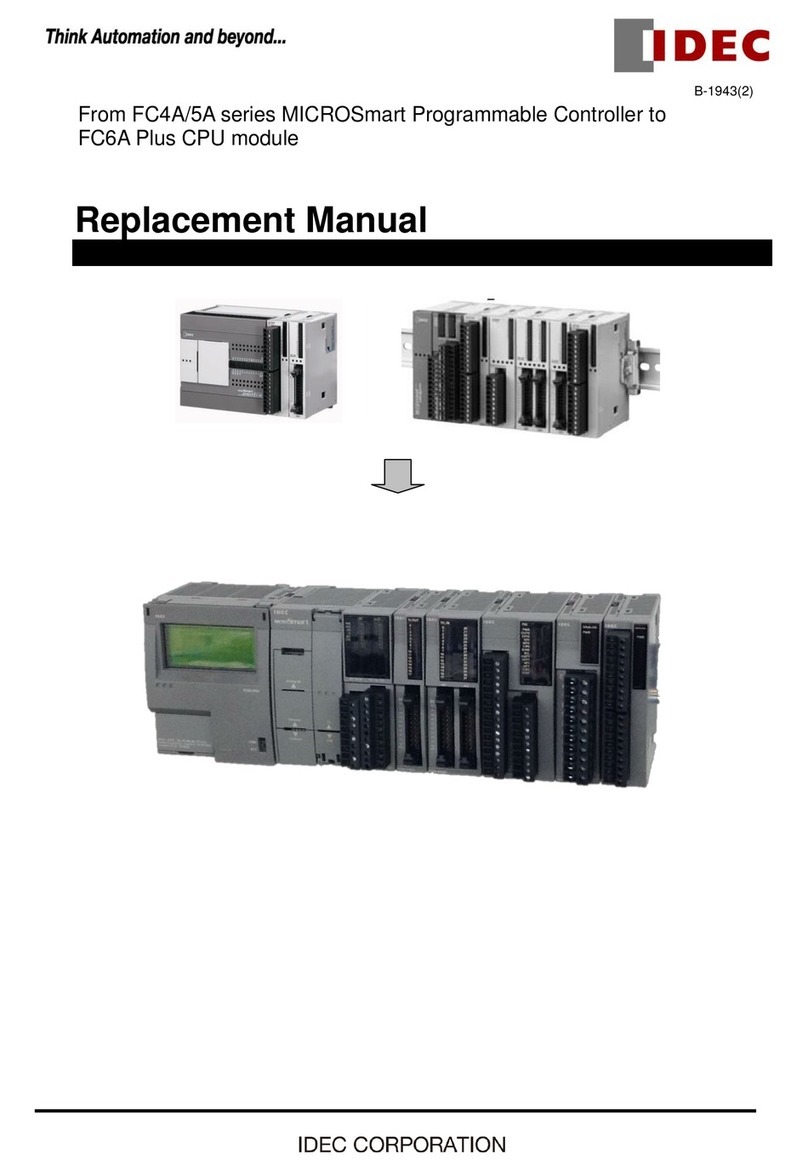EFI E-42B Installation and maintenance instructions

Color Controller E-42B
Installation and Service Guide
A guide for service technicians
Replacement parts and specifications
are subject to change.
45116123
09 April 2013

© 2013 Electronics For Imaging
This documentation is protected by copyright, and all rights are reserved. No part of it may be reproduced or transmitted in
any form or by any means for any purpose without express prior written consent from Electronics For Imaging (“EFI”), except
as expressly permitted herein. Information in this documentation is subject to change without notice and does not represent a
commitment on the part of EFI. The documentation is further covered by “Legal Notices” distributed with this product. The
documentation may be provided in conjunction with EFI Software (“Software”) and any other EFI product described in the
documentation. The Software is furnished under license and may only be used or copied in accordance with the terms of the
EFI Software End User License Agreement, which can be found in the “Legal Notices” distributed with this product.

CONTENTS 3
CONTENTS
INTRODUCTION 9
Document conventions 9
About the E-42B 9
How the E-42B operates 10
Preparing for hardware installation or service procedures 11
Precautions 11
Creating an electrostatic discharge (ESD) safe environment 13
Tools you will need 14
INSTALLING HARDWARE 15
Installation sequence 15
Checking the customer site 16
Copier/Printer readiness 16
Setting customer expectations 17
Unpacking the E-42B 18
Connecting the E-42B 19
Connecting the monitor, keyboard, mouse, and power 19
Connecting to the copier/printer 20
Configuring a static IP address for the E-42B 22
Completing installation and starting up 23
CONTENTS

CONTENTS 4
USING THE E-42B 24
Using the E-42B control panel 24
Buttons 25
Activity light 25
E-42B control panel Functions menu 26
Using the copier control panel 27
Main tab 27
PrintMe tab 27
Job List tab 28
Tools tab 28
Scan tab 28
Fiery tab 29
Printable Info menu 30
Network status LEDs 31
Starting, shutting down, restarting, and rebooting 32
REPLACING PARTS 35
Overview 35
E-42B overview diagrams 36
Accessing internal components 40
Shutting down the system 40
Opening the E-42B 43
Removing and replacing boards 48
Printer interface board 48
User interface board assembly 50
Motherboard 53
Motherboard replacement overview 54
Removing the motherboard 55
Replacing the motherboard 59
Verifying new motherboard installation, and transferring options and BIOS information 63

CONTENTS 5
Replacing parts on the motherboard 65
DIMMs 65
CPU 66
Battery 70
Jumpers 71
Fan 72
Power supply 73
Hard disk drive 76
Switch bank assembly 80
DVD drive 84
Restoring and verifying functionality after service 85
SYSTEM SOFTWARE INSTALLATION 87
Before installing system software 87
Changing the factory default language 89
Installing system software 89
System updates 92
Updating E-42B system and user software 92
Before updating the E-42B 92
System Updates 93
Check for Product Updates (Software Downloads Site) 99
About backing up and restoring the E-42B and the system configuration 101

CONTENTS 6
TROUBLESHOOTING 102
Preliminary on-site checkout 102
Checking external connections 103
Checking internal components 103
Inspecting the system 104
Normal startup sequence 108
Error messages and conditions 109
SPECIFICATIONS 120
Hardware features 120
Physical specifications 120
Networking and connectivity 120
Safety and emissions compliance 121
PREPARING THE COPIER/PRINTER TO CONNECT TO THE E-42B 122
Disabling the GW scanner feature 126
SERVICING THE E-42B WITH FURNITURE 127
Procedures 127
INDEX 137

LIST OF FIGURES 7
LIST OF FIGURES
FIGURE 1: E-42B functional diagram 10
FIGURE 2: Straight-through and crossover Ethernet cables 20
FIGURE 3: E-42B control panel 24
FIGURE 4: The copier/printer touch panel 27
FIGURE 5: Front and connector panel 36
FIGURE 6: Connector panel and internal side view 37
FIGURE 7: Exploded view of components 38
FIGURE 8: Power and data cable connections 39
FIGURE 9: Removing/replacing the side panels 44
FIGURE 10: Removing/replacing the front panel 45
FIGURE 11: Removing/replacing the top panel 46
FIGURE 12: Diagram of the printer interface board 48
FIGURE 13: Diagram of the user interface board (front and back) 50
FIGURE 14: Removing/replacing the user interface board 51
FIGURE 15: Removing/replacing the UIB buttons 52
FIGURE 16: Motherboard 56
FIGURE 17: CPU cooling assembly 66
FIGURE 18: Removing/replacing the CPU 68
FIGURE 19: Motherboard battery 70
FIGURE 20: Removing the fan 72
LIST OF FIGURES

LIST OF FIGURES 8
FIGURE 21: Removing/replacing the power supply 74
FIGURE 22: Removing/replacing the hard disk drive bracket 77
FIGURE 23: Removing/replacing the hard disk drive from/in the hard disk drive bracket 78
FIGURE 24: component sled with switch bank assembly 80
FIGURE 25: Removing/replacing the component sled from the chassis 81
FIGURE 26: Removing/replacing the switch bank assembly 82
FIGURE 27: Removing/replacing the DVD drive 84
FIGURE 28: Normal startup sequence 108
FIGURE 29: Rear central cover [A] ( x 4) 122
FIGURE 30: Controller box cover [B] ( x 4) 123
FIGURE 31: Slot cover [C] 123
FIGURE 32: Attaching the controller board. 124
FIGURE 33: Inserting the key top seal. 125
FIGURE 34: Affixing the decal on the copier/printer. 125
FIGURE 35: E-42B installed on the furniture 127

INTRODUCTION 9
INTRODUCTION
This document includes information about servicing the E-42B. In this document, the Color
Controller E-42B, is referred to as “the E-42B.”
Document conventions
NOTE:The NOTE format highlights important messages and additional information.
The WARNING icon indicates a warning concerning operations which, if not performed
correctly, may lead to death or injury. To use the E-42B safely, always pay attention to
WARNING icons and messages.
The CAUTION icon indicates a caution concerning operations which, if not performed
correctly, may lead to injury. To use the E-42B safely, always pay attention to CAUTION
icons and messages.
The IMPORTANT icon indicates operational requirements and restrictions. To operate the
E-42B correctly and avoid damage to the E-42B or other property, always pay attention to
IMPORTANT icons and messages.
About the E-42B
The E-42B adds computer connectivity and highly efficient Adobe PostScript 3 color printing
capability to the copier/printer. It is optimized for high-speed network communications,
processing, rasterization, and printing of color and black-and-white pages.
As an integral part of a color printing system, the E-42B enables users to:
• Send images over TCP/IP networks to E-42B-supported devices.
• Spool print jobs and select a printing priority for each job. Users can control spooled print
jobs sent to the E-42B with remote user software running on networked Windows and
Mac OS computers.
• Print color, grayscale, and black-and-white jobs.
• Use the copier/printer as a high-resolution color scanner with Fiery Scan software.
• Use 136 resident fonts (126 Adobe Type 1 PostScript, and 10 TrueType), plus several
Adobe Multiple Master fonts used for font substitution when printing PDF files. Use
Command WorkStation or any third-party LaserWriter downloader, such as the
Adobe Font Downloader, to download additional fonts.
• Use built-in ColorWise color management and NetWise network features.
The E-42B also supports the Microsoft version of Internet Printing Protocol (IPP) for
Windows XP, Windows Vista, Windows Server 2003/2008/2008 R2, Windows 7, and e-mail
printing.

INTRODUCTION 10
How the E-42B operates
The E-42B enables the customer to use the copier/printer as a high-performance, networked
PostScript color printer and scanner. Users at the customer site can print to the E-42B from
networked Windows computers, Mac OS computers, and UNIX workstations running TCP/
IP.
The motherboard includes an Intel CPU that controls the image data transfer to and from the
motherboard and runs the interpreter. The interpreter rasterizes the page description file and
compresses the image pattern into memory using compression technology.
High-speed DIMMs (dual in-line memory modules) on the motherboard hold the image data
during printing. The E-42B is configured with two 2GB DIMMs, for a total of 4GB of
memory.
FIGURE 1: E-42B functional diagram
Motherboard
Power supply
External
devices
+3.3/+5/±12V DC
AC power
copier/
printer
USB 2.0 (x10)
RTC
IDE
(not used)
Super
I/O
Memory
USB to
ATA bridge
CPU
BIOS
Networked
computers
South bridge
I/O
controller
PCI bus
Upper RJ-45
network
interface
1000BaseT
controller
copier/printer
interface
(Lower RJ-45)
User
interface
board
Keyboard
and mouse
(option)
Monitor
(option)
PCI-X 133/100
SATA 0
USB
devices
Dongles
E-42B
DIMM 4
PCI
North bridge
memory
controller
Printer interface
PCI-E
Graphics
controller
Empty
DIMM 2
Empty
Reset
PCI-X
(not used)
DVD drive
HDD
SATA 2
SATA 4
SATA 1
SATA 3
SATA 5
PCI-E x 8 slots
x4 signal (not used)
PCI-X
(not used)
Print & Scan

INTRODUCTION 11
Preparing for hardware installation or service procedures
Before installing or servicing the E-42B, follow general precautions and obtain the correct
tools.
Precautions
Always observe the following general precautions when installing or servicing the E-42B:
• The E-42 weighs approximately 20Kg. Be careful when moving the device.
• Never lift the E-42B by grasping the top panel. The top panel does not support the weight of
the system.
ATTENTION: Ne jamais soulever le serveur d’impression par sa partie supérieure : celle-ci ne peut pas supporter le poids du système.
AVVERTENZA: Il server di stampa non deve essere mai sollevato afferrandolo dal pannello superiore, in quanto quest’ultimo non può
sostenere il peso dell’intero sistema.
WARNUNG: Heben Sie den Druckserver nicht an der oberen Gehäuseabdeckung an. Die obere Gehäuseabdeckung ist nicht dafür
ausgelegt, das Gesamtgewicht des Systems zu tragen.
ADVERTENCIA: No levante nunca el servidor de impresión agarrándolo por el panel superior. El panel superior no soporta el peso del
sistema.
ADVERTÊNCIA: Nunca erga o servidor de impressão pelo painel superior. O painel superior não suporta o peso do sistema.
WAARSCHUWING: Til de afdrukserver nooit op door het bovenpaneel vast te nemen. Het bovenpaneel kan het gewicht van het
systeem niet dragen.
• The E-42B contains hazardous moving parts. When servicing the E-42B, keep away from
moving fan blades.
• Avoid pressing the surface of the LCD.
Applying excessive pressure to the LCD window causes it to change color.
• Use a soft cloth moistened with Lens and Mirror Cleaner to clean the surface of the E-42B
display window.
Other solvents, such as water, may damage the polarizer on the display window.

INTRODUCTION 12
• When connecting or disconnecting the power cord:
–Only use the power cord that shipped with the E-42B or an appropriate replacement
power cord available from an authorized provider.
–Always disconnect the power cord from the E-42B connector panel before opening the
unit and servicing internal components.
–Do not pull on the power cord when unplugging the E-42B. Instead, pull the plug.
–Do not place objects on the power cord. Place the power cord away from foot traffic.
–Do not tamper with or disable the power cord grounding plug.
–Do not use a 3-prong adapter in a 2-hole, ungrounded outlet.
–Do not use an extension cord.
–Do not plug the E-42B into a circuit with heating or refrigeration equipment (including
water dispensers).
–Do not plug the E-42B into a switchable power outlet. This can result in the E-42B
being turned off accidentally.
• Never set any liquid on or near the E-42B or the copier/printer. If liquid is spilled into the
E-42B or the copier/printer, disconnect the power cord immediately.
• Do not attempt to open the power supply, DVD drive, or hard disk drive.
• Handle the E-42B LCD window with care.
If the E-42B LCD window breaks and the liquid crystal inside leaks out, avoid contact. If you
come in contact with the liquid crystal, immediately wash it off your skin with soap and
water.
• Use care when handling parts of the E-42B, as some edges on the unit may be sharp.
• Do not install third-party applications onto the E-42B. Third-party applications are not
supported and can cause system problems. Although virus scans are permitted on the E-42B,
antivirus software should not be loaded in memory-resident mode.
• Do not change the Windows operating system software preference settings.
Depending on the changes made, the E-42B may become unstable or even unusable. If this
occurs, we recommend that you reinstall the E-42B System Software, which reliably restores
the Windows operating system software to its factory defaults.
• Never alter an existing network without permission.
The E-42B will probably be connected to an existing Local Area Network (LAN) based on
Ethernet hardware. The network is the link between the customer’s computer, existing laser
printers, and other prepress equipment. Never disturb the LAN by breaking or making a
network connection, altering termination, installing or removing networking hardware or
software, or shutting down networked devices without the knowledge and explicit permission
of the system or network administrator or shop supervisor.

INTRODUCTION 13
• Unless you are the network administrator, never assign an IP address in E-42B Network Setup.
In a DHCP environment, the system assigns the IP address automatically. In a non-DHCP
environment, enter only the IP address that has been assigned by the network administrator.
Only the network administrator should assign an IP address to a network device. Assigning
the E-42B an incorrect IP address may cause unpredictable errors on any or all devices
connected to the network.
Creating an electrostatic discharge (ESD) safe environment
• Follow standard ESD precautions while working on the internal components of the E-42B.
Static is always a concern when servicing electronic devices. It is highly unlikely that the area
around the copier/printer and the E-42B is static-free. Carpeting, leather-soled shoes,
synthetic clothing fibers, silks, and plastics may generate a static charge of more than 10,000
volts. Static discharge is capable of destroying the circuits etched in silicon microchips, or
dramatically shortening their life span. By observing standard precautions, you may avoid
extra service calls and save the cost of a new board.
When possible, work on a ground-connected antistatic mat. Wear an antistatic grounding
strap, grounded at the same place as the antistatic mat. If that is not possible, do the
following:
• Attach a grounding strap to your wrist. Attach the other end to a good ground.
• When you unpack the E-42B from the carton for the first time, touch a metal area of the
copier/printer to discharge the static on your body.
• Before you remove any of the E-42B panels and handle internal components, touch a
metal part of the E-42B.
• Leave new electronic components inside their antistatic bags until you are ready to install
them. When you remove components from an antistatic bag, place them on a grounded
antistatic surface, component-side up.
• When you remove an electronic component, place it in an antistatic bag immediately.
Do not walk across a carpet or vinyl floor while carrying an unprotected board.
• During service to the motherboard, avoid using excessive force and always place the
motherboard on a grounded, non-metallic, antistatic surface. Never allow any metal to
touch the solder contacts on the underside of the motherboard, especially beneath the
battery socket. Improper handling can short circuit and permanently damage the
motherboard.
• Handle printed circuit boards by their opposing edges only and avoid touching the contacts
on the edge of the board.
Power supply cord notice
The power supply cord is used as the main disconnect device. Ensure that the power outlet is
located/installed near the equipment and is easily accessible.

INTRODUCTION 14
Lithium battery notice
There is a danger of explosion if the battery is replaced with an incorrect type. Replace a
battery only with the same type recommended by the manufacturer. Dispose of used batteries
according to local regulations.
Short circuit protection
This product relies on the building’s installation for short-circuit (overcurrent) protection.
Ensure that a fuse or circuit breaker no larger than 120 VAC, 15A U.S. (240 VAC, 10A
international) is used on the phase conductors (all current-carrying conductors).
Tools you will need
To install or service the E-42B, you will need the following tools and parts:
• ESD wrist grounding strap and antistatic mat
• Flathead screwdriver
• #0, #1, and #2 Phillips head screwdrivers
• Needlenose pliers
• E-42B documentation, including the customer media pack and any related
service bulletins
Avoid touching magnetic tools to storage media such as hard disk drives. Contact between
magnetic tools and magnetic storage media may result in data corruption.

INSTALLING HARDWARE 15
INSTALLING HARDWARE
Installation problems are easier to avoid and diagnose if you proceed from the component to
the system level and verify functionality at each stage. The following procedure should take
place:
•Preparingforhardwareinstallation or service procedures (see page 15)
• Installation sequence (see page 15)
• Checking the customer site (see page 16)
• Unpacking the E-42B (see page 18)
• Installing the E-42B and connecting it to the copier/printer and the network (see page 19)
• Completing the installation (see page 23)
–Print a Test Page and a Configuration page.
–If the E-42B requires a static IP address (for example, in a non-DHCP network
environment), work with the network administrator to configure it
as described on page 22.
–Remind the site administrator to install the current user software on networked
computers that print to the E-42B (see Printing and Utilities, which are part of the user
documentation set.
Installation sequence
Because the E-42B is a node on the customer’s computer network, make sure that you
coordinate your scheduled installation with the network administrator at the customer site.
For Network Setup information, refer the network administrator to Configuration and Setup,
which is part of the user documentation set.
NOTE:You can change the default language that is preinstalled at the factory using the
Configure tool available through Command WorkStation and WebTools. Start Configure,
choose Server > General > Choose Server Language, and then click Apply. It takes up to three
minutes to change languages.
1 Check installation requirements and verify site conditions.
If possible, obtain verification that the network is operational (see page 16).
2 Unpack the E-42B (see page 18).
3 Connect the monitor, keyboard, mouse, and furniture to the E-42B if applicable.
For more information on setting up the fainter, see Furniture, 19-inch Monitor, Keyboard, and
Mouse for PRO Series.
4 Connect the interface cables (see page 20).
• Network cable (upper RJ-45)

INSTALLING HARDWARE 16
• Ethernet crossover cable (lower RJ-45)
5 (Optional) If the E-42B requires a static IP address (for example, in a non-DHCP network
environment), work with the network administrator to configure it (see page 22).
6 Complete the installation (see page 23).
Remind site administrator to install current user software on networked computers that print
to the E-42B (see Printing and Utilities, which are part of the user documentation set).
Checking the customer site
Before you install the E-42B, check site conditions and inform the customer of any
installation requirements.
Copier/Printer readiness
• Is the copier/printer configured for use with the E-42B? (For the proper settings, see the
documentation that accompanies the copier/printer.)
• Is space available near the copier/printer for the E-42B and the furniture?
Make sure that adequate space is available for the E-42B and the furniture. Allow enough
space at the connector panel for the cables to route easily and at the side panel so that the
E-42B does not interfere with use of or service to the copier/printer (such as clearing a paper
jam). You may need to move the copier/printer away from the wall so that the interface
connectors are accessible.
• Does the copier/printer require service or adjustments?
Print the copier/printer Test Page before you install the E-42B.
If the image indicates that the copier/printer needs adjustment, inform the customer.
After getting approval, complete the necessary copier/printer service.
80cm+ (32in.)
E-42B and furniture
80cm+ (32in.)
20cm+ (8in.)
20cm+ (8in.)
Connector panel of the E-42B and furniture
Side panel of the E-42B and furniture

INSTALLING HARDWARE 17
Power
• Is a dedicated, grounded electrical outlet for the E-42B available near the copier/printer?
Locate the grounded electrical outlet that will supply power to the E-42B. Do not run the
E-42B and the copier/printer on the same circuit. If the customer has provided one, use a
surge suppressor for the E-42B.
Network
• Make sure that the network is available at the time set for installation.
• Verify with the network administrator that the network is functioning before you attach the
E-42B.
• Make sure that the configuration requirements specified in Configuration Guide
(which is part of the user documentation set) have been met for remote computers and
the network.
Setting customer expectations
When the site is ready, installation of the E-42B takes about one hour. Inform the customer of
the following:
• Some nodes on the network may be unavailable for up to one hour.
• The copier/printer may be unavailable for up to one hour.
• The network administrator must be available during the installation for network
connectivity.
Equipment downtime and impact on the network can be minimized if the network
administrator installs a network connector for the E-42B and confirms network
functionality with the connector in place before the date scheduled for the E-42B
installation.
• The network administrator must make a networked computer available during the
installation. The appropriate software must be installed in advance. Documentation for
the networked computer and network operating software should be available.
• The network administrator must install the user software shipped with the E-42B onto
networked Windows and Mac OS computers that print to the E-42B (user documentation
is also included).
NOTE:This document covers hardware installation and service and provides general
information about connecting the E-42B to the customer’s network. Network Setup and
configuration information exceeds the scope of this document. For Network Setup and
configuration information, refer the network administrator to Configuration and Setup, which
is part of the user documentation set.

INSTALLING HARDWARE 18
Unpacking the E-42B
The E-42B is assembled and shipped from the factory with all necessary cables (except the
network cable) and documentation.
• The E-42 weighs approximately 20Kg. Be careful when moving the device.
• Never lift the E-42B by grasping the top panel. The top panel does not support the weight of
the system.
AVERTISSEMENT:Ne jamais soulever le serveur d'impression par sa partie supérieure : celle-ci ne peut pas supporter le
poids du système.
AVVERTENZA:Il server di stampa non deve essere mai sollevato afferrandolo dal pannello superiore, in quanto
quest'ultimo non può sostenere il peso dell'intero sistema.
WARNUNG:Heben Sie den Druckserver nicht an der oberen Gehäuseabdeckung an. Die obere Gehäuseabdeckung ist
nicht dafür ausgelegt, das Gesamtgewicht des Systems zu tragen.
ADVERTENCIA:No levante nunca el servidor de impresión agarrándolo por el panel superior. El panel superior no
soporta el peso del sistema.
AVISO:Nunca erga o servidor de impressão pelo painel superior. O painel superior não suporta o peso do sistema.
WAARSCHUWING:Til de afdrukserver nooit op door het bovenpaneel vast te nemen. Het bovenpaneel kan het gewicht
van het systeem niet dragen.
TOUNPACK THE E-42B
1 Open the box and remove the packing material.
Save the original boxes and packing material, in case you need to transport the E-42B at a
later date.
2 Remove the contents from the top container. Inspect the contents for visible damage.
3 Set aside the remaining components from the top container.
4 Remove the top container and any packing material.
5 Carefully lift the E-42B out of the box.
If you notice shipping damage to any component, save the shipping container, in case the
carrier needs to see it. Call the carrier immediately to report the damage and file a claim.
6 Give the media pack to the customer or network administrator.
Let the customer or network administrator know that in order to take full advantage of the
E-42B, the user software must be installed on computers that will print to the E-42B.

INSTALLING HARDWARE 19
Connecting the E-42B
You are now ready to make the following connections:
• Monitor, keyboard, and mouse
• Power cable connection
• Network cable connection
• Ethernet crossover cable connection
For more information on connecting cables, see page 35.
Connecting the monitor, keyboard, mouse, and power
Before using the E-42B, connect the monitor, keyboard, mouse, and power to the E-42B if
applicable.
TOCONNECT THE MONITOR, KEYBOARD, MOUSE, AND POWER
NOTE:For detailed information about the monitor, keyboard, and mouse, see the
documentation that accompanies those products.
1 Make sure that the E-42B is installed in the furniture and that the monitor is securely
attached to the top of the E-42B.
For more information, see the assembly instructions that accompany the furniture.
2 Place the keyboard in the keyboard tray on the underside of the furniture table top. Place the
mouse on the table top.
3 Connect the keyboard and mouse cables to the USB ports on the E-42B connector panel.
4 If the monitor DVI cable is not already attached to the monitor, attach it according to the
instructions provided with the monitor. Connect the other end of the cable to the monitor
DVI port on the back of the E-42B.
Depending on your E-42B, the configuration of the DVI port may vary.
NOTE:The VGA cable provided with the monitor is not used.
5 Connect the monitor power cable to the back of the monitor (some monitors may already
have this cable attached). Connect the other end of the cable to a wall outlet.
Be sure to use the appropriate power cable for your regional outlet type.
6 Connect the recessed end of the E-42B power cable to the power connector to the E-42B
connector panel. Connect the other end of the cable to a wall outlet.

INSTALLING HARDWARE 20
Connecting to the copier/printer
Connect the E-42B to the copier/printer to enable print and network connectivity.
TOCONNECT TO THE COPIER/PRINTER
1 Make sure that the E-42B and the copier/printer are powered off.
2 Connect the Ethernet crossover cable to the lower RJ-45 port on the E-42B and the copier/
printer.
NOTE:The straight-through network cable at the customer site and the scan crossover cable
included with the E-42B look similar, but are not interchangeable. Make sure that you
connect the scan crossover cable to the lower RJ-45 port on the E-42B connector panel.
FIGURE 2: Straight-through and crossover Ethernet cables
1234 1234=
Straight-through cable:
wire arrangements are
identical on both connectors
Crossover cable:
wire arrangements
are different
Align cables side by side
and examine wires.
Other manuals for E-42B
1
Table of contents
Other EFI Controllers manuals
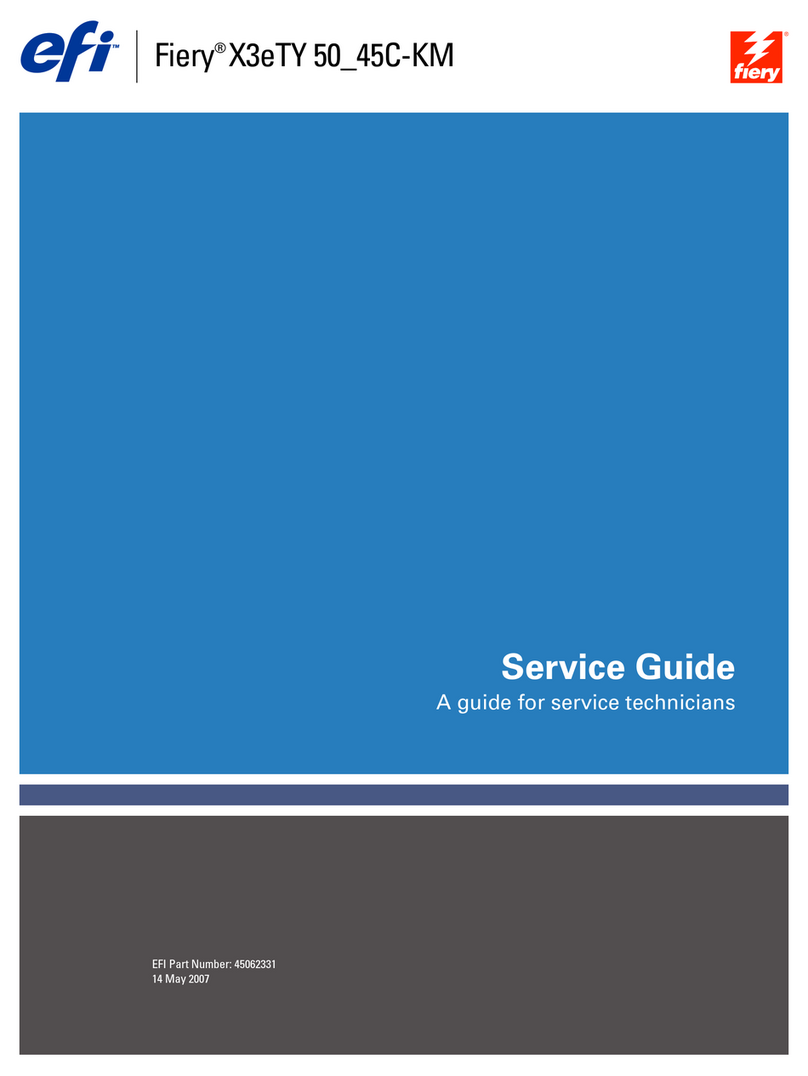
EFI
EFI Fiery X3eTY 50_45C-KM User manual

EFI
EFI K Performance Tiny O2 User manual
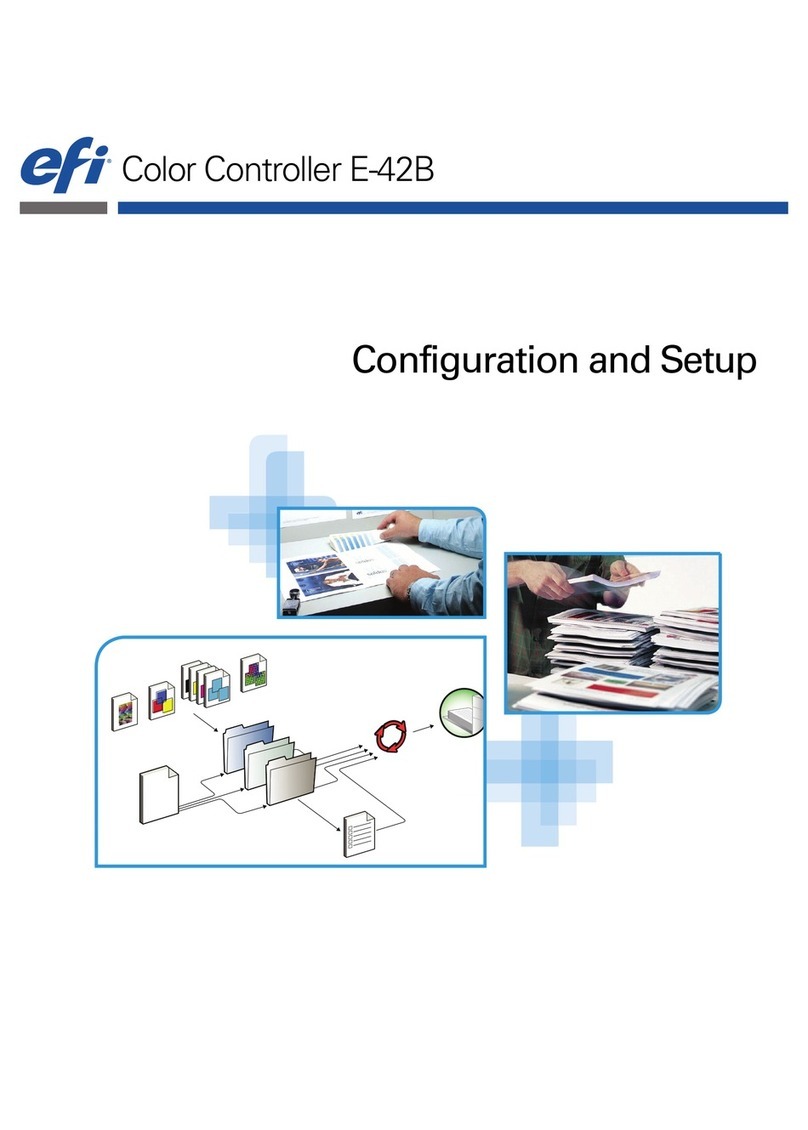
EFI
EFI E-42B Quick guide
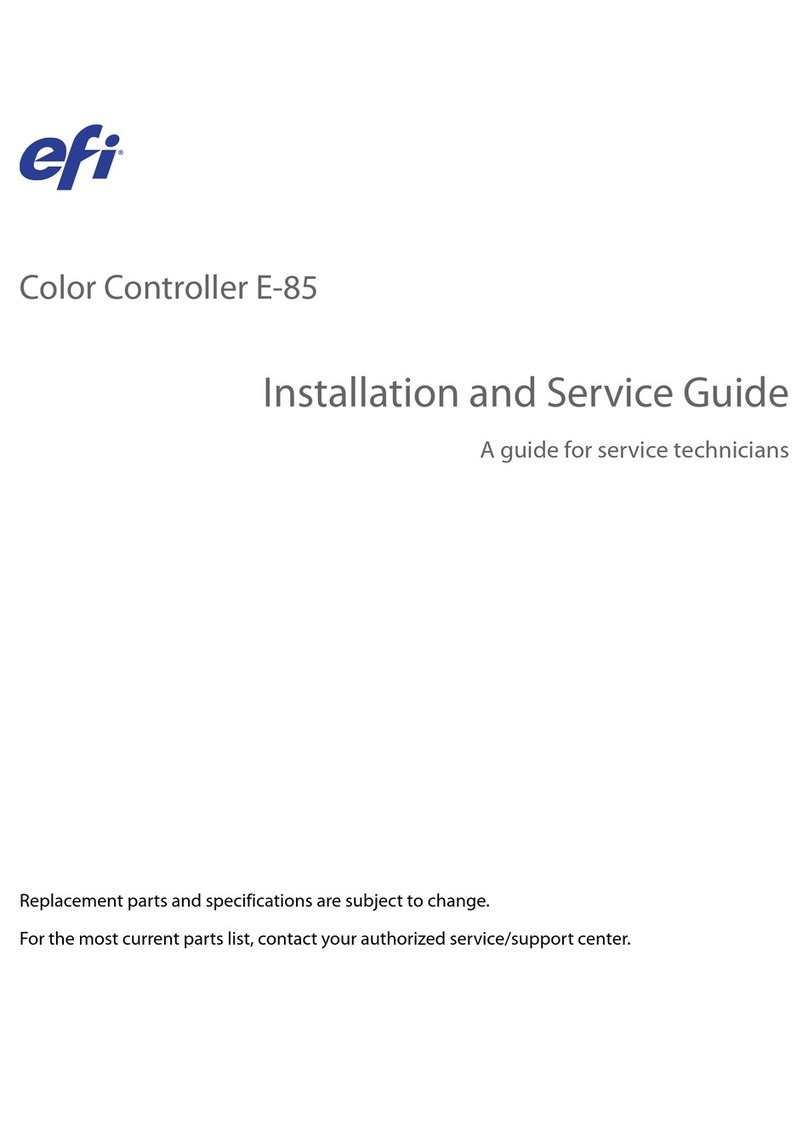
EFI
EFI E-85 Installation and maintenance instructions
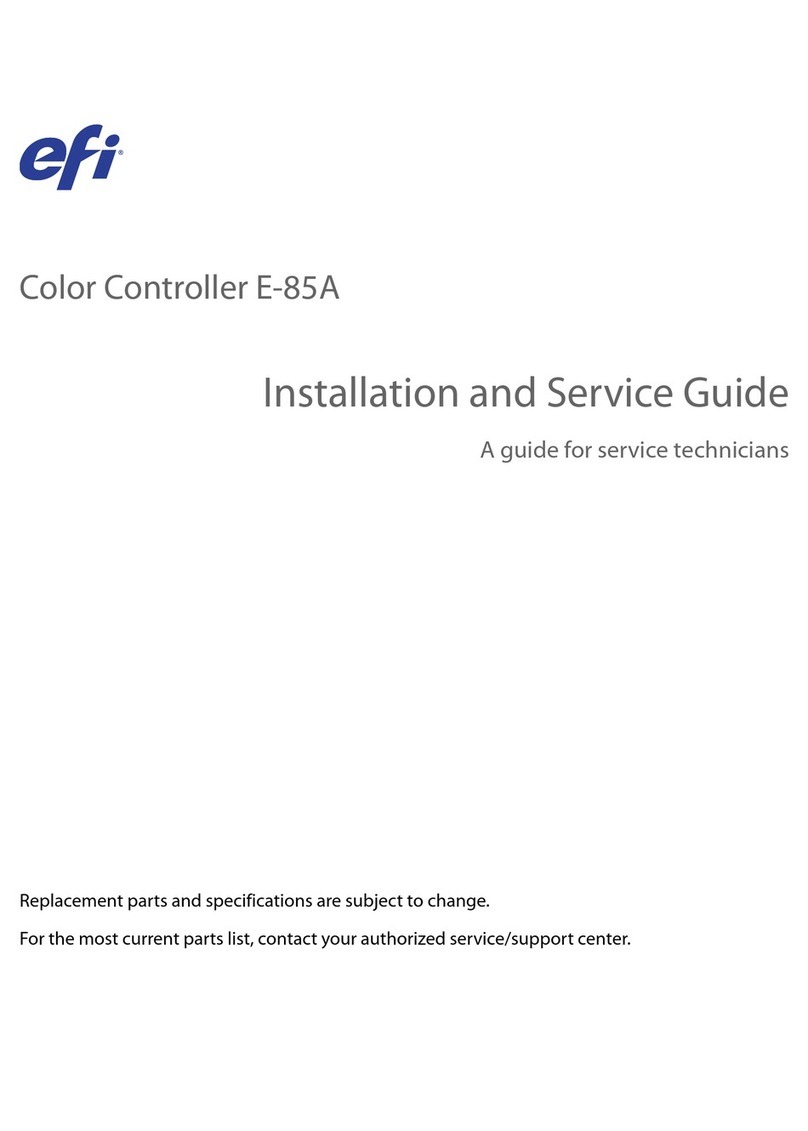
EFI
EFI E-85A Installation and maintenance instructions

EFI
EFI E-35A Installation and maintenance instructions

EFI
EFI E-43A Installation and maintenance instructions

EFI
EFI E-46A Installation and maintenance instructions

EFI
EFI Fiery Quick guide
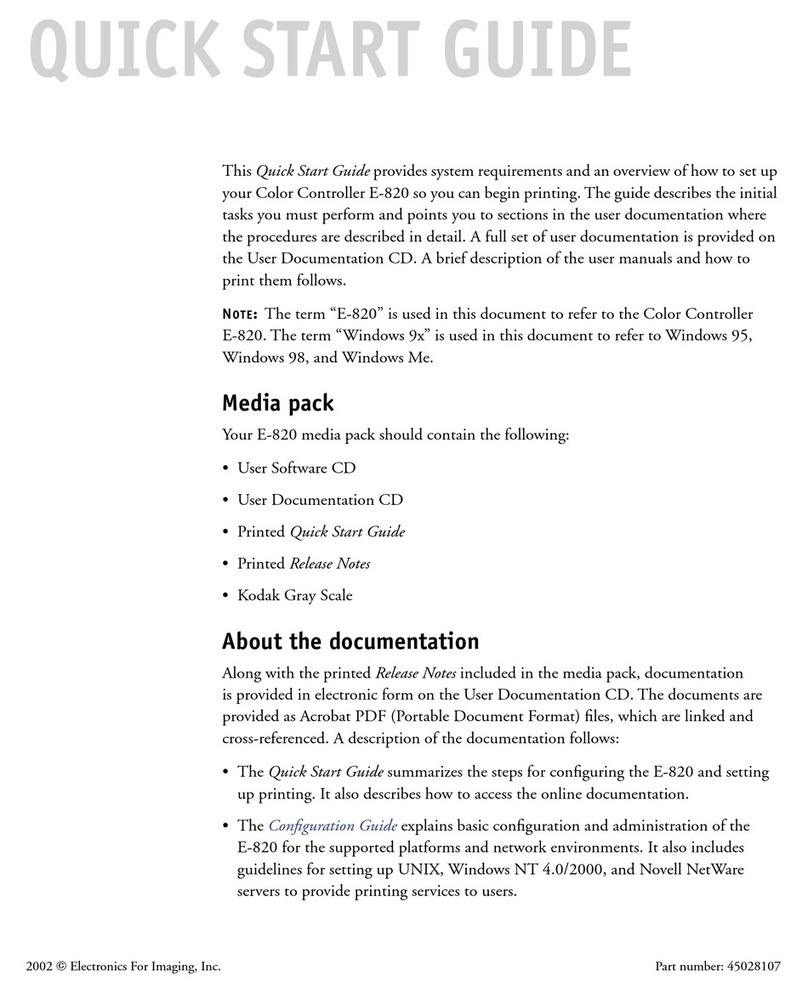
EFI
EFI E-820 User manual