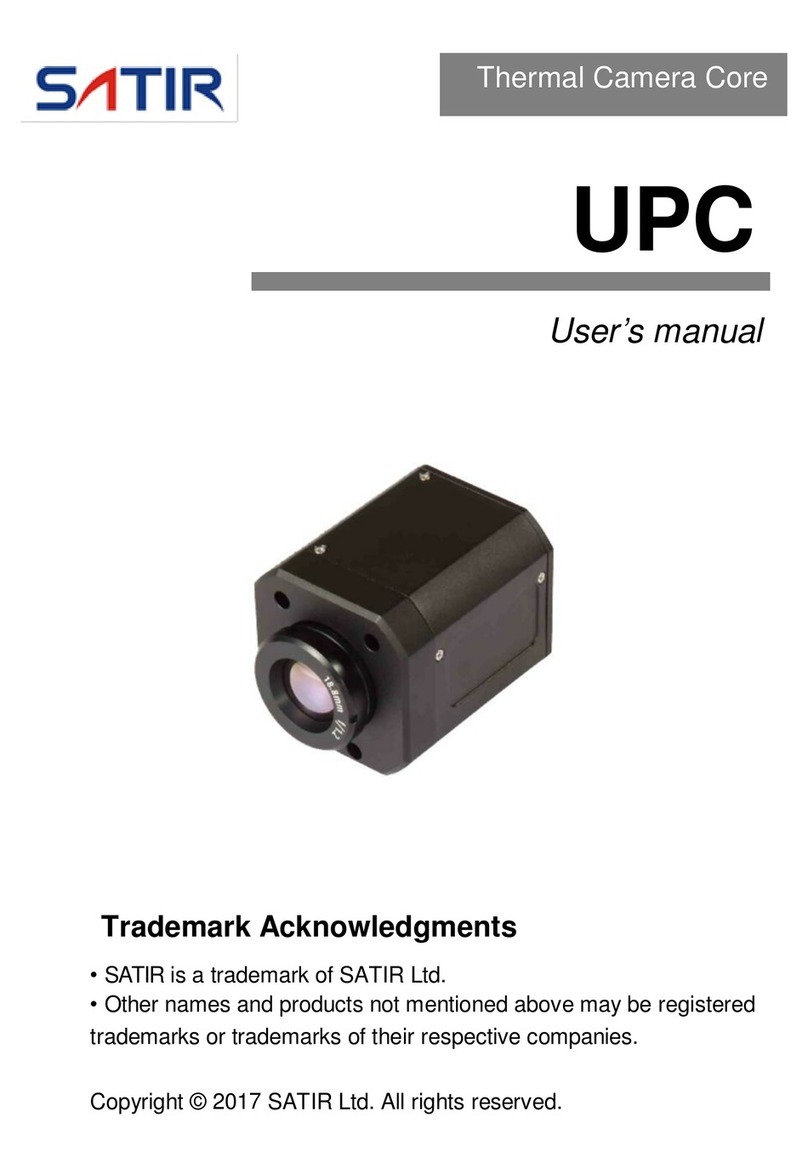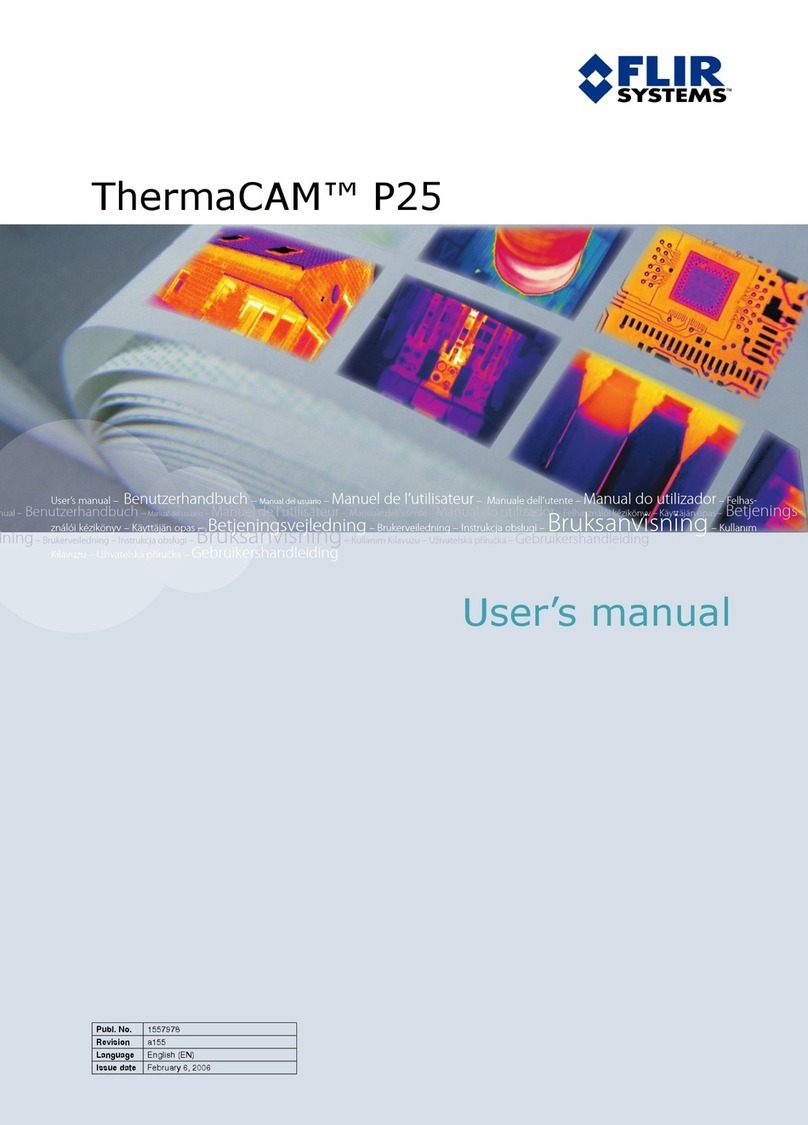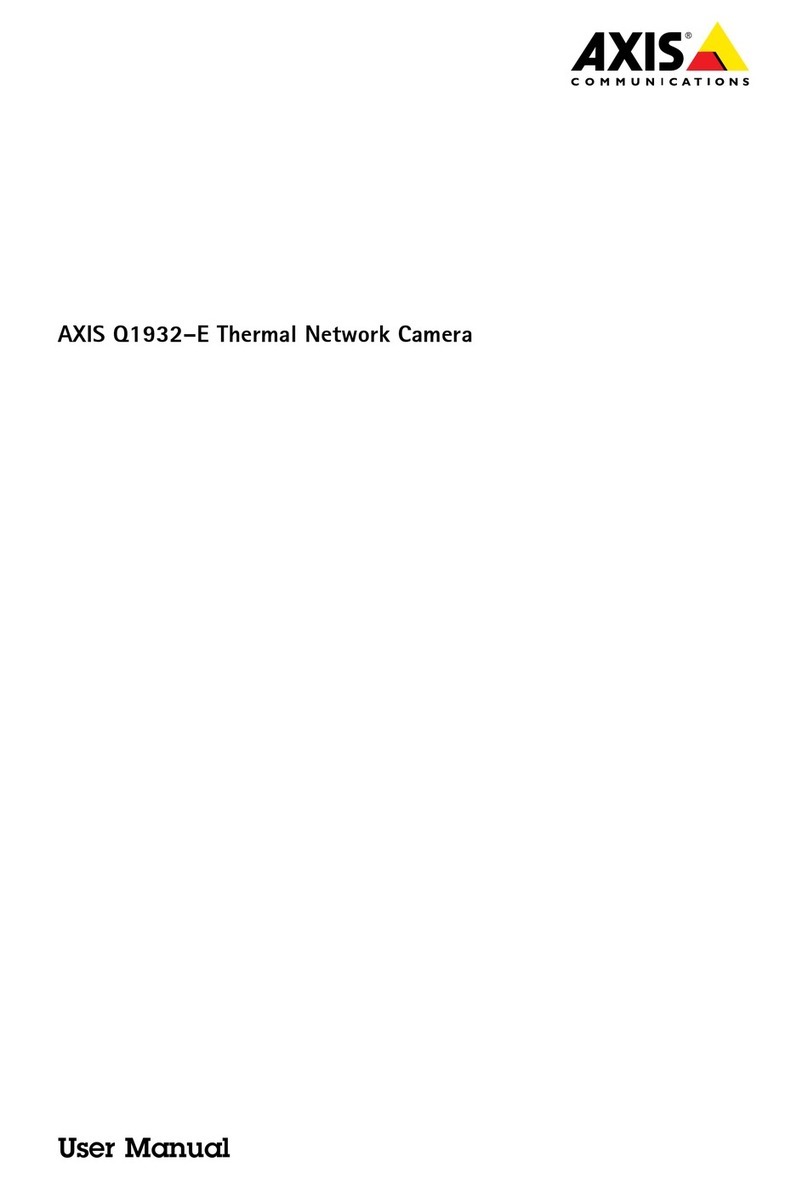FeverFinder FFim100 User manual

FFim100
User Manual
Professional thermal imager


FFim100 User Manual
FFim100 User Manual
3
Preface
Thank you for purchasing this brand new FFim100 thermal imager. In order
to use this product safely and correctly, please read this manual thoroughly,
especially the safety notes.
After reading this manual, it is recommended to keep the manual at an
easily accessible place, preferably close to the device, for future reference.
Limited Warranty and Liability
FeverFinder guarantees that the product is free from any defect in material
and workmanship within one year from the purchase date. This warranty
does not apply to damage caused by accident, negligence, misuse,
modification, contamination or improper handling. The dealer shall not be
entitled to give any other warranty on behalf of FeverFinder. If you need
warranty service within the warranty period, please contact your seller
directly.
This product is intended to be used as a screening tool in conjunction with
health and safety procedures in environments and situations where fever is
considered an indicator on which further actions are based. How the
temperature readings are to be interpreted depends on context and on the
defined procedures, but on their own these readings cannot be taken as a
reliable indicator of infection or disease.
This product is not a medical device. It is not intended or designed to be
used for diagnosis, prevention, monitoring, treatment or alleviation of
disease.
FeverFinder and its dealers, partners and suppliers will not be liable for any
special, indirect, incidental or subsequent damage or loss caused by using
this device.
2

FFim100 User Manual
4

FFim100 User Manual
FFim100 User Manual
5
Table of Contents
1. Safety Instructions .......................................................................... 6
2. Structure .......................................................................................... 7
3. Display ............................................................................................. 8
4. Power On/Off .................................................................................. 8
5. Menu Introduction .......................................................................... 9
6. Operating Instructions ................................................................... 10
7. USB Communication ...................................................................... 18
8. Specifications ................................................................................. 19
9. Maintenance ................................................................................. 21
10. Common Emissivity ....................................................................... 21

FFim100 User Manual
6
1. Safety Instructions
To ensure proper use of this product, please read the instructions carefully
before using.
• The optimal measuring distance for this product is 1 meter.
• To ensure measurement accuracy, please use the product in an operating
environment of 15°C-30° C (59-86 °F), <85% RH (non-condensing).
• Please use the product indoors without wind.
• When changing to a new environment, please turn on the product and leave
it for 10 to 15 minutes before measuring.
• The ambient temperature for measuring must be stable. Do not measure in
places with large airflow such as fans and air outlets.
• When the measured object comes from a place with a large temperature
difference from the measurement environment, keep it in the measurement
environment for 10 to 30 minutes before measuring.
• The product tests the surface temperature of the object. If temperature
compensation is needed, please adjust in the Settings menu.
• The product has a self-calibration function. If the reading jumps quickly,
please read the temperature after it gets steady.
• After measuring extremely high or low temperature objects, please leave the
product for 10 minutes before next use.
• Do not use the product in places with strong sunlight or electromagnetic
interference.
• Please do not use this product in flammable, explosive, steamy, wet or
corrosive environments.
• Please stop using the product if it is damaged or modified to avoid inaccurate
measurement results.
• Please use the correct emissivity to obtain accurate temperature readouts.
To ensure accuracy of the product, please warm it up for 10 minutes before
measuring if it has not been used for a long time.
• When being charged, the internal temperature of the product rises, which
will lead to inaccurate temperature measurement. So, it is not
recommended to take measurements during or right after charging the
product.
• The inherent temperature drift of the sensor will occasionally cause
inaccurate measurement. In this case, press the down button under the
temperature measurement interface to bring out “Calibrating” and
automatically calibrate the temperature.
4

FFim100 User Manual
FFim100 User Manual
7
2. Structure
Item
Description
Item
Description
1
Micro SD card slot
10
Tripod mounting hole
2
Type-C USB interface
11
Flashlight button
3
Interface cover
12
Left button
4
LED light
13
Down button
5
Infrared camera lens cover
14
Right button
6
Trigger
15
Back button
7
Infrared camera lens
16
Replay button
8
LCD
17
Up button
9
Power button
18
SET button

FFim100 User Manual
8
3. Display
Display size: 2.8”
Display resolution: 320 (vertical) x 240 (horizontal) pixels
4.
Power On/Off
Press the power button for 3s to power on, and press the power button for
1s to power off.
Item
Description
Item
Description
1
Temperature unit option
8
Maximum temperature point
2
Cursor option
9
Center point
3
Color palette option
10
Center point temperature
4
High/Low temperature alarm
11
Maximum temperature
5
Settings option
12
Date & time
6
Temperature bar lower value
13
Battery status
7
Temperature bar upper value
Item
Description
Item
Description
1
Temperature unit option
8
Maximum temperature point
2
Cursor option
9
Center point
3
Color palette option
10
Center point temperature
4
High/Low temperature alarm
11
Maximum temperature
5
Settings option
12
Date & time
6
Temperature bar lower value
13
Battery status
7
Temperature bar upper value
Item
Description
Item
Description
1
Temperature unit option
8
Maximum temperature point
2
Cursor option
9
Center point
3
Color palette option
10
Center point temperature
4
High/Low temperature alarm
11
Maximum temperature
5
Settings option
12
Date & time
6
Temperature bar lower value
13
Battery status
7
Temperature bar upper value
6

FFim100 User Manual
FFim100 User Manual
9
5. Menu Introduction

FFim100 User Manual
10
6. Operating Instructions
6.1 Temperature Unit Selection
1. Press the SET button to open the main menu.
2. Press the left/right button to select the option.
3. Press the SET button to enter the temperature unit submenu.
4. Press the up/down button to select °C or °F.
5. Press the back button to exit the current menu.
6.2 Center Point and High Temperature Tracking
To track center point temperature:
1. Press the SET button to open the main menu.
2. Press the left/right button to select the option.
3. Press the SET button to enter the cursor submenu.
4. Press the up/down button to select the option.
5. Press the SET button to confirm.
6. The center point marker is turned on (the center point temperature
is displayed in the upper left corner).
7. Press the back button to exit the current menu.
8

FFim100 User Manual
FFim100 User Manual
11
To track high temperature:
1. Press the SET button to open the main menu.
2. Press the left/right button to select the option.
3. Press the SET button to enter the cursor submenu.
4. Press the up/down button to select the option.
5. Press the SET button to confirm.
6. The high temperature indicator is turned on and the corresponding
temperature is displayed in the upper left corner.
7. Press the back button to exit the current menu.
6.3 Color Palette Selection
To change the color palette:
1. Press the SET button to open the main menu.
2. Press the left/right button to select the option.
3. Press the SET button to enter the color palette submenu.
4. Press the up/down button to select the desired color from Iron Red,
Rainbow, White Hot, Red Hot, and Ice Blue.
5. Press the back button to exit the current menu.

FFim100 User Manual
12
6.4 High/Low Temperature Alarm
To enable high/low temperature alarm:
1. Press the SET button to open the main menu.
2. Press the left/right button to select the option.
3. Press the SET button to enter the high/low temperature alarm
submenu.
4. Press the up/down button to select HI (High) or LO (Low).
5. Press the SET button to confirm.
6. Press the back button to exit the current menu.
Note: High temperature alarm and low temperature alarm can be enabled
simultaneously or separately.
6.5 Settings
To enter Settings menu:
1. Press the SET button to open the main menu.
2. Press the left/right button to select the option.
3. Press the SET button to confirm.
10

FFim100 User Manual
FFim100 User Manual
13
6.5.1 Language
To set language:
1. Press the up/down button to select the Language option in the Settings
menu.
2. Press the SET button to enter the Language submenu.
3. Press the up/down button to select the desired language from
Chinese and English.
4. Press the SET button to confirm.
5. Press the back button to exit the current menu.
6.5.2 Date & Time
To set date & time:
1. Press the up/down button to select the Date & Time option in the
settings menu.
2. Press the SET button to enter the Date & Time submenu.
3. Press the left/right button to select the parameter to be adjusted.
4. Press the SET button to enter the parameter adjustment state.
5. Press the up/down button to increase or decrease the value.
6. Press the SET button to save the settings and return to set other
parameters.
7. Press the back button to exit the current menu.

FFim100 User Manual
14
6.5.3 Emissivity/Temperature Compensation
To set emissivity/temperature compensation:
1. Press the up/down button to select the Emissivity option in the Settings
menu.
2. Press the SET button to enter the Emissivity submenu.
3. Press the up/down button to select emissivity or temperature
compensation.
4. Press the SET button to enter the parameter adjustment state.
5. Press the up/down button to increase or decrease the value.
6. Press the SET button to save the settings.
7. Press the back button to exit the current menu.
Note: For emissivity values of common materials, please refer to the
Common Emissivity.
6.5.4 Auto Power Off
To set auto power off:
1. Press the up/down button to select the Auto Power Off option in
the settings menu.
2. Press the SET button to enter the Auto Power Off submenu.
3. Press the up/down button to select the desired option from 5 Min,
10 Min, 30 Min, and Off.
4. Press the SET button to confirm.
5. Press the back button to exit the current menu.
12

FFim100 User Manual
FFim100 User Manual
15
6.5.5 Display Brightness
To set display brightness:
1. Press the up/down button to select the Brightness option in the
settings menu.
2. Press the SET button to enter the Brightness submenu.
3. Press the up/down button to select the desired option from Low,
Middle and High.
4. Press the SET button to confirm.
5. Press the back button to exit the current menu.
6.5.6 Temperature Bar
To turn on/off temperature bar:
1. Press the up/down button to select the Temp Bar option in the
settings menu.
2. Press the SET button to enter the Temp Bar submenu.
3. Press the up/down button to select On or Off.
4. Press the SET button to confirm.
5. Press the back button to exit the current menu.

FFim100 User Manual
16
6.5.7 Alarm Temperatures
To set alarm temperatures:
1. Press the up/down button to select the HI/LO Alert option in the settings
menu.
2. Press the SET button to enter the HI/LO Alert submenu.
3. Press the up/down button to select the desired option from HI Alert
and LO Alert.
4. Press the SET button to enter the temperature adjustment state.
5. Press the up/down button to adjust the temperature.
6. Press the SET button to save the settings and return to set another
temperature.
7. Press the back button to exit the current menu.
6.5.8 Device Information
To view the device information:
1. Press the up/down button to select the Device Info option in the
settings menu.
2. Press the SET button to view the detail information of the device.
3. Press the back button to exit the current menu.
14

FFim100 User Manual
FFim100 User Manual
17
6.5.9 Factory Reset
To restore settings:
1. Press the up/down button to select the Factory Reset option in the
settings menu.
2. Press the SET button to enter the Factory Reset submenu.
3. Press the up/down button to select Yes.
4. Press the SET button to confirm.
5. Press the back button to exit the current menu.
6.5.10 Format SD Card
To format SD card:
1. Press the up/down button to select the Format SD option in the
settings menu.
2. Press the SET button to enter the Format SD submenu.
3. Press the up/down button to select Yes.
4. Press the SET button to confirm.
5. Press the back button to exit the current menu.

FFim100 User Manual
18
6.5.11 Photo Save
To turn on/off auto save:
1. Press the up/down button to select the Auto Save option in the
settings menu.
2. Press the SET button to enter the Auto Save submenu.
3. Press the up/down button to select On or Off.
4. Press the SET button to confirm.
5. Press the back button to exit the current menu.
Note: Do not remove or insert the SD card in saving or viewing pictures. If
the SD card is replaced during use, restart the device after the replacement
to take and save pictures.
7. USB Communication
1. Download and install the PC software.
2. Connect the USB cable to the PC.
3. Users can browse pictures and analyze data through the PC
software. Regarding its usage, retrieve the Software User Manual
from the Help option of the operation interface.
Note: Do not unplug the USB cable while the software is loading pictures.
16

FFim100 User Manual
FFim100 User Manual
19
8. Specifications
Sensor
UFPA
Temperature range
30°C-45°C/ 86-113°F
Measurement resolution
0.1°C/ 0.2°F
Accuracy
+0.5°C (at 25°C ambient temperature)
+0.9°F (at 77°F ambient temperature)
Optimal measuring
distance
1 meter
Minimum measuring
distance
15cm
Response time
500ms
IR resolution
19,200 pixels (160 x 120)
Pixel size
12pm
Color palette
Iron Red, Rainbow, White Hot, Red Hot,
Ice Blue
Infrared spectral band
8gm-14pm
Field of view (FOV)
56° (H) ^ 42° (V)
Spatial resolution (IFOV)
11mrad
Thermal sensitivity
(NETD)
<50mK
Frame rate
<9Hz
Image format
BMP
Certifications
-CE
(EN 61326-1:2013, EN 61326-2-2:2013,
EN 61326-2-3)
-RoHS

FFim100 User Manual
20
General parameters
PC software
Yes
Data transmission
Type-C USB interface
Product size (L x W x H)
236mm x 75.5mm x 86mm
Display type
2.8” TFT LCD
Display resolution
320 x 240 pixels
Battery
3.7V/5000mAh rechargeable Li-ion battery
Auto power off
5 minutes, 10 minutes, 30 minutes, off
(default: 30 minutes)
Battery life
T6 hours
Charging time
4 hours
Charging voltage/current
5V/2A
Image storage
Micro SD card
Transportation/storage
environment
-20°C-60°C (-4°F-140°F),
<85% RH (non-condensing)
Operating environment
15°C-30°C (59°F-86°F),
<85% RH (non-condensing)
Operating altitude
2000m
Standard accessories
User manual, USB cable, 16GB Micro SD card
Table of contents
Other FeverFinder Thermal Camera manuals