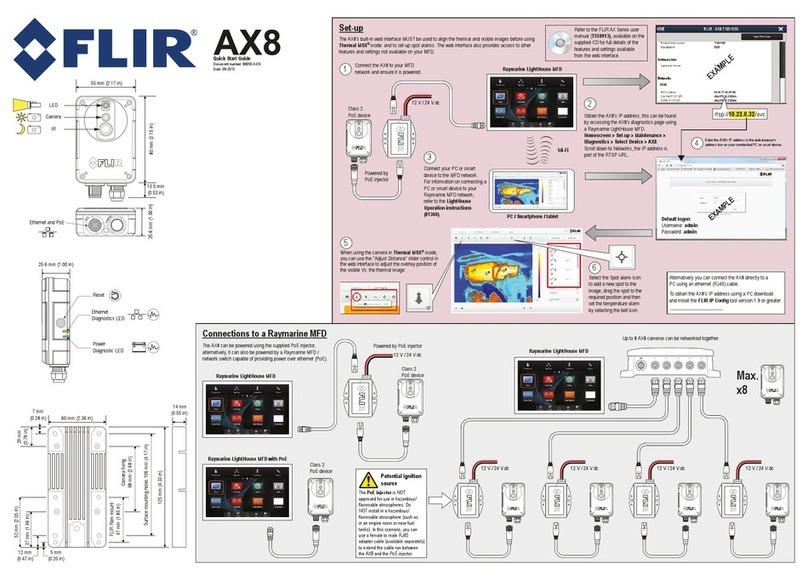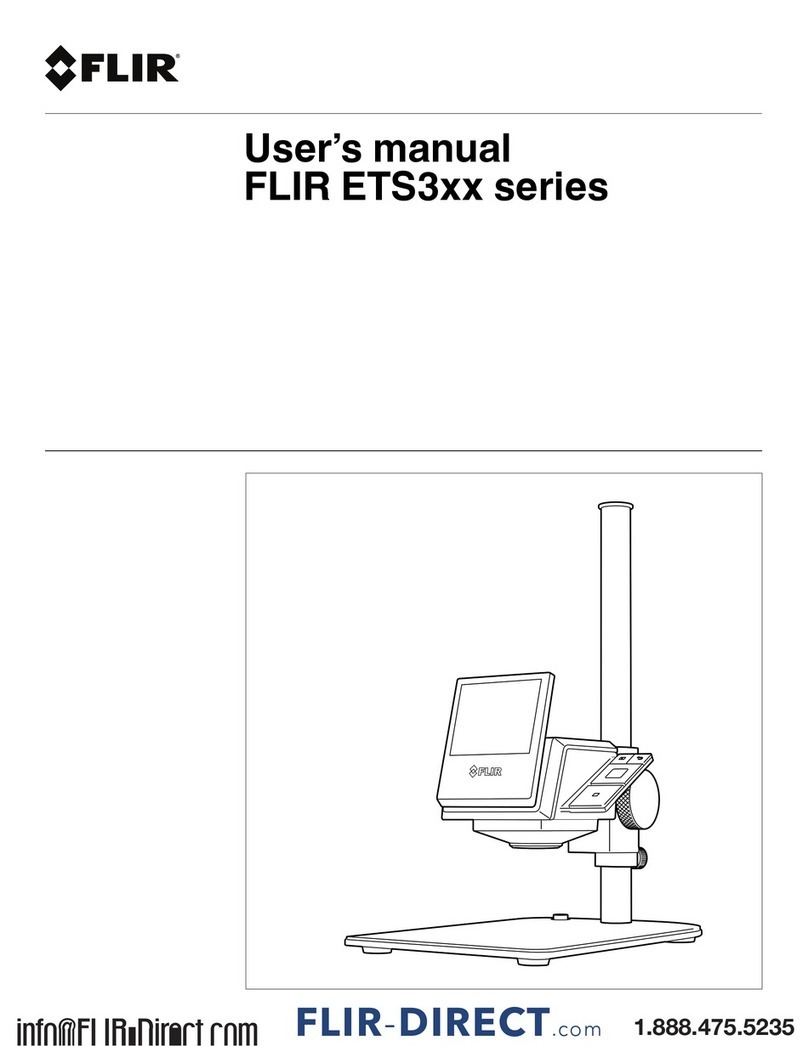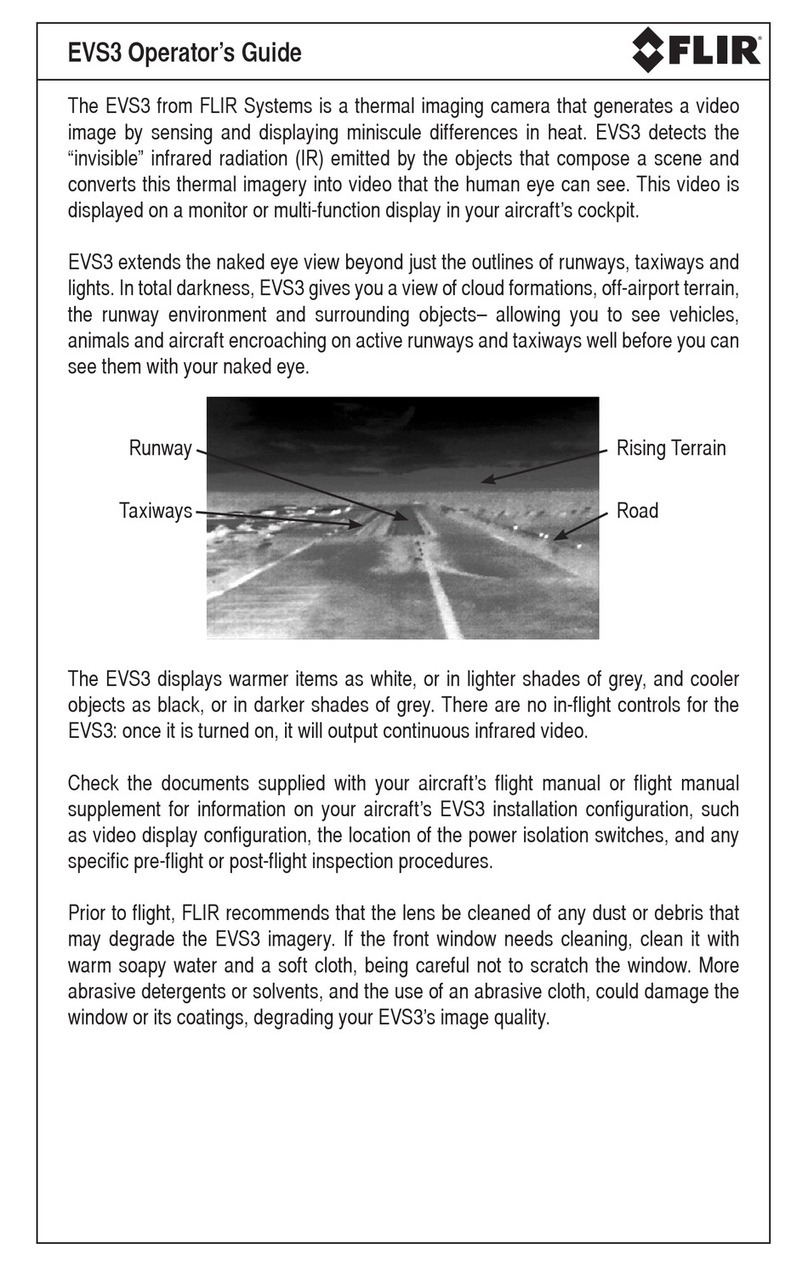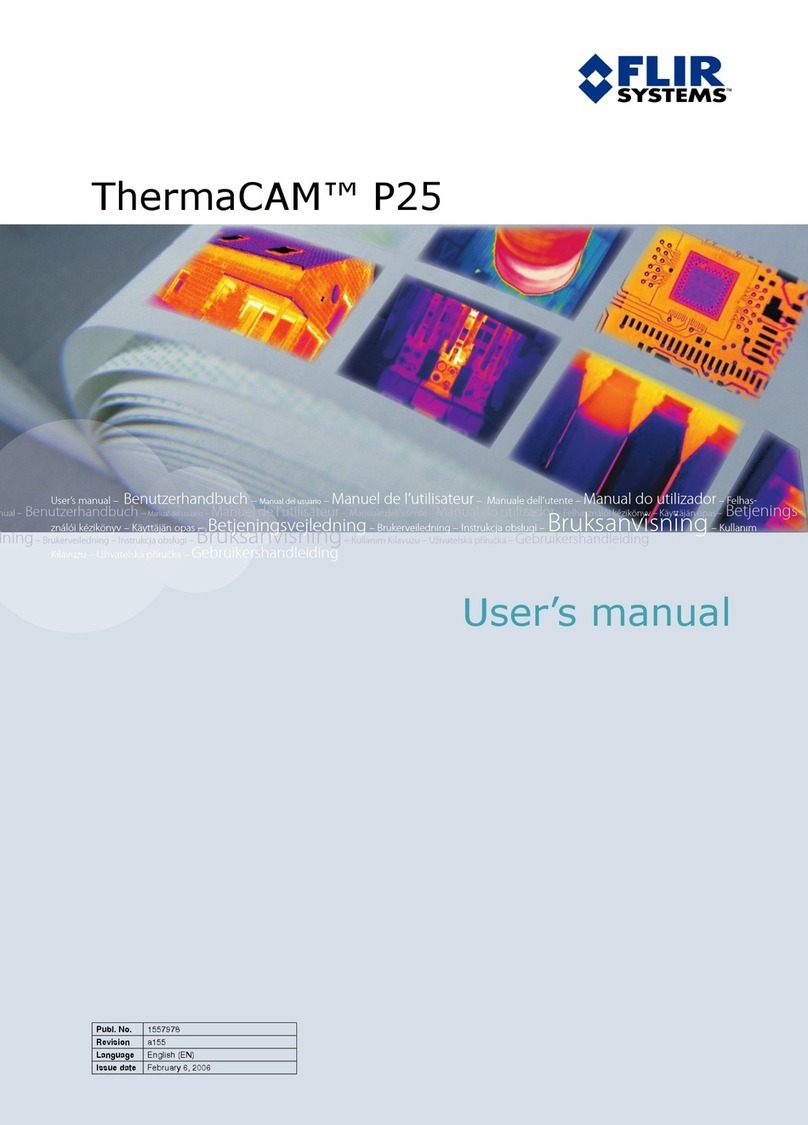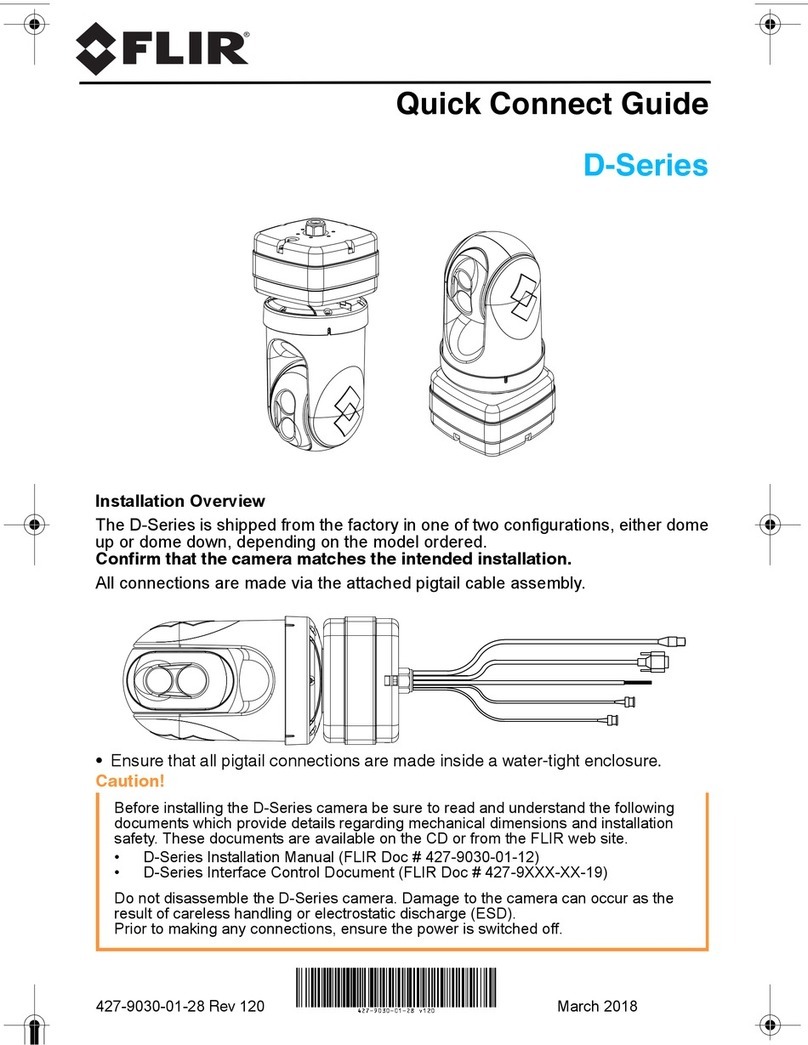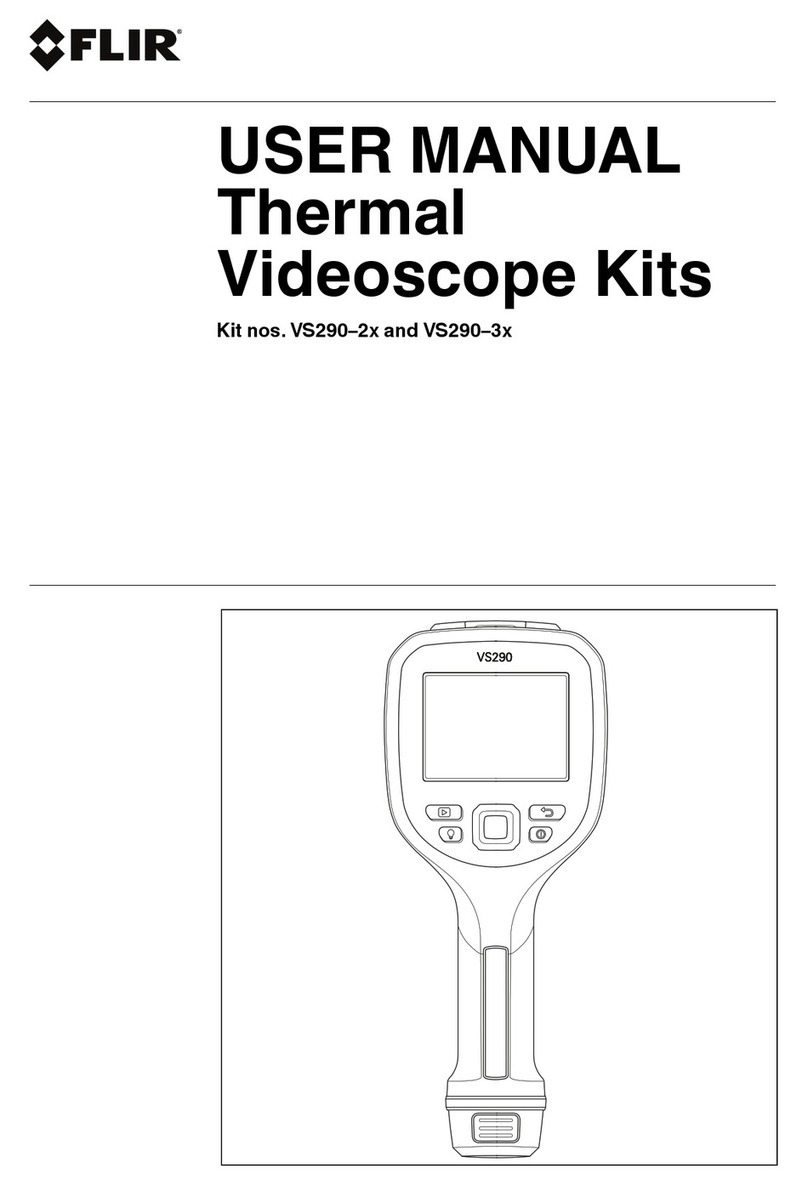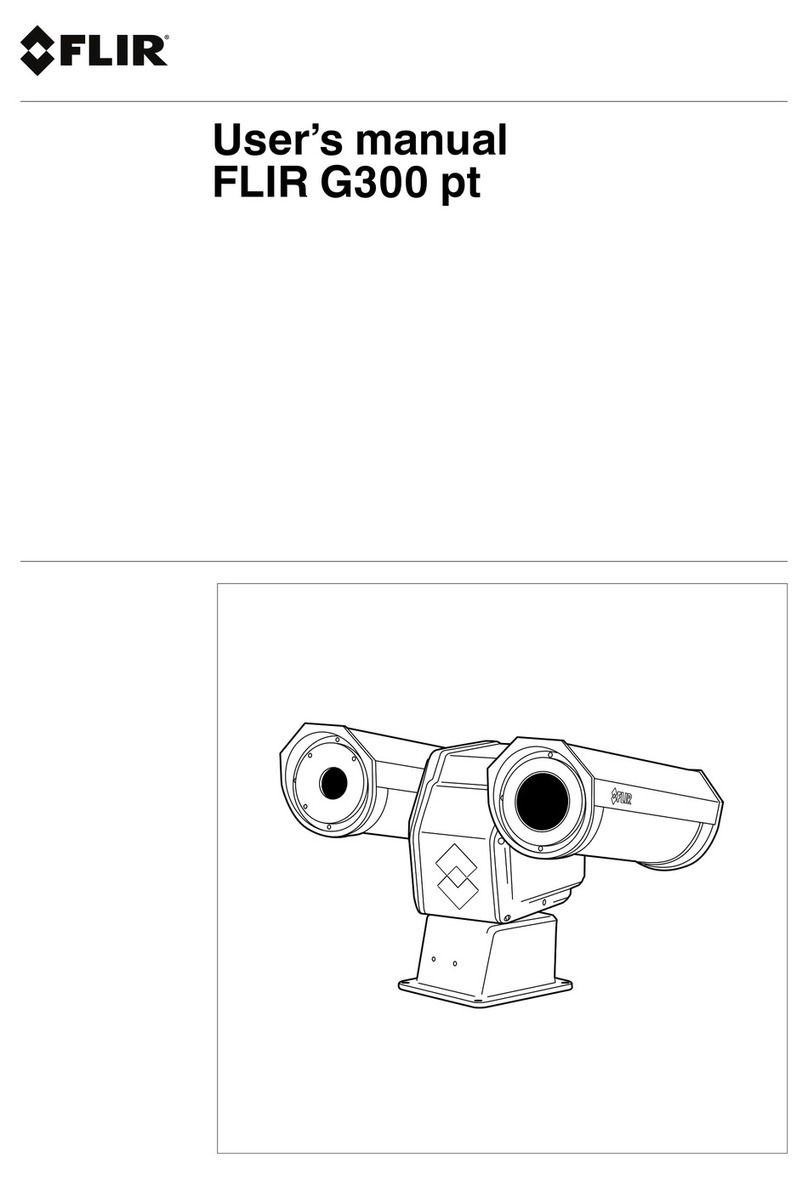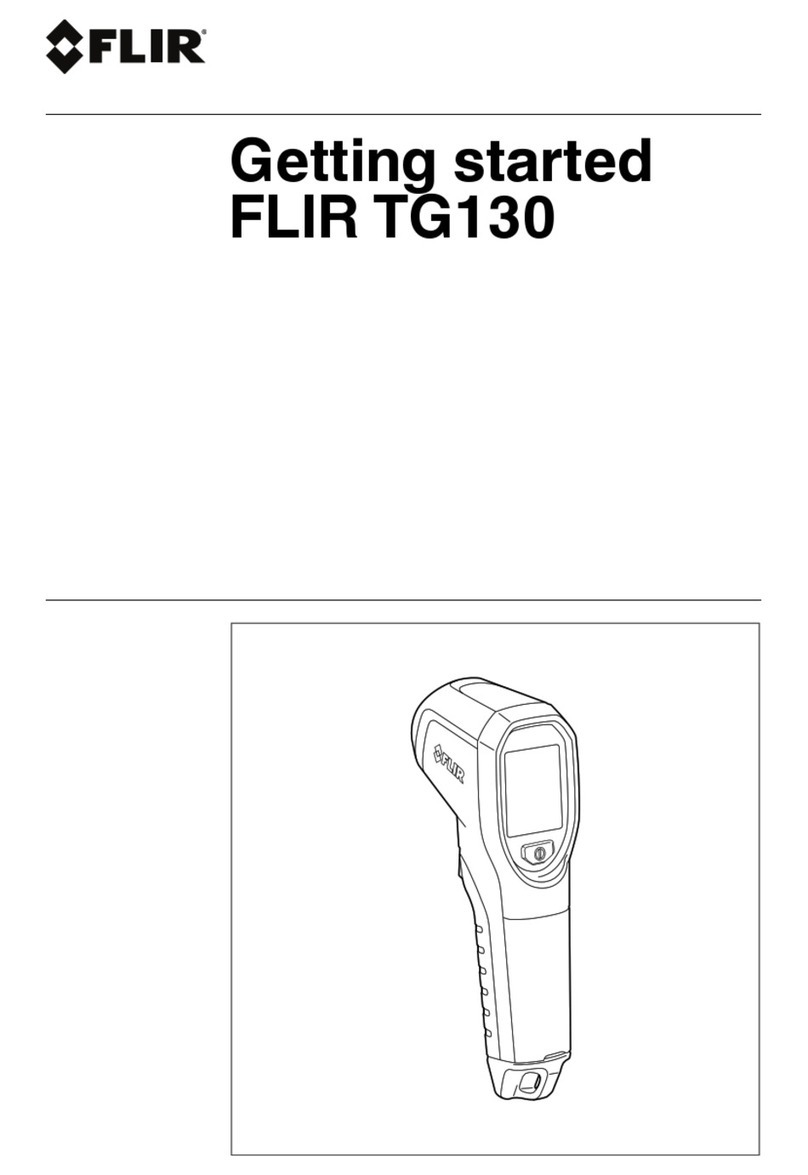Table of contents
1 Advisories ..........................................................................1
1.1 Copyright..................................................................1
1.2 Quality Assurance ...................................................... 1
1.3 Documentation ..........................................................1
1.4 Disposal of Electronic Waste.........................................1
2 Introduction........................................................................2
3 Safety ................................................................................3
3.1 Safety Warnings and Cautions.......................................3
4 Description.........................................................................4
4.1 Product Description.....................................................4
4.2 Control Button Descriptions ..........................................5
4.3 Display Description ..................................................... 5
5 Operation...........................................................................6
5.1 Powering the K1 .........................................................6
5.2 Thermal Camera ........................................................6
5.3 Visible Spectrum Digital Camera .................................... 7
5.4 Capturing and Working with Images................................ 7
6 Programming Menu .............................................................9
6.1 Menu System Basics................................................... 9
6.2 Main Menu................................................................ 9
6.3 SETTINGS Sub-Menu ............................................... 13
7 Field Firmware Updates ..................................................... 18
7.1 System Firmware upgrade .......................................... 18
8 Maintenance..................................................................... 19
8.1 Cleaning................................................................. 19
8.2 Battery Service ........................................................ 19
8.3 Disposal of Electronic Waste....................................... 19
8.4 Reset the K1............................................................ 19
9 Specifications................................................................... 20
9.1 Imaging and Optical Specifications ............................... 20
9.2 Detector Specifications .............................................. 20
9.3 Visual Camera Specifications ...................................... 20
9.4 Image Presentation Specifications................................ 20
9.5 Measurement Specifications ....................................... 21
9.6 Measurement Analysis Specifications ........................... 21
9.7 USB Specifications ................................................... 21
#NAS100007; r. AA/59809/59809; en-US v