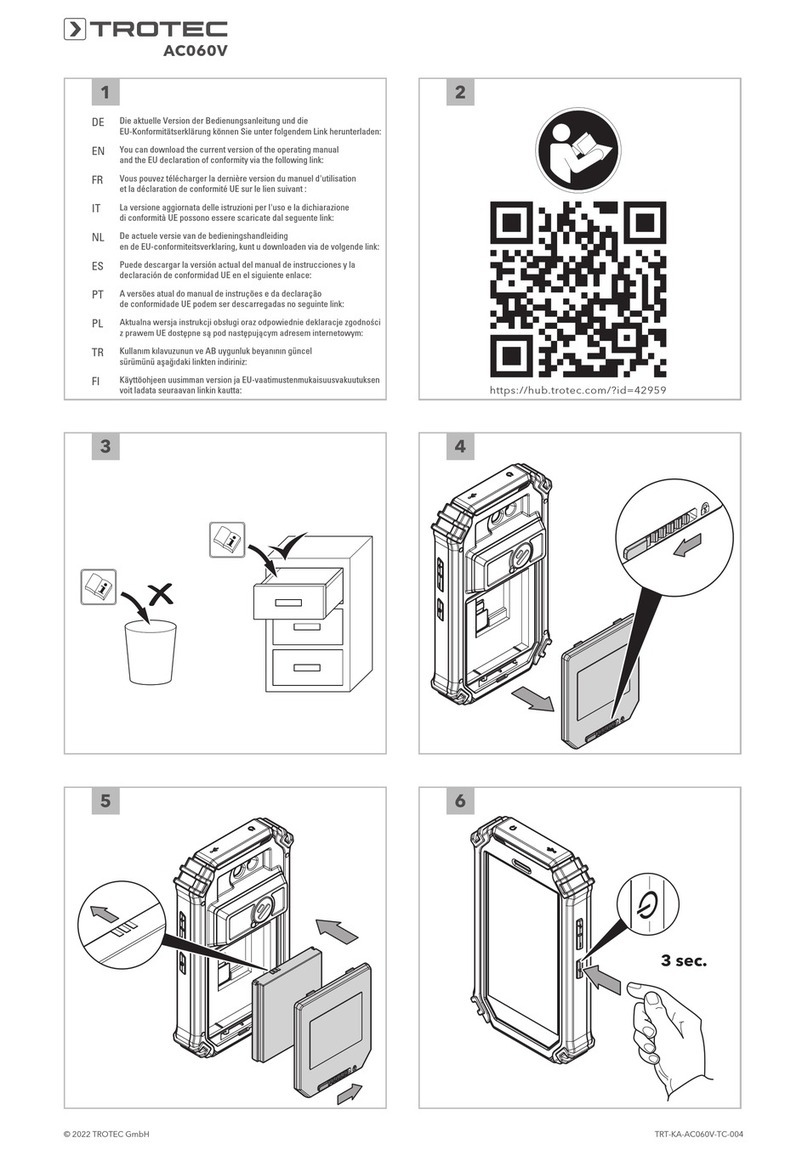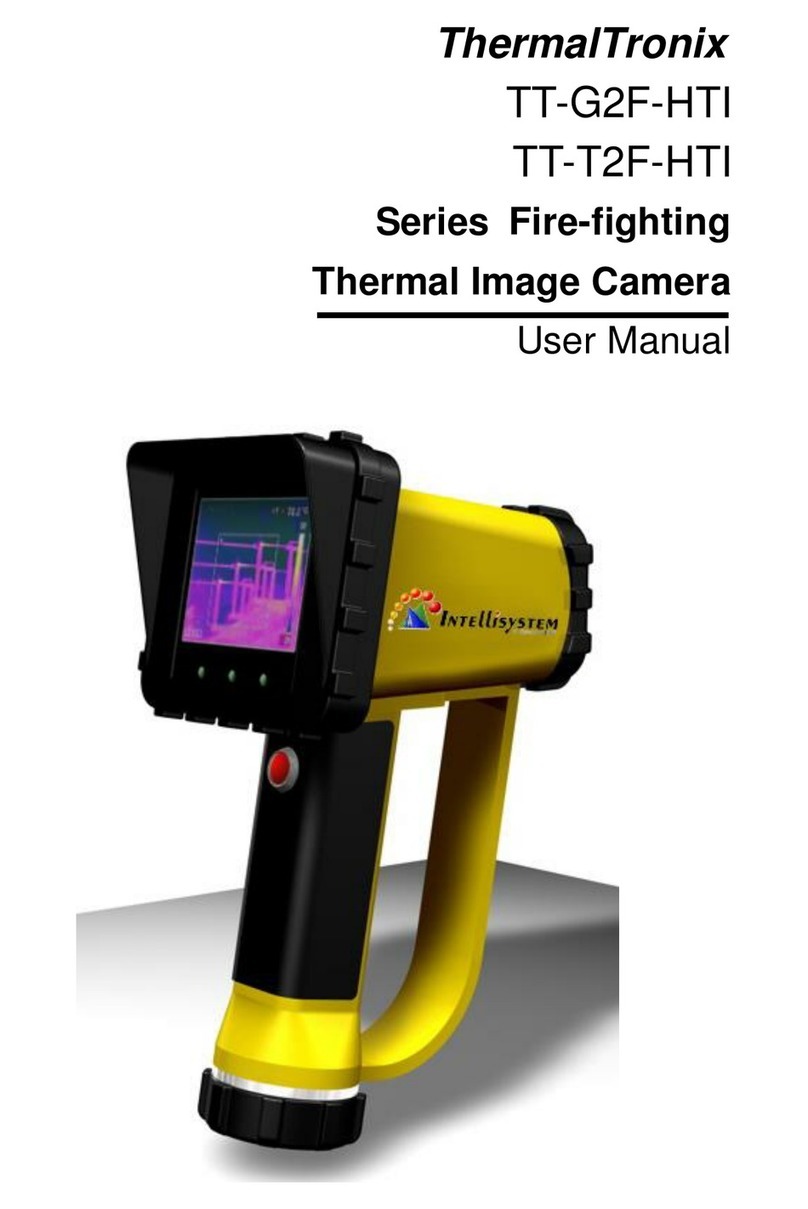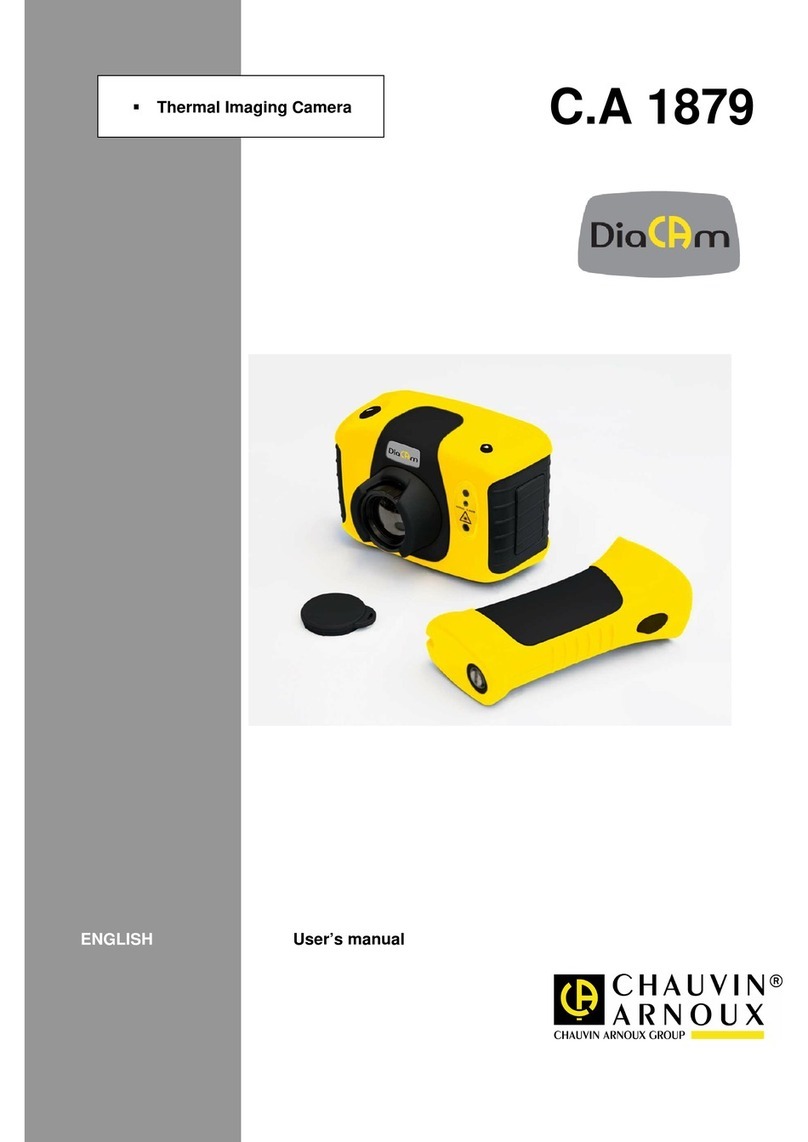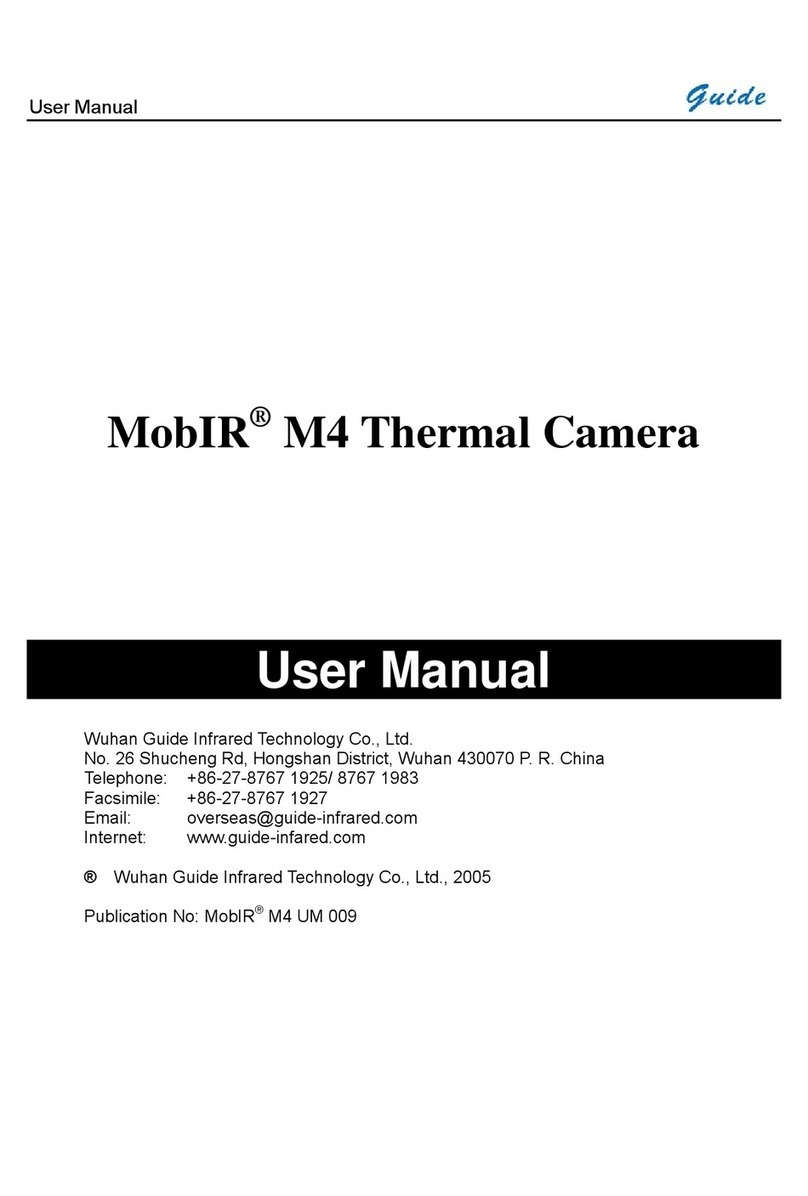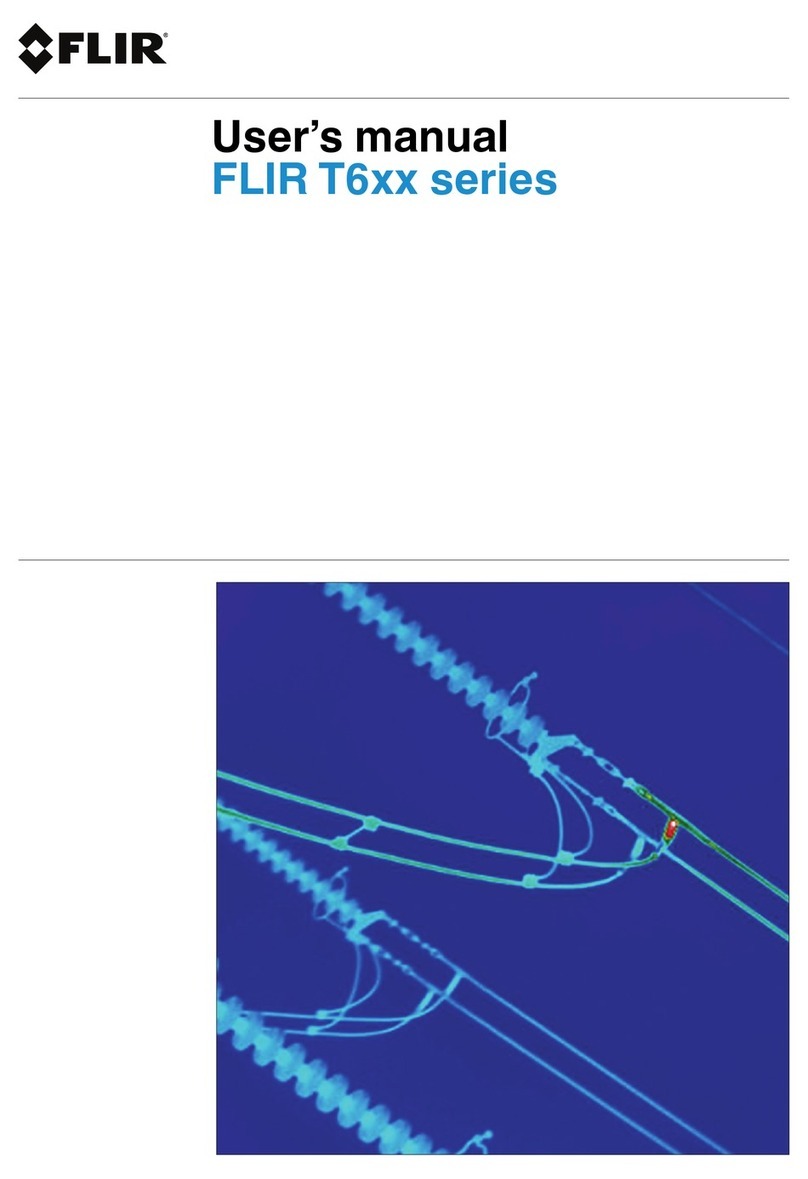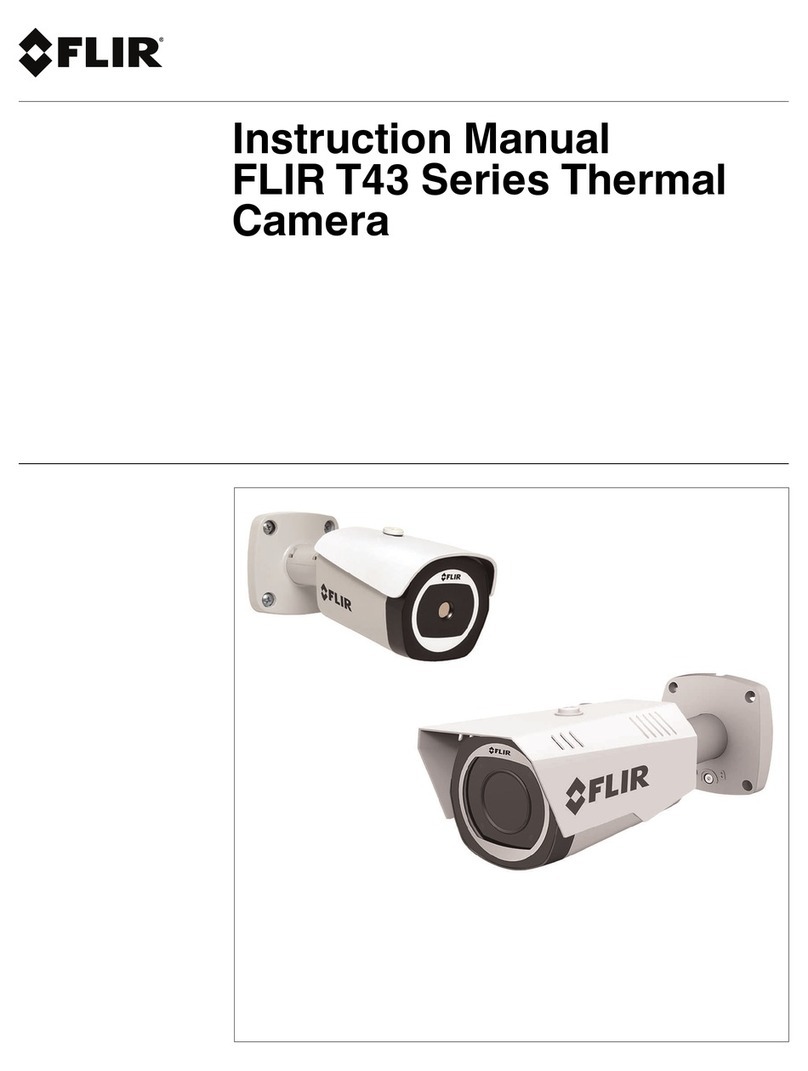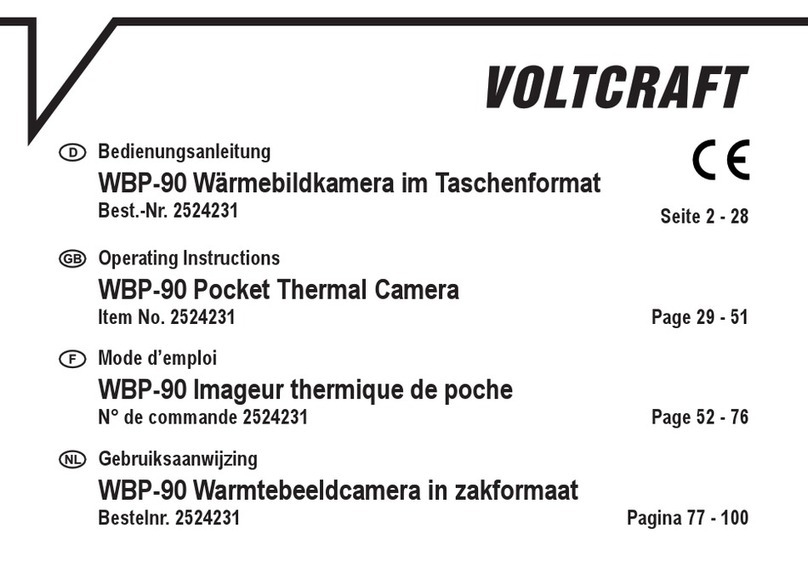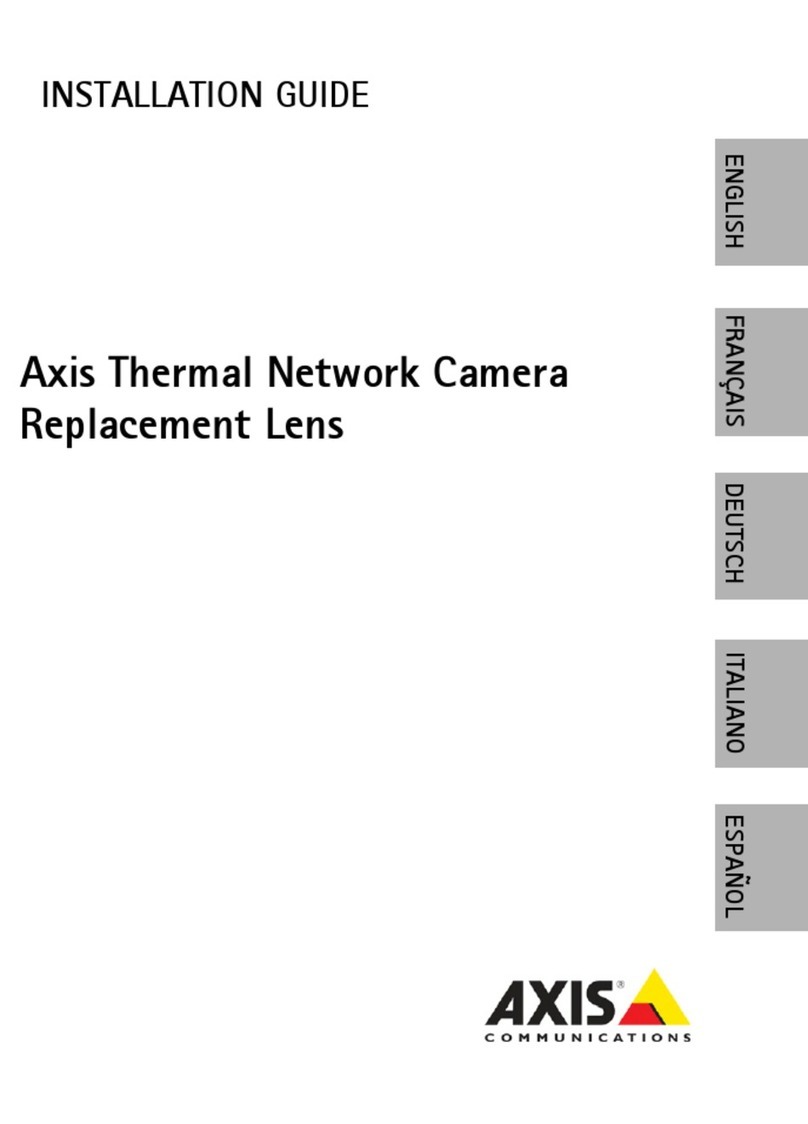FeverFinder FFim200 User manual

FFim200
User Manual
Professional thermal imager

Table of Contents
PREFACE .................................................................................................................. 3
LIMITED WARRANTY AND LIABILITY ............................................................................... 3
1. SAFETY INSTRUCTIONS ....................................................................................... 4
2. STRUCTURE ..................................................................................................... 5
3. DISPLAY .......................................................................................................... 6
4. POWER ON/OFF ................................................................................................... 7
5. MENU INTRODUCTION ...................................................................................... 7
6. OPERATING INSTRUCTIONS ............................................................................... 18
7. SPECIFICATIONS .............................................................................................. 21
8. MAINTENANCE .............................................................................................. 23
9. COMMON EMISSIVITY ..................................................................................... 23

FFim200 User Manual
FFim100 User Manual
3
Preface
Thank you for purchasing this brand new FFim200 thermal imager. In order
to use this product safely and correctly, please read this manual thoroughly,
especially the safety notes.
After reading this manual, it is recommended to keep the manual at an
easily accessible place, preferably close to the device, for future reference.
Limited Warranty and Liability
FeverFinder guarantees that the product is free from any defect in material
and workmanship within one year from the purchase date. This warranty
does not apply to damage caused by accident, negligence, misuse,
modification, contamination or improper handling. The dealer shall not be
entitled to give any other warranty on behalf of FeverFinder. If you need
warranty service within the warranty period, please contact your seller
directly.
This product is intended to be used as a screening tool in conjunction with
health and safety procedures in environments and situations where fever is
considered an indicator on which further actions are based. How the
temperature readings are to be interpreted depends on context and on the
defined procedures, but on their own these readings cannot be taken as a
reliable indicator of infection or disease.
This product is not a medical device. It is not intended or designed to be
used for diagnosis, prevention, monitoring, treatment or alleviation of
disease.
FeverFinder and its dealers, partners and suppliers will not be liable for any
special, indirect, incidental or subsequent damage or loss caused by using
this device.
2

FFim200 User Manual
4
1. Safety Instructions
To ensure proper use of this product, please read the instructions carefully
before using.
• The optimal measuring distance for this product is 1 meter (3ft).
• To ensure measurement accuracy, please use the product in an operating
environment of 15°C-30°C (59-86F), <85% RH (non-condensing).
• When changing to a new environment, please turn
• on the product and leave it for 10 to 15 minutes before measuring.
• The ambient temperature for measuring must be stable. Do not measure in
places with large airflow such as fans and air outlets. Please use the product
indoors without wind.
• When the measured object comes from a place with a large temperature
difference from the measurement environment, keep it in the measurement
environment for 10 to 30 minutes before measuring.
• The product tests the surface temperature of the object. If temperature
compensation is needed, adjust in the Settings menu.
• The product has a self-calibration function. If the reading jumps quickly,
please read the temperature after it gets steady.
• After measuring extremely high or low temperature objects, please leave the
product for 10 minutes before next use.
• Do not use the product in places with strong sunlight or electromagnetic
interference.
• Please do not use the product in flammable, explosive, steamy, wet or
corrosive environments.
• Please stop using the product if it is damaged or modified to avoid inaccurate
measurement results.
• Please use the correct emissivity to obtain accurate temperature readouts.
• To ensure accuracy of the product, please warm it up for 10 to 15 minutes
before measuring if it has not been used for a long time.
• When being charged, the internal temperature of the product rises, which
may lead to inaccurate temperature measurement. So, it is not recommended
to take measurements during or right after charging the product.

FFim200 User Manual
FFim100 User Manual
5
2. Structure
Item
Description
Item
Description
1
USB (Type-C) interface
10
Flashlight button
2
SD card slot
11
Left button
3
Interface cover
12
Down button
4
LED light
13
Up button
5
Infrared camera lens
14
Replay button
6
Visual light camera lens
15
Right button
7
Trigger
16
Back button
8
LCD display
17
SET button
9
Power button
18
Tripod mounting hole

FFim200 User Manual
6
3. Display
Display size: 2.8"
Display resolution: 320 (vertical) x 240 (horizontal) pixels
Item
Description
Item
Description
1
Center point temperature
6
High temperature
2
Maximum temperature
7
Maximum temperature
3
Self-calibration
8
Temperature bar
4
Minimum temperature point
9
Battery status
5
Main menu
10
Replay button

FFim200 User Manual
FFim100 User Manual
7
4. Power On/Off
Press and hold the power button for 3 seconds to turn on/off the product.
Note: After the product starts the shutdown procedure, it takes 5 to 6
seconds. Please try to avoid turning on and off the product continuously to
avoid damage.
5. Menu Introduction
5.1 Measurement
1.
Press the SET button to open the main menu.
2.
Press the left/right button to select the option.
3.
Press the SET button to enter the Measurement menu.
4.
Press the up/down button to select Center Spot (center point
measurement) or HiLo Spot (maximum and minimum temperature
measurement).
5.
Press the SET button to turn on/off Center Spot or HiLo Spot.
6.
Press the back button to exit.

FFim200 User Manual
8
5.2 Palette
1.
Press the SET button to open the main menu.
2.
Press the left/right button to select the option.
3.
Press the SET button to enter the Palette menu.
4.
Press the up/down button to select the desired palette.
5.
Press the SET button to apply the palette.
6.
Press the back button to exit.

FFim200 User Manual
FFim100 User Manual
9
5.3 Point Temperature
1. Press the SET button to open the main menu.
2. Press the left/right button to select the option.
3. Press the SET button to enter the Point Temperature menu.
4. Press the up/down button to select the desired point.
A. Press the SET button to turn on the point and enter the thermal
imaging page.
Press the left/right/up/down button to move the point.
Press the SET button to confirm and read the temperature of the
current point.
B. Press the SET button to turn off the point. Press the back button to
exit.

FFim200 User Manual
10
5.4 Image Mode
1. Press the SET button to open the main menu.
2. Press the left/right button to select the option.
3. Press the SET button to enter the Image Mode menu.
4. Press the up/down button to select the desired mode from Thermal
(infrared image), Digital (visual light image), and Fusion (image
blending).
5. Press the SET button to apply the current mode.
6. Press the back button to exit.
Note: If Fusion is selected, users can press the left/right button to select the
desired blending ratio from 0% (pure visual light image), 25%, 50%, 75%, and
100% (pure infrared image) under the thermal imaging page.

FFim200 User Manual
FFim100 User Manual
11
5.5 Settings
To enter Settings menu:
1. Press the SET button to open the main menu.
2. Press the left/right button to select the option.
3. Press the SET button to enter the Settings menu.
5.5.1 Language
To set language:
1.
Press the up/down button to select the Language option in the Settings
menu.
2.
Press the SET button to enter the Language submenu.
3.
Press the up/down button to select Chinese or English.
4.
Press the SET button to confirm.
5.
Press the back button to exit.

FFim200 User Manual
12
5.5.2 Date and Time
To set date and time:
1. Press the up/down button to select the Date and Time option in the
settings menu.
2. Press the SET button to enter the Date and Time submenu.
3. Press the left/right button to select the parameter to be adjusted.
4. Press the SET button to enter the parameter adjustment state.
5. Press the up/down button to increase or decrease the value.
6. Press the SET button to save the settings and return to set other
parameters.
7. Press the back button to exit.
5.5.3 Temperature Unit
To set temperature unit:
1. Press the up/down button to select the Temperature Unit option in the
Settings menu.
2. Press the SET button to enter the Temperature Unit submenu.
3. Press the up/down button to select °C or °F.
4. Press the SET button to confirm.
5. Press the back button to exit.
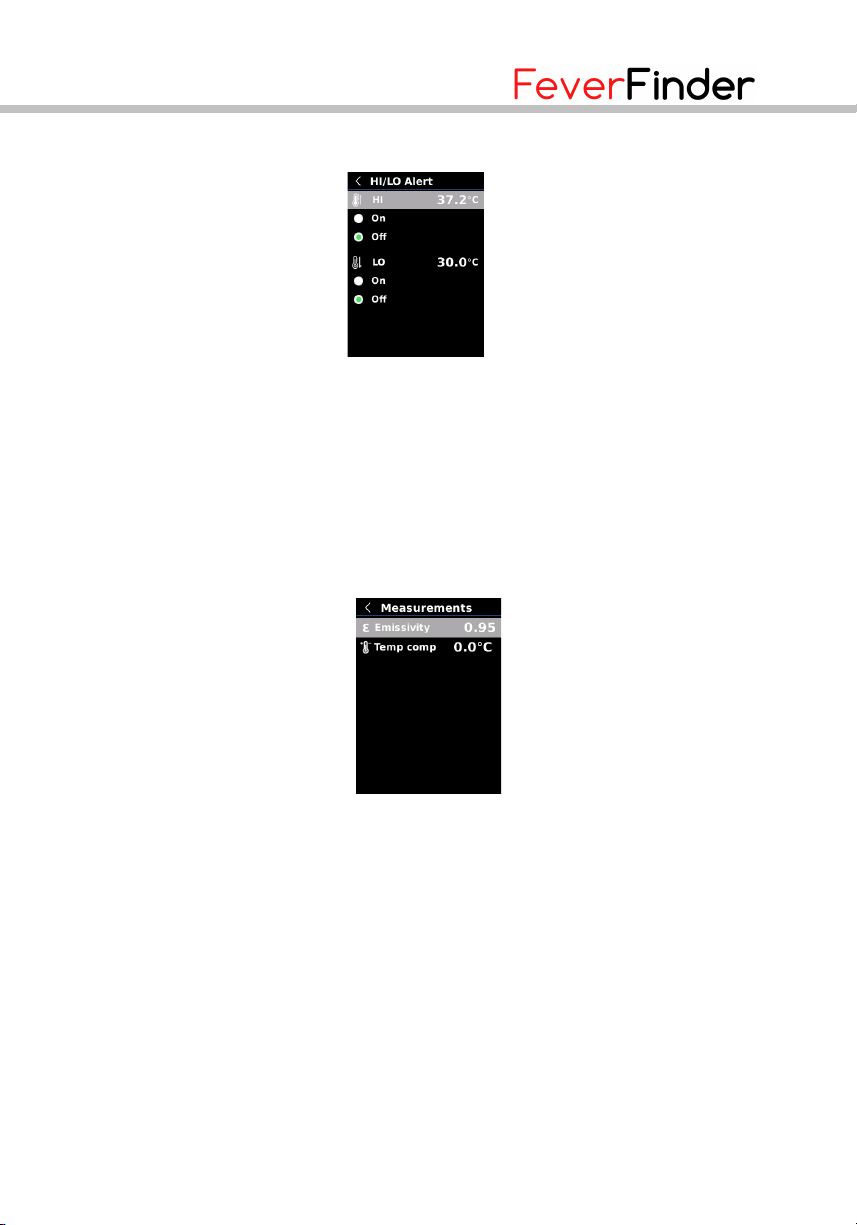
FFim200 User Manual
FFim100 User Manual
13
5.5.4 HI/LO Alert
To set high/low temperature alert:
1. Press the up/down button to select the HI/LO Alert option in the
Settings menu.
2. Press the SET button to enter the HI/LO Alert submenu.
3. Press the up/down button to select the desired option.
4. Select HI or LO to adjust the temperature parameter.
5. Select other options to turn the alert on or off.
6. Press the back button to exit.
5.5.5 Measurements
To set measurement parameters:
1. Press the up/down button to select the Measurements option in the
Settings menu.
2. Press the SET button to enter the Measurements submenu.
3. Press the up/down button to select Emissivity or Temperature Comp
(temperature compensation).
5. Press the SET button to enter the parameter adjustment state.
6. Press the up/down button to increase or decrease the value.
7. Press the SET button to save the current setting.
8. Press the back button to exit.
Note: For emissivity values of common materials, please refer to the
Common Emissivity.

FFim200 User Manual
14
5.5.6 Display Brightness
To set display brightness:
1. Press the up/down button to select the Display Brightness option in the
Settings menu.
2. Press the SET button to enter the Display Brightness submenu.
3. Press the up/down button to select the desired brightness level from
Low, Medium, and High.
4. Press the SET button to confirm.
5. Press the back button to exit.
6.
5.5.7 Auto Power Off
To set auto power off:
1. Press the up/down button to select the Auto Power Off option in the
Settings menu.
2. Press the SET button to enter the Auto Power Off submenu.
3. Press the up/down button to select the desired option from 5 Minutes,
10 Minutes, 30 Minutes, and Off.
4. Press the SET button to confirm.
5. Press the back button to exit.

FFim200 User Manual
FFim100 User Manual
15
5.5.8 USB Mode
To set USB mode:
1. Press the up/down button to select the USB Mode option in the Settings
menu.
2. Press the SET button to enter the USB Mode submenu.
3. Press the up/down button to select USB Disk or USB Camera.
4. Press the SET button to confirm.
5. Press the back button to exit.
Note: USB disk mode allows users to browse pictures and analyze data on a
PC, while USB camera mode allows users to realize real-time image
projection after connecting to a PC.
5.5.9 Auto Save
To set auto save:
1. Press the up/down button to select the Auto Save option in the Settings
menu.
2. Press the SET button to enter the Auto Save submenu.
3. Press the up/down button to select Yes or No.
4. Press the SET button to confirm.
5. Press the back button to exit.
Note: Do not remove or insert the SD card in saving pictures. It is
recommended to save no more than 1000 pictures, so as not to affect the
response speed of the product. When the number of pictures exceeds 1000,
please clean up the SD card in time.

FFim200 User Manual
16
5.5.10 System Setting
To enter System Settings submenu:
1. Press the up/down button to select the System Settings option in the
Settings menu.
2. Press the SET button to enter the System Settings submenu.
5.5.11 Device Information
To view the device information:
1. Press the up/down button to select the Device Information option in the
System Settings submenu.
2. Press the SET button to view the detail information of the device.
3. Press the back button to exit.
Note: Capacity is the storage capacity of the SD card in use

FFim200 User Manual
FFim100 User Manual
17
5.5.12 Factory Reset
To restore factory settings:
1. Press the up/down button to select the Factory Reset option in the
System Settings submenu.
2. Press the SET button to enter.
3. Press the up/down button to select Yes.
4. Press the SET button to confirm.
5. Press the back button to exit.
Note: During the factory reset process, please do not force other operation
to avoid program errors.
5.5.13 Format SD Card
To format SD card:

FFim200 User Manual
18
1. Press the up/down button to select the Format SD Card option in the
System Settings submenu.
2. Press the SET button to enter.
3. Press the up/down button to select Yes.
4. Press the SET button to confirm.
5. Press the back button to exit.
Note: When formatting the SD card, please do not remove it or perform
other operation to avoid program errors.
6. Operating Instructions
6.1 Image Capture
1. Pull and release the trigger to capture an image.
2. In the manual save mode, press the left/right button to discard or save
the image, and press the SET button to confirm or the back button to
return.
3. In the auto save mode, the image will be saved automatically.
Note: Images can only be saved if an SD card is installed.

FFim200 User Manual
FFim100 User Manual
19
6.2 Image Viewing
1. Press the replay button to enter the gallery interface.
2. Use the up/down/left/right button to select the desired image.
3. Press the SET button to view the image in full screen mode.
4. Press the SET button in full screen mode to delete the image or view its
information.
Note: Do not remove or insert the SD card in viewing images.
6.3 Temperature Compensation
To adapt to different environments and places, manual temperature
compensation is available. For the specific setting method, please refer to
5.5.5 Measurements.
6.4 Flashlight/Warning Light
Press and hold the flashlight button for 3 seconds to turn on/off the LED
light. When the temperature alert is on and the measured temperature
exceeds the set temperature range, the LED light will flash.
Note: When the flashlight is on, please do not point to the eyes of people or
animals.

FFim200 User Manual
20
6.5 USB Communication and image projection
1. Download and install the PC software.
2. Connect the USB cable to the PC.
3. Set the USB mode to USB Disk to browse pictures and analyze data
through the PC software; set the USB mode to USB Camera to realize
real-time image projection through the PC software.
4. Regarding the usage of the PC software, retrieve the Software User
Manual from the Help option of the operation interface.
Note: Please do not unplug the USB cable during image projection ; after
use, please close the PC software before unplugging the USB cable.
6.6 SD Card
This device supports Micro SD card (TF card) to store images. To avoid
affecting the operating speed of the device, please copy the backup data
regularly and clean up the SD card in time. To avoid causing abnormal data
on the SD card, do not insert or remove the SD card repeatedly. Try to
remove and insert the SD card when the device is turned off.
6.7 Charging
Please use a safety-certified 5V/1A or 5V/2A power adapter for charging. Do
not turn off the product easily during charging. If shutdown or restart is
needed, please unplug the Type-C power cord and disconnect the power
supply first.
Table of contents
Other FeverFinder Thermal Camera manuals