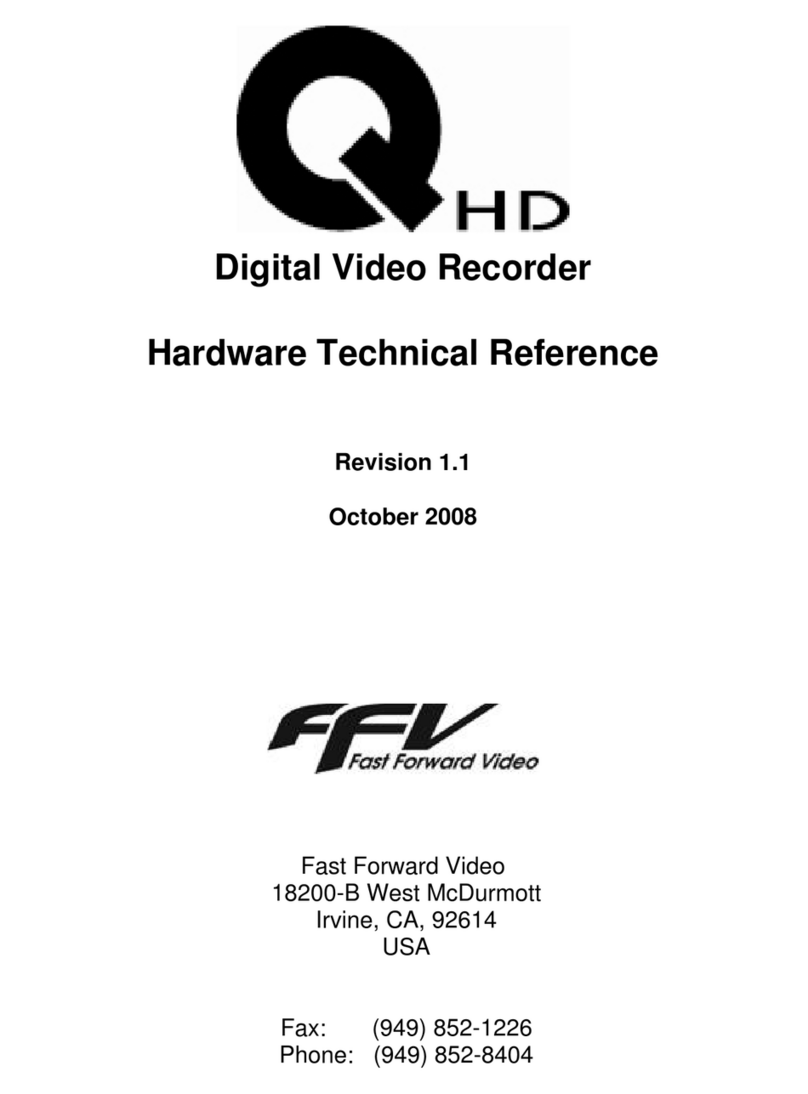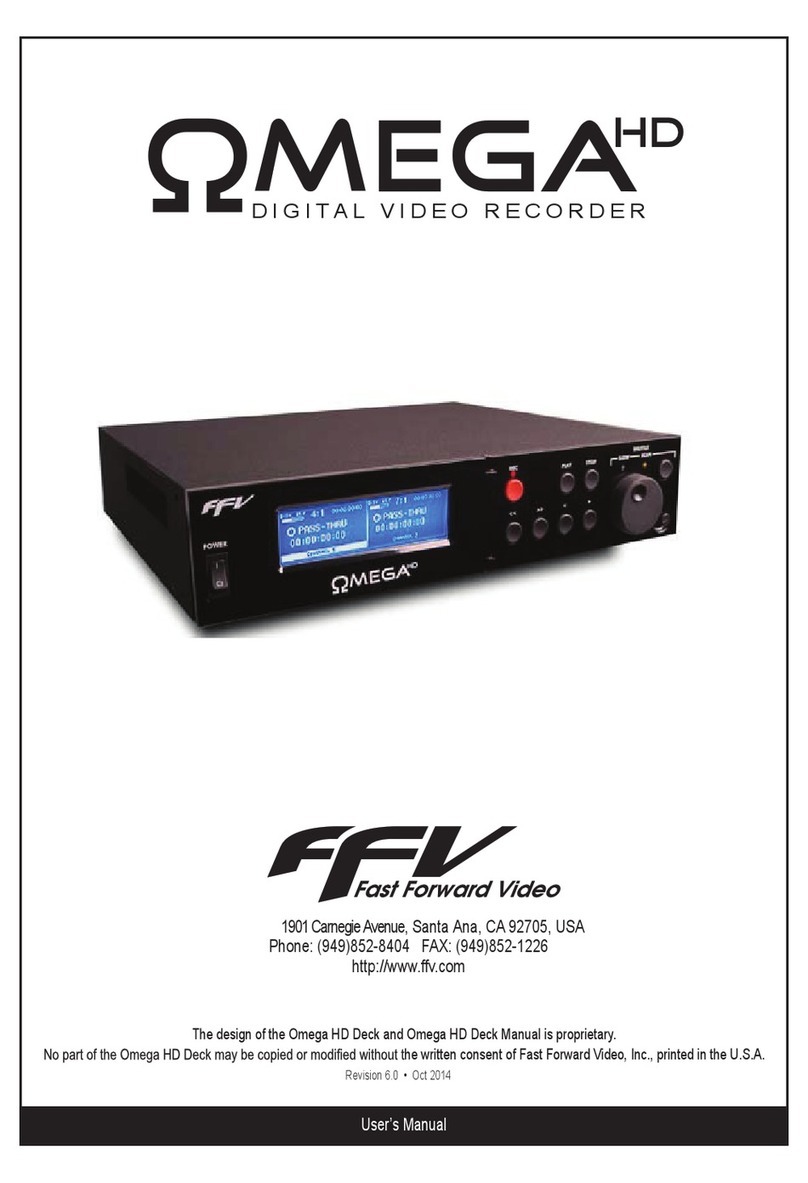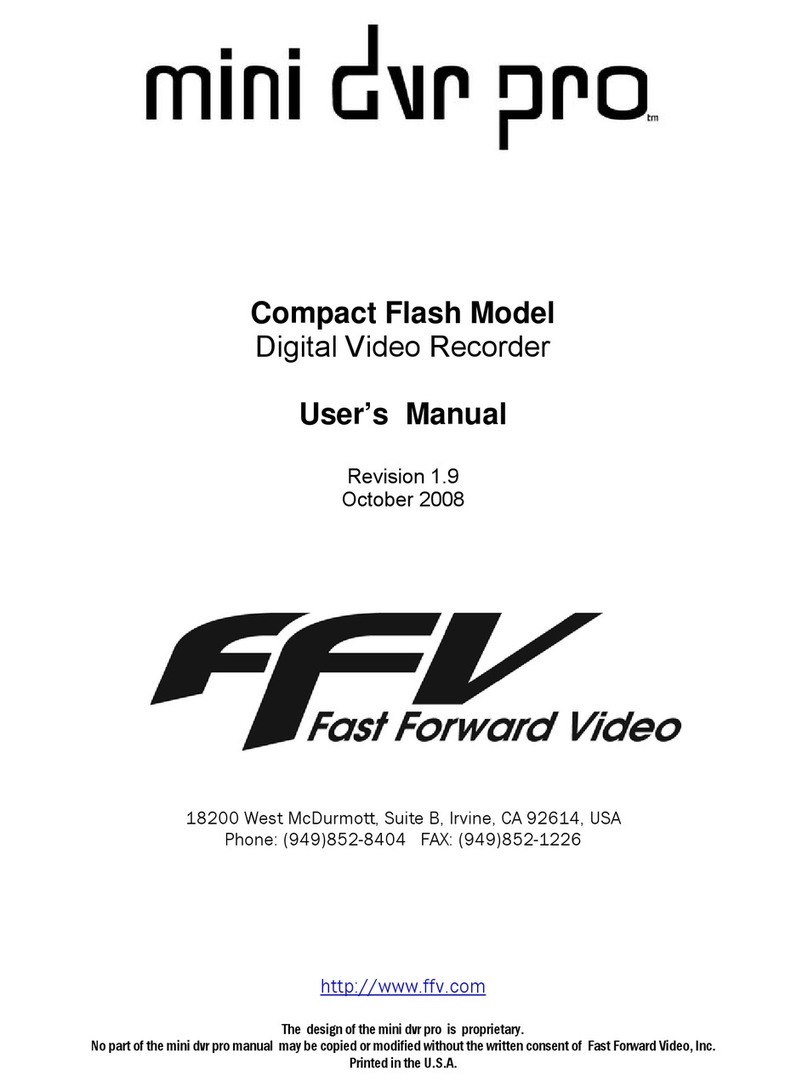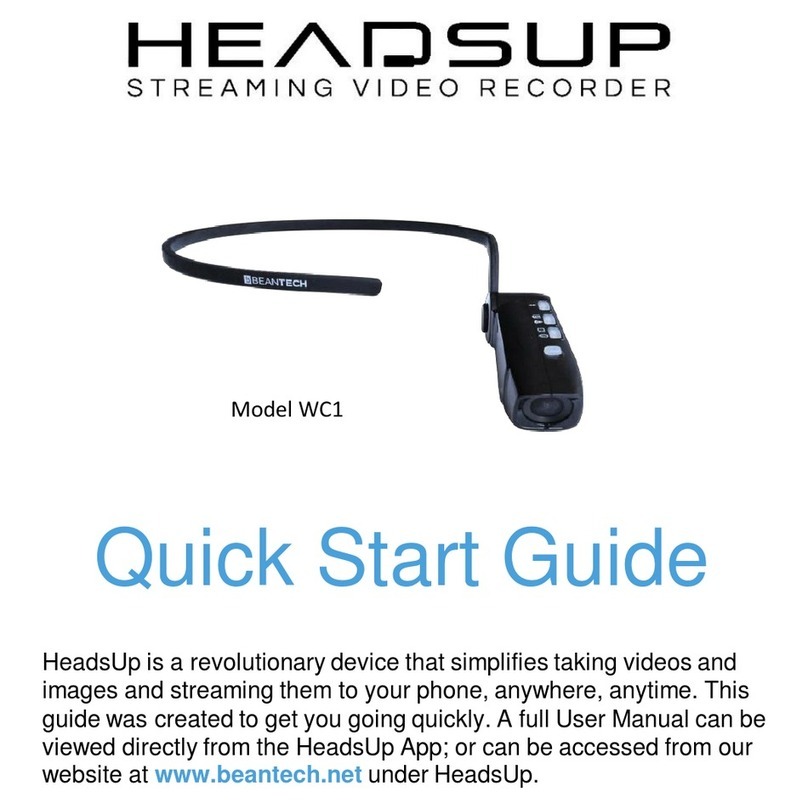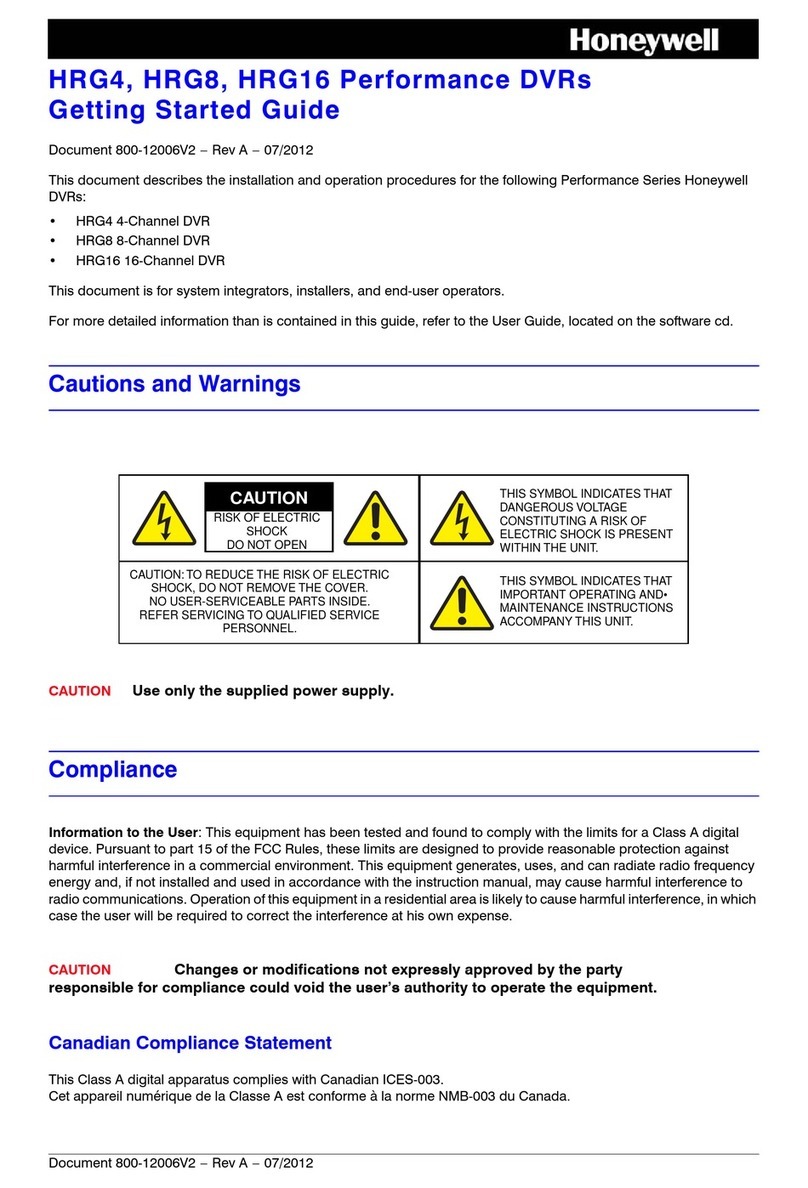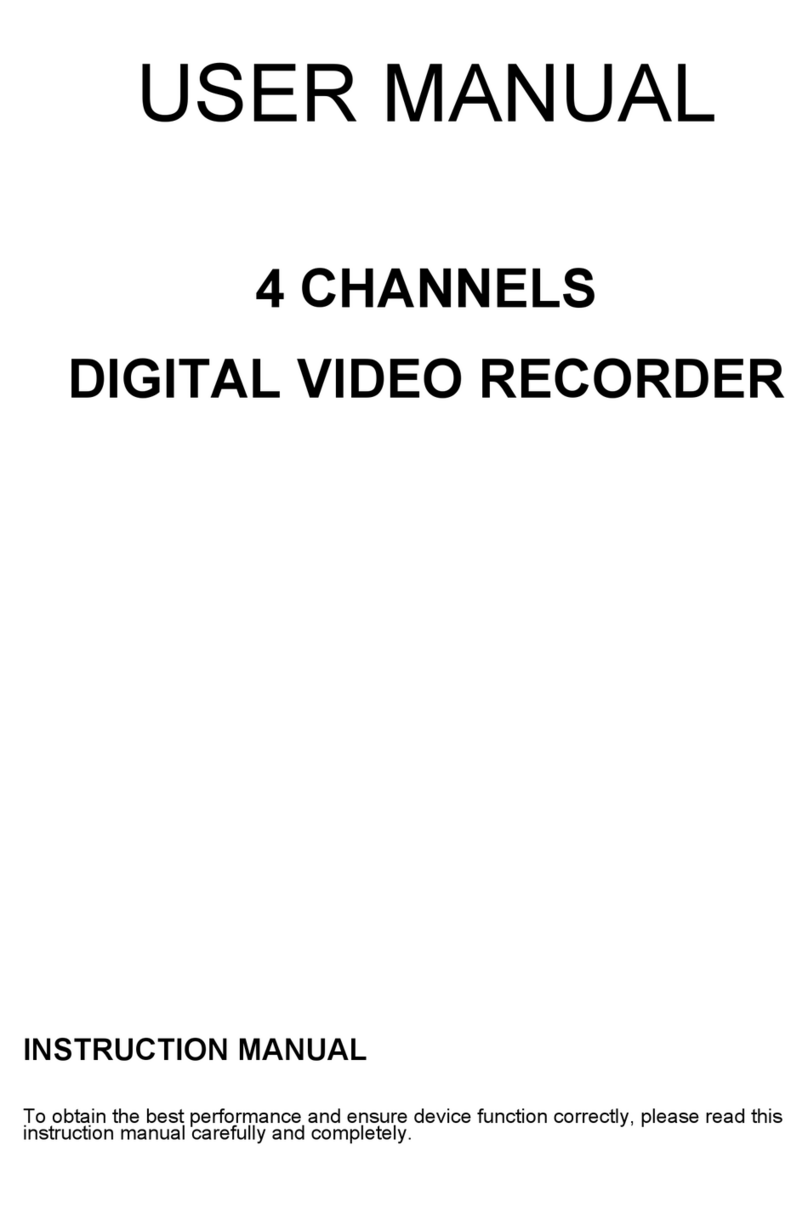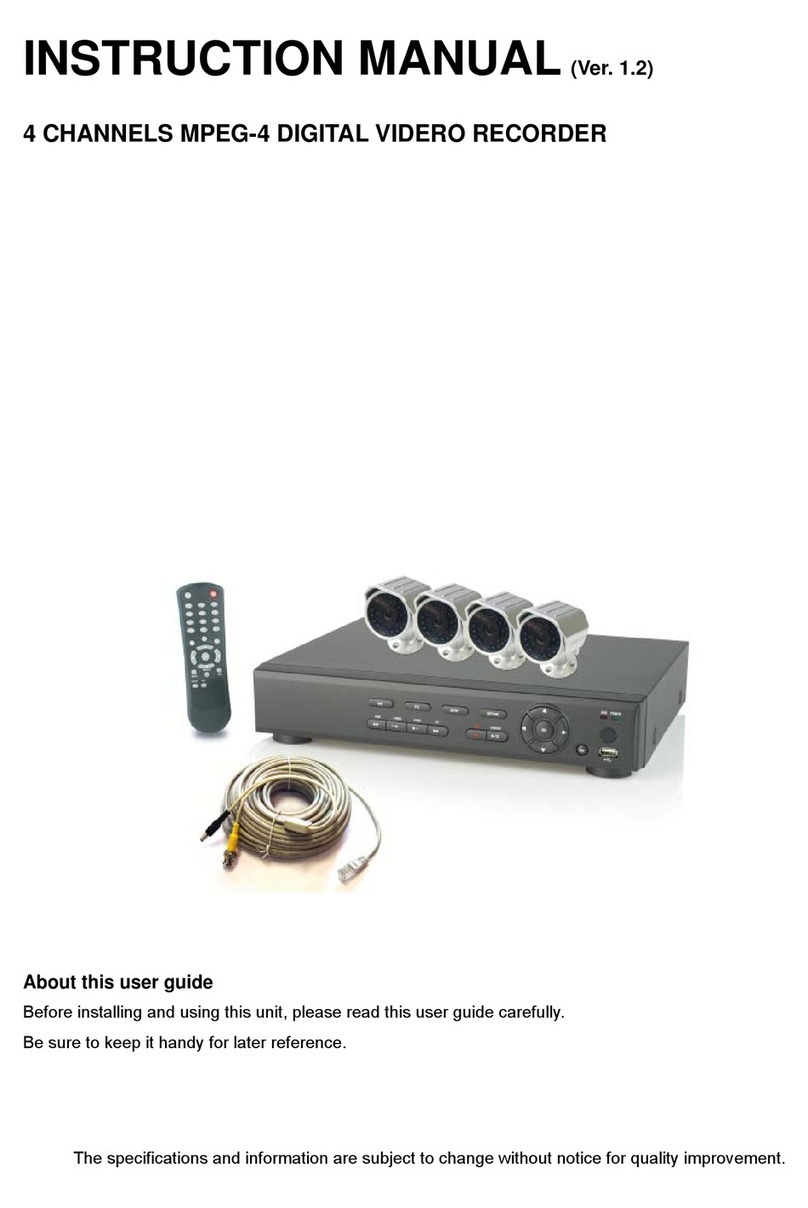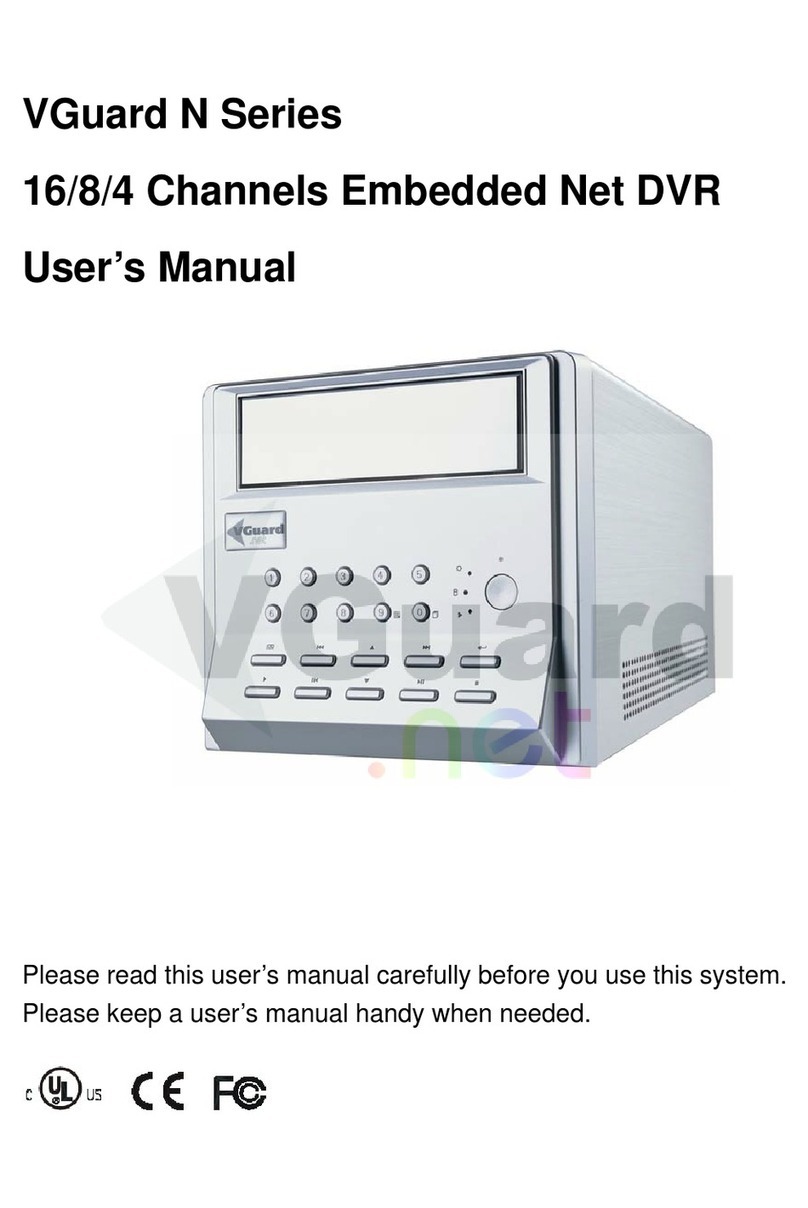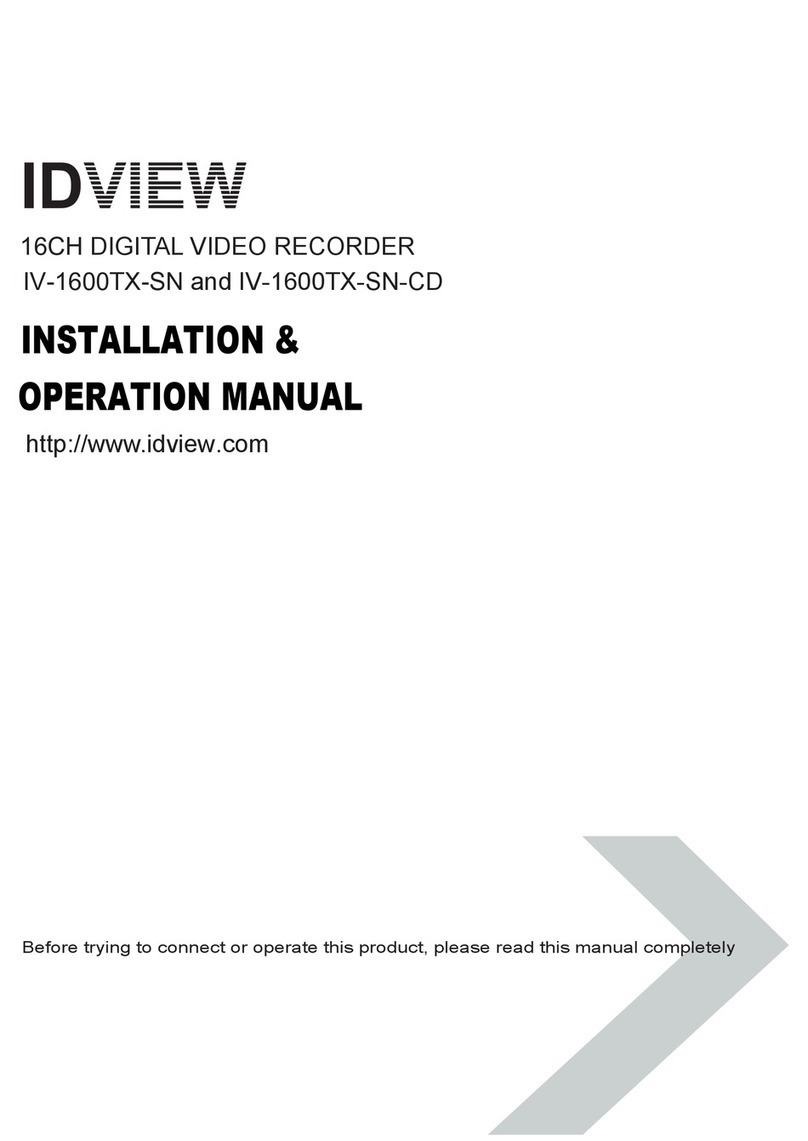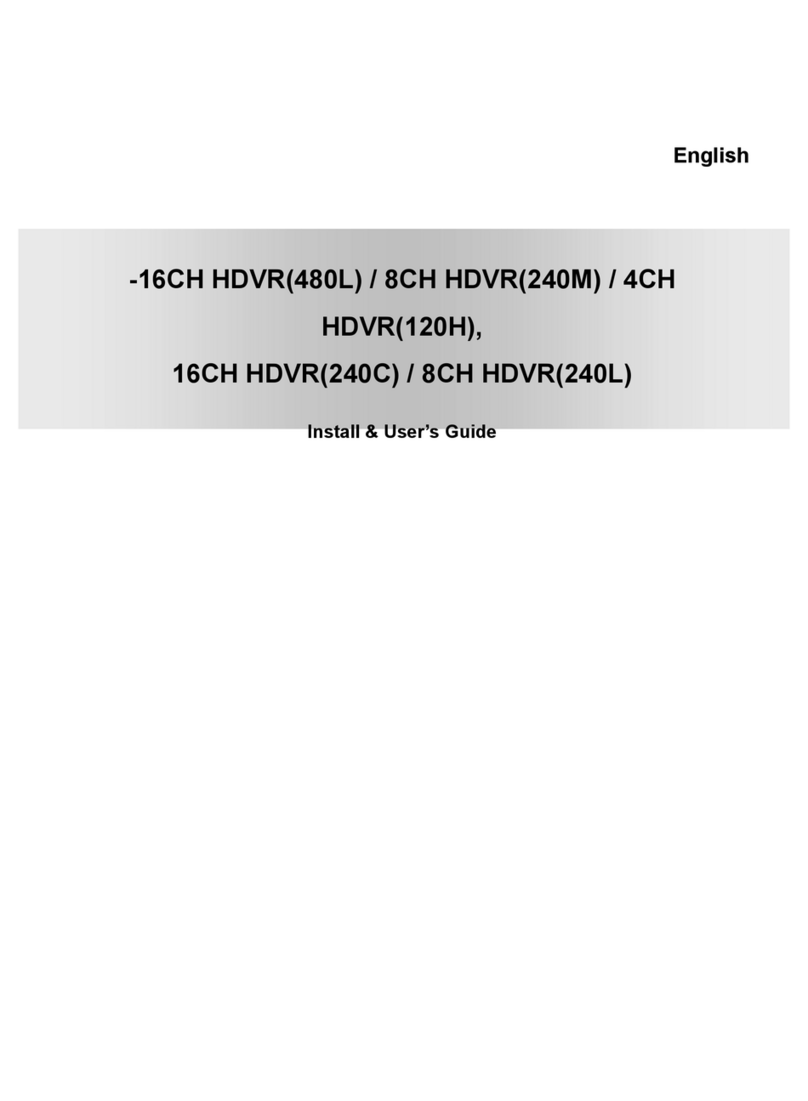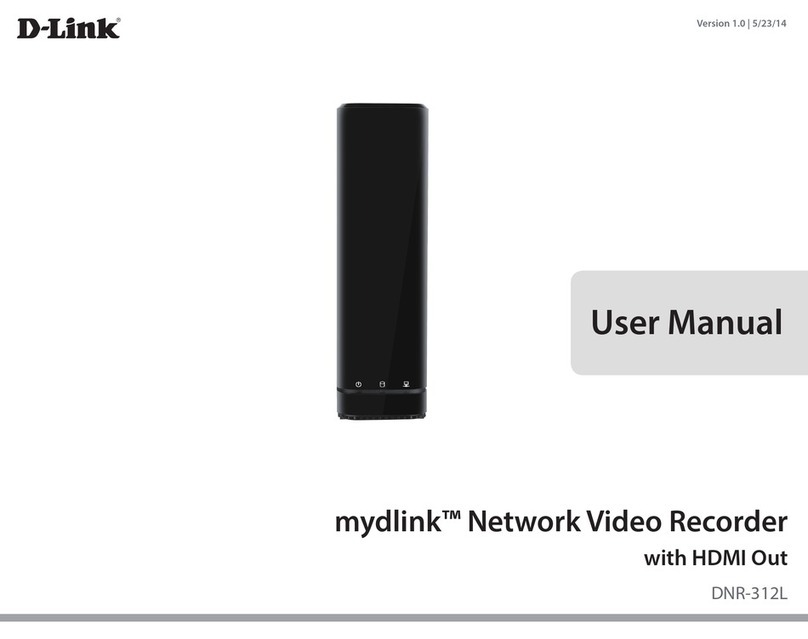FFV DigiDecK User manual

DD
DDii
iigg
ggii
iiDD
DDee
eecc
ccKK
KK
dd
ddii
iigg
ggii
iitt
ttaa
aall
ll
vv
vvii
iidd
ddee
eeoo
oo
rr
rree
eecc
ccoo
oorr
rrdd
ddee
eerr
rr
U
US
SE
ER
R’
’S
S
M
MA
AN
NU
UA
AL
L
18200 West McDurmott, Suite B, Irvine, CA 92614, USA
Phone: (949) 852-8404 FAX: (949) 852-1226
http://www.ffv.com
ThedesignoftheDigiDeckandthismanualisproprietary. NopartoftheDigiDeckmanualmaybecopiedormodifiedwithoutthewrittenconsentof
FastForwardVideo,Inc.,printedintheU.S.A.

DigiDeck digital video recorderManual, Fast Forward Video, Inc. Revised 1/20/04
2
MAINTENANCE
Precautions
The DigiDeck has been built to meet the demands of a studio environment, however, the hardware is subject to
the same dangers from static as any other electronic device. Use care when connecting or disconnecting cables.
IMPORTANT: Take care not to introduce any moisture into the unit. Electronic assemblies are sensitive to static
electricity, due to the electrostatic sensitive devices used within the circuitry. All semiconductors, as well as some
resistors and capacitors, may be damaged or degraded by exposure to static electricity. The hard drives and the
video card must receive adequate ventilation and be kept as cool as possible. We have designed a bracket with
fans that can be installed into your unit. This device will help prevent overheating of the drive and the video card.
Overheating will most likely cause the unit to malfunction and possibly damage the video card.
If you experience any problems with the unit please call Fast Forward Video’s technical support department. DO
NOT ATTEMPT to repair or modify the unit as this might cause further damage, which could void your warranty.
A technician can decipher whether your problem is caused by a faulty component in which case you might need
to return it for evaluation and/or repair.
Cleaning
The chassis should only require dusting with a soft cloth, solvents may harm the painted surface and leak to the
inside causing severe damage. If you work in a dusty environment, periodic dusting in and around the unit using
forced air is recommended to ensure the life of the fan and power supply.
Operation and Storage Environment
Due to the nature of the hard drives used with this device THE UNIT MUST BE USED IN A WELL VENTILATED
AREA. Do not cover or block the ventilation area and try to avoid areas with excessive heat, which may cause
the video card to malfunction.
PACKAGE CONTENTS (May vary depending on model)
1RS-422/232 Converter (KEEP IT HANDY FOR FIRMWARE UPGRADES)
Used to up-load the latest versions of the control firmware to the deck using your computer and a terminal
emulation program (please refer to software update procedure for instructions). The RS-232/422
converter is also required if you are planning to control the DigiDeck via the RS-422 port, using the
control software, or any other external controller that does not put out RS422 commands.
1 POWER CABLE (a standard 3 pin power cable).
1 SET of RACK EARS and 4 screws. The DigiDeck is rack mountable.
1 CONTROL SOFTWARE CD (optional)
1TROUBLE SHOOTING AND BASIC MENU SETTINGS GUIDE (laminated sheet).
If hard drives were ordered or dropped shipped to us they will be installed in the unit and tested.
PLEASE RETAIN THE ORIGINAL SHIPPING CARTON AND FOAM If you need to return the unit for service or
upgrade it is STRONGLY recommended that you use the original carton and foam which were specifically
designed to protect it from damage while in transit. If a unit is returned in something other than the original
packaging, or a protective hard case, a $30.00 fee will be assessed for the use of new shipping materials
for return shipment to you.
FCC information to the user
This device complies with part 15 of the FCC rules. Operation is subject to the following two conditions: (1) This device may not cause harmful
interference, and (2). This device must accept any interference received, including interference that may cause undesired operation.

DigiDeck digital video recorderManual, Fast Forward Video, Inc. Revised 1/20/04
3
TABLE OF CONTENTS
1Overview
4
2Rear Panel Description 5
3 Connection and Setup 6
4Hard Drive Installation and Formatting Procedure 7
5Firmware Updating Procedure 8
6Front Panel Buttons and Functions 9
7Main Display 10
8Native Mode Versus BVW-75 Mode 11
9Main Menu 12
9.1 SETTINGS MENU 12
9.2 RECORD MENU 13
9.3 PLAYBACK MENU 14
9.4 EDIT MENU 15
9.5 PLAYLIST MENU 15
9.6 PLAYLIST MENU FUNCTIONS 16
9.7 DISK MENU 17
10 TECHNICAL SPECIFICATIONS 18
11 TROUBLE SHOOTING GUIDE 19
12 DigiDeck CONTROLLER SOFTWARE 20-25
13 LIMITED WARRANTY 26

DigiDeck digital video recorderManual, Fast Forward Video, Inc. Revised 1/20/04
4
1
1
O
OV
VE
ER
RV
VI
IE
EW
W
The DigiDeck series of digital video recorders combines the industry's best image quality with a
comprehensive feature set and a comparatively low price, which is the hallmark of Fast Forward
Video's products. The DigiDeck digital video recorders are also designed to develop and evolve as the
industry changes. New features are implemented regularly, most of which can be easily implemented
by updating the deck’s firmware, down-loadable via FFV's Web site, http://www.ffv.com (see page 7 for
instructions). Because of this, the DigiDeck series will NEVER become obsolete.
FEATURES
•Y/C (S-Video) and composite inputs and outputs.
•60 fld/sec, 30 frm/sec NTSC or 50 fld/sec, 25 frm/sec PAL
•Motion JPEG compression settings as low as 4:1.
•Internally maintains the digital video industry standard CCIR 601, 4:2:2 format
•Two channels of unbalanced audio per video channel.
•Genlock input locks analog output to external sync.
•Sony/SMPTE RS-422 protocol with Odetics broadcast extensions.
•SMPTE/EBU longitudinal (LTC) time code.
•Front panel controls with LCD touch screen.
DUAL DECK
FEATURES
(IN ADDITION TO THOSE LISTED ABOVE)
•Two independent video channels, each with two channels of unbalanced audio, and
independent I/O for dedicated storage and RS-422 Machine Control.
•Separate Control on the LCD Front Panel for each Video Channel, however, both channels can
be operated simultaneously (see page 9).
OPTIONS
•Component output. In this configuration, inputs/outputs are Composite in and
Composite/Component out.
•Controller software CD

DigiDeck digital video recorderManual, Fast Forward Video, Inc. Revised 1/20/04
5
2
2R
RE
EA
AR
R
P
PA
AN
NE
EL
L
D
DE
ES
SC
CR
RI
IP
PT
TI
IO
ON
N
Rear Panel Illustration (Single channel)
1. ANALOG VIDEO INPUTS -Composite and Y/C (S-Video) input.
2. ANALOG VIDEO OUTPUTS –Composite, Y/C (S-Video) and component (optional).
3. RS-422 -MACHINE CONTROL (DB9 CONNECTOR) -This connector is for controlling the DigiDeck from
an external RS-422 device or via PC (utilizing supplied RS-232 to RS-422 converter).
4. TIME CODE IN AND OUT -RCA connectors for longitudinal time code (LTC).
5. AUDIO INPUT AND OUTPUT -Unbalanced audio RCA connectors.
6. REFERENCE BNC -Use this connector for genlock. The signal must conform to broadcast specifications
which is RS-170 for NTSC. Composite video or black burst are an acceptable reference. DO NOT
connect non-standard signals to the DigiDeck, or the picture WILL distort.
Rear Panel Illustration (Dual Shown) 2
1
2
3
4
5
6

DigiDeck digital video recorderManual, Fast Forward Video, Inc. Revised 1/20/04
6
(Source Deck)
DigiDeck HOOKDigiDeck HOOK--UP DIAGRAMUP DIAGRAM
PRODUCTION SWITCHER
PERSONAL COMPUTER
RUNNING OPTIONAL PLAYBACK
CONTROL SOFTWARE
RS-422 CONTROLLER
REFERENCE MONITOR
VTR
RS 422
Y/C or
Composite
Video
Audio
(Ch. 1 & Ch. 2.)
DigiDeck Dual Channel (Model DD-D) shown
Genlock
Reference
LEGEND

DigiDeck digital video recorderManual, Fast Forward Video, Inc. Revised 1/20/04
7
4
4
H
Ha
ar
rd
d
d
dr
ri
iv
ve
e
I
In
ns
st
ta
al
ll
la
at
ti
io
on
n
a
an
nd
d
F
Fo
or
rm
ma
at
tt
ti
in
ng
g
P
Pr
ro
oc
ce
ed
du
ur
re
e
WE RECOMMEND
That you have the drives installed, formatted and tested by Fast Forward Video. However, you may install the
drives by following the procedure below. We recommend the Hitachi (IBM) Travelstar, or the Fujitsu
MHS/MHT series hard drives, which have been tested with the DigiDeck and proven to have the best
performance and reliability. For more information on recommended hard drives, please contact [email protected]
IDE DRIVE INSTALLATION PROCEDURE
Unplug the unit and remove the 4 screws that hold the cover in place, and then remove the cover.
Plug the 44 pin, gray ribbon cable into the connector of the hard drive. Please observe for proper connection
using pin 1 (ground) as a reference.
The bracket, in which the video card is installed, is also the bracket for installing the hard drive for each channel,
depending on whether you own a single channel or a dual channel DigiDeck. Each bracket has two screws that
hold the drives in from the top of the bracket and into the mounting holes on the side of the hard drive. Loosen the
two screws on the bracket to clear space for the hard drives. Place the drives in the bracket, ensuring the
mounting holes on the side of the drives line up with the mounting screws on the bracket. Fasten the hard drive(s)
using the two supplied screws.
Replace the chassis lid using the removed screws. Switch the unit on, wait for it to boot-up and proceed to format
the hard drive (clear disk).
FORMATTING THE HARD DRIVE:
Most hard disks come with a "low-level" format from the manufacturer. However, the disk may still need to be
formatted for the DigiDeck, so that the video data files created by the DigiDeck are stored properly. This is done
by simply clearing the disk from the clear disk menu in the touch screen. When installing a brand new drive, on
power up the DigiDeck will automatically detect that it needs formatting, and the touch screen will prompt you to
the clear disc menu for formatting the drive.

DigiDeck digital video recorderManual, Fast Forward Video, Inc. Revised 1/20/04
8
5
5
U
Up
pd
da
at
ti
in
ng
g
F
Fi
ir
rm
mw
wa
ar
re
e
New features for the DigiDeck are posted to our website as they become available. Our customers have access
to these features via firmware updates for the lifetime of the product. Please check this site regularly to
implement the newest changes.
Firmware updates are located at www.ffv.com in the Support sub directory.
Locate the latest revision of firmware for the front panel (fpo.zip or fpdual.zip) and the video card (recon.zip)
Please note that the dates may not be the same for both. Download and unzip the files.
Hook up the DigiDeck to your computer:
Connect a DB9 straight through cable to the RS 422 port located on the back panel of the DigiDeck; connect the
RS-232/422 converter to the other end of the cable and into the RS232 port of your computer. 232 side of the
converter into the computer. (Note: if using a slow motion controller you will only need the straight through cable).
Hyper Terminal Set-up:
On your host computer, open up the Hyper Terminal program. This program can be found in the Start Menu,
under Start/Programs/Accessories/Communications/HyperTerminal. The name of the program is Hypertrm.exe.
When you run HyperTerminal, it prompts for a name and icon for the new connection. Name this anything
meaningful to you, such as, “digi38400”. HyperTerminal next prompts you for details about the connection with a
window labeled “Connect To”. Under the box labeled “Connect Using”, select “Direct to Com 1”, and press “OK”.
HyperTerminal now prompts you for “Port Settings”. Set Bits per second, data bits, parity, and stop bits to the
same format indicated below.
1. CONNECTION DESCRIPTION: FFV, choose an Icon, OK
2. PHONE NUMBER: Enter any phone number, choose a communication device, OK
3. CONNECT: Cancel
4. CONFIGURE /CONNECTION / CONNECTION PREFERENCES:
DATA BITS: 8 PARITY: ODD STOP BITS: 2 FLOW CONTROL: NONE
5. FILE / PROPERTIES / SETTINGS:
FUNCTION: terminal keys, EMULATION: VT100, BACKSCROLL BUFFER LINES: 500
IMPORTANT: YOU MUST LOAD THE FIRMWARE IN THE FOLLOWING ORDER!
1. FIRST UPLOAD (fpo.fud or fpdual.fud) TO THE FRONT PANEL (FOLLOW PROCEDURE BELOW);
REBOOT
2. UPLOAD TO THE VIDEO CARD ON CHANNEL ONE, REBOOT
3. UPLOAD TO THE VIDEO CARD ON CHANNEL TWO (For Dual decks)
Sending the Firmware to the DigiDeck
1. On the touch screen of the single channel DigiDeck, touch the question mark on the top left corner for the
firmware data screen. On dual decks, you must go through the main menu, firmware submenu.
2. Touch the box labeled UPDATE AT 38400, the DigiDeck will send a message to your computer, which
says: “Begin your Xmodem CRC transfer now”, and the letter “C” scrolling across the computer monitor.
Next, right click the mouse then click “Send file”. You should now be at a window asking for a Filename.
Click on Browse, locate the firmware (binary file from Fast Forward Video with the “. fud” file extension)
and select it by clicking on browse, before sending the file, ensure that “Xmodem” is stated in the protocol
box. Click on send and watch it load. When it has been transferred you will receive the message
“successful completion”.
3
3.
.
Turn off the DigiDeck, wait approximately five seconds, turn it back on, and allow it to boot up completely.
Once again access the firmware page, this time to confirm that the new firmware has been loaded.

DigiDeck digital video recorderManual, Fast Forward Video, Inc. Revised 1/20/04
9
66
66 F
Fr
ro
on
nt
t
P
Pa
an
ne
el
l
B
Bu
ut
tt
to
on
ns
s
a
an
nd
d
F
Fu
un
nc
ct
ti
io
on
ns
s
POWER SWITCH:Turns the unit on / off.
PASS-THRU:The red LED above this button will light up indicating that it is in digital pass-thru mode, which
indicates it, is record ready. A corresponding message will be displayed in the mode indicator area located in the
center of the LCD touch-screen panel.
RECORD
1. PRESS AND HOLD THE RECORD BUTTON, THEN PRESS THE PLAY BUTTON.
2. PRESS STOP TO END THE RECORD SESSION.
A RECORD message should appear in the mode indicator display and the time code display will show that video
data is being recorded onto the storage media.
RECORDING IN NATIVE MODE:A recording in native mode will place the recorded material in the next
available free space on the disk. Native mode will not allow you to record over previously recorded or existing
material except when a loop record is specified. An error message will appear indicating that the disk is full when
all available space has been used at which time you will need to clear the disk to record.
RECORDING IN BVW-75 MODE:Recording in BVW-75 mode will allow you to record anywhere on the disk
regardless of whether or not it has previously recorded material. You can begin recording by cueing to the point
where you wish to begin and pressing stop to end the recording.
PLAY: To PLAY from the beginning in Native mode, press the REWIND << button (notice it is instantaneous, no
waiting for tape to shuttle back). The time code display will indicate that you are at 00:00:00:00 and the reference
monitor hooked up to the DigiDeck will jump to the beginning of the disks recorded video material. Press the play
button to view the recorded video material.
STOP:Terminates both the play and record functions.
CHASE LOCK: To enable this feature, simply press and hold the play and stop buttons simultaneously for 2
seconds. If feeding time code into the DigiDeck, that channel will lock to the incoming time code during playback.
SHUTTLE / SCAN SELECT:This allows you to choose between a variety of noise-free, slow motion, and scan
speeds.
1. The orange LED places the DigiDeck in scan mode and the green LED in slow motion.
2. Use the jog wheel to shuttle through the different speeds available on the DigiDeck (1/30-30x).
STEP BACK: Use this button to step the DigiDeck backward one frame at a time.
STEP FORWARD: Use this button to step the DigiDeck forward one frame at a time.
<< REWIND (START POINT): Use this to set the DigiDeck back to the first frame of the entire disk or just the first
frame of a manually set clip. To get to the first frame of the last clip recorded, press the >> then the << button.
>> FAST FORWARD (END POINT): Used to go to the last frame of the recorded sequence.
JOG / SHUTTLE WHEEL: Similar to a traditional analog tape deck, this wheel acts and feels the same. In
addition to machine control, this wheel is also used for selecting various options in some of the menus accessed
from the front panel's touch screen.

DigiDeck digital video recorderManual, Fast Forward Video, Inc. Revised 1/20/04
10
7
7
M
Ma
ai
in
n
D
Di
is
sp
pl
la
ay
y
Front Panel LCD Display 3
P
S
Dual Channel LCD Display 4
s
p
An LCD touch-screen panel (illustrated above) with a menu of options and a variety of parameters used
to operate the DigiDeck’s functions. To lock both channels together for simultaneous control,
simply highlight both channels at the bottom of the LCD display at the same time, by touching
them.
1. TIME CODE DISPLAY
Displays the assigned Time Code for the frame in use.
2. MODE INDICATOR
The current transport mode will be displayed directly above the Time Code in the center of the touch screen, such
as: RECORD, PASS-THRU, PLAY, REV 1/3, FWD 2x, STOP, etc.
3. DISK CAPACITY INDICATOR
This icon is located on the far right of the touch screen and displays the percentage of disk space in use.
4. FIRMWARE ICON?
Appears as a question mark in the upper left hand corner of the screen. Pressing this icon will reveal which
version of the firmware is currently installed. NOTE: That the front panel and each of the video channels have
their own separate firmware specific to their particular functions.
5. MENU ICON
The menu icon appears as a tiny rectangle at the top of the screen of a single channel deck. This is where you
will find most of the main functions for the DigiDeck. These functions allow the operator access to deck’s menu
structure and system settings and are explained in detail on the following pages. To access the main menu on a
dual deck, touch the compression ratio of the desired channel.
6. GO TO ICON
Select the “GO TO” function to mark one frame of video to jump back to immediately upon request. You can store
only one selection at a time.
7. “S” OR “P” Indicates weather deck is currently in a Source list (S) or a Play list (P)
A letter ‘S’ in the bottom right corner of the touch screen indicates that you are playing back material from the
source list. A ‘P’ indicates that you are working out of a play list.
2
5
6
4
3
1
7

DigiDeck digital video recorderManual, Fast Forward Video, Inc. Revised 1/20/04
11
8. HOME ICON
This Omega symbol is the home icon located in the upper right hand corner of each screen except main display
(See p.11, fig. 8). Pressing the home icon will return you to the main display from any other screen.
88
88 N
Na
at
ti
iv
ve
e
M
Mo
od
de
e
V
Ve
er
rs
su
us
s
B
BV
VW
W-
-7
75
5
M
Mo
od
de
e
NATIVE MODE
Native mode is the most natural state for the DigiDeck to operate in, as it utilizes the random access
capabilities of the hardware most effectively.
As you record material to the DigiDeck, it stores the material in the available space on the storage
media. When it gets to the time code point you have selected for the inserted material, it jumps to that
point on the drive--wherever that may be--plays it, then returns to the original section.
Note: Playlist functionality is only available in native mode.
BVW-75 MODE
Linear mode is a simulation of a video tape deck. The DigiDeck, in linear mode, is forced to adhere to
strict record guidelines as if it actually were a tape deck. If you would like to operate the deck as a VTR,
make sure you have selected BVW-75 mode (linear) on the personality menu of the front panel. You can
then record over existing material as you would with a VTR.
The main feature of this mode is the ability to insert edit material over previously recorded material. The
DigiDeck, in BVW-75 mode, assumes that it has a 24 hour tape of “black” attached to itself which has
time code assigned from 00:00:00:00. If you were to tell the deck to record a 10 second clip at
00:01:00:00 for 10 seconds, it would record this and the machine would then assume it had 1 minute of
black, 10 seconds of video from the 1 minute time code mark, and then 23:58:50:00 of black after this. If
you want to record over this clip and add new information, it will insert the video at the same points and
over write the data on the drive in the same way, always maintaining the 24 hours of time code as the
master reference. Note: Playlist functionality is NOT available in BVW-75 mode.
IMPORTANT NOTE:
If you record material in BVW-75 mode, the DigiDeck uses the 24-hour time code as
reference, which is still visible to the deck when you switch to native mode. However,
when you record material in native mode, and then switch to BVW-75 mode, the deck
will not recognize the native source list. You should always record in BVW-75 mode if
you intend to switch between personalities.

DigiDeck digital video recorderManual, Fast Forward Video, Inc. Revised 1/20/04
12
9
9
M
Ma
ai
in
n
M
Me
en
nu
u
To access the menu and adjust any of the settings on the DigiDeck, just touch the Menu Icon located in the upper
right side of the touch screen (on a single channel), it appears as a small rectangle with tiny lines. On a dual deck,
touch the disc capacity indicator for the desired channel. Each of the choices listed on the main menu have sub-
menus. Following the illustration are detailed descriptions of the functions accessed through the Menu Icon.
Main Menu Display 5 (dual deck)
9
9-
-1
1
S
Se
et
tt
ti
in
ng
gs
s
M
Me
en
nu
u
Settings Menu Display 6
PERSONALITY
Using this command, you can select between Native Mode, which uses Odetics extensions in the RS-422
protocol, and BVW-75, which equates to a Sony BVW 75 protocol.
Note: If you want to use BVW-75 Mode, you must use this for record and playback. If you record in
Native Mode, your material will not be available to you when you switch to BVW-75 Mode, as the
information in Native Mode is all related to a record index.
UNDERRUN
If you are running a compression ratio which is higher than the disk can handle you may select RECOVER
which will continue to record in the event that frames are dropping or STOP which will automatically stop
recording.
STANDARD
The DigiDeck can be configured to play either NTSC (National Television Standards Committee) video which
is 525 lines and 30 frames or 60 fields per second, or PAL (Phase Alternate Line) video which is 625 lines
and 25 frames or 50 fields per second.
OUTPUT
Must remain in the “Y, R-Y, B-Y” setting at all times!
FRONT PANEL
This sub menu allows you to access the front panel’s brightness/contrast setting capability, and to disable the
front panel controls for uninterrupted recording or playing.
TIME CODE
This sub menu allows you to switch between Drop Frame and Non-Drop Frame.
Home
icon
Personality Output
Underrun Time Code
Standard Front Panel
NATIVE
RECOVER
NTSC
Y, R-Y, B-Y
SET
SET
MAIN MENU CHANNEL 1
ΩΩ
SETTINGS RECORD PLAYBACK DISK
FIRMWARE PLAY LIST EDIT

DigiDeck digital video recorderManual, Fast Forward Video, Inc. Revised 1/20/04
13
9
9.
.2
2
R
Re
ec
co
or
rd
d
M
Me
en
nu
u
Record Menu Display 7
COMPRESSION LEVEL
The M-JPEG compression settings on the DigiDeck are user selectable from 4:1 to 20:1. In practice, it is
advisable to set the compression to correspond with the best quality to storage ratio. A setting of 7:1 is a
good setting for general purpose Betacam images, 1O: 1 for S-VHS, 15:1 for VHS. Use the UP and DOWN
arrows to scroll through the levels and choose the desired setting.
MIN. PER GB:
This screen gives you a basic reading of the minutes of storage generally available with the corresponding
compression setting. The frames are dynamically quantified, which means that if you set the DigiDeck at 5:1,
it may record some frames at 4:1 and less complex ones at 8:1 but will maintain an image quality level of
approximately 5:1.
TOTAL TIME:
This number relates to the amount of time available for recording, based on the approximate minutes per
gigabyte and the amount or size of the storage media.
TIME LEFT:
As above, this figure will give a quick reading of approximately how much time is left for recording.
INPUT
Allows you to select between Composite and Y/C (S-video) inputs.
SINGLE FRAME
Enable single frame to record one single frame at a time.
LOOP RECORD
This function allows you to continuously record material to the hard drive. Once the drive is full, the process
starts again at the beginning of that clip by recording over the previous material.
Note: The empty space next to the word Record is a hidden menu to switch the pass through from digital to
analog.

DigiDeck digital video recorderManual, Fast Forward Video, Inc. Revised 1/20/04
14
9
9.
.3
3
P
Pl
la
ay
yb
ba
ac
ck
k
M
Me
en
nu
u
Playback Menu Main Display 8
SLOW MOTION
This allows you to define the clarity of the image to suit your needs. If you select frame mode in slow motion
play back and stop on a single frame, it may appear jerky, as the DigiDeck switches between the two fields of
the frame. If you now select field, the image will stop moving and you will only see half the horizontal lines of
resolution.
LOOP PLAY
Allows you to play a segment of designated video in Loop mode, endlessly. Be sure to enable the loop play
feature under the playback menu.
Play Speed
Play Speed Allows you to select the desired speed for playback.
Genlock
Genlock
Genlock can be enabled to use with an external or internal generator. The internal Genlock will lock to the
time code of the recorded video.
H Sync Pos and S C Phase
H SYNC POS: Allows you to set the H sync position and adjust the horizontal timing of the reference signal.
S C PHASE: Allows you to set the sub carrier phase and adjust the timing of the color signal.
Push SET and the following option screen appears:
1. Push the square next to the play speed choice on the playback
menu;
2. Use the up and down arrows to select the desired speed;
3. Push OK when your selection is displayed.
To return to the default 1/1 (30 frames per second) quickly, just
press the square.
Set the timing by turning the knob to the left for
lead or to the right for lag, PUSH OK
SLOW MOTION GENLOCK
LOOP PLAY
PLAY SPEED
FIELD 1,2
OFF
30 FPS
OFF

DigiDeck digital video recorderManual, Fast Forward Video, Inc. Revised 1/20/04
15
99
99.
.4
4
E
Ed
di
it
t
M
Me
en
nu
u
The EDIT menu can only be accessed when in STOP (ready to play) mode. This menu directs you to the source
list. Here, you will have access to all of the recorded material on the hard drive, where you can edit/trim clips,
name clips, and create play lists.
9
9.
.5
5
P
Pl
la
ay
y
l
li
is
st
t
M
Me
en
nu
u
The Play list option is only available if you are using native mode.
RECORDING CLIPS: Record the desired material either as one clip or as many individual clips. Each time you
begin and end a record a new clip will be added to the source list. The clips will be listed as untitled clips in the
source list with the length of the clip to the right of it.
PLAY LIST:To access the playlist function menu, touch the line that runs along the bottom portion of the touch
panel’s main display or by selecting edit from the main menu. You must first be in ready to play or in STOP mode.
SOURCE LIST: Once you have finished recording, press stop. To access the source list menu, touch the line
located at the bottom of the main display or select edit from the main menu. There should be a list of untitled clips
in the sourcelist based on the material just recorded. Choose a clip by turning the knob and highlighting your
selection then press trim to edit the clip. You may name the clips in your source list if you wish or you can trim
them and name them after they are added to the play list. The source list contains all the originally recorded
material. You can trim the original clips and add them as new clips to the play list while always keeping the
original clip in your source list (unless you delete it).
TRIM: The trim function is for editing the original clips after they have been added to a play list. Below is an
illustration of the trim screen, which appears when you select trim from the play list window. Specific features
and their functions are briefly outlined below the illustration
1.1. IN AND OUT BUTTONS:IN AND OUT BUTTONS: used to designate the beginning and ending of a clip.
2.2. SCRUB BAR:SCRUB BAR: Scrolling indicator.
3.3. ZOOM:ZOOM: (Not shown) allows you to scroll through the clip faster.
44.. SOURCE LIST CLIP:SOURCE LIST CLIP: Indicates the number of the clip currently in use under trim mode.
5.5. FRAME:FRAME: Indicates the number of the frame in use as you scroll through the material with the scrub bar.
1
2
3
4
5
SOURCE LIST NAME TRIM APPEND PLAY LIST
ΩΩ
CLIP0000 00:00:10:00
CLIP0001 00:00:30:00

DigiDeck digital video recorderManual, Fast Forward Video, Inc. Revised 1/20/04
16
9
9.
.6
6
P
Pl
la
ay
y
l
li
is
st
t
M
Me
en
nu
u
F
Fu
un
nc
ct
ti
io
on
ns
s
TRIMMING THE CLIP
You may review the clip by pressing play, turning the knob, or using the step forward/back buttons. Select the
desired start point by pressing the IN button and the end point by pressing the OUT button. Note that the thick
dark line in the middle of the screen is now a shorter line, which indicates the size of the clip you have just
created. If you have a large clip and wish to scroll through it quicker you can use the zoom feature located at the
top of the screen near the upper left corner of the window.
ADDING THE TRIMMED CLIP TO THE PLAYLIST
After trimming the clip from the source list select playlist from the top of the screen and either insert or append the
clip. To insert, highlight the clip you want the newly trimmed clip to be inserted above (insert always inserts above
the selection) and press insert. To append, simply highlight the next available area and press append. The new
clip has now been added to your playlist. You may now continue to the next clip in your source list or trim from
the same clip again and again creating multiple clips for your playlist from the same clip in your source list.
NAMING YOUR PLAYLIST
You may name each clip in your source list and/or your play list by highlighting the selection, then pressing name.
There are two screens for naming clips as shown below; you may designate up to 32 characters per clip. Note
the box in the left corner of the playlist screen with the words untitled playlist. Touch the box and the screen
changes to the naming screen, the words “untitled playlist” have moved but are still contained in a box. Touch the
box again and it will clear then type in the new name. Be sure to save your changes before turning off the
unit. (See saving play list, below).
Touchtomovetotherightscreen Touchtomovetotheleftscreen
SAVING A PLAYLIST:
When you add to, change, or rename your play list you need to save it. To save your play list, select play list
from the main menu, notice the word SAVE is highlighted, press it and the play list is saved.
AUTOMATIC PLAYLIST LOAD:
In the upper left portion of the play list menu, there is a feature named a play load. With this feature, you can
designate one play list to automatically begin to play on power up, as soon as the hard drive is initialized.
AUTOMATIC PLAYLIST LOAD:
In the upper left portion of the playlist menu, there is a feature named a play load. With this feature, you can
designate one playlist to automatically begin to play on power up, as soon as the hard drive is initialized.
STORING MULTIPLE PLAYLISTS:
If you wish to make a new playlist with another name, choose an existing playlist and remove all or part of the
clips from it. You can make the necessary changes to the new playlist, re-name it and you now have multiple
playlists to choose from. Once you have more than one playlist you must select playlist from the main menu and
activate the one you wish to use by loading it.
REMOVING CLIPS:
If you want to remove clips from the playlist, highlight the selection and press REMOVE located at the top of the
screen.

DigiDeck digital video recorderManual, Fast Forward Video, Inc. Revised 1/20/04
17
9
9.
.7
7
D
Di
is
sk
k
DELETING A CLIP AND / OR A PLAYLIST: Select DISK from the main menu.
CLEAR DISK: Used to clear the entire hard drive, and/or format a brand new hard drive.
DELETE CLIPS OR FRAMES: To delete clips contained in the source list.
DELETE PLAYLIST: To delete a play list.
DISK
CLEAR DISK DELETE CLIPS/FRAMES
COPY DELETE PLAYLISTS

DigiDeck digital video recorderManual, Fast Forward Video, Inc. Revised 1/20/04
18
T
TE
EC
CH
HN
NI
IC
CA
AL
L
S
SP
PE
EC
CI
IF
FI
IC
CA
AT
TI
IO
ON
NS
S
VIDEO INPUT
Analog Input: Composite and Y/C
Levels: 1.0Vp-p, 75 ohms
Standards: 525/60 (NTSC) or 625/50 (PAL)
VIDEO OUTPUT
Analog Output: Composite and S-Video (Y/C).
Option 1 -Composite/ Y/C
Option 2 –Composite/component
Horizontal Resolution: 550 TV lines (at 5:1 compression)
Levels: 1.0Vp-p, 75 ohms
Standards: 525/60 (NTSC) or 625/50 (PAL)
Connections: multi-pin for component
VIDEO INPUT DECODER
Format: Digital 4:2:2 YCrCb
60 fields per second NTSC
50 fields per second PAL
Digital Color Space: YUV
Sampling: 13.5 MHz
Pixel Resolution: 720 x 486 pixels (525/60)
720 x 576 pixels (625/50)
S/N Ratio: 50 dB
Bandwidth: 7 MHz (-3 dB)
Differential Gain: 2%
Differential Phase: 2 deg.
ADC Differential Linearity: +/-0.7 LSB
ADC Integral Linearity: +/-1.0 LSB
VIDEO OUTPUT ENCODER
Digital Color Space: Digital 4:2:2 YCrCb
Analog Bandwidth: Y: 6.75 MHz
C: 1.3 MHz
Composite: 4.5 MHz (NTSC)
5.0 (PAL)
DAC Resolution: 10 bits x 3
S/N Ratio: 60 dB
VIDEO COMPRESSION
Method: JPEG (Joint Photographic
Experts Group)
Compression Ratio: Variable down to 4:1
MEMORY
Multi-port Frame Buffer: 8 MB DRAM
Aggregate Bandwidth: Greater than 45 MB/second
MICROPROCESSOR
Type: Intel 80386EX
Clock Speed: 40 MHz
Local ROM/EPROM: 1MB Flash EEPROM
Local SRAM: 1 MB 0 wait state
COMMUNICATIONS INTERFACE
RS-422 Machine Control: Sony/SMPTE Protocol
AUDIO SPECIFICATIONS
Resolution: 16 bits
Channels: 2 in, 2 out
Dynamic Range: 80 dB
Total Harmonic Distortion: .022%, -73 dB
Intermodulation Distortion: -90 dB
Crosstalk: -80 dB
Interchannel Gain Mismatch: +/-0.5 dB
Input Voltage: 1 VRMS nominal, 3V p-p
max
Input Impedance: 20k ohms
Input Programmable Gain Span: 22.5 dB
Full Scale Output Voltage: 0.707 VRMS, 2.0V p-p
Output Impedance: 600 ohms
Output Attenuation Range: 94.5 dB
Sampling Rate, FS: 8.0 KHz to 52 KHz
Passband: .045 FS
Passband Ripple: +/-0.1 dB
SOFTWARE
Optional: Machine Control Interface
(Win 98/Me/2000/XP/NT™)
GENERAL
Size: 17” W x 3.5” H x 8.5”
Warranty: 1 year
ATA/IDE DISK CONTROLLER
Protocol: ATA/IDE
Maximum Data Rate: 16.6 MB/Sec
Maximum Hard Drives per channel: 1
Supported Hard Drives: IBM Travelstar (Now Hitachi)
Fujitsu MHS/MHT series

DigiDeck digital video recorderManual, Fast Forward Video, Inc. Revised 1/20/04
19
DigiDecK digitalvideorecorder™Troubleshooting Guide
PROBLEM POSSIBLE SOLUTION
NO POWER: 1) check the power supply,
2) check all connections. Ensure good AC input.
NO SOUND: If you connect the DigiDeck audio output or input to a unbalanced device, you must
make sure that you have a transformer that converts the balanced signal to an
unbalanced one.
1) The reference signal may be weak, as in the case of looping video.
2) Make sure genlock is enabled (Menu setting PLAYBACK -GENLOCK) and
reference input cable is connected. Re-boot.
GENLOCK:
Non-Functional
Won't Lock During the
Play Function 1) Make sure all of the cables / signals are selected BEFORE going into play mode.
2) Try setting the H sync adjustment back to the default or middle position.
FRONT PANEL:
Won't Respond 1) Examine cable / connections from the front panel circuit card to video card.
2) Wait until the DigiDeck boots up and the question mark next to the drive icon on the
touch screen changes to a percentage value.
Go to RECORD menu, confirm "INPUT" is switched to the input you are using
(Composite, Component, or Optional SDI).
It is possible that you recorded a bad frame of video. Make sure all cables /
connections are good and check your source. Try re-recording the material.
Compression should be 4:1or above!
VIDEO: No Signal
Scrambled or Distorted
Composite Out Is B&W
Signal Go to PLAYBACK Menu, switch "OUTPUT" from RGB to COMPONENT.
LOOP PLAY:
Not Functioning
Properly. The
Sequence Plays
Then Suddenly Stops
1) After setting up your playlist, be sure to enable the LOOP PLAY: On function under
the PLAYBACK menu.
2) If you are using a very low compression ratio, choose RECOVER under SETTINGS /
UNDERRUN menu.
3) Check the setting under the SETTINGS / PERSONALITY menu, you must select
"Native" mode before recording material or attempting a loop play (Playlist is not
available in BVW mode).
DUAL DECK:
Operates On One
Channel, the Other
Does Not Respond
Check for loose connections. There are two cables leading from the power supply: one
should be connected to each of the video cards. Select channel one or channel two on
the highlighted front panel.
One Channel Records
and Plays, the Other
One Won't
If you install your own drives, make sure you set the SCSI ID jumpers for each channel
beginning with "0." For Example: A Dual Deck with two internal hard drives should be
set to "0" for channel one and "0" for channel two since each channel is independent.
RECORDING:
Deck will
only record one frame
of video
Go to RECORD menu, turn "SINGLE FRAME RECORD" off.
PLAYBACK: Color
flashes in and out Go to PLAYBACK Menu, turn "Genlock" off.
Check all cables and cable connections. Check all of your settings. Check the settings of any equipment
hooked up to the DigiDeck. Turn power off, wait, and then power on. NEVER FORCE A CABLE ON OR OFF.

DigiDeck digital video recorderManual, Fast Forward Video, Inc. Revised 1/20/04
20
Included in this User’s Manual is the Operators Manual for the
optional DigiDeck Playback Control Software for Windows 95, 98,
Me, XP & NT operating systems.
For more information on the optional Playback Control Software, contact us at [email protected] or call (949) 852-8404.
The DigiDeck controller software expands the control capabilities of the DigiDeck
beyond that of the front panel, including:
•Pre-naming of clips
•Set clip notes
•Trim clips in source list
•Build, edit, and save multiple playlists
•Set hundreds of bookmarks (cue points)
•Set up to 10 Hot Key cue points
•Bookmark navigation
•Simultaneous control of two channels (one dual channel or two single
channels)
•Multiple keyboard shortcuts
•Speed ramps, or changes between bookmarks
•Split clip capability
•Clip loop enable
•Pause clip during playback
•Video assist mode
•Save playlists to PC
Table of contents
Other FFV DVR manuals