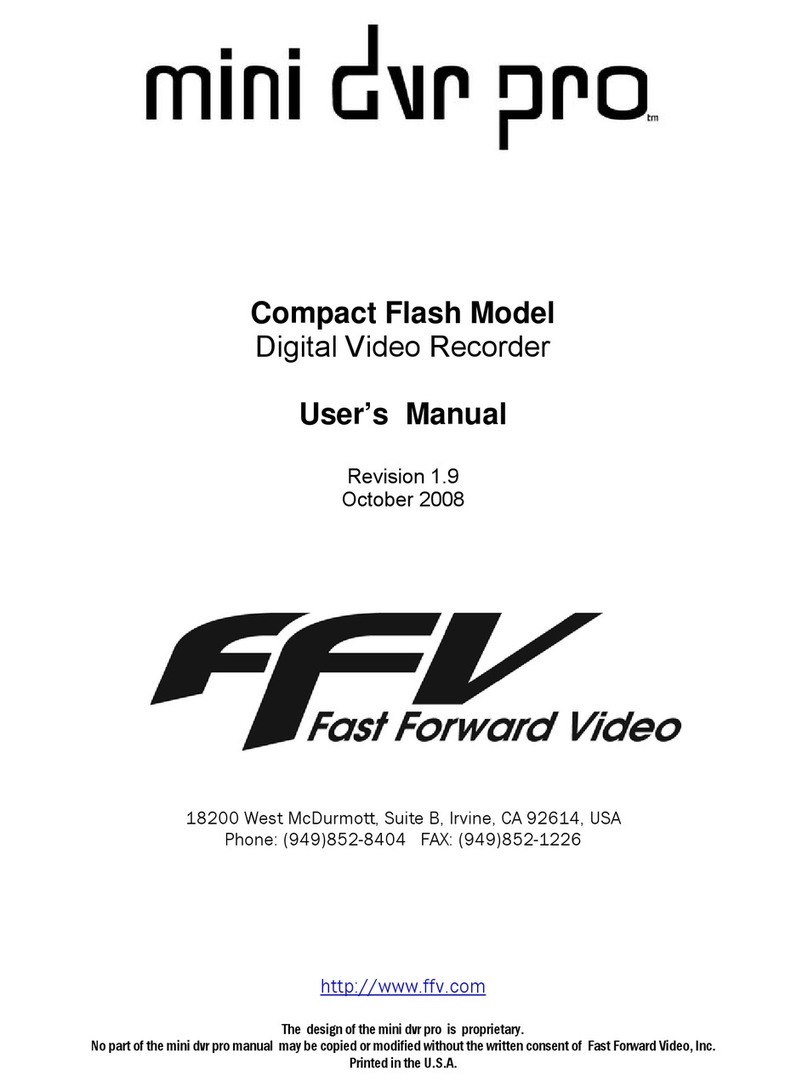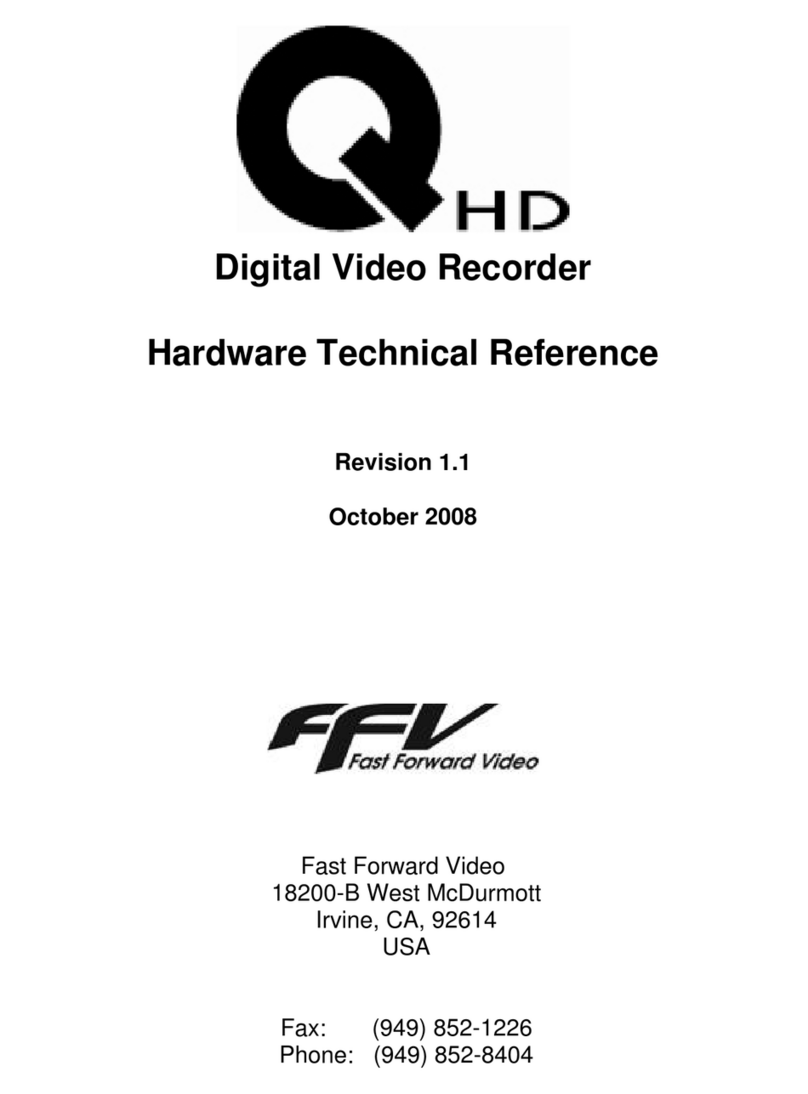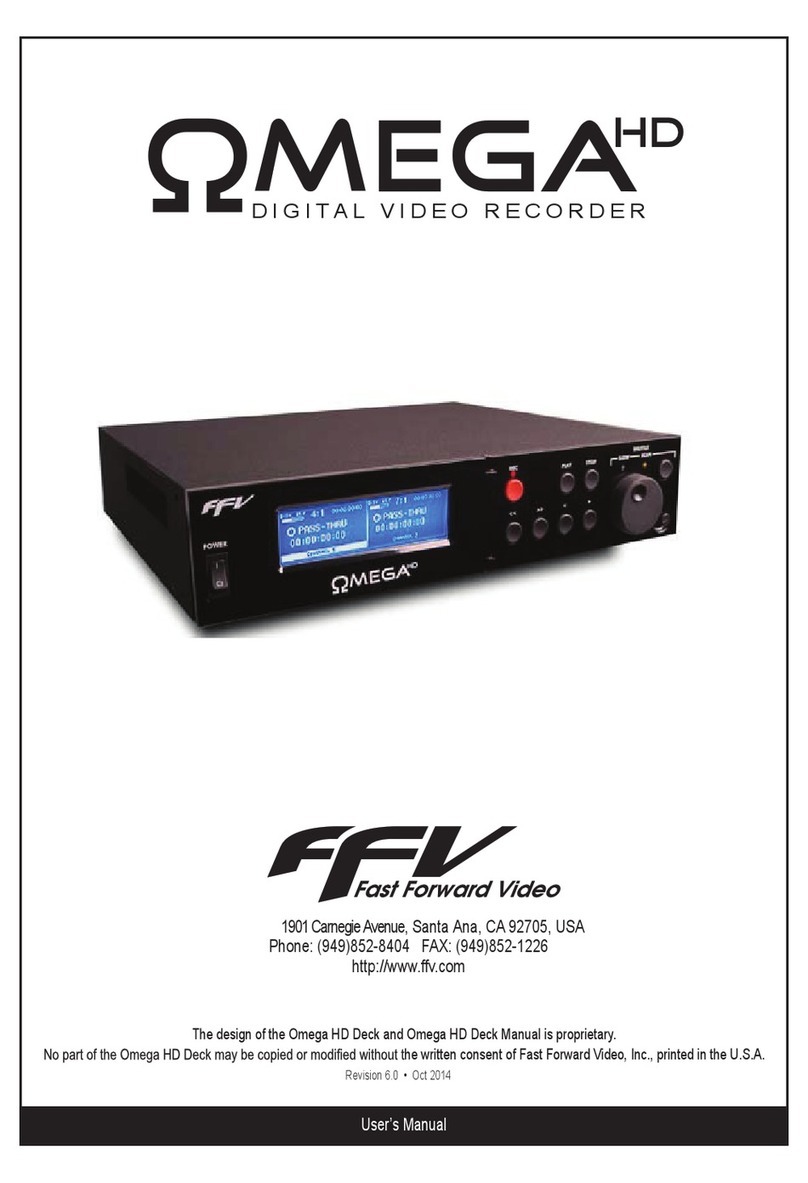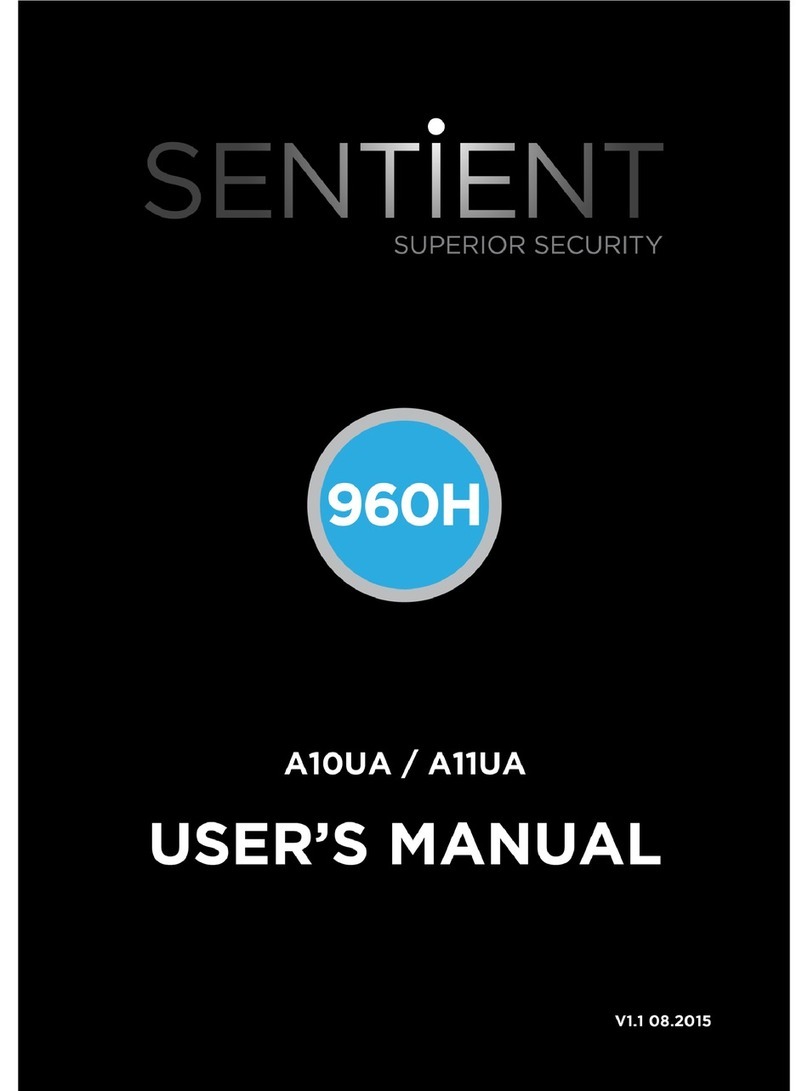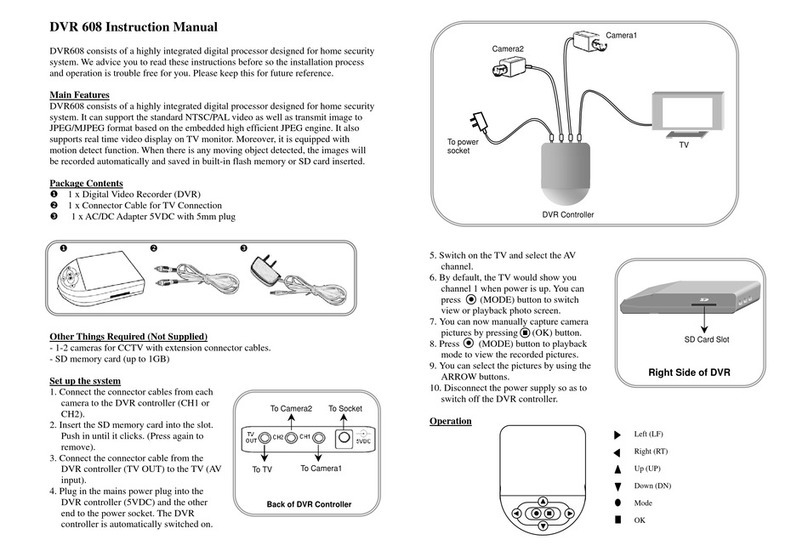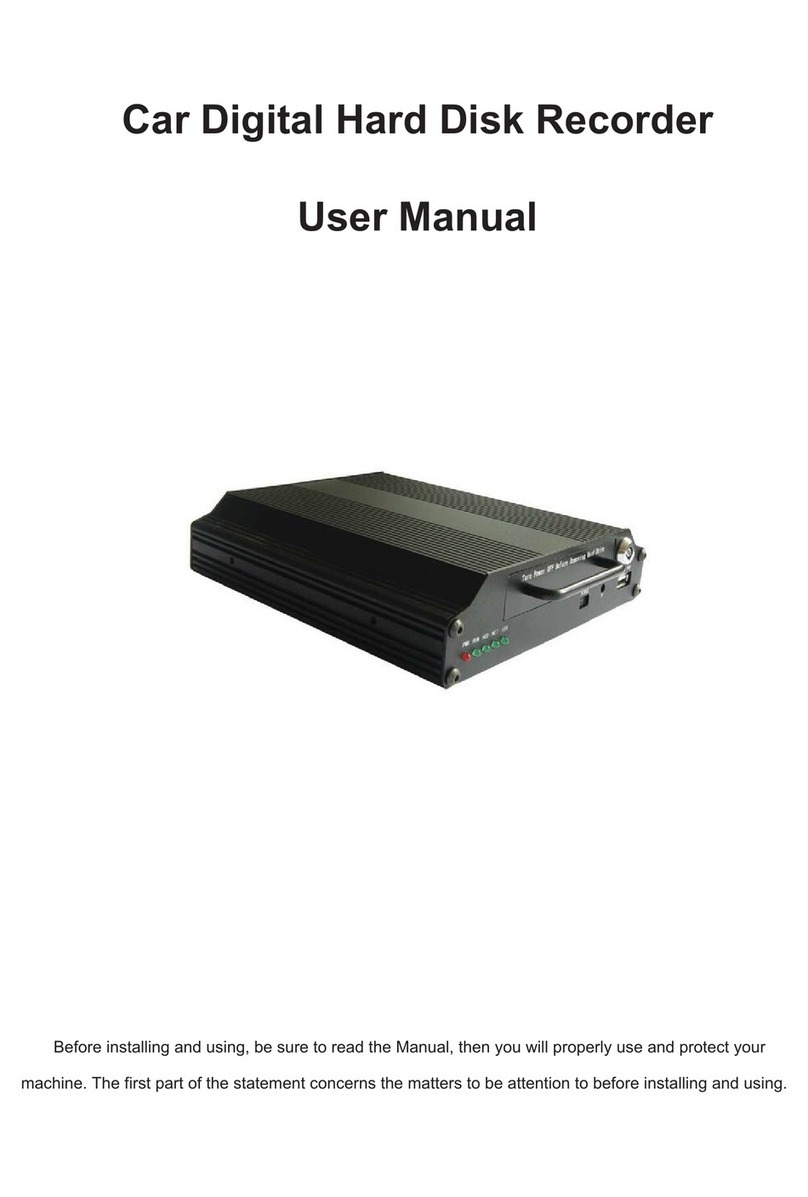FFV 301-TA045-1 User manual

FieldPro DVR
Digital Video Recorder
P/N 301-TA045-1
User’s Manual
Revision 1.6
February 7, 2007
1151 Duryea Avenue, Irvine, CA 92614, USA
Phone: (949)852-8404 FAX: (949)852-1226
http://www.ffv.com
The design of the FieldPro DVR is proprietary.
No part of the FieldPro DVR manual may be copied or modified without the written consent of Fast Forward Video, Inc.
Printed in the U.S.A.
™

FieldPro DVR ™Manual, Fast Forward Video, Inc. 2
TABLE OF CONTENTS
Overview.......................................................................................................................................................................3
Front Bezel Buttons and Functions...........................................................................................................................4
LED Operation .............................................................................................................................................................5
Rear Panel Illustration.................................................................................................................................................6
USB Operation.............................................................................................................................................................7
NATIVE MODE..............................................................................................................................................................8
BVW-75 MODE .............................................................................................................................................................8
Firmware Updating Procedure...................................................................................................................................9
Specifications ............................................................................................................................................................10
MAINTENANCE..........................................................................................................................................................11
Limited Warranty .......................................................................................................................................................12

FieldPro DVR ™Manual, Fast Forward Video, Inc. 3
Overview
The FieldPro DVR is a standalone, pocket-sized digital video recorder with exceptional image quality,
featuring scalable Motion-JPEG compression and an outstanding 720 x 486 pixel image resolution. The
FieldPro DVR records up to approximately 24 hours at a 20:1 compression with readily available 80 gig
IDE hard drives. The recorder is equipped for downloadable files via an on-board USB 2.0 port. It is
designed to develop and evolve as the industry changes. New features are implemented regularly, most
of which can be easily implemented by the DVR’s firmware, downloadable via FFV’s Web site,
http://www.ffv.com (see page 9 for instructions).
The M-JPEG compression settings on all versions of the FieldPro DVR are user selectable from 4:1 to
20:1. In practice, it is advisable to set the compression to correspond with the best quality to storage
ratio. A setting of 7:1 is a good setting for general purpose Betacam images, 10:1 for S-VHS, 15:1 for
VHS. The rule of thumb for minutes of storage generally available is compression ratio is roughly
equivalent to minutes per gigabyte. For example : 10:1 compression ratio x 80 gigabytes = 10 x 80 =
roughly 800 minutes recording time, or approximately 12 hours.
With single frame recording enabled, a frame will be recorded every time the record button is pressed.
Time lapse recording is a time interval triggered recording single frame recording. The Loop record
function continuously records material over the available space on the drive at the time the recording
starts. The loop never overwrites video on the drive prior to the start of a record.
Standard Features
oScalable Motion JPEG compression oTime-Lapse Recording
oAnalog Composite & Y/C Inputs & Outputs oLoop Record
oTime/Date Stamp & Character Overlay oRS-232 Control / Set Up
oPC Viewable Files or Secure Video Files oSlow Motion Playback via External Control
oNTSC, NTSC Japan (0 IRE black), or PAL o2LED Outputs
o2 Line Audio inputs (or optional 1 mic input) o2 Line Audio Channels out
oStereo Audio Headphone Jack oUSB 2.0 Download Port

FieldPro DVR ™Manual, Fast Forward Video, Inc. 4
Front Bezel Buttons and Functions
1. Record mode LED indicator.
2. Play mode LED indicator.
3. Head Phone Jack – 2 channels audio
4. RECORD button - Press to start Record, Press STOP and tap REC to stop record.
5. << Press once to go to previous clip, hold down to move to beginning.
6. STOP button
7. PLAY button
8. >> Press once to go to next clip, hold down to move to end.
PASS-THRU: The red LED above the record button will flash once per second indicating that it is in digital pass-
thru mode, which indicates it is record ready.
Function Req. State Keys Notes
Start Record Any but Record •
Stop Record Record •+ •Hold Stop and tap Record
Change to Pass-Thru Play or Stop Simultaneous Stop and Record
Play forward – 1x Stop Play
Pause Play Stop
Step Fwd 1 frame Play or Stop Stop + >>
Step Rev 1 frame Play or Stop Stop + <<
Seek start next clip Play or Stop >>
Seek to end Play or Stop >> Hold for ½ second
Seek start previous clip Play or Stop <<
Seek to beginning Play or Stop << Hold for ½ second
Scan Fwd – 5x Play ≠5x Play +>> Simultaneous
Scan Fwd – 30x Play = 5x Play +>> Simultaneous
Scan Rev – 5x Play ≠-5x Play + << Simultaneous
Scan Rev – 30x Play = -5x Play + << Simultaneous
Clear Disk Any but Record
<<+ >> + •Keys pushed and held in order, and released
(LED flashes Red and Green alternately for 5
sec. awaiting confirmation). Press REC and
hold for ~5 seconds, Red LED should flash
while formatting, then Green LEDs should flash
for two seconds and return unit to Pass-Thru.
765
4
98
•
•
12
3 45 6 7
8

FieldPro DVR ™Manual, Fast Forward Video, Inc. 5
LED Operation
The action described below occurs immediately when the button is pressed.
LED Operation
MODE ACTION LED DISPLAY
Pass-Thru Pause Red High - 0.1 Sec. per Sec. - Single short blink per second.
Pass-Thru Record Red High Output - LED On.
Playback Stop Green High - 0.1 Sec. per Sec. - Single short blink per second.
Playback Play (1:1) Green High Output - LED On.
Playback Forward - non 1:1 Green LED high in a pattern short, short, long, short
Playback Reverse - non 1:1 Green LED high in a pattern short, long, short
Awaiting “Delete All” Confirmation Red &
Green Alternate short blinks for 5 seconds or until REC button has
been held to indicate confirmation.
Confirm Video Delete Red &
Green Red LED blinks until two seconds before Delete completes,
then Green blinks for last two seconds.
MOE Disk format takes about 2.5 seconds.
FAT32 Disk format takes approximately 30 seconds.

FieldPro DVR ™Manual, Fast Forward Video, Inc. 6
Rear Panel Illustration
1. Power Switch
2. I/O Connector:
- Video In / Out (Composite or Y/C – Not both)
-Audio In / Out (2 Ch. In / 2 Ch. Out)
-RS-232 – Configuration and Control
3. Power Connector
4. USB Port - for QuickTime file downloads
Standard Cable configuration - P/N 302-SA139-1
AMP Pin #
Signal / Ground Signal Description Wire Color code Connector Label Connector
3 / 12 Composite Video In 8" coaxial cable BNC CV-In
10 / 11 Composite Video Out 9" coaxial cable BNC CV-Out
18 / 16 Left - In 8" White RCA RCA L - In
9 / 17 Right - In 8" Red RCA RCA R -In
8 / 15 Left - Out 9" White RCA RCA L - Out
7 / 14 Right - Out 9" Red RCA RCA R - Out
23 TX Red Pin. 2
22 RX White Pin. 3
24 Ground Black
DB9 Pin. 5 RS232
1 6
1 2 3
4 5
6
1
2
3
4
CV-Out
Left-In with White ID
Right-In with Red ID
CV-In
Right-Out with Red ID
Left-Out with White ID

FieldPro DVR ™Manual, Fast Forward Video, Inc. 7
USB Operation
The USB connection is used to view recorded video using the QuickTime player on a computer. The files must be
recorded using the Native Personality, FAT32 Disk format and the QT file format. To utilize these formats:
•Connect the Serial connection to a computer using a straight-through cable.
•Power on the FieldPro and start the DVR Master software on the computer.
•Go to the Settings Tab and Select Native in the Personality section.
•Go to the Disk Tab to click FAT32 Disk and QuickTime File formats, then “Delete All Video”.
The Delete process will take up to a minute to complete. To monitor the Delete process, connect video to the input
and monitor to the video output – the pass-thru video will be black during the Delete and format of the drive. If the
video does not go black, the Delete is not progressing properly. When the format completes properly, the drive will
be full of RAxxxxxx.FFV files. These files are the available space ready for video to be recorded.
The drivers are included in Windows 2000 and Windows XP for the connection. The drive should show up as an
external drive when the USB cable is connected and the DVR is powered “On”, unless the unit is in Record. The
DVR will not allow USB access when recording since all data on the drive could be damaged / deleted by doing so.
Connecting the USB cable during Play will stop the playback and send the DVR into Pass-Thru mode because the
DVR and the USB cannot access the drive simultaneously.
The files containing video will be named CLIP0000 AAAABB.MOV, where the “0000” will increment per take, ‘AAAA’
and ‘BB’ are hexadecimal numbers added to differentiate files of the same clip. All other files on the drive are not
video files, and therefore, are not playable. The FAT32 format limits file size to 2 GB. Long video clips will span file
boundaries. The filenames will indicate sequential files in a clip by incrementing the digits ‘BB’ from 00 to as many
files as are in one clip.
Video requires a fast computer to play smoothly in real time. If your video does not play smoothly, QuickTime Pro
has a setting under the Movie tab to play all frames. This slows the video to the speed of the computer, but shows
all of the frames recorded.
Audio in QuickTime files will be Mono from the Left Channel Input.

FieldPro DVR ™Manual, Fast Forward Video, Inc. 8
Native Mode vs BVW-75 Mode
NATIVE MODE
Native mode is the most natural state for the DVR to operate in as it utilizes the random access
capabilities of the hardware most effectively. As you record material to the DVR, it stores the material in
available space on the storage media. When the media is full, the DVR stops recording and will not start
recording until video has been deleted.
RECORDING IN NATIVE MODE: Recording in native mode will place the recorded material in the next
available free space on the disk. Native mode will not allow you to record over previously recorded or
existing material.
BVW-75 MODE
Linear mode is a simulation of an existing VTR. The DVR in linear mode, is forced to adhere to strict
record guidelines as if it actually were a tape deck. If you would like to operate the DVR as a VTR,
make sure you have selected BVW-75 mode from the SETTINGS tab in DVR Master. You can then
record over existing material as you would with a VTR.
The main feature of this mode is the ability to insert edit material over previously recorded material. The
FieldPro DVR, in BVW-75 mode assumes that it has a 24 hour tape of “black” attached to itself which has
time code assigned from 00:00:00:00. If you were to tell the DVR to record a 10 second clip at
00:01:00:00 for 10 seconds, it would record this and the machine would then assume it had 1 minute of
black, 10 seconds of video from the 1 minute time code mark, and then 23:58:50:00 of black after this. If
you want to record over this clip and add new information, it will insert the video at the same points and
overwrite the data on the drive in the same way, always maintaining the 24 hours of time code as the
master reference. NOTE: Play list functionality is NOT available in BVW-75 mode.
RECORDING IN BVW-75 MODE: Recording in BVW-75 mode will allow you to record anywhere on the
disk regardless of whether or not it has previously recorded material. You can begin recording by cueing
to the point you wish to begin and pressing stop to end the recording. NOTE: Overwriting takes place
when the recording stops; therefore, space must be available for the new material to be recorded. The
space from the old video will become available after the new video is processed.
QuickTime file format requires Native Personality during Recording.
IMPORTANT NOTE:
If you record material in BVW-75 mode, the DVR uses the 24-hour time code as reference, which
is still visible to the machine when you switch to native mode. However, when you record material
in native mode and then switch to BVW-75 mode the machine does not recognize the native
source list. You should always record in BVW-75 mode if you intend to switch between
personalities.

FieldPro DVR ™Manual, Fast Forward Video, Inc. 9
Firmware Updating Procedure
New features for the FieldPro DVR are posted to our website as they become available. Our customers
have access to these features via firmware updates for the lifetime of the product. Please check this site
regularly to implement the newest changes.
Firmware updates are located at www.ffv.com in the Support page.
Locate the latest revision of firmware for the video board (Recon Rev. 4). Download and unzip the files.
Hook up the FieldPro IDE DVR to your computer:
Hook a DB9 straight through cable to the 9 pin serial port of your computer.
Use DVR Master software to update firmware on FieldPro IDE:
Click the “Rev.” button in the lower right corner of the DVR Master window. The revision date is shown
for both the operation firmware and the boot firmware.
Click the “Update” button to update the firmware. A file selection window opens to select the update file.
Select the file and click “Open”. When the file has loaded properly, the message “Firmware Update
Successful - Turn OFF power to DVR” should be displayed. Turn OFF power for about two seconds and
re-apply power to the DVR.

FieldPro DVR ™Manual, Fast Forward Video, Inc. 10
Specifications
VIDEO INPUT
Analog Input: Composite and S-Video(Y/C).
Levels: 1.0Vp-p, 75 ohms
Standards: 525/60 (NTSC) or 625/50 (PAL)
VIDEO OUTPUT
Analog Output: Composite and S-Video (Y/C).
Horizontal Resolution: 550 TV lines (at 5:1 compression)
Levels: 1.0Vp-p, 75 ohms
Standards: 525/60 (NTSC) or 625/50 (PAL)
Connections: Multi-pin for component
VIDEO INPUT DECODER
Format: Digital 4:2:2 YCrCb
60 fields per second NTSC
50 fields per second PAL
Digital Color Space: YUV
Sampling: 13.5 MHz
Pixel Resolution: 720 x 486 pixels (525/60)
720 x 576 pixels (625/50)
S/N Ratio: 50 dB
Bandwidth: 7 MHz (-3 dB)
Differential Gain: 2%
Differential Phase: 2 deg.
ADC Differential Linearity: +/- 0.7 LSB
ADC Integral Linearity: +/- 1.0 LSB
VIDEO OUTPUT ENCODER
Digital Color Space: Digital 4:2:2 YCrCb
Analog Bandwidth: Y: 6.75 MHz
C: 1.3 MHz
Composite: 4.5 MHz (NTSC)
5.0 MHz (PAL)
DAC Resolution: 10 bits x 3
S/N Ratio: 60 dB
VIDEO COMPRESSION
Codec: Zoran
Method: JPEG (Joint Photographic Experts
Group)
Compression Ratio: Variable down to 4:1
MEMORY
Multi-port Frame Buffer: 32 MB DRAM
IDE HARD DRIVE 2.5” Hitachi Travelstar or
Fujitsu MHT Series
MICROPROCESSOR
Type: Intel 80386EX
Clock Speed: 40 MHz
Local ROM/EPROM: 1MB Flash EEPROM
Local SRAM: 1MB 0 wait state
COMMUNICATIONS INTERFACE
RS-232: Conforms to Sony “Remote
(9 pin)” protocol. 38400
baud, 8 data bits, odd parity,
1 stop bit.
AUDIO SPECIFICATIONS
Resolution: 16 bits
Sampling Rate, FS: 8.0 KHz to 52 KHz
Channels: 2 in, 2 out
Dynamic Range: 80 dB
Total Harmonic Distortion: 022%, -73 dB
Intermodulation Distortion: 90 dB
Crosstalk: -80 dB
Interchannel Gain Mismatch: +/- 0.5dB
Input Voltage: 1 VRMS nominal, 3V p-p
max
Input Impedance: 20K ohms
Input Programmable Gain Span: 22.5 dB
Full Scale Output Voltage: 0.707 VRMS, 2.0V p-p
Output Impedance: 600 ohms
Output Attenuation Range: 94.5 dB
Passband: 045 FS
Passband Ripple: +/- 0.1 dB
GENERAL
Size: 5.00” L x 3.21” W x 1.85” H
Power Consumption: 10 watts
Input Voltage – 12V DC

FieldPro DVR ™Manual, Fast Forward Video, Inc. 11
MAINTENANCE
Cleaning
The Housing should only require dusting with a soft cloth.
Operation and Storage Environment
Precautions
The FieldPro DVR has been built to meet the demands of a professional environment, however, the hardware is
subject to the same dangers from static as any other electronic device. Use care when connecting or disconnecting
cables.
IMPORTANT: Take care not to introduce any moisture into the unit. Electronic assemblies are sensitive to static
electricity, due to the electrostatic sensitive devices used within the circuitry. All semiconductors, as well as some
resistors and capacitors, may be damaged or degraded by exposure to static electricity. The video card must
receive adequate ventilation, and be kept as cool as possible. If you experience any problems with the unit please
call Fast Forward Video’s service department. DO NOT ATTEMPT to repair or modify the unit as this might
cause further damage, which could void your warranty. A technician can determine whether your problem is
caused by a faulty component, and whether you need to return it for evaluation and/or repair.
PACKAGE CONTENTS (May vary depending on model)
1 FieldPro IDE DVR
1 Multi Purpose Cable Assembly
1 302-SA139-1
1 CD – contains DVR Master Software, User’s Manual for DVR and Software
1 Mating Power Source
PLEASE RETAIN THE ORIGINAL SHIPPING CARTON AND FOAM INSERTS If you need to return the unit for
service or upgrade it is STRONGLY recommended that you use the original carton and foam, which were
specifically designed to protect it from damage while in transit. IF RETURNED IN A REGULAR CARTON, IT WILL
BE REPLACED AT A FEE FOR THE RETURN SHIPMENT.

FieldPro DVR ™Manual, Fast Forward Video, Inc. 12
Limited Warranty
12 – MONTH LIMITED WARRANTY
Fast Forward Video, Inc. warrants to the original purchaser that the product (Hardware and components) shall be
free from defects in material and workmanship for a period of 1 year from the date of purchase, If a defect covered
by this warranty occurs during this 1 year period, Fast Forward Video, Inc. will repair or replace the defective
product or component, at its option, free of charge.
WARRANTY LIMITATIONS
THIS WARRANTY SHALL NOT APPLY IF THIS PRODUCT: (a) IS DAMAGED BY NEGLIGENCE, ACCIDENT,
MISUSE, OR BY OTHER CAUSES UNRELATED TO DEFECTIVE MATERIALS OR WORKMANSHIP; OR (b) HAS
HAD THE SERIAL NUMBER ALTERED, DEFACED, OR REMOVED.
ANY APPLICABLE IMPLIED WARRANTIES ARE HEREBY LIMITED IN DURATION TO THE WARRANTY
PERIOD DESCRIBED ABOVE. IN NO EVENT SHALL FAST FORWARD VIDEO, INC. BE LIABLE FOR
CONSEQUENTIAL OR INCIDENTAL DAMAGES RESULTING FROM THE BREACH OF ANY IMPLIED OR
EXPRESS WARRANTIES. SOME STATES DO NOT ALLOW LIMITATIONS ON HOW LONG AN IMPLIED
WARRANTY LASTS OR EXCLUSION OF CONSEQUENTIAL OR INCIDENTAL DAMAGES, SO THE ABOVE
LIMITATIONS MAY NOT APPLY TO YOU.
This manual suits for next models
1
Table of contents
Other FFV DVR manuals