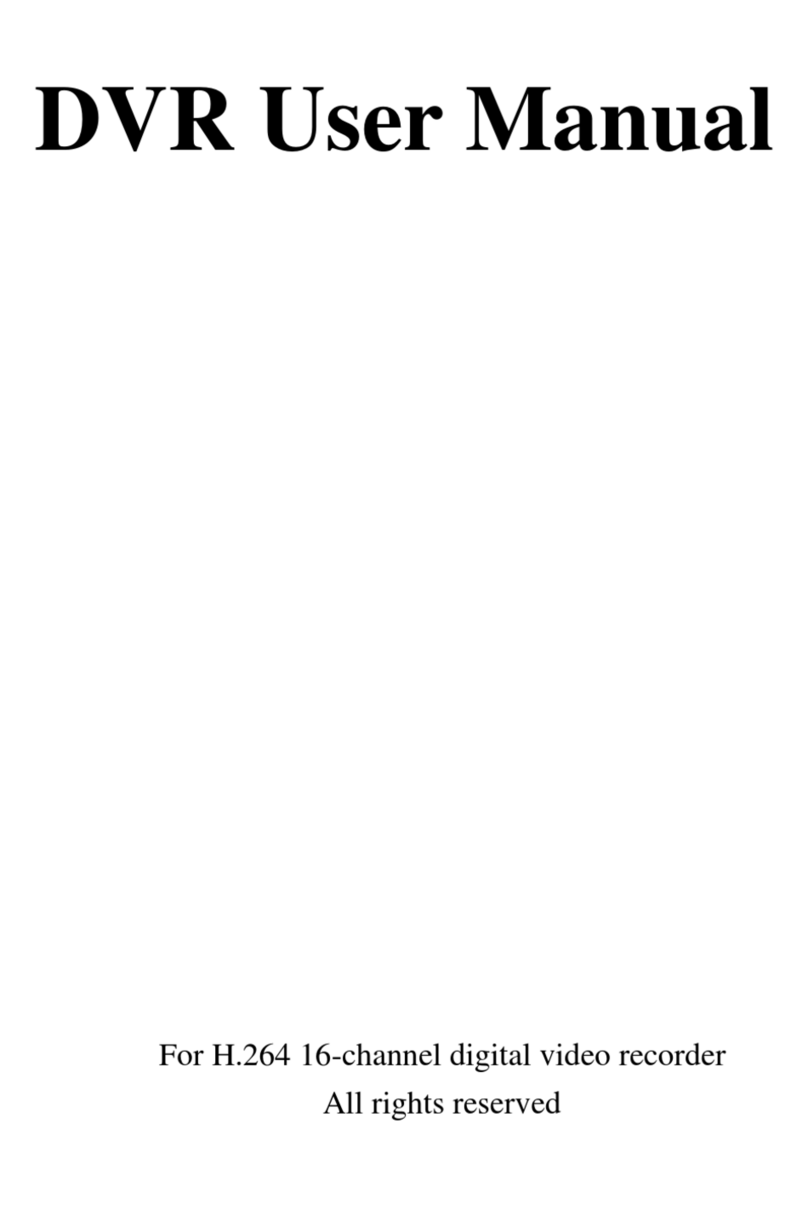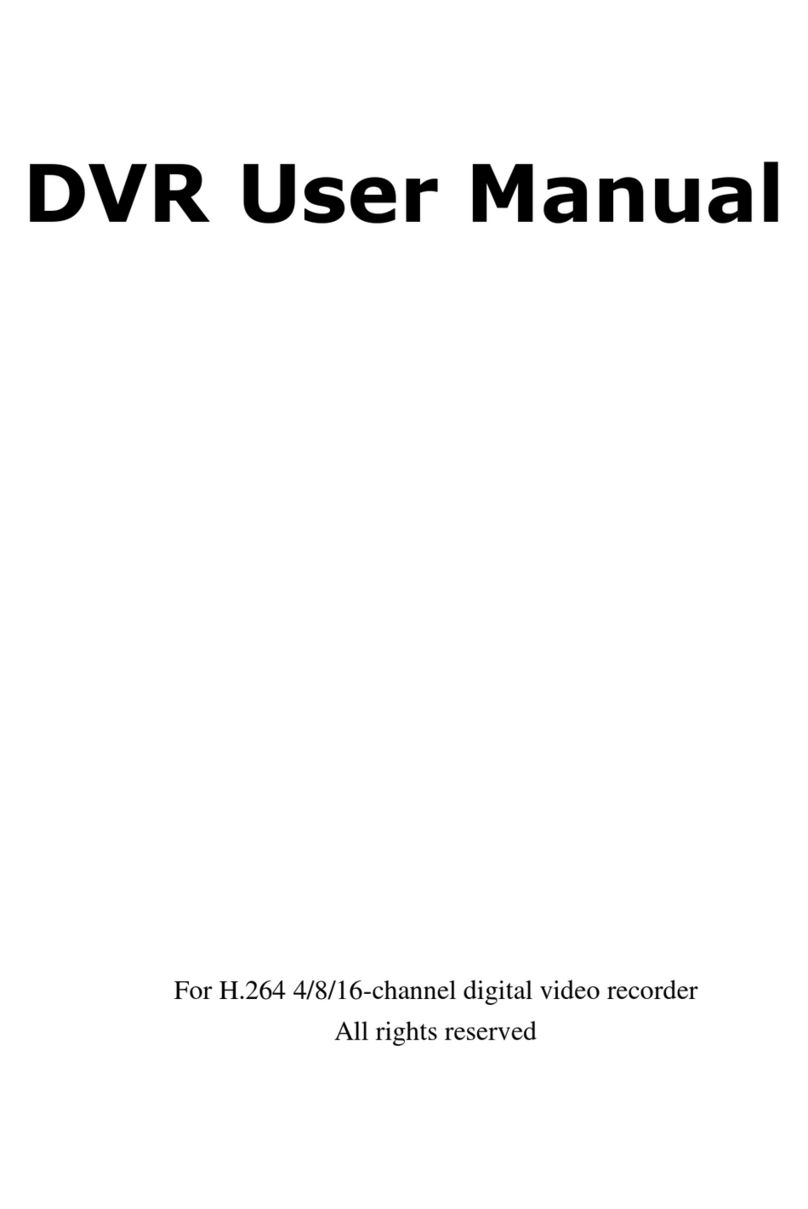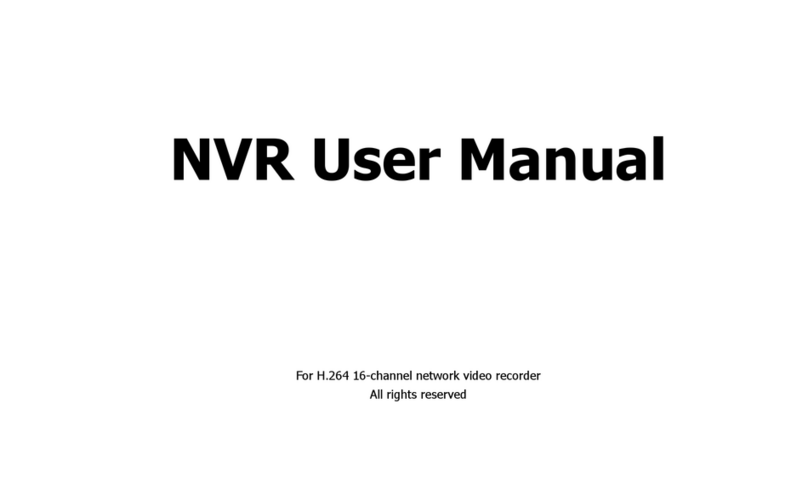[-
*Weekly
Weekly Once Off
Start Time : 07 : 00
End Time : 13 : 00
SUN MON TUE WED THU FRI SAT
Weekly Once Off
Start Time : 07 : 00
End Time : 13 :00
SUN MON TUE WED THU FRI SAT
A. press Lf FT/RIGHT to choose modes:
Weekly: auto record weekly
Once: auto record once
Off: switch off this group
B. e.g. to choose"Weekly" mode, press
UP/DOWN, "Weekly" mode is confirmed
when it's in blue;
press "OK" to lhe next step, select Start
Time & End Time
C. press UP/DOWN to change time; and
RIGHT to nrove on and select days that
is needed
D.e.g.to choose MON, press UP/DOWN
to select/dis*select it;
refer to the picture on the left, MON-FRI
are all selected
Note: purpld font means selected, black
font means dis-selected
E. press'OK" to finish weekly set-up, the
2 yellow triangle will go back onto
"Weekly"(in blue)
F. press"ESC" to save and return to group
lrst for other groups set-up
Weekly
Start Time
End Time
07:00
13:00
SUH L!.1'r ;uE r','iD Thu FRI SAT