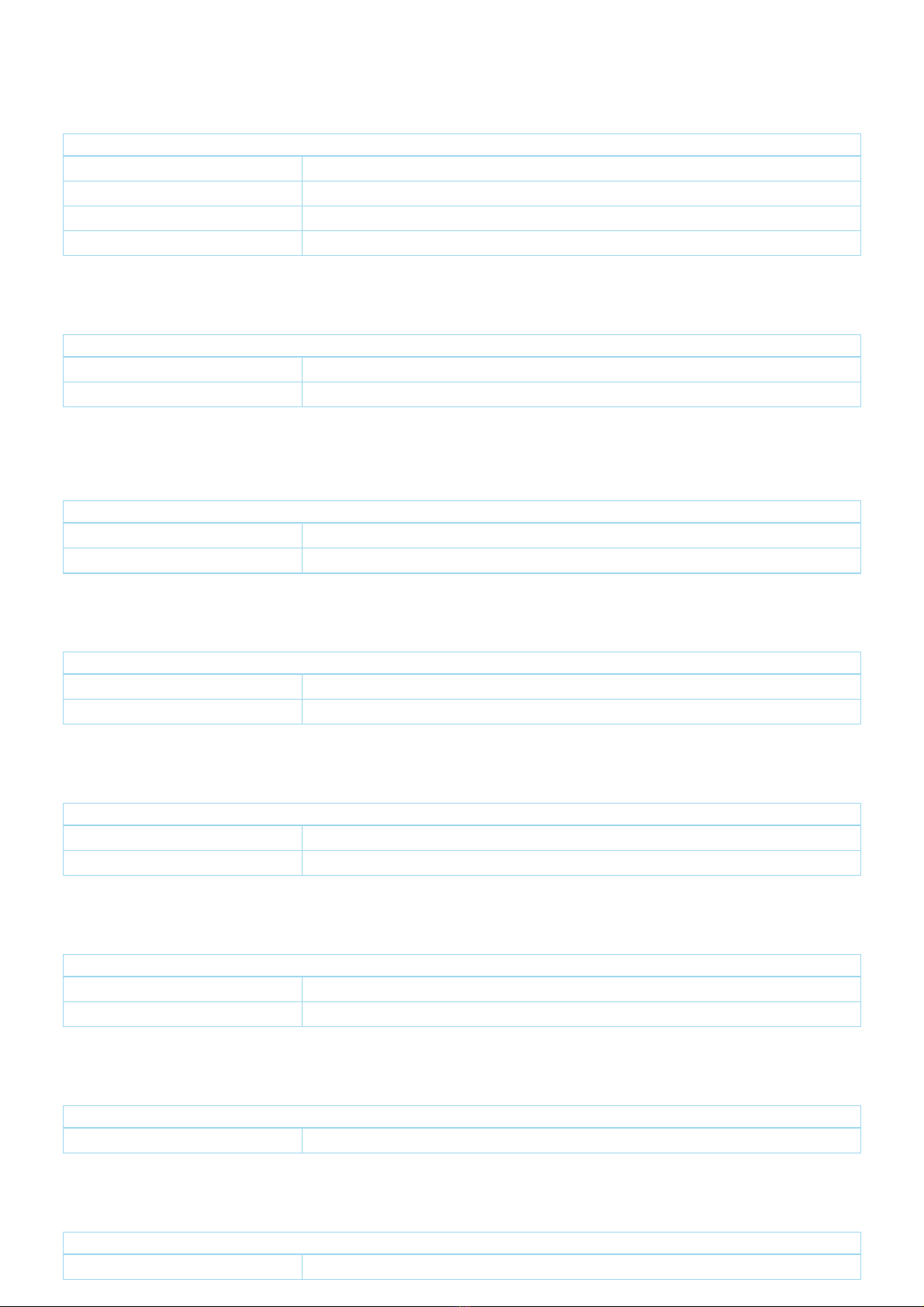Fibaro
Wall Dimmer
SKU: FIBEFGWDEU-111
Quickstart
This is a secure Light Dimmer for Europe. To run this device please connect it to your mains power supply. To add the device to the Z-Wave network
manually:
1.Set the main controller in (Security/non-Security Mode) add mode (see the controllers manual).
2.Quickly, three times click one of the buttons.
3.If you are adding in Security S2 Authenticated, scan the DSK QR code or input the underlined part of the DSK (label on the bottom of the box).
4.LED will start blinking yellow, wait for the adding process to end.
5.Adding result will be confirmed by the Z-Wave controllers message and the LED frame:
- Green - successful (non-secure, S0, S2 non-authenticated),
- Magenta - successful (Security S2 Authenticated),
- Rednot successful. To add the device to the Z-Wave network using
Smart Start:
1. Set the main controller in Security S2 Authenticated add mode (see the controllers manual).
2. Scan the DSK QR code or input the underlined part of the DSK (label on the bottom of the box).
3. Power the device.
4. Wait for the calibration process to end. Light may blink, the device will be switched off once the process is completed.
5. Wait for the adding process to start (up to few minutes), which is signaled with yellow LED blinking.
6. Adding result will be confirmed by the Z-Wave controllers message and the LED frame:
- Green - successful (non-secure, S0, S2 non-authenticated),
- Magenta - successful (Security S2 Authenticated),- Rednot successful.
Important safety information
Please read this manual carefully. Failure to follow the recommendations in this manual may be dangerous or may violate the law. The manufacturer, importer,
distributor and seller shall not be liable for any loss or damage resulting from failure to comply with the instructions in this manual or any other material. Use this
equipment only for its intended purpose. Follow the disposal instructions. Do not dispose of electronic equipment or batteries in a fire or near open heat sources.
What is Z-Wave?
Z-Wave is the international wireless protocol for communication in the Smart Home. This device is suited for use in the region mentioned in the Quickstart section.
Z-Wave ensures a reliable communication by reconfirming every message (two-way communication) and
every mains powered node can act as a repeater for other nodes (meshed network) in case the receiver is
not in direct wireless range of the transmitter.
This device and every other certified Z-Wave device can be used together with any other certified Z-
Wave device regardless of brand and origin as long as both are suited for the same frequency range.
If a device supports secure communication it will communicate with other devices secure as long as this
device provides the same or a higher level of security. Otherwise it will automatically turn into a lower level
of security to maintain backward compatibility.
For more information about Z-Wave technology, devices, white papers etc. please refer to www.z-wave.info.
Product Description
FIBARO Walli Dimmer is a smart wall dimmer designed to control light source via Z-Wave network. It measures active power andenergy consumed by the
controlled load. You can install it with provided cover plate or other compatible.Main features of FIBARO Walli Dimmer:- Can be used for dimming: o110/230V
operated conventional incandescent and halogen, o12V operated ELV halogen lamps and dimmable LED bulbs (with electronic transformers), o12V operated MLV
halogen lamps (with ferromagnetic transformers), odimmable LED bulbs, odimmable compact fluorescent CFL tube lamps, osupported dimmable light sources
(power factor > 0.5) with minimal power of 5VA using FIBARO Bypass 2.-Can be used for switching: ocompact fluorescent CFL tube lamps with electronic ballast,
ofluorescent tube lamps with electronic ballast, oLED bulbs (power factor > 0.7), osupported light sources (power factor > 0.5) with minimal power of 5VA using
FIBARO Bypass 2.- Uses different operating modes: oTrailing edge for resistive loads (R) oTrailing edge for resistive-capacitive loads (RC) oLeading edge for
resistive-inductive loads (RL)- Can be used with provided cover plate or one of the following: oGIRASystem 55 (Standard 55, E2, Event, Event Clear),
oLegrandCliane, oSchneiderOdace.- Active power and energy consumption metering.- Can be installed in two and three-wired configuration.- Calibrates
automatically to the connected light source.- Supports Z-Wave network Security Modes: S0 with AES-128 encryption and S2 Authenticated with PRNG-based