Videofied XL200L User manual
Other Videofied Security Sensor manuals

Videofied
Videofied PIR ITR601 User manual

Videofied
Videofied OMV 611 User manual
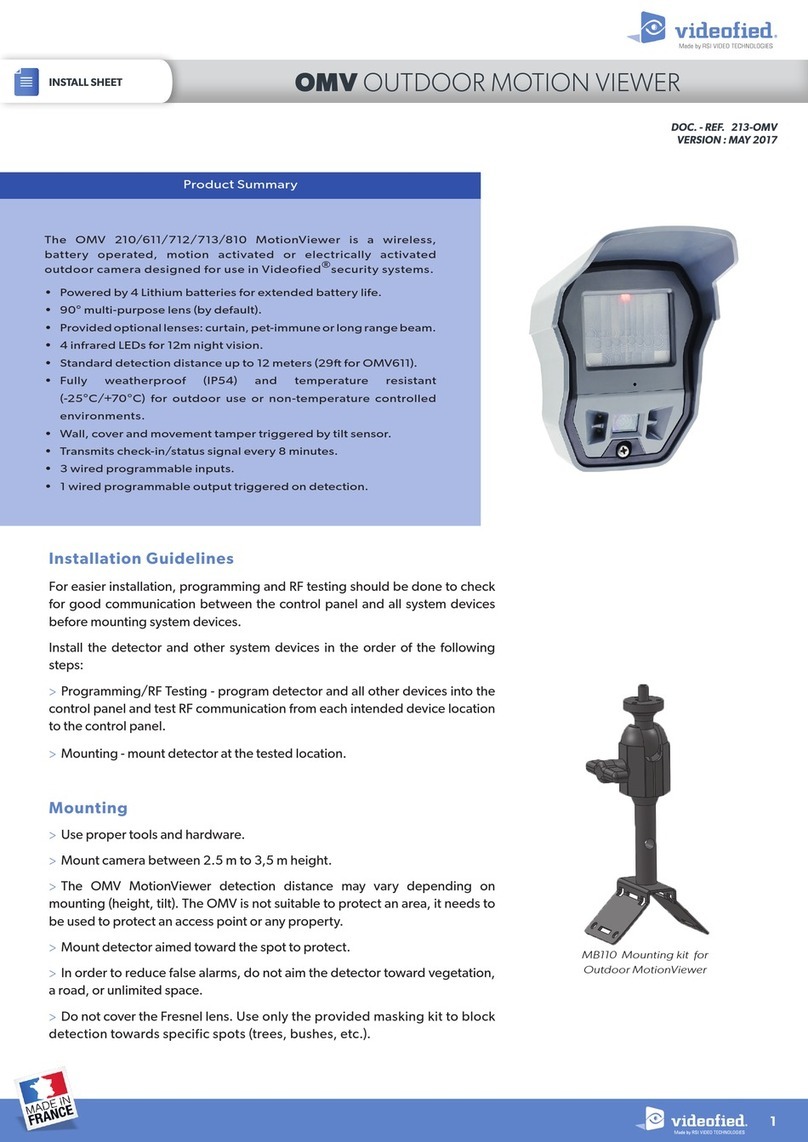
Videofied
Videofied OMV 210 User manual

Videofied
Videofied ITR110 User manual
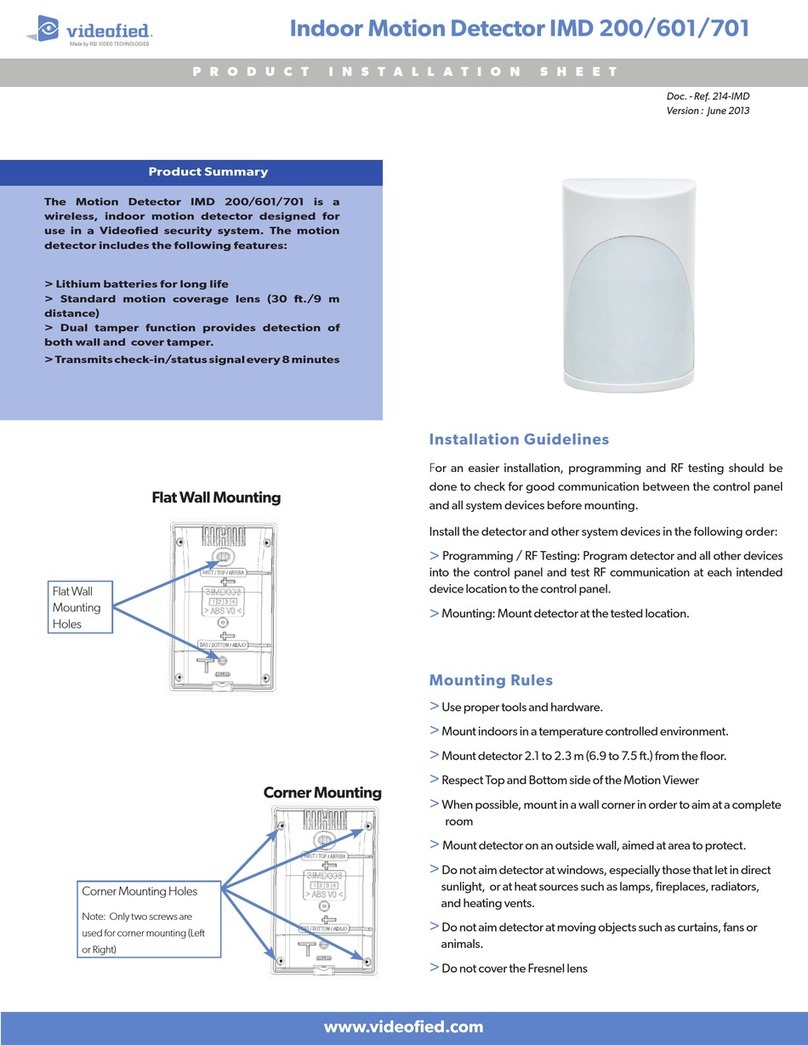
Videofied
Videofied IMD 200 User manual

Videofied
Videofied OMV601MB User manual

Videofied
Videofied OMV-VX User manual
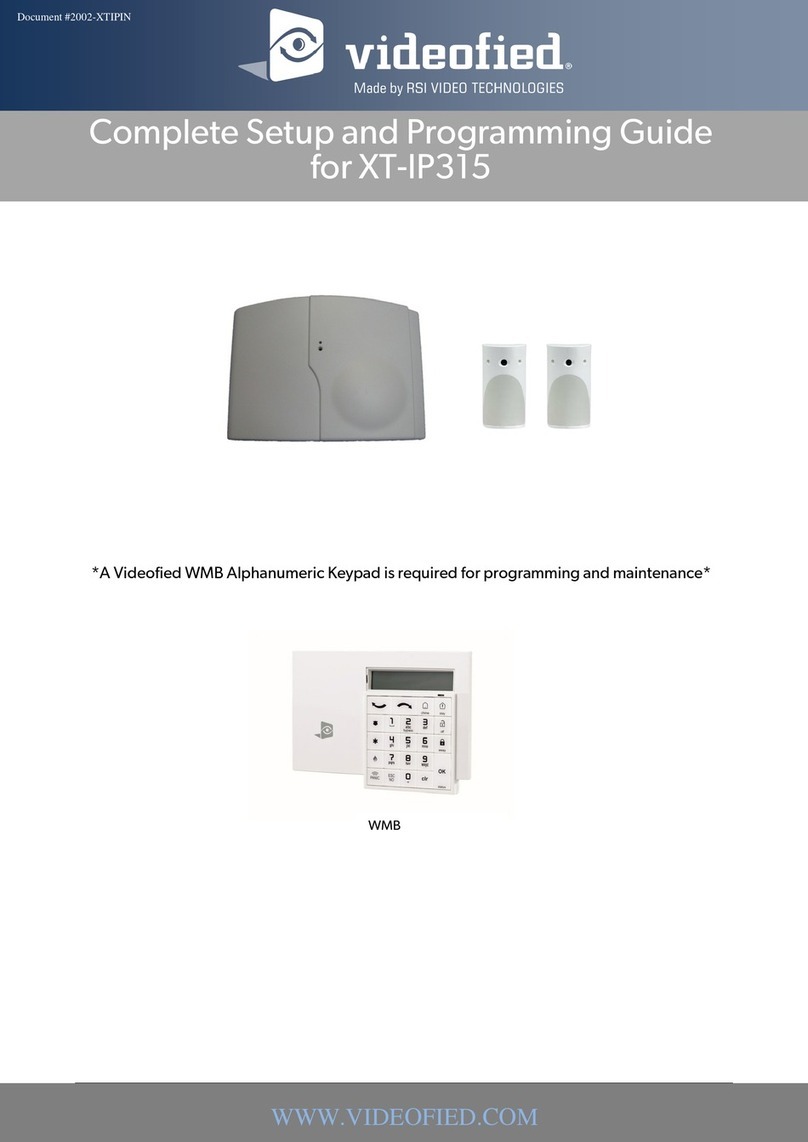
Videofied
Videofied XT-IP315 Operating instructions
Popular Security Sensor manuals by other brands

Shinko
Shinko SE2EA-1-0-0 instruction manual

Det-Tronics
Det-Tronics X Series instructions

ACR Electronics
ACR Electronics COBHAM RCL-300A Product support manual

TOOLCRAFT
TOOLCRAFT 1712612 operating instructions

Elkron
Elkron IM600 Installation, programming and functions manual

Bosch
Bosch WEU PDO 6 Original instructions





















