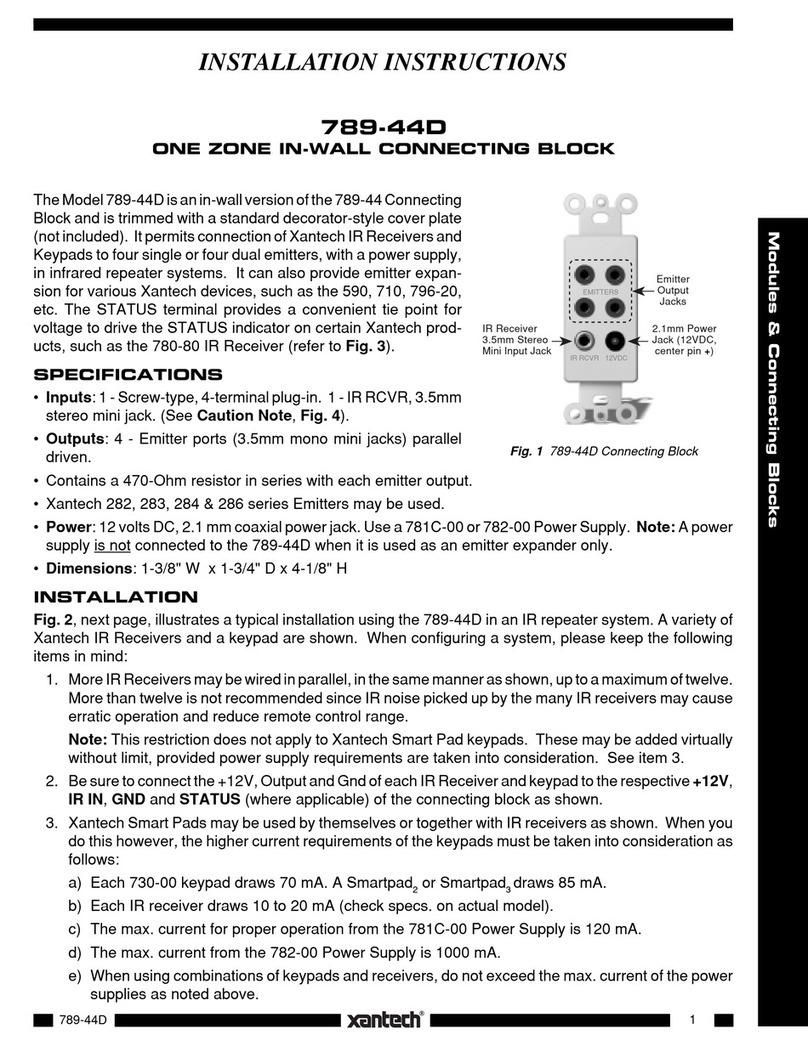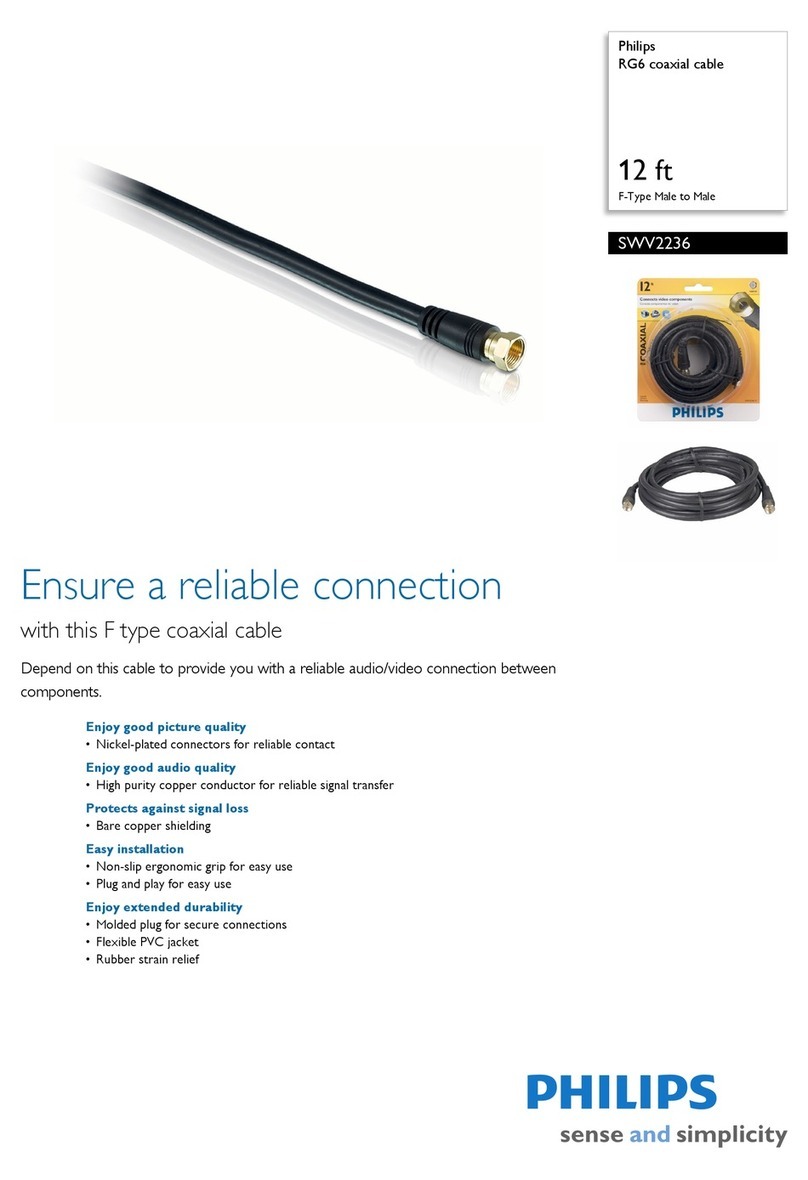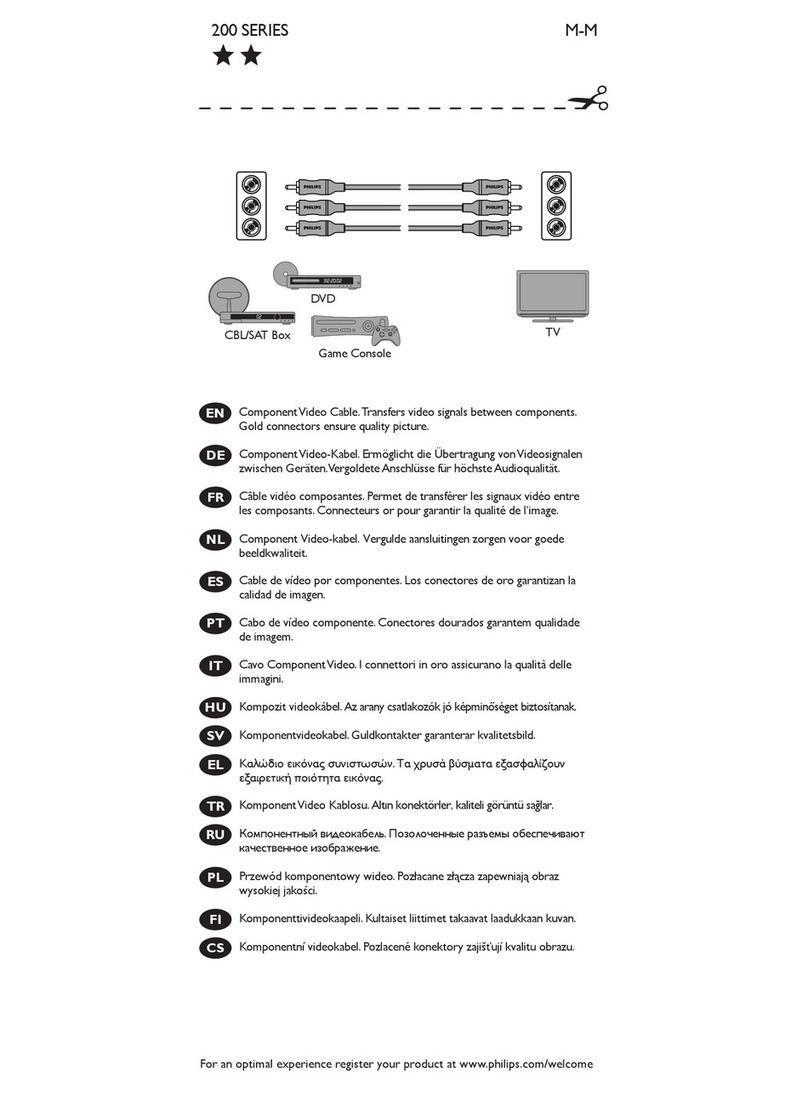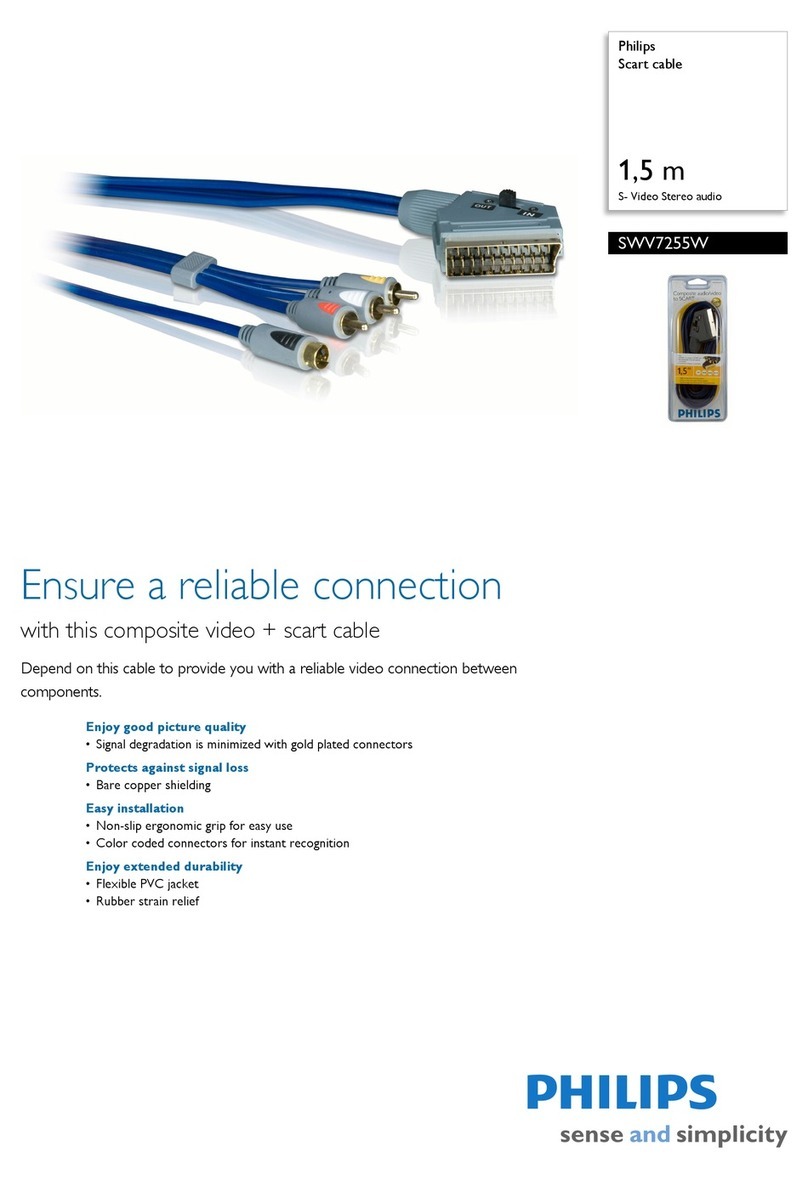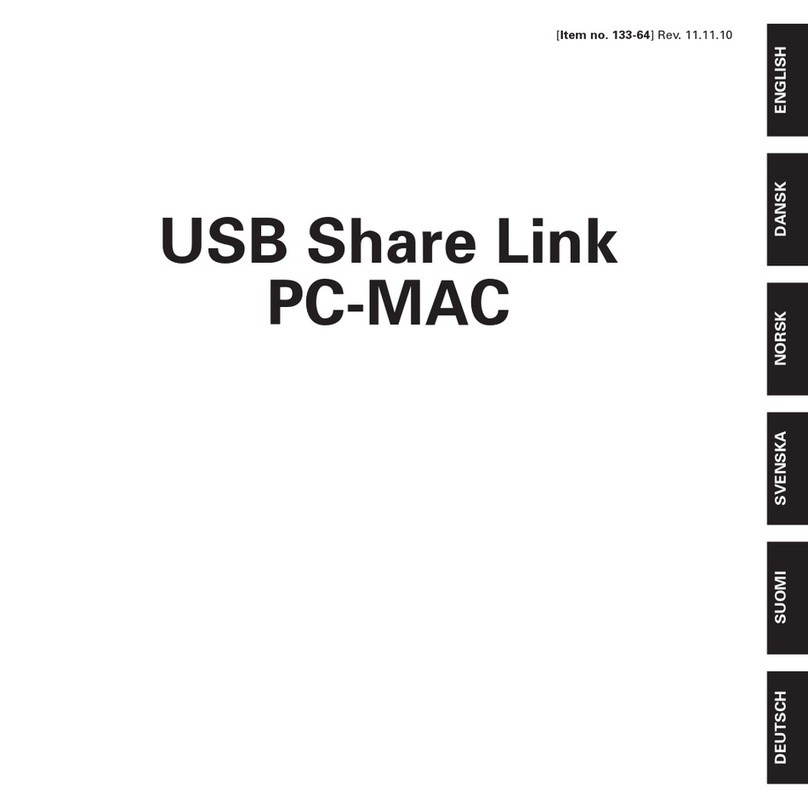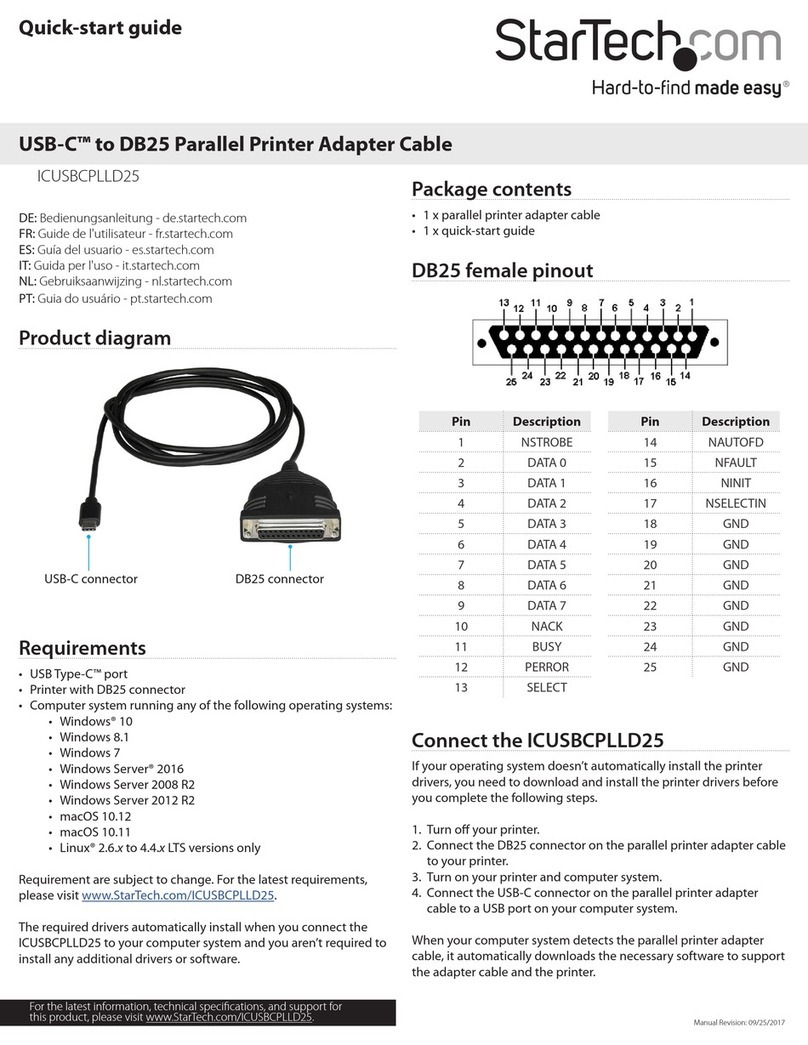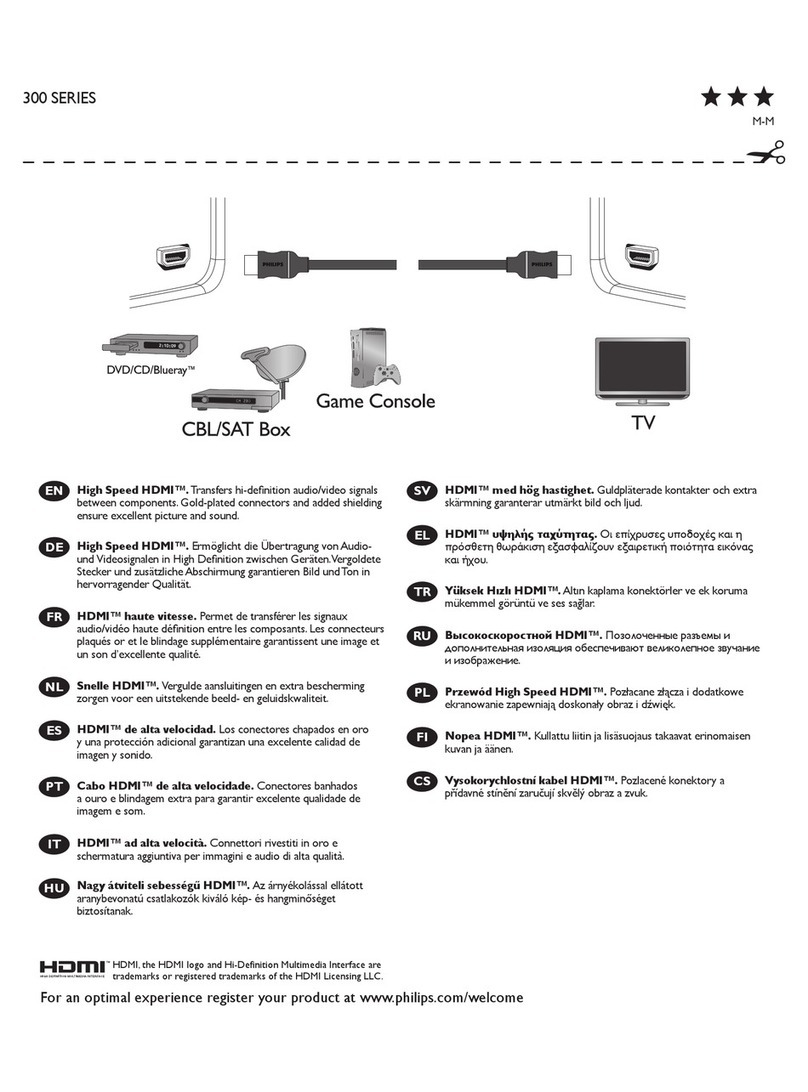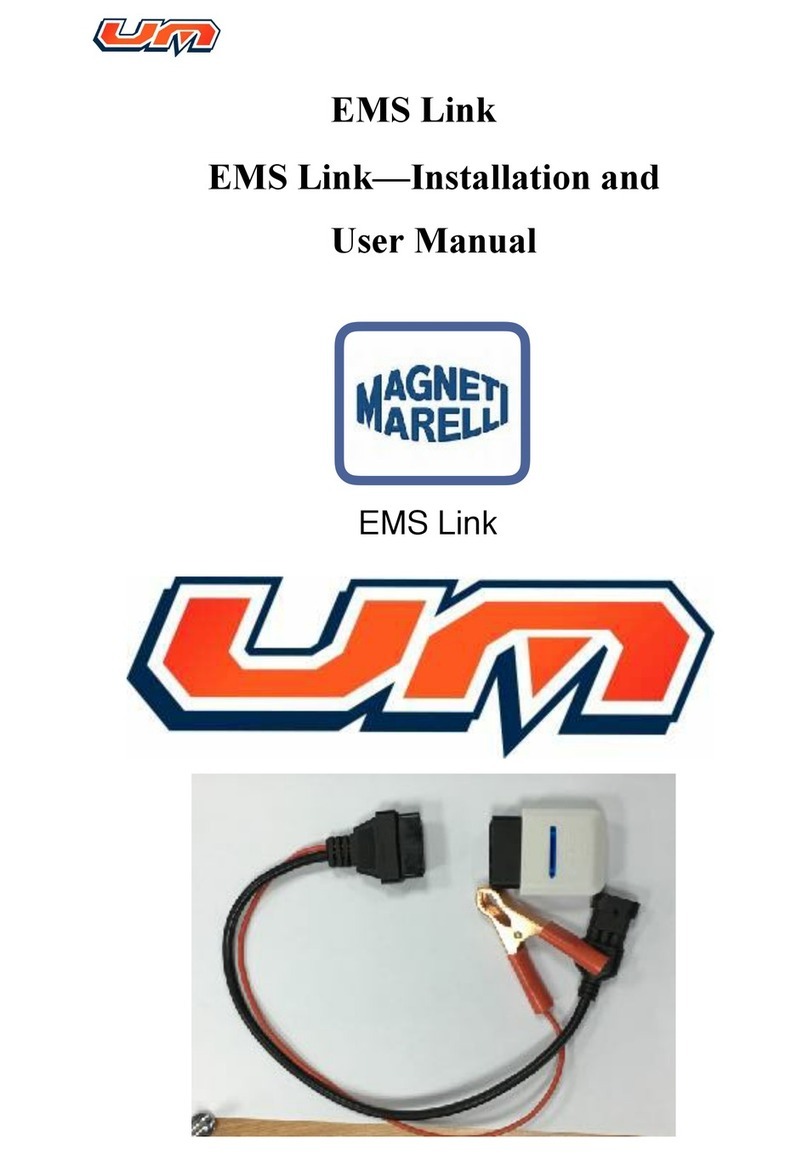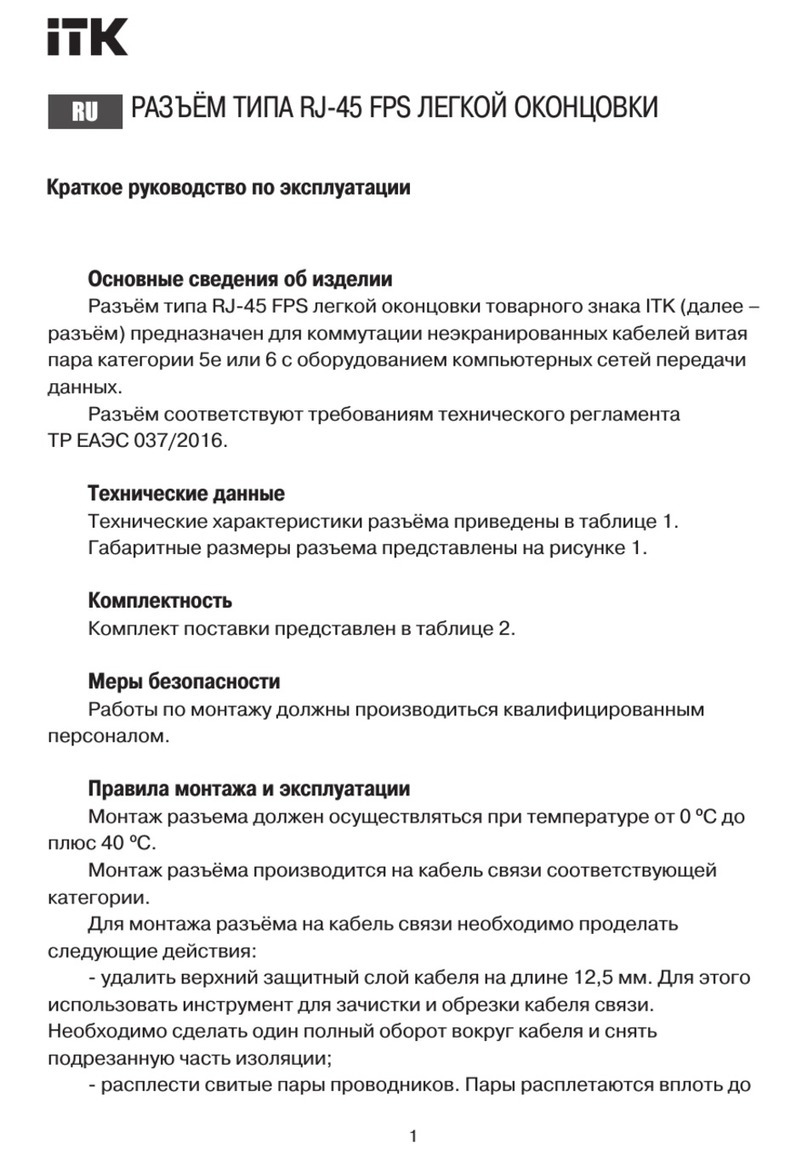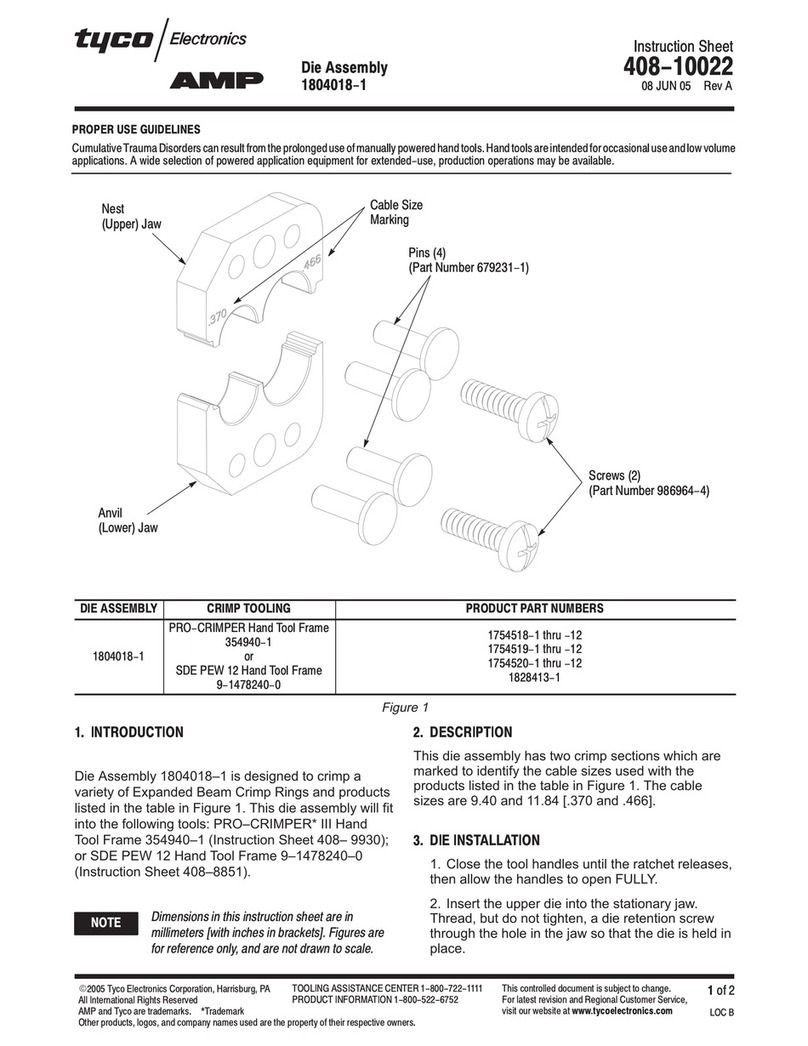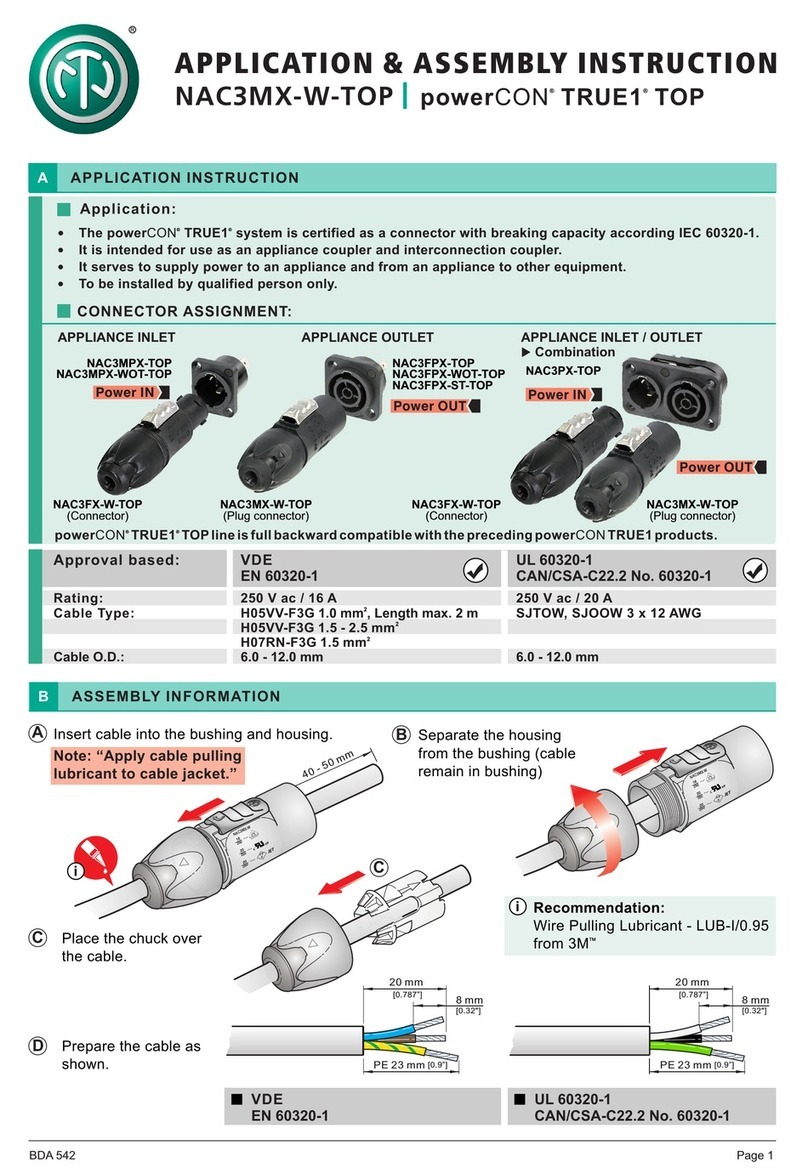Fibercommand ULTRAVISION Operating instructions
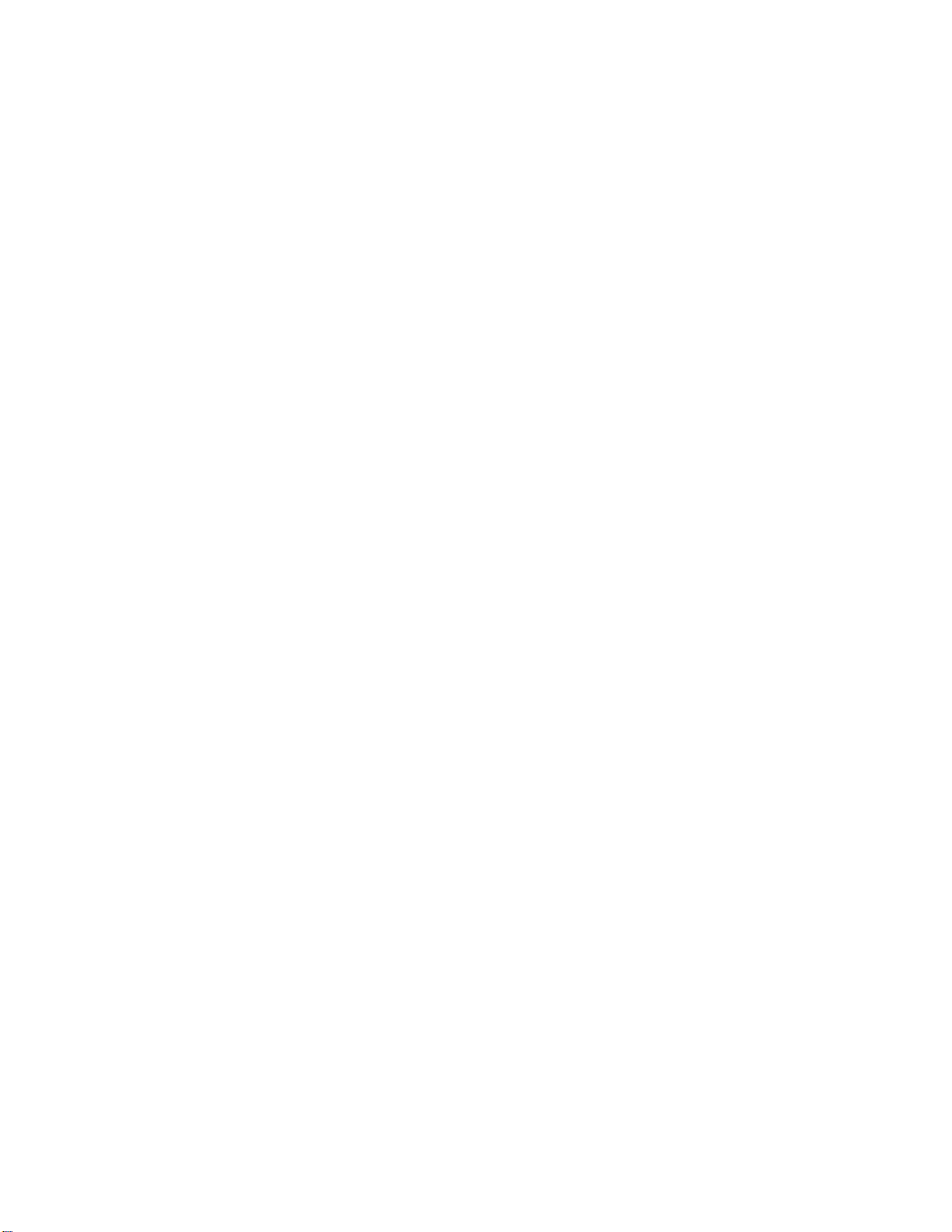
Troubleshooting ULTRAVISION HDMI
Troubleshooting FIBERPLUGS HDMI

1) Disconnect the HDMI PLUG marked “ SOURCE” from the main cable
2) Leave the HDMI “SOURCE” PLUG connected to your HDMI source, powered on (in play)
3) Use your phone to take a picture of the fiber optic lights on the aqua-colored plug of the
HDMI source ( see picture here below ).
To take the picture please zoom-in your phone camera and move the Aqua-Color
connector so you can see the lights properly.
If the HDMI SOURCE IS ON, and the plug is properly working you should see 5 LIGHTS .
In this example we use a MURIDEO as HDMI SOURCE, you can use your set top box, or
AV-RECEIVER, or PS5, or DVD player, or Blueray Player, or any standard TV HDMI source
for this test avoid to use special sources such as splitters/switchers/computers.
4) If you can see the 5 lights SKIP TO STEP #8
5) If you CANNOT see the 5 lights at all, or you see Less than 5 lights, try connecting the
auxiliary USB Power cord from the HDMI SOURCE plug as some HDMI video sources
does not provide HDMI 5 Volts power. This USB aux power is usually not required on
the HDMI SOURCE plug side and can stay disconnected, unless the source has no
5volts power or does not provide enough power to run 4K120 / 8K60 in which case

only lower resolutions might work unless you plug this aux USB power.
Plugging this usb aux power on the HDMI SOURCE plug provides extra juice to the
transmitting lasers so the fiber drive is clean especially at highest resolutions.
You can leave this USB plugged at all time with no issues.
If you see the 5 LIGHTS SKIP to STEP #8
6) If you still cannot see the 5 lights, try using a different source such as a DVD player, or
PS5, or XBOX, or BLURAY Player. Do not use computers or hdmi switchers matrixes at
first. If you can see the 5 lights using another source but the original one there might be
something wrong with that source. Please contact us with the pictures of your setup so
we can help you further.
7) If no matter what you cannot get the 5 lights to work, it might be the HDMI plug is
broken. Please contact our tech support providing the pictures of your connections and
the lights so we can help you further.
8) IF You see the 5 lights, then connect back the main cable to the HDMI source plug using
the included standard couplers.
Now check on the OTHER SIDE OF THE CABLE for the SAME 5 LIGHTS as you had on the
HDMI Source plug.
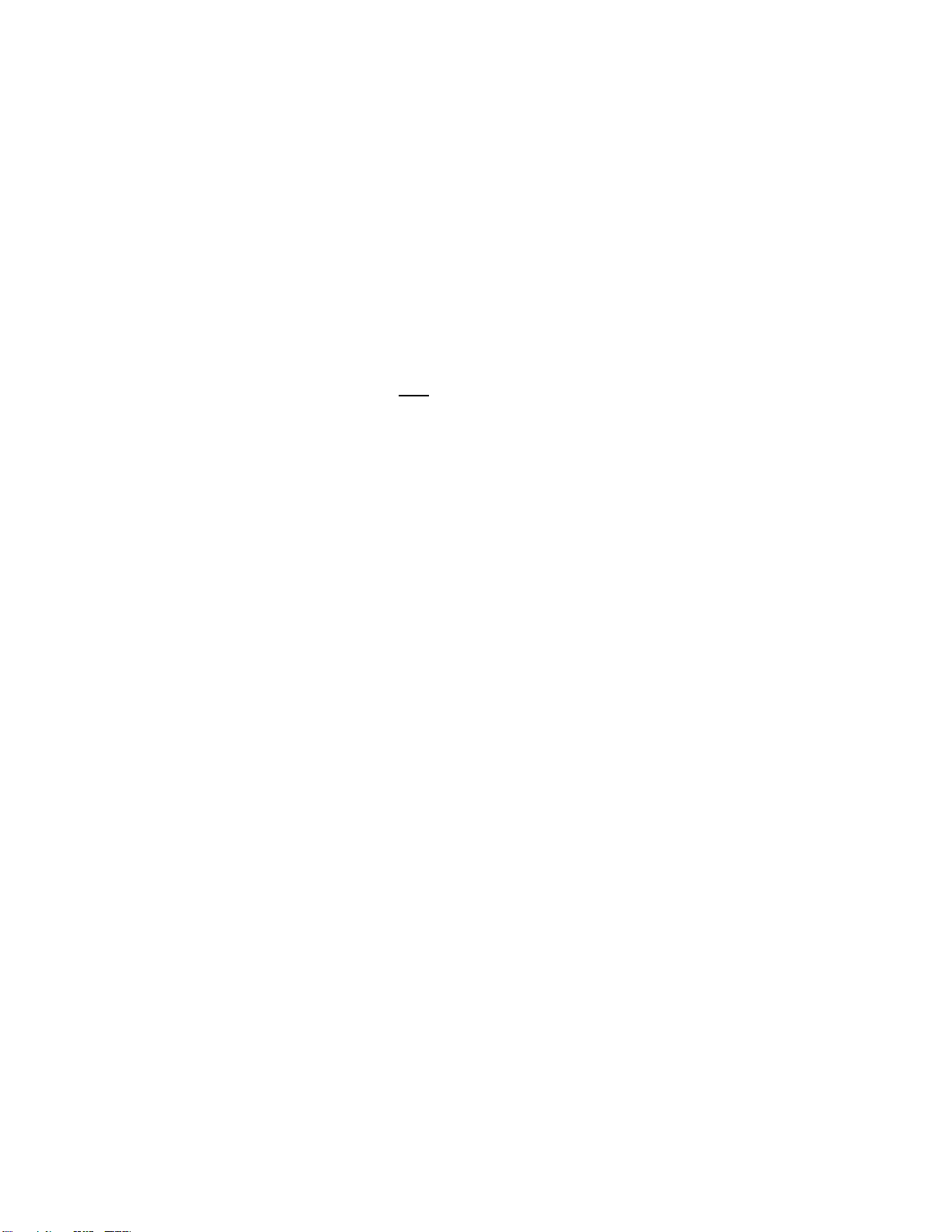
9) If you see the same 5 LIGHTS on the other side of the cable, this means the HDMI is
transmitting correctly through the cable. Skip to STEP #10
IF OTHERWISE you see less or none of the 5 Lights on the other side of the cable it
means the cable has been broken, so you should contact our tech support providing all
your test pictures for further help.
These cables contains ARMORED KEVLAR ( yellow color fabric ) so it can be pulled
through walls or conduits with no issues.
The cause for a broken cable may include:
a. the cable has been pulled not using the Kevlar so connectors has been ripped off
inside
b. The cable has been pulled through a metallic conduit with sharp corners which
“cut” the cable as a knife
c. The cable has been pulled with “brute force” through a crowded conduit with no
space to pass, so it broke
d. The cable has been pulled with “brute force” while stuck somewhere along the
way, so it broke
e. The cable has been used as fish tape to pull many other cables.
Please note our KEVLAR fabric is to pull our cable only.
These are few of the most common factors that could brake not only our cable
but any cable, and our warranty cannot cover these damages.
Please contact us to find the best solution to help you.
10) Connect the DISPLAY HDMI Plug to the cable, then connect our HDMI DISPLAY plug to the
TV or PROJECTOR HDMI input.
Make sure the TV or Projector is turned ON and selected to the proper HDMI input where the
cable is connected.
IMPORTANT: please plug the USB POWER PLUG of the DISPLAY HDMI PLUG SIDE to a
permanent usb 5 volts power you can get from the TV or the Projetor or from the
powerstrip or from a phone charger block. The power requires is 150 milliamperes so
any USB charging port will do with no issues.

IMPORTANT: some USB ports on projectors or TVs are service ports so these may not
provide any 5 volts power, so our DISPLAY HDMI plug cannot turn on. Please make sure
the connected USB can provide the standard 5 volts usually all USB does have.
IMPORTANT: USB POWER must be connected (mandatory) on the DISPLAY HDMI Plug
side as power cannot travel over fiber optics from the source.
11) If NO PICTURE is seen please follow these steps:
a. REDUCE the video resolution of your video source to HD.
Some TVs or Display might not support 48 Gigabit ultra HD our cable does
so it is better to start from the bottom format ( 1080P or 720p ) then when the
picture is displayed, change the settings on the source to find the upper
resolution limit and frame ration supported by the display.
b. Move the source to the TV or PROJECTOR site then use a short COPPER HDMI
CABLE not longer than 10 feet / 3 meters to test the same resolution.
KEEP IN MIND: COPPER CABLE SPEED LIMIT IS 10 GIGABIT/S (4k@30) so the
picture might be working AUTOMATICALLY DOWNSCALED By the negotiation
between your tv and the source because the copper cable limit.
BUT WHEN YOU USE OUR CABLE THERE ARE NO LIMITS, as our cable pass full
18 gigabit/s (4k60) HDR10+ ( 48 gigabit/s HDMI 2.1 ) and 4K120 8K60 ( 48
gigabit/s)
So
If with an old copper cable the TV or Projector works, but cannot display with
our cable, it is because the TV or Projector cannot handle the higher speeds.
The solution is to reduce the format/resolution on the source so you reach the
limit of the TV or Projector. MANY TVs only does 4K30 4:4:4 8BITS, so to make
4K60 the format must be set to 4K60 4:2:0 8 bit or the TV will not display.
c. Email us the pictures and description above at support@fibercommand.com
so we can check your connections, which devices and models you want to
connect, and provide you further help
Our tech support is here for you, work days Mon-Fri 9 am 4 pm EST ( Fort Lauderdale )
Please contact us with the above information so we can help you asap
Thank you
This manual suits for next models
1
Table of contents