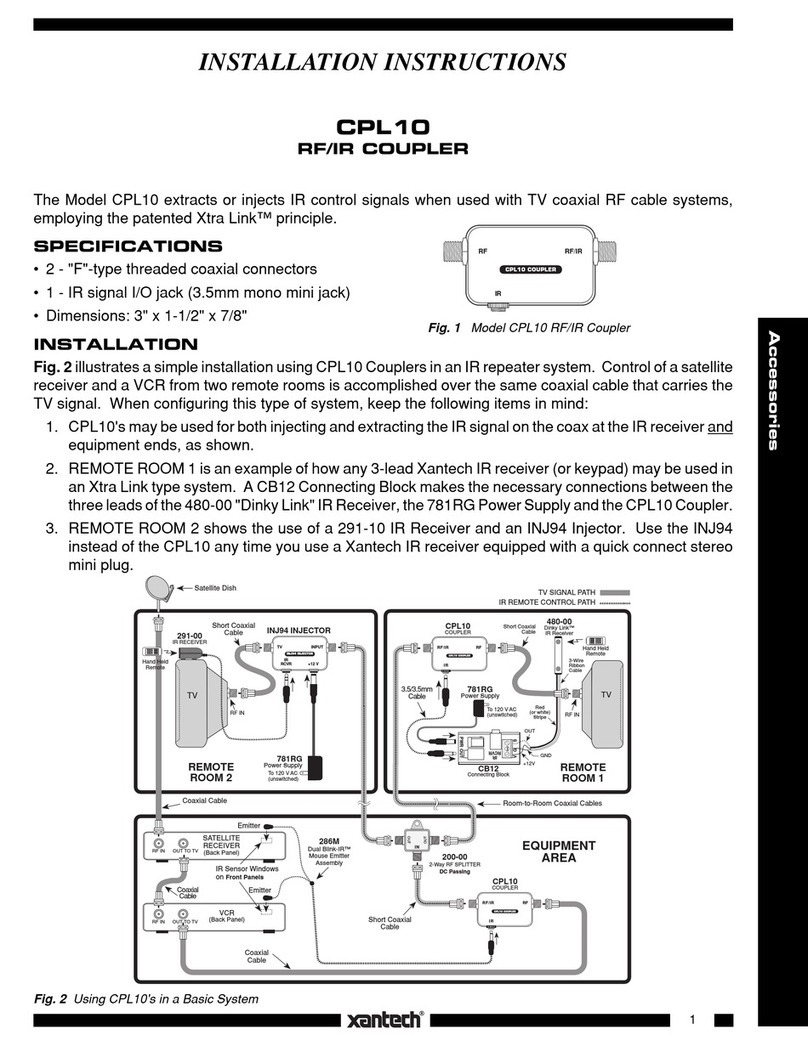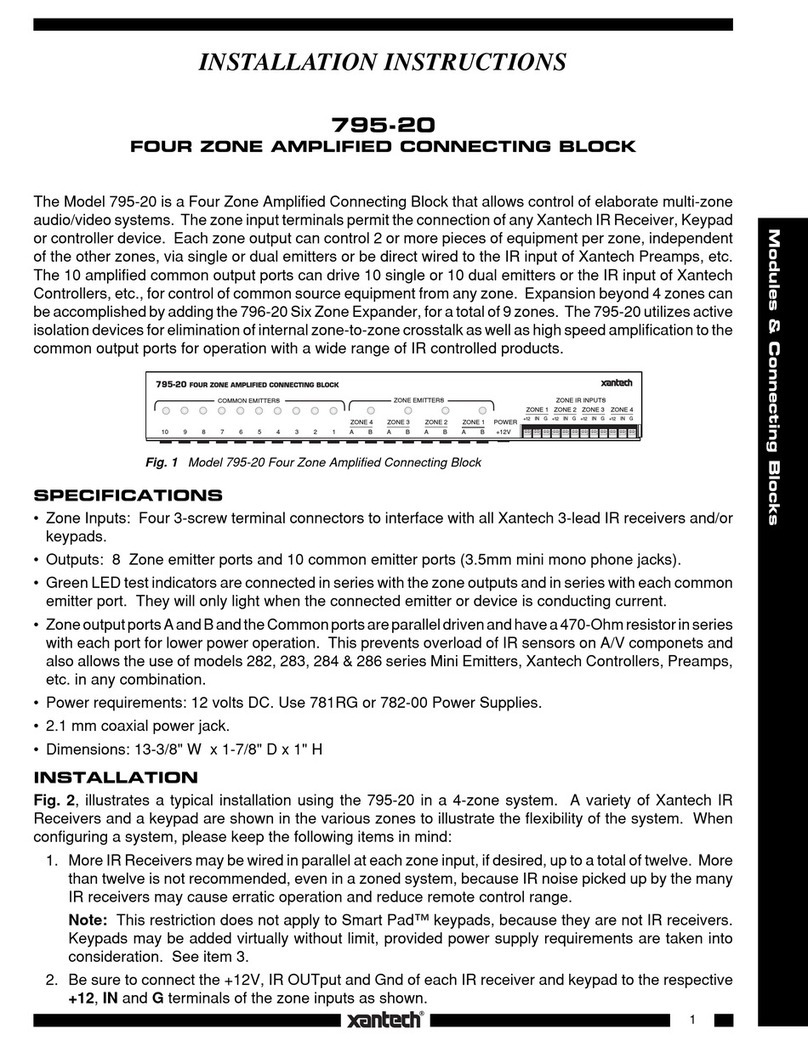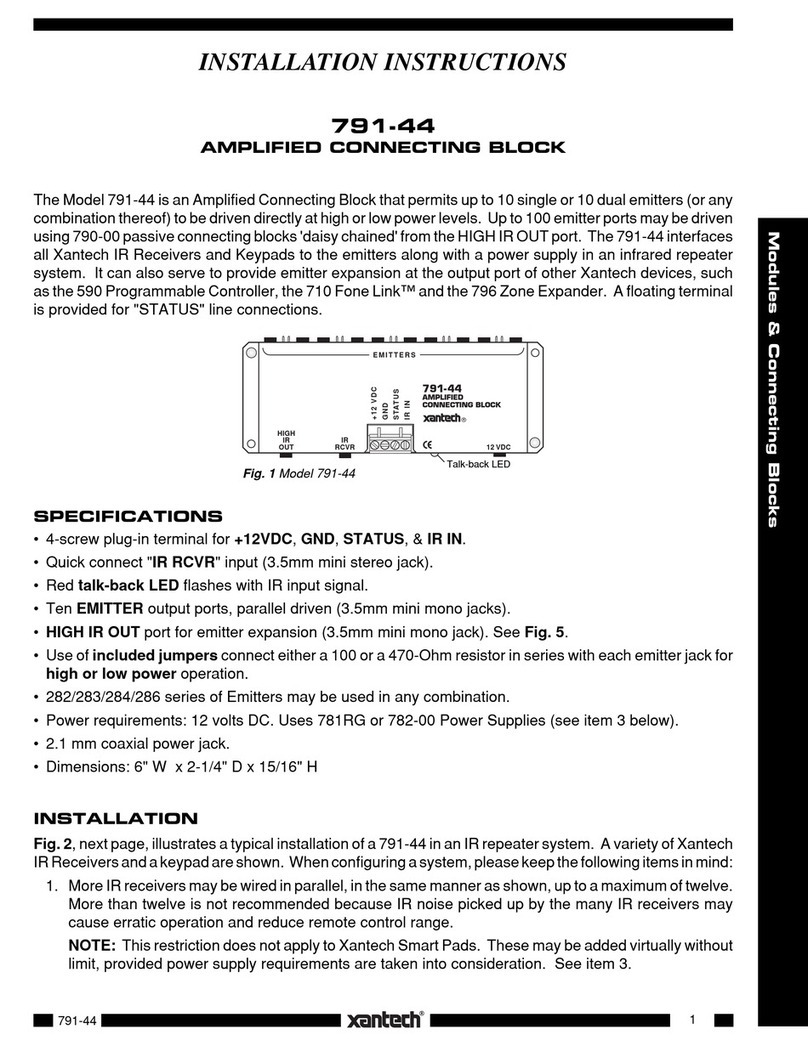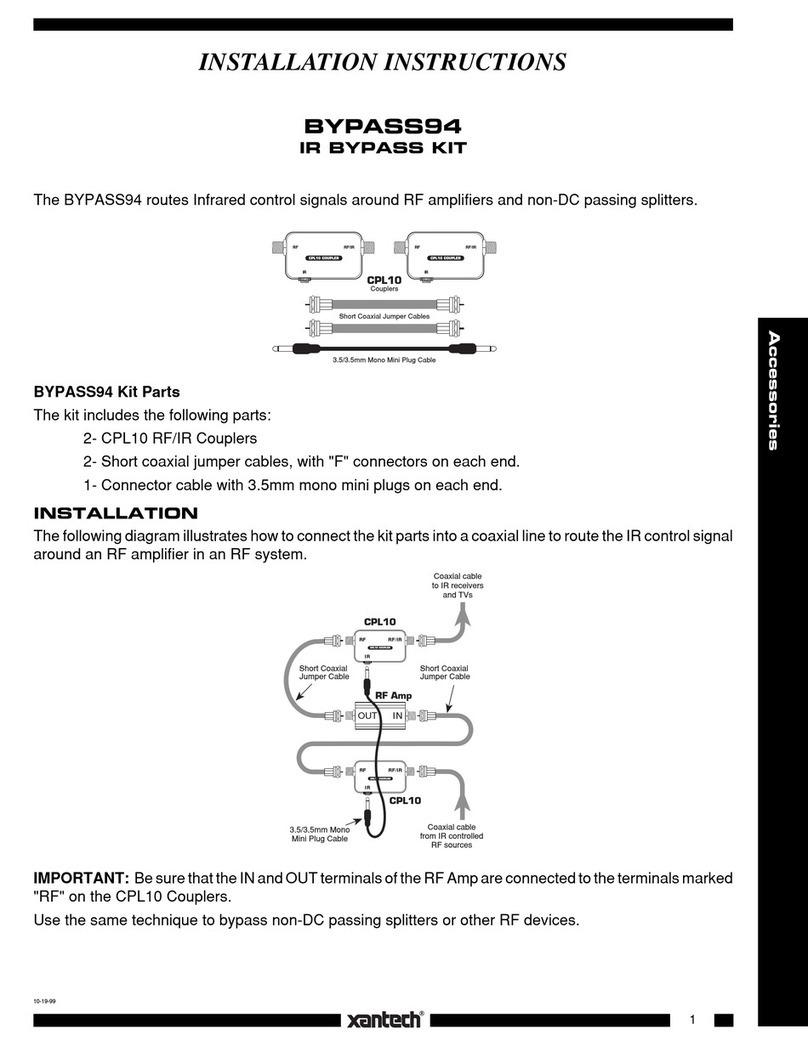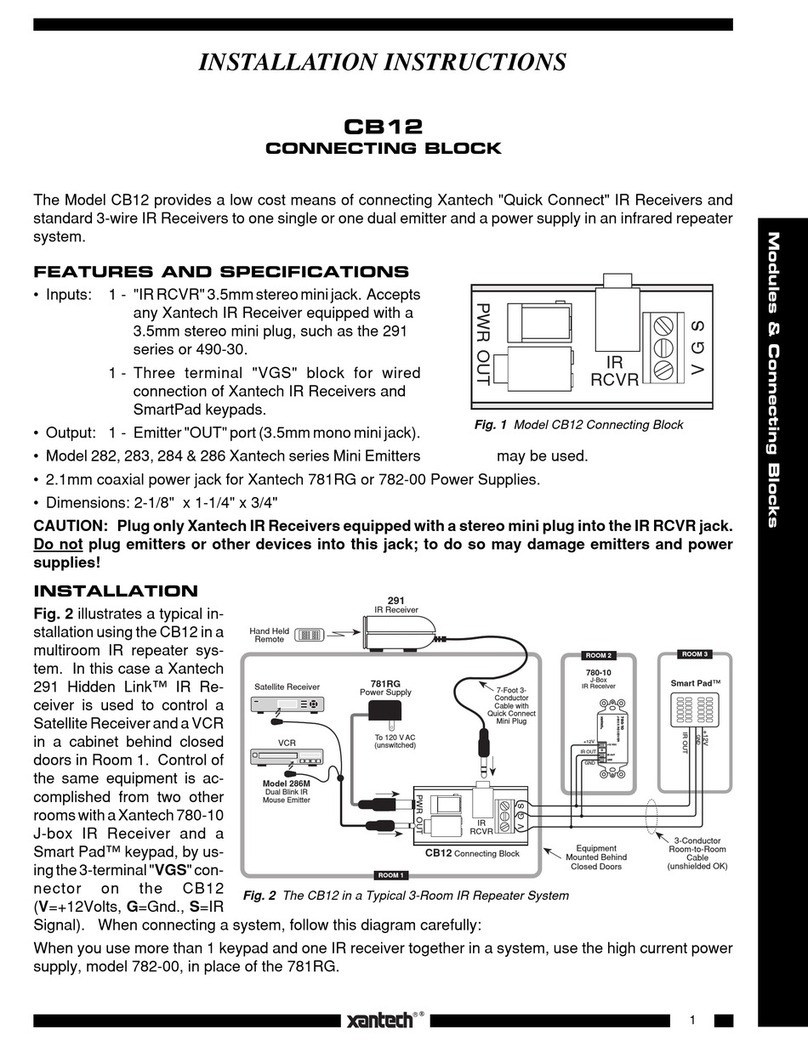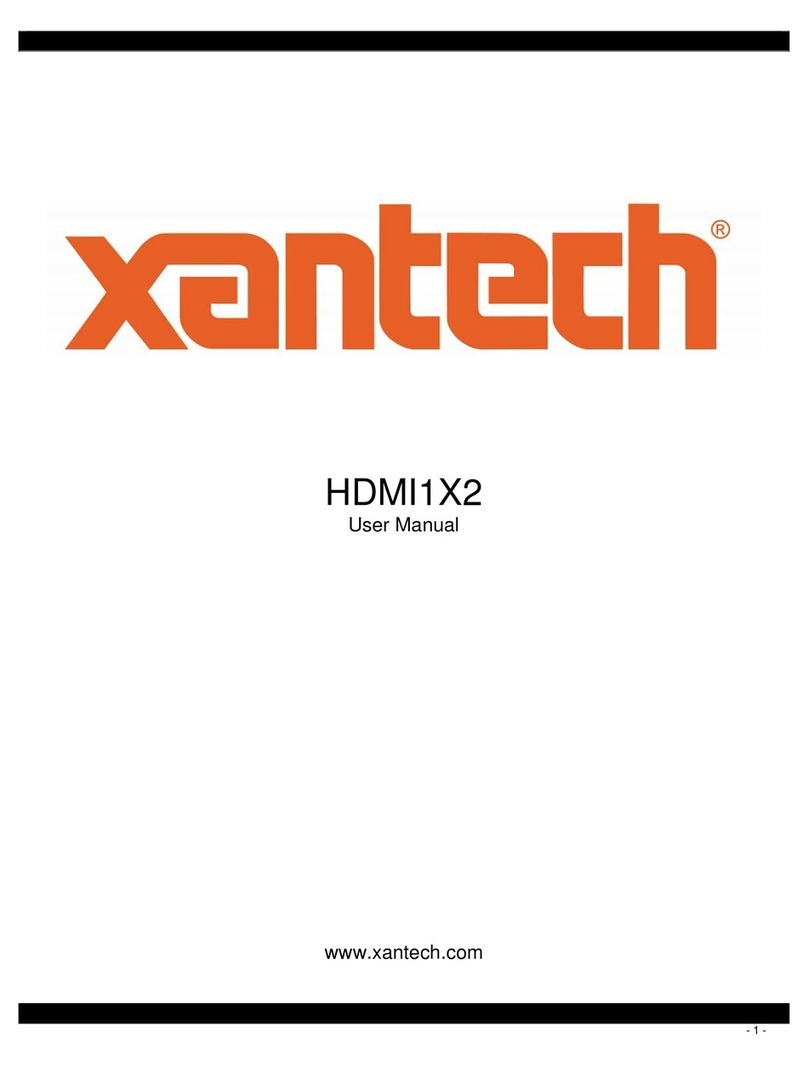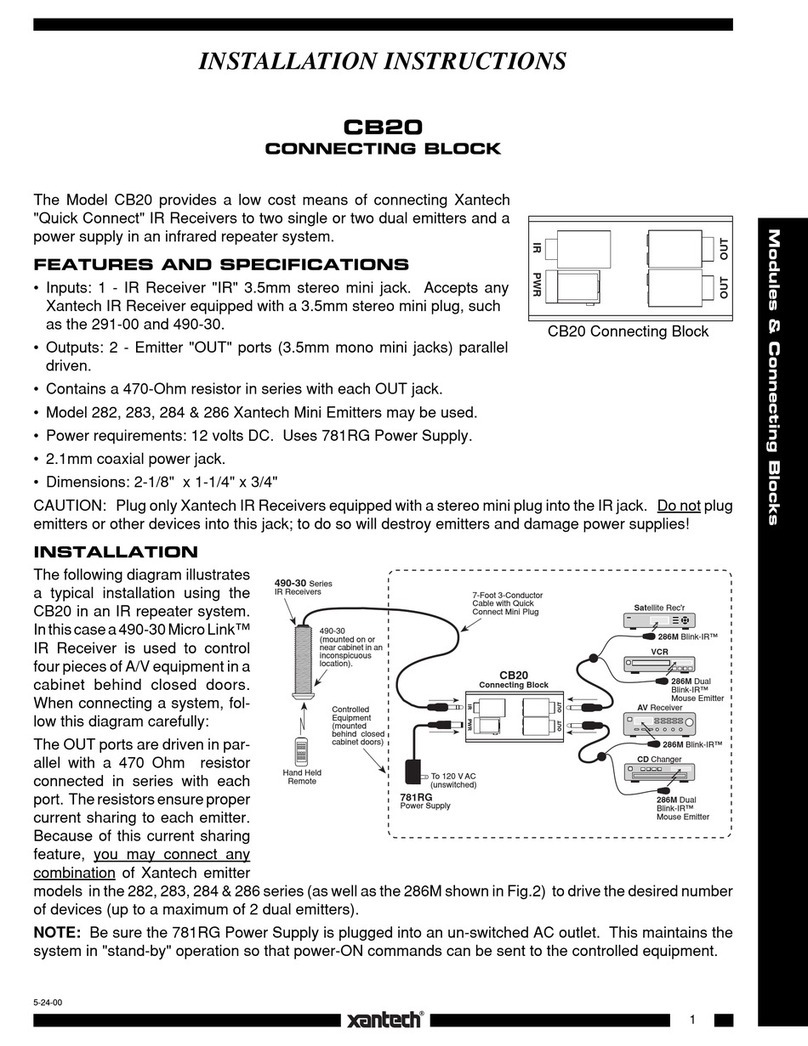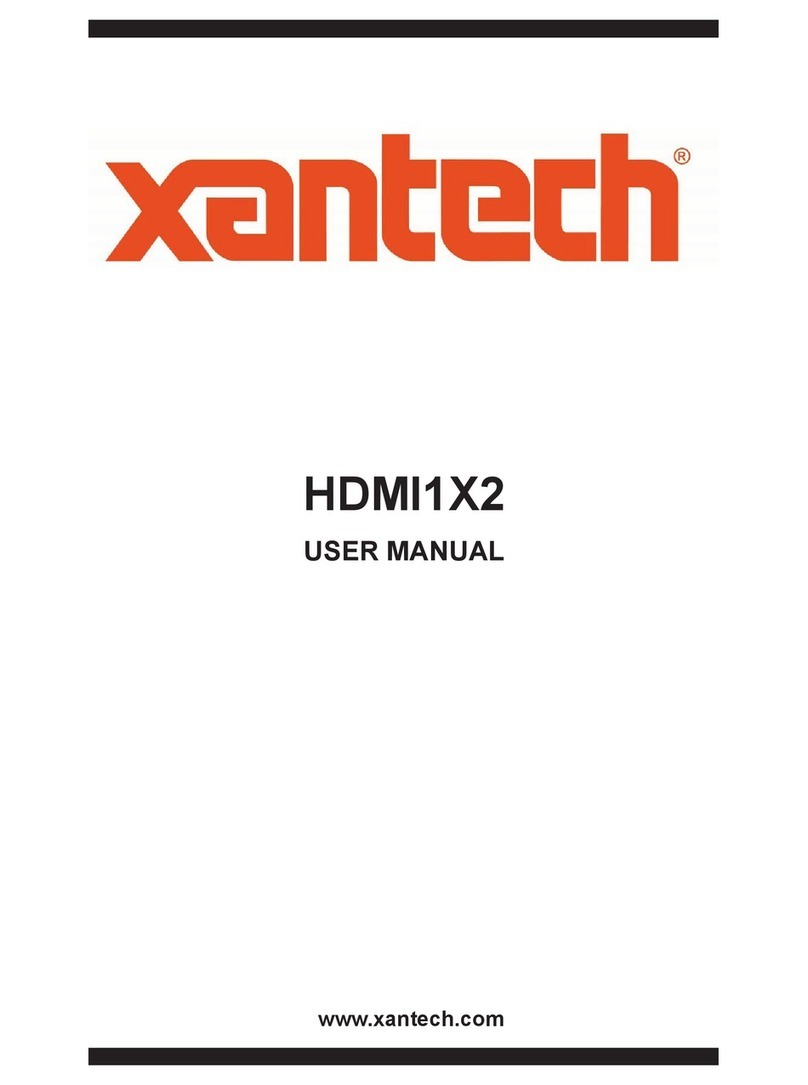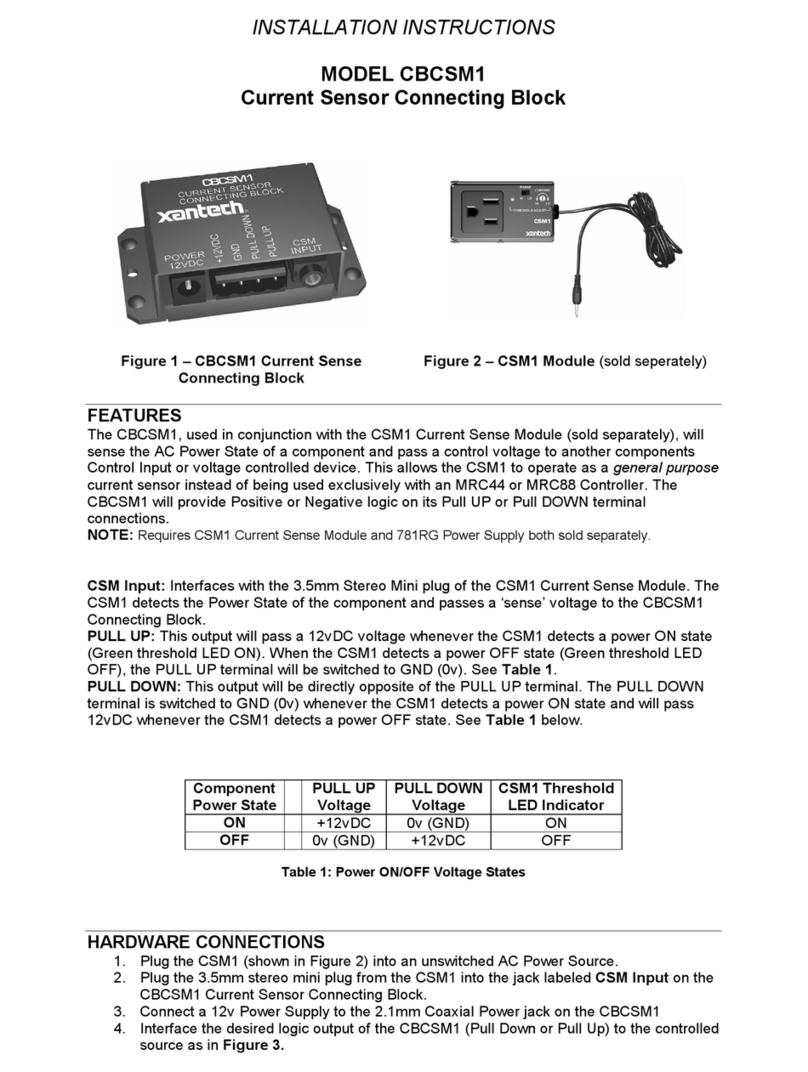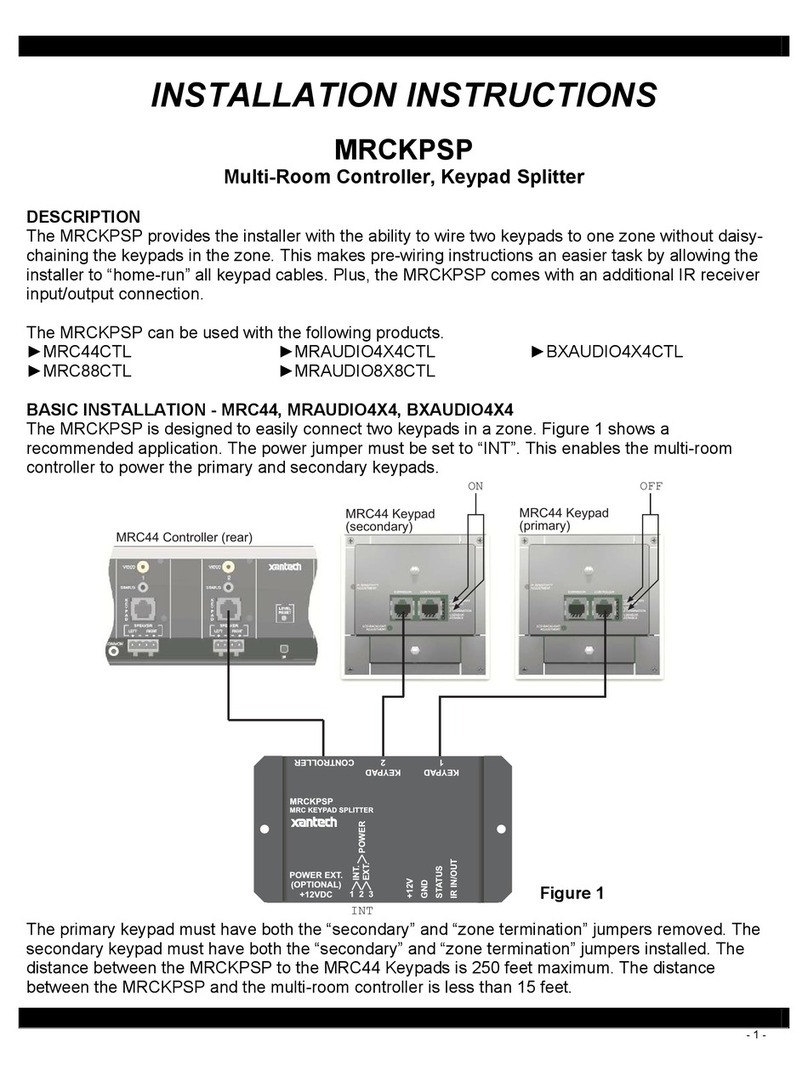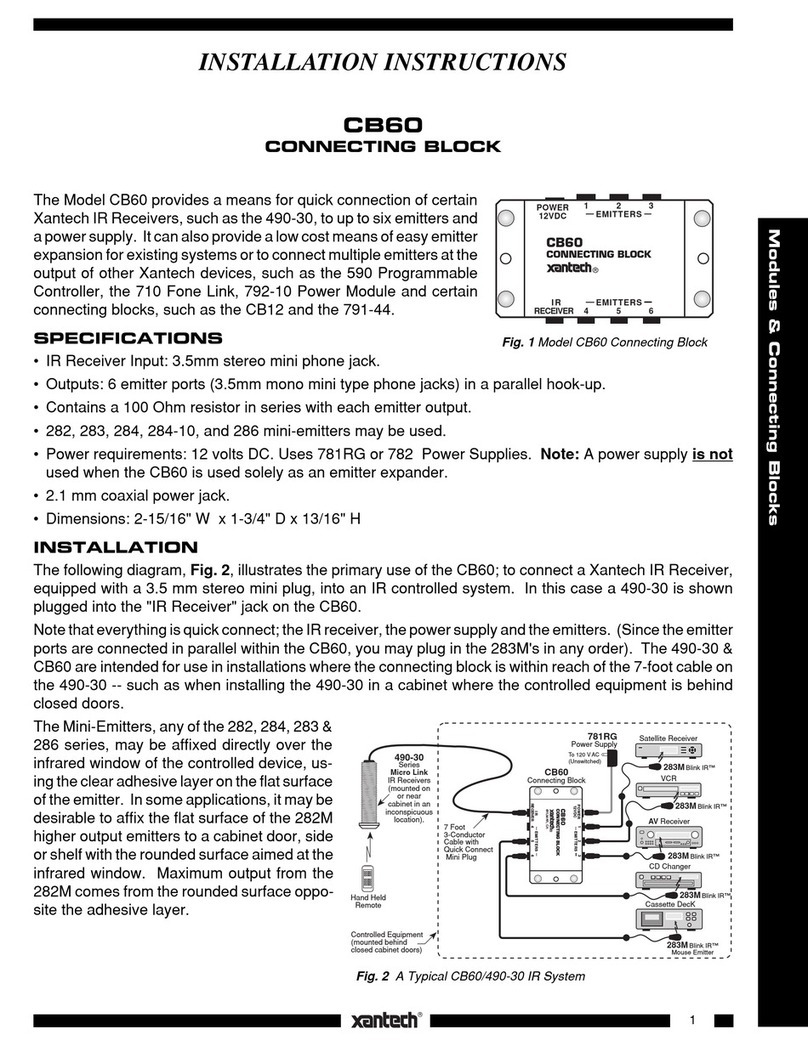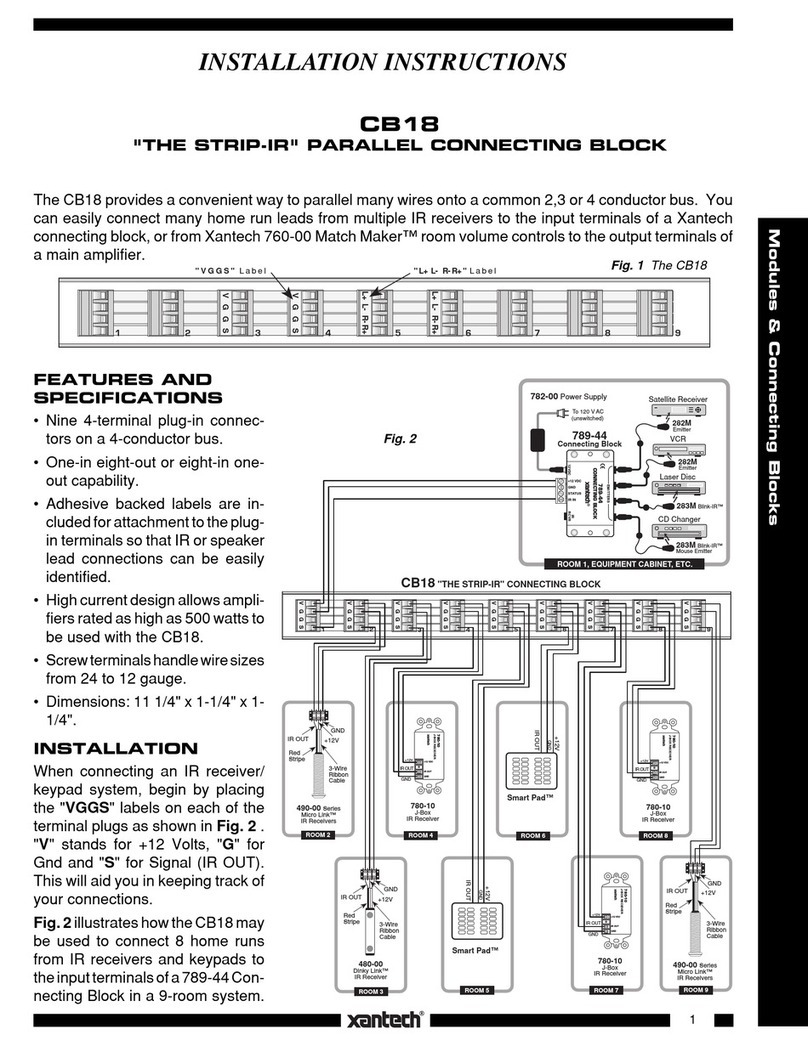1
Modules & Connecting Blocks
789-44D
INSTALLATION INSTRUCTIONS
789-44D
ONE ZONE IN-WALL CONNECTING BLOCK
The Model 789-44D is an in-wall version of the 789-44 Connecting
Block and is trimmed with a standard decorator-style cover plate
(not included). It permits connection of Xantech IR Receivers and
Keypads to four single or four dual emitters, with a power supply,
in infrared repeater systems. It can also provide emitter expan-
sion for various Xantech devices, such as the 590, 710, 796-20,
etc. The STATUS terminal provides a convenient tie point for
voltage to drive the STATUS indicator on certain Xantech prod-
ucts, such as the 780-80 IR Receiver (refer to Fig. 3).
SPECIFICATIONS
•Inputs: 1 - Screw-type, 4-terminal plug-in. 1 - IR RCVR, 3.5mm
stereo mini jack. (See Caution Note, Fig. 4).
•Outputs: 4 - Emitter ports (3.5mm mono mini jacks) parallel
driven.
• Contains a 470-Ohm resistor in series with each emitter output.
• Xantech 282, 283, 284 & 286 series Emitters may be used.
•Power: 12 volts DC, 2.1 mm coaxial power jack. Use a 781C-00 or 782-00 Power Supply. Note: A power
supply is not connected to the 789-44D when it is used as an emitter expander only.
•Dimensions: 1-3/8" W x 1-3/4" D x 4-1/8" H
INSTALLATION
Fig. 2, next page, illustrates a typical installation using the 789-44D in an IR repeater system. A variety of
Xantech IR Receivers and a keypad are shown. When configuring a system, please keep the following
items in mind:
1. More IR Receivers may be wired in parallel, in the same manner as shown, up to a maximum of twelve.
More than twelve is not recommended since IR noise picked up by the many IR receivers may cause
erratic operation and reduce remote control range.
Note: This restriction does not apply to Xantech Smart Pad keypads. These may be added virtually
without limit, provided power supply requirements are taken into consideration. See item 3.
2. Be sure to connect the +12V, Output and Gnd of each IR Receiver and keypad to the respective +12V,
IR IN,GND and STATUS (where applicable) of the connecting block as shown.
3. Xantech Smart Pads may be used by themselves or together with IR receivers as shown. When you
do this however, the higher current requirements of the keypads must be taken into consideration as
follows:
a) Each 730-00 keypad draws 70 mA. A Smartpad2or Smartpad3 draws 85 mA.
b) Each IR receiver draws 10 to 20 mA (check specs. on actual model).
c) The max. current for proper operation from the 781C-00 Power Supply is 120 mA.
d) The max. current from the 782-00 Power Supply is 1000 mA.
e) When using combinations of keypads and receivers, do not exceed the max. current of the power
supplies as noted above.
Emitter
Output
Jacks
2.1mm Power
Jack (12VDC,
center pin +)
IR Receiver
3.5mm Stereo
Mini Input Jack
IR RCVR 12VDC
EMITTERS
Fig. 1 789-44D Connecting Block