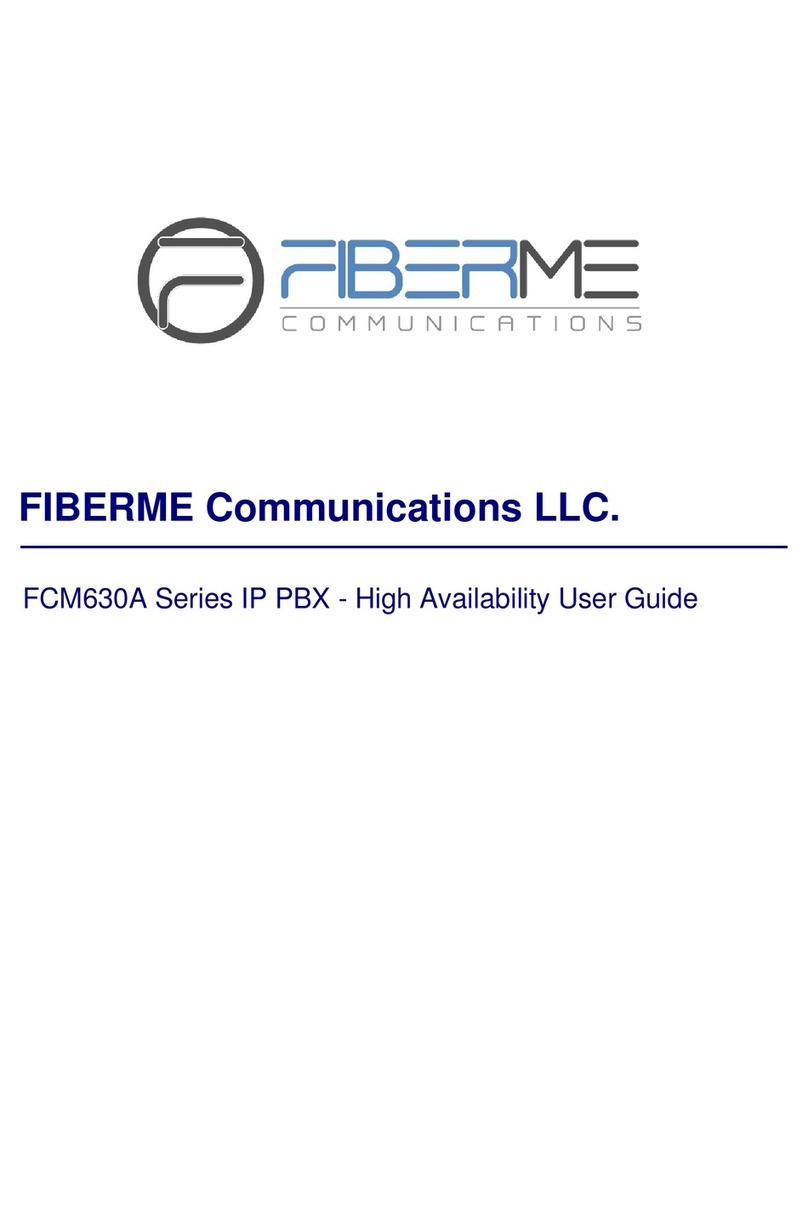Table of Contents
INTRODUCTION..........................................................................................................................3
SCENARIO OVERVIEW.............................................................................................................4
CONFIGURATION STEPS.........................................................................................................5
Customize Notification Prompts........................................................................................................................... 5
Email Notification ................................................................................................................................................... 6
Step 1: Configure Email Settings on the PBX................................................................................................ 6
Step 2: Enable Alert notification for Emergency calls................................................................................... 7
Adding Emergency Numbers............................................................................................................................... 8
Emergency Recordings.......................................................................................................................................11
Emergency Location Mapping ........................................................................................................................... 11
USE CASE SAMPLE ................................................................................................................13
Scenario for VoIP trunks (Kari’s Law and Ray Baum’s Act compliant)........................................................13
Table of Figures
Figure 1: Recording Custom Prompt....................................................................................................................... 5
Figure 2: Email Settings Sample............................................................................................................................. 6
Figure 3: Alert Contacts Configuration.................................................................................................................... 7
Figure 4: Activate Alert Events................................................................................................................................. 8
Figure 5: Emergency Number Configuration......................................................................................................... 9
Figure 6: 911 Emergency Sample......................................................................................................................... 11
Figure 7: Emergency Recording............................................................................................................................ 11
Figure 8: Emergency Location Mapping............................................................................................................... 12
Figure 9: Email Notification.....................................................................................................................................14
Figure 10: System Events (Emergency Calls)..................................................................................................... 14