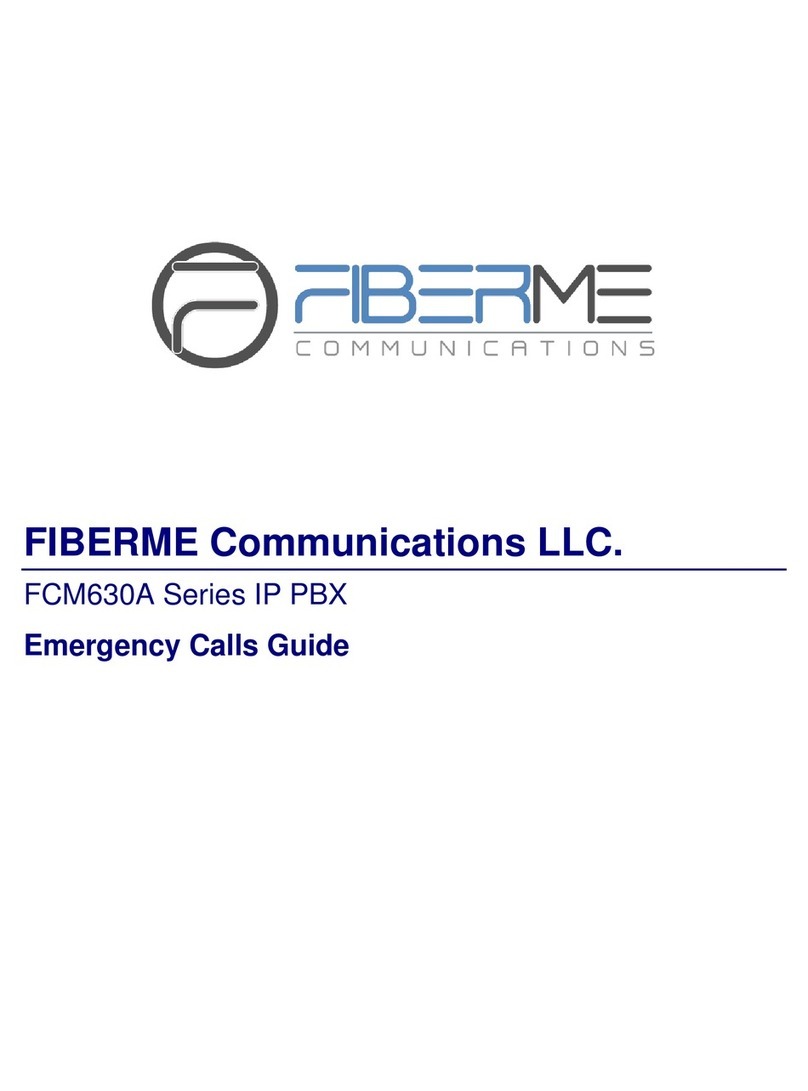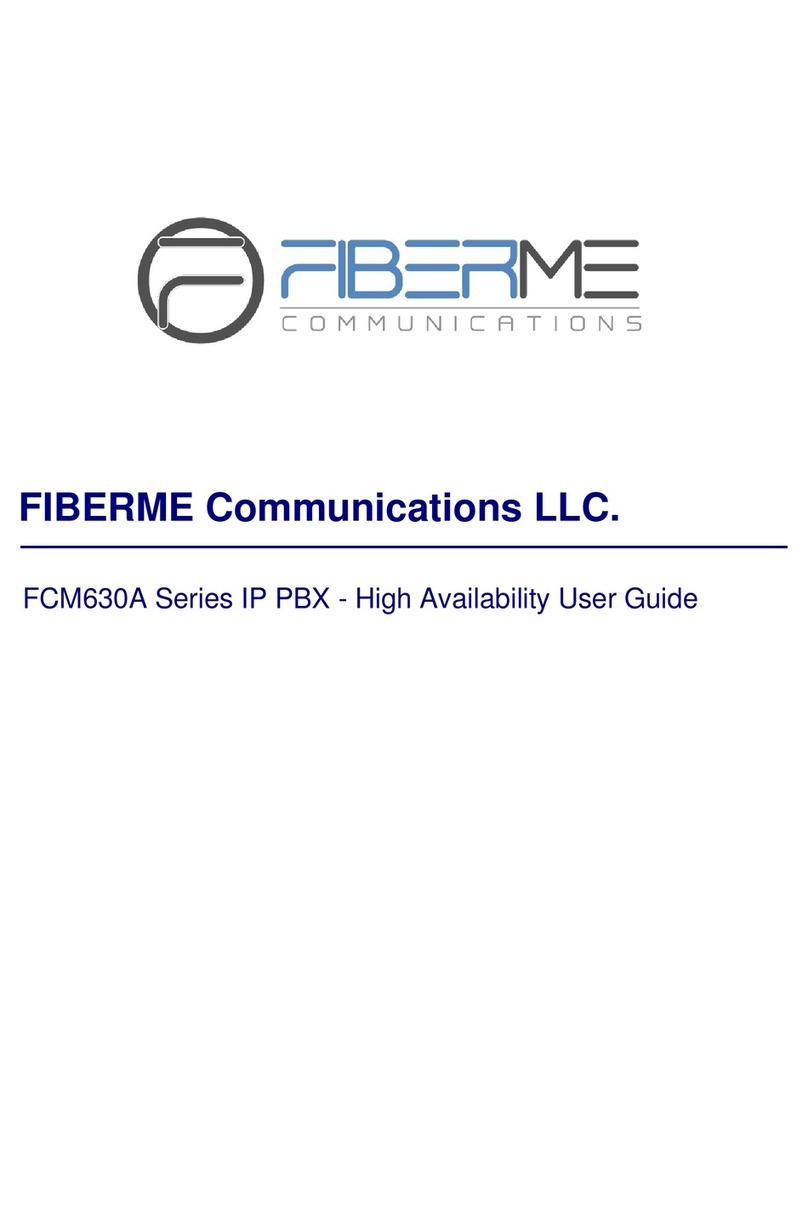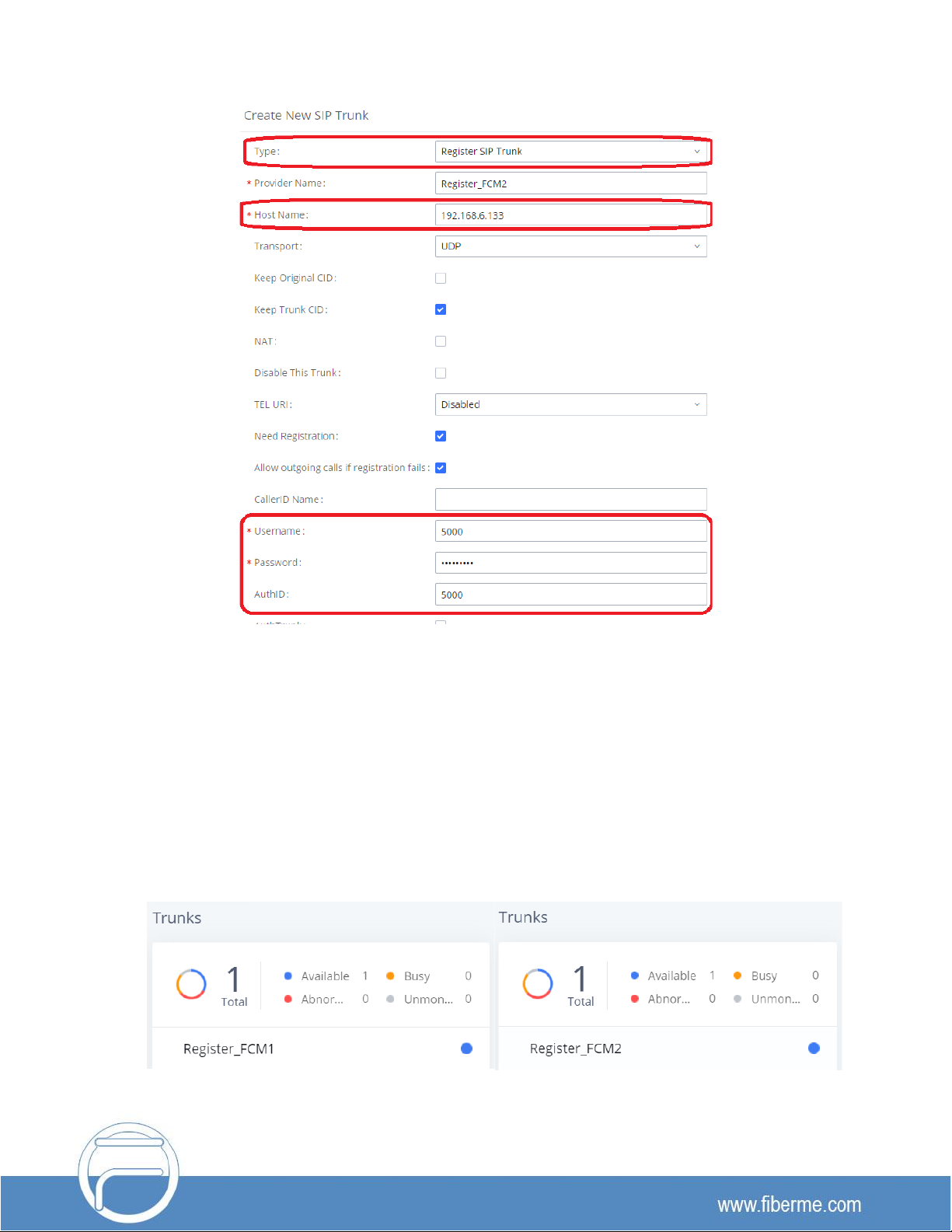Table of Contents
OVERVIEW...................................................................................................................................2
CALL COMPLETION FEATURE CODE..................................................................................3
CALL COMPLETION FOR LOCAL EXTENSIONS...............................................................4
Configuration......................................................................................................................................................... 4
Sample Application............................................................................................................................................... 5
CALL COMPLETION FOR TRUNKS.......................................................................................6
Configuration......................................................................................................................................................... 6
Using SIP Register Trunks..........................................................................................................................6
Using SIP Peer Trunks ................................................................................................................................8
Sample Application.............................................................................................................................................10
Table of Figures
Figure 1: Call Completion Feature Code................................................................................................................ 3
Figure 2: Enable Call Completion for Extensions.................................................................................................. 4
Figure 3: Enable Call Completion for SIP Register Trunk.................................................................................... 6
Figure 4: Create SIP Register Trunk....................................................................................................................... 7
Figure 5: SIP Register Trunk Status ....................................................................................................................... 7
Figure 6: Create SIP Peer Trunk............................................................................................................................. 8
Figure 7: Edit SIP Peer Trunk.................................................................................................................................. 9
Figure 8: SIP Peer Trunk –Advanced Settings..................................................................................................... 9
Figure 9: SIP Peer Trunk Status............................................................................................................................10