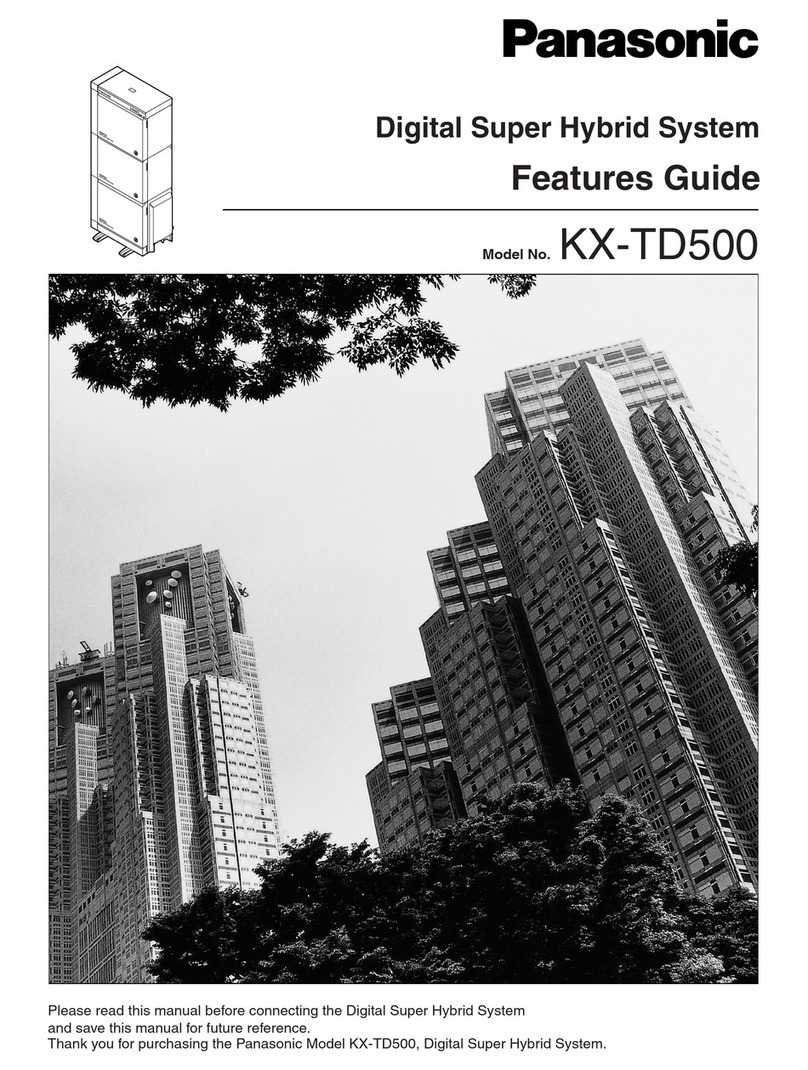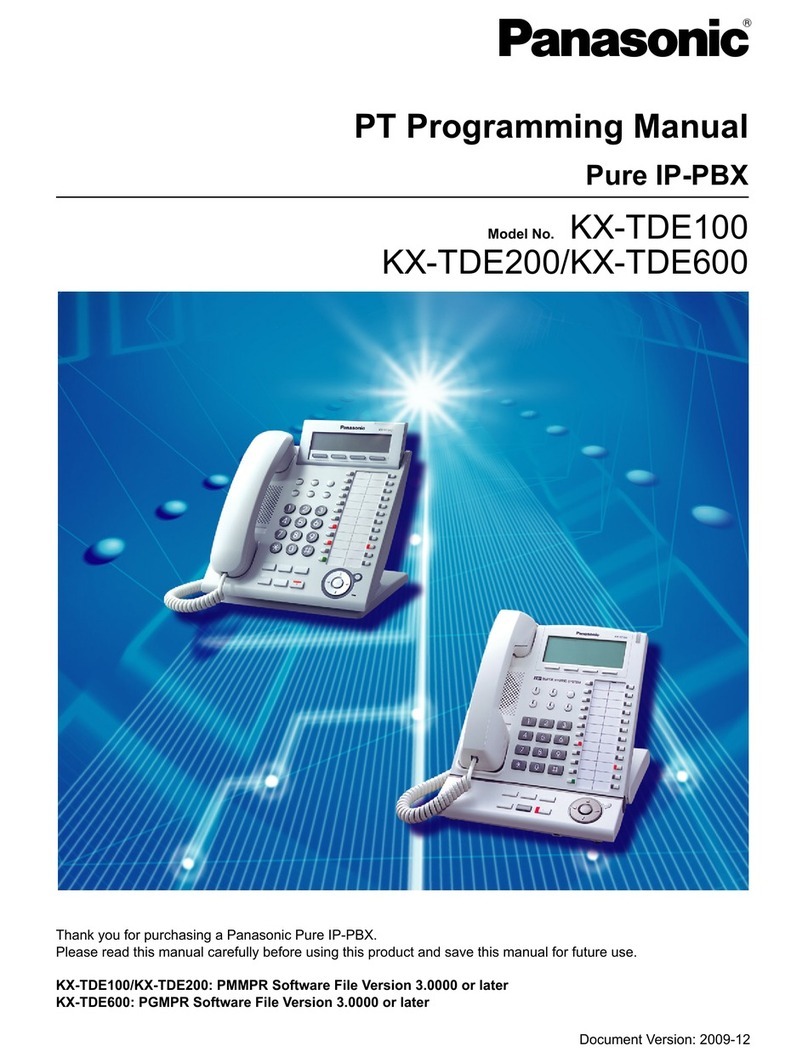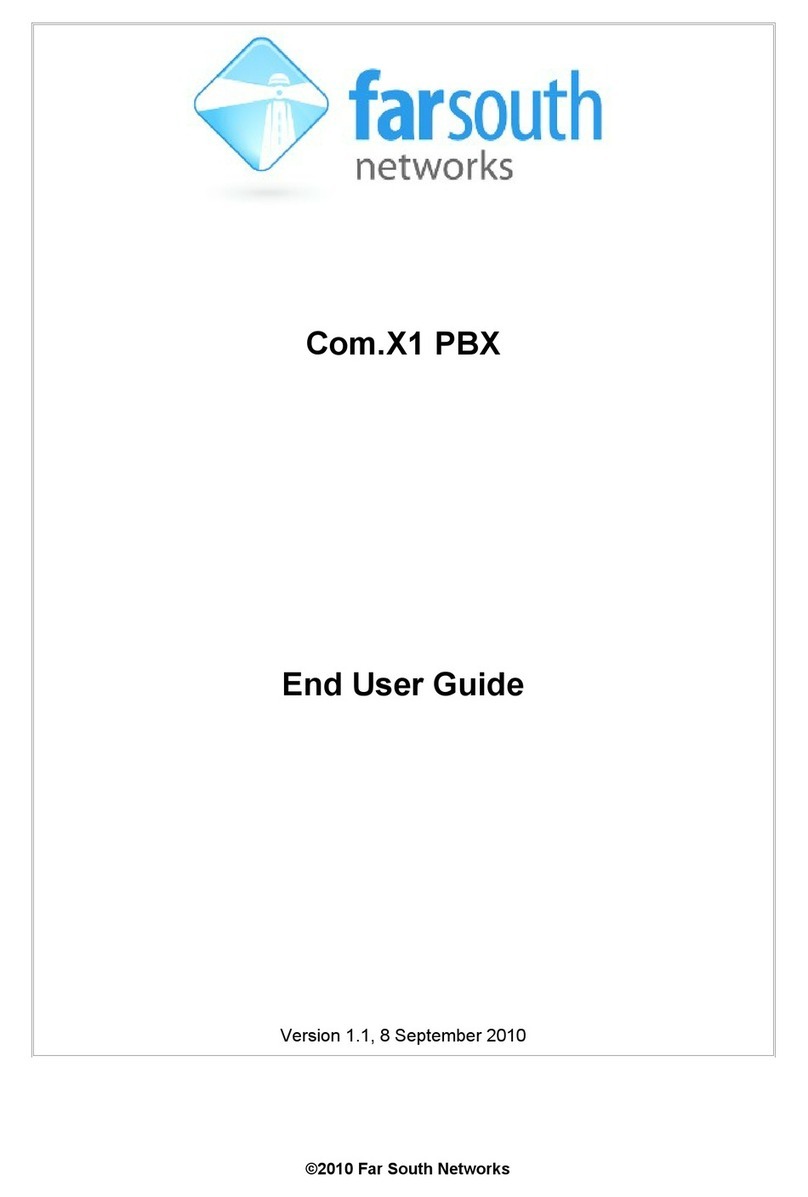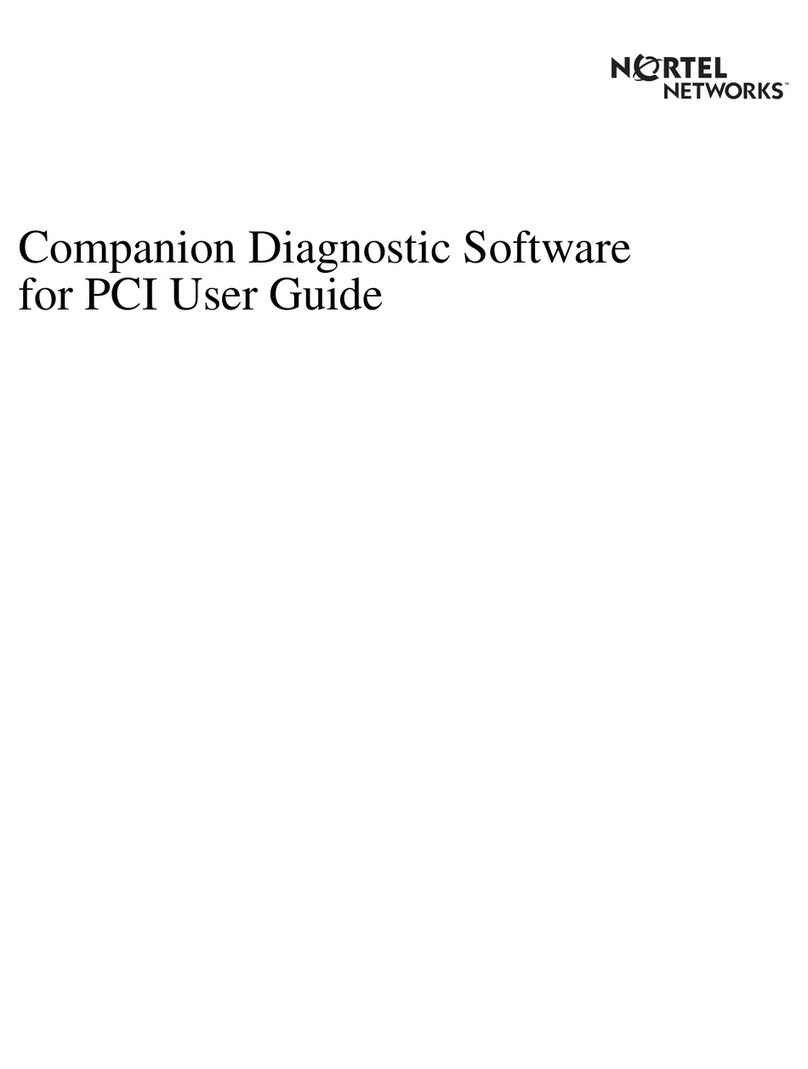Media5 Mediatrix 4108iPBX User manual

ediatrix
© 2011, Media5 Corporation Document Revision 02
Mediatrix 4108iPBX
Installation – SIP
Warning: In the following installation procedures, do not disconnect the
Mediatrix 4108iPBX while the LEDs are flashing.
Thank you for choosing the Mediatrix 4108iPBX. This Quick Start will help you to properly connect all of the cables to the Mediatrix 4108iPBX and access
its web interface.
Please read the Mediatrix 4108iPBX Hardware Installation Guide for detailed installation information and the Mediatrix 4108iPBX
Software Configuration Guide for in-depth configuration information.
Step 1 Connecting Cables
The following describes how to connect the various cables to the Mediatrix 4108iPBX.
Before you begin, make sure that you have a working network connection. Then follow these steps to install the Mediatrix
4108iPBX.
1. Before you begin, be sure that the
Mediatrix 4108iPBX is powered off.
2. Connect the power cord to its
connector on the rear of the unit. Do
not connect the other end of the
power cord to an electrical outlet
3. Connect up to 8 analog telephones
or fax machines into the phone/fax
connectors.
Use a standard telecommunication cord with a minimum of 26 AWG wire size.
4. Connect a 10/100 BaseT Ethernet RJ-45 cable into the Ethernet connector of the Mediatrix 4108iPBX; connect the other end to a compatible
Ethernet interface that supplies TCP/IP network access (e.g., router, switch, hub or computer).
Use a standard telecommunication cord with a minimum of 26 AWG wire size.
5. Connect a SCN line into the Bypass connector of the Mediatrix 4108iPBX (optional).
Use a standard telecommunication cord with a minimum of 26 AWG wire size.
Step 2 IP Address Discovery or Configuration
The purpose of this section is to be able to contact the Mediatrix 4108iPBX's web interface to start with unit configuration.
Once the physical connection is complete, you will need to power on the Mediatrix 4108iPBX iand find out the IP address it is using. The Mediatrix
4108iPBX's IP address can be set either dynamically or statically. The default behaviour of the Mediatrix 4108iPBX is to try to obtain a dynamic IP address
through a DHCP server.
Dynamic IP Address Discovery
Before connecting the Mediatrix 4108iPBX to the network, Media5 strongly suggests that you reserve an IP address in your DHCP server for the unit you
areabouttoconnect.DHCP servers reserve IP addressesforspecificdevicesbyusingauniqueidentifier for each device.The Mediatrix4108iPBX'sunique
identifier is its media access control (MAC) address. The MAC address appears on the label located on the bottom side of the unit.
If you have not reserved an IP address, you can discover which IP address has been assigned to the Mediatrix 4108iPBX by either:
consulting your DHCP server's logs to find out details on the DHCP lease that was given to the Mediatrix 4108iPBX.
using a network packet sniffer (e.g., Wireshark) to examine the DHCP messages exchanged between the Mediatrix 4108iPBX and
35
4
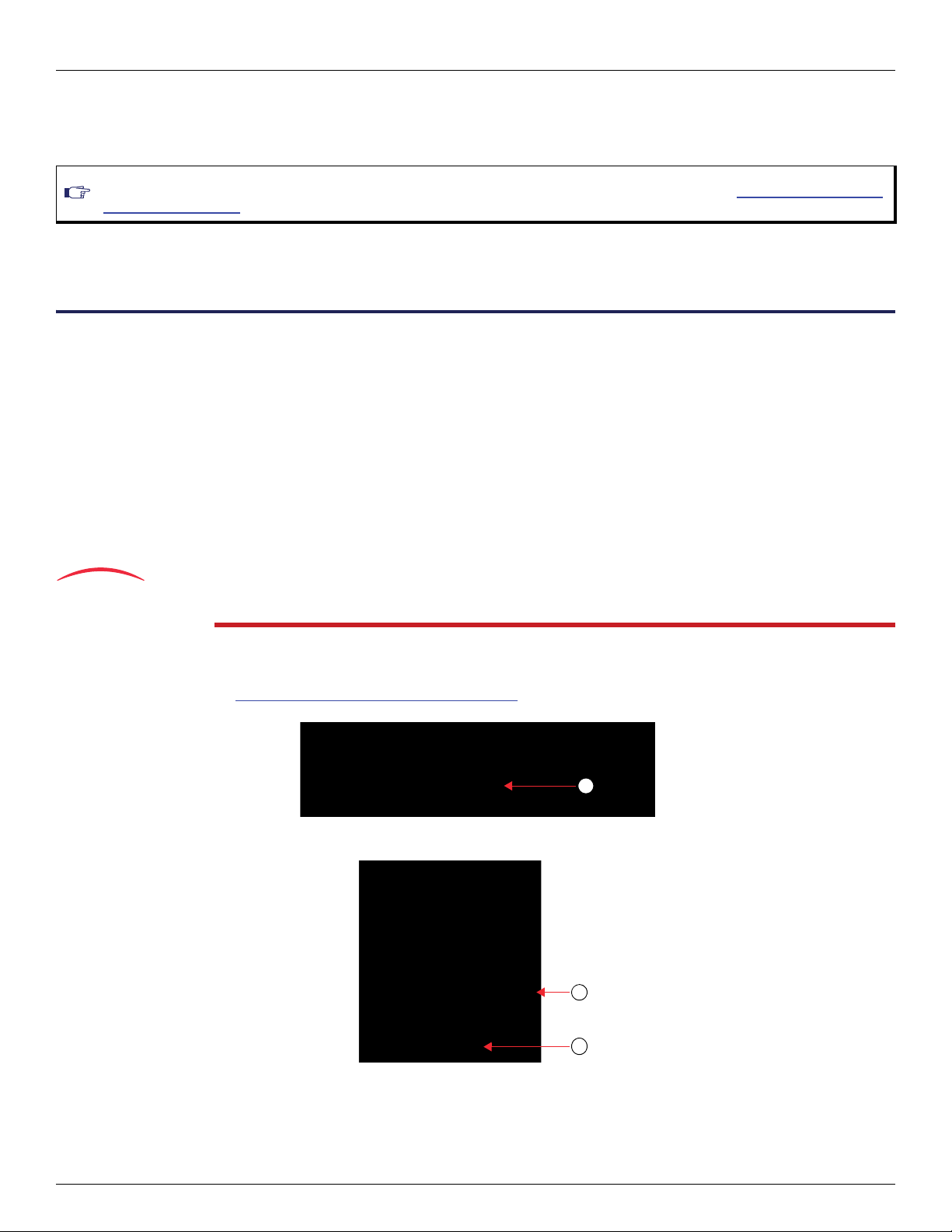
Page 2 Installation Quick Start
Access the Mediatrix 4108iPBX Web Interface SIP Version
your DHCP server while the Mediatrix 4108iPBX boots up.
1. If you need to discover the IP address of the Mediatrix 4108iPBX, install and start your network packet sniffer.
2. Power on the Mediatrix 4108iPBX by connecting the other end of the power cord to an electrical outlet. The electrical outlet must be installed
near the Mediatrix 4108iPBX so that it is easily accessible.
3. Proceed with accessing the Mediatrix 4108iPBX web interface.
Default Static IP Address Configuration
If there is no DHCP server in your network, then the IP address has to be configured statically.
1. With a 10/100 Hub and two 10/100 BaseT Ethernet RJ-45 straight cables, connect both cables to the Hub; one of them is connected into the
Ethernet connector. The other cable links the computer to the Hub.
2. Reconfigure the IP address of your computer to 192.168.0.10 and the Subnet Mask to 255.255.255.0. Restart the computer.
3. Power on the Mediatrix 4108iPBX by connecting the other end of the power cord to an electrical outlet. The electrical outlet must be installed
near the Mediatrix 4108iPBX so that it is easily accessible.
4. Insert a small, unbent paper clip into the Reset / Default hole located at the front of the Mediatrix 4108iPBX.
The Power LED will start blinking, and after a few seconds, all the LEDS will start blinking. Release the paper clip after all the LEDs start blinking
and before they all stop blinking (between 7-11 seconds).
This procedure is called a partial reset. After a partial reset is performed, the Mediatrix 4108iPBX uses the default IP address 192.168.0.1/24.
Refer to the Hardware Configuration Guide, Chapter Powering on the Mediatrix 4108iPBX for details on the partial reset procedure.
5. Proceed with accessing the Mediatrix 4108iPBX web interface.
Step 3 Access the Mediatrix 4108iPBX Web Interface
1. In your web browser’s address field, type the IP address of the Mediatrix 4108iPBX:
obtained from the DHCP server, or
obtained in “Default Static IP Address Configuration” on page 2 (192.168.0.1)
The iPBX page opens.
2. Click the PBX Administration link.
3. The Login page opens.
4. Enter the following information:
User Name: admin
Password: admin
Note: If the Power LED is always blinking and never turns on, this means that the Mediatrix 4108iPBX cannot find a DHCP server. Check that
you have a DHCP server properly configured on your network. If you do not have a DHCP server, go to the section “Default Static IP Address
Configuration” on page 2.
2
4
5
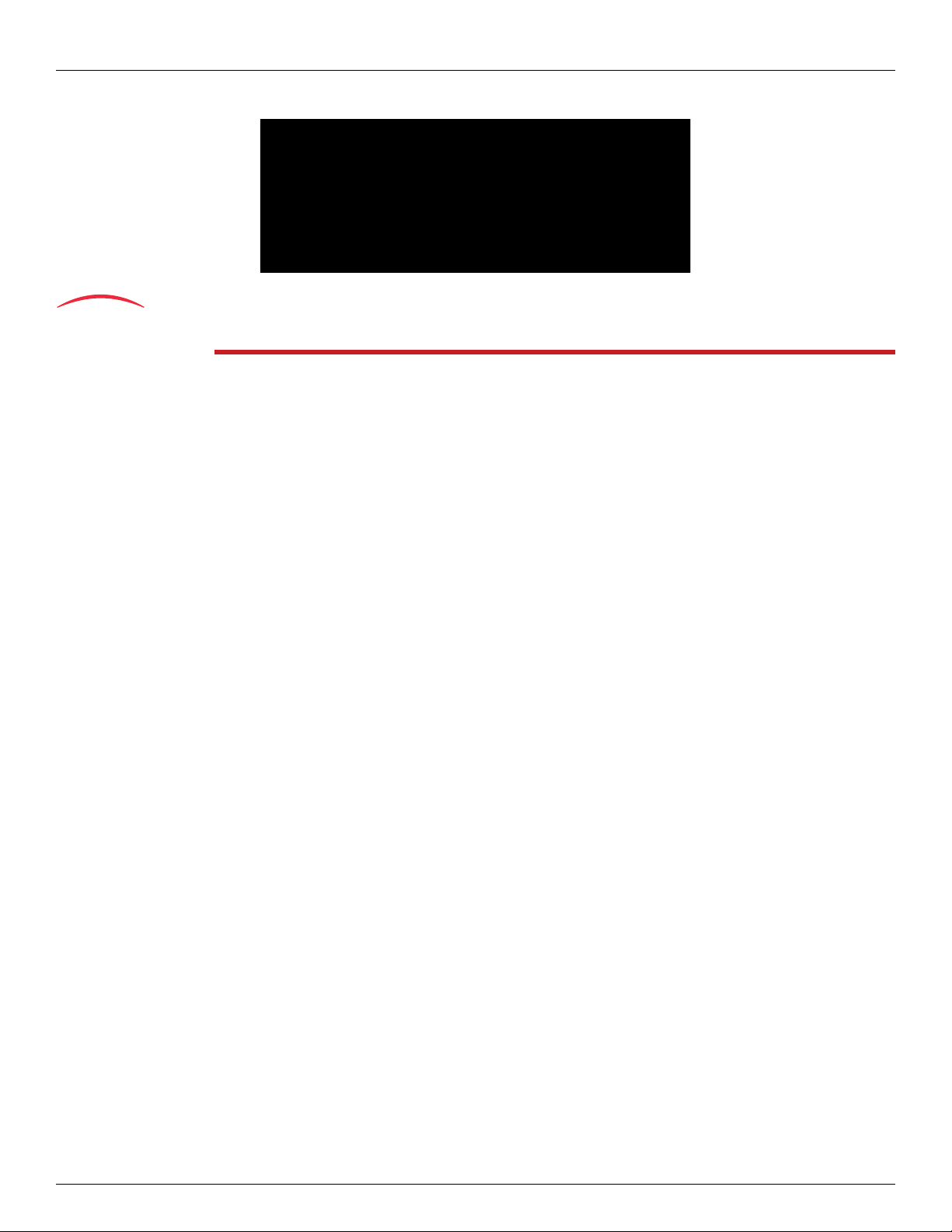
Mediatrix 4108iPBX Page 3
SIP Version End User Technical Support
5. Click OK.
The iPBX Status Page web page displays.
Step 4 End User Technical Support
Media5 works through its partners to resolve technical support issues. All end users requiring technical support are encouraged to contact their vendor
directly.
Table of contents