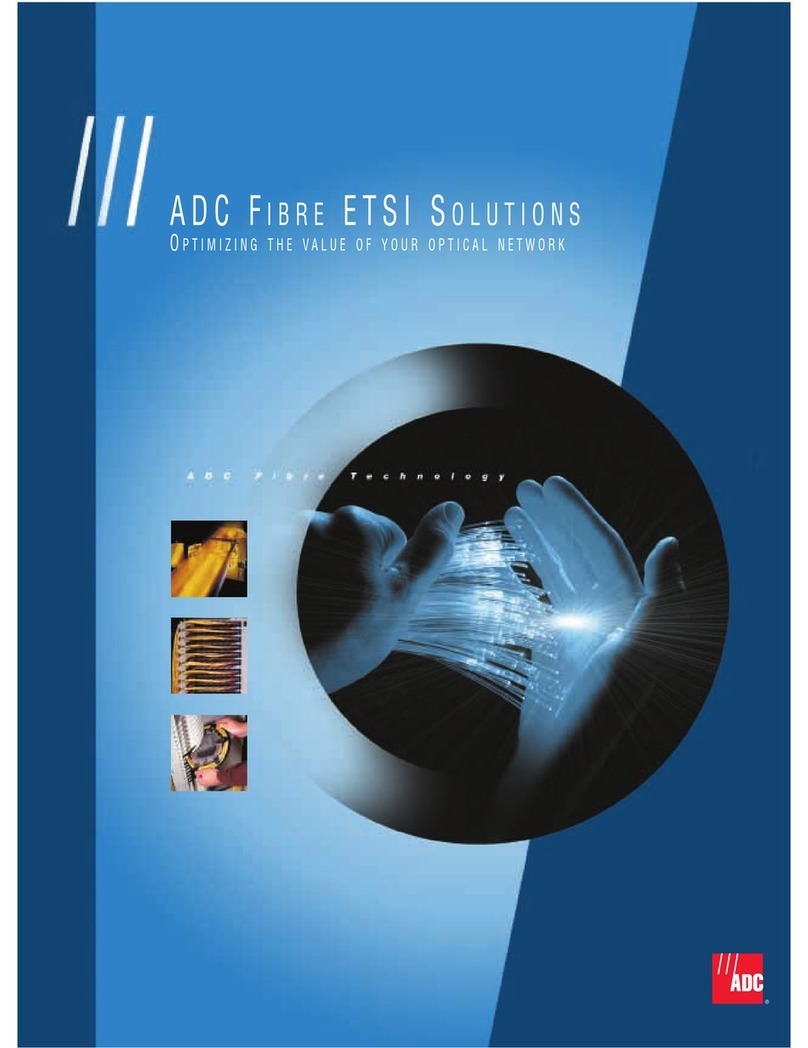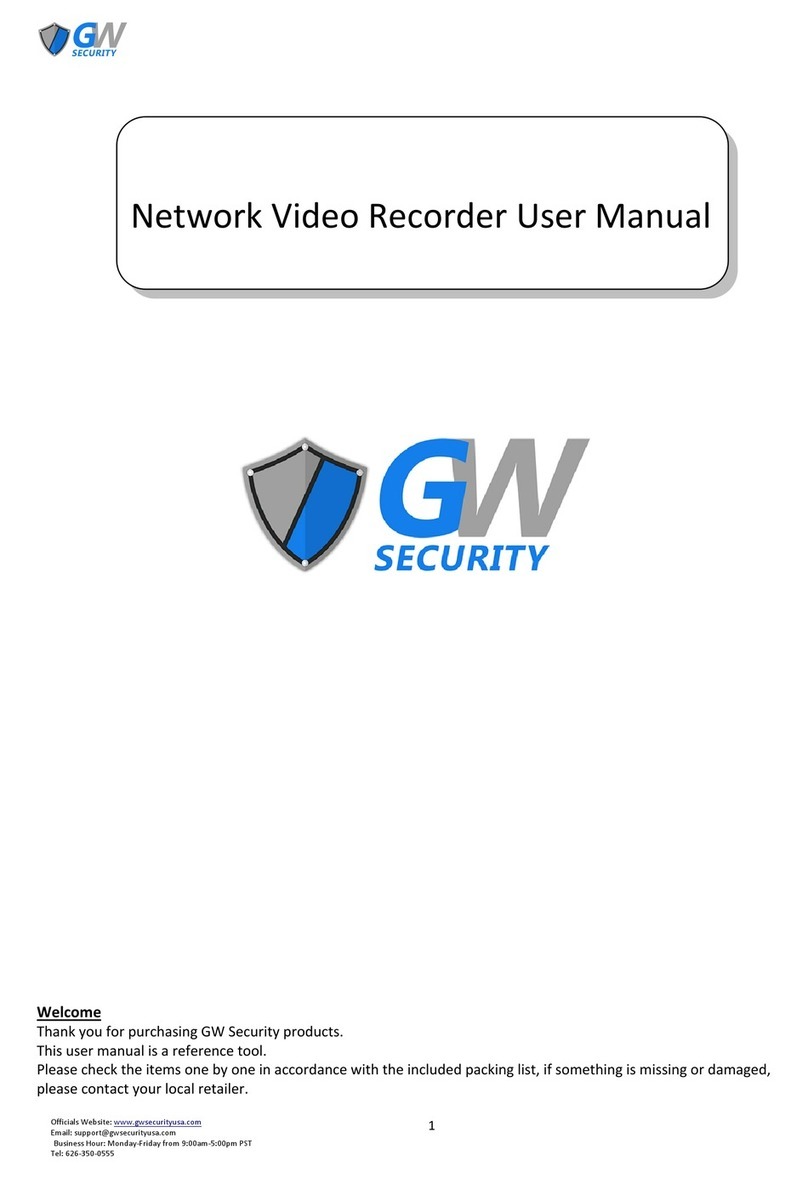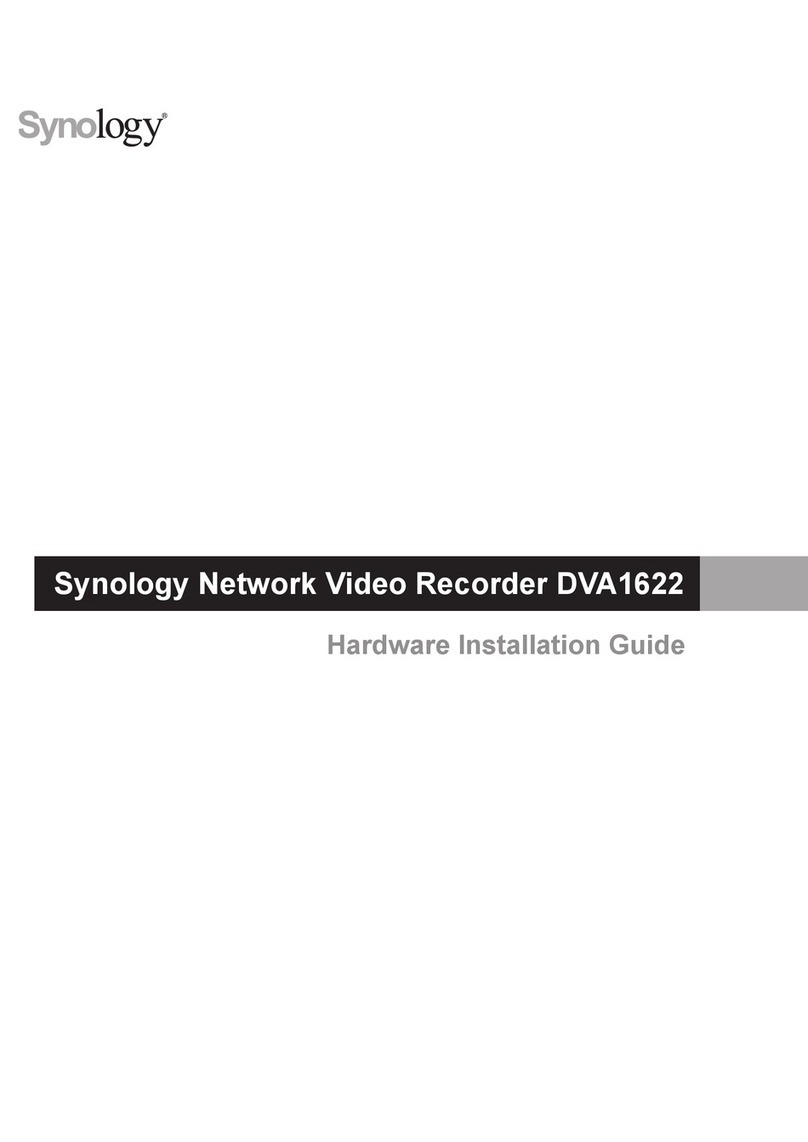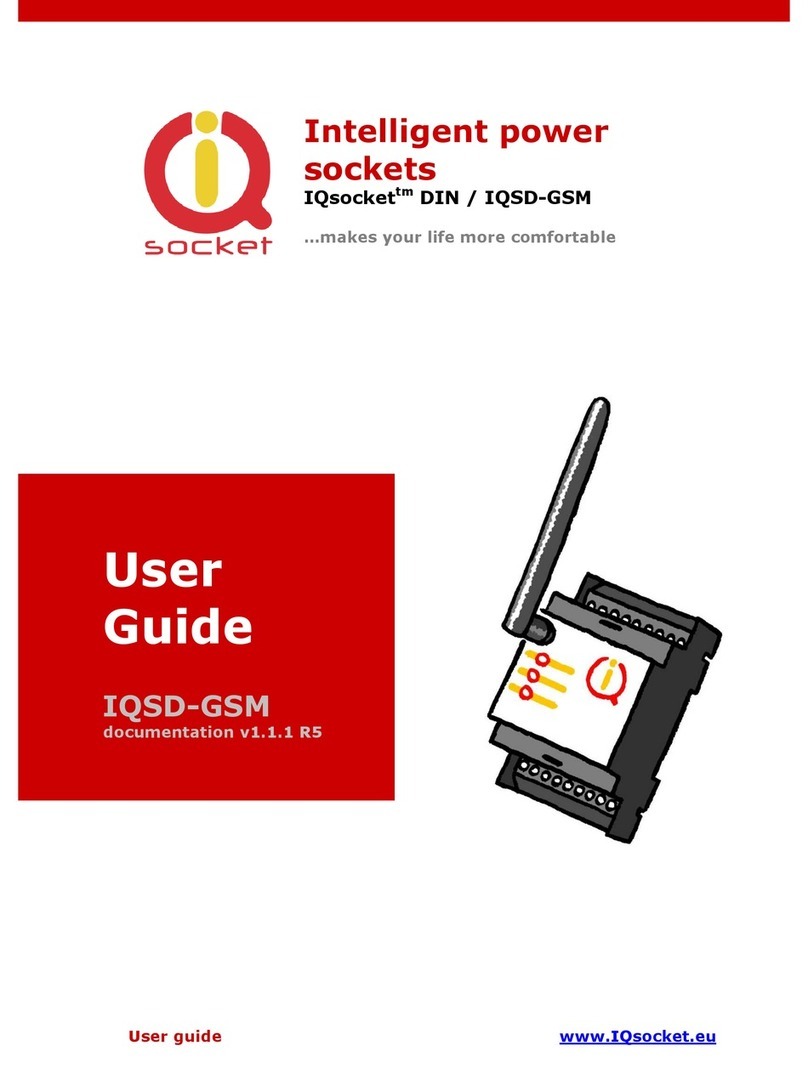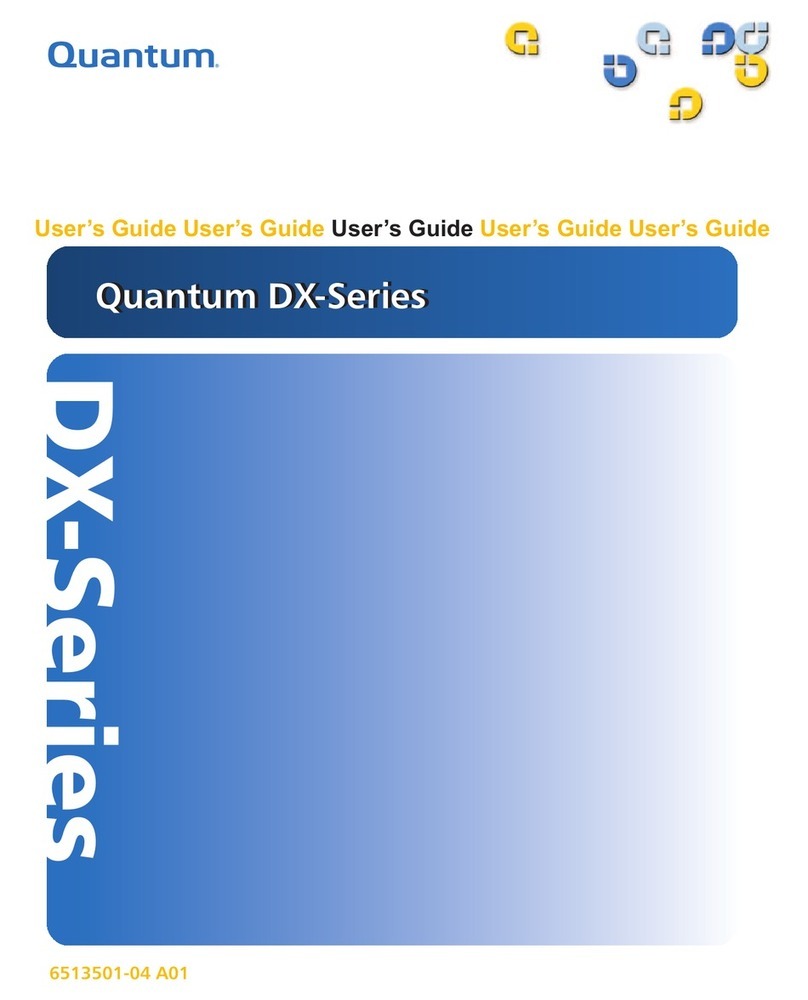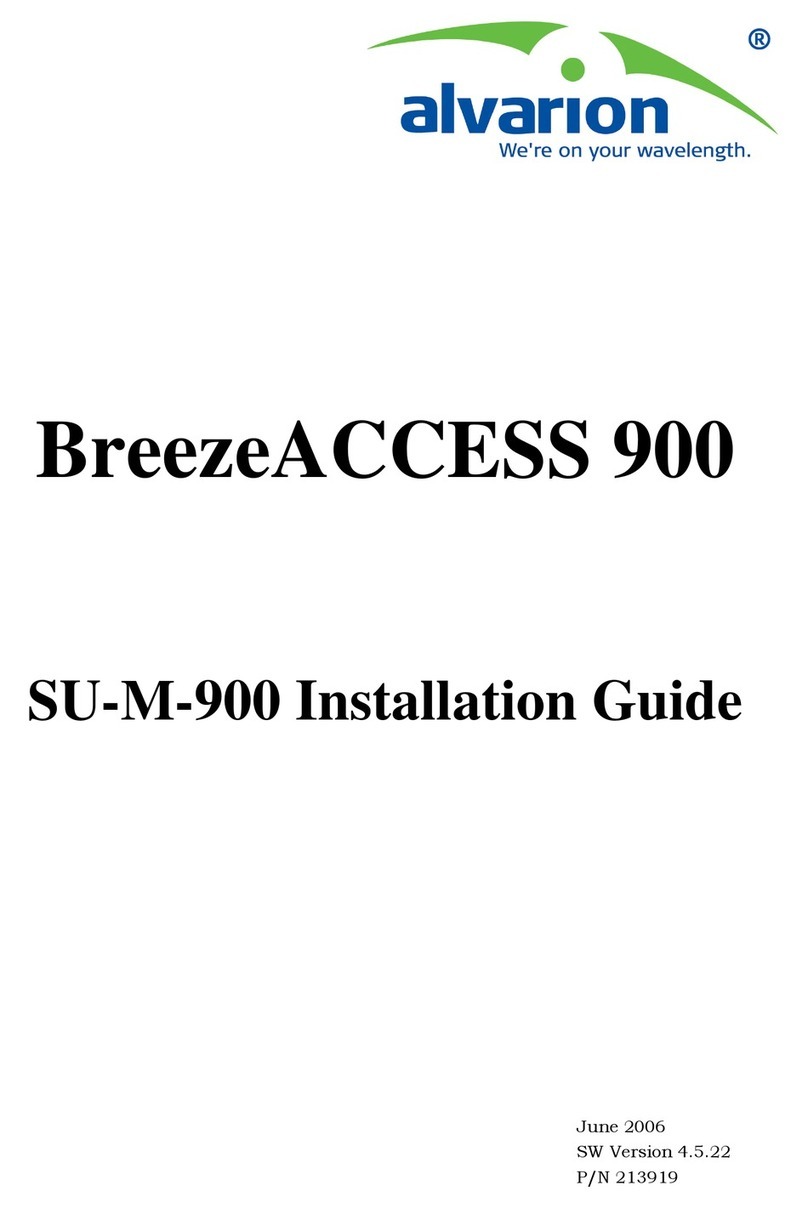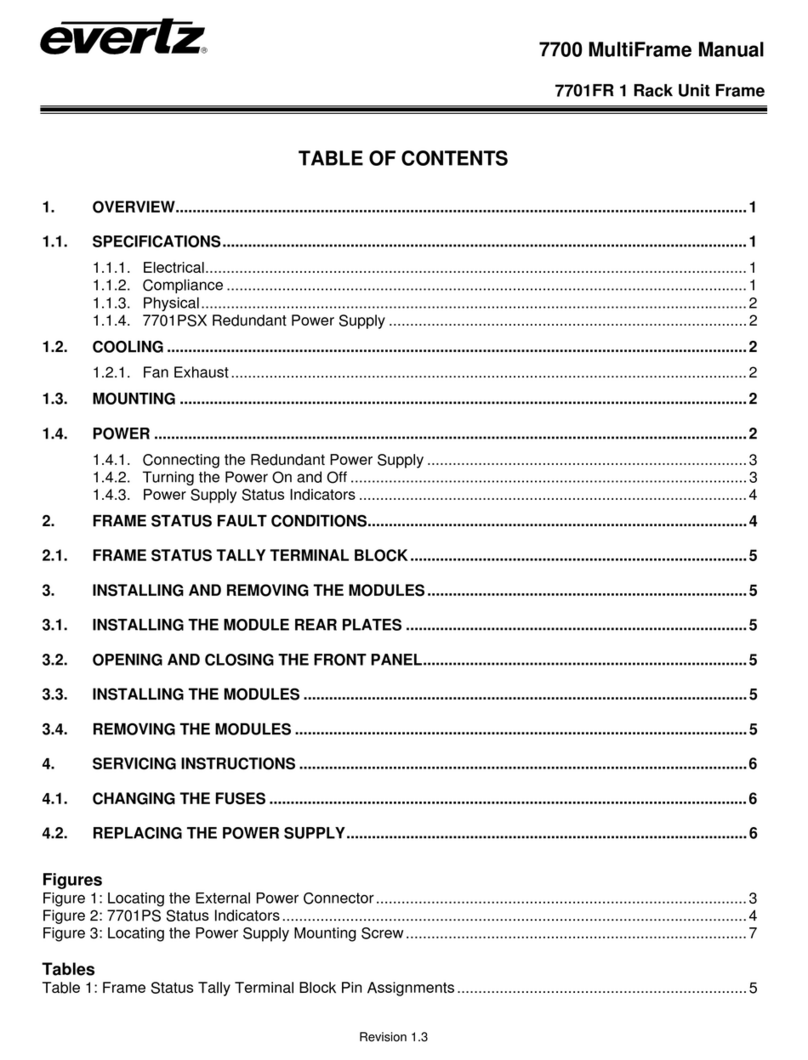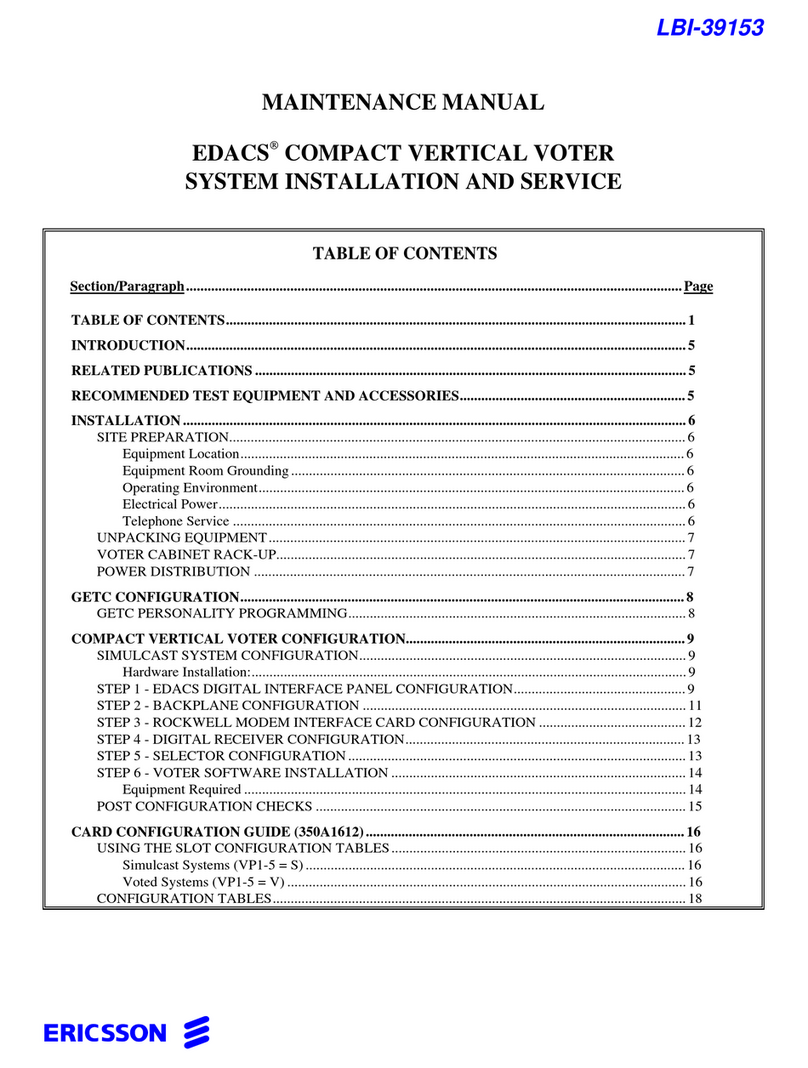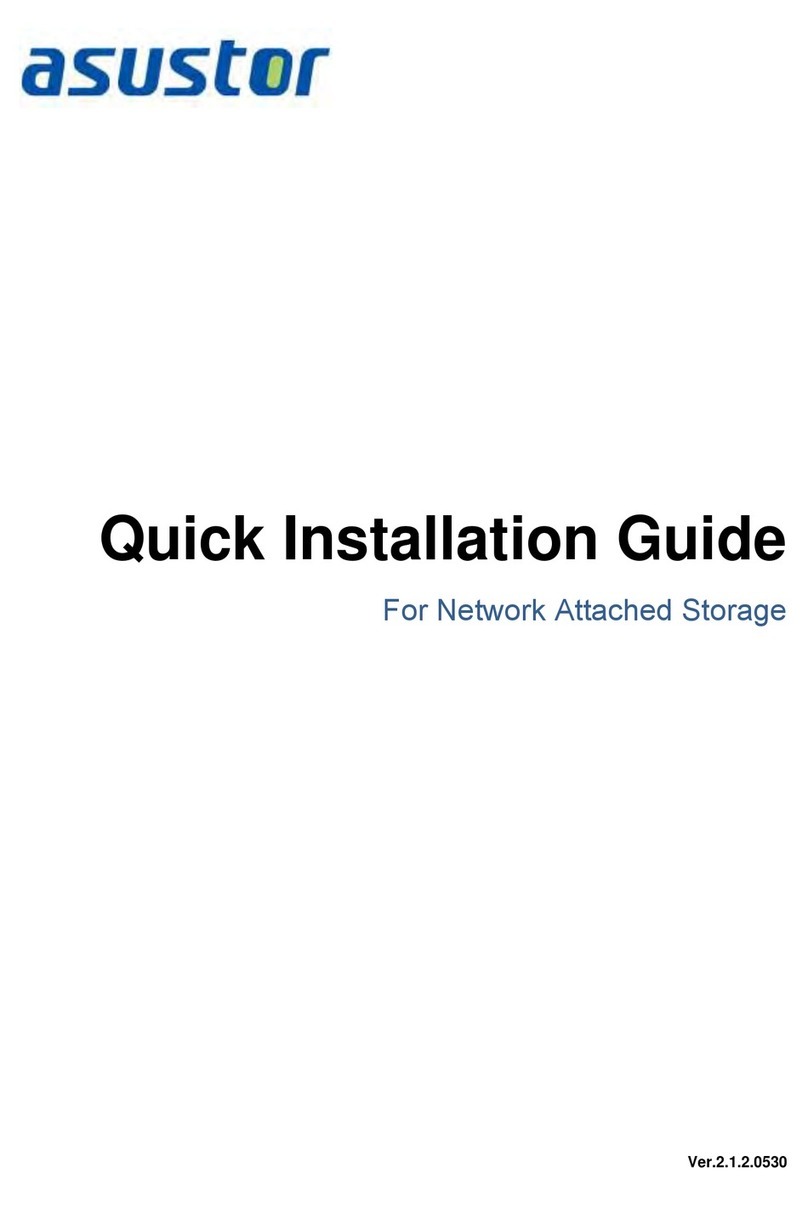Fidelis Network CommandPost User manual

www.fidelissecurity.com
About Fidelis Cybersecurity
Fidelis Cybersecurity, the industry innovator in Active XDR and proactive cyber defense solutions, safeguards
modern IT environments with unparalleled detection, deception, response, cloud security, and compliance
capabilities. We offer full visibility across hybrid environments via deep, dynamic asset discovery, multi-faceted
context, and risk assessment. These features help minimize attackable surface areas, automate exposure
prevention, threat detection, and incident response, and provide the context, accuracy, speed, and portability
security professionals need to find and neutralize adversaries earlier in the attack lifecycle. Fidelis Cybersecurity
is dedicated to helping clients become stronger and more secure. Fidelis is trusted by many top commercial,
enterprise, and government agencies worldwide. For more information, please visit www.fidelissecurity.com
Copyright © 2022 Fidelis Cybersecurity®, Inc. All rights reserved.
Fidelis Network®/Fidelis Deception®
CommandPost
Quick Start Guide
Rev-K (HPE DL360 Gen10) Platforms

2
.
www.fidelissecurity.com
Copyright © 2022 Fidelis Cybersecurity®, Inc. All rights reserved
1. System Overview
The Fidelis CommandPost appliance is the central component for command and control of Fidelis
Network/Fidelis Deception components. With CommandPost, you create and edit sensor rules, craft
metadata analytics and automation, view alerts from connected sensors and Collector components, and
define and deploy Deception decoys.
Figure 1: Fidelis Network/Fidelis Deception CommandPost Appliance – Rev-K
CommandPost Setup Checklist
Fidelis CommandPost – Appliance Requirements
Appropriate rack space, power, and cooling (Appendix B)
Rack tools, rails, and connectors
Keyboard and video monitor / KVM switch for temporary appliance setup
Power cables – two per appliance, appropriate power source and region
Ethernet cables (cat5e) for Admin and iLO ports (Section 3)
Network switches with enough physical ports (Section 4)
Logical network information: IP addresses, hostnames (Section 5, Appendix A)
2. Documentation, Passwords, and Technical Support
Product Documentation
You can find Fidelis Network/Fidelis Deception product documentation, appliance specifications, and
instructions at https://support.fidelissecurity.com or through the navigation item in the
CommandPost user interface.
Appliance Default Passwords
System Account Default Password
SSH / Appliance Console fidelis fidelispass
CommandPost user interface admin system
iLO administrator (printed on label, top of server)

3
.
www.fidelissecurity.com
Copyright © 2022 Fidelis Cybersecurity®, Inc. All rights reserved
Technical Support
For all technical support related to this product, check with your site administrator to determine support
contract details. For support of your product, contact your reseller. If you have a direct support contract
with Fidelis Cybersecurity, contact Fidelis Cybersecurity Technical support at:
•Phone: +1.301.652.7190
•Toll-free in the US and Canada: 1.800.652.4020
•Email: support@fidelissecurity.com
•Web: https://support.fidelissecurity.com
3. CommandPost: Network Port and Cabling
Requirements
You must connect each appliance to the various networks using appropriate cables, and in some cases,
also transceivers.
Port Label Physical Connection Type (default) Cable Type (minimum)
Admin GbE RJ45 (Copper) Cat 5e patch cable
iLO GbE RJ45 (Copper) Cat 5e patch cable
Figure 2: CommandPost Rear Port Assignments (Rev-K)

4
.
www.fidelissecurity.com
Copyright © 2022 Fidelis Cybersecurity®, Inc. All rights reserved
4. CommandPost Networking Environment
The CommandPost appliances use the Admin network for service and inter-node communication.
CommandPost appliances offer the iLO / IPMI interface for optional out-of-band management of the
appliance.
Use the tables below to determine the count and type of switch ports required to support the number of
appliances for your deployment.
Admin Network
The Admin network connects the CommandPost to Fidelis sensors, Collectors, and on-premises Sandbox
components.
Appliance Switch Port Type Qty
CommandPost GbE RJ45 (Copper) 1
iLO / IPMI Network
The iLO / IPMI network is an optional network for remote/out-of-band server administration
Appliance Switch Port Type Qty
CommandPost GbE RJ45 (Copper) 1

5
.
www.fidelissecurity.com
Copyright © 2022 Fidelis Cybersecurity®, Inc. All rights reserved
5. Appliance – Logical Network Configuration
You must assign logical network information to each physical connection. Build a table of the logical
information for each appliance (sample below) that you can reference during configuration. You will
reference this table multiple times during the cluster setup. Appendix A has a worksheet you can use.
Sample Configuration
Network Setting Assignments
Interface Admin/eth0 iLO / IPMI
Hostname (FQDN) CommandPost-1.organization.net
Static IP Address 10.1.2.3 10.2.3.3
Subnet Mask 255.255.255.0 255.255.255.0
Gateway 10.1.2.1
Proxy Server 10.5.6.7
DNS Servers 8.8.4.4, 8.8.8.8
NTP Servers 0.pool1.ntp.org
Time Zone UTC (+0)
6. Appliance Installation
Rack Installation
Install each appliance in an enclosure/location that has necessary power and cooling. Ensure that the
installation environment is within the operating temperature of the appliance. See Appendix B for
appliance operating temperature requirements.
Power
Connect power cables to the power supplies in the back of the appliance. See Appendix B for appliance
power requirements.
Network Cabling
Using the connectors and cables described in sections 3 and 4, begin to connect the appliances to the
networks.
Cable the CommandPost appliance(s) to the switches:
1. Connect the Admin (eth0) port to the Admin switch port.
2. Optionally, connect the iLO port to the Admin (or iLO) switch port.

6
.
www.fidelissecurity.com
Copyright © 2022 Fidelis Cybersecurity®, Inc. All rights reserved
7. Appliance Network Configuration
Start the Appliance Network Configuration
1. Power on the appliance(s).
2. Connect to the component CLI using either of the following:
‒Via KVM Console, see Option 1: Connect to the Component CLI Using KVM Console
‒Via iLO, see Option 2: Connect to the Component CLI Using iLO
Option 1: Connect to the Component CLI Using KVM Console
1. Connect a keyboard and monitor to the appliance.
2. Continue with Complete the Appliance Network Configuration.
Option 2: Connect to the Component CLI Using iLO
iLO supports DHCP by default. If you need a static IP address, before performing this procedure, first
follow Configuring iLO to Use a Static IP Address.
1. Log into the iLO console:
https://<IP address>
where <IP address> is the iLO IP address
2. Specify the credentials:
‒Username - Administrator
‒Password - A random eight-character string
‒DNS name - ILOXXXXXXXXXXXX, where the X characters represent the server serial
number.
The iLO firmware is configured with a default username, password, and DNS name. The default
information is on the serial label pull tab attached to the server that contains the iLO management
processor. Use these values to access iLO remotely from a network client by using a web
browser.
3. In the iLO web interface, navigate to iLO Integrated Remote Console.
4. Select Power & Thermal.
5. Click Reset.
The system shuts down and restarts. For Fidelis Network appliances version 9.4.1 or later, a
screen similar to below is displayed. If you do not see this screen, contact Fidelis Customer
Support.
6. Continue with Complete the Configuration.

7
.
www.fidelissecurity.com
Copyright © 2022 Fidelis Cybersecurity®, Inc. All rights reserved
Configuring iLO to Use a Static IP Address
Use this procedure only if you want to connect to the component CLI using iLO and you need a static IP
address. Note that iLO supports DHCP by default.
1. Directly attach an ethernet cable from a client system, such as a laptop to the iLO port on the
appliance.
2. Restart the machine.
3. Press F9 in the server POST screen.
The UEFI System Utilities start.
4. Click System Configuration.
5. Click iLO 5 Configuration Utility.
6. Disable DHCP:
a. Click Network Options.
b. Select OFF in the DHCP Enable menu.
The IP Address, Subnet Mask, and Gateway IP Address boxes become editable. When DHCP
Enable is set to ON, you cannot edit these values.
7. Enter values in the IP Address, Subnet Mask, and Gateway IP Address boxes. (See Section 5
/ Appendix A)
8. To save the changes and exit, press F12.
The iLO 5 Configuration Utility prompts you to confirm that you want to save the pending
configuration changes.
9. To save and exit, click Yes - Save Changes.
The iLO 5 Configuration Utility notifies you that iLO must be reset in order for the changes to take
effect.
10. Click OK.
iLO resets, and the iLO session is automatically ended. You can reconnect in approximately 30
seconds.
11. Resume the normal boot process:
a. Start the iLO remote console.
The iLO 5 Configuration Utility is still open from the previous session.
b. Press ESC several times to navigate to the System Configuration page.
c. To exit the System Utilities and resume the normal boot process, click Exit and resume
system boot.
iLO is configured to use a static IP address. Continue with Option 2: Connect to the Component CLI
Using iLO.

8
.
www.fidelissecurity.com
Copyright © 2022 Fidelis Cybersecurity®, Inc. All rights reserved
Complete the Appliance Network Configuration
1. After connecting using either KVM Console or iLO, you should see this screen for Fidelis Network
appliances version 9.4.1 or later.
If you do not see the screen shown above, contact Fidelis Technical Support.
2. With Perform Initial Install or Factory Reset selected, press Enter.
3. Use the Up and Down arrow keys to select CommandPost+, and press Enter.
The system displays a screen with the message Congratulations, your CentOS installation is
complete. The system will automatically reboot.
4. Directly attach an ethernet cable from a client system such as a laptop to the Admin/eth0 port on
the appliance. The default IP address is 192.168.42.11/24. Assign a static IP from the same
subnet to the network interface on the client system and connect to the appliance using SSH.

9
.
www.fidelissecurity.com
Copyright © 2022 Fidelis Cybersecurity®, Inc. All rights reserved
5. Use the following credentials at the login prompt. You will be required to change the password
immediately.
‒user: fidelis
‒default password: fidelispass
6. From the command line, run:
sudo /FSS/bin/setup
You will be prompted for the fidelis password.
7. With Setup, select Network Settings.
8. Configure the network parameters for the system and each active network interface.
‒Use the Network Configuration table you prepared earlier (Appendix A).
‒When complete, return to the top menu.
9. When complete, select OK to leave Setup.
10. From the command line, reboot the system:
sudo /fss/bin/shutdown.pl --user admin –reboot
8. Fidelis Licensing
The Fidelis CommandPost comes with a 60-day evaluation license. The CommandPost user interface
shows the Host ID for the Fidelis Network hardware, the current license key, and the expiration date.
To access the License page
1. Log into the CommandPost.
2. Access the License page.
For versions 9.4 and later
a. Navigate to: Administration > System > License & System
For versions 9.3.x
a. Navigate to: Administration > System > Components
b. In the row for the CommandPost, click the icon.
c. Click License.
3. If your license key shows <no license> or <invalid>, see Request a License below.

10
.
www.fidelissecurity.com
Copyright © 2022 Fidelis Cybersecurity®, Inc. All rights reserved
Request a License
1. From the License page, click Request License to start an email to license@fidelissecurity.com.
The email will contain the information required to generate a license for your appliance, including
the Host ID, product type, and serial number.
2. In the body of the email, add the following:
‒Contact name and phone number
‒Organization name and site location
Fidelis Cybersecurity Support will respond within one business day with a license key.
Enter a License Key
After receiving a response to your license request:
1. Copy the license key from the response.
2. In the CommandPost, navigate to the License page.
3. Paste the license key or type it exactly into the License Key box.
4. Click Save.
When complete, Fidelis CommandPost is operational and ready for additional Fidelis components.
Appendix A: Network Configuration Worksheet
Network Setting Assignments
Interface Admin/eth0 iLO / IPMI
Hostname (FQDN)
Static IP Address
Subnet Mask
Gateway
Proxy Server
DNS Servers
NTP Servers
Time Zone

11
.
www.fidelissecurity.com
Copyright © 2022 Fidelis Cybersecurity®, Inc. All rights reserved
Appendix B: System Specifications
CommandPost (Rev-K)
Form Factor 1U rack-mount chassis SFF
CPU Single Intel Xeon Gold 6246R
16-core 3.4Ghz
TPM TPM 2.0
Memory 128GB
ECC DDR4 2933Mhz
Storage Capacity & Configuration 6x HDD 600GB RAID-5 (3 TB Effective)
Network Adapters (Default Config) 4x 1GbE
Out-of-Band Management Integrated Lights Out Management (iLO)
Power Supply Dual hot-swap
800W High Efficiency
AC power supplies
Dimensions H: 4.29 cm ( 1.69 in)
W: 43.46 cm (17.11 in)
D: 70.7 cm (27.83 in)
Weight (approx.) 16.27 kg (35.86 lb)
Operating Temperature 10° to 35°C (50° to 95°F) at sea level
AC Input Requirements 100 - 120 VAC
200 - 240 VAC
BTU Rating (max) 1902 BTU/hr (100 VAC)
1840 BTU/hr (200 VAC)
1832 BTU/hr (240 VAC)

12
.
www.fidelissecurity.com
Copyright © 2022 Fidelis Cybersecurity®, Inc. All rights reserved
Appendix C: System Types
For versions 9.4.1 and later, the table below shows the software to apply based on the appliance SKU.
(Note the SKU typically starts with “FNH”). You can find the SKU in the following locations:
•Appliance lid UID decal (see sample on right)
•Shipping carton decal (see sample on right)
•Packing list
•Purchase order
•Maintenance certificate
Appliance SKU System Type
FNH-CP CommandPost

www.fidelissecurity.com
About Fidelis Cybersecurity
Fidelis Cybersecurity, the industry innovator in Active XDR and proactive cyber defense solutions, safeguards
modern IT environments with unparalleled detection, deception, response, cloud security, and compliance
capabilities. We offer full visibility across hybrid environments via deep, dynamic asset discovery, multi-faceted
context, and risk assessment. These features help minimize attackable surface areas, automate exposure
prevention, threat detection, and incident response, and provide the context, accuracy, speed, and portability
security professionals need to find and neutralize adversaries earlier in the attack lifecycle. Fidelis Cybersecurity
is dedicated to helping clients become stronger and more secure. Fidelis is trusted by many top commercial,
enterprise, and government agencies worldwide. For more information, please visit www.fidelissecurity.com
Copyright © 2022 Fidelis Cybersecurity®, Inc. All rights reserved.
QSG_CP_Rev-K_20220331
Source: Technical Support
This manual suits for next models
1
Table of contents
Other Fidelis Network Hardware manuals

Fidelis
Fidelis Network Collector SA Rev-1 Series User manual
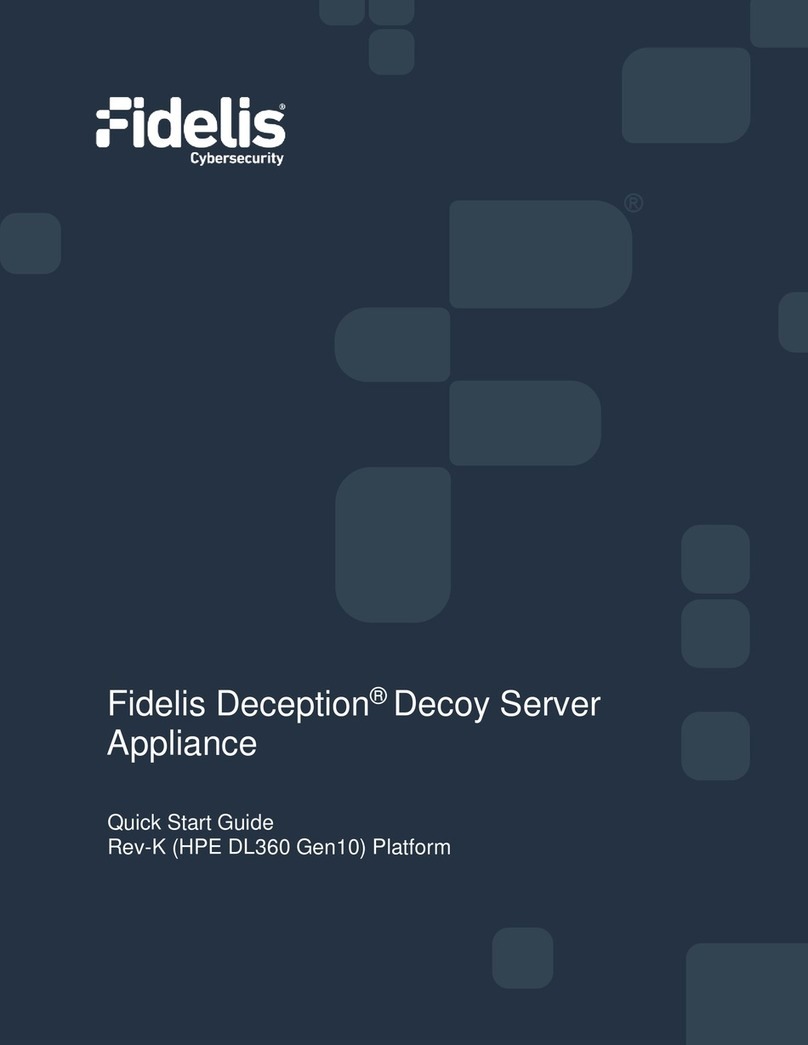
Fidelis
Fidelis Deception Decoy Server FDH-1000-C User manual
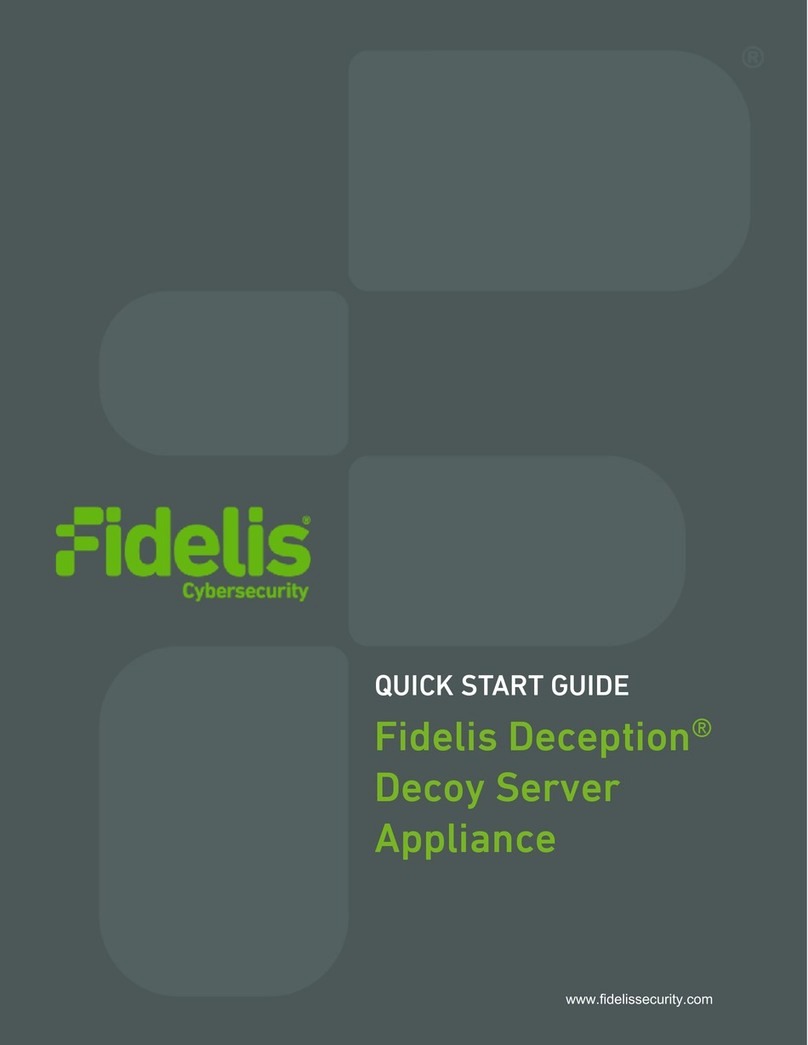
Fidelis
Fidelis FDH-3000 User manual

Fidelis
Fidelis Network Collector SA User manual
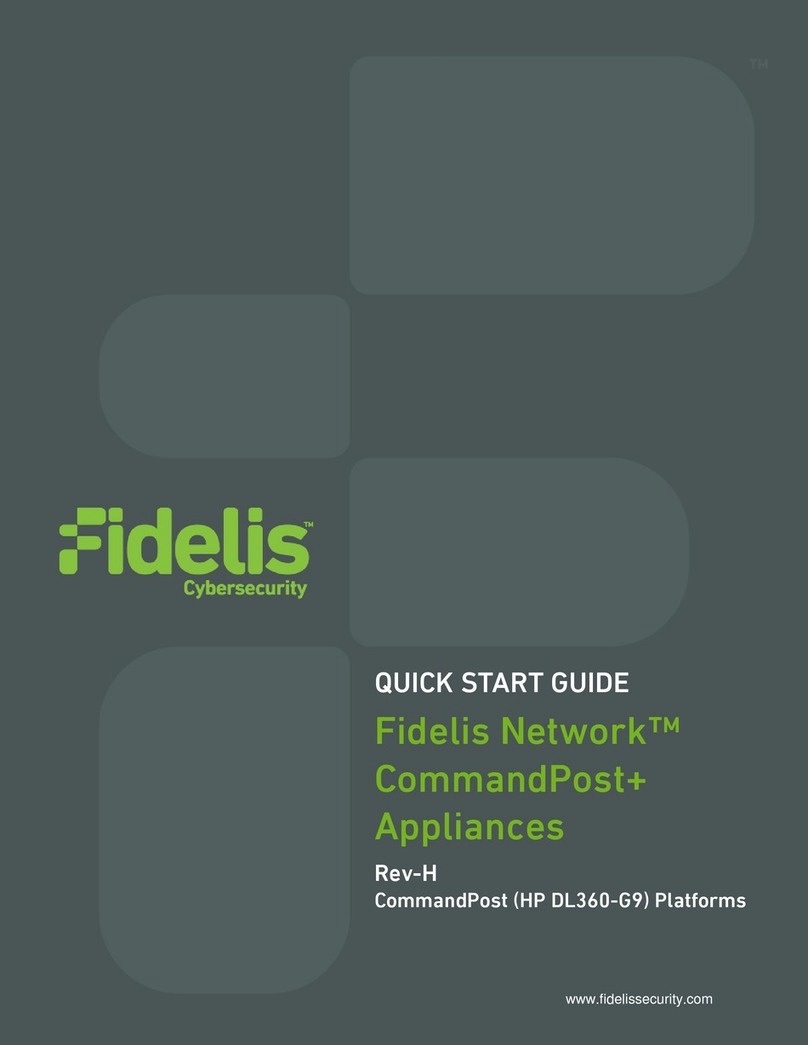
Fidelis
Fidelis CommandPost+ User manual

Fidelis
Fidelis Collector Controller 10G User manual
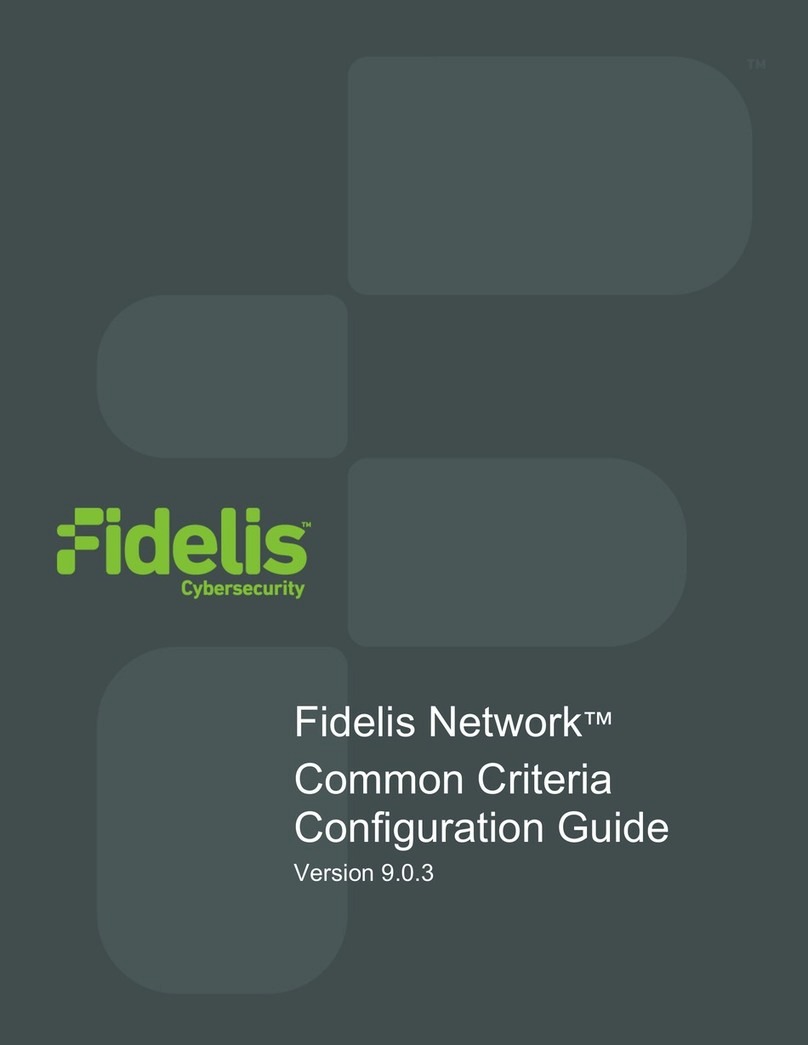
Fidelis
Fidelis Common Criteria User manual